Leveraged Leases
Overview document (not a LeasePak menu item)
Corresponding End of Period process: None
Describes the processes for handling leveraged leases in LeasePak using input from external tables with precomputed values for income, interest, depreciation, expenses, and other amounts.
Leveraged Lease Mechanism
For a leveraged lease, in which a third-party creditor furnishes, on a nonrecourse basis, a major portion of the capital for purchasing the equipment, LeasePak provides a function where the lessor can use external data to supply the information needed to accommodate the additional leveraged lease accounting requirements.
To generate the input files for LeasePak, you can employ pricing tools such as Interet Corporation's LEASE, Ivory Consulting's SuperTRUMP, and Warren & Selbert's ABC, or any other program that produces leveraged lease pricing and financial modeling. The next section describes the required data and format of the input file. For further assistance, contact your NetSol representative.
Leveraged Lease Input File
Many programs have the option to export their leveraged lease financial models to a Microsoft Excel spreadsheet. You will need to organize the columns of the spreadsheet to correspond to the table below, then save the data as a tab-delimited text file (file extension .txt) before inputting it into LeasePak.
| Column | Data |
|---|---|
| a | Activity Month (format MM/DD/YYYY) |
| b | Rent, Residual and Other Income |
| c | Depreciation Expense |
| d | Interest on Loan |
| e | Amortization and Other Expenses |
| f | Tax IDC (runoff) |
| g | Taxable Income |
| h | Rental Cash |
| i | Debt Service |
| j | Other Cash |
| k | Net Rent Receivable |
| l | Unearned Income |
| m | Deferred Tax ITC (unamortized) |
| n | Deferred Book IDC (unamortized) |
| o | Residual Receivable |
| p | Deferred Taxes |
| q | Pretax Income |
| r | Tax Effect of Pretax Income |
| s | Book IDC (runoff) |
| t | Book ITC (runoff) |
| u | FSC Exclusion |
| v | Subpart F Income |
| w | Parent Income |
| x | AMT Depreciation |
| y | Depreciation Preference |
| z | Free Cash |
| aa | Nonrecourse Debt Balance |
LeasePak rli table
When you load the leveraged lease input file, either during the application process or after booking using Load Leveraged table [U0228], LeasePak transfers the file records to the Leveraged Import (rli) database table.
If the leveraged lease is still an application (not yet booked), LeasePak deletes any existing information in the rli and replaces it with the new import. On the other hand, if you import a new financial model into the leveraged lease after booking, LeasePak updates lease, asset, and general ledger information based on the difference between the new and previous import files.
For booked leases, LeasePak keeps the two most recent versions of the import information in the rli table. If you need to retain versions previous to this, NetSol recommends labeling your import files with the lease number and effective date and storing them in an appropriate location.
 Do not load data into the rli table directly--that is,
without using the Load Leveraged table function in either the application or maintenance update. Contact your NetSol representative for more
information.
Do not load data into the rli table directly--that is,
without using the Load Leveraged table function in either the application or maintenance update. Contact your NetSol representative for more
information.
The rli table adds two index components and a record stamp column to the existing columns of the import file; otherwise, the input file and rli table columns correspond closely. For more information about LeasePak database tables, refer to the Documentation Suite publication LeasePak Database Reference.
| File Column | File Description | rli Description | rli Column |
|---|---|---|---|
| Lease | lse_s | ||
| Version | version_s | ||
| a | Activity Month (format MM/DD/YYYY) | Month end date | d_mth_end_s |
| (DBMS record stamp) | (varies according to DBMS) | ||
| b | Rent, Residual and Other Income | Rent, residual and other income amount | rent_d |
| c | Depreciation Expense | Depreciation expense amount | depr_d |
| d | Interest on Loan | Interest on loan amount | int_loan_d |
| e | Amortization and Other Expenses | Broker fees | brk_fee_d |
| f | Tax IDC (runoff) | Amortized tax IDC amount | amort_idc_tax_d |
| g | Taxable Income | Taxable income amount | tax_inc_d |
| h | Rental Cash | Rent cash amount | rent_cash_d |
| i | Debt Service | Debt service amount | debt_d |
| j | Other Cash | Other charges | other_d |
| k | Net Rent Receivable | Net rent receivable amount | net_rent_rec_d |
| l | Unearned Income | Unearned income amount | ue_inc_d |
| m | Deferred Tax ITC (unamortized) | Unamortized tax ITC amount | unamort_tax_itc_d |
| n | Deferred Book IDC (unamortized) | Unamortized IDC amount | unamort_idc_d |
| o | Residual Receivable | Residual receivable amount | res_rec_d |
| p | Deferred Taxes | Deferred tax amount | dfrd_tax_d |
| q | Pretax Income | Pretax income amount | pretax_inc_d |
| r | Tax Effect of Pretax Income | Tax effect of pretax income amount | tax_eff_pretax_inc_d |
| s | Book IDC (runoff) | Amortized IDC amount | amort_idc_d |
| t | Book ITC (runoff) | Amortized book ITC amount | amort_itc_d |
| u | FSC Exclusion | FSC exclusion amount | fsc_excln_d |
| v | Subpart F Income | Subpart F income amount | sub_f_inc_d |
| w | Parent Income | Parent income amount | par_inc_d |
| x | AMT Depreciation | AMT depreciation amount | amt_depr_d |
| y | Depreciation Preference | Depreciation preference amount | depr_pref_d |
| z | Free Cash | Free cash amount | free_cash_d |
| aa | Nonrecourse Debt Balance | Non-recourse debt balance amount | non_recour_debt_bal_d |
After loading the input file into the rli table, LeasePak uses these amounts during normal processes (such as accrual, invoicing, and depreciation) to perform accounting and update operations for the leveraged lease.
Leveraged Lease Accounting
In accounting for leveraged leases, LeasePak uses the amounts from the rli table, both for the general ledger transactions and the updates to the lease and asset records.
You can set up a separate company, region, and office (or more if needed) in which to book leveraged leases. Since each office in LeasePak contains is own discrete set of general ledger accounts, this will separate the accounting of leveraged leases from your other types of business.
If needed, you can further separate leveraged leases by booking them into their own portfolio. Most LeasePak accounting reports offer portfolio as part of the selection criteria, while only some also offer company, region, and office as criteria, so you should consider this when deciding where to book leveraged leases.
The following tables illustrate the general ledger transactions generated by various processes throughout the life of the leveraged lease. For more information about LeasePak accounting, refer to the document General Ledger Accounting.
Booking, Accruals
| Debit | Credit | Amount |
|---|---|---|
| Inventory | Accounts Payable | Total of column 'c' (Depreciation Expense) |
| Debit | Credit | Amount |
|---|---|---|
| Accounts Payable | Unearned Income | First record of column 'aa' (Nonrecourse Debt Balance) |
| Clearing | Cash | Total of column 'c' (Depreciation Expense) - First record of column 'aa' (Nonrecourse Debt Balance) |
| Accounts Payable | Clearing | Total of column 'c' (Depreciation Expense) - First record of column 'aa' (Nonrecourse Debt Balance) |
| Contract Receivable | Unearned Income | Total of column 'h' (Rental Cash) |
| Unearned Income | Contract Receivable | Total of column 'i' (Debt Service) |
| Contract Receivable | Staged Equity Payable | Total of negative amounts from column 'z' (Free Cash) |
| Unearned Income | IDC (offset) | Total of column 's' (Book IDC (runoff)) |
| Unearned Income | Commission Fees Payable | Total of column 'e' (Amortization and Other Expenses) |
| Unguaranteed Residual - Leveraged | Unearned Income | First record of column 'o' (Residual Receivable) |
| Unearned Income | Inventory | Total of column 'c' (Depreciation Expense) |
| Lease Payments Receivable | Contract Receivable | First record of column 'z' (Free Cash), if > 0 |
| Debit | Credit | Amount |
|---|---|---|
| Unearned Income | Lessor Income - Leveraged | column 'q' (Pretax Income) record for appropriate month |
| Lease Payments Receivable | Contract Receivable | column 'z' (Free Cash) record, if > 0, for appropriate month |
Although Book and Tax IDC amortize each month, LeasePak makes no general ledger updates.
Mid-Term Adjustments
When loading a new table using Load Leveraged Table [U0228], LeasePak subtracts the old table amounts from the new table amounts. If the result is positive, the program performs the listed transactions. If the result is negative, LeasePak switches the debit/credit pairs, performing the transaction in reverse.
| Debit | Credit | Amount |
|---|---|---|
| Lessor Income - Leveraged | Unearned Income | Difference between old and new tables on: column 'l' (Unearned Income) - column 'n' (Deferred Book IDC (unamortized)) |
| Debit | Credit | Amount |
|---|---|---|
| Lessor Income - Leveraged | Unearned Income | Difference between old and new tables on: column 'l' (Unearned Income) - column 'n' (Deferred Book IDC (unamortized)) |
| Debit | Credit | Amount |
|---|---|---|
| Contract Receivable | Lessor Income - Leveraged | Difference between old and new tables on: column 'l' (Unearned Income) - column 'n' (Deferred Book IDC (unamortized)) |
| Lessor Income - Leveraged | Commission Fees Payable | Difference between old and new tables on: column 'e' (Amortization and Other Expenses) |
| Contract Receivable | Lessor Income - Leveraged | Difference between old and new tables on: column 'z' (Free Cash) |
| Debit | Credit | Amount |
|---|---|---|
| Cash | Clearing | Cash received |
| Clearing | Unguaranteed Residual - Leveraged | Difference between old and new tables on: column 'o' (Residual Receivable) |
| Clearing | Contract Receivable | Difference between old and new tables on: column 'k' (Net Rent Receivable) |
| Unearned Income | Clearing | Difference between old and new tables on: column 'l' (Unearned Income) - column 'n' (Deferred Book IDC (unamortized)) |
| Clearing | Gain on Sale | (Cash received + diff 'o') - (diff 'k' - diff('l' - 'n')) where diff stands for 'difference between old and new tables and columns are: 'k' Net Rent Receivable 'l' Unearned Income 'n' Deferred Book IDC (unamortized) 'o' Residual Receivable |
Payoff
| Debit | Credit | Amount |
|---|---|---|
| Cash | Clearing | Cash received |
| Clearing | Unguaranteed Residual - Leveraged | First record of column 'o' (Residual Receivable) |
| Clearing | Contract Receivable | Unaccrued, positive amounts from column 'z' (Free Cash) |
| Unearned Income | Clearing | Unaccrued amounts from column 'q' (Pretax Income) |
| Commission Fees Payable | Clearing | Undisbursed amount of Broker Fees |
| Staged Equity Payable | Clearing | Undisbursed amount of Staged Equity |
| Clearing | Gain on Sale | Cash received + unaccrued amounts from column 'z' (Free Cash) - unaccrued amounts from column 'q' (Pretax Income) - first record of column 'o' (Residual Receivable) - Debt Principal Balance - Debt Additional Interest - Debt Penalty + undisbursed amount of Broker Fees + undisbursed Staged Equity |
| Clearing | Unamortized ITC | Amount from Lease (rls) record |
| Suspended Income | Clearing | Amount from Lease (rls) record |
| Clearing | Lease Payments Receivable | Amount from Lease (rls) record |
| Suspended ITC | Clearing | Amount from Lease (rls) record |
Amounts not specified as coming from leveraged table columns come from the Lease (rls) record.
Updates Used in Leveraged Leasing
Maintenance [U02] Client Updates
Leveraged leases (like all leases) use the LeasePak Client updates to maintain information on the various parties to a lease. These updates include:
User Defined Client [U0229], in conjunction with Custom Code [U0722], allows you to establish additional LeasePak Client types, useful for describing the roles of people or entities attached to a leveraged lease.
After establishing the various clients needed for a lease, you can associate them with the application prior to booking, as well as modify the client information and lease/client associations throughout the life of the lease.
Application Tracking [U08]
Within Application Tracking, enter the application and application asset using
- Application Tabs
(load leveraged table before proceeding to Assets) - Application Asset Tabs
More information on this process is in the next section, Booking a Leveraged Lease.
New Lease [U0101]
Use the following to add the asset to Inventory and book the lease:
Regular (long form) Add Asset and Book Lease are not available for leveraged leases. To disburse a payable not handled during booking, or to reverse an amount already disbursed, use
If you need to delete a newly booked asset and lease, use Remove Lease (Delete Asset is not available, but for leveraged leases, Remove Lease also deletes the associated asset).
Daily Work [U01] Operational Updates
The following updates are available for leveraged lease operational processes:
- Payments [U0102]
- Assessment [U0105]
- Group Property Tax Assessment [U0106]
- Suspense [U0109]
- Cashier's Check [U0110]
- Session [U0111]
- Change Lease Key [U0114]
- Cashier's Check Disbursal [U0117]
- Payment Due Day Change [U0118]
- Property Tax/FHUT Payable [U0119]
- Change Asset [U0120]: Change Key
(no other options available) - General Ledger Adjustment [U0121]
- Third Party Payable [U0122]
- Cash Control [U0126]
- Reversal Suspense [U0127]
For other Daily Work updates, MSI either does not recommend them or they are not allowed for leveraged leases. Specifically, you cannot use the following mid-term adjustment and end-of-term updates:
- Payoff [U0103]
(restricted use--see below) - Payment Reschedule [U0104]
- Payment Extension [U0107]
- Lease Extension [U0108]
- Split/Merge Quantity Asset [U0112]
(as well as Split Asset [U0214]) - Asset Add-On [U0113]
- Rebook [U0116]
- Change Asset [U0120]
(only available option is Change Key)
Load Leveraged Table [U0228]
LeasePak processes mid-term adjustments for leveraged leases using the Load Leveraged Table [U0228] update. This update uses a leveraged lease input file to adjust the financial model of the lease stored in the rli table, as well as the associated lease record, asset record, and general ledger amounts. For more information, refer to the document Load Leveraged Table [U0228].
Master Financial [U0202]
Use the Master Financial [U0202] update as you would for other types of leases, except that only fields not controlled by input from the rli table are accessible.
Asset [U0210]
Like the Master Financial, Asset [U0210] fields controlled by the input from the rli table are not accessible.
Payoff [U0103]
Only the Payoff [U0103] options Payoff and Payoff Reversal are available to close out leveraged leases. Before performing a payoff, you must first disburse any remaining Broker Fees or Staged Equity payables using New Lease [U0101]: Disburse Check.
Payoffs must use the method 'INV'. Three payoff fields, Debt Prn Bal, Debt Addl Int, and Debt Penalty allow you to enter amounts that LeasePak adds to the Total Recd.
For more information about payoff general ledger transactions, refer to the above table, Payoff [U0103]: Payoff. For more information on the Payoff/Payoff reversal options, refer to the document ../../updates/u0103_payoff/u0103_payoff.htm.
Booking a Leveraged Lease
Preparing the Input File
- Use your pricing software or other program to generate the leveraged lease financial model.
- Arrange the columns of data in the required order; see the table Leveraged Lease Input File: Columns and Data for more information.
- Save the data in a tab-delimited text file (file extension .txt) in a location accessible by the LeasePak client computer.
For more information on creating leveraged lease input files, contact your NetSol representative.
Adding an Application
For a full description of Application and Application Asset (pending asset) entry fields, refer to the documents Application Tracking [U08]: Application Tabs and Application Tracking [U08]: Asset Tabs
- From the LeasePak menu, select Tracking, Application [U08].
- From the Application Tracking menu, select Application, New, Leveraged.
- When LeasePak displays the Template Application box, fill in an existing application or lease number to use as a template, or leave blank and click OK to proceed without a template. For leveraged leases, a template application only defaults non-financial information to the new application--that is, information the leveraged lease input file is not going to supply.
- On Application Tab 3, type the Payment Due Day and the Leveraged Commencement. You must fill these fields in before you can load the leveraged table.
- On Tab 1, click
 .
LeasePak displays the Load Leveraged Table file browse box:
.
LeasePak displays the Load Leveraged Table file browse box:
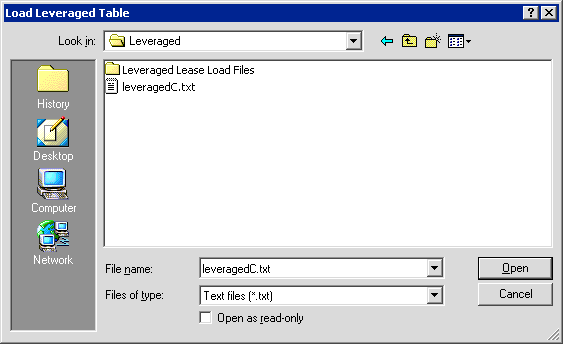
Select the leveraged lease input file to load and click Open. - On Tab 1, fill in the Lessee, Portfolio, Company, Region, and Office. These are minimum LeasePak requirements.
- Click Save to create the application. LeasePak displays a message box with the new application number. Note the number and click OK.
- From the Application Tracking menu, select Application, Assets. LeasePak displays the Assets dialog box.
- Click Add. LeasePak displays the Default Asset box.
- Fill in an existing asset or pending asset number to use as a default, or leave blank and click OK to proceed without a default. For leveraged leases, a default asset only fills in non-financial information to the new application--that is, information the leveraged lease input file is not going to supply.
- The leveraged lease input fill will have already populated several of the asset fields. To fulfill LeasePak minimum requirements:
- On Tab 1, fill in Description, Address, City (Eq), County (Eq), State, Zip, and Class
- On Tab 2, fill in Identification and Supplier
- On Tab 5, fill in Tax Type, Use Tax Code, Use Tax Exempt Code (select NONE--not '(None)'--to bypass), PPT Tax Exempt Code (again, select NONE to bypass)
- On Tab 6, fill in Federal Depreciation and Alt Min Tax Depreciation, and complete at least one Title Filing (again, select Type NONE to bypass)
- Click Save to create the pending asset. LeasePak displays a message box with the new asset number. Note the number and click OK. LeasePak returns to the Assets dialog box. Click Done. You can attach only one asset to a leveraged lease.
Application and Application Asset Fields
For each Application and Application Asset tab, the following describes fields affected by the leveraged lease input file, fields disabled for leveraged lease applications, and additional fields the user must fill in to meet LeasePak minimum book requirements. Fields not included on the lists are input optional (you can require input for these fields to meet your business needs).
Application Tab 1
- Affected by the leveraged lease input file
- Broker: because LeasePak loads the sum of column 'e' into Broker Fee (Application Tab 6), you must fill this in with the entity to which you will disburse the Broker Fee, set up in LeasePak as a Broker.
- Disabled: none
- Additional LeasePak required
- Lessee (also a new application requirement)
- Portfolio (also a new application requirement)
- Company (also a new application requirement)
- Region (also a new application requirement)
- Office (also a new application requirement)
- Description
Application Tab 2
Fields are the same as for other lease types.
Application Tab 3
- Affected by the leveraged lease input file
- Term: lease term based on the date range between the first and last record of column 'a'; user cannot change
- Payment Due Day: you must fill this in before loading the input file
- Commencement Date: month and year come from first record of column 'a', day comes from user input Payment Due Day; user cannot directly change
- Leveraged Commencement: must be on or after the Commencement Date; you must fill this in before loading the input file
- Leveraged Term: lease term based on the date range between the Leveraged Commencement and the last record of column 'a'; user can change if needed
- Disabled
- Rate Plan
- Market Code
- Account Code
- Payment Amount
- Payment Frequency
- Advanced Pmts Begin
- Advanced Pmts End
- Compensation Amount
- Acct. Type
- Additional LeasePak required
- Open or Closed Ended
- Business or Personal
- Contract Date
- Disbursement Date
Application Tab 4
- Affected by the leveraged lease input file
- Acquisition Cost: sum of column 'c'; user cannot change
- Residual %: Residual Amount / Acquisition Cost * 100
- Residual Amount: amount from first record of column 'o'; user cannot change
- Disabled
- Other Charges
- Bad Debt %
- Transfer Price Rate
- Revolving Credit Limit
- Revolving Credit Line Fee %
- Salesperson Commissions
- Additional LeasePak required: none
Application Tab 5
- Affected by the leveraged lease input file: none
- Disabled
- Purchase Opt Owner
- Purchase Option
- Purchase Opt Billing
- Fixed Price Purchase
- Credit Quality
- Registration Fee
- Vendor Subsidy
- Opening Commission
- Notary Fee
- Notary Fee Pay To
- Insurance Premium
- Insur Prem Pay To
- Insurance Risk Fee %
- NPV Discount Rate
- Cost of Funds Rate
- Additional LeasePak required
- Form Code
- Delinquency Watch
Application Tab 6
- Affected by the leveraged lease input file
- Book IDC: sum of column 's'; user cannot change
- Tax IDC: sum of column 'f'; user cannot change
- Staged Equity: sum of the negative amounts from column 'z', displayed as a positive amount; user cannot change
- Broker Method: for leveraged leases, LeasePak sets to 'Built in Principal'; user cannot change
- Broker Fee: sum of column 'e'; user cannot change
- Disabled
- Down Payment
- Interim Rent
- In-House Fee
- Documentation Fee
- Mark Up
- Titling Tax
- Fund Interest
- Security Deposit
- Security Deposit Interest
- Advanced Payment Money Received
- Advanced Payment Refundable
- Additional LeasePak required: none
Application Tab 7
- Affected by the leveraged lease input file: none
- Disabled
- Trade-in Description
- Trade-in Amount
- Tax Credit Trade In
- Automatic Charge Off
- Pap
- Tran. Equity
- Capitalize Interest
- Opt. Insurance
- Additional LeasePak required
- Statement Code
- Source Code
 Cash Control users: Check Num also required
Cash Control users: Check Num also required
Application Tab 8
- Affected by the leveraged lease input file
- Payments: positive amounts from column 'z' listed as 'MON' payments, 0 amounts listed as 'SKIP', negative amounts listed as 0/'SKIP' (with actual amounts listed in Staged Equity below); user cannot change
- Staged Equity: list of negative amounts from column 'z' (displayed as positive amounts) with corresponding dates from column 'a'; user cannot change
- Disabled
- Sum of Payments
- Additional LeasePak required: none
Application Tab 9
- Affected by the leveraged lease input file
- Lessor Accrual Method: if the first record from column 'z' is > 0, LeasePak sets to 'ALVR', otherwise LeasePak sets to 'RLVR' (this affects billing only, not actual accruals, for which LeasePak uses the data in the rli table); user cannot change
- Contract Type: for leveraged leases, LeasePak sets to 'Leveraged Lease'; user cannot change
 FASB 13 Test: attempting to click Test
while in a leveraged lease application will cause an error and terminate LeasePak.
FASB 13 Test: attempting to click Test
while in a leveraged lease application will cause an error and terminate LeasePak.- Lease Yield: for leveraged leases, you can type in a yield; LeasePak stores this input and does not recalculate anything based on it
- Disabled
- Vendor Accrual Method
- Vendor Factor
- Vendor Yield
- Investor Accrual Method
- Investor Factor
- Investor Yield
- Additional LeasePak required: none
Application Tab 10
Fields are the same as for other lease types.
Application Asset Tab 1
- Affected by the leveraged lease input file
- Acquisition Cost: sum of column 'c'; user cannot change
- Residual Amount: amount from first record of column 'o'; user cannot change
- Original Asset Cost: sum of column 'c'; user can change if needed
- Disabled
- Payment Amount
- Other Charges
- Repair Cost
- GST Payable
- Insurance Premium
- Additional LeasePak required (also a new application asset requirement)
- Description
- Address
- City (Eq)
- County (Eq)
- State
- Zip
- Class
Application Asset Tab 2
- Affected by the leveraged lease input file
- Acquisition Date: month and year from the first record of column 'a', day from user input Payment Due Day (Application Tab 3); user cannot change
- In-service Date: same as Acquisition Date
- Disabled
- Purchase Order
- Check Reference
- Part Number
- Purchase Order Date
- Ins Expiration Date
- Additional LeasePak required (also a new application asset requirement)
- Identification
- Supplier
Application Asset Tab 3
For leveraged leases, LeasePak disables the entire tab (no fields required).
Application Asset Tab 4
For leveraged leases, LeasePak disables the entire tab (no fields required).
Application Asset Tab 5
- Affected by the leveraged lease input file
- ITC Method: if the first records of both columns 'm' and 't' are > 0, the user can set the ITC Method to 'LEVL', which amortizes Book ITC using column 't'
- Disabled
- Residual Insurance
- Warranty Insurance
- Stock Number
- Assoc Asset
- Additional LeasePak required (also a new application asset requirement)
- Tax Type
- Use Tax Code
- Use Tax Exempt Code (select NONE--not '(None)'--to bypass)
- PPT Tax Exempt Code (again, select NONE to bypass)
Application Asset Tab 6
- Affected by the leveraged lease input file
- Federal Depreciation: LeasePak accepts any valid method for reporting purposes, but uses the appropriate month's amount from column 'c' to calculate the actual depreciation
- State Depreciation: the method defaults from the user input Federal Depreciation for reporting purposes, but actual depreciation comes from column 'c'; user cannot change directly
- Alt Min Tax Depreciation: LeasePak accepts any valid method for reporting purposes, but uses the appropriate month's amount from column 'x' to calculate the actual depreciation
- Book Depr Basis: sum of column 'c'; user can change if needed
- Tax Depreciation Basis: sum of column 'c'; user cannot change
- Property Tax Basis: sum of column 'c'; user can change if needed
- Book Accounting: for leveraged leases, LeasePak sets to 'FIN'; user cannot change
- Book Depreciation: for leveraged leases, LeasePak sets to 'BY03'; user cannot change
- Book Depr Date: month and year from the first record of column 'a', day from user input Payment Due Day (Application Tab 3); user cannot change
- Disabled
- Mfr's Depreciation Basis
- Diminishing Rate %
- Additional LeasePak required
- Federal Depreciation
- Alt Min Tax Depreciation
- Title Filings: you must enter at least one; use Type NONE (not '(None)') to bypass.
Application Asset Tab 7
For leveraged leases, LeasePak disables the entire tab (no fields required).
The following table summarizes the flow from the leveraged lease input file to the Application and Application Asset fields.
| Column | Data | Location | Field Name | Notes |
|---|---|---|---|---|
| a | Activity Month (format MM/DD/YYYY) | Application Tab 3 | Term | Date range between first and last record of column 'a' |
| a | Activity Month (format MM/DD/YYYY) | Application Tab 3 | Commencement Date | Month/year from first record of column 'a', day from user input Payment Due Day |
| a | Activity Month (format MM/DD/YYYY) | Application Tab 3 | Leveraged Commencement | Must be on or after Commencement Date |
| a | Activity Month (format MM/DD/YYYY) | App Asset Tab 2 | Acquisition Date | Same as Commencement Date |
| a | Activity Month (format MM/DD/YYYY) | App Asset Tab 2 | In-service Date | Same as Commencement Date |
| a | Activity Month (format MM/DD/YYYY) | App Asset Tab 6 | Book Depr Date | Same as Commencement Date |
| b | Rent, Residual and Other Income | |||
| c | Depreciation Expense | Application Tab 4 | Acquisition Cost | Sum of column 'c' |
| c | Depreciation Expense | App Asset Tab 1 | Acquisition Cost | Sum of column 'c' |
| c | Depreciation Expense | App Asset Tab 6 | Federal Depreciation | Regardless of the method selected for reporting purposes, LeasePak uses the appropriate month's amount from column 'c' to calculate federal depreciation |
| c | Depreciation Expense | App Asset Tab 6 | State Depreciation | Same as federal depreciation |
| c | Depreciation Expense | App Asset Tab 6 | Tax Depreciation Basis | Sum of column 'c' |
| d | Interest on Loan | |||
| e | Amortization and Other Expenses | Application Tab 6 | Broker Fee | Sum of column 'e' |
| f | Tax IDC (runoff) | Application Tab 6 | Tax IDC | Sum of column 'f' |
| g | Taxable Income | |||
| h | Rental Cash | |||
| i | Debt Service | |||
| j | Other Cash | |||
| k | Net Rent Receivable | |||
| l | Unearned Income | |||
| m | Deferred Tax ITC (unamortized) | App Asset Tab 5 | ITC Method | If ITC Method is 'LEVL', LeasePak amortizes Book ITC using column 't'; the first records of both columns 'm' and 't' must be > 0 for the user to set ITC Method to 'LEVL' |
| n | Deferred Book IDC (unamortized) | |||
| o | Residual Receivable | Application Tab 4 | Residual Amount | Amount from first record of column 'o' |
| o | Residual Receivable | App Asset Tab 1 | Residual Amount | Same as Application Tab 4 |
| p | Deferred Taxes | |||
| q | Pretax Income | |||
| r | Tax Effect of Pretax Income | |||
| s | Book IDC (runoff) | Application Tab 6 | Book IDC | Sum of column 's' |
| t | Book ITC (runoff) | App Asset Tab 5 | ITC Method | If ITC Method is 'LEVL', LeasePak amortizes Book ITC using column 't'; the first records of both columns 'm' and 't' must be > 0 for the user to set ITC Method to 'LEVL' |
| u | FSC Exclusion | |||
| v | Subpart F Income | |||
| w | Parent Income | |||
| x | AMT Depreciation | App Asset Tab 6 | Alt Min Tax Depreciation | Regardless of the method selected for reporting purposes, LeasePak uses the appropriate month's amount from column 'x' to calculate AMT depreciation |
| y | Depreciation Preference | |||
| z | Free Cash | Application Tab 6 | Staged Equity | Sum of negative amounts from column 'z' (displayed as positive amount) |
| z | Free Cash | Application Tab 8 | Payments (table) | Positive amounts listed as 'MON' payments, 0 amounts listed as 'SKIP', negative amounts listed as 0/'SKIP' (with actual amounts listed in Staged Equity) |
| z | Free Cash | Application Tab 8 | Staged Equity (table) | List of negative amounts from column 'z' (displayed as positive amounts) with corresponding dates from column 'a' |
| z | Free Cash | Application Tab 9 | Lessor Accrual Method | If first record from column 'z' > 0, set to 'ALVR'; otherwise, set to 'RLVR' |
| aa | Nonrecourse Debt Balance |
Making Changes to the Application
When you load the leveraged table, add additional input, and save the application, LeasePak 'locks' the application (but not the application asset) information. To make changes to the application after you have saved it
- From the Application Tracking menu, select Application, Change.
- On Tab 1, click
 and reload the appropriate leveraged table. This
'reopens' the application.
and reload the appropriate leveraged table. This
'reopens' the application. - Make your changes as needed.
- Click Save to update the application.
Preparing the Application for Booking
- You must add at least one Insurance entry to the Application
- From the Application Tracking menu, select Application, Insurance.
- LeasePak displays the Insurance dialog box. Click Add.
- Fill in the insurance information. To bypass, select Type NTRQ 'Not Required'. Click OK to save.
- LeasePak returns to the Insurance dialog box. Click Save to finish.
- From the Application Tracking menu, select Application, Book Requirements, Normal to check that LeasePak's minimum requirements are met. For more information, refer to Book Requirements.
- From the Application Tracking menu, select Application, Status Transfer. Transfer the application to the appropriate 'Approved' status (status beginning with 'A'). For more information, refer to Status Transfer
Booking the Application
Booking is similar to other lease types. Use the following to add the asset into Inventory and book the lease:
- From either the Application Tracking or LeasePak main menu, select Updates, Daily Work [U01], New Lease [U0101], option Quick Add Asset to add the asset to inventory. For more information, refer to the document Quick Add Asset.
- From either the Application Tracking or LeasePak main menu, select Updates, Daily Work [U01], New Lease [U0101], option Quick Book Lease to book the lease. For more information, refer to the document Quick Book Lease
- Lease creates two payables for the lease:
- An asset payable in the amount of the sum of column 'c' (Depreciation Expense) - the amount in the first record of column 'aa' (Nonrecourse Debt Balance); disburse this using method NEWD
- A Broker Fee payable in the amount of the sum of column 'e' (Amortization and Other Expenses); disburse this using method COMM
Reports for Leveraged Leases
Although a leveraged leases uses an external input file to supply a precomputed financial model, LeasePak takes the amounts from the rli table and transfers them to the general ledger, so most LeasePak reports will work as well for leveraged leases as they do for other types.
If you book leveraged leases separately, either in a portfolio separate from your other types of business or in a separate company/region/office, you can select many of LeasePak's reports based on this criteria and produce reports for leveraged leases only.
For more information on reports, refer to individual report documentation. For more information on reports used in general ledger reconciliation, refer to Reconciliation Procedures in the document General Ledger Accounting.
Taxable Income [R0301]
This report features the following columns especially for leveraged leases: deferred taxes, FSC exclusion, interest expense, and taxable income specifically for leveraged leases.
LeasePak Documentation Suite
©
by NetSol Technologies Inc. All rights reserved.
The information contained in this document is the property of NetSol Technologies Inc. Use of the information contained herein is restricted. Conditions of use are subject to change without notice. NetSol Technologies Inc. assumes no liability for any inaccuracy that may appear in this document; the contents of this document do not constitute a promise or warranty. The software described in this document is furnished under license and may be used or copied only in accordance with the terms of said license. Unauthorized use, alteration, or reproduction of this document without the written consent of NetSol Technologies Inc. is prohibited.