Documentation Help
Introduction
The LeasePak Documentation Suite is a collection of publications that include the Reference Guide and System Administration Guide, plus additional publications. Each of these publications contains its own table of contents, with links to all the documents making up the publication. The Documentation Suite also has a table of contents, with links to available publications. Which publications you have access to depends on your company's needs and restrictions. For more information on accessing the table of contents of a particular publication or the Documentation Suite, refer to the Common Buttons section of this document.
Documentation Suite Reference
MSI distributes a printed copy of the Document Suite Reference with the software and documentation CD-ROMs. This document provides a general reference for installing and getting started with the Documentation Suite. For more information, refer to the Documentation Suite Reference. Documents are in PDF format.
Moving Through a Document
The standard document format includes a navigation area that remains static (navigation bar) and a text area (document body) that you can move through by using the vertical scroll bar.
Vertical Scroll Bars
Your browser may display two vertical scroll bars:
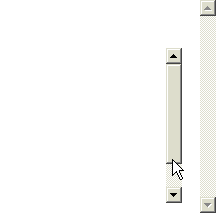
The outer (rightmost) scroll bar is dimmed and not available. Use the inner scroll bar to move through the document body.
Using the Navigation Bar
The navigation bar contains two sets of buttons; one to link to common documents, and the other to quickly go to other parts of the current document.
Common Buttons
All documents include the set of common buttons:

Button Descriptions
- Top
- Clicking Top will move to the top of the current document.
- Publication Table of Contents
- The text and destination of this button will vary according to the type of the current document. In the above illustration, the document is part of the Reference Guide. Clicking RefGuide will go to the Reference Guide table of contents.
- Help
- Clicking Help will go to this document, Documentation Help.
- Print Version
- Clicking Print Version will go to a printable version of the current document. Refer to Printing a Document for more information.
- Search
- If your company is using the search function, clicking Search will go to the Documentation Suite search page. Refer to Searching Documents for more information.
- DocSuite
- Clicking DocSuite will go to the Documentation Suite (main) table of contents. If the publication table of contents button (see above) goes to the Documentation Suite table of contents, a separate DocSuite button will not appear as is the case with this document, Documentation Help.
Document Buttons
Many of the documents feature a second set of buttons:

These buttons are specific to the individual document and allow you to go to various parts of the document without having to scroll through the intervening text.
Expanded Button Descriptions
Button text is often highly abbreviated. If you need a longer description of the button destination, hold the mouse pointer over the button in question (without pressing the mouse button down or clicking). The browser will display a text box with the expanded button description:
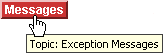
Secondary Buttons
Some documents also feature additional sets of buttons. These buttons appear when you click a particular document button from the navigation bar:

The secondary buttons reside in the actual document body; you can also see them as you scroll through the document. Click the document button in the navigation bar again to return to the secondary button set.
Printing a Document
The standard document display format is navigation-friendly and will not print normally using your browser's Print function. Click
 in the navigation bar to switch to a printable version of the document:
in the navigation bar to switch to a printable version of the document:
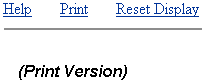
To print the document, click Print (at the top of the page), use your browser's Print button, or select File, Print from your browser's menu. To return to the display format, click Reset Display.
Searching Documents
Using the Search Function
If your company is using the search function, click  to go to the search page:
to go to the search page:
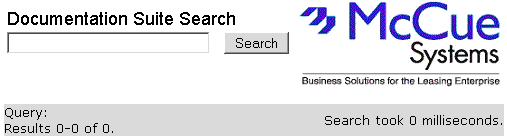
Type your search text in the box, then click Search to start. The program will display a list of results matching your query:
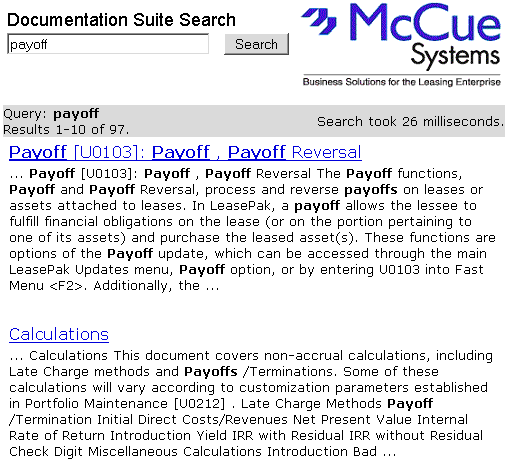
Use the links displayed in the results to go to a document containing your search text.
Searching Within a Document
If you need to search for text within a document, use your browser's Find function, either by selecting Edit, Find or by pressing CTRL+F. In Microsoft Internet Explorer, this displays the Find box:
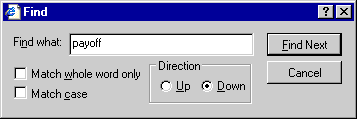
And in Netscape Navigator, the browser displays the Find in this Page box:
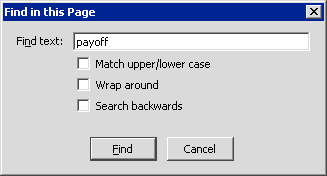
Type your text and click Find (or Find Next) to search within the document.
Troubleshooting
System Requirements
- SVGA display or higher, minimum resolution 800 x 600
- One of the following browsers:
- Microsoft Internet Explorer version 6.0 or later
- Netscape Navigator version 7.0 or later
- Client-side JavaScript enabled
- Adobe Acrobat Reader, version 5.0 or later (for Release Notes and other documents in PDF format). Acrobat Reader is included in both Internet Explorer and Navigator browsers.
For best viewing of documents, maximize your browser window.
800 x 600 Resolution
If you are using 800 x 600 resolution, NetSol recommends using Microsoft Internet Explorer for best viewing results.
Horizontal Scroll Bars
If you are using 800 x 600 resolution, you may occasionally see a horizontal scroll bar at the bottom of the page. This is due to an image being too wide for the resolution to display within the window and does not affect the functionality of the document. To avoid seeing horizontal scroll bars, NetSol recommends using 1024 x 768 resolution or higher.
Netscape Navigator Page Load
If you are using Navigator, the page load indicator within the Status Bar does not clear, even though the browser is finished loading the page (as indicated by the status "Done"):

This is a Navigator anomaly and does not affect the actual loading or functionality of the page.
Reporting Problems
Contact your NetSol representative if you encounter any of the following:
- Missing or broken links, or links or buttons that appear to go to the wrong location
- Missing images. The browser will indicate these with a special placeholder;
 for Internet Explorer
for Internet Explorer
 for Navigator
for Navigator - Missing or erroneous content.
LeasePak Documentation Suite
©
by NetSol Technologies Inc. All rights reserved.
The information contained in this document is the property of NetSol Technologies Inc. Use of the information contained herein is restricted. Conditions of use are subject to change without notice. NetSol Technologies Inc. assumes no liability for any inaccuracy that may appear in this document; the contents of this document do not constitute a promise or warranty. The software described in this document is furnished under license and may be used or copied only in accordance with the terms of said license. Unauthorized use, alteration, or reproduction of this document without the written consent of NetSol Technologies Inc. is prohibited.