Cashier's Check Disbursal [U0117]
The Cashier's Check Disbursal update [U0117] interactively prints cashier's checks and a check register. It generates formatted checks in addition to the check register if the GENERATE CASHIER'S CHECKS parameter established on the third screen of the Miscellaneous Customizations option of the Portfolio update [U0212] is set to Y. If checks are not printed through the Cashier's Check Disbursal update [U0117], the End of Period process [U0401] automatically prints pending cashier's checks on their disbursal dates.
If the GENERATE CASHIER'S CHECKS parameter is set to N, LeasePak generates only a check register. Actual checks may be cut manually or by a separate division, such as an accounts payable group.
When any of the Dealer Alert switches are set in Vendor [U0201] and the check to be disbursed is made to the Vendor/Dealer, LeasePak will not allow the check to be disbursed. All payments to the Vendor/Dealer will be suspended and will not be marked as printed. Additionally, if the SUSPENSE OVERRIDE DATE is populated, the checks will be disbursed to the Vendor/ Dealer up to the specified date entered in that field. The Cashier's Check Listing [R0205] report will display a list of unpaid checks to the Vendor
If the user's Security [U0706] record allows for DEALER ALERT SUSPENSE OVERRIDE, the check will be disbursed regardless of any Dealer Alert switches set in Vendor [U0201].
Multiple cashier's checks for a vendor can be consolidated and printed on one actual check if the CONSOLIDATE A/P CHECKS parameter established on the Miscellaneous Customization option of the Custom General update [U0712] is set to Y. If there are more than 13 checks to be consolidated, the total amount of all checks and information on the first 13 will be printed on an actual check and its stub. Information on the remaining checks will be printed on the stub of the next voided check.
Note: Only cashier's checks for vendors will be consolidated as described above. Checks to investors will group 12 items per check. They will print on the same check stock as vendor checks. Checks to brokers, lessees, etc., will not be consolidated.
If the CONSOLIDATE A/P CHECKS switch is set to N, original check stock format will be used.
A listing of pending cashier's checks may be obtained through the Cashier's Check Listing report [R0205].
To interactively disburse checks,
- Select the check to be disbursed, or the lease, customer/group or investor for which checks should be disbursed, and
- Enter a disbursal date. All checks for the selected lease, customer/group or investor that match or predate the disbursal date are selected.
Cashier's Check Disbursal
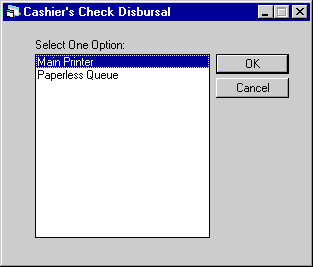
The first screen is used to select the output device for the check register and cashier's checks produced by this update. The name of the register is LPU0117A.RPT. The check register is placed in the queue of the selected output device for immediate output. If the output device is a printer, checks are placed in the queue with a pending status until the printer has the correct form loaded.
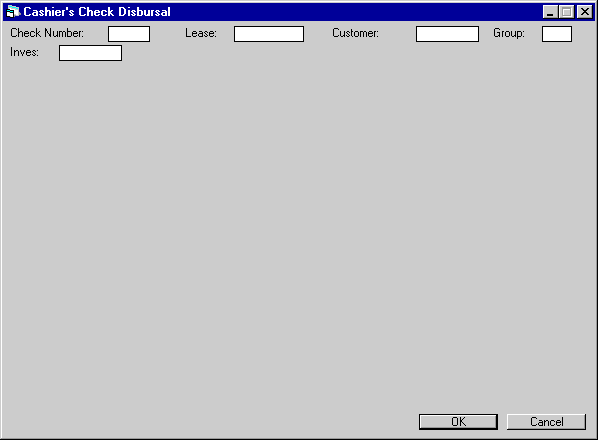
This screen is used to indicate the check to be disbursed or the lease, customer/group or investor for which cashier's checks should be disbursed.
Field Descriptions
- CHECK
NUMBER
Enter the internal check number of a pending cashier's check to be printed. The internal check number is assigned to the check when the record is written to the Check (RCK) file. It is displayed on the Cashier's Check Listing report [R0205]. Leave CHECK NUMBER blank to select a specific LEASE, CUSTOMER/GROUP or INVESTOR.
- LEASE
Enter the lease number of pending cashier's checks to be printed. Leave blank to select a specific CHECK NUMBER, CUSTOMER/GROUP, or INVESTOR.
- CUST
Enter the customer number of pending cashier's checks to be printed. Leave blank to select a specific CHECK NUMBER, LEASE, or INVESTOR. If a customer is entered, a group must also be entered.
- GROUP
Enter the group number of pending cashier's checks to be printed. Leave blank to select a specific CHECK NUMBER, LEASE, or INVESTOR. If a group is entered, a customer must also be entered.
- INVESTOR
Enter the investor number associated with pending cashier's checks to be printed. Leave blank to select a specific LEASE, CHECK NUMBER or CUSTOMER/GROUP.
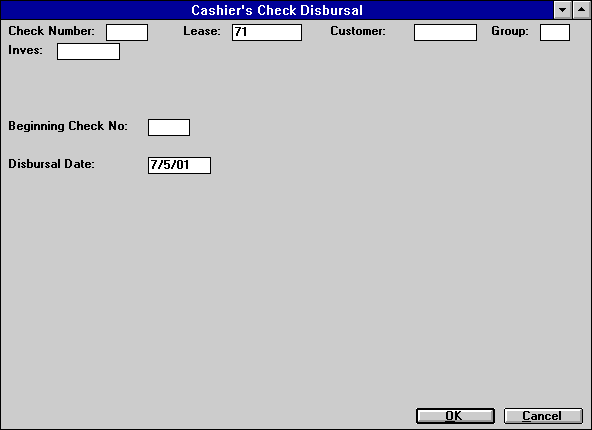
This screen is used to select a starting check number and the disbursal date of pending cashier's checks to print. Checks for the selected lease, customer/group, or investor with disbursal dates before and including the date entered are printed.
Field Descriptions
- BEGINNING
CHECK NO
Enter the beginning check number of the cashier's checks to be printed. This is the number that appears as the check number on the Cashier's Check Register and on formatted checks.
- DISBURSAL DATE
The current date defaults. Change, if desired, the disbursal date in MM/DD/YY or DD/MM/YY format, depending on the Date Format Preference field in Security [U0706]. Pending cashier's checks with disbursal dates up to and including this date are printed if they match the other selection criteria.
Sample Check (Cashier's Check Disbursal - Default Check Produced)

The check format shown above is just a prototype. Customized formats may be created for users of LeasePak.
Cashier's Check Disbursal - Cashier's Check Register
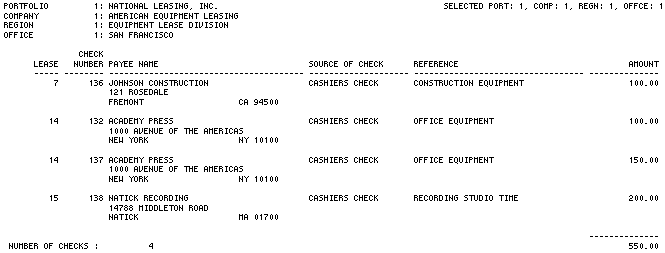
The report produced by the Cashier's Check Disbursal update [U0117] is the same
as the Cashier's Check Listing report [R0205].
- LEASE
If disbursing checks for a lease, the lease number is displayed.
- CUSTOMER
If disbursing checks for a customer or group, the customer number is displayed.
- GROUP
If disbursing checks for a customer or group, the group number is displayed.
- CHECK
NUMBER
The check number that is printed on the Cashier's Check Register and on the formatted check is displayed.
- PAYEE
NAME
The payee name and address are displayed.
- SOURCE
OF CHECK
The update (e.g., New Lease, Payoff, etc.) which initiated the cashier's check to be disbursed is displayed.
- REFERENCE
Comments or a check reference, as entered by the operator, are displayed.
- AMOUNT
The dollar amount of the check is displayed.
Cashier's Check Register - If Reverse Payable Module Is Purchased
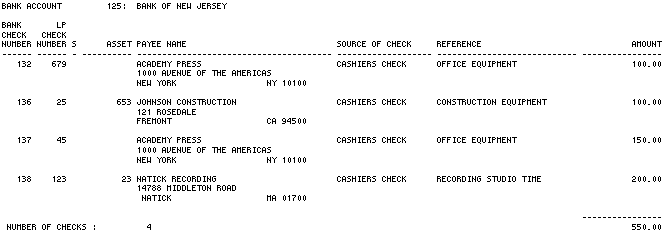
This is the format
of the Cashier's Check Listing [U0117] report when the Reverse Payable module
is purchased. This report is sorted by bank account and check number.
- BANK ACCOUNT
The bank account used in the check disbursal is displayed.
- BANK
CHECK NUMBER
The user-assigned bank check number is displayed.
- LP
CHECK NUMBER
The LeasePak assigned internal check number is displayed.
- STATUS
The status of the check is displayed. Valid statuses are V (void), P (printed), and blank.
- ASSET
The asset number associated with the check is displayed.
- PAYEE
NAME
The payee name and address are displayed.
- SOURCE
OF CHECK
The update (e.g., New Lease, Payoff, etc.) which initiated the cashier's check to be disbursed is displayed.
- REFERENCE
Comments or a check reference, as entered by the operator, are displayed.
- AMOUNT
The dollar amount of the check is displayed.
LeasePak Documentation Suite
©
by NetSol Technologies Inc. All rights reserved.
The information contained in this document is the property of NetSol Technologies Inc. Use of the information contained herein is restricted. Conditions of use are subject to change without notice. NetSol Technologies Inc. assumes no liability for any inaccuracy that may appear in this document; the contents of this document do not constitute a promise or warranty. The software described in this document is furnished under license and may be used or copied only in accordance with the terms of said license. Unauthorized use, alteration, or reproduction of this document without the written consent of NetSol Technologies Inc. is prohibited.