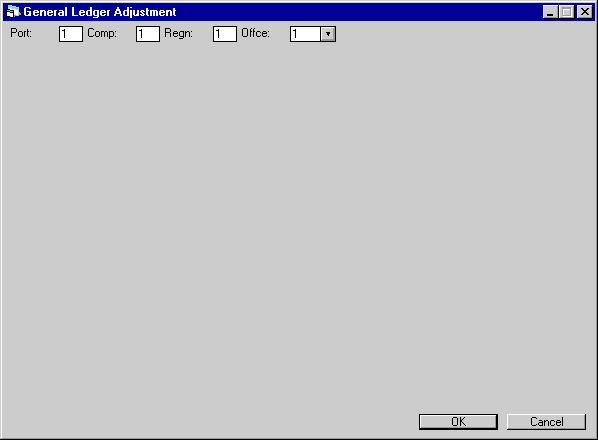General Ledger Adjustment [U0121]
The General Ledger Adjustment update [U0121] allows balanced adjustments to pairs of General Ledger accounts. This update:
- Enables direct access to LeasePak's General Ledger;
- Allows adjustments to be applied to specific leases by entering the lease number;
- Allows balanced adjustment of the General Ledger by specifying the account to be debited, the account to be credited, and the adjustment amount; and
- Automatically provides complete audit trails of adjustments by producing transaction records for each General Ledger adjustment.
The G/L Adjustment update, modified in v4.6a, allows the user to input more than one balanced debit and credit per entry pair. LeasePak will verify that the total dollar amounts of the debits and credits are equal. The Clearing account will be used to offset the account to ensure all transactions contain debit and credit pair entry. Additionally, this account can be used to clear existing out of balances. A maximum of 100 debits and credits are allowed per transaction.
When the Vehicle Finance module is purchased, any IDC/IDR fees may be debited or credited to a G/L account.
This screen is used to specify the portfolio, company, region, and office of the General Ledger to be adjusted.
- PORT/COMP/REG/OFFIC
Enter the portfolio/company/region/office numbers of the General Ledger to be adjusted. A value must be entered in each field.
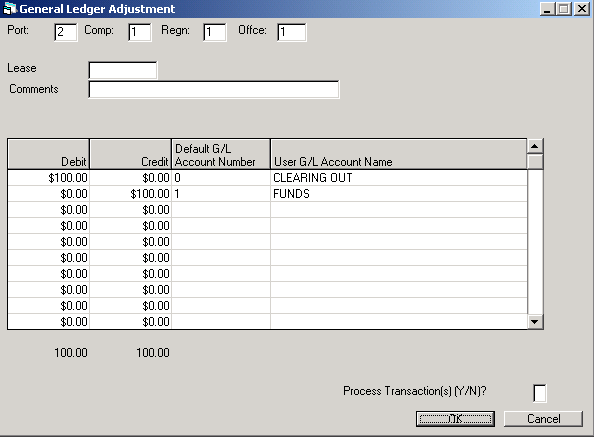
This screen is used to adjust the General Ledger account entries.
- LEASE
Enter the number of the lease to which the adjustment applies, if desired. This entry is optional and for informational purposes only.
- COMMENT
Enter the Comment for the G/L adjustment. Comment may be used as an audit trail for G/L transactions.Note: The COMMENT field is displayed when the JULE Fund 1996 is purchased and the Portfolio setting in [U0212MI] for Add Comment to Transaction switch is set to 'Y'. A warning message will appear when no COMMENT has been entered.
- DEBIT (column)
Enter the debit amount of the adjustment. The total dollar amount entered for all debits will be displayed at the end of the column and it must equal the total credit amount entered.
- CREDIT (column)
Enter the credit amount of the adjustment. The total dollar amount entered for all credits will be displayed at the end of the column and it must equal the total debit amount entered.Note: Entries that do not equal the same dollar amount will not be processed. LeasePak will display an error message.
- DEFAULT G/L ACCOUNT NUMBER
Enter the default G/L account number. Use the drop down Help menu to select the desired G/L account. The number selected will be LeasePak's default G/L account number.
- USER G/L ACCOUNT NAME
The user G/L account name will default based on the account number entered in the previous field. The account name defaulted will be the user defined account name.
LeasePak functionality allows the user to modify the G/L account names via the Office G/L [U0716] update, if the G/L accounts names and/or numbers have been modified, the Help menu will display both the Default G/L Account Number and Name and the User Account Number and Name. The screen below displays the the Help menu.
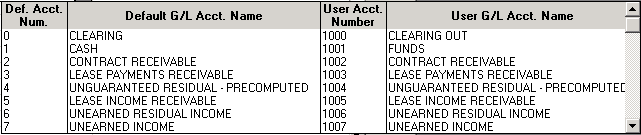
- PROCESS TRANSACTIONS (Y/N)?
This field will display once the OK button is selected and all desired adjustments have been made. Enter Y to update the General Ledger with the adjustment or N to cancel the transaction. Select the OK.
LeasePak Documentation Suite
©
by NetSol Technologies Inc.
All rights reserved.
The information contained in this document is the property of NetSol Technologies Inc. Use of the information contained herein is restricted. Conditions of use are subject to change without notice. NetSol Technologies Inc. assumes no liability for any inaccuracy that may appear in this document; the contents of this document do not constitute a promise or warranty. The software described in this document is furnished under license and may be used or copied only in accordance with the terms of said license. Unauthorized use, alteration, or reproduction of this document without the written consent of NetSol Technologies Inc. is prohibited.