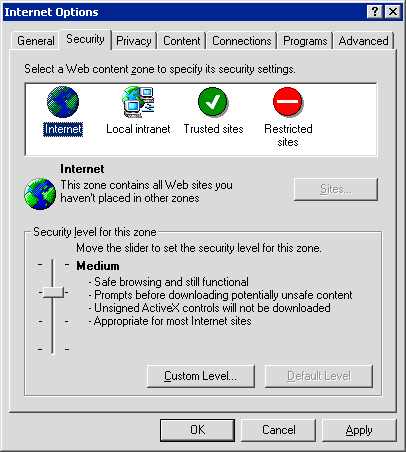
Even if you have the Documentation Suite installed properly and your browser set up correctly, once in a while you may encounter a page where the load message is not replaced by your document. In these cases, clicking the Refresh or Reload button on your browser should take care of the problem.
If you are looking at documents over a dial-up connection, it may take several seconds for some of the larger documents to load, particularly the Reference Guide table of contents, New Lease [U0101] documents, Portfolio [U0212] documents, System Administration Guide installation and upgrade documents, and mPower system administration documents. If your document does not finish loading after 15 seconds, you may need to resolve one of the other issues listed below.
You must use one of the supported Web browsers:
Web browsers should include Adobe Acrobat Reader 6.0 or later for viewing PDF files (Release Notes are in PDF format) and must have client-side JavaScript enabled (see below).
You must have JavaScript enabled on your browser to use the Documentation Suite. The procedures for turning on JavaScript vary from one browser to another. The following are three examples of how to enable JavaScript--contact your systems administrator for more information.
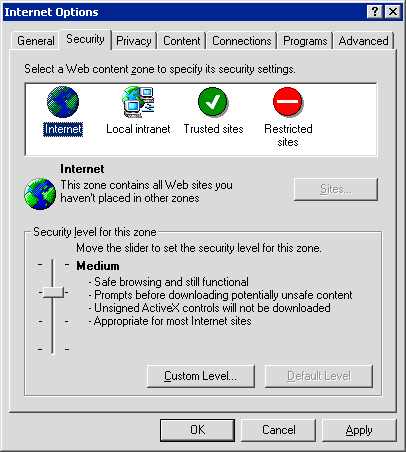
Note: if you don't know whether to select Internet or Local intranet, set both to Medium (the setting right below High). This is the most secure setting you can use while keeping JavaScript enabled. You can also click on Custom Level to customize security settings for your selected level.
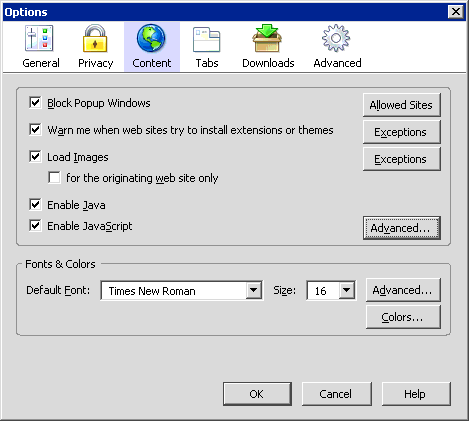
Note: click on Advanced to the right of the Enable JavaScript check box for additional JavaScript settings. You do not need to enable any of these advanced settings in order to use the Documentation Suite.
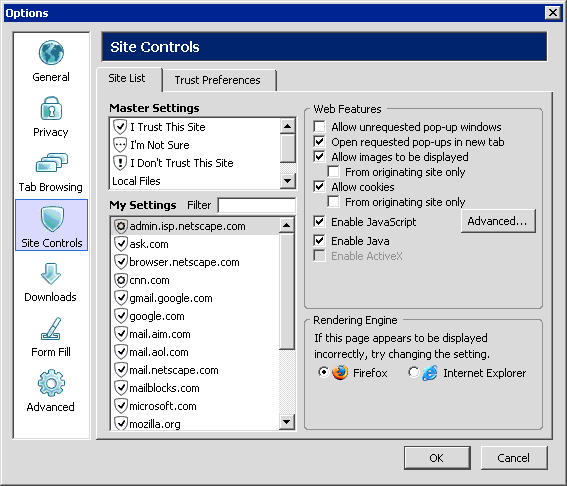
Note: click on Advanced to the right of the Enable JavaScript check box for additional JavaScript settings. You do not need to enable any of these advanced settings in order to use the Documentation Suite.
If you are using the Reference Guide portion of the Documentation Suite from within LeasePak (pressing F1 to access documentation), you need to include the parent docsuite directory as part of the mapped network drive or network path. Following are instructions for setting up access from LeasePak to the Reference Guide
.* Note: you can rename the docsuite parent directory. None of the URLs in the Documentation Suite refer to the parent directory by name, but they do refer to a parent directory that must be in place to contain the other Documentation Suite directories such as crosspub, refguide, and shared.
You may also want to remove individual document folders from crosspub, but NetSol recommends leaving the crosspub folder itself in place.
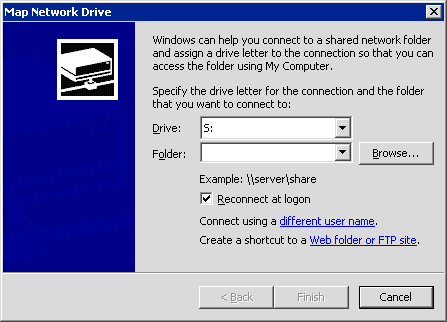
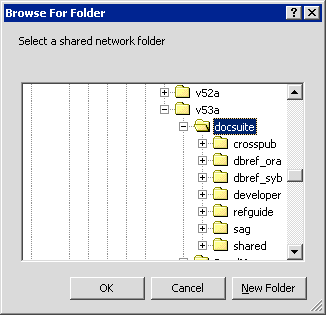
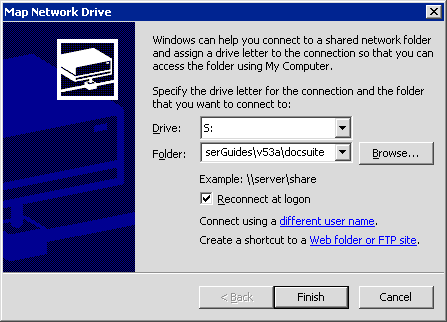
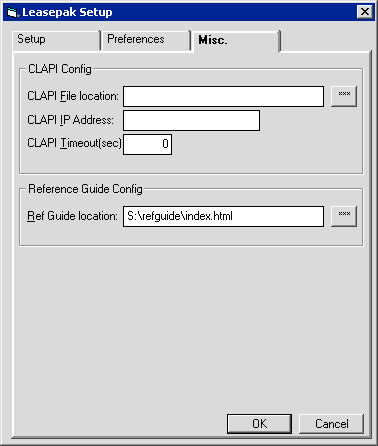
To set up access from LeasePak to the Reference Guide without mapping a network drive, you can instead provide the full network path to the refguide\index.html page.
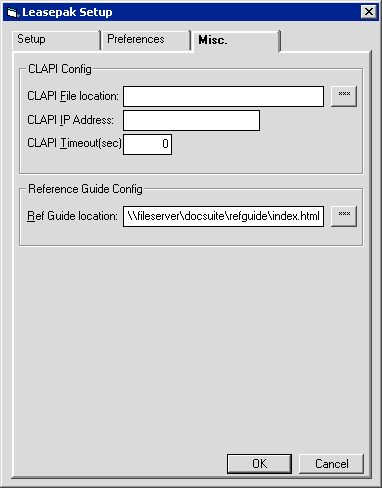
In this case, you would replace \\fileserver with the name of your server plus the directory path to the docsuite (parent) folder. For example, your path might be something like:
\\server01\msi\documentation\docsuite_refguide_only\refguide\index.html
This example also illustrates a custom name for the docsuite parent directory to indicate that the contents are abridged.
You must have access to (permissions for) the docsuite (parent) directory in order to use the Documentation Suite. If you do not have access to this parent directory, contact your network administrator for assistance.
For abridged versions (that is, where access is limited to a particular publication such as the Reference Guide), you must keep the parent directory in place and always include the shared folder. MSI also recommends keeping the crosspub folder, although you may remove individual document folders within it. For example, to have just the Reference Guide, the folders would be:
You can rename the docsuite parent directory. This is useful to indicate that its contents are abridged. None of the URLs in the Documentation Suite refer to the parent directory by name, but they do refer to a parent directory that must be in place to contain the other Documentation Suite directories such as crosspub, refguide, and shared. Following are a couple of examples of how you might rename the parent directory:
You can install different abridged versions of the Documentation Suite on different locations of your network as needed, allowing you to provide different levels of access to different users. MSI does not limit the number of copies you can make of the Documentation Suite as long as only authorized LeasePak users and administrators have access to the information.
LeasePak Documentation Suite
Copyright NetSol Technologies Inc. All rights reserved.
The information contained in this document is the property of NetSol Technologies Inc. Use of the information contained herein is restricted. Conditions of use are subject to change without notice. NetSol Technologies Inc. assumes no liability for any inaccuracy that may appear in this document; the contents of this document do not constitute a promise or warranty. The software described in this document is furnished under license and may be used or copied only in accordance with the terms of said license. Unauthorized use, alteration, or reproduction of this document without the written consent of NetSol Technologies Inc. is prohibited.