Application Asset Tabs [U0801]
 This is part of the Application [U08]
group. For an introduction to these updates and links to all the Application documents, refer to
Application Tracking [U0801].
This is part of the Application [U08]
group. For an introduction to these updates and links to all the Application documents, refer to
Application Tracking [U0801].
Contents
Introduction
Fields for adding or modifying an application (pending) asset are arranged into 8 tabs. Depending on whether the type of asset is equipment or vehicle, either Tab 3 or Tab 4 may be used, but not both. Data may be entered on tab 3 if the asset fits into the broad category "equipment" as entered in the CLASS field of tab 1, or tab 4 if the asset CLASS is defined as "vehicle".
The
minimum data required to save a new asset record is entered on 4 tabs, numbers
1 (General), 2 (Additional), 5 (Miscellaneous) and 6 (Depreciation/Title Filing).
![]() When using an Asset Focus asset as a template for creating a new asset for a non-Asset Focus application then set the Security Deposit for the asset on General tab to zero. Also, remove the payment schedule on Payment Schedule tab.
When using an Asset Focus asset as a template for creating a new asset for a non-Asset Focus application then set the Security Deposit for the asset on General tab to zero. Also, remove the payment schedule on Payment Schedule tab.
Security Deposit and Payment Schedule are not applicable for asset focused lease applications. LeasePak will prompt you while saving the asset if these instructions are not followed. LeasePak also checks for this during the Book Requirements process and reports for correction if these issues are found.
Tab 1: General
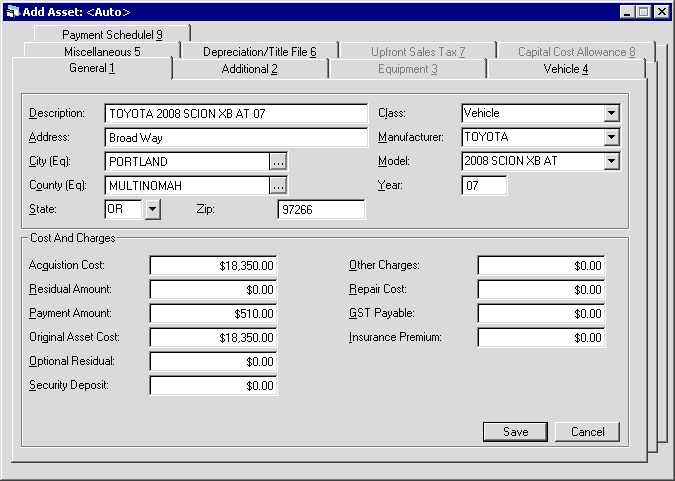
Required fields on Tab 1 are:
- description
- city, county, state
- acquisition cost
- DESCRIPTION
Enter a description of the asset. This field is required. For vehicles, if DESCRIPTION is left blank and CLASS, MANUFACTURER and MODEL are entered, that information defaults to the DESCRIPTION field.
- ADDRESS
Enter the street address of the asset's location.
- CITY
Enter the city in which the asset is located. The asset's city, county, and state location determines the use tax rate in effect. This field is required.
- COUNTY
Enter the county in which the asset is located. The asset's city, county, and state location determines the use tax rate in effect. This field is required.
- STATE
Enter the state in which the asset is located. This field is required.For locations where states do not exist, a "free form" code of FF may be entered. When addresses using FF are printed on invoices or reports, the state is blank.
- ZIP
Type the postal/zip code, up to 9 characters maximum length. LeasePak expects specific postal code formats for the US, Canada, and several other countries. Refer to Postal Code Formats (opens in a new window) for more information on specified formats.
Click
 for a list of all valid Class codes and select the one which
most closely fits the asset. Class codes fall into 2 categories: equipment
and vehicles. Equipment classes are listed first. Heavy vehicles such as buses
and trucks are included in the equipment class. Midway through the list of
valid codes the class "vehicle" appears, and all the codes after
it fall into vehicle classes. If an equipment Class code is selected, tab
3 is available for data entry and tab 4 is inaccessible. If a vehicle Class
code is selected, tab 4 is available and tab 3 inaccessible.
for a list of all valid Class codes and select the one which
most closely fits the asset. Class codes fall into 2 categories: equipment
and vehicles. Equipment classes are listed first. Heavy vehicles such as buses
and trucks are included in the equipment class. Midway through the list of
valid codes the class "vehicle" appears, and all the codes after
it fall into vehicle classes. If an equipment Class code is selected, tab
3 is available for data entry and tab 4 is inaccessible. If a vehicle Class
code is selected, tab 4 is available and tab 3 inaccessible.- MANUFACTURER
Enter the manufacturer code for the asset. Click for a list of valid manufacturers. Add, change and/or delete manufacturers using the
Asset Description update [U0710].
for a list of valid manufacturers. Add, change and/or delete manufacturers using the
Asset Description update [U0710].
- MODEL
Enter the model code for the asset. Click for a list of valid models for the MANUFACTURER entered.
Use the Asset Description update [U0710]
to add, change, and/or delete models for the manufacturer entered.
for a list of valid models for the MANUFACTURER entered.
Use the Asset Description update [U0710]
to add, change, and/or delete models for the manufacturer entered.
- YEAR
Enter the model year of the asset. Do not enter the century portion of the year. For example, enter 96 for a 1996 model year.
- ACQUISITION COST
Enter the original acquisition cost of the pending asset. This field is required. This amount is established as the accounts payable for the asset. If assets are to be associated with an application having a trade-in, the total acquisition cost of all the assets should be net of the trade-in value.If the Multiple Banks module is purchased and the asset is an insurance asset, LeasePak will use the Acquisition Cost to hold the insurance premium.
- RESIDUAL AMT
Enter the residual amount (total estimated market value of the asset at the end of the lease). This field is defaulted if RESIDUAL % was coded on Application Tab 4. The default value is determined using the following formulaACQUIS COST
* (RESIDUAL % / 100)LeasePak allows operating type assets to be booked with a RESIDUAL that exceeds the ACQUISTION COST. For interest bearing loans, the residual field can be used to book a balloon payment.
With the Asset Cost Recalculation switch, Custom General [U0712] - Miscellaneous Customizations, enabled, LeasePak automatically adjusts the residual amount when acquisition cost changes.
- PAYMENT AMOUNT
Enter the asset's monthly rental payment amount. LeasePak uses this when calculating the asset yield.
 For Asset Focused leases, LeasePak uses this payment amount to create the payment schedule for the asset's application. The payment amount in the schedule is based on the ratio of each asset's payment amount to the payment amount of the first stream in the application's payment schedule.
For Asset Focused leases, LeasePak uses this payment amount to create the payment schedule for the asset's application. The payment amount in the schedule is based on the ratio of each asset's payment amount to the payment amount of the first stream in the application's payment schedule.
LeasePak allows the user to change the asset payment amount in Rebook [U0116] and the percent of schedule used in the tax calculations after the lease has booked.
If you are using the Customer Service module, the asset payment amount will affect what the Lease Summary screen [F5] displays for the asset payment schedule. Refer to the Asset Tab of Customer Service [U1601]: Lease Summary for more information (the asset payment schedule does not appear on any reports and is not stored in LeasePak data).
- ORIGINAL ASSET COST
Enter the original asset cost. This amount is used for the calculation of gross profit. Gross Profit calculations are performed only if a value is entered here.
With the Asset Cost Recalculation switch, Custom General [U0712] - Miscellaneous Customizations, enabled, LeasePak automatically adjusts the original asset cost when acquisition cost changes.
- OPTIONAL RESIDUAL
You can use this field in calculations for the asset payoff information in the Lease Summary [F5] screen. Although LeasePak stores the Optional Residual amount, the amount does not affect actual payoffs or accounting, and LeasePak calculates the asset payoff amounts in the Lease Summary screen for display only.
With the Asset Cost Recalculation switch, Custom General [U0712] - Miscellaneous Customizations, enabled, LeasePak automatically adjusts this value when acquisition cost changes.

SECURITY DEPOSIT
Enter any security deposit amount for this asset. The sum of security deposits for all assets must match the security amount mentioned on the application.
Security deposit is not applicable for non-Asset Focused leases. The value for this field must be set to zero for a non-Asset Focus lease. Otherwise, LeasePak will prompt to do so and will not allow the user to save the form. LeasePak also verifies this while performing the Book Requirements process and will report it for correction if found.
- OTHER CHARGES
Enter any other charges associated with this asset. OTHER CHARGES are not included in accounts payable for the asset. These charges are also excluded from the tax basis of the asset; i.e., OTHER CHARGES are not depreciated nor included in ITC calculations. For assets booked to operating leases, OTHER CHARGES are not carried on the General Ledger.
- REPAIR COST
Enter the repair cost of the asset. This value is informational only and is not used in any calculations.
- GST PAYABLE
Enter the Goods and Services Tax. This field is for Canadian users only.
- INSURANCE PREMIUM
Enter the amount of insurance premium, if any, to be paid to the broker for this asset.
Location Search
For fields CITY and COUNTY, clicking on the  help button accesses the Location Search function.
help button accesses the Location Search function.
Location Search
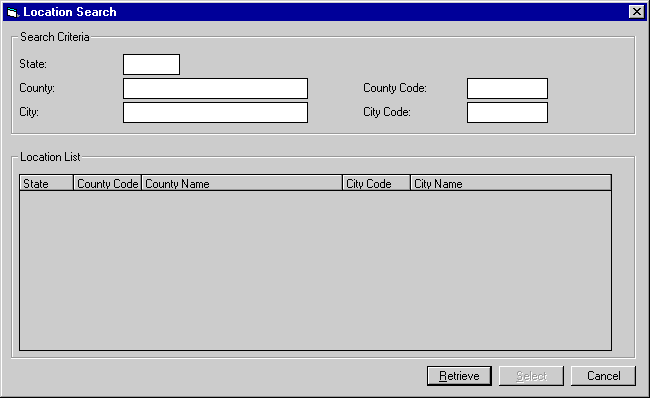
This screen is used to enter criteria for the location search. Clicking on the Retrieve button retrieves location records that match the input search criteria.
 Running Location Search without first specifying
any criteria (such as a state or province) accesses all location records (50,000+ if Vertex locations are loaded) in the LeasePak
database and can take up to 15 minutes to complete.
Running Location Search without first specifying
any criteria (such as a state or province) accesses all location records (50,000+ if Vertex locations are loaded) in the LeasePak
database and can take up to 15 minutes to complete.
- STATE
This is the state or province corresponding to the location.
- COUNTY
This is the county corresponding to the location.
- CITY
This is the city corresponding to the location.
- COUNTY CODE
This is the county 4-character code from the MLO/RLO Location tables.
- CITY CODE
This is the city 4-character code from the MLO/RLO Location tables.
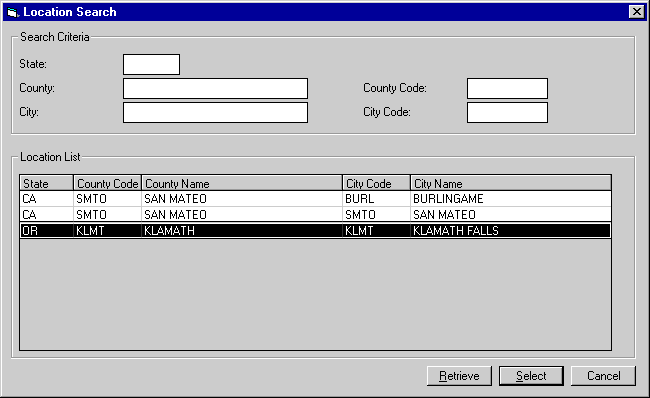
Once records have been retrieved, clicking on Select will choose the highlighted location.
Tab 2: Additional
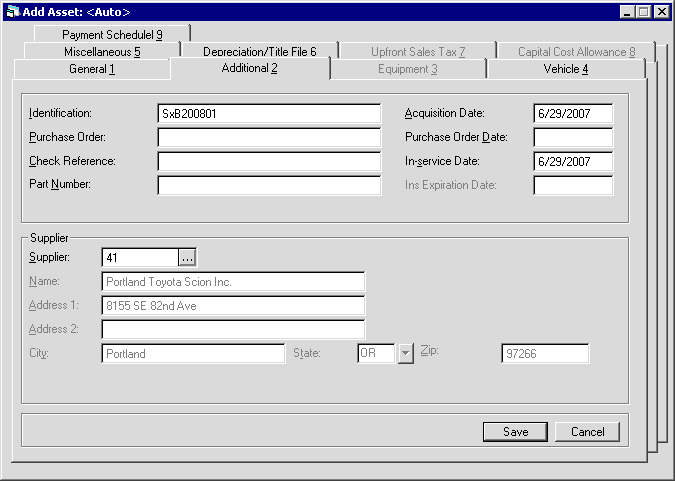
Three fields on tab 2 are required to save an asset:
- identification
- acquisition date
- in-service date
The dates may be in the future, i.e., estimates of when the pending asset will be booked.
If the User Defined Fields/Tables module was purchased, and if fields or tables were defined at the asset level to collect customized, user defined information, this tab offers access to screens where that information may be entered. Customized fields and tables are defined on the User Defined Fields/Tables option of the Portfolio update [U0212].
- IDENTIFICATION
Enter the asset identification (e.g., the serial number of the asset). The IDENTIFICATION need not be unique throughout the system.
- PURCHASE ORDER
Enter the purchase order number for the asset, if any.
- CHECK REFERENCE
Enter a phrase or number which will help identify the check used to pay for this asset. This check reference is defaulted when the application is in the process of being booked by the Status Transfer of the Application update [U0801]. This check reference is also defaulted on the disbursal screen if the Disburse Check option is selected from the New Lease update [U0101] menu.
- PART NUMBER
Enter the Part Number for the asset, up to 25 characters. This field is required in order to write down the Salvage Value [U0128] for assets on Operating leases by Part Number. You can also use this field to record an additional identifying number that is available through Asset Search.
- ACQUIS DATE
Enter the date, in MM/DD/YY or DD/MM/YY format, depending on the Date Format Preference field in Security [U0706], the asset was acquired by the lessor. This field is required. It may be a future, estimated date.If the Multiple Banks module is purchased and the asset is an insurance asset, LeasePak will use the Acquisition Date as the insurance effective date, the other Charge, Residual and Salvage Value will be set to 00.00 and cannot be changed.
- P.O. DATE
Enter the purchase order date for the asset in MM/DD/YY or DD/MM/YY format, depending on the Date Format Preference field in Security [U0706]. This date is informational only. It may be a future, estimated date.
- IN-SERVICE DATE
Enter the date, in MM/DD/YY or DD/MM/YY format, depending on the Date Format Preference field in Security [U0706], on which the asset was placed in service. The IN-SERVICE DATE is the starting date for all depreciation except book depreciation and manufacturer's depreciation. It need not correspond to the asset acquisition date, lease date nor the lease commencement date. This field is required. It may be a future, estimated date.When a new or cloned asset is being booked and the in-service date crosses a previous tax year boundary, LeasePak will display a warning message to notify the user, this message is informational only: "Warning-Asset In-Service date is prior to a previous tax year. Continue Y/N?"
When Y is selected, the user may continue to add the asset. When N is selected, LeasePak will cancel the add asset update and return to the first screen.
- INS EXPIR DATE
Enter the insurance expiration date for the insurance asset.LeasePak will perform various edit checks to verify that all Pre-Paid Insurance switches are set correctly in Portfolio [U0212] and Vendor [U0201] updates.
- SUPPLIER
Click to perform
a Client Search for the Vendor number of the supplier of the asset. If the
vendor does not yet exist on LeasePak, it may be added through the Vendor
update [U0201]. If complete information on the supplier is not yet available,
this field may be left blank and whatever partial name and address is known
may be recorded in the following fields.
to perform
a Client Search for the Vendor number of the supplier of the asset. If the
vendor does not yet exist on LeasePak, it may be added through the Vendor
update [U0201]. If complete information on the supplier is not yet available,
this field may be left blank and whatever partial name and address is known
may be recorded in the following fields.
- NAME
Enter the name of the supplier. If a valid supplier number was entered, supplier's name is defaulted and may not be changed.
- ADDRESS 1
Enter the first address line of the supplier. Use this field if there is only one address line. If a valid supplier number was entered, supplier's address 1 is defaulted and may not be changed.
- ADDRESS 2
Enter the second address line of the supplier. If a valid supplier number was entered, supplier's address 2 is defaulted and may not be changed.
- CITY
Enter the city of the supplier. If a valid supplier number was entered, supplier's city is defaulted and may not be changed.
- STATE
Enter the state or province of the supplier. STATE must be a valid post office abbreviation. If a valid supplier number was entered, supplier's state is defaulted and may not be changed.For locations where states do not exist, a "free form" code of FF may be entered. When addresses using FF are printed on reports, the state is blank.
- ZIP
Enter the ZIP or postal code of the supplier.
- For U.S. use 5 or 9 digits
- For Canada use 6 characters (alternating letters and numbers)
- For Mexico use 5 digits
- For other locations any entry is accepted, or field may be blank
If a valid supplier number was entered, supplier's ZIP code is defaulted and may not be changed.
- USER-DEFINED FIELDS and TABLES
Fields or tables for entry of that custom data are defined for each portfolio on the User Defined Fields/Tables option of the Portfolio update.
User Defined Fields/Table
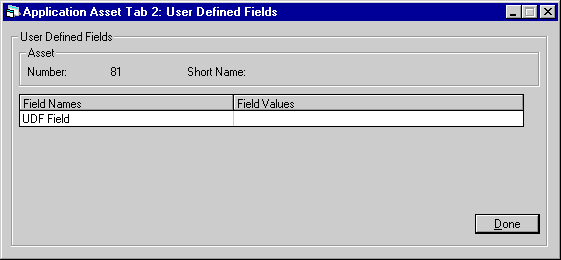
This screen is used to input values of User Defined Fields, if applicable.
- ASSET NUMBER
The application asset number is displayed.
- SHORT
NAME
The Short Name of the application's lessee is displayed.
- FIELD NAMES
Field names are defined through the User Defined Fields/Tables option of the Portfolio update.
- FIELD
VALUES
This is the value to be entered under the particular field for this application asset.
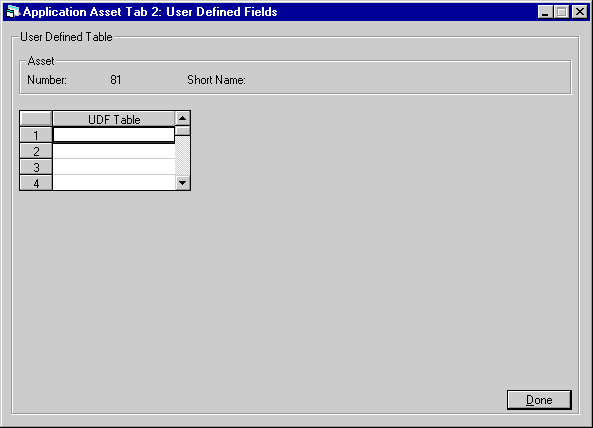
This screen is used to enter values into the User Defined Table, if any.
- ASSET NUMBER
The application asset number is displayed.
- SHORT
NAME
The Short Name of the application's lessee is displayed.
- UDF
TABLE COLUMN NAME
Column names are defined through the User Defined Fields/Tables option of the Portfolio update.
- COLUMN
VALUES
These are the values to be entered under the particular column for this application asset.
Tab 3: Equipment
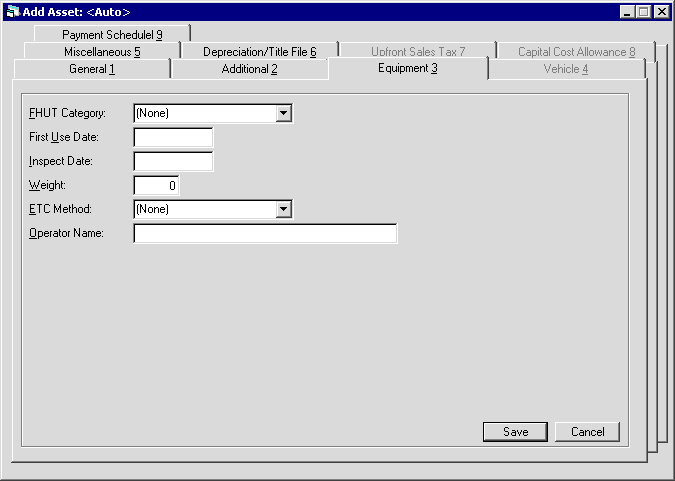
If the CLASS code entered on tab 1 indicates the asset is equipment, then tab 3 is available for data entry. Heavy trucks and buses are categorized as equipment rather than vehicles.
No fields are required. An asset record may be saved with all the fields on tab 3 blank.
- FHUT CATEGORY
Federal Highway Use Tax categories are based on the weight of trucks and are established by the Internal Revenue Service. This field should be entered for certain heavy motor vehicles, such as trucks, truck tractors, and buses. These codes are established by LeasePak. Click for a list of valid FHUT categories.
for a list of valid FHUT categories.
- FIRST
USE DATE
Enter the date of first use for a heavy motor vehicle (e.g., truck, truck tractor, or bus) in MM/DD/YY or DD/MM/YY format, depending on the Date Format Preference field in Security [U0706]. FIRST USE DATE is used in conjunction with the FHUT CATEGORY. The FIRST USE DATE may not be before the ACQUISITION DATE of the asset and is required for all FHUT categories.
- INSPECT
DATE
Enter a date on which the asset should be inspected in MM/DD/YY or DD/MM/ YY format, depending on the Date Format Preference field in Security [U0706]. The INSPECT DATE is informational only.
- WEIGHT
Enter the weight in pounds of the heavy motor vehicle (e.g., truck, truck tractor, or bus). WEIGHT is used in conjunction with the FHUT CATEGORY.
- ETC CODE
Enter the Energy Tax Credit (ETC) method. The asset must be new in order to take ETC. ETC must be bypassed if the federal depreciable life is less than 3 years. ETC codes are established by the LeasePak system. At booking time a warning message is displayed if an ETC method of other than bypass (BYPS) is entered for an asset with an IN-SERVICE DATE after January 1, 1986. Click for a list of valid ETC
methods.
for a list of valid ETC
methods.
- OPERATOR
NAME
Enter the name of the operator of the equipment. OPERATOR NAME is informational only.
Tab 4: Vehicle
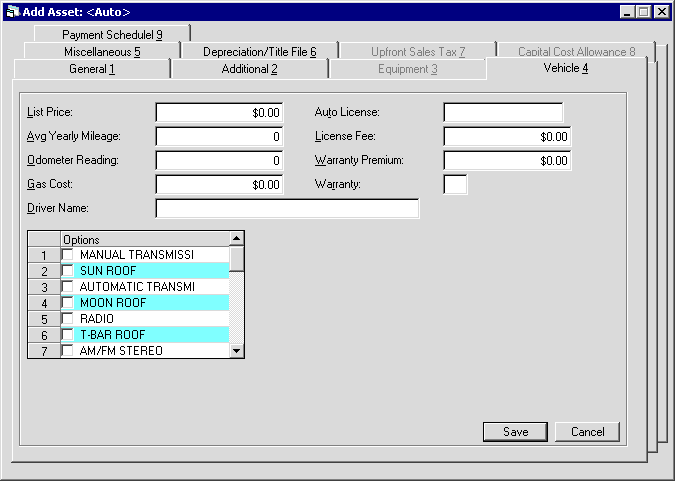
Tab 4 is available for entry when the CLASS selected is a vehicle.
No fields on this tab are required to save an asset record.
- LIST
PRICE
Enter the list (manufacturer's suggested retail) price of the vehicle. This dollar amount may be selected to display on the New Lease Earnings report [R0101]. Refer to New Lease Earnings report [R0101] for more information.
- AVERAGE YEARLY MILEAGE
Enter the average allowable yearly mileage for the vehicle. This field is informational only. Note that the mileage entered
should be based on the same unit of distance as the odometer reading entered in the ODOMETER field.
- ODOMETER
Enter the vehicle's odometer reading at the start of the lease. This field is informational only.
- GAS COST
This value is informational only.
- DRIVER
NAME
Enter the name of the driver of the vehicle. DRIVER NAME is informational only.
- AUTO
LICENSE
Enter the license number of the vehicle. This field is informational only. However, booked assets with a license number entered are reported on the License Number report [R0910].
- LICENSE
FEE
Enter the fee to license the vehicle. This value is informational only.
- WARRANTY
PREMIUM
If there is a charge for warranty insurance, enter the amount of the warranty premium. This amount may be financed in the lease and factored manually into lease payments. However, the amount entered here is informational only and is not used in any LeasePak calculations.
- WARRANTY
Enter Y if there is a Warranty for the vehicle. If not, enter N. This field is informational only.
- OPTIONS
Scroll through the list of optional features and click to check the ones applicable to the vehicle.
Tab 5: Miscellaneous
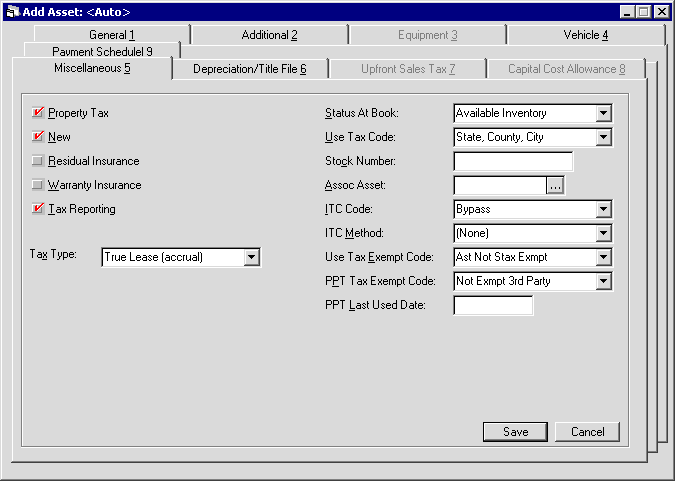
Tab 5 contains 3 fields required for storing an asset record:
- Tax Type
- Use Tax Code
- ITC Code
- PROPERTY TAX
Click to X the box if the asset, once it is booked, should appear on the Property Tax Assessment report [R0305]. Only booked assets will appear on reports.
- NEW
This field indicates whether the asset is new or used. Click to X the box if the asset is new. ITC and ETC may not be passed-through for used assets. The depreciation method ADR 150% Declining Balance may only be selected for used assets. The depreciation methods ADR Sum of the Year's Digits and ADR 200% Declining Balance may only be selected for new assets.
- RESIDUAL INSURANCE
Click to X the box if the asset has residual insurance. This field is informational only.
- WARRANTY INSURANCE
This field indicates whether warranty insurance premiums are financed in the lease. Click to X the box if warranty insurance premiums are financed. The premium amount may be entered on tab 4. Both fields are informational only.
- TAX
REPORTING
This field indicates whether the asset appears on the following tax reports:
- Gain/Loss report [R0108]
- Receipts Less Depreciation report [R0301]
- Investment Tax Credit Detail report [R0302]
- Investment Tax Credit Summary report [R0303]
- Depreciation report [R0304]
- Gross Profit Deferral report [R0310]
- Tax Timing Differences report
[R0311]
Click to X the box if the asset is to appear on the above reports. Only booked assets will appear on reports.
If the box is checked and a true lease TAX TYPE code is entered, the asset appears on the Tax Timing Differences report [R0311] regardless of whether the Lease Type Code is set to CSA or INSL when the asset is booked on a lease.
- USE VEHICLE TAX TABLE
In order to access this field, you must first set up Vehicle Tax rates. For more information, refer to the overview document Additional Non-Vertex Rates.
Turn this on (check the box) to have the asset use the rates from the Vehicle Tax tables. Vehicle Finance users:
this feature is not part of Vehicle Finance.
Vehicle Finance users:
this feature is not part of Vehicle Finance. - TAX TYPE
Click to select the
TAX TYPE code. This code indicates a type of tax reporting for the asset.
If the TAX RPTG switch is not checked, this field is informational only.
to select the
TAX TYPE code. This code indicates a type of tax reporting for the asset.
If the TAX RPTG switch is not checked, this field is informational only.
- STATUS AT BOOK
The status code for the asset is defaulted to AINV (available - inventory) and may be changed. Click for a list of valid status codes. Asset status codes are established
through the Custom Codes update [U0722]. If the STATUS CODE of an asset is
changed to a value beginning with N, a warning message is displayed that this
asset may not be booked onto a lease.
for a list of valid status codes. Asset status codes are established
through the Custom Codes update [U0722]. If the STATUS CODE of an asset is
changed to a value beginning with N, a warning message is displayed that this
asset may not be booked onto a lease.
Note that the status code defined for a pending asset indicates the status of the asset when eventually booked, not the status of the pending asset.
This code appears on the Off Lease Inventory report [R1001] as USER DEF STATUS.
- USE
TAX CODE
USE TAX CODE indicates which taxing entities are in effect for the asset, based on the asset's city and state location. The following is a list of the valid Use Tax Codes:State, County, and City
The asset is subject to tax in all 3 taxing jurisdictions regardless of whether or not there is a tax rate present at the current time.City
County and City
County
State
State and City
State and County
If an asset is exempt from use/sales tax from one or more taxing entities (state, county, or city), then change the code to indicate the specific taxing entities to be in effect.Exempt Use and Sale
The lessee is legally exempt from paying any use/sales tax. The system denies access to the use/sales tax assessment function everywhere in the system.Exempt and Non-Reporting
The lessee is legally exempt from paying any use/sales tax. The system denies access to the use/sales tax assessment function everywhere in the system. Tax release information will be reported on the Use Tax Disbursal Non-Reportable Reports.Tax paid Up Front
The lessee has paid sales tax on the equipment cost on the commencement date of the lease. Use/sales tax can be assessed during the term of the lease on applicable other assessments only. Use/ sales tax is never charged on the rental payment or the payoff.Exempt Use Tax Only
The lessee has paid sales tax on the equipment cost on the commencement date of the lease. Use/sales tax can be assessed during the term of the lease on applicable other assessments and on the payoff. Use/sales tax is never charged on rental payment.Permanent
The asset is subject to the tax rates in effect on the commencement date of the lease. The rates are for the term of the lease regardless of any rate changes for the location that may occur during the lease term.However, if a new lease is back dated (i.e., a past commencement date is assigned) and a rate change occurred between the commencement date and the date of booking, taxes charged will reflect that change as of its effective date.
- STOCK NUMBR
Enter the stock number of the asset. This number is informational only.
- ASSOC ASSET
Type the number of the main asset associated with this asset, or select the field and click to start the
Asset Search function.
Use this field to establish a link between one asset and another. If
CALCULATE
ASSET YIELD is set to Y, as defined through the New Lease option of the
Portfolio update [U0212], the payment amount of the main asset only (not the
associated asset) is used in the cash flow when calculating the asset yield.
to start the
Asset Search function.
Use this field to establish a link between one asset and another. If
CALCULATE
ASSET YIELD is set to Y, as defined through the New Lease option of the
Portfolio update [U0212], the payment amount of the main asset only (not the
associated asset) is used in the cash flow when calculating the asset yield.
- ITC CODE
Click and select from
the list of valid codes.
and select from
the list of valid codes.
Bypass indicates that ITC is not taken for this asset. ITC must be bypassed if the federal depreciable life is less than 3 years. If the asset was placed in service after January 1, 1986, but a firm commitment for the lease was established prior to September 30, 1985, ITC may be taken. The bypass depreciation methods must be used if the asset is tied to an Interest Bearing Loan. This code should be used to indicate that ITC is bypassed by both the lessor and the lessee.
Pass to Lessee indicates that ITC is passed through from the lessor to the lessee. The asset must be new in order to pass ITC.
Full ITC available is taken in the current year. LeasePak automatically takes 6% if the federal depreciable life is 3 years, or 10% if the federal depreciable life is greater than 3 years.
Full ITC 2%/Year indicates the full amount of ITC available is taken at 2 percent per year for tax purposes. LeasePak shows the amount of ITC to claim as 2% each year for 3 years if the federal depreciable life is 3 years, or 2% each year for 5 years if the federal depreciable life is greater than 3 years.
Reduced ITC indicates LeasePak automatically takes 4% if the federal depreciable life is 3 years or 8% if the federal depreciable life is greater than 3 years. A reduced amount of ITC may be taken only if the federal depreciation method is ACRS.
Reduced ITC 2%/Year indicates a reduced amount of ITC is taken over 3 or 5 years for tax purposes. LeasePak shows the amount of ITC to claim as one-third of 4% of the asset cost for each of 3 years if the federal depreciable life is 3 years, or one-fifth of 8% of the asset cost for each of 5 years if the federal depreciable life is greater than 3 years. A reduced amount of ITC may be taken only if the federal depreciation method is ACRS.
At booking time a warning message is displayed if an ITC method of other than bypass is entered for an asset with an IN-SERVICE DATE after January 1, 1986.
- ITC METHOD
Click to select the
Investment Tax Credit accrual method for book purposes. Valid ITC accrual
methods are:
to select the
Investment Tax Credit accrual method for book purposes. Valid ITC accrual
methods are:
Straight-line method: ITC income is accrued over the federal depreciable life of the asset using the straight-line method.
Rule of 12/78ths method: the amount of ITC is accrued using the following formula:
ITC EARNED =
CURRENT UNEARNED ITC INCOME
* NO. OF REMAINING MONTHS
/ SUM OF THE DIGITS OF REMAINING LIFEProportional method: ITC income is accrued proportionally to the rate at which lessor income is earned on the lease. This method applies only to assets that are on-lease. If Proportional is entered for an off- lease asset, ITC will be earned using the straight-line method until the asset goes on-lease. Similarly, an on-lease asset using the proportional method will revert to the straight line method when it comes off-lease.
- USE TAX EXEMPT CODE
Informational only. Provides additional information on why the asset is exempt from Sales/Use Tax (if applicable). Type the code or click to select from the list.
Type or select NONE to bypass. Other possible default values are:
to select from the list.
Type or select NONE to bypass. Other possible default values are:
- EAUP - Sales/Use Tax paid up front on purchase price
- EAUG - Sales/Use Tax paid up front on gross receipts
- EALO - Asset is attached to a loan
- EA3P - Third party is responsible for Sales/Use Tax
You can add additional values using the Custom Code [U0722] update, code category STX.EX.AST.
- PPT TAX EXEMPT CODE
Informational only. Provides additional information on why the asset is exempt from Personal Property Tax (if applicable). Type the code or click to select from the list.
Type or select NONE to bypass. Other possible default values are:
to select from the list.
Type or select NONE to bypass. Other possible default values are:
- NOLR - NOT EXEMPT LES PAY
- NABT - NOT EXEMPT ABATE
- N3PT - NOT EXEMPT 3RD PARTY
- NINV - NOT EXEMPT INVENTORY
- NREP - NOT EXEMPT REPO/INV
- ELES - EXEMPT LES PAY
- EL3P - EXEMPT LES 3RD PTY
- ELAB - EXEMPT LES ABATE
- EXPT - EXEMPT FROM PPT
- EXLO - EXEMPT LOAN
- EXLP - EXEMPT LEASE/PURCH
- EXLV - EXEMPT LEV LEASE
- EXSL - EXEMPT SOLD
- EXMV - EXEMPT MOVED
You can add additional values using the Custom Code [U0722] update, code category PPT.EXEMPT.
- PPT LAST USED DATE
Optional. Informational only. Provides additional Personal Property Tax information (if applicable). Type the date in MM/DD/YY or DD/MM/YY format, depending on your Date Format Preference.
Tab 6: Depreciation/Title File
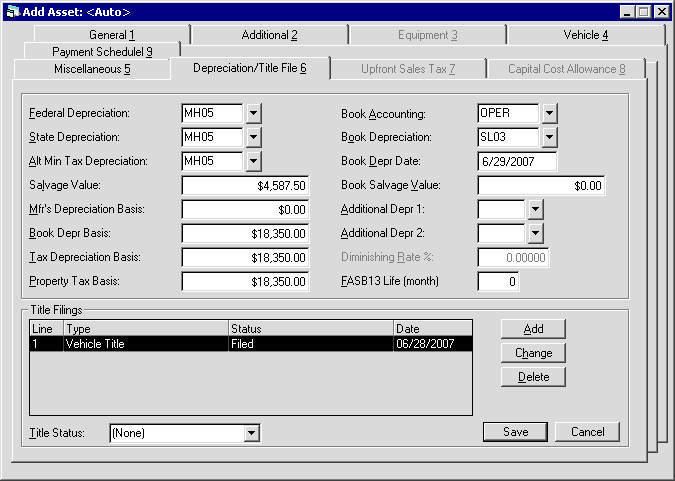
Tab 6 contains many key accounting parameters for the asset. Fields required to store an asset record are:
- Federal Depreciation
- State Depreciation
- Alt Min Tax Depreciation
- Book Accounting
- Book Depreciation
- at least one line of Title Filings
- FEDERAL
DEPRECIATION
Federal depreciation codes are established by the LeasePak system. Click and select
the appropriate code. The third and fourth characters in the code indicate the
asset's depreciable life in years for federal deprecation.
and select
the appropriate code. The third and fourth characters in the code indicate the
asset's depreciable life in years for federal deprecation.
ACRS depreciation may not be used for assets with an IN-SERVICE DATE prior to January 1, 1981.
ACRS Safe Harbor depreciation may not be used for assets with an IN-SERVICE DATE after December 31, 1983.
MACRS 1/2 Year Convention and MACRS Mid Quarter Convention depreciation methods may not be used for assets with an IN-SERVICE DATE before August 1, 1986.
ADR depreciation may not be used for assets with an IN-SERVICE DATE after December 31, 1980.
If federal depreciation is not to be calculated for the asset and Investment Tax Credit is to be claimed, the bypass depreciation methods must be used. The bypass depreciation methods must be used if the asset is tied to an Interest Bearing Loan DVA1 and/or DVA2 depreciations are to be used when calculating the Diminishing Value of the asset.
- STATE
DEPRECIATION
Click and select the state depreciation method for the asset. State depreciation codes
are established by the LeasePak system. The third and fourth characters in the
method indicate the asset's depreciable life for state depreciation.
and select the state depreciation method for the asset. State depreciation codes
are established by the LeasePak system. The third and fourth characters in the
method indicate the asset's depreciable life for state depreciation. The guidelines for various federal depreciation methods above also apply to state depreciation (e.g., ACRS depreciation may not be used for assets with an IN-SERVICE DATE prior to January 1, 1981).
- ALT
MIN TAX DEPRECIATION
Click and select the alternative
minimum tax (AMT) depreciation method for the asset. Alternative minimum tax depreciation
codes are established by the LeasePak system. The third and fourth characters
in the method indicate the depreciable life of the asset for AMT depreciation.
and select the alternative
minimum tax (AMT) depreciation method for the asset. Alternative minimum tax depreciation
codes are established by the LeasePak system. The third and fourth characters
in the method indicate the depreciable life of the asset for AMT depreciation.
AMT depreciation may not be used for assets with an IN-SERVICE DATE prior to August 1, 1986.
The bypass depreciation methods must be used if the asset is tied to an Interest Bearing Loan.
- SALVAGE
VALUE
Assets depreciate down to the salvage value for state depreciation purposes. For federal and alternate minimum tax depreciation purposes, assets always depreciate to zero.
- MFRS DEPRECIATION BASIS
Enter the starting value for the manufacturer's depreciation of the asset.
- TAX DEPRECIATION BASIS
This field will default the total Acquisition Cost of the asset as set in Tab 1. The user may change the tax depreciation basis prior to booking the lease. This field will be displayed when the JULE Fund 1996 module is purchased.
With the Asset Cost Recalculation switch, Custom General [U0712] - Miscellaneous Customizations, enabled, LeasePak automatically adjusts this value when acquisition cost changes.
- PROPERTY TAX BASIS
This field will default the total Acquisition Cost of the asset as set in Tab 1. The user may change the Property Tax Basis for tax purposes. Property Tax Basis may also be modified throughout the life of the lease by using PROP TAX BASIS field in the Asset [U0210] update. This field is informational only and is part of the JULE Fund 1996 module.
With the Asset Cost Recalculation switch, Custom General [U0712] - Miscellaneous Customizations, enabled, LeasePak automatically adjusts this value when acquisition cost changes.
- BOOK
ACCOUNTING
Click to select one of the following:
to select one of the following: FINANCE: Enter this method if the asset is to be booked on a lease other than an operating lease. Monthly book depreciation is recorded at the asset level, but no General Ledger updating is performed.
OPERATING: Monthly book depreciation is recorded at the asset level. In the General Ledger, the inventoried value of the asset is decreased and the depreciation expense is increased by the depreciation amount.
If the Multiple Banks module is purchased and the asset is an insurance asset, LeasePak will automatically default the accounting method to Finance.
- BOOK DEPRECIATION
Click to select a book depreciation codes as established by the LeasePak system.
The third and fourth characters in the code indicate the asset's depreciable life
in years for book depreciation.
to select a book depreciation codes as established by the LeasePak system.
The third and fourth characters in the code indicate the asset's depreciable life
in years for book depreciation. The guidelines for various federal depreciation methods discussed above also apply to book depreciation (e.g., ACRS depreciation may not be used for assets with an IN-SERVICE DATE prior to January 1, 1981). DVA1 and/or DVA2 depreciations are to be used when calculating the Diminishing Value of the asset.
With the Asset Cost Recalculation switch, Custom General [U0712] - Miscellaneous Customizations, enabled, LeasePak automatically adjusts this value when acquisition cost changes. - BOOK
DEPR DATE
Enter the starting date for book depreciation of the asset in MM/DD/YY or DD/ MM/YY format, depending on the Date Format Preference field in Security [U0706].
- BOOK
SALVAGE VALUE
Enter the amount that this asset is to be depreciated down to for book purposes. This amount must not be greater than book depreciation basis entered in BOOK DEPR BASIS field.
- BOOK
DEPR BASIS
Enter the starting value for the book depreciation of the asset. When adding a new asset, this field is defaulted with original acquisition cost entered at ACQUIS COST field.This value will be readjusted if the Acquisition Cost is changed.
When the asset is an insurance asset, LeasePak will default and grey out Book, State, Fed and AMT depreciations to be set to BY03, Additional Depreciations 1 and 2 will be blank.
With the Asset Cost Recalculation switch, Custom General [U0712] - Miscellaneous Customizations, enabled, LeasePak automatically adjusts this value when acquisition cost changes.
- ADDITIONAL DEPR 1
Enter the additional depreciation 1 method for the asset, if any.
 Vehicle Finance users: this feature is part of Vehicle Finance.
Vehicle Finance users: this feature is part of Vehicle Finance.
- ADDITIONAL DEPR 2
Enter the additional depreciation 2 method for the asset, if any.
 Vehicle Finance users: this feature is part of Vehicle Finance.
Vehicle Finance users: this feature is part of Vehicle Finance.
- DIMINISHING RATE
Enter the diminishing rate for the asset. Access to this field will be given when DVA1 and/or DVA2 are entered in the Federal and/or Book depreciation method fields.
- FASB
13 LIFE (months)
Enter the FASB 13 life, in number of months for each asset. This field works in conjunction with the FASB 13 Test in the Accrual Information Tab 9 in Applications [U0801]. The number entered in this field is used to compare the lease term against each asset.
- TITLE
STATUS
Enter the Title Status code for the asset. This field is informational only. Click for a list of valid title status codes. Title Status (TITLE. STAT code category)
types may be established using the Custom Code update
[U0722].
for a list of valid title status codes. Title Status (TITLE. STAT code category)
types may be established using the Custom Code update
[U0722].
Title Filings
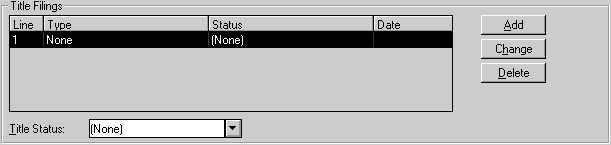
The bottom half of tab 6 is used to record as many as 5 vehicle titles and registration, UCC filings, or other proofs of ownership. Click the Add button to display a window where filing information may be entered.
If information already stored must be changed or deleted, use the Change or Delete buttons.
At least one line of title filings must be entered to store an asset record.
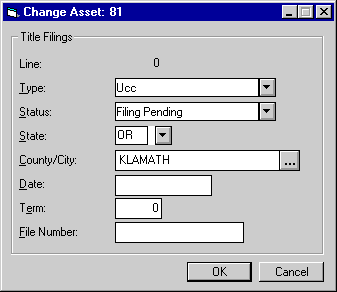
This is the window which appears for entry of title filings.
- TITLE
FILINGS - LINE
This field automatically numbers the current line of title filing information.
- TITLE FILINGS - TYPE
Click and select the type of filing for the asset. Up to 5 lines of title filings
for each asset may be stored. If a code other than 'NONE' is entered, the filing
status, the state of filing, filing date and term must be entered.
and select the type of filing for the asset. Up to 5 lines of title filings
for each asset may be stored. If a code other than 'NONE' is entered, the filing
status, the state of filing, filing date and term must be entered.
- TITLE FILINGS - STATUS
Click and select the filing status for the title filing entered under TYPE.
and select the filing status for the title filing entered under TYPE.
- TITLE FILINGS - STATE
Enter the 2-character code for the state of filing. Click for a list of valid
state abbreviations.
for a list of valid
state abbreviations.
- TITLE
FILINGS - COUNTY/CITY
The combination of state and county, or state and city must have been entered through Location update [U0701]. Use the Location Search (...) to enter the state and view a list of valid city and county abbreviations.
- TITLE FILINGS - DATE
Enter the date of filing in MM/DD/YY or DD/MM/YY format, depending on the Date Format Preference field in Security [U0706].
- TITLE
FILINGS - TERM
Enter the filing term in months. The expiration date of the filing is defined as the filing date plus the filing term. When the filing has expired, the lease automatically appears on the Certificate of Ownership report [R0903] and in the Collateral Tracking module, a separately purchased module of LeasePak. Only booked assets will appear on the reports and in Collateral tracking.
- TITLE
FILINGS - FILE NUMBER
Enter the number on the title certificate. If a certificate has not yet been received, enter "unknown" or "pending."
Tab 7: Upfront Sales Tax
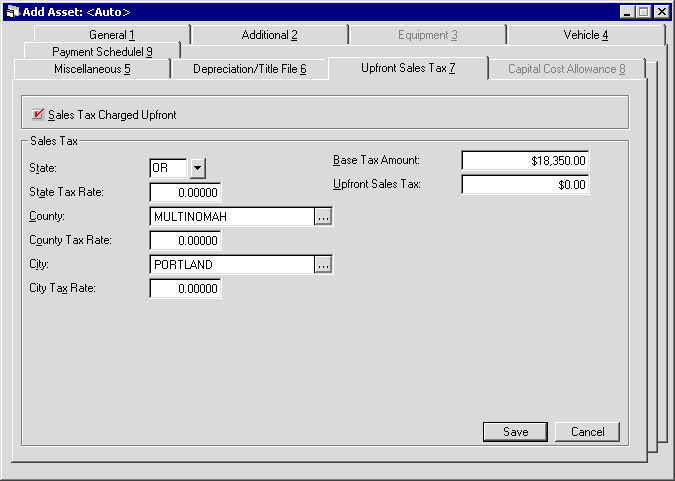
Tab 7 is used to record upfront tax information. It is available for data entry only if the USE TAX CODE field on tab 5 is coded Tax Paid Up Front or Exempt Use Tax Only.
For the following fields, LeasePak may modify the values if the Portfolio [U0212] - Miscellaneous Customizations switch Disburse Upfront Sales Tax is set to 'Y' and the asset's Use Tax Code is set to either NOPF – Tax Paid Up Front or NOUT – Exempt Use Tax Only.
- SALES
TAX - STATE
Enter a valid abbreviation for the state in which the asset is located. Click for an
alphabetic list of state abbreviations. Upfront sales tax will be payable to this
state.
for an
alphabetic list of state abbreviations. Upfront sales tax will be payable to this
state.
- SALES
TAX - STATE TAX RATE
Based on the STATE entered, this field is initially defaulted with the state use tax rate entered in the Location update [U0701]. Override the rate if necessary.
- SALES
TAX - COUNTY
Enter a valid abbreviation for the county in which the asset is located. Click for
an alphabetic list of state abbreviations. Upfront sales tax will be payable to
this state.
for
an alphabetic list of state abbreviations. Upfront sales tax will be payable to
this state.
- SALES
TAX - COUNTY RATE
Based on the County entered, this field is initially defaulted with the county use tax rate entered in the Location update [U0701]. Override the rate if necessary.
- SALES
TAX - CITY
Enter a valid abbreviation for the county in which the asset is located. Click for an alphabetic
list of state abbreviations. Upfront sales tax will be payable to this state.
for an alphabetic
list of state abbreviations. Upfront sales tax will be payable to this state.
- SALES
TAX - CITY RATE
Click (...) to perform a Location Search. On the Location Search screen, enter
the state as search criteria and click Retrieve. A list displays of all counties
in that state which have been entered in the Location update [U0701]. Within each
county are listed all cities which have been entered in the Location update. Scroll
through the list to find the county and city of the asset location. Click to highlight
it, then click the Select button. County and city abbreviations and rates will
default on this tab. Override rates if necessary. Refer to the Location update
[U0701] for more information on city use
tax rates.
(...) to perform a Location Search. On the Location Search screen, enter
the state as search criteria and click Retrieve. A list displays of all counties
in that state which have been entered in the Location update [U0701]. Within each
county are listed all cities which have been entered in the Location update. Scroll
through the list to find the county and city of the asset location. Click to highlight
it, then click the Select button. County and city abbreviations and rates will
default on this tab. Override rates if necessary. Refer to the Location update
[U0701] for more information on city use
tax rates.
 Running Location Search without first specifying
any criteria (such as a state or province) accesses all location records (50,000+ if Vertex locations are loaded) in the LeasePak
database and can take up to 15 minutes to complete.
Running Location Search without first specifying
any criteria (such as a state or province) accesses all location records (50,000+ if Vertex locations are loaded) in the LeasePak
database and can take up to 15 minutes to complete.
- BASE
TAX AMOUNT
This is the purchase amount on which upfront sales tax is calculated. This field is initially defaulted with the acquisition cost if the DISBURSE UPFRONT SALES TAX switch on the Miscellaneous Customizations screen of the Portfolio update [U0212] is set to N. Otherwise Base Tax Amount is calculated using the formula:ACQUISITION COST
/ (1 + (STATE + COUNTY + CITY TAX RATES))It is permissible to change the Base Tax Amount, e.g., for penny rounding purposes. However, the sum of Base Tax Amount and Upfront Sales Tax should equal the acquisition cost.
- UPFRONT
SALES TAX
The calculated sales tax is displayed. This field is adjusted as tax rates or the acquisition cost are changed. The upfront sales tax is calculated using the formula:(BASE TAX AMOUNT * STATE RATE)
+ (BASE TAX AMOUNT * COUNTY RATE)
+ (BASE TAX AMOUNT * CITY RATE)
Tab 8: (CCA, legacy only, no longer in use)
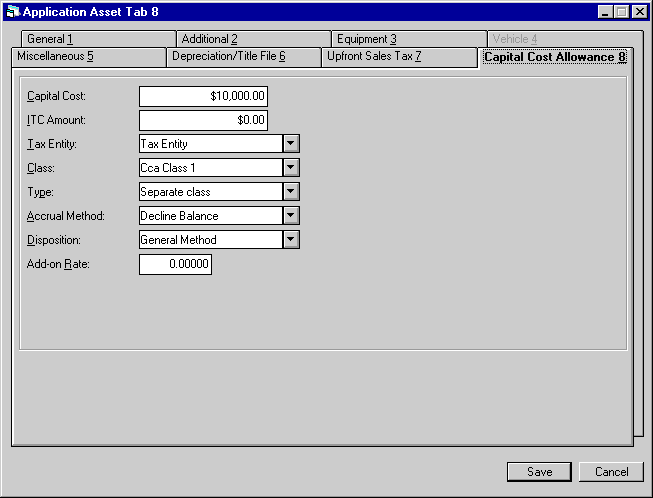
Fields pertaining to Capital Cost Allowance (CCA) are legacy only, no longer in use.
Tab 9: Payment Schedule
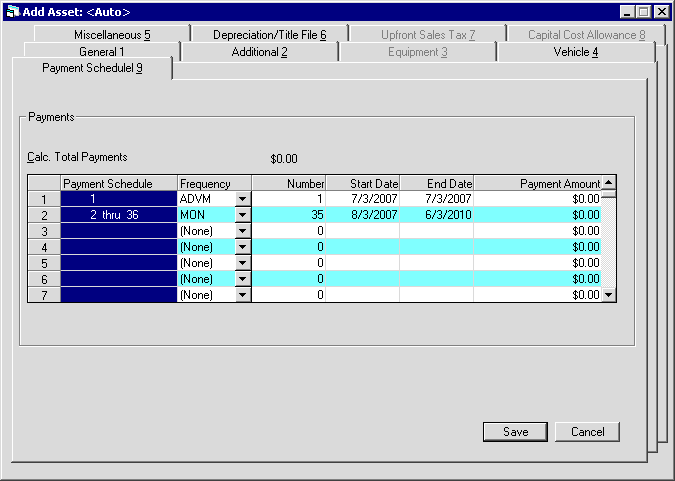
![]() This tab is available for scheduling asset payments. This tab is only applicable for Asset Focused applications. An application can be set as Asset Focused by selecting the Asset Payment Schedule check box on the Statement Details tab of the Application dialog.
This tab is available for scheduling asset payments. This tab is only applicable for Asset Focused applications. An application can be set as Asset Focused by selecting the Asset Payment Schedule check box on the Statement Details tab of the Application dialog.
- PAYMENT
SCHEDULE (scrolled area)
Shows the number of payments for every entry which builds up the payment schedule.
Based on the term entered, starting payment number and ending payment number of the current payment schedule line are displayed. This information is useful when entering irregular payment schedules for a lease. For example:
Payment Schedule
Frequency
Number
Amount
1-36
MON
36
100.00
37-60
MON
24
200.00
- FREQUENCY
Shows the frequency of payments. Valid payment frequencies are:MON - Payments are due monthly (12 payments per year).
QTR - Payments are due quarterly (4 payments per year).
SEMI - Payments are due semi-annually (2 payments per year).
ANNL - Payments are due annually (1 payment per year).
SKIP - Payment is skipped for the month(s) indicated (no lease payment due). A payment AMOUNT may not be entered with SKIP as FREQUENCY code.
ADVQ - Quarterly payment is due in advance.
ADVS - Semi-annual payment is due in advance.
ADVA - Annual payment is due in advance.
- NUMBER OF PAYMENTS
Shows the number of payments for this schedule entry.
If one or more fixed payment schedules are entered followed by 999 as the NUMBER of the last payment schedule, the lease will automatically convert to a month-to-month lease at the end of the fixed term.
- START DATE
Shows the initial date of the payment stream.
- END DATE
Shows the final date of the payment stream.
- PAYMENT
AMOUNT
Shows the payment amount. This does not include the use tax. LeasePak automatically calculates the use tax amount at time of accrual.
LeasePak Documentation Suite
©
by NetSol Technologies Inc. All rights reserved.
The information contained in this document is the property of NetSol Technologies Inc. Use of the information contained herein is restricted. Conditions of use are subject to change without notice. NetSol Technologies Inc. assumes no liability for any inaccuracy that may appear in this document; the contents of this document do not constitute a promise or warranty. The software described in this document is furnished under license and may be used or copied only in accordance with the terms of said license. Unauthorized use, alteration, or reproduction of this document without the written consent of NetSol Technologies Inc. is prohibited.