Cash Control [U0126]
Contents
- Introduction
- Add/Change Cash Control Batch Number
- Batch Payment Entries
- Batch Payment Report Viewer
- Delete Cash Control Batch Number
Introduction
The Cash Control module is a separately purchased module that works in conjunction with the Batch Number Payment Reversal [U0102] enhancement. Each group of payment entries is controlled by the batch number consisting of today's date, and a unique sequential number.
Automatic Suspense items may be assigned a P/C/R/O and a bank code in the automatic suspense section of the Module Customizations option of the Portfolio update [U0212].
LeasePak will automatically assign a trace reference information from the Payment Origination code. The trace reference will appear in the Cash Control Payment History [R0926] report.
When a Suspense item has been tied to the lease or a PCRO, LeasePak will automatically default the trace reference information to the Suspense Review [R0203] report.
For Cash Control, LeasePak automatically assigns unique 30-digit batch numbers to each check applied through [U0102PA]. It is later possible to display all the line item amounts paid by a check on the Cash Control Batch Number Payment Reversal screen, even if they are from multiple leases and/or invoices.
The Batch number changes when a new CHECK NUMBER is entered. Batch numbers assigned by LeasePak are made up of 20 digits:
- 6 digits for current date (YYMMDD)
- 6 digits for each payment session
- 8 digits for each check.
This number increases each time a new check number is entered.
For example, 3 checks from 3 lessees are to be applied on September 3, 1995.
| Check
Number | Check Amount | Invoice Number | Amount Paid | Batch Number |
| 1011 | $250 | 10042 | $100 | 9509039000010000001 |
| same | 10191 | $100 | 9509039000010000001 | |
| same | 10233 | $50 | 9509039000010000001 | |
| 976 | $7005 | 09919 | $7005 | 9509039000010000002 |
| 9442 | $2224 | 10098 | $1112 | 9509039000010000003 |
| same | 10131 | $1112 | 9509039000010000003 |
If the user leaves the Payment screen back to the main menu, and then goes back to enter more payments, the next batch number will start with: 95090390000200000001.
LeasePak v51a and above supports Interest Bearing Loans and interest only IBL's with RIF0, RIX6 AIF5 or AIXE type accrual methods.
A new batch number is assigned for each IBL payment even for the same check number. This prevents cascading results in IBL payment Reversals. All invoices must be paid through Payments [U0102].
Note: When the Principal Payment Down (Y/N) switch is set to Y, LeasePak will apply overpayments to the Principal paydown if no account receivable record exists. This behavior works with the IBL A or B Behavior switch in Custom General [U0712] set to A.
Payments by customer/group are not assigned batch numbers; they are not supported by Cash Control.
Note: Batch numbers may also be included in input files for batch payments processed through end of period [U0415] and through interactive Batch Payments [U0305]. If batch numbers are used for Batch Payments, they must be assigned by the lockbox or other entity creating the batch payment files. The format of batch numbers remains the same, 20 digits made up of date, batch number and check sequence number. It is important that numbers assigned by a lockbox not duplicate those assigned by LeasePak for manually processed payments on the same day. For the 6 digit batch sequence number use: 000001 - 900000. This is why on-line Payment batch sequence numbers start with 9000001.
Application of Overpayment to Principal
For overpayments on IBLs, you can control whether or not to apply the amounts to the principal or place them in suspense. At the porfolio level, you can do this through the field Principal Pay Down (Y/N) in Portolio [U0212] Miscellaneous Customizations. At the individual loan level, you can do this with the field in either Book Lease [U0101] or Master Financial [U0202].
Payment Application to IBL with Open Suspense Item
If an IBL has an existing suspense item, an incoming payment will not be applied interest or principal, but will create a new suspense item tied to the IBL. Amounts from suspense items must be applied or cleared before normal payment application resumes. Auto Apply Suspense for IBL [U0420] now sorts suspense items by effective date and applies each of the suspense items by oldest effective date first. If LeasePak is unable to apply a suspense item, it generates an exception message to the Auto Apply Suspense for IBL Exceptions Report [U0420A] and stops applying suspense items, so that only the first failed application will show an exception message.
Add/Change Cash Control
Batch Number
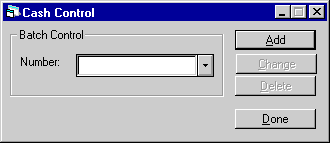
This screen allows the user to enter the Batch Control Number that is to be added, changed or deleted.
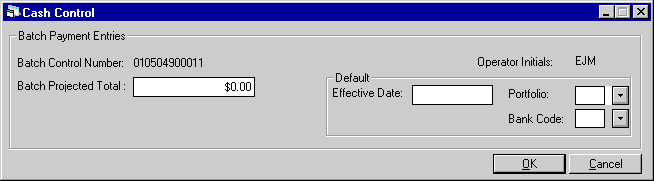
This screen appears when the Add button is selected.
- BATCH
CONTROL NUMBER
The Batch Control Number is displayed.
- BATCH
PROJECTED TOTAL
Enter the Projected Total that applies to the Batch Control Number.
- OPERATOR
INITIAL
The current Operator Initials will default.
- EFFECTIVE
DATE
Enter the Effective Date to which this batch number will apply in MM/DD/YY or DD/MM/YY format, depending on the Date Format Preference field in Security [U0706].
 Interest Bearing Loan users: for IBLs in NMAT (matured) status and with Capitalize Interest set to 'N', you can specify an effective date as far forward of the
accrued-to date as needed.
Interest Bearing Loan users: for IBLs in NMAT (matured) status and with Capitalize Interest set to 'N', you can specify an effective date as far forward of the
accrued-to date as needed. - PORTFOLIO
Enter the Portfolio to which this batch number will apply.
- BANK
CODE
Enter the Bank Code to which this batch number will apply.
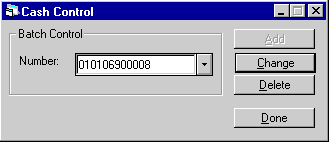
When a Batch Control Number is entered or the Help button is used to select a previously entered number, LeasePak allows the user to select the Change button.
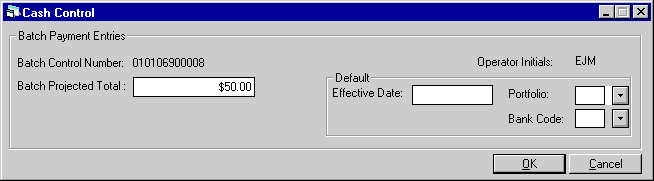
- BATCH CONTROL NUMBER
The Batch Control Number is displayed.
- BATCH
PROJECTED TOTAL
The Projected Total that applies to the Batch Control Number is displayed and may be changed.
- OPERATOR
INITIAL
The current Operator Initials will default.
- EFFECTIVE
DATE
Enter the Effective Date to which this batch number will apply in MM/DD/YY or DD/MM/YY format, depending on the Date Format Preference field in Security [U0706].
 Interest Bearing Loan users: for IBLs in NMAT (matured) status and with Capitalize Interest set to 'N', you can specify an effective date as far forward of the
accrued-to date as needed.
Interest Bearing Loan users: for IBLs in NMAT (matured) status and with Capitalize Interest set to 'N', you can specify an effective date as far forward of the
accrued-to date as needed. - PORTFOLIO
Enter the Portfolio to which this batch number will apply.
- BANK
CODE
Enter the Bank Code to which this batch number will apply.
Batch Payment Entries
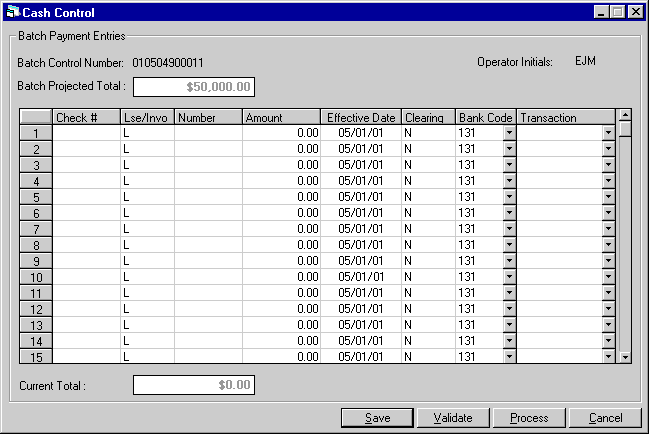
This screen allows for Batch Payment Entries.
- BATCH CONTROL NUMBER
The unique Batch Control Number is displayed for the batch of payments entered for the given session.
- OPERATOR
The current signed-on user initials are displayed.
- BATCH PROJECTED TOTAL
Enter the projected target total of all batch payments. This number is used for reconciliation; the number entered should match the total payment amount before the batch payment is processed.
- CHECK NUMBER
Enter the check number for the payment. This is a required field.
- LSE/INVO
Enter L for Lease. 'L' must be selected for IBLs. This field automatically defaults to L.
- NUMBER
Enter the Lease or Invoice number. This field is required.
- AMOUNT
Enter the payment amount. This field is required.
- EFFECTIVE DATE
The effective date defaults from the previous screen. This field may be changed in MM/DD/YY or DD/MM/YY format, depending on the Date Format Preference field in Security [U0706].
- CLEARING Y/N
Enter Y to post the payment to clearing or N to post to cash. This field defaults to N.
- BANK CODE
The bank code defaults from the previous screen. This field may be changed.
- TRANSACTION
OVERRIDE
Enter a valid transaction override code. When this field is left blank, the normal payment hierarchy will be followed. Use Help for a list of valid selections.
- LTCH =Late Charge
- COLL = Collection Fees
- ASMF = Assumption Fees
- LEGF = Legal Fees
- PEXT = Payment Extension Fees
- LEXT = Lease Extension Fees
- ITCF = ITC Fees
- LSRW = Lease Rewrite Fees
- OTHF = Other Fees
- RCR 1-15 = Recurring Charges 1-15
- PRIN = Principal Only (IBL)
- INT = Interest Only (IBL)
- SUSP = Suspense
- PRTX =Property Tax
- STAX = Sales Tax
For interest bearing loans, if the lease number ('N'), and an assessment override are both specified, and the override is not PAYF or SUSP, then the oldest outstanding invoice for the specified assessment will be applied first. Remaining funds from the check will be applied to the oldest outstanding invoice and follow the payment hierarchy.
For non-interest bearing loans, if the lease number ('N'), and an assessment override are both specified, and the override is not PAYF or SUSP, LeasePak will process the selected assessment.
If an invoice is not found for the assessment override, or if there is not an outstanding invoice to apply the remaining funds to, a suspense item should be created for the unapplied amount.
If the invoice number ('I') is specified, then the assessment override will be applied to that invoice.
When SUSP is selected as transaction override, verify that 'L' is specified. This will allow the Batch Payment program to use the amount to automatically create a suspense item for the lease.
Each IBL payment will have an individual batch (check sequence) number. If there are multiple entries for the same check number, a different batch (check number) must be generated. This will prevent cascading payment reversals for multiple IBL leases in one batch, IBL payments may only be reversed by the order of their payments, beginning from the last payment.Property Tax and Sales Use Tax override options may not be used with IBL type leases, LeasePak will display an error message.
LeasePak will apply the Property Tax and Sales Use Tax for all invoices in the order of the oldest invoice first. The remaining amount will then be applied to the oldest invoice first, following the payment hierarchy set in Assessment Customization [U0212]. If after all payments have been applied and there is still a remaining amount, LeasePak will create a pre-payment for the remaining amount. If the lease is already paid off or has been terminated or in ABPT status (Active Block Payments), then a Suspense item will be created.|
When the Off-Lease Billing module is purchased, these two new methods will apply the payments on all invoices generated after paying off or terminating the lease, as regular invoices-creating a suspense item if the Off Lease invoice if fully paid prior to payment being fully applied to the lease.
- CURRENT TOTAL
This field will display the total dollar amount. This amount will be updated as each entry is made.
- SAVE
Select Save when the Batch Control number is to be saved.
- VALIDATE
When the Validate button is selected the following is verified and saved: Check Number, Lease Number, non-zero payment amounts.
- PROCESS
Select Process when the Batch Control numbers are ready to be processed.
The Operator which entered the batch control number, is not allowed to process the entries; an error message will appear when this occurs. The following screen appears to notify the user that the batch payment job has been submitted. Select OK and hit the Cancel button to continue.
When
the validation is complete, LeasePak will display the following screen:
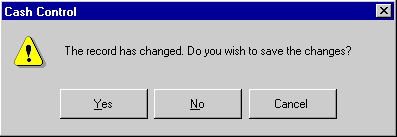
Selected Yes, No or Cancel. When Yes is selected the following screen is displayed:
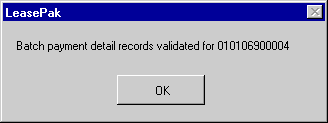
LeasePak displays the Batch payment detail record and validation for the specified batch number. Select OK.
Batch Payment Report Viewer
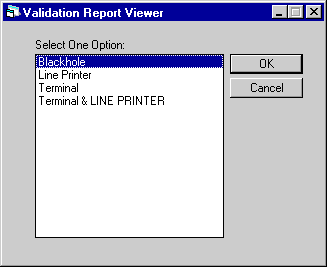
This screen appears when OK is selected in the previous screen. This screen allow the user to view the Batch Payment Report Viewer [R0415] at the time of entry. Select one of the choices if desired, if not, select Cancel.
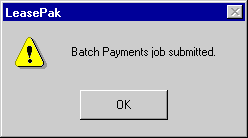
Once the batch payment job has been submitted, the processed job may be viewed through the Cash Control [U0126] update or through the Batch Payment Report Viewer [R0415].
To view the report through the Cash Control [U0126] update, select the batch number from the first screen that is to be viewed. The Help menu will display the batch numbers that have been completed. When a completed job is selected, the VIEW button will appear in the screen.
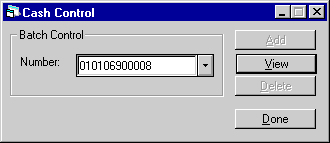
The following screen is displayed and a selection is required to view or print the desired report. To view the report at a later time, select cancel.
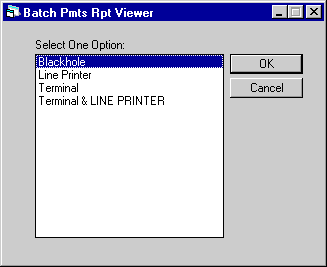
For a detailed description of the report, refer to the Batch Payment Report Viewer [R0415].
- CANCEL
Select Cancel if entries made are not to be saved.
Delete Cash Control Batch
Number
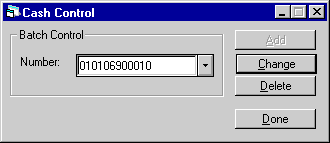
Unprocessed batch numbers may be deleted. Select the batch control number to be deleted. Use the Help button to view the list of unprocessed batch numbers. Select Delete.
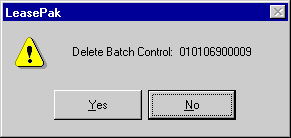
Select Yes or No for the Batch Detail Record that is displayed to be deleted or not. If Yes is selected, the Batch Detail record will be deleted for the given batch control key.
LeasePak Documentation Suite
©
by NetSol Technologies Inc. All rights reserved.
The information contained in this document is the property of NetSol Technologies Inc. Use of the information contained herein is restricted. Conditions of use are subject to change without notice. NetSol Technologies Inc. assumes no liability for any inaccuracy that may appear in this document; the contents of this document do not constitute a promise or warranty. The software described in this document is furnished under license and may be used or copied only in accordance with the terms of said license. Unauthorized use, alteration, or reproduction of this document without the written consent of NetSol Technologies Inc. is prohibited.