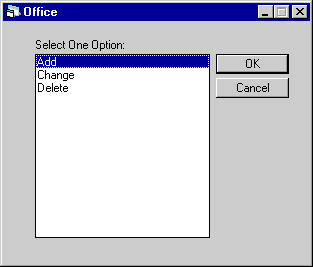Office [U0206]
Contents
Introduction
The Office update is used to add, change, or delete office information. An office must exist before leases may be added for the office. The combination of portfolio, company, region, and office make up an accounting unit of LeasePak (i.e., General Ledger records are stored by portfolio, company, region, and office). Each office must be associated with a complete set of G/L account names and numbers.
When adding a new office, a default G/L accounting unit may be entered. The G/L account names and numbers of the default unit are used for the new office. If no default is entered, G/L account names and numbers for the newly added office are the standard provided by NetSol. A warning message appears to indicate that NetSol's defaults are being used. Changes to defaults may be made through the Office G/L Change update [U0716].
LeasePak's term "office" may be changed through the Account Customizations option of the Custom General update [U0712]. A long form (up to 10 characters) and short forms (up to 3 and 5 characters) of the office alias should be specified. For example, "DIVISION" might be entered for the long form and "DIV" for the short forms. All occurrences of the long or short form of the term "office" are replaced by the alias.
A screen default to reduce data entry of the office number may be used. Screen defaults (also called "FMS defaults")are specified through the Account Customizations option of the Custom General update [U0712], and cause LeasePak to display a default office number, which may then be changed. A screen default should be used if the majority of the leases in the database belong to a single office.
All changes in office information are recorded on the Maintenance report which is produced by the End of Period update [U0401].
- SELECT ONE OPTION
Select the option desired.ADD
This option is used to add an office to a specific portfolio, company and region. A new General Ledger chart of accounts is established for the office.CHANGE
This option is used to change an office to a specific portfolio, company and region. A new General Ledger chart of accounts is established for the office.DELETE
This option is used to delete an office to a specific portfolio, company and region. A new General Ledger chart of accounts is established for the office.
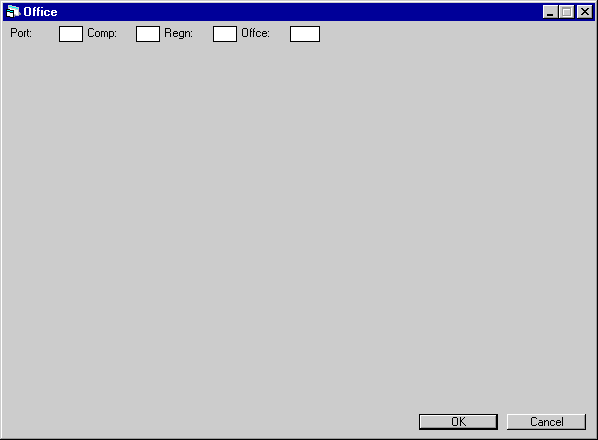
This screen is used to indicate the office being added, changed, or deleted.
- PORT
Enter the portfolio number to which this office belongs. The portfolio must be established through the Portfolio update [U0212] before it may be used here. Use Help for a list of existing portfolios.
- COMP
Enter the company number to which this office belongs. The company must be established through the Company update [U0208] before it may be used here. After entering a portfolio, use Help for a list of existing companies within the portfolio.
- REGN
Enter the number of the region to which this office belongs. The region must be established through the Region update [U0207] before it may be used here. After entering a portfolio and company, use Help for a list of existing regions within the portfolio and company.
- OFFIC
Enter the number of the office to be added or modified. When adding a new office, this number may be any number that does not already exist for the portfolio, company, and region entered. After entering a portfolio, company, and region, use Help for a list of existing offices within the portfolio, company, and region.
Add/Change Office
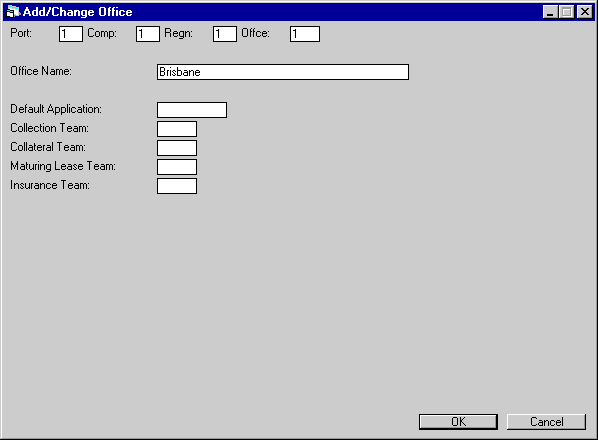
This screen is used to add or modify office information. General Ledger account names and number fields appear on the Add screen only after the user fills out the top half of the screen and presses Enter.. Changes to these values may be made through the Change option of the Office G/L update [U0716].
- OFFICE
NAME
Enter or change, if desired, the office name. This office name appears on any report sorted by office.
- DEFAULT
APPLICATION
Not used in LeasePak.
- COLLECTION
TEAM
Enter or change the collection team for this office. Team codes are established through the Team update [U0724]. Use Help for a list of valid team codes. This field appears only if the Collections module is purchased. For information on the use of the collection team code, refer to the Collection update [U1101].
- COLLATERAL
TEAM
Enter or change the collateral team for this office. Team codes are established through the Team update [U0724]. Use Help for a list of valid team codes. This field appears only if the Collateral module is purchased. For information on the use of the collateral team code, refer to the Collateral update [U1201].
- MATURING
LEASE TEAM
Enter or change the maturing lease team for this office. The team codes are established through the Team update [U0724]. Use Help for a list of valid team codes. This field appears only if the Mature Lease Tracking module is purchased. For information on the use of the maturing lease team code, refer to the Maturing Lease update [U1401].
- DEFAULT TAX ENTITY (CCA, legacy only, no longer in use)
Fields pertaining to Capital Cost Allowance (CCA) are legacy only, no longer in use.
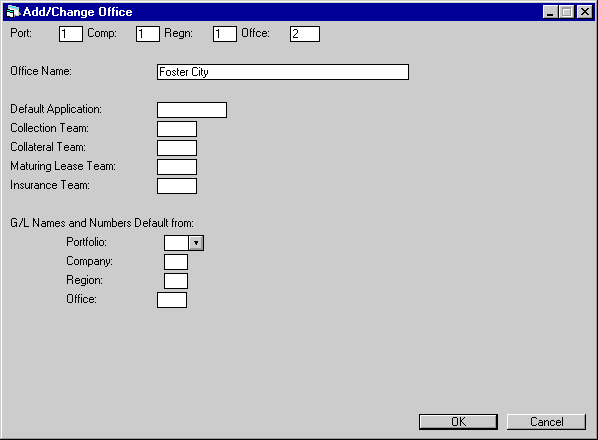
- G/L NAMES AND NUMBERS DEFAULT
FROM:
These fields appear for the Add option only once Enter is pressed. Enter the portfolio, company, region, and office (accounting unit) from which to clone General Ledger account names and numbers for the new office. Restrictions from the user's security file or the screen defaults entered through the Account Customizations option of the Custom General update [U0712] are defaulted into these fields. If either a portfolio, company, region, or office is entered, all must be entered. Leave all fields blank to use NetSol default values.
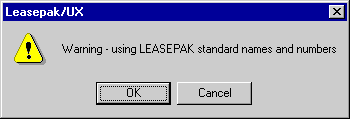
This message appears if no default PCRO is entered.
Delete Office
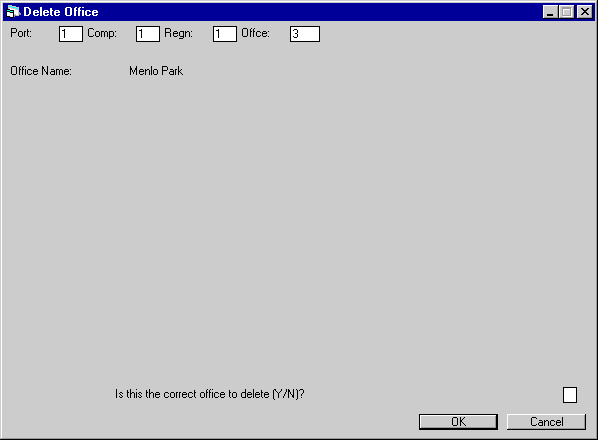
This screen is used to delete the office indicated. The office name is displayed and should be used to verify the office being deleted. In addition to the deletion of the office name, the General Ledger chart of accounts and historical General Ledger records for this office are also deleted.
- IS
THIS THE CORRECT OFFICE TO DELETE (Y/N)?
Enter Y to delete all information about this office on file. The information is deleted when Return is pressed. Otherwise, enter N to quit without deleting the office.
If your LeasePak setup is configured to archive historical general ledger names and numbers, when the user deletes an office, LeasePak will also delete the historical general ledger names and numbers for that office. Refer to the overview document Historical General Ledger Names/Numbers for more information.
LeasePak Documentation Suite
©
by NetSol Technologies Inc. All rights reserved.
The information contained in this document is the property of NetSol Technologies Inc. Use of the information contained herein is restricted. Conditions of use are subject to change without notice. NetSol Technologies Inc. assumes no liability for any inaccuracy that may appear in this document; the contents of this document do not constitute a promise or warranty. The software described in this document is furnished under license and may be used or copied only in accordance with the terms of said license. Unauthorized use, alteration, or reproduction of this document without the written consent of NetSol Technologies Inc. is prohibited.