User Defined Client [U0229]
Updates, Maintenance, User Defined Client [U0229]
Corresponding End of Period process: None
Describes the process for setting up user-defined LeasePak Client types and Clients belonging to those types.
 User Defined Client is a type of LeasePak client. If you are a beginning LeasePak user or have
not yet worked with LeasePak clients, first read the document LeasePak Client for introductory information on how to add, change, and delete LeasePak clients.
User Defined Client is a type of LeasePak client. If you are a beginning LeasePak user or have
not yet worked with LeasePak clients, first read the document LeasePak Client for introductory information on how to add, change, and delete LeasePak clients.
A User Defined Client may not be deleted if currently assigned to any lease and/or application.
User Defined Client [U0229], in combination with Custom Code [U0722], enables the creation of user defined client types and clients belonging to those types. You can attach a User Defined Client to a lease through New Lease [U0101]: Book Lease or Master Financial [U0202] and to an application through Tab 2: Relationships/User Defined Fields of Application Tabs [U0801].
User Defined Client Relationship Codes
Before creating a User Defined Client, you must create one or more relationship codes under the Custom Code category UD_CLIENT. For more information, refer to Custom Code [U0722].
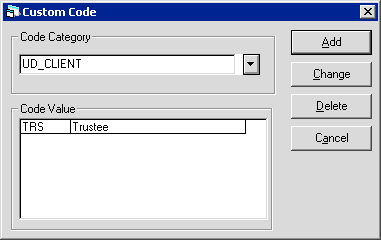
Type the category name UD_CLIENT or click  to select from
the list. To speed up selection, you can type UD to move down the list to UD_CLIENT.
to select from
the list. To speed up selection, you can type UD to move down the list to UD_CLIENT.
The Code Value list will display any existing User Defined Client relationship codes.
Click Add to create a new relationship. LeasePak will display the Custom Code screen:
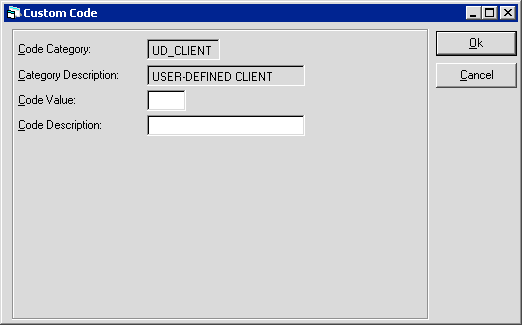
Type a Code Value and Code Description, then click OK to add the code. Code Values must be 3 characters; Code Descriptions can be up to 20 characters.
 Although the standard LeasePak Custom Code (Code Value)
is 4 characters and you can type 4 characters into the Code Value field, you must make User Defined Client codes 3 characters
or you will not be able to use them for the User Defined Client [U0229] update.
Although the standard LeasePak Custom Code (Code Value)
is 4 characters and you can type 4 characters into the Code Value field, you must make User Defined Client codes 3 characters
or you will not be able to use them for the User Defined Client [U0229] update.
User Defined Client [U0229]
To access User Defined Client, from the LeasePak menu select Updates, Maintenance, User Defined Client [U0229]. This update uses the standard LeasePak Client screens to add a new client or clone from an existing client.
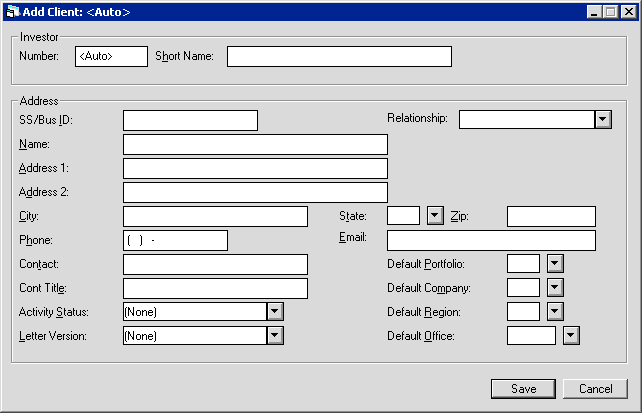
Field Descriptions
Listed in alphabetical order by displayed name. To locate a field description, find the name of the field on the screen above, then locate the name in the list.
 Activity Status
Activity Status- Type the activity status for the Client or click
 to select from the list. LeasePak supplies five Client activity statuses: ACTV (Active), INAC (Inactive), PNDG (Pending), RJTD (Rejected), and TERM (Terminated). You can create additional codes for the Client Activity Status code category
to select from the list. LeasePak supplies five Client activity statuses: ACTV (Active), INAC (Inactive), PNDG (Pending), RJTD (Rejected), and TERM (Terminated). You can create additional codes for the Client Activity Status code category STAT through
Custom Code [U0722]. Status codes must begin with one of the key letters 'A', 'I', 'P', 'R', or 'T'. A User Defined Client must have a 'P' or 'A' status prior to attaching it to an application and an 'A' status prior to booking the application.
 Activity Status
Activity Status to select from the list. LeasePak supplies five Client activity statuses: ACTV (Active), INAC (Inactive), PNDG (Pending), RJTD (Rejected), and TERM (Terminated). You can create additional codes for the Client Activity Status code category
to select from the list. LeasePak supplies five Client activity statuses: ACTV (Active), INAC (Inactive), PNDG (Pending), RJTD (Rejected), and TERM (Terminated). You can create additional codes for the Client Activity Status code category STAT through
Custom Code [U0722]. Status codes must begin with one of the key letters 'A', 'I', 'P', 'R', or 'T'. A User Defined Client must have a 'P' or 'A' status prior to attaching it to an application and an 'A' status prior to booking the application.
 Address 1
Address 1- Type the primary address line for the Client, up to 36 characters (including punctuation and spaces) maximum length.
If you are cloning the Client from another relationship, making changes will update the related
(but not identical) index (rcx table) field Compacted Address 1 for all relationships.
 Address 1
Address 1If you are cloning the Client from another relationship, making changes will update the related (but not identical) index (rcx table) field Compacted Address 1 for all relationships.
 Address 2
Address 2- Type the secondary address line for the Client, if any, up to 36 characters (including punctuation and spaces) maximum length. If the Client's address consists of one line, use Address 1 and leave Address 2 blank.
 Address 2
Address 2
 City
City- Type the city for the Client, up to 25 characters (including punctuation and spaces) maximum length.
If you are cloning the Client from another relationship, making changes will update the related (but not identical) index (rcx table) field Compacted City for all relationships.
 City
CityIf you are cloning the Client from another relationship, making changes will update the related (but not identical) index (rcx table) field Compacted City for all relationships.
 Cont Title
Cont Title- If applicable, type the title of the contact person, up to 25 characters (including punctuation and spaces) maximum length.
 Cont Title
Cont Title
 Contact
Contact- If applicable, type the name of the contact person, up to 36 characters (including punctuation and spaces) maximum length.
 Contact
Contact
 Default Company
Default Company- Type the default accounting unit company for the Client or click
 to select from the list. Setting this can control which LeasePak users have access to this Client. For more information on restricting user security by portfolio/company, refer to the Portfolio Security Tab in Security [U0706].
to select from the list. Setting this can control which LeasePak users have access to this Client. For more information on restricting user security by portfolio/company, refer to the Portfolio Security Tab in Security [U0706].
 Default Company
Default Company to select from the list. Setting this can control which LeasePak users have access to this Client. For more information on restricting user security by portfolio/company, refer to the Portfolio Security Tab in Security [U0706].
to select from the list. Setting this can control which LeasePak users have access to this Client. For more information on restricting user security by portfolio/company, refer to the Portfolio Security Tab in Security [U0706].
 Default Office
Default Office- Type the default accounting unit office for the Client or click
 to select from the list. Setting this can control which LeasePak users have access to this Client. For more information on restricting user security by portfolio/company/region/office, refer to the Portfolio Security Tab in Security [U0706].
to select from the list. Setting this can control which LeasePak users have access to this Client. For more information on restricting user security by portfolio/company/region/office, refer to the Portfolio Security Tab in Security [U0706].
 Default Office
Default Office to select from the list. Setting this can control which LeasePak users have access to this Client. For more information on restricting user security by portfolio/company/region/office, refer to the Portfolio Security Tab in Security [U0706].
to select from the list. Setting this can control which LeasePak users have access to this Client. For more information on restricting user security by portfolio/company/region/office, refer to the Portfolio Security Tab in Security [U0706].
 Default Portfolio
Default Portfolio- Type the default accounting unit portfolio for the Client or click
 to select from the list. Setting this can control which LeasePak users have access to this Client. For more information on restricting user security by portfolio, refer to the Portfolio Security Tab in Security [U0706].
to select from the list. Setting this can control which LeasePak users have access to this Client. For more information on restricting user security by portfolio, refer to the Portfolio Security Tab in Security [U0706].
 Default Portfolio
Default Portfolio to select from the list. Setting this can control which LeasePak users have access to this Client. For more information on restricting user security by portfolio, refer to the Portfolio Security Tab in Security [U0706].
to select from the list. Setting this can control which LeasePak users have access to this Client. For more information on restricting user security by portfolio, refer to the Portfolio Security Tab in Security [U0706].
 Default Region
Default Region- Type the default accounting unit region for the Client or click
 to select from the list. Setting this can control which LeasePak users have access to this Client. For more information on restricting user security by portfolio/company/region, refer to the Portfolio Security Tab in Security [U0706].
to select from the list. Setting this can control which LeasePak users have access to this Client. For more information on restricting user security by portfolio/company/region, refer to the Portfolio Security Tab in Security [U0706].
 Default Region
Default Region to select from the list. Setting this can control which LeasePak users have access to this Client. For more information on restricting user security by portfolio/company/region, refer to the Portfolio Security Tab in Security [U0706].
to select from the list. Setting this can control which LeasePak users have access to this Client. For more information on restricting user security by portfolio/company/region, refer to the Portfolio Security Tab in Security [U0706].
 Email
Email- If applicable, type the e-mail address for the Client, up to 50 characters (including punctuation and spaces) maximum length.
 Email
Email
 Letter Version
Letter Version- Type a letter version for the Client or click
 to select from the list. LeasePak supplies four Letter Version codes: 'DU' (Dutch), 'ENGL' (English), 'FRCA' (French Canadian), and 'FRNC' (French). Although document language version is the traditional use of this field, you can appropriate it for a different purpose if required. Create additional codes for the Letter Version code category
to select from the list. LeasePak supplies four Letter Version codes: 'DU' (Dutch), 'ENGL' (English), 'FRCA' (French Canadian), and 'FRNC' (French). Although document language version is the traditional use of this field, you can appropriate it for a different purpose if required. Create additional codes for the Letter Version code category LT.VERSION through Custom Code [U0722].
 Letter Version
Letter Version to select from the list. LeasePak supplies four Letter Version codes: 'DU' (Dutch), 'ENGL' (English), 'FRCA' (French Canadian), and 'FRNC' (French). Although document language version is the traditional use of this field, you can appropriate it for a different purpose if required. Create additional codes for the Letter Version code category
to select from the list. LeasePak supplies four Letter Version codes: 'DU' (Dutch), 'ENGL' (English), 'FRCA' (French Canadian), and 'FRNC' (French). Although document language version is the traditional use of this field, you can appropriate it for a different purpose if required. Create additional codes for the Letter Version code category LT.VERSION through Custom Code [U0722].
 Name
Name- Type the full legal name of the Client, up to 36 characters (including punctuation and spaces) maximum length.
 Name
Name
 Number
Number- LeasePak will either assign the Client ID number automatically or you will need to enter it manually (maximum length 9 characters), depending on your Client Numbering Method setting in Custom General [U0712]: Miscellaneous Customomizations. For new Clients using the automatic numbering method, LeasePak initially
displays the contents of this field as as '<Auto>'. If you are entering a number that includes letters, use uppercase letters A-Z.
If you are cloning the Client from another relationship, making changes will update the Client ID number for all relationships. In this case, LeasePak will display a warning message prior to completing the update.
 Number
NumberIf you are cloning the Client from another relationship, making changes will update the Client ID number for all relationships. In this case, LeasePak will display a warning message prior to completing the update.
 Phone
Phone- Type the business phone number for the Client, up to 10 characters maximum length (the parentheses and hyphen seen in the field are for display only and are not stored with the number). After saving the Client, you can use this number for Client Search.
If you are cloning the Client from another relationship, making changes will update the number for all relationships.
 Phone
PhoneIf you are cloning the Client from another relationship, making changes will update the number for all relationships.
 Relationship
Relationship- Type the relationship type the Client belongs to or click
 to select from the list. Before creating a User Defined Client, you must create one or more relationship codes under the Custom Code category UD_CLIENT. For more information, refer to Custom Code [U0722].
to select from the list. Before creating a User Defined Client, you must create one or more relationship codes under the Custom Code category UD_CLIENT. For more information, refer to Custom Code [U0722].
If you are cloning the Client from another relationship, note that while a client can have many LeasePak-defined relationships plus one user-defined relationship, each client (based on the Number and Short Name) can only have one user-defined relationship. For example, a client can be a Lessee, a Vendor, and a "Trustee" (user-defined relationship), but it cannot be both a "Trustee" and an "Executor" (both user-defined relationships).
 Relationship
Relationship to select from the list. Before creating a User Defined Client, you must create one or more relationship codes under the Custom Code category UD_CLIENT. For more information, refer to Custom Code [U0722].
to select from the list. Before creating a User Defined Client, you must create one or more relationship codes under the Custom Code category UD_CLIENT. For more information, refer to Custom Code [U0722].
If you are cloning the Client from another relationship, note that while a client can have many LeasePak-defined relationships plus one user-defined relationship, each client (based on the Number and Short Name) can only have one user-defined relationship. For example, a client can be a Lessee, a Vendor, and a "Trustee" (user-defined relationship), but it cannot be both a "Trustee" and an "Executor" (both user-defined relationships).
 Short Name
Short Name- Type the index-style name used for Client Search, up to 25 characters (including punctuation and spaces) maximum length. If the Client's name is a person's name, use the format
LAST, FIRST MIDDLE
For example: SUAREZ, MARIA J.
If you are cloning the Client from another relationship, making changes will update the Short Name for all relationships. In this case, LeasePak will display a warning message prior to completing the update.
 Short Name
Short NameLAST, FIRST MIDDLE
For example: SUAREZ, MARIA J.
If you are cloning the Client from another relationship, making changes will update the Short Name for all relationships. In this case, LeasePak will display a warning message prior to completing the update.
 SS/Bus ID
SS/Bus ID- If applicable, type the Social Security, business ID, or taxpayer ID number for the client, up to 20 characters maximum length. After saving the Client, you can use this number for Client Search.
If you are cloning the Client from another relationship, making changes will update the number for all relationships. In this case, LeasePak will display a warning message prior to completing the update.
 SS/Bus ID
SS/Bus IDIf you are cloning the Client from another relationship, making changes will update the number for all relationships. In this case, LeasePak will display a warning message prior to completing the update.
 State
State- Type the 2-character postal abbreviation for the state or province or click
 and select from the list. For locations not listed, type FF for "Free Form". The code 'FF' will not appear on invoices or reports.
and select from the list. For locations not listed, type FF for "Free Form". The code 'FF' will not appear on invoices or reports.
If you are cloning the Client from another relationship, making changes will update the state/province for all relationships.
 State
State and select from the list. For locations not listed, type FF for "Free Form". The code 'FF' will not appear on invoices or reports.
and select from the list. For locations not listed, type FF for "Free Form". The code 'FF' will not appear on invoices or reports.
If you are cloning the Client from another relationship, making changes will update the state/province for all relationships.
 Zip
Zip- Type the postal/zip code for the Client, up to 9 characters maximum length. LeasePak expects specific postal code formats for the US, Canada, and several other countries. Refer to
Postal Code Formats (opens in a new window) for more information on specified formats.
 Zip
Zip
LeasePak Documentation Suite
©
by NetSol Technologies Inc. All rights reserved.
The information contained in this document is the property of NetSol Technologies Inc. Use of the information contained herein is restricted. Conditions of use are subject to change without notice. NetSol Technologies Inc. assumes no liability for any inaccuracy that may appear in this document; the contents of this document do not constitute a promise or warranty. The software described in this document is furnished under license and may be used or copied only in accordance with the terms of said license. Unauthorized use, alteration, or reproduction of this document without the written consent of NetSol Technologies Inc. is prohibited.