Broker [U0219]
![]() Broker is a type of LeasePak client. If you are a beginning LeasePak user or have
not yet worked with LeasePak clients, first read the document LeasePak
Client for introductory information on how to add, change, and delete
LeasePak clients.
Broker is a type of LeasePak client. If you are a beginning LeasePak user or have
not yet worked with LeasePak clients, first read the document LeasePak
Client for introductory information on how to add, change, and delete
LeasePak clients.
Contents
Introduction
A broker is a business or individual to which a fee may be paid in association with a new lease. The Broker update is used to add, change, or delete broker information. When adding a broker, the user may either add the broker as a completely new client (if the broker does not exist in the system in any form), or as a new relationship for an existing client (if the broker already exists in the system, but only as a vendor, guarantor, etc.). For more information on clients and relationships, refer to LeasePak Key Structure.
Once a broker has been added to the system, it may then be associated with multiple applications and/or leases, used in calculation of fees, and/or used for ad-hoc reports. Note that a broker is independent of portfolio, company, region, and office. That is, the same Broker number may be assigned to applications and/or leases in different portfolios, companies, regions, and/or offices.
As with all client relationships, the Broker number is an up-to-9-character alphanumeric field, which must be unique system-wide. It may be assigned automatically by LeasePak (an increasing sequential number) or entered by the user. The CLIENT NUMBERING METHOD (system assigned or user entered) is specified through the Miscellaneous option of the Custom General update [U0712].
LeasePak's terminology "broker" may be changed through the Account Customizations option of the Custom General update [U0712]. Refer to the Custom General update [U0712] for more information on defining account aliases.
Deletion Restrictions
A broker may not be deleted if currently assigned to any lease or application.
Broker Address Tab
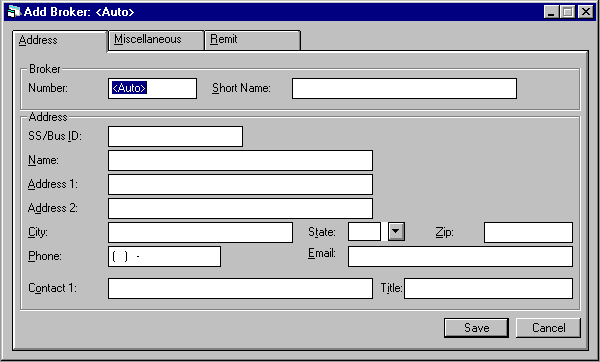
- NUMBER
If adding an entirely new broker, a broker number may be entered here. For an entry defaulted from another client or for a previously entered broker being changed, the number is displayed. When adding a number that includes letters, use uppercase letters A-Z.
Note: The ability to change the Broker number when adding a new broker is determined by the CLIENT NUMBERING METHOD (as set up in the Custom General update [U0712]), and the user's security (as set up in the Security update [U0706]). If the CLIENT NUMBERING METHOD is set up for manual entry, a new Broker number may be entered by any user with the ability to access this update. Else, if the CLIENT NUMBERING METHOD is not set up for manual entry, the new Broker number automatically assigned may only be changed by a user having sufficient privilege. Refer to the Security update [U0706] or Custom General update [U0712] for more information.
- SHORT NAME
Enter or change the short name for this broker.
Note that this field is at the client level, therefore changes will affect all relationships for the client. For example, if the broker being added or changed also exists on the system as a vendor (same client number), then a change to the short name here would also affect the short name for the vendor relationship. When other relationships are affected, a warning message will be displayed.
Note: Since the short name will be used for the client search, it is suggested that personal names be entered in the following order:
LAST, FIRST MIDDLE (for example: SUAREZ, MARIA J.)
If the ALLOW CLIENT RECORD NAME CHANGES switch in the Security [U0706] update is not selected, the user will be restricted from changing the short name of an existing Broker and the field will be display only.
- SS/BUS ID
Enter or change the social security/business ID number for this broker, if available. If the SS/BUS ID search field was entered in screen 1 and no clients were found or no client was selected in screen 2, the SS/BUS ID entered in screen 1 is defaulted here. Refer to screens 1 and 2 for more information.
Note that this field is at the client level, therefore changes will affect all relationships for the client. For example, if the broker being added or changed also exists on the system as a lessee (same client number), then a change to the SS/ BUS ID here would also affect the SS/BUS ID for the lessee relationship. When other relationships are affected, a warning message will be displayed.
Note: If the ALLOW CLIENT RECORD NAME CHANGES switch in the Security [U0706] update is not selected, the user will be restricted from changing the SS/BUS ID of an existing Broker and the field will be display only.
- NAME
Enter or change the name for the broker.
Note: If the ALLOW CLIENT RECORD NAME CHANGES switch in the Security [U0706] update is not selected, the user will be restricted from changing the name of an existing Broker and the field will be display only.
- ADDRESS 1
Enter or change the first address line of the broker. Use this field if there is only one address line.
- ADDRESS
2
Enter or change the second address line of the broker, if available.
- CITY
Enter or change the city of the broker.
- STATE
Enter or change the state of the broker. Press HELP for a list of valid states. Must be a valid post office abbreviation.
Note: For locations where states do not exist, a "free form" code of FF may be entered. When addresses using FF are printed on reports, the state is blank.
- ZIP
Add or change the postal/zip code of the broker, up to 9 characters maximum length. LeasePak expects specific postal code formats for the US, Canada, and several other countries. Refer to Postal Code Formats (opens in a new window) for more information on specified formats.
Enter or change the area code and phone number of the broker. The phone number must be entered if the area code is entered.
- EMAIL
Enter or change the email address of the broker. The email address allows up to 50 alphanumeric characters to be entered. - CONTACT
NAME
Enter or change the name of the contact person for this broker.
- CONTACT
TITLE
Enter or change the title of the contact person.
Broker Miscellaneous Tab
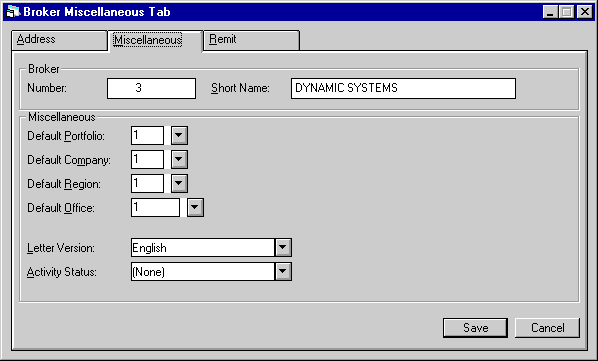
The second tab of the Broker update is labeled Miscellaneous. Two required fields appear here: DEFAULT PORTFOLIO and ACTIVITY STATUS.
Field Descriptions
- DEFAULT
PORTFOLIO
Enter the default portfolio for this broker. This field is required. Note that while brokers are generally independent of portfolios, PORTFOLIO may be used to limit an operator's security to certain brokers. For example, if an operator's security is defined for portfolio 1, then that operator will only be able to access and use brokers which have a portfolio of 1. Operators who have no security restrictions will be able to access all brokers regardless of the DEF PORT field. To see a list of valid portfolios press HELP. Refer to the Security update [U0706] for more information on defining portfolio security for operators.
- DEF
COMP
Enter the default company for this broker. This field is optional. This field may be used to limit an operator's security to certain brokers.
- DEF
REGN
Enter the default region for this broker. This field is optional. It may be used to limit an operator's security to certain brokers.
- DEF
OFFCE
Enter the default office for this broker. This field is optional. It may be used to limit an operator's security to certain brokers.
- LETTER
VERSION
This field can be used in conjuction with the user's own letter-generating software.
- ACTIVITY
STAT
Enter the broker activity status. This field is required to add a new broker. Statuses are defined with the Custom Code update [U0722]. Use Help for a list of valid activity status codes.
Broker Remittance Tab
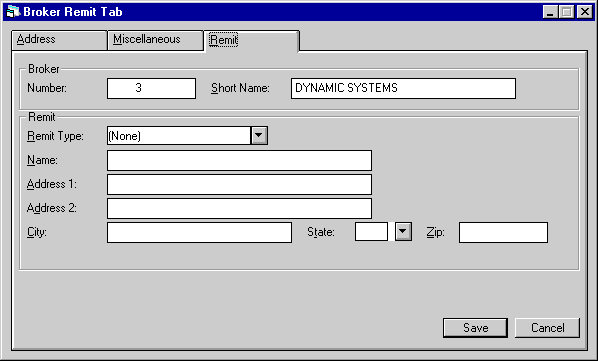
The third tab, Remit, contains no required data. Its purpose is to record the broker's name and address which will default to check disbursal for broker fees being paid to this broker. If no remit information is entered here, it must be entered on the Disburse Check screens.
Field Descriptions
- REMIT
NAME
Enter or change the name to be used when remitting a payable to the broker.
- REMIT TYPE
Enter or change the remittance type code for the broker. This code indicates the method of payment used for remitting any payable to the broker. Press HELP for a list of valid remittance types. Remittance types may be established using the Custom Codes update [U0722].
- REMIT
ADDRESS 1
Enter or change the first address line of the address to which all broker remittances will be sent. Use this field if there is only one address line.
- REMIT ADDRESS 2
Enter or change the second address line of the address to which all broker remittances will be sent.
- REMIT
CITY
Enter or change the city to which all broker remittances will be sent.
- REMIT
STATE
Enter or change the state to which all broker remittances will be sent. Press HELP for a list of valid states. REMIT STATE must be a valid post office abbreviation.
Note: For locations where states do not exist, a "free form" code of FF may be entered. When addresses using FF are printed on invoices or reports, the state is blank.
- REMIT
ZIP
Add or change the postal/zip code, up to 9 characters maximum length. LeasePak expects specific postal code formats for the US, Canada, and several other countries. Refer to Postal Code Formats (opens in a new window) for more information on specified formats.
LeasePak Documentation Suite
©
by NetSol Technologies Inc. All rights reserved.
The information contained in this document is the property of NetSol Technologies Inc. Use of the information contained herein is restricted. Conditions of use are subject to change without notice. NetSol Technologies Inc. assumes no liability for any inaccuracy that may appear in this document; the contents of this document do not constitute a promise or warranty. The software described in this document is furnished under license and may be used or copied only in accordance with the terms of said license. Unauthorized use, alteration, or reproduction of this document without the written consent of NetSol Technologies Inc. is prohibited.