This document has moved to U0801 Application Tabs.
<<<<<<< .mine
A series of 10 tabs is available
for collecting information on applications. Very little information is required
to add and store a new application; only Lessee number and portfolio/company/region/office
are absolutely required. The initial status for new applications is customized
with the Application User
Profile update [U0831].
Applications
can be changed as more information becomes available. Identify an application
to be changed or viewed either by selecting Single from the Application menu and
entering the application number, or selecting the application from a work schedule.
Before an application
can be booked, its data must meet LeasePak's edits. At that point, accuracy and
completeness of data on the application are important because the lease may be
quick booked with data drawn directly from the application. Until the application
is ready for booking, it can be saved even though many fields are blank. The
Book
Requirements option results in a detailed list of any required information
that is missing or fails to meet edits.
Enter
all new or changed information before clicking Save or pressing Return. To move
back and forth among tabs, click the desired tab to display it or hold down the
Alt key while keying the desired tab's number. Once Save is clicked or Return
is pressed, the new data is saved and the Add/ Change/View Application window
closes.
Samples shown
in this document are NetSol's standard and contain all application-level fields.
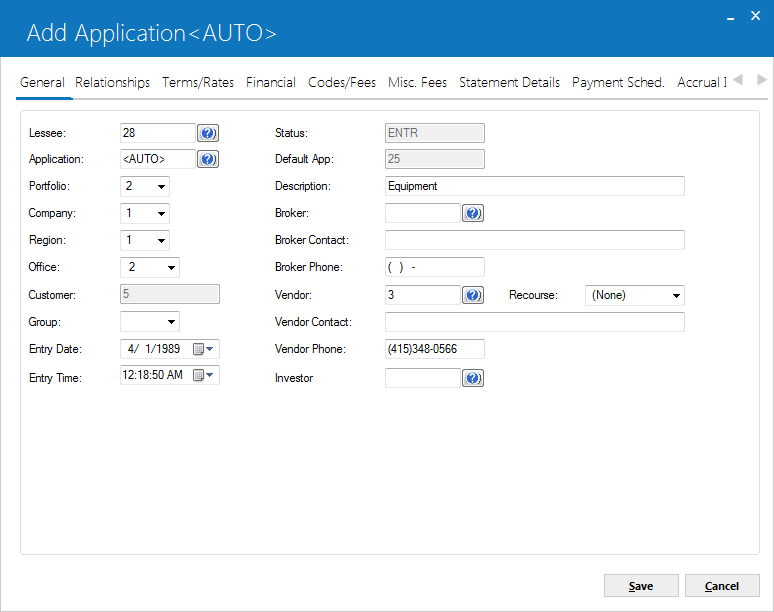
Tab 1 is used to enter
the lessee, portfolio/company/region/office, description, broker, vendor, and
investor information for the application.
 Lessee
Lessee-
(Mandatory)
Enter or change the Lessee number. Use Client Search (...) to search existing lessees. Before it is booked, an application may be changed from one lessee to another.
Identifying information about the active application which shows on the screen header will not reflect a changed lessee number and name immediately. The new lessee will appear the next time the application is selected from the work schedule or as a single application.
 Application
Application-
(Read-Only)
Enter the application number. If application/lease numbers are automatically
assigned, the number is defaulted the first time the application is saved. A user
may change it to one which does not already exist as an application or lease number.
Perform a Client Search for a list of existing application numbers.
Refer to the Miscellaneous Customizations
option of the Custom General update [U0712] for more information on the LEASE/APPLICATION
NUMBERING METHOD.
Refer to the Security update [U0706] for more information
on the privilege to OVERRIDE
AUTO-ASSGND APP/LSE NUMS.
This
field is accessible only when initially adding an application.
 Portfolio
Portfolio-
(Mandatory)
Enter the portfolio number for this application, or click  to select from list.
to select from list.
 Company
Company-
(Mandatory)
Enter the company number for this application, or click  to select from list.
to select from list.
 Region
Region-
(Mandatory)
Enter the region identifier, or click  to select from the list.
to select from the list.
 Office
Office-
(Mandatory)
Enter the office identifier for this application, or click to select from list.
to select from list.
 Customer
Customer-
(Read-Only)
Once a lessee is associated with the application, its customer number, if
any, is displayed. It cannot be changed except by changing the lessee on the application
or changing the customer of the lessee using the Customer update [U0205].
For more information on
the relationship
between lessee and customer, refer to LeasePak Key Structure.
 Group
Group-
(Conditional)
If a Customer number appears in the previous field, a group may be entered. Use Help for a list of valid groups for the customer. Groups are established with the Group [U0209] update. They are used in conjunction with a lessee and customer to bring related leases together for billing purposes.
 Entry Date
Entry Date-
(Mandatory)
LeasePak displays
the date this application was first saved in MM/DD/YY or DD/MM/YY format, depending
on the Date Format Preference field in Security [U0706]. On a new application, the default value is the current
date. This date may be significant for work schedules and for several applications
reports, such as Turnaround Timing [R0503]. A user may change ENTRY DATE and TIME
only if given the privilege to do so on the Application User Profile [U0831].
It can be changed to any past date and time, not to the future.
 Entry Time
Entry Time-
(Mandatory)
LeasePak displays
the time this application was first saved, depending on the Date
Format Preference field in Security [U0706]. On a new application, the default
value is the current time. The format for entering times is:
- HH:MMxx where HH
= hours (01-12)
- MM =
minutes (00-59)
- xx =
"am", "AM", "pm", or "PM"
- HH:MM:SS
where HH = hours (12 hour clock)
- MM=
minutes
- SS
= seconds
 Status
Status-
(Read-Only)
The current status of the
application displays. To change status, use the Status Change option from the
Application menu. New applications are initially in the status specified on the
Application User Profile as the NEW APPLICATION STATUS.
 Default App
Default App-
(Read-Only)
If an existing application
was chosen as the default on the first screen of New
Application, its number appears here. It cannot be changed.
 Description
Description-
(Optional)
Enter a general description of the lease. This field is informational only.
 Broker
Broker-
(Optional)
Enter a broker number for the application, if any. To see a list of valid
brokers, use Help to perform a client search. If the client search is successful,
the number will be returned to the BROKR field. Brokers are established with the
Broker update [U0219].
A
warning is given if the broker entered has an activity status of Inactive, Pending,
Terminated, or Rejected. Applications with an Inactive, Terminated, or Rejected
broker activity status may not be approved or booked, while those with a Pending
status may be approved but not booked. Refer to the ACTIVITY
STAT field of the Broker update [U0219] for more information.
 Broker Contact
Broker Contact-
(Conditional)
Enter the name of the contact person in the broker's organization. If a broker number is entered, this field is defaulted with the broker's contact name, but may be changed. Brokers and their contacts are established with the Broker update [U0219].
Note that this field can also be used for a second vendor contact. As this field and the VENDOR CONTACT field are informational only, they can be used for other purposes, e.g. BROKER CONTACT: 2nd vendor - John Smith.
 Broker Phone
Broker Phone-
(Conditional)
Enter the phone number of the broker contact. If a broker number is entered, this field is defaulted
with the broker's phone number, but may be changed. Brokers and their phone numbers are established with the Broker update [U0219]. This field is informational only.
 Vendor
Vendor-
(Mandatory)
Enter the vendor number for the application, if any. To see a list of valid vendors, use Help to perform a client search. If the client search is successful, the number is returned to the Vendor field. Vendors are defined with the Vendor [U0201] update.
A warning is given if the vendor entered has an activity status of Inactive, Pending, Terminated,
or Rejected. Applications with an Inactive, Terminated, or Rejected vendor activity
status may not be approved or booked, while those with a Pending status may be
approved but not booked. Refer to the ACTIVITY
STATUS field of the Vendor update [U0201] for more information.
 Recourse
Recourse-
(Optional)
Enter
the recourse type code for the vendor. This field is informational only. Use Help
for a list of valid recourse types. Recourse (REC code category) types may be
established using the Custom Code update [U0722]
 Vendor Contact
Vendor Contact-
(Conditional)
Enter the name of the contact person in the vendor's organization. If a vendor number is entered, this field is defaulted with the vendor's first contact name, but may be changed. Vendors and their contacts are established with the Vendor [U0201] update.
 Vendor Phone
Vendor Phone-
(Conditional)
Enter the phone
number of the vendor contact. If a vendor number is entered, this field is defaulted
with the vendor's phone number, but may be changed. Vendors and their phone numbers
are established with the Vendor update [U0201].
 Investor
Investor-
(Optional)
Enter the investor number for the application, if any. To see a list of valid
investors, use Help to perform a client search. If the client search is successful,
the number is returned to this field. Investors are established with the Investor
update [U0216].
A
warning is given if the investor entered has an activity status of Inactive, Pending,
Terminated, or Rejected. Applications with an Inactive, Terminated, or Rejected
investor activity status may not be approved or booked, while those with a Pending
status may be approved but not booked. Refer to the ACTIVITY
STATUS field of the Investor update [U0216] for more information.
If the investor is participating
in the income of the lease, the investor number must be entered. However, an investor
number may be entered regardless of participation. This investor number is used
by the Investor Income Participation report [R0701].
An
investor may be entered for operating leases for informational purposes only.
Investors may not participate in operating leases.
Investor income participation should not be entered if the lease has a payment
schedule of variable amounts. The schedule may have skip payments and/or multiple
advance payments, but the payment amount must be the same throughout the lease
term.
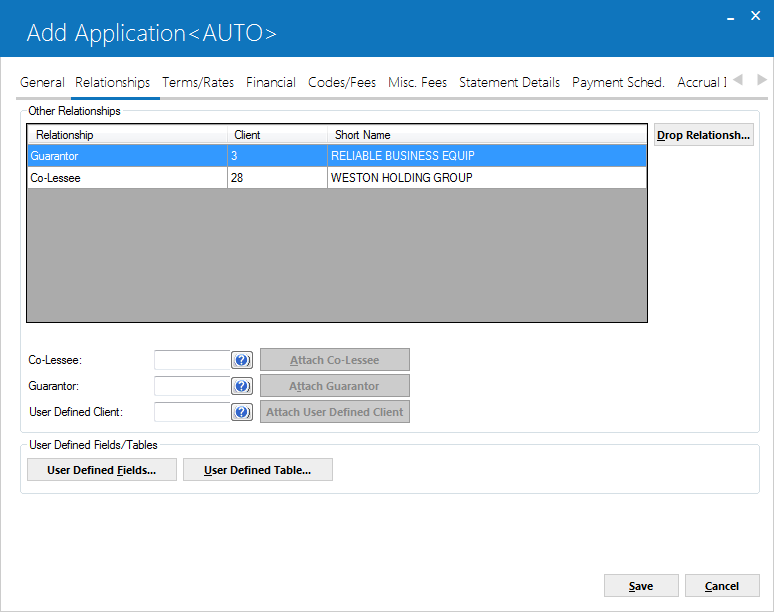
Tab
2 of the Application update is used to associate or disassociate a co-lessee and/or
guarantor with an application.
If
the User Defined Fields/Tables module was purchased, and if fields or tables were
defined at the application level to collect customized, user- defined information,
this tab offers access to screens where that information may be entered. Customized
fields and tables are defined on the User-
Defined Fields/Tables option of the Portfolio update [U0212].
 Co-Lessee
Co-Lessee-
(Optional)
A business or individual must be set up as a lessee on the Lessee update [U0203]
before it can be attached to an application as a CO-lessee
To
add a CO-lessee, either enter the number of the CO-lessee or use Help to perform
a client search of existing lessees. Select the lessee(s) to be attached to this
application, one at a time. When a lessee is selected, first its Lessee number
appears in the CO-LESSEE field.
Click on Attach CO-Lessee and in the Other Relationships box the Relationship
of CO-lessee, the Lessee number, and the Short Name appear.
To
delete a CO-lessee, select it from the Other Relationships box and click Drop
Relationship.
To change
information about a CO-lessee, use the Lessee update [U0203].
 Guarantor
Guarantor-
(Optional)
A business or individual
must be set up as on the Guarantor update [U0217] before it can be attached to
an application as a guarantor.
To
add a guarantor, either enter the number of the guarantor or use Help to perform
a client search. Select the guarantor(s) to be attached to this application, one
at a time. When a guarantor is selected, first its number appears in the GUARANTOR
field. Click on Attach Guarantor and in the Other Relationships box the Relationship
of Guarantor, the Guarantor number, and the Short Name appear.
To
delete a guarantor, select it from the Other Relationships box and click Drop
Relationship.
To change
information about a guarantor, use the Guarantor update [U0217].
 User Defined Client
User Defined Client-
(Optional)
A user defined client must be set up as u0229 User Defined Client before it can be attached to
an application as a guarantor.
To
add a user defined client , either enter the number of the user defined client or use Help to perform
a client search. Select the UDC(s) to be attached to this application, one
at a time. When a UDC is selected, first its number appears in the user defined client field. Click on Attach user defined client and in the Other Relationships box the Relationship
of user defined client, the user defined client number, and the Short Name appear.
To
delete a UDC, select it from the Other Relationships box and click Drop
Relationship.
To change
information about a UDC, use the User Defined Client update [U0229]. For more information on
clients
and relationships, refer to LeasePak Key Structure.
 User Defined Fields/Tables
User Defined Fields/Tables-
(Conditional)
If these buttons are active, when they are clicked windows appear for entry of customized
information. The format of the windows varies, depending on how they are defined.
A company using LeasePak may purchase the User- Defined Fields/Tables module to
be able to track data not captured in the LeasePak base system nor the Application
Tracking module. Fields or tables for entry of that custom data are defined for
each portfolio on the User- Defined Fields/Tables option of the Portfolio update.
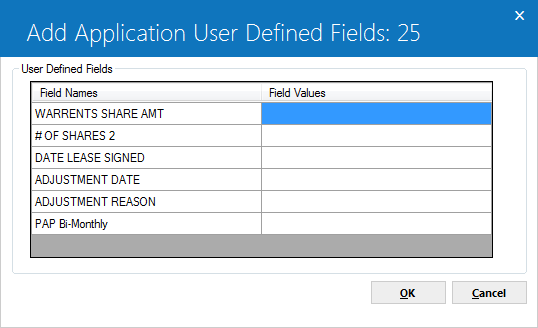
This screen is used to enter the User Defined Fields, if any. for delineated description of user defined fields, see User Defined Fields / Tables document.
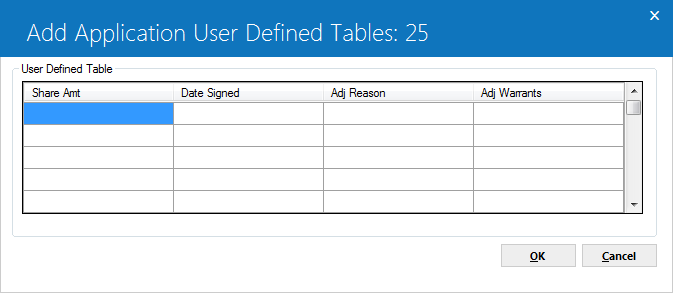
This screen is used to enter values for User Defined Table, if any. For detailed description of user defined tables, see User Defined Fields / Tables document.
 Application Number
Application Number-
(Read-Only)
The application number is displayed.
 Short Name
Short Name-
(Read-Only)
The Short Name of the application's lessee is displayed.
 Column Values
Column Values-
(Optional)
These are the values to be entered under the particular column for this application.
 Credit Bureau Extract users: All clients on the lease must be unique across all relationships. For example, the same client (same client ID) cannot be both a lessee and a guarantor on the lease or be both a co-lessee and a user-defined client in the lease.The following warning message appears if all the clients on the lease are not unique across all relationships.
Credit Bureau Extract users: All clients on the lease must be unique across all relationships. For example, the same client (same client ID) cannot be both a lessee and a guarantor on the lease or be both a co-lessee and a user-defined client in the lease.The following warning message appears if all the clients on the lease are not unique across all relationships.
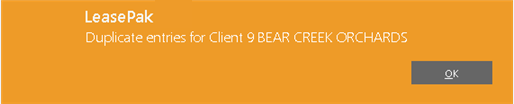
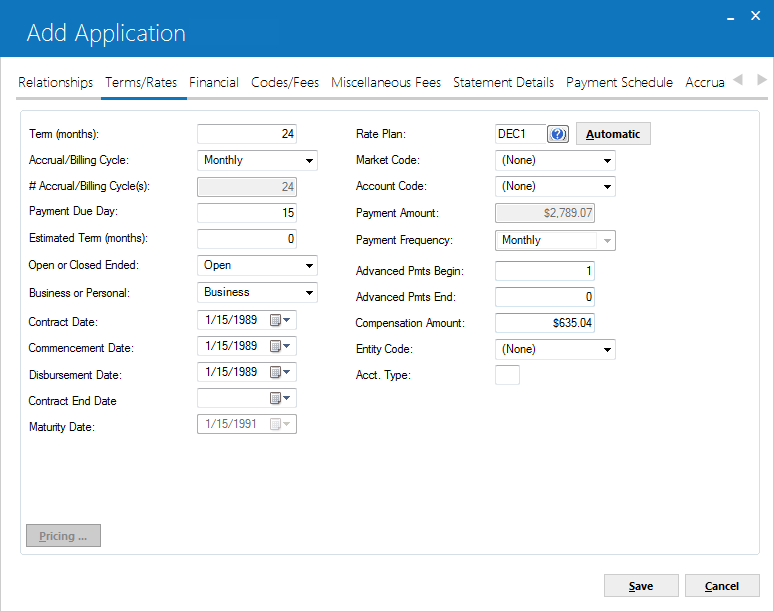
Tab 3 contains data about the potential lease contract that will result from this application. The information on this tab may not be available when the application is initially entered, but it should be known and recorded by the time the application is ready for booking.
 Term (months)
Term (months)-
(Mandatory)
Enter the total term of the lease in months.
For month-to-month operating leases with an accrual method of AOPM or ROPM, no term
should be entered. These month-to-month leases are established by entering 999
in the last payment schedule line.
For leases which are not month-to-month operating, the lease term must meet any minimum and maximum term limits established in the Portfolio update [U0212].
 Accrual/Billing Cycle
Accrual/Billing Cycle- Enter the accrual/billing cycle value or use the dropdown to list the available options. This field determines whether the lease will accrue on a Bi-Weekly, Monthly, Semi-Monthly, or Weekly basis. The selected option of this field affects the number of accrual/billing cycles,(in conjunction with the term value in months), along with the type of payment frequencies allowed. The default value is M-Monthly. The frequency column of the payment schedule lists the codes depending on the selected value of the accrual/billing cycle for a particular contract. Listed below are the valid accrual/billing cycle values:
- M - Monthly
- S - Semi-Monthly
- B - Bi-Weekly
- W - Weekly
Alternate Accrual/Billing Cycles: For details of non-monthly accrual/billing cycle, refer to the Alternate Accrual/Billing Cycles overview document.
 # Accrual/Billing Cycle(s)
# Accrual/Billing Cycle(s)-
(Display-Only)
The number of accrual/billing cycles defined for the contract will be displayed. The number of accrual/billing cycles shows the calculated number of payments in the payment schedule based on the Accrual/Billing Cycle(s) field. This field is read-only.
Calculated number of payments in payment schedule = Term (months) / 12 * Number of periods in a year
For Example: Monthly (Term) = 36 months
| Accrual/Billing Cycle Value |
Periods per year |
Formula |
# Accrual/Billing Cycle(s) Value |
| M - Monthly |
12 |
36 / 12 * 12 = 36 |
36 monthly periods/payments |
| S - Semi-Monthly |
24 |
36 / 12 * 24 = 72 |
72 semi-monthly periods/payments |
| B - Bi-Weekly |
26 |
36 / 12 * 26 = 78 |
78 bi-weekly periods/payments |
| W - Weekly |
52 |
36 / 12 * 52 = 156 |
156 weekly periods/payments |
 Payment Due Day
Payment Due Day-
(Mandatory)
Enter the day on which the
lease payments are due. The day must be a valid payment due day, as specified
through the Predefined Cycles Customization
option of the Portfolio update [U0212]. It should match the day portion
entered for COMMENCEMENT DATE, unless the actual due day is not a valid day for
the commencement month. For example, assume payments are due on the 31st, or
last day, of the month and the commencement month is April. The COMMENCEMENT DATE
is entered as 04/30/96 because it must be a valid date. PAYMENT DUE DAY should
be 31 to indicate that payments are due on the last day of the month, not 30.
 Estimated Term (months)
Estimated Term (months)-
(Conditional)
Enter the estimated
term of the lease in months. This field is used to allocate initial direct costs
over an estimated period of time for month-to-month operating leases.
 Open or Closed Ended
Open or Closed Ended-
(Mandatory)
Select Open Ended from the
pull-down list if the lease will be open-ended (i.e., no fixed term). Otherwise
select Closed Ended. This field is informational only.
 Business or Personal
Business or Personal-
(Mandatory)
Select Business from the pull-down list for a business lease or Personal for a personal lease.
This field may be used to define the use of the equipment being leased and is
informational only.
 Contract Date
Contract Date-
(Mandatory)
Enter the date (MM/DD/YYYY format) of the contract.
CONTRACT DATE is also used by the Payment Reschedule update [U0104] to make annual lease payment adjustments (adjustment method of CPI).
With the JULE Fund 1994, when the LEASE DATE AFFECTS YIELD parameter is set to Y on the New Lease Customization
option of the Portfolio update [U0212], CONTRACT DATE is the date on which the first period's accrual begins for level yield leases billed monthly in arrears (accrual method RAPR, frequency monthly) and for IBL's with principal
and interest accrual billed monthly in arrears (RAXx).
 Commencement Date
Commencement Date-
(Mandatory)
Enter the commencement date
(MM/DD/YYYY format) of the lease. The lease maturity date is calculated from the
COMMENCEMENT DATE and the lease term. The maximum number of days from the CONTRACT
DATE may be specified in the New Lease option of the Portfolio update [U0212]
as a limit on COMMENCEMENT DATE. For example, a limit may be established which
requires that the COMMENCEMENT DATE be no more than 10 days after the CONTRACT
DATE.
If a COMMENCEMENT
DATE in the future is entered, the lease is regarded as pre-booked. In this case,
when the application is booked, the lease account is set up and a receivable is
recorded, but no invoice is produced until one month before the COMMENCEMENT DATE.
 Disbursement Date
Disbursement Date-
(Mandatory)
Enter the date (MM/DD/YYYY format) accounts payable were or will be disbursed for the lease.
The maximum number of days before and after the current date may be specified
in the New Lease option of the Portfolio update [U0212] as limits on DISBURSEMENT
DATE. For example, limits may be established which
require that all disbursement dates be no more than 10 days before nor no more
than 30 days after the current date. The DISBURSEMENT DATE on the Disburse Check
screen displayed when a lease is booked is defaulted to the date entered here.
 Contract End Date
Contract End Date-
(Conditional)
Shows and sets the contract end date for Interest Bearing Loans (IBLs). For non-IBLs, this field should be blank. LeasePak will report an error when running Book Requirements if this field is not blank for a non-IBL.
 This field is applicable for Interest Bearing Loans (IBLs) and allows the specification of a contract end date other than the maturity date. For example, this may be the case when an early principal pay down may result in the ending of the IBL contract earlier than expected.
This field is applicable for Interest Bearing Loans (IBLs) and allows the specification of a contract end date other than the maturity date. For example, this may be the case when an early principal pay down may result in the ending of the IBL contract earlier than expected.
The date must be a date on or between :
(1) the accrued-to date minus one month plus one day
(2) the accrued-to date plus one month minus one day.
For example, consider a contract with the following settings:
Accrual method: AAXE
Commencement Date: 1/1/2006
Term: 12
Payment Schedule: 12 monthly payments
Maturity Date: 1/1/2007
Last Accrued-To Date: 12/1/2006
The Contract End Date for this contract can be on or between 11/2/2006 and 12/31/2006.
Similarly, for a contract with the following parameters:
Accrual method: RAXE Commencement Date: 1/1/2006 Term: 12
Payment Schedule: 12 monthly payments
Maturity Date: 1/1/2007
Last Accrued-To Date: 1/1/2007
The Contract End Date can be on or between 12/2/2006 and 1/31/2007.
LeasePak validates the the Contract End Date while running Book Requirements. Hence, LeasePak will not prompt any warning or error message related to this date when saving the application.
If the Portfolio [U0212] - Miscellaneous Customizations option, Prorate Inc IDC/IDR (Y/N) is selected, this field will be unavailable.
 Maturity Date
Maturity Date-
(Read-Only)
The maturity date (MM/DD/YYYY format) of the lease is displayed. This date is calculated from COMMENCEMENT DATE and lease term.
 Rate Plan
Rate Plan-
(Conditional)
Enter a rate plan
code for the application, if any applies. Rate plans may be used to default and/or
verify some lease terms. Use  to access the Rate Plan Selection screen.
to access the Rate Plan Selection screen.
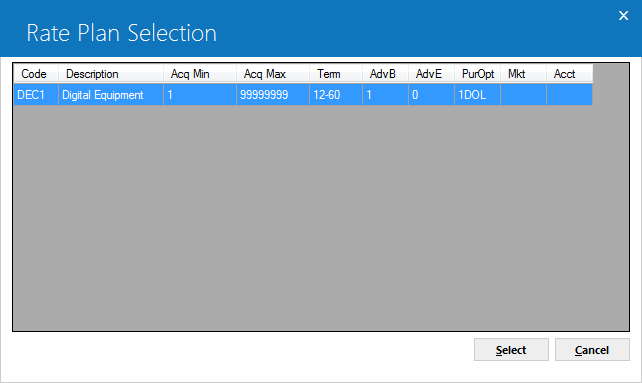
This screen appears when Help is used from the RATE PLAN field of Tab 3. Terms of available
rate plans are displayed and one may be selected for the application, if desired.
If a vendor is tied to
the application and a rate plan group is tied to the vendor, all rate plans from
the rate plan group are displayed. Otherwise, all rate plans are displayed. Rate
plans are entered with the Application
Rate Plan update [U0816]. Rate plans are grouped with the Application
Rate Plan Group update [U0817]. Rate plan groups are tied to vendors with
the Vendor update [U0201] field RATE
PLAN GROUP. Vendors are tied to applications by entering the Vendor code on
Tab 1 [U0801].
Only
rate plans valid for the current date (as determined by the START DATE and END
DATE fields of the rate plan) are displayed.
 Code
Code-
(Display)
Shows the rate plan code .
 Description
Description-
(Display)
Shows the rate plan description.
 ACQ MIN / ACQ MAX
ACQ MIN / ACQ MAX-
(Display)
Shows the minimum and maximum acquisition cost in dollars for the rate plan.
 Term
Term-
(Display)
The minimum:maximum term in months for the rate plan are displayed.
 ADV B
ADV B-
(Display)
Shows the number of advance payments due at the beginning of the term for leases in the rate plan.
 ADV E
ADV E-
(Display)
Shows the number of advanced payments due at the end of the term for leases in the rate plan.
 PurOpt
PurOpt-
(Display)
Shows the purchase option code.
 MKT
MKT-
(Display)
Shows the market code for the rate plan.
 ACCT
ACCT-
(Display)
Shows the account code for the rate plan.
A rate plan code may be defaulted automatically instead. The following describes 2 methods of using rate plans:
- AUTOMATIC
Rate plans can be automatically
determined at any time by clicking the Automatic button. If a vendor is tied
to the application and a rate plan group is tied to the vendor, a rate plan
may be automatically defaulted from one in the rate plan group by matching
its values with the application values entered for the following fields:
- ACQUIS COST
- TERM
- ADVANCED PMTS BEG
- ADVANCED PMTS END
- PURCHASE OPTION
- MARKET CODE
- ACCOUNT CODE
If any of the above fields is blank on the rate plan, the application may
have any value for that field and the rate plan will still be considered a
match. However, if one of the above fields is entered on the rate plan but
blank on the application, the rate plan does not match.
There is no guarantee a matching rate plan will be found among those in the
rate plan group. If no match is found, no rate plan is automatically defaulted.
Also, more than one rate plan in the group might match, in which case the
first rate plan in the group that matches is used.
An automatically defaulted rate plan may be changed to another one, but further
restrictions may apply during Status Transfer [U0801]. Refer to the advanced
note below.
If a rate plan is determined automatically, the following values, if defined
for the rate plan, default to the application, overriding any existing values:
- PAYMENT AMOUNT
This field does not come directly from the rate plan, but is calculated
and defaulted:
- ACQUIS COST * RATE
PLAN PAYMENT FACTOR (Where rate plan payment factor is entered in
Application Rate Plan Update [U0816])
PAYMENT AMOUNT may be changed.
If a payment amount variance has been established for the rate plan with
the VARIANCE PERCENTAGE and VARIANCE AMOUNT fields of the Application
Rate Plan update [U0816], PAYMENT AMOUNT is compared to the calculated
amount and must be within the variance. For example, if the VARIANCE AMOUNT
is $100, the entered payment amount must not be more than $100 greater
or less than the calculated amount. If the payment amount is outside the
valid range, a warning message is displayed: "Warning: PAYMENT AMOUNT
should be XXXXXXXX.XX to YYYYYYYY.YY". Refer to the advanced note
below for additional edit checks.
Note that this field is not defaulted if an irregular payment schedule
is defined for the application.
- FREQUENCY
Note that this field is not defaulted if irregular payment schedule is
defined for the application.
- SECURITY DEP
This field is always copied as a dollar amount. If the rate plan defines
the security deposit as a percentage of the acquisition cost or as an amount
equal to a number of monthly payments, the equivalent dollar amount is calculated
and copied.
- COMPENSATION AMT
This field is always copied as a dollar amount. If the rate plan defines
the compensation amount as a percentage of the acquisition cost, the equivalent
dollar amount is calculated and copied.
- PURCHASE OPT OWNR
Rate plans are grouped with the Application Rate Plan Group update [U0817].
Rate plan groups are tied to vendors with the Vendor update [U0201]. Vendors
are tied to applications with the first tab of New Application [U0801].
- MANUAL
A rate plan code may
be manually entered. Even if an automatic rate plan is determined, it may
be manually changed to another one. If a rate plan is entered manually, the
following values, if defined for the rate plan, are copied to the application,
overriding any existing values:
- MARKET CODE
- ACCOUNT CODE
- PAYMENT AMOUNT
Note that this field is not
defaulted if an irregular payment schedule is defined for the application.
- FREQUENCY
Note that this field is not defaulted
if an irregular payment schedule is defined for the application.
- ADVANCED PMTS BEG
Note that this field is not defaulted
if irregular payment schedule is defined for the application.
- ADVANCED PMTS END
Note that this field is not defaulted
if irregular payment schedule is defined for the application.
- PURCHASE OPTION
- SECURITY DEP
(see above note in automatic
rate plan defaults)
- COMPENSATION AMT
(see above note in automatic
rate plan defaults)
- PURCHASE OPT OWNR
- Whenever a rate plan is entered,
a message is displayed: "Application values defaulted from rate plan:
XXXX."
Note: After the
rate plan code is first entered, there is no restriction preventing it and
its associated values from being modified. Therefore, to insure rate plan
consistency, additional rate plan checks are imposed during Status Transfer
if the user changing the status does not have rate plan edit check override
privilege. This privilege is established with the OVERRIDE RATE PLAN field
of the Application User Profile update [U0831]. These additional checks
are:
- The rate plan
code must be in the rate plan group tied to the application's vendor,
if a vendor is tied to the application and a rate plan group is tied to
the vendor.
- Fields on
the application used to determine automatic rate plans (even if the rate
plan code was entered manually) must agree with the values on the rate
plan. Refer to the section above on AUTOMATIC rate plans for the specific
fields.
- Fields defaulted
to the application from the rate plan must agree with the values on the
rate plan. Refer to the section following the MANUAL rate plan description
for the specific fields.
- The PAYMENT
AMOUNT must be within the variance of the calculated payment amount, if
a VARIANCE PERCENTAGE or VARIANCE AMOUNT was entered on the rate plan.
- The application
must be booked during the effective dates of the rate plan for the rate
plan to be valid. Refer to the START DATE and END DATE fields of the rate
plan.
These checks
apply when changing the application to booked status.
Tab 3 Fields Continued
 Market Code
Market Code-
(Optional)
Use Help for a list
of valid codes. This field is informational only. These codes are established
with the Custom Code update [U0722].
 Account Code
Account Code-
(Optional)
Use Help for a list
of valid codes. This field is informational only. These codes are established
with the Custom Code update [U0722].
 Payment Amount
Payment Amount-
(Read-Only)
Enter the amount of
each regular payment. If irregular payment schedules are desired, consisting
of skip payments, step payments, or multiple advance payments not at the start
or end of the lease, leave this field blank.
If asset yields are calculated
(refer to the CALCULATE
ASSET YIELD (Y/ N) field in the New Lease option of the Portfolio
update [U0212]), this amount must equal the sum of the payment amounts of
each main asset tied to the application when the application is booked. Main
assets are those assets with no associated asset and an asset payment amount.
This field
will be available only when the Payment Schedule is blank. After the Payment
Schedule has been populated, any and all changes to the Payment Schedule
should be made in tab 8. All changes will automatically be carried over.
 Payment Frequency
Payment Frequency-
(Mandatory)
Select one of the option from dropdown menu of frequency code of the payments. Use Help for a list of valid codes. The list of codes vary according to the selected Accrual/Billing Cycle(s) field. If irregular payment schedules are desired, consisting of skip payments, step payments, or multiple advance payments not at the start or end of the lease, do not enter AMOUNT and FREQUENCY on this tab.
This field may be defaulted if a rate plan is entered. Refer to the RATE PLAN field for more information.
Note: This field will be available only when the Payment Schedule is blank. After the Payment Schedule has been populated, any and all changes to the Payment Schedule should be made in tab 8. All changes will automatically be carried over.
 Advanced Pmts Begin
Advanced Pmts Begin-
(Conditional)
Enter the number of
rental payments due at the beginning of the term and received in advance.
The number of rental payments due at the end of the term which are received
in advance may be entered in the ADVANCED PMTS END field. For example, if
the first payment and last 2 payments are due in advance, enter 1 in this
field and 2 in ADVANCED PMTS END.
 Advanced Pmts End
Advanced Pmts End-
(Conditional)
Enter the number of
rental payments due at the end of the term which are received in advance.
 Compensation Amount
Compensation Amount-
(Optional)
This field is informational
only and does not create a payable for commission fees. This field may be
defaulted if a rate plan is entered. Refer to the RATE
PLAN field for more information.
 Entity Code
Entity Code-
(Optional)
This field is intended
for municipal leasing use. Enter the department or agency within the municipality
using the asset (e.g., hospital, police, city, etc.). However, this code is
customizable (refer to the Custom Code update
[U0722]) and informational only, so it could be used for other purposes
if desired. Use help for a list of valid entity codes.
 Acct. Type
Acct. Type-
(Optional)
Enter the Account Type for the application. This field is informational only.
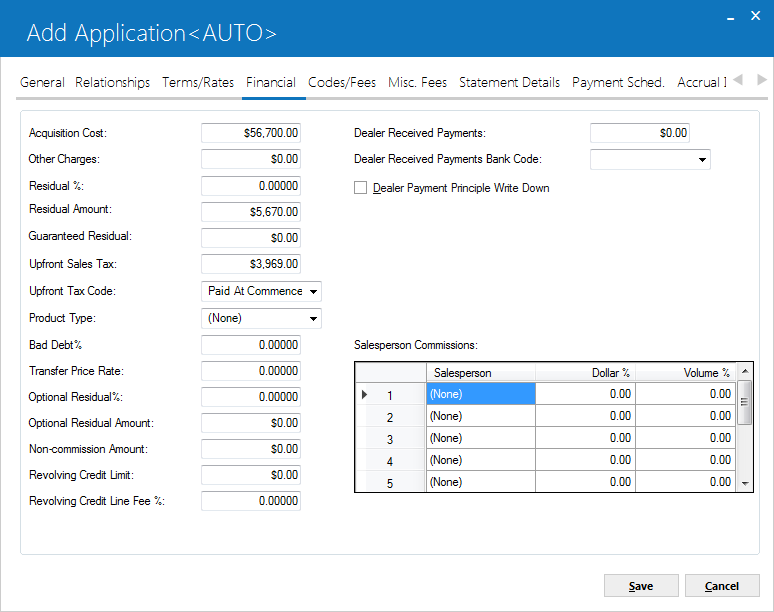
Tab
4 contains cost, residual, sales tax, revolving credit and commission information.
 Acquisition Cost
Acquisition Cost-
(Mandatory)
Enter the total acquisition cost. This should be the net of any trade-in value. If assets do not yet exist for the application, the acquisition cost can be an approximate cost of the assets. However, when the application is booked, the amount in this field must equal the total cost of the assets tied to the application.
When Book Requirements are run, LeasePak verifies that the sum of the acquisition costs of assets attached to the application are equal to its specified acquisition cost . If the acquisition costs do not match, LeasePak notifies about it with a warning
message.
For operating leases, the amount in this field must instead equal the total inventoried value of the assets tied to the application at booking.
 Other Charges
Other Charges-
(Optional)
Enter other estimated
charges. When the application is booked, the amount in this field must equal
the total other charges of assets tied to the application. OTHER CHARGES are
not included in accounts payable for the asset. These charges are also not
included in the tax basis of the asset; that is, OTHER CHARGES are neither
depreciated nor included in ITC calculations.
 Residual %
Residual % -
(Mandatory)
Enter the percentage
of the total acquisition cost which represents the estimated market value
of the assets at lease termination. RESIDUAL AMOUNT or RESIDUAL % may be entered,
but not both. If RESIDUAL AMOUNT is entered, RESIDUAL % is calculated and
displayed. If RESIDUAL % is entered, RESIDUAL AMOUNT is calculated and displayed.
Refer to the RESIDUAL AMOUNT field description below for formulas used in
calculations.
When the Rate Plan is entered
and the Residual Percentage value for the term is defined in the Application
Rate Plan [U0816] update, the residual percentage will default. This
value may not be modified regardless of the 'Override Rate Plan' switch in
Application User Profile [U0831]. LeasePak will display an error message:
"Residual Percentage does not match the Rate Plan", during Status
Transfer and will not allow the application to book.
 Residual Amount
Residual Amount-
(Conditional)
Enter the residual amount
(total estimated market value of the assets at the end of the lease). When
the application is booked, this amount must equal the total residual for the
assets tied to the application. A portion of this residual may be guaranteed
by the lessee. This guaranteed amount is entered in the GUARANTEED RESIDUAL
field.
Only RESIDUAL AMOUNT or
RESIDUAL % may be entered, but not both. If RESIDUAL AMOUNT is entered, RESIDUAL
% is calculated and displayed using the following formula:
RESIDUAL % = (RESIDUAL
AMT / ACQUIS COST) x 100
If RESIDUAL % is entered, RESIDUAL
AMOUNT is calculated and displayed using the following formula:
RESIDUAL AMT = ACQUIS
COST * (RESIDUAL% / 100)
LeasePak
allows operating type assets to be booked with RESIDUAL that exceeds the
ACQUISITION COST.
 Guaranteed Residual
Guaranteed Residual-
(Optional)
Enter the portion of
the RESIDUAL AMOUNT that is guaranteed by the lessee. The guaranteed residual
may not be greater than RESIDUAL AMOUNT. The guaranteed residual is included
in the Contract Receivable General Ledger account (minimum lease payments
receivable).
For example, given a lease
with the following information:
36 MONTHLY PAYMENTS
OF $300.00
RESIDUAL VALUE
= $1,000.00, OF WHICH $800.00 IS GUARANTEED
The contract receivable is
calculated as (36 times $300.00) plus $800.00, or $11,600.00, and would
be stored in the Contract Receivable General Ledger account. The amount
in the Unguaranteed Residual General Ledger account is $200.00.
 Upfront Sales Tax
Upfront Sales Tax-
(Optional)
Enter the amount of sales tax for assets associated with the lease. When the application is booked, the amount in this field must equal the total of the up-front sales tax of the assets tied to the application and cannot be greater than the original acquisition cost. The tax may either be financed or paid at lease commencement.
 Upfront Tax Code
Upfront Tax Code-
(Optional)
Valid codes are:
-
-
- FINANCED Upfront sales
tax is to be capitalized (i.e., added to the cost of the lease and financed
by the lessor).
- PAID AT COMMENCEMENT Upfront
sales tax is receivable at lease commencement and will be paid by the
lessee.
When the application is booked,
this field is required if upfront sales tax is entered. This field is informational only.
 Product Type Code
Product Type Code-
(Optional)
Use Help for a list of valid codes. These optional codes may be established using Custom Codes update [U0722].
 Bad Dept%
Bad Dept%-
(Optional)
Enter the percentage
of the contract receivable to be considered as bad debt expense. If a vendor
is entered on Tab 1, bad debt percentage defaults from that vendor's file.
The calculated bad debt expense may be a part of initial direct costs. Refer
to the Initial Direct Cost/Revenue document for more information on the calculation
of initial direct
costs/revenue.
 Transfer Price Rate
Transfer Price Rate-
(Optional)
A value will default
here when a valid code is entered in PRODUCT TYPE CODE. The Transfer Price
Rate table (RFU file) will
be searched based on the lease date, term and product type. The Transfer Price
Rate table is maintained by update [U0723].
The following criteria are
used to select a default rate from the Transfer Price Rate table:
- There must be at least one
entry that has a matching Product Type code and an effective date that
is on or before the Lease Date. If no entries can be found that meet these
criteria, the default rate is set to zero.
- Of the table's entries that
match the lease's Product Type code, the one with the term which is equal
to or greater than the lease term will be chosen. If the lease term is
greater than the largest table term, then the rate for the longest term
will be chosen.
Transfer price rate must be filled in if Product Type code is entered.
 Optional Residual%
Optional Residual%-
(Optional)
You can use this field in calculations for the asset payoff information in the Lease Summary [F5] screen. Although LeasePak stores the Optional Residual
amount, it does not store the percentage. The amount does not affect actual payoffs or accounting, and LeasePak calculates the asset payoff amounts in the Lease Summary
screen for display only. Changing the Optional Residual Percentage re-calculates the Optional Residual Amount.
 Optional Residual Amount
Optional Residual Amount-
(Optional)
You can use this field in calculations for the asset payoff information in the Lease Summary [F5] screen. Although LeasePak stores the Optional Residual
amount, the amount does not affect actual payoffs or accounting, and LeasePak calculates the asset payoff amounts in the Lease Summary
screen for display only. Changing the Optional Residual Amount re-calculates the Optional Residual Percentage.
 Non-commission Amount
Non-commission Amount-
(Optional)
LeasePak stores the dollar amount entered in this field asnon_comm_din both the RAP and, after the application is booked,
RLS tables. This field works in conjunction with an external Microsoft Access program for calculating salesperson commissions.
Contact your NetSol representative for more information.
 Revolving Credit Limit
Revolving Credit Limit-
(Optional)
Enter the
revolving credit limit for the lessee. Revolving credit allows the lessee the
option draw down from the amount entered.
 Revolving Credit Line Fee %
Revolving Credit Line Fee %-
(Optional)
Enter the annual credit line percentage for the lease.
The rate entered will be calculate monthly on the due date by a stand-alone program.
A line fee of X% is calculated on the credit limit and is charged each
month on the due date. The line fee calculation will be based on the accrual method
entered.
Highest
Credit Limit for the month *Annual Line Fee%* 1/12
When the first drawdown occurs the line fee will be calculated one month after
the commencement and every month thereafter. At termination, all outstanding principal
and interest will be repaid. An assessment may be manually charged.
Once the lease has been booked, the user may view the Revolving Credit information
for the lease on the Lease Inquiry [R0905] report under the Terms of Lease section.
 Dealer Received Payments
Dealer Received Payments-
(Conditional)
Indicates the amount the dealer received towards future payments. Any overage will also include advance payments.
- If the dealer received funds are more than the total advance payments:
- If the advance payment amounts to $300 and dealer receivable funds are $500 then LeasePak processes it regardless of the Client Receives Advance (R/I/A) option setting in Portfolio - New Lease Customizations [U0212], the overage amount will go to suspense if no unpaid invoices exist. If they do, the overage will apply to the next invoice.
- With the Dealer Payment Principal Write Down option selected, LeasePak applies overage to the principal exactly as it would in Batch Payments with Principal Write-Down.
-
If dealer received funds are less than the advance payments:
-
If the advance payment is $800 and the dealer receivable is $500, then $500 will be deducted from the dealer receivables and $300 will be recorded as received (R) or invoiced (I).
The reduced funding to the vendor due to application of this fee will reflect in Cashier's Check Listing [R0205] report and Cashier's Check Disbursal [U0117].
 Dealer Received Payments Bank Code
Dealer Received Payments Bank Code-
(Conditional)
Shows and sets the bank account code for the dealer payments. If the user leaves the field blank, which is also its default state, LeasePak will use the default bank code 125 for the payment entries.
 Dealer Payment Principle Write Down
Dealer Payment Principle Write Down-
(Conditional)
Sets whether to apply any overage in dealer payments for principle write down. With the check box selected, LeasePak will apply any overage to write down the principal amount.
Salesperson Commission
 Salesperson
Salesperson-
(Optional)
Enter
the code of the salesperson(s) responsible for the application. Use Help for a
list of valid codes established with the Salesperson Name update [U0702]. A maximum
of 10 salespersons may be entered.
 Dollar %
Dollar %-
(Optional)
Enter
for each salesperson the percentage of the total commission dollars to be used
when calculating commissions for that salesperson. This field is reported on the Salesperson Commission report [R0204] and may also be used for custom commission calculations.
If entered, the total of all DOLLAR% entries must equal 100%.
 Volume %
Volume %-
(Optional)
Salespersons sometimes are awarded both commission dollars and volume credit. On an individual application, a salesperson may earn a higher percentage of dollars than of volume, or vice versa. Enter the percentage of the volume credit split to be used when calculating compensation for the salesperson. This field is informational only, and may be used for custom commission calculations. Note: The total of all VOLUME% entries may exceed 100%.
Note: The total of all VOLUME% entries may exceed 100%.
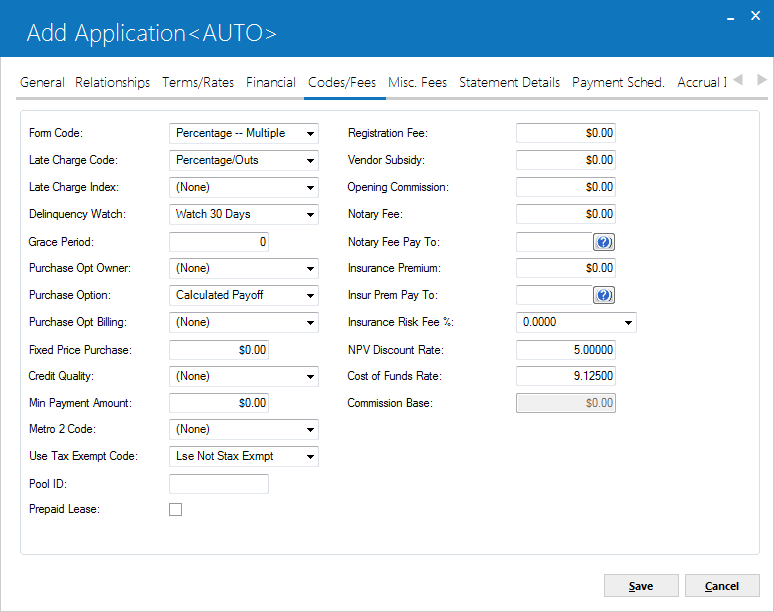
Tab 5 stores miscellaneous lease
codes and fees.
 Form Code
Form Code-
(Mandatory)
Use Help for a list
of valid form codes. These codes are established with the Lease Form table
[U0721].
The late charge method on
the lease form is the default for the LATE CHARGE CODE.
If the JULE Fund 1994 is
purchased, the form code determines whether invoices for the lease will be
produced in advance, before they accrue and before the receivable is reflected
on the G/L.
Also, the number of grace
days on the lease form is the default for GRACE PERIOD if the LATE CHARGE
CODE is GFxx.
 Late Charge Code
Late Charge Code-
(Mandatory)
The code defaults based
on the FORM CODE entered. Change it, if necessary. Use Help for valid codes.
 Late Charge Index
Late Charge Index-
(Mandatory)
This index is applicable only if LATE CHARGE CODE is GFLx (i.e., if the late charge is calculated using a floating rate). Enter the code for the floating rate index to use to calculate late charges. Indexes are established with the Financial Institution Name update [U0708]. Daily base rates for each floating rate index are entered with the Base Rates update [U0705].
 Delinquency Watch
Delinquency Watch-
(Mandatory)
This code indicates
the number of days to wait before reporting the lease as delinquent. This
field is not used if GRACE PERIOD is used instead to determine whether to
report a lease as delinquent (see the Note below). Use Help for a list of
valid codes.
 Grace Period
Grace Period-
(Mandatory)
This field indicates
the number of days payment on a lease may be delinquent before late charges
are assessed. Also, if GRACE PERIOD is used instead of DELINQUENCY WATCH for
reporting purposes (see the note below), GRACE PERIOD determines the number
of days payments on a lease may be delinquent before it appears on any delinquency
reports and/or collection screens. LeasePak defaults this field with either
the grace period specified at the lease form level (if LATE CHARGE CODE is
GFxx) or at the portfolio level (if LATE CHARGE CODE is not GFxx). This default
value may be changed. You can enter a value of 0 to 999 days.
To determine whether DELINQUENCY WATCH or GRACE PERIOD is being used for reporting purposes, refer to the portfolio fields DELINQUENCY REPORT INTERACTIVE WATCH CODE OR GRACE PERIOD and DELINQUENCY REPORT END OF PERIOD WATCH CODE OR GRACE PERIOD.
Notes on specific late charge methods.For leases using 'GFT*' or 'GFL*' late charge methods, you must set grace days through the Lease Form [U0721]and override if needed at the application/lease level. For leases using late charge methods
that assess only one late charge per invoice (such as 'PERC' and 'FIX'), LeasePak will assess the late charge only if both the following are true:
1. Invoice due date + grace days < current accrued-to date
2. Invoice due date + grace days >= current accrued-to date - one month
If the grace days are less than the accrual deferral days (specified at the portfolio level) and the invoice is paid in between these two dates, the late charges will be missed. LeasePak will assess the late charges according to the following equation:
Late charge applicable date = grace days + accrual deferral days
 Purchase Opt Owner
Purchase Opt Owner-
(Optional)
This field is informational only. Use Help for a list of valid codes.
These codes are established with the Custom Code update [U0722].
This field may be defaulted
if a rate plan is entered. Refer to the RATE PLAN field for more information.
 Purchase Opt Billing
Purchase Opt Billing-
(Optional)
These codes are established
by the LeasePak system. They are meant to describe the lessee's option to
purchase the leased equipment at end of term. The following are valid codes
and their effects:
$1 Buyout
Defaults $1.00 into RESIDUAL AMT and into FIXED PRICE PURCHASE. Both these
defaults may be changed, but cannot exceed $1.00.
10% Buyout
Defaults 10% into RESIDUAL%. Defaults 10% of the acquisition cost into
FIXED PRICE PURCHASE. The RESIDUAL% default may not be changed, but the
FIXED PRICE PURCHASE default may.
Fair Market Value
Defaults the FMV percentage matching the application TERM into RESIDUAL%.
The FMV PERCENTAGE defaults are established with the Miscellaneous Customizations option
of the Portfolio update [U0212]. The defaulted FMV percentage is multiplied
by the acquisition cost and the result is used as a default in FIXED PRICE
PURCHASE. Both these defaults may be changed.
Calculated Payoff
The purchase amount for the lease will be calculated according to the
PAYOFF CALCULATION METHOD. A PAYOFF CALCULATION METHOD must be entered
if this method is selected.
Percent of Original
Cost
The payoff amount for the lease will be calculated as a percentage of
the original cost. PERCENTAGE (ORIGINAL COST) must be entered if this
method is selected.
Fixed Price
If this purchase option code is entered, a value is required in the FIXED
PRICE PURCHASE field.
Payoff% of Blue
Book
The payoff amount for the lease is the greater of the payoff amount as
calculated according to the PAYOFF CALCULATION METHOD or a percentage
of the blue book wholesale. This is used for vehicle leases.
None
No purchase option is available to the lessee for any leases written under
this lease agreement.
Note: Selecting
NONE is the same as leaving the purchase option field blank.
Whenever the purchase option
code is changed, the defaults, if any, are applied again, overwriting any existing
values.
 Fixed Price Purchase
Fixed Price Purchase-
(Optional)
Enter the fixed price
purchase amount, if any. This field should be used if the PURCHASE OPTION
entered is $1 Buyout, 10% Buyout, Fair Market Value, or Fixed Price. It may
not be greater than the original acquisition cost of the lease.
When the lease reaches maturity,
this amount is the payoff figure. It becomes due on the maturity date. On
leases billed in arrears, this amount will appear on the final invoice along
with the final rent amount, due on the lease maturity date. On leases billed
in advance, the final rent is due at the beginning of the final period. A
separate invoice for the fixed price purchase amount will be produced, due
on the maturity date.
 Credit Quality
Credit Quality-
(Optional)
Enter the Credit Quality
for the application. This field is informational only. Use Help for a list
of valid Credit Quality code types. Credit Quality (CRDT. QUAL code category)
types may be established using the Custom Code
update [U0722].
 Min Payment Amount
Min Payment Amount-
(Optional)
Enter the late charge Minimum Payment
Amount for the application. This field is accessible when a non-pyramiding
supported Late Charge Method is used, valid Late
Charge Methods/Codes for Non-Pyramiding Late Charges are: FIX,
PERC, PMAX,
PMIN, PMNX. The
Late Charge Code is defaulted from the Lease
Form [U0721] entered, all valid late charge fields apply. The Minimum
Payment Amount will display in the Lease
Terms section of the Lease Inquiry [R0905] report.
When a
late charge is to be pyramiding,do not enter a value in this field.
The security
for this field can be modified in Application
Field Security [U0814].
By entering a Minimum Payment
Amount, LeasePak will assess and process a late charge for an invoice if any
of the following scenarios take place:
- An invoice is delinquent and
a late charge has not been assessed automatically through EOP on the previous
invoice.
- An invoice is delinquent,
a late charge was assessed the prior month, and from the date of the prior
months late charge assessment; the customer has not paid at least the Full
Payment Amount.
The calculation will depend on
the new "Previous Late Charge" flag (prev_ltch_s) being set to "Y"
in the RLS table. The default value of the flag is set to "N" at
the time of booking.
- A late charge will be assessed
when, the most current invoice is delinquent, taking into account the Grace
Days and the Previous Late Charge flag is 'N".
- The most current invoice is
delinquent, taking in account grace days, Prev Late Charge flag is "Y" and
sum of payments minus sum of payment reversals since the date the last late
charge was assessed,and until today date does not cover full payment amount.
The full payment amount (i.e. "Base Payment Amount") will be entered at
the contract level and stored in database.
In both cases, the Prev Late Charge
flag will be set to "Y" and the date that EOP automatically assessed the late
charge will be stored on the contract. If late charge is not charged Prev
Late Charge flag will be set to "N" by the next accrual.
|
Due
Day |
Monthly
Payment Amount |
Invoice
Due
Date |
Late
Charge Assessment Date |
Assess
Late Charge (Y/N) |
Payment
Received |
Payment
Received Date |
Next
Invoice Date |
Late
Charge Assessment Date |
Assess
Late Charge
(Y/N) |
Next
Invoice
Date |
Late
Charge Assessment Date |
Payment
Received |
Payment
Received Date |
Assess
Late Charge (Y/N) |
|
2 |
300.00 |
1/02/2002 |
1/13/2002 |
Y |
300.00 |
1/20/2002 |
2/02/2002 |
2/13/2002 |
N |
3/02/2002 |
3/13/2002 |
0.00 |
N/A |
Y |
|
2 |
300.00 |
1/02/2002 |
1/13/2002 |
Y |
275.00 |
2/12/2002 |
2/02/2002 |
2/13/2002 |
Y |
3/02/2002 |
3/13/2002 |
300.00 |
3/12/2002 |
N |
|
2 |
300.00 |
1/02/2002 |
1/13/2002 |
Y |
0.00 |
N/A |
2/02/2002 |
2/13/2002 |
Y |
3/02/2002 |
3/13/2002 |
275.00 |
3/05/2002 |
Y |
|
2 |
300.00 |
1/02/2002 |
1/13/2002 |
Y |
300.00 |
2/12/2002 |
2/02/2002 |
2/13/2002 |
N |
3/02/2002 |
3/13/2002 |
250.00 |
3/01/2002 |
Y |
|
2 |
300.00 |
1/02/2002 |
1/13/2002 |
Y |
250.00 |
2/11/2002 |
2/02/2002 |
2/13/2002 |
Y |
3/02/2002 |
3/13/2002 |
300.00 |
3/11/2002 |
N |
|
2 |
300.00 |
1/02/2002 |
1/13/2002 |
Y |
300.00 |
2/1/2002 |
2/02/2002 |
2/13/2002 |
N |
3/02/2002 |
3/13/2002 |
250.00 |
3/08/2002 |
Y |
Suppressed Late Charges are not supported by Non-pyramiding Late Charges.
Leases
placed in Suspended Earnings [U0115] with "H" or "N"
type status will have the "Prev Late Charge" flag set to "N".
The
Assessment [U0105] update will not be supported for Non-pyramiding Late
Charges.
 METRO2 Code
METRO2 Code-
(Optional)
Select the Metro2 format to use with the application. For more information, refer to Metro2 Setup [U0733].
 Use Tax Exempt Code
Use Tax Exempt Code-
(Mandatory)
Informational only. Provides additional information on why the application is exempt from Sales/Use Tax (if applicable).
If the Lessee has this set, LeasePak defaults the code value from the Lessee. To change for the individual application,
type the code or click to select from the list.
Type or select NONE to bypass. Other possible default values are:
to select from the list.
Type or select NONE to bypass. Other possible default values are:
- ELEC - Lessee has an exemption certificate
- ELDP - Lessee has a direct pay certificate
You can add additional values using the Custom Code [U0722] update, code
category STX.EX.LSE.
 Pool ID
Pool ID-
(Optional)
This is an optional field. This filed is alphanumeric only. This filed will accept the 10 alphanumeric characters. This filed will be use to assign general ledger transactions to specific
pools during the EOP U0459 general ledger pool update.
 Preapaid Lease
Preapaid Lease-
(Optional)
Check or select the box if lease is a prepaid lease. A lease is a prepaid lease when the client makes a single payment for the full lease amount or otherwise prepays the entire lease.
 Registration Fee
Registration Fee-
(Optional)
Enter the amount of
registration fee, if any, received with the application. The name of this
field may be customized to reflect another type of initial direct revenue.
This field creates a receivable on LeasePak's G/L which appears on the lease's
first invoice. Payment can be applied to a Registration Fee assessment via
Payment processing [U0102].
 Vendor Subsidy
Vendor Subsidy-
(Optional)
Enter the amount of
vendor subsidy, if any, received with the application. The name of this field
may be customized to reflect another type of initial direct revenue. This
field creates a receivable on LeasePak's G/L which does not appear on invoices.
When payment is received, the receivable is satisfied with a General Ledger
Adjustment [U0121] to credit Vendor Subsidy and debit cash.
 Opening Commission
Opening Commission-
(Optional)
Enter the amount of
opening commission, if any, received with the application. The name of this
field may be customized to reflect another type of initial direct revenue.
This field creates a receivable on LeasePak's G/L which appears on the lease's
first invoice. Payment can be applied to an Opening Commission assessment
via Payment processing [U0102].
 Notary Fee
Notary Fee-
(Optional)
Enter the amount of notary fee to be paid to the broker on the new transaction, if any.
 Notary Fee Pay To
Notary Fee Pay To-
(Optional)
Enter a valid Broker number to whom the notary fee will be paid.
 Insurance Premium
Insurance Premium-
(Optional)
Enter the amount of
insurance premium to be paid to the broker on the new transaction, if any.
Premium amount for the application should total the insurance premium amounts
entered for all assets.
 Insur Prem Pay To
Insur Prem Pay To-
(Optional)
Enter a valid Broker
number to whom the insurance premium will be paid.
When the
Vehicle Finance module is purchased, LeasePak allows additional IDC/IDR's
to be tied to an application.
 Insurance Risk Fee %
Insurance Risk Fee %-
(Optional)
This field allows the
ability to select an Insurance Risk Fee Percentage when the insurance policy
is Full Coverage or Self Insured. The fee will be billed when the insurance
policy for the asset (s) expires or 90 days after commencement. LeasePak
will refer to the Insurance EXP
DATE field for the date entered. Once the fee is charged, the assessment
may be waived through Assessment Waiver
[U0105] by entering the asset number. This field will be disabled if Accrual/Billing Cycle(s) field from Tab3: Terms/Rates is set to non-monthly accrual/billing cycle.
This enhancement directly effects the functionality of the Batch Assessment [U0418] module.
The percentage selected will be used to automatically calculate the amount billed based on the total acquisition cost of the asset(s) on the lease, if there are multiple assets on the lease, the percentage will be applied to the total acquisition cost of all the assets. The rate selected, is a monthly rate, therefore the Risk fee will be calculated as follows:
Monthly = Acquisition Cost x Rate
Quarterly = Acquisition Cost x Rate x 3
Semi-Annual = Acquisition Cost x Rate x 6
Annually = Acquisition Cost x Rate x 12
LeasePak will automatically assess the charges regardless of the number of days insurance coverage was missing, the full fee will be charged based on the monthly, quarterly, semi- annual, or annual payment frequency.
If the lease is backdated and an insurance risk fee percentage has been entered, LeasePak will not perform a 'catch- up' for the insurance risk fee.
When Insurance
Risk Fee [U0428] is selected in the END OF PERIOD MODULES AND REPORTS screen, the module will run under Sequential
updates [U0411]. When EOP processes are submitted for EOD, the Insurance Risk
Fee will automatically
be calculated on the lease. It will then be recorded to the G/L and appear
on the following months invoice through another EOP with the Batch Assessment
module on.
Additional fee percentages may
be added and maintained through the Custom Code
update [U0722].
 NPV Discount Rate
NPV Discount Rate-
(Optional)
Enter the payoff discount
rate, if applicable. This field is required if NPV, PV2, or PVT net present
value payoff calculation method will be used. The payoff calculation method
is specified on the form code. A minimum and maximum payoff discount rate
may be specified in the New Lease option of the Portfolio update [U0212].
NPV DISCOUNT RATE should be expressed as an annual rate.
 Cost of Funds Rate
Cost of Funds Rate-
(Optional)
Enter the cost of funds. This should be expressed as an annual rate. This field is required if the payoff method on the form code for the lease requires a cost of funds (e.g. CF3 net present value payoff calculation method).
 Commission Base
Commission Base-
(Optional)
The commission base is calculated
and displayed. Commission base (not acquisition cost) is used for LeasePak
commission calculations. It is the net present value of the contract dollar
amounts (which consist of the initial cash outflow, the future cash flows,
and the residual) discounted using the COST OF FUNDS RATE. This field is not
calculated if COST OF FUNDS is zero. The contract dollar amounts refer to
the following:
INITIAL OUTFLOW
The cash outflow
is calculated as follows:
ORIGINAL ACQUISITION
COST
+ OTHER CHARGES
+ BROKER FEES
- DOWN PAYMENT
- SECURITY DEPOSIT
- INTERIM RENT
- ADVANCE PAYMENTS
Interim rent is included only
if it is also included in the yield calculation, as specified through the
INTERIM RENT INCOME parameter on the New Lease option in the Portfolio update
[U0212].
- FUTURE CASHFLOWS
Each payment amount
is reduced by an amount equal to the bad debt percentage times the payment
amount.
- RESIDUAL
The residual value less
the security deposit is included in the final cash flow.
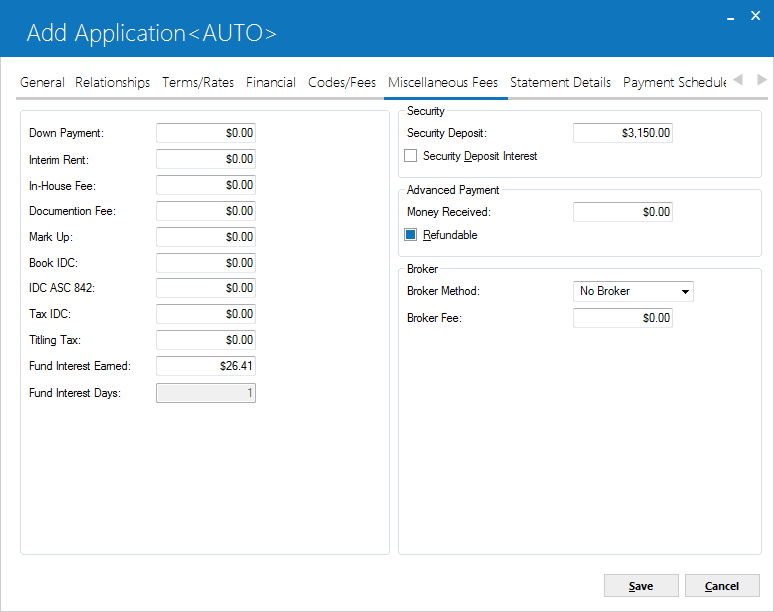
Tab
6 records some of the charges and other financial amounts associated with the
application.
 Down Payment
Down Payment-
(Optional)
Enter the down
payment amount. The down payment acts as an immediate reduction in the capitalized
cost of the lease and is due at lease commencement. Down payments are considered
another type of advance payment. Do not, however, enter advance payments in this
field as these should be entered in the payment schedule.
For
operating leases, this field may not be entered, and the down payment should be
entered as an advance payment. For straight-line operating leases ('AOSL', 'ROSL'),
the advance payment is recorded in Unbilled Operating Lease Income and recognized
as part of the average monthly income over the term of the lease.
If the DOWN
PAYMENT IS INFORMATIONAL ONLY switch in Miscellaneous Customization option
of the Portfolio update is set to Y, this field may be informational only and
have no impact on calculation of yields, payments, invoices or G/L transactions.
 Interim Rent
Interim Rent-
(Optional)
Enter the amount
of interim rent, or prorate payment, if any. Interim rent might represent the
rental income for a partial period (e.g., lease booked on the 20th of the month
with its first payment due on the first of the following month).
Interim
rent may either be taken directly into income when the lease is booked or be considered
a part of contract receivable, thus spreading the recognition of the income over
the life of the lease. Refer to the INTERIM
RENT (Y/N) field in the New Lease option of the Portfolio update [U0212].
For straight-line
operating leases (AOSL, ROSL), interim rent is recorded in Unbilled Operating
Lease Income and recognized as part of the average monthly income over the term
of the lease.
For interest bearing loans (IBLs), if the portfolio is set up to use Automatic Interim Interest Calculation,
LeasePak will automatically calculate the interim rent when the user saves the application, as long as the following
criteria are met:
- Commencement Date is entered
- Contract Date is entered
- Contract Date is not after the Commencement Date
- Payment Due Day is entered
- Payment Due Day matches the day portion of the Commencement Date
- Acquisition Cost is entered
- Accrual Method is entered
- For fixed rate IBLs, the Fixed Rate is entered
- For floating rate IBLs, the Float Index is entered
For more information, refer to the overview document Automatic Interim Interest Calculation.
 In-House Fee
In-House Fee-
(Optional)
Enter the
in-house fee, if any. This field is informational only.
 Documentation Fee
Documentation Fee-
(Optional)
Documentation fee
must not be greater than the original acquisition cost. It is capitalized and
considered to be a part of initial direct costs. If no amount is entered, initial
direct costs are automatically calculated based on the default initial direct
cost percentage or fixed dollar amount established in the New Lease option of
Portfolio update [U0212]. Refer to the Initial Direct Cost/Revnue document for more information
on initial direct
cost/revenue.
 Mark Up
Mark Up-
(Optional)
Enter the mark up,
if any. This field is informational only and does not affect the capitalized cost
of the lease. This field has a bearing on the RES payoff calculation method where
the residual for the entire lease is entered here instead of on the asset record(s).
 Book IDC
Book IDC-
(Optional)
The book initial direct
costs (IDC) are calculated and displayed. If a value other than the calculated
one is desired, it may be entered. Refer to the Initial Direct Cost/Revenue document for
more information on initial
direct costs.
User-entered
values stored in this field are kept for memo purposes only and will never be
carried over to the lease. The original LeasePak calculated Book IDC is the value
carried into the Book Lease function.
 IDC ASC 842
IDC ASC 842-
(Optional)
Enter the IDC ASC 842 amount for application.
 Tax IDC
Tax IDC-
(Optional)
Enter the initial
direct costs (IDC) for tax purposes. This amount may vary from IDC for book purposes
because of differences in allowable components of IDC between book and tax. This
field is defaulted with the broker fee, if any, but may be changed to any value
desired.
The IDC for
tax purposes is amortized on a straight line basis over the remaining term of
the lease. Refer to the Cycle Accruals update
[U0301] for details.
 Titling Tax
Titling Tax-
(Optional)
Enter the amount
of titling tax to be paid to the state, if any. This amount is included in the
total accounts payable on the Book Lease check disbursal screen and may be disbursed
only when initially booking the application. Titling tax is an upfront tax that
is paid by the lessor to the state. The lessor is then entitled to recoup that
payment by retaining the normal use tax assessments on each lease payment. When
the entire titling tax amount paid has been recouped, the lessor is required to
resume passing the use tax assessments through to the state. Leave the TITLING
TAX amount blank if titling tax for the lease is not being paid or if TITLING
TAX is not required.
 Fund Interest Earned
Fund Interest Earned-
(Optional)
The funding
interest amount is calculated and displayed. If a value other than the calculated
one is desired, it may be entered. This field is accessible only if the FUNDING
INTEREST IS USED parameter in the New Lease option of Portfolio update [U0212]
is Y.
The field name
may be FUND INTEREST PAYABLE or FUND INTEREST EARNED, depending on DISBURSEMENT
DATE and COMMENCEMENT DATE.
If
the DISBURSEMENT DATE is after the COMMENCEMENT DATE, funding interest payable
increases the accounts payable for the first asset on the lease.
If
the DISBURSEMENT DATE is before the COMMENCEMENT DATE, funding interest earned
reduces the accounts payable at booking for the first asset on the lease with
an accounts payable balance. Funding interest should not exceed the asset accounts
payable amount at booking time.
The
amount is calculated as follows:
PRINCIPAL
BALANCE * INTEREST RATE * FUNDING DAYS
NUMBER
OF DAYS IN YEAR
The
parts of this calculation are derived as follows:
PRINCIPAL
BALANCE
ORIGINAL
ACQUISITION COST
+
OTHER CHARGES
+
DOCUMENTATION FEE
-
DOWN PAYMENT
+
BROKER FEE (if broker payment method is 'PRIN')
INTEREST RATE
The
interest rate depends on the lessor accrual method (refer to the LESSOR
ACCRUAL METHOD field):
PRECOMPUTED
ACCRUAL METHODS
The interest rate is the contract yield. This is the sum of
the LESSOR YIELD, VENDOR YIELD, and INVESTOR YIELD.
SIMPLE
ACCRUAL METHODS (FIXED)
The interest rate is the FIXED RATE entered in Tab
9.
SIMPLE ACCRUAL METHODS
(FLOATING)
The interest rate is the sum of the ADD-ON RATE and the base rate
on the earlier of the COMMENCEMENT DATE or DISBURSEMENT DATE. The base rate used
is entered in the FLOAT INDEX field.
FUNDING
DAYS
Refer to the FUND INT
DAYS field below.
NUMBER
OF DAYS IN YEAR
The number
of days in the year is either 360 or 365, depending on the lessor accrual method.
 Fund Interest Days
Fund Interest Days-
(Optional)
The number
of days between the COMMENCEMENT DATE and the DISBURSEMENT DATE is displayed if
FUNDING INTEREST IS USED on the New Lease option of the Portfolio update [U0212]
is Y. It may not be changed, but should be verified. Note that the number of days
is always positive, regardless of whether the commencement or disbursement date
is earlier.
Security
 Security Deposit
Security Deposit-
(Mandatory)
Enter the security deposit for the application, if any. It must not be greater than the original acquisition cost. The security deposit is included in yield calculations as a reduction to both the initial cash outflow at lease inception and cash inflow at lease maturity.
This field may be defaulted if a rate plan is entered. Refer to the RATE PLAN field for more information.
 Security Deposit Interest
Security Deposit Interest-
(Optional)
Click to put an X or check in the box if the security deposit is interest-bearing. Otherwise, leave blank. This field is informational only.
Advanced Payment
 Advanced Payment Money Received
Advanced Payment Money Received-
(Optional)
Enter the amount of money that was received with the application. This field is informational only.
 Refundable
Refundable-
(Optional)
Click to X or check the box if the advance money received is to be refunded to the applicant should the application be rejected or withdrawn. Leave blank if the money received is to be retained.
Broker
 Broker Method
Broker Method-
(Optional)
Enter the broker
payment method, if any. Valid methods are:
NONE
No fee paid to broker for this lease.
No
Broker
No broker for this lease.
Built
In Principal
The broker fee is capitalized. The net investment for the lease
is increased by the broker fee amount.
Built
In Rate
The broker fee is not capitalized. The net investment for the lease
is not increased by the broker fee amount.
This method is invalid if
the IDC ACCOUNTING METHOD parameter in the New Lease option of the Portfolio update
[U0212] is set to AMOR. If initial direct costs are being amortized over the term
of the lease, the broker fee is always included in IDC and capitalized.
The amount of the broker fee is recorded
in the Commission Fees Payable account. This account is cleared only when a check
is disbursed to the broker through the Disburse Check option of the New Lease
update [U0101].
 Broker Fee
Broker Fee-
(Optional)
Enter the fee if
the broker payment method is Built In Principal or Rate. It may not be greater
than the original acquisition cost. BROKER FEE may be considered to be part of
initial direct costs. Refer to the Initial Direct Cost/Revenue document for more information
on initial direct
costs.
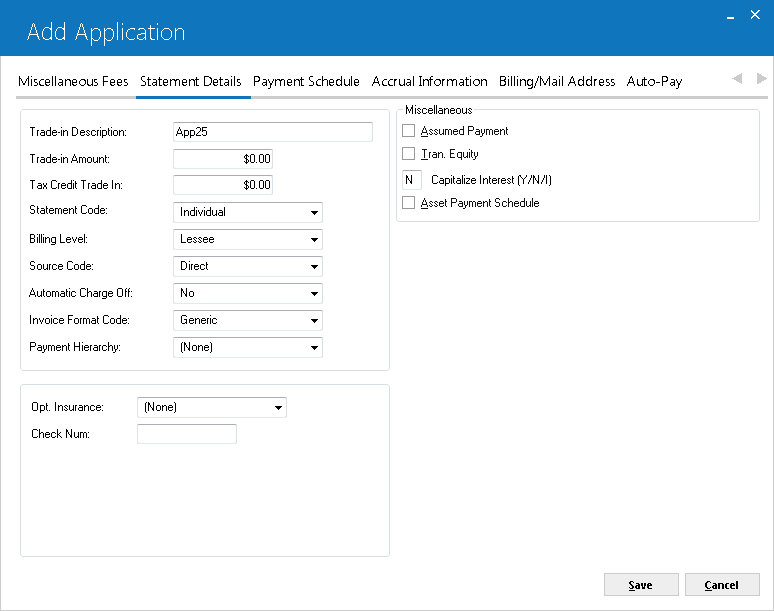
Tab
7 records miscellaneous switches as well as trade-in descriptions.
 Trade-in Description
Trade-in Description-
(Optional)
Enter
a description for the trade-in. For example, this can be a description of existing
equipment to be traded in for credit toward the lease of new equipment. This field
is informational only.
 Trade-in Amount
Trade-in Amount-
(Optional)
Enter the trade-in
amount. This amount represents a reduction to the starting acquisition cost due
to exchange of equipment. Since the acquisition cost input above was already reduced
by this amount, this field is informational only.
 Tax Credit Trade-in
Tax Credit Trade-in-
(Optional)
Enter the Tax Credit Trade-In amount for the application. This field allows entry of a flat trade-in tax credit amount. Additionally, this field works in the conjunction with the ALLOW TRADE-IN CREDITS FOR THIS STATE in the State [U0713] update. The net result in the customer's account is overridden at a zero tax rate until the tax credit amount is exhausted, at that time, the tax rate is set at the current garaging location.
 Statement Code
Statement Code-
(Mandatory)
Enter the method
of billing. This statement code has no effect on the creation of receivables,
that is, the General Ledger accounting. It determines what invoice format is produced,
if any. Valid entries are:
I: Individual - The individual invoice format is used if the lease is the only one billed on the invoice. The group invoice format is used if the lease is billed with other leases for the same lessee which are due on the same payment due day.
C: Coupon Books - Coupon books are used. Leases with this code do not have individual or group invoices produced by the system. The actual coupon books must be created outside of LeasePak.
F: Group Invoice - The group invoice format is used. This feature standardizes the billing format for individual and group invoices to the group invoice format. This means an invoice is produced according to the group format even if this lease is not actually part of a group billing.
N: No Invoice - Leases with this code do not have invoices produced by the system. Billing, if any, is outside of LeasePak.
 Billing Level
Billing Level-
(Mandatory)
Determines the
level of the address to which invoices will be sent. Valid entries are:
Customer
address will be used as the billing address. This address can be changed in the
Customer update [U0205].
Lessee
address is used as the billing address. This address can be changed on the Lessee
update [U0203].
Individual
billing address will be used as the billing address. This level can be entered
only if no group is attached to the application. This address can be changed on
Application Tab 10 or the Master Financial update [U0202]. Refer to Tab 10 for
more information on lessee versus individual billing address.
The individual billing address should be used for exceptions only. Normally, the
lessee address is used.
 Source Code
Source Code-
(Mandatory)
Use Help for a list of valid codes. This field is informational only. These codes are established with the Custom Code update [U0722].
 Automatic Charge Off
Automatic Charge Off-
(Mandatory)
This field will be displayed
only if the Auto Charge Off/Suspended Earnings module is purchased. If Auto Charge Off is coded
Yes and the lease has been delinquent for at least 121 days, the lease will
be automatically terminated through an End Of Day process.
Note that Auto Charge Off
works only for Finance leases. For
more information on the Auto Charge Off/Suspended Earnings module refer to End of Day Auto Charge
Off [U0440] in End of Period modules.
 Invoice Format Code
Invoice Format Code-
(Optional)
The Invoice Format Code/format description. LeasePak prints the code and description to Cycle Invoices [U0302] invoice scratch file and
to Lease Inquiry [R0905]. Set up Invoice Format Codes using the code category INVOICE FORMAT CODE (INVO.FMT) in Custom Code [U0722]. Once an application is booked, you can
update the Invoice Format Code through Miscellaneous Billing Info [U0227].
 Payment Hierarchy
Payment Hierarchy-
(Optional)
This field allows the user to specify payment hierarchy code for each application. Select one of the payment hierarchy code appears in the drop down list for the specific
application to apply the payment hierarchy. The code and description of the payment hierarchy code defined in the U0732 – Payment Hierarchy .
Once user selects a code, only code will appear on the screen. User can use any of them as per the requirements. If payment hierarchy drop down does not list the desired one code
for the transaction, users can new codes by using U0732 – Payment Hierarchy to set payment hierarchy.
If customer/group billing is defined on the application and no valid payment hierarchy coed selected for that specific group, LeasePak will set the payment hierarchy code blank
at the application level because, payments can only be applied at the group level once application is booked. LeasePak allows the user to select a payment hierarchy code at
application level but will not keep it for processing at the time of application booking. LeasePak will check for the payment codes defined at the customer level. If the
Payment Hierarchy code is defined at the customer/group level on application, and the code does not match with the application code, LeasesePak will prompts the user with the
following warning message:
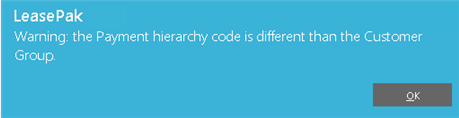
If the application is tied to a customer with valid payment hierarchy code, the payment hierarchy code will be defaulted wit the one defined on the customer level and will
remain the same as defined for customer. If the payment hierarchy code defined at the customer level and at the application level differs with each other, LeasePak will prompt
the following message to process the application booking requirements. This will prompt the user to select and define the payment hierarchy code that should match with the one
assigned to customer.
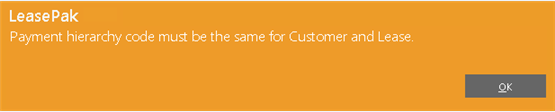
Miscellaneous
 Assumed Payment
Assumed Payment-
(Optional)
Click to X the box if
payments should be assumed to have been made on the payment due date. Otherwise
leave blank. This is used primarily if the lease payments are assigned to
a third party collecting the payments. This field is used in conjunction with
the Batch Payments module, a separately purchased module of LeasePak, to automatically
process assumed payments. Without Batch Payments, this field is informational
only.
 Tran. Equity
Tran. Equity-
(Optional)
Click to X the box if
a Transfer of Equity applies to the application. Otherwise leave blank. This
field is informational only.
 Capitalize Interest
Capitalize Interest-
(Optional)
 IBL B Method users:LeasePak sets this field
to 'N' and you cannot change it.
IBL B Method users:LeasePak sets this field
to 'N' and you cannot change it.
This field works in
conjunction with JULE Fund 1993. Enter Y, if interest accrued during SKIP
periods should be capitalized via an automatic principal write-up. (Refer
to Capitalized
Daily Interest in theCalculationsdocument.)
Enter I, to allow LeasePak
to capitalize unpaid interest on the lease due date. This field applies only
if the lessor accrual method for the application indicates an interest bearing
loan and the IBL A
or B BEHAVIOR is set to A in Custom General [U0712].
If the field value is N,
capitalized interest will not be calculated for IBL's with SKIP periods.When
this field is set to N, Payoff/Terminations [U0103] may be processed with
theEffective
Date greater than the Accrued to date.
 This field is not supported for use with interest bearing loan non-monthly accrual/billing cycle. For detailed description of non-monthly accrual/billing cycles, refer to Alternate Accrual/Billing Cycles overview document.
This field is not supported for use with interest bearing loan non-monthly accrual/billing cycle. For detailed description of non-monthly accrual/billing cycles, refer to Alternate Accrual/Billing Cycles overview document.
 Asset Payment Schedule
Asset Payment Schedule-
(Conditional)
 Indicates whether the application is for an Asset Focus lease. If selected, the application is set as an asset focus application.
Indicates whether the application is for an Asset Focus lease. If selected, the application is set as an asset focus application.
Selecting this check box marks the application as an Asset Focus application. This also enables the Payment Schedule tab on the Application - Asset [U0801] dialog.
Users must set monthly accrual/billing cycle for asset focus contracts. Non-monthly accrual/billing cycles are not supported for asset payment schedule.
 Opt. Insurance
Opt. Insurance-
(Optional)
Enter the Optional Insurance
type for the application. This field is informational only. Use Help for a
list of valid Optional Insurance type codes. Optional Insurance (OPT.INS code
category) types may be established using theCustom
Code update [U0722].
 Check Num
Check Num-
(Conditional)
Enter the Check Number. This field is required when the Cash Control module is purchased.
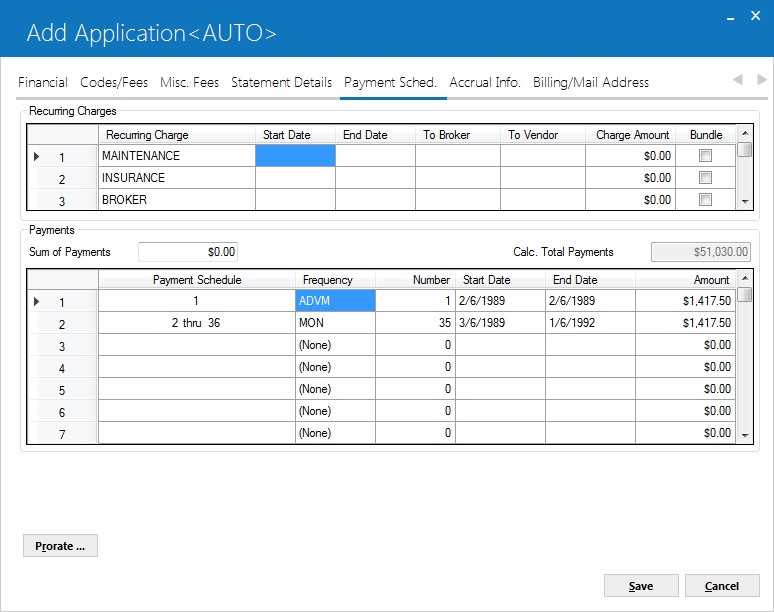
Use this tab to define the payment schedule.
 For Asset Focus leases, the payment schedule is the basis on which LeasePak designs the payment schedule for the assets attached to the lease. Except for the payment amount, that is split amongst the number of assets attached to the lease, the rest of the information i.e. frequency, tenure and number of payments are exactly the same as defined in the schedule here.
For Asset Focus leases, the payment schedule is the basis on which LeasePak designs the payment schedule for the assets attached to the lease. Except for the payment amount, that is split amongst the number of assets attached to the lease, the rest of the information i.e. frequency, tenure and number of payments are exactly the same as defined in the schedule here.
Click here to learn more about Asset Focus leases
 RECURRING CHARGES(scrolled area)
RECURRING CHARGES(scrolled area)
-
(Optional)
A recurring charge is an amount automatically assessed to the lessee with each payment due on or between the START DATE and END DATE entered here.
Recurring charges may be established with the Recurring Charges screen of the Assessment Customizations option of the Portfolio update [U0212]. Recurring charges may be accounted for in one of 4 ways: as a nontaxable escrow charge, payable to a third party, retained as income by the lessor, or as a special form of the use tax assessment.
Descriptions such as MAINTENANCE, INSURANCE, and BROKER in the screen sample above, are also customized with the Assessment Customizations option of the Portfolio update [U0212].
 START DATE
START DATE-
Enter the starting date (MM/DD/YYYY format) for the recurring charge. The date may not be before the lease's commencement date nor after its maturity date. The recurring charge is included with every lease payment due on or after this date through the END DATE.
Double click on the START DATE field to display an on-line calendar. Select a date from the calendar to default to START DATE, if desired. Without using the calendar, it's possible to key in month and day (2 digits each) and allow LeasePak to default the current year.
 END DATE
END DATE-
Enter the ending date (MM/DD/YYYY format) for the recurring charge. The date may not be before the commencement nor after the maturity date. For month-to-month leases, any date after the START DATE may be entered. The recurring charge is included with every lease payment due on or after the START DATE through this date.
Double click on the END DATE field to display an on-line calendar. Use arrows to move forward or backward in time. Select a date from the calendar to default to END DATE, if desired. Without using the calendar, it's possible to key in month and day (2 digits each) and allow LeasePak to default the current year.
 TO BROKER
TO BROKER-
Enter the number of the broker to whom the charge is paid. To see a list of valid brokers, double click on the TO BROKER field. Broker numbers and addresses are maintained with the Broker [U0219] updates.
This field is required for booking if the recurring charge type is P (payable to a third party) or T (tax special method), and the TO VENDOR field is left blank. The field must be blank if the recurring charge type is I (income), or a value is entered in TO VENDOR. Recurring charge types are established with the Assessment Customizations option of the Portfolio update [U0212].
Accounting for recurring charges payable is on a cash basis. That is, the charge is not payable to the broker until payment is received from the lessee.
 TO VENDOR
TO VENDOR-
Enter the number of the vendor to whom the charge is paid. To see a list of valid vendors, double click on TO VENDOR field. Vendor numbers and addresses are maintained with the Vendor [U0201] update.
This field is required booking if the recurring charge type is P (payable to a third party) or T (tax special method), and the TO BROKER field is left blank. The field must be blank if the recurring charge type is I (income), or a value has been entered in the TO BROKER field. Recurring charge types are established with the Assessment Customizations option of the Portfolio update [U0212].
Accounting for recurring charges payable is on a cash basis. That is, the charge is not payable to the vendor until payment is received from the lessee
 CHARGE AMOUNT
CHARGE AMOUNT-
Enter the recurring charge amount to be included with each payment. An amount must be entered if the recurring charge type is I (income) or P (payable to a third party). If the type is T (tax special method), the amount of the recurring charge is the amount entered here plus the calculated use tax on the payment. Thus, the amount entered may be zero if the type is T. This special method bypasses the normal use tax accounting and uses recurring charge payable accounting instead.
If the START DATE equals the lease COMMENCEMENT DATE and there are multiple advance payments, one charge is assessed for each advance payment.
 BUNDLE (Y/N)
BUNDLE (Y/N)-
Type 'Y' to bundle (include) the recurring charge with the rental payment amount, or type 'N' to list it separately.
This affects the appearance of invoice scratch files only;
it does not change payment application, accounting, or amounts stored in data (recurring charges are still separate for these). Values for this field will default either from portfolio-level settings in the Portfolio [U0212] update, or from the default application (if any).
 Sum of Payments
Sum of Payments-
(Conditional)
This field is conditional. Shows the sum of payments for the lease based on the payment schedule, payment frequency, and payment amount.
If the amount of this field does not equals the Calc. total payment during Book Requirements the application will fail, and an error message will be
displayed stating that the “Total Payment amount is not equal to Sum of Payment Schedule”.
 Calc Total Payments
Calc Total Payments-
(Conditional)
Shows the total amount of calculated payments for the lease based
on the payment schedule, payment frequency and payment amount. If this field does
not equal the sum of payments during Book Requirements, the application booking will fail, and an error message will be displayed stating the "The Calc.
Total Payments does not match the Sum of Payments".
The Sum of
Payments and Calc. Total Payment fields work in conjunction with the Verify
Sum of Payments (Y/N) field in the Miscellaneous Customization option of the
Portfolio [U0212] update. The field must be set to Y in order for LeasePak
to perform the edit check.
Payment Schedule Grid
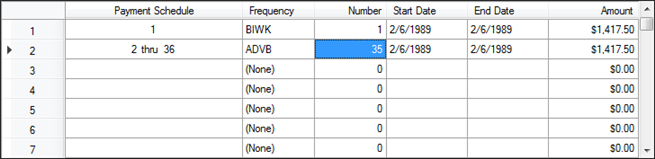
 Payment Schedule (scrolled area)
Payment Schedule (scrolled area)-
(Mandatory)
Based on the term(months) and accrual/billing cycle entered from Tab3: Terms/Rates, this grid shows the starting and ending payment dates of a payment schedule line. This information is useful when entering irregular payment schedules for a lease.
Refer to Payment Schedule overview document for description of payment schedule grid columns and values.
 Prorate
Prorate-
(Conditional)
 Asset Focus applications: This operation is only applicable for Asset Focus lease applications.
Asset Focus applications: This operation is only applicable for Asset Focus lease applications.
Builds the payment schedule matching the structure of the application's payment schedule for all assets attached to an Asset Focus application.
In order to build the payment schedule, the user must first enter a payment schedule for the application and enter the payment amounts for all the assets attached to the application before clicking the Prorate button.
Clicking the button for an application already having a payment schedule overwrites the existing schedule.
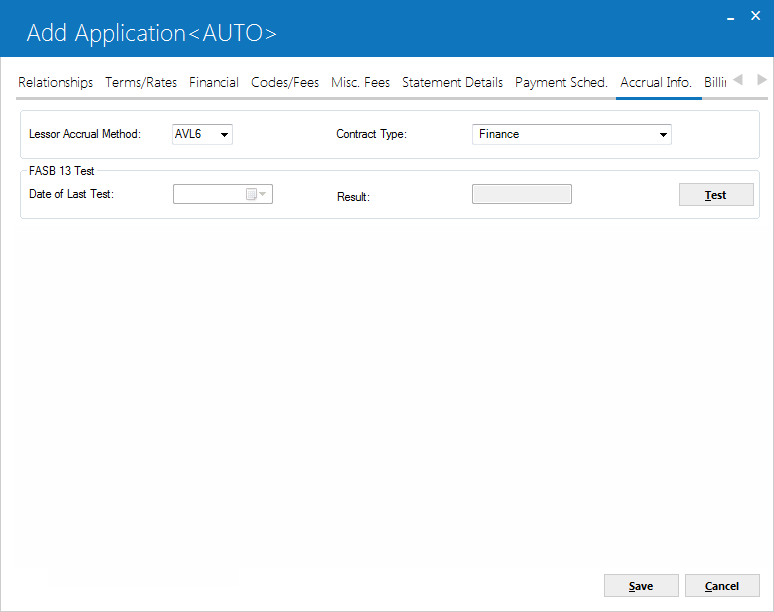
Tab 9 allows the user to enter the
accrual method, contract type and additional yield factor for the lease, vendor
and or investor. Additionally, this screen allows the user to perform a FASB
13 test to assist in determining if the contract is a Finance or Operating type
lease.
 Lessor Accrual Method
Lessor Accrual Method-
(Mandatory)
Enter the code indicating the method by which lease income is to be recognized
for the lessor. Use Help for a list of valid accrual method codes. These codes
are established by the LeasePak system. The 3 major types of accrual method
are precomputed, simple, and operating.
A precomputed accrual method assumes that the amount of income to be earned
can be determined at the start of the lease. Examples are the FASB method
of income recognition, straight line, and Rule of 12/78ths.
A simple interest accrual
method assumes that the income to be earned is dependent upon the daily outstanding
balance of the lease and, therefore, cannot be determined at the start of
the lease. Simple interest accrual methods may only be entered if the Loan
Accounting module is purchased. For simple interest accrual methods in
the interest bearing loan category (e.g., xAXx, xAFx, xIXx, xIFx), the residual
value for the assets to be booked to the loan must be zero. Also, the assets
to be booked to the loan must bypass federal, state, alternate minimum, and
book depreciation, as well as ITC and ETC.
For operating leases there
are 3 accrual methods: straight line, payments method, and variable rate.
In the straight line method
(AOSL, ROSL), an average monthly income is accrued with the difference from
the actual monthly payment being recorded as unbilled income.
In the payments method (AOPM,
ROPM), the actual payment amount is recorded as income.
In the variable rate method
(AOVE, ROVE), combined principal and interest as entered on the original payment
schedule, plus an interest adjustment each month based on a floating rate,
is recorded.
Operating leases may only
be booked if the Operating Leases module is purchased. Variable rate accrual
method requires purchase of the Operating Leases - Floating module.
Assets
booked under operating leases must have a book depreciation method entered
and must have the OPER book accounting method. Use the Change Depreciation
option of the Change Asset update [U0120] to enter a book depreciation method
or change the book accounting method. Likewise, assets booked under non-operating
leases must have the FIN book accounting method. Use the Change Depreciation
option of the Change Asset update [U0120] to change the book accounting
method.
Refer to the Calculations document for more information on lease
accrual methods.
 Contract Type
Contract Type-
(Mandatory)
Enter the contract type
code. Use Help for a list of valid codes. Contract type may be used to distinguish
direct leases, indirect leases, finance leases, conditional sales agreements,
loans, etc. Use OPER for an operating lease. Operating leases are only valid
if the Operating Leases module is purchased. These codes are established by
the LeasePak system.
 FASB 13 Test
FASB 13 Test-
(Optional)
When the test button is clicked, LeasePak will perform a FASB 13 test. The
information stored in LeasePak for title transfer, economic life, bargain
purchase option and minimum lease payments will be used to determine if the
contract is a finance or operating type lease. The test is also based on the
rate type entered in the IRR Use In
FASB 13 Test (A/B/C) field in the Miscellaneous Customization option of
the Portfolio [U0212] update.
Changes made to data (i.e. change term, payments etc.) after running the
FASB 13 test, may invalidate results. Mid-term Adjustments made to a booked
lease may also invalidate results.
Finance Leases
According to FASB Statement 13, a lease is considered a finance lease if
it meets any one of the following criteria:
Operating Leases
According to FASB Statement 13, a lease is considered an operating lease
if it meets all of the following criteria:
The following tests will be performed and the Date and Result will be stored
in the RAPA table.
- The Contract Type field on Tab 9 is validated.
| BORR
- Borrowings |
Continue
next test |
| CSA - Conditional
Sales |
Continue next
test |
| FIN - Finance |
Continue next
test |
| INSL - Installment
Loan |
Continue next
test |
| LEVL - Leverage
Lease |
Error Message
– ‘Test cannot be performed’ and stop |
| OPR - Operating |
Continue next
test |
| SALT - Sales
Type |
Continue next
test |
| TPR - Third
Party Reimburse |
Error Message
– ‘Test cannot be performed’ and stop |
- The Purchase Option field on Tab 5 is validated.
| 1DOL
- $1 Buyout |
Pass
- and stop |
| BY10 - 10% Buyout |
Unknown - Treated
as Fail and continue |
| FMV - Fair Market
Value |
Fail - and continue
next test |
| PFIX - Fixed
Price |
Unknown - Treated
as Fail and continue |
| NONE |
Pass - for
CSA contract type and stop
Unknown - Treated as Fail and continue for other contract types |
| (None) |
Unknown –
Treated as Fail and continue |
| PAY - Calculated
Payoff |
Unknown –
Treated as Fail and continue |
| PER - % of Original
Cost |
Unknown –
Treated as Fail and continue |
| PKBB - Payoff/%
of blue book |
Unknown –
Treated as Fail and continue |
- The FASB 13 Life
field on assets Depreciation/Title File (Tab 6), is validated for each asset.
- The lease term for each asset is compared; if the term divided by life
is greater than or equal to 75%, then Pass and stop.
- If the FASB 13 Life is '0', the result is Unknown - treated as Fail
and continues.
- If an asset record is not tied to the application, the result is reated
as Fail and continues.
- The Present Value of the cash flow (standard calculation, including guaranteed
residual) is validated based on the IRR
Use In FASB 13 Test (A/B/C) field in Miscellaneous Customizations
[U0212].
If the Present Value of the cash flow divided by the total acquisition
cost is greater than or equal to 90%, then the test passes.
The cash flow used for defining minimum lease payment shall consist of the
following:
- Interim Rent
- Down Payment
- Lease Payments from the payment schedule
- Guaranteed Residual
- The lessor accrual method is validated for any 'Passed' tests.
- If the accrual type is not OPR, LeasePak will display the following
message: "Passed FASB 13 tests".
- If the accrual type is OPR, LeasePak will display the following message:
“Warning: This application passes the FASB 13 test for a Finance
Lease. You have not selected a finance lease type accrual method".
Failed Test Results:
LeasePak will verify failed tests
and display a message notifiying the user of the reason.
Asset not tied to the lease
(missing information)
“FASB13 75% test was not completed. Pending asset information
not available. All other tests have failed.”
Payment Schedule information
missing
“FASB13 90% test was not completed. Payment Schedule
information not available. All other tests have failed.”
Lease type is not OPR
“Warning: This application does not pass the FASB 13
test for a Finance Lease. You have not selected an operating lease type
accrual method.” Allow them to continue.
Lease type is OPR, and passed test
“Failed FASB 13 tests for Finance Lease, Operating
lease treatment required. Lease setup correctly.”
 Date of Last Test
Date of Last Test-
(Read-Only)
This field displays the date of last FASB 13 test performed for the application.
 Result
Result-
(Display)
This field displays the FASB 13 test result for the application.
Precomputed or Operating Lease
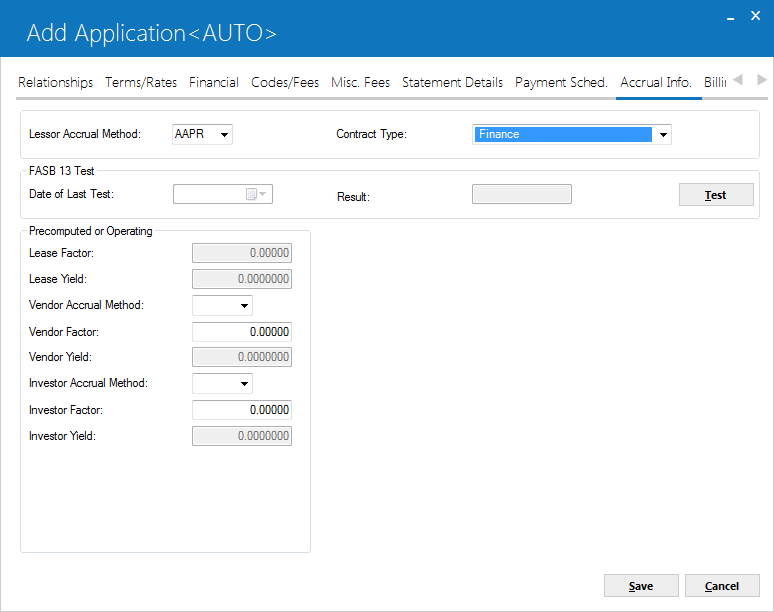
This
screen is used to enter vendor and/or investor participation information for precomputed
and operating type leases.
 Lease Factor
Lease Factor-
(Display)
The contract factor for the lease is displayed. CONTRACT FACTOR is calculated as follows:
AVERAGE MONTHLY RENTAL INCOME / (CAPITALIZED COST + RESIDUAL)
The portfolio lease factor switch (P/R) in Portfolio Update [U0212MI] has no effect on the calculation. The Contract Factor is always calculated as a rental income factor according to the above formula. The calculation is not performed for operating leases.
 Lease Yield
Lease Yield-
(Display)
LeasePak diplays the annual percentage rate (APR) corresponding to the LEASE FACTOR, calculated using the standard formula of LEASE FACTOR * 2400.
Lease yield calculation includes the Book IDC and IDC ASC 842 amounts. But LeasePak will calculate and includes the IDC ASC 842 amount in lease yield only when Book IDC accounting method (I/A/B) is set to I from portfolio and IDC exclude from yield for lease is set to N, and IDC ASC Accounting Method is AMOR or AMR2.
 Vendor Accrual Method
Vendor Accrual Method-
(Conditional)
If the
vendor is participating in the income or lease payments, enter the method to use for accruing the vendor's income. You can set a method only if the vendor
is able to participate in the lease. Refer to the Vendor [U0201] update to learn more about setting a vendor to participate in lease income. Aside from this, you also need to have the Vendor Participates in Income (Y/N) field in Portfolio [U0212] - New Lease Customizations set to "Y".
If the lessor accrual method (ACCRUAL
LESSOR) is the level yield method (i.e., AAPR or RAPR), then the vendor method
must also be AAPR or RAPR. The lessor accrual method and the vendor accrual method
(ACCRUAL VENDR) must either be both advance (i.e., first character of the accrual
method is an A) or both arrears (i.e., first character of the accrual method is
an R). Click on the Help arrow for a list of valid accrual methods.
For operating leases,
ACCRUAL LESSOR and VENDOR ACCRUAL METHOD must be the same. Vendors may participate
in month-to-month leases.
Vendor accrual method cannot be set for lease applications that belong to a portfolio that has Accrete Residual (Y/N) on Portfolio [U0212] - New Lease Customizations update set to "Y" for it.
 Vendor Factor
Vendor Factor-
(Conditional)
This field is
accessed only after ACCRUAL VENDR is entered. Enter a number according to the
type of vendor participation (as specified by the VENDOR PARTICIPATES IN INCOME
parameter on the first screen of the New Lease Customizations option of the Portfolio
update [U0212]):
- Vendor
participation in lease income Enter the factor to be used in calculating the income
to accrue to the vendor. VENDOR FACTOR must not exceed CONTRACT FACTOR less INVESTOR
FACTOR. It must also fall between the minimum and maximum vendor rates, as specified
on the third screen of the New Lease Customizations option of the Portfolio update
[U0212]. Not applicable to operating leases.
Vendor income participation should not be entered if the lease has a payment schedule
of variable amounts. The schedule may have skip payments and/or multiple advance
payments, but the payment amount must be the same throughout the lease term. Vendor
participation in lease payment Enter the percentage of the payment amount (PMT
AMT) representing the vendor's participation. If the percentage is 10%, enter
10.00000, not ___.10000. All financial information calculated and stored for the
lease will be based on only the lessor's portion of the lease payment and not
on the whole lease payment.
 Vendor Yield
Vendor Yield-
(Conditional)
If the vendor
is participating in the income of the lease, the vendor yield is displayed after
all participation factors are entered and RETURN is pressed.
Not applicable
to operating leases.
 Investor Accrual Method
Investor Accrual Method-
(Conditional)
If an investor
is participating in the income of this lease, enter the method to be used to accrue
the investor's income. If the lessor accrual method is the level yield method
(i.e., AAPR or RAPR), then the investor method must also be AAPR or RAPR. The
lessor accrual method (ACCRUAL LESSOR) and the investor accrual method (ACCRUAL
INVES) must be both advance (i.e., the first character of the accrual method is
A) or both arrears (i.e., the first character of the accrual method is R).Press
HELP Click on Help arrow for a list of valid accrual methods.
Not applicable
to operating leases.
 Investor Factor
Investor Factor-
(Conditional)
Enter the factor
to be used in calculating the income to accrue to the investor. This field is
accessed only after an INVESTOR ACCRUAL METHOD is entered. INVESTOR FACTOR must
not exceed CONTRACT FACTOR less VENDR FACTOR. It must also fall between the minimum
and maximum investor rates, as specified on the third screen of the New Lease
Customizations option of the Portfolio update [U0212].
Not applicable
to operating leases.
Note:
Investor income participation should not be entered if the lease has a payment
schedule of variable amounts. The schedule may have skip payments and/or multiple
advance payments, but the payment amount must be the same throughout the lease
term.
 Investor Yield
Investor Yield-
(Conditional)
The investor yield
for the lease is calculated and displayed after all participation factors are
entered and RETURN is pressed. Not applicable to operating leases.
Simple Interest Lease or Interest Bearing Loan
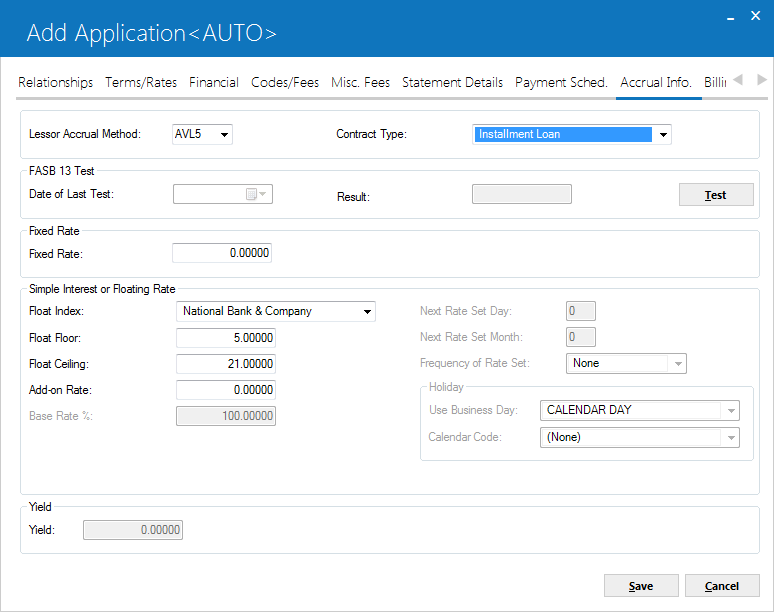
This
screen is used to enter rate information for simple interest lease or interest
bearing loans.
 Fixed Rate
Fixed Rate-
(Conditional)
Enter the percentage to
use in calculating the monthly rental income. If the percentage to be entered
is 8%, for example, enter _8.00000, not ___.08000. A CONTRACT RATE greater than
zero must be entered. The lessor accrual method (LESSOR ACCRUAL) is simple fixed
if the second and third characters are:
AX (e.g., AAX0)
IX (e.g., RIX5)
PX (e.g., RPX0)
 Interest Free Months
Interest Free Months-
(Optional)
Enter the number of interest-free months from the commencement date, if any. The lessee will not be charged interest for the number of months entered here. After this interest-free period has passed, LeasePak will resume calculating interest using the fixed or floating rate plus add-on interest rate that is attached to the interest bearing loan.
 This field is not supported for use with interest bearing loan non-monthly accrual/billing cycle. For detailed details of non-monthly accrual/billing cycle, refer to Alternate Accrual/Billing Cycles overview document.
This field is not supported for use with interest bearing loan non-monthly accrual/billing cycle. For detailed details of non-monthly accrual/billing cycle, refer to Alternate Accrual/Billing Cycles overview document.
 Add-on Rate
Add-on Rate-
(Conditional)
Enter the float
rate percentage add on. The percentage entered here is added to the daily FLOAT
RATE (entered on next screen) to calculate the monthly rental income. The lessor
accrual method (LESSOR ACCRUAL) is simple floating if the second and third characters
are:
LT (e.g., RLT0)
VT (e.g., RVT5)
VV (e.g.,
AVVE)
VL (e.g., RVL6)
AF (e.g., RAF6)
IF (e.g., AIFE)
If the percentage to be entered is 2%, for example, enter _2.00000, not ____.02000.
If the add-on rate is zero, do not enter any add-on rate. When RETURN is pressed,
a warning message is issued. However, if RETURN is pressed again, LeasePak accepts
the entry of zero.
A negative add-on may be entered by entering a minus sign
(‘-) in front of the float rate percentage add-on (for example: -2.00000).
 Float Index
Float Index-
(Optional)
Enter
the index to be used to calculate interest for floating rate leases. Float indices
are established in the Financial Institution Name update [U0708]. Daily float
rates are entered through the Base Rates update [U0705]. Click on the Help arrow
Press HELP for a list of valid float indices.
The floating rate as of the
commencement date of the lease is displayed. It should be verified.
 Float Floor
Float Floor-
(Conditional)
LeasePak defaults this field with the value established through the FLOATING RATE FLOOR parameter on the third screen on the New Lease Customizations option of the Portfolio update [U0212].
 Float Ceiling
Float Ceiling-
(Conditional)
LeasePak defaults
this field with the value established through the FLOATING RATE CEILING parameter
on the third screen on the New Lease Customizations option of the Portfolio update
[U0212].
 Yield
Yield-
(Conditional)
If the accrual method is not VT nor VL (only the simple interest principal
portion of the payment is entered in the payment schedule), the lessor yield is
calculated and displayed when RETURN is pressed. For VT and VL methods, only the
principal portion of the lease payments is entered into the payment schedule;
these methods do not require an internal yield calculation.
 Base Rate %
Base Rate %-
(Conditional)
 Commercial Loan users: this field only appears for Commercial Loan module users.
Commercial Loan users: this field only appears for Commercial Loan module users.
Specify the percentage of the base rate to use as the floating rate for the loan. You can specify a base rate percentage
or an add-on rate, but not both. Default value is 100%.
Refer to the overview document
Commercial Loan
(opens in a new window) for more information on features of the Commercial Loan module.
 Next Rate Set Day
Next Rate Set Day-
(Conditional)
 Commercial Loan users: this field only appears for Commercial Loan module users.
Commercial Loan users: this field only appears for Commercial Loan module users.
Specify which day of a given month to use in beginning to choose rates from the rate table.
Valid values are 0 through 31. Select '0' (default value) to use current LeasePak behavior, which is to use rates individually.
This field works in conjunction with Next Rate Set Month--if you set this field to '0',
you must also set Next Rate Set Month to '0'.
Refer to the overview document
Commercial Loan
(opens in a new window) for more information on features of the Commercial Loan module.
 Next Rate Set Month
Next Rate Set Month-
(Conditional)
 Commercial Loan users: this field only appears for Commercial Loan module users.
Commercial Loan users: this field only appears for Commercial Loan module users.
For regular quarterly (QTR), semiannual (SEMI), or annual (ANNL) payment schedules, specify the start month(s) of the periodic cycles.
For example, to specify the beginnings of Q1-Q4 as July, October, January, April (in that order), select '7'.
To specify a first half-year beginning in September and a last half-year beginning in March, select '9'.
This field works in conjunction with Next Rate Set Day--if you set this field to '0',
you must also set Next Rate Set Day to '0'.
Refer to the overview document
Commercial Loan
(opens in a new window) for more information on features of the Commercial Loan module.
 Frequency of Rate Set
Frequency of Rate Set-
(Conditional)
 Commercial Loan users: this field only appears for Commercial Loan module users.
Commercial Loan users: this field only appears for Commercial Loan module users.
Specify how often to check the rate table for changes. If
Next Rate Set Day and Next Rate Set Month
are '0', you must select either 'DAY' (check daily) or 'NONE' (default--also checks daily). If Next Rate Set Day/Month are not '0',
you can select anything but 'DAY' or 'NONE'. The other options are 'MON' (check monthly), 'QTR' (check quarterly),
'SEMI' (check semiannually), and 'ANNL' (check annually).
Refer to the overview document
Commercial Loan
(opens in a new window) for more information on features of the Commercial Loan module.
 Use Business Day
Use Business Day-
(Conditional)
 Commercial Loan users: this field only appears for Commercial Loan module users.
Commercial Loan users: this field only appears for Commercial Loan module users.
Specify 'C' (Calendar Day), 'P' (Previous Business Day), or 'F' (Following Business Day). If you wish to specify 'P' or 'F',
you must set Calendar Code to something other than 'BASE' or (None).
Refer to the overview document
Commercial Loan
(opens in a new window) for more information on features of the Commercial Loan module.
 Calendar Code
Calendar Code-
(Conditional)
 Commercial Loan users: this field only appears for Commercial Loan module users.
Commercial Loan users: this field only appears for Commercial Loan module users.
Select a calendar from the list. You can set up additional custom calendars through the special Commercial Loan
version of the
Weekend And Holiday Assgn [U0720]
(opens in a new window) update. You must set the Calendar Code to 'BASE' or (None) if you wish to specify 'C' (Calendar Day)
for Use Business Day.
Refer to the overview document
Commercial Loan
(opens in a new window) for more information on features of the Commercial Loan module.
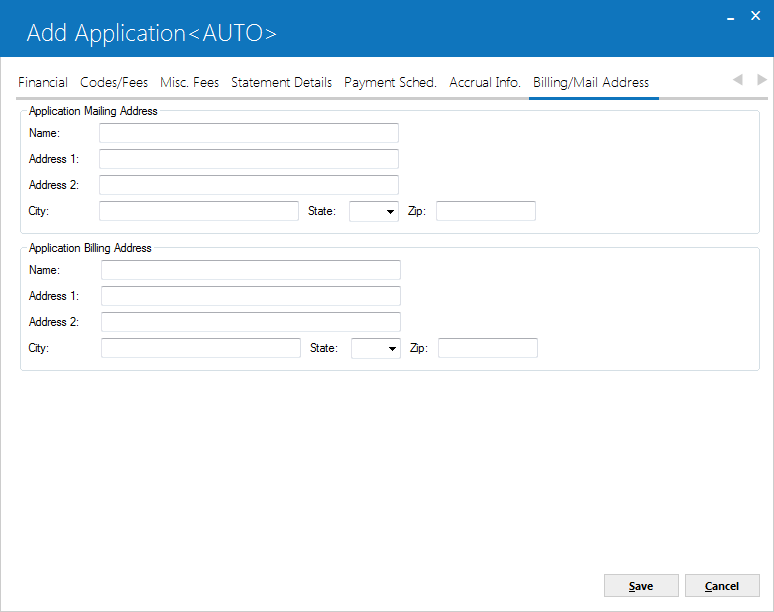
Tab
10 allows entry of 2 optional addresses. Lessee and Co-lessee addresses are entered
in the Lessee update [U0203]; in general,
these lessee-level addresses are used for correspondence and billing. In particular,
the Billing Address is used for invoicing if the Billing Level field on Tab
7 is set to "Individual".
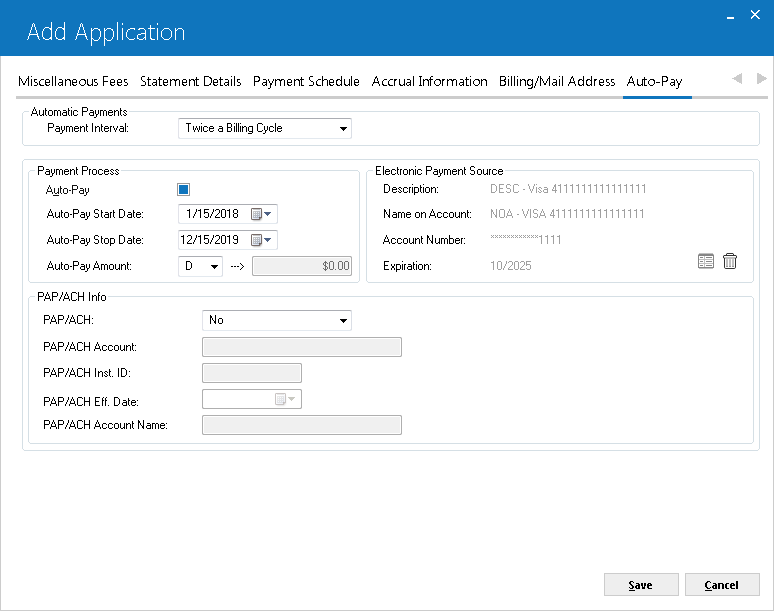
Tab 11 allow users to set payments to be made automatically via credit/bedit card. To setup the Auto-Pay functionality, users must create a lessee and attach that lessee to application and also setup electronic payment source for auto-pay. Once elecronic payment source is set and user updates the attached lessee than the electronic payment source information will no longer exist as selcted before.
Automatic Payments
 PAYMENT INTERVAL
PAYMENT INTERVAL-
Select one of the following from the dropdown menu options to setup the payment interval for the lease. This is used for PAP/ACH and Automatic Payments to perform through Payment Service gateway. This field determines that how many times a billing cycle to bill will be for automatic payment(s):
- 0 - Use Payment Schedule
- 1 - Once Billing Cycle
- 2 - Twice a Billing Cycle
- 4 - Four times Billing Cycle
This field will default to 1 when booking a lease without application and can only be changed to 2 or 4, but cannot be set to 0 because there is no automatic payment interval schedule setup for billing and payments yet. Users can only select option 2 and 4 once Auto-Pay Amount is set to A-D.
This field is not editable for application based lease booking from 0 to any other option if set to 0 at application level. If payment interval is other than 0 at application level, than this field cannot be changed to zero at the time of lease booking. To set the payment interval to zero and to book an application based lease, use U0243 Automatic Payment Interval Schedule to set this to 0 prior to booking when setting up payment interval schedule.
LeasePak will extract the payment schedule information when payment interval is 0 even if there is no outstanding A/R to apply.
This field defaults to 1-Once a Billing Cycle when payment interval is set to any option other than 1, but both the PAP/ACH and Auto-Pay fields cannot be set to N at same time. One of the options from PAP/ACH and Auto-Payments need to be set to Y, but not both. If user sets both PAP/ACH and Auto-Payment field to N than LeasePak prompts the following message:
Payment interval must be set to 1 if no automatic payment process is turned on for the lease.
Payment interval 2 and 4 are not supported for use with non-monthly accrual/billing cycle.
Payment Process
 AUTO-PAY
AUTO-PAY-
Select this checkbox to enable the Electronic Payments to use the payment gateway process. When this box is checked, remaining auto-pay fields will be mandatory. If unchecked the remaining fields will be meaningless except for the electronic payment source which may be used as a default for a one-time payment. This field is not supported when PAP/ACH filed is set to 'N'.
 AUTO-PAY START DATE
AUTO-PAY START DATE-
(Mandatory)
Enter the start date to begin auto-payments to apply. Automatic payments will not be applicable before this defined date. If Auto-Pay field is selected, LeasePak will default this field to the lease commencement date. Users can change this date with any other required date to apply after the commencement date, but not before the commencement date. This field is mandatory when Auto-Pay is selected.
 AUTO-PAY STOP DATE
AUTO-PAY STOP DATE-
(Mandatory)
Enter the end date to stop considering automatic payment(s). LeasePak will not consider any automatic payments electronically after this defined date. When auto-pay field is checked, LeasePak defaults this field to lease maturity date. This field is editable as per the required date to stop processing auto-payment(s) but cannot be set this date to after lease maturity date. This field is mandatory when Auto-Pay is checked.
 AUTO-PAY AMOUNT
AUTO-PAY AMOUNT-
(Mandatory)
This field determines the dollar amount to be automatically charged to the payment source and how that paid amount will apply through batch payments. LeasePak ignores the auto-payment(s) when payment interval filed is set to 0. If payment interval field is set to 2 or 4, the amount defined in this field must be A-D and will be shared/spread over multiple payments during the month. This field is mandatory if Payment Interval and Auto-Pay fields are set to other than zero. For the first time LeasePak defaults this to same as at portfolio level if defined at U0212 Portfolio update. However, this is editable to any desired value regardless of the setup value at portfolio level with available valid options. The possible available valid option are:
- A - Total outstanding on current invoice (apply to lease)
- B - Total outstanding on current invoice (apply to invoice)
- C - Payment and tax outstanding on current invoice (apply to lease)
- D - Payment and tax outstanding on current invoice (apply to invoice)
- O - Other specified amount
- P - Payment and tax outstanding on the lease
- T - Total outstanding on the lease
- _ - n/a
Conditions: Option O can only be used when user has set Payment Interval to 1. Users must enter Auto-Pay amount greater than 0. This is the amount which will apply on the due date of each invoice from user’s account if there is any open invoice on the due day of the month.
For example: Lease is quarterly, due on 5th of Jan, Apr, Jul, & Oct.
The applicable payment amount equal to or less than the amount entered in auto-pay amount field in is as of the 5th of Jan, Apr, Jul, & Oct. The amount to apply can never be more than the amount outstanding on the lease.
Once payment is being charged to the electronic payment source the amount will be charged through batch payments. LeasePak performs this payment charge through the lease number and therefore apply payments to an outstanding invoice than the one that was used to determine how much to charge, unless option B or D are selected. If option B or D is selected the batch payment will list the invoice number instead of the lease so that it applies directly to that specific invoice. Options B and D are not allowed on IBLs because payments cannot be done on IBLs by invoice. The supported IBL accrual methods are xAXx, xIXx, xAFx, & xIFx.
Electronic Payment Source
This is a display only section of this tab.
The selected electronic payment source information will be displayed. This is the source that will be used for the automatic payments if Auto-Pay field is selected. This can be set even if Auto-Pay is not set as it is also used by the U0227 Automatic Payment Settingse update to default the source for one-time payments.
To select an electronic payment source, click on  icon. The information can be entered as payment source for the lessee if needed as a payment source. Delete button helps to delete a listed electronic payment source from the list.
icon. The information can be entered as payment source for the lessee if needed as a payment source. Delete button helps to delete a listed electronic payment source from the list.
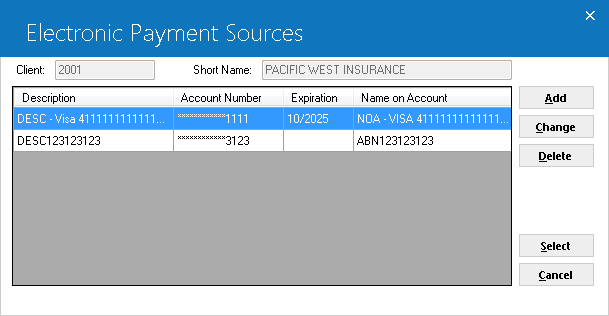 The above window appears when user clicks on
The above window appears when user clicks on  for payment other than default payment source. This is the source that will be used for automatic payments if Auto-Pay is checked. For field’s description of the above screen, see U0244 Electronic Payment Source.
for payment other than default payment source. This is the source that will be used for automatic payments if Auto-Pay is checked. For field’s description of the above screen, see U0244 Electronic Payment Source.
Click on one of the required electronic payment source listed in the grid and click on select button to proceed. The selected payment source information will be displayed. If the electronic payment source is not available or required a new roed to add than click on the Add button to enter a new electronic payment source information through U0244 Electronic Payment Source update. Once payment source is saved the program takes users back to the previous screen of Auto-Pay.
If payment source is set at lease level, but Auto-Pay is not turned on or has since been turned off, this value will still be used as a default payment source if one-time payment is entered that will not use the current PAP/ACH method. It will default the payment source for that one-time payment but editable if required.
PAP/ACH Info
 PAP/ACH
PAP/ACH-
(Optional)
Type 'Y' if payments will be made using Pre-authorized Payments.
The PAP effective date will be defaulted
to the lease commencement date. The following conditions must be met in order
to activate PAP/ACH:
Assumed Payment must be blank.
The Lessee must be set up
to handle Pre-authorized Payments. See the Billing
tab of the Lessee update [U0203].
Type 'N' if payments will not be made using PAP.
If you use ACH (Automated Clearing House) type PAP,three additional options
are available:
- 1 - Current invoice only, apply to invoice. (Processes the PAP/ACH for the lease as though the portfolio-level field
PAP/ACH Current Payment Only was set to 'Y', regardless of the actual portfolio setting.)
- 2 - All outstanding. (Processes the PAP for the lease as though the portfolio-level field
PAP/ACH Current Payment Only was set to 'N', regardless of the actual portfolio setting.
- 3 - Current invoice only, apply to lease
- N - No
- Y - Use portfolio setting
For more information on portfolio-level PAP/ACH settings, refer to Portfolio [U0212]: PAP/ACH Control File
LeasePak supports IBL accrual methods when PAP/ACH is selected
for the lease. This enhancement applies to both A or B type IBL's.
 PAP/ACH Account
PAP/ACH Account-
Enter the PAP/ACH Account number. Users can change it if already entered.
-
 PAP/ACH Inst ID
PAP/ACH Inst ID-
Enter/change the PAP/ACH Institute ID number. The PAP/ACH institution ID must be a nine digit number with the last digit representing a
check digit unless using the WDE format in which case the institution ID must be a number in the form of XXX-XXX.
-
 PAP/ACH Eff Date
PAP/ACH Eff Date-
Enter the PAP/ACH effective date for the lease. Users can change the PAP/ACH effective date if required to change.
 PAP Account Name
PAP Account Name-
Enter/change the PAP account name for the lease. If you are using WDE format, this name will appear in place of the Lessee name on both the interactive and
end of period preauthorized-payments report unless it is blank in which case it will still use the lessee name. Otherwise, this field is informational only.
Leave all PAP fields on the application blank to copy the account and institution ID from the lessee to the lease and default the effective date
on the lease to the lease commencement date.
NOTE: To enable above PAP fields users must select u0212 Portfolio switch "Copy PAP info to lease at booking(Y/N)" to Y and PAP switch to "Yes" in application.
=======
>>>>>>> .r10336
LeasePak Documentation Suite
©
by NetSol Technologies Inc. All rights reserved.
The information contained in this document is the property of NetSol Technologies Inc.
Use of the information contained herein is restricted. Conditions of use are subject
to change without notice. NetSol Technologies Inc. assumes no liability for any inaccuracy
that may appear in this document; the contents of this document do not constitute
a promise or warranty. The software described in this document is furnished under license and may be used
or copied only in accordance with the terms of said license. Unauthorized
use, alteration, or reproduction of this document without the written consent
of NetSol Technologies Inc. is prohibited.
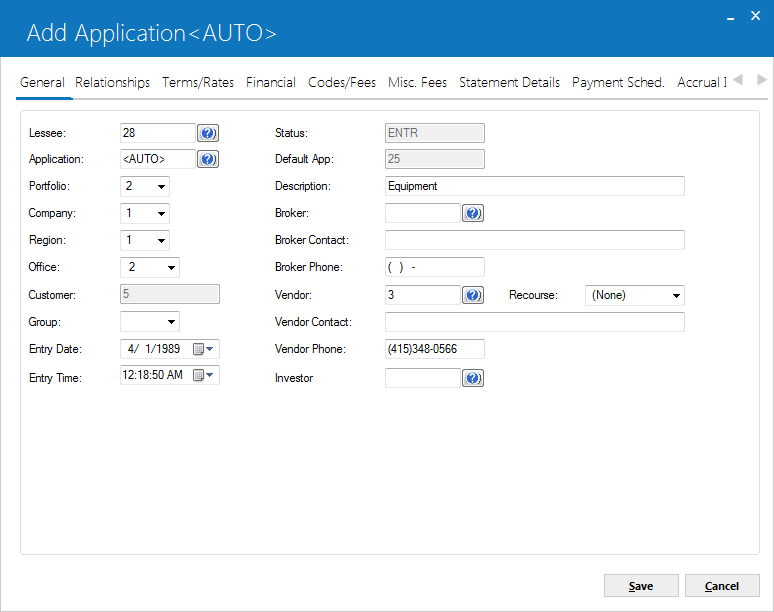
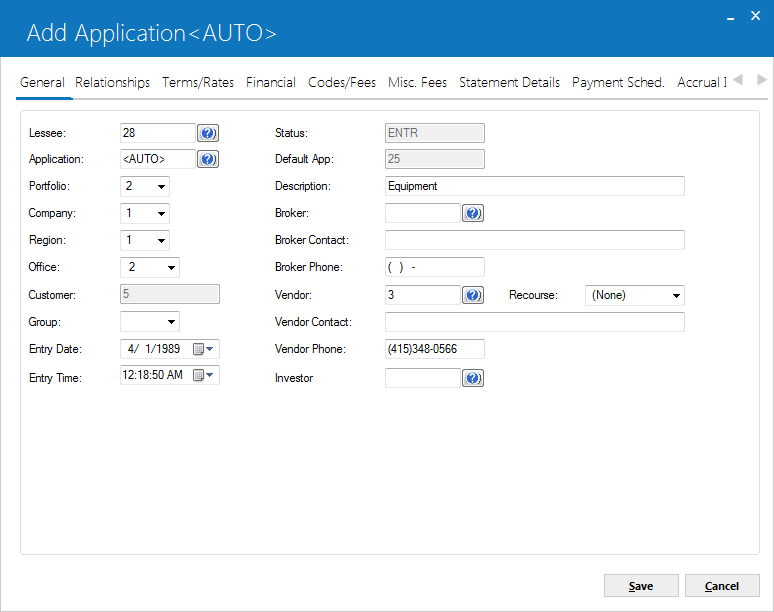
 Company
Company Region
Region to select from the list.
to select from the list. Office
Office to select from list.
to select from list. Customer
Customer Group
Group Entry Time
Entry Time Status
Status Default App
Default App Description
Description Broker
Broker Broker Contact
Broker Contact Broker Phone
Broker Phone Vendor
Vendor Recourse
Recourse Vendor Contact
Vendor Contact Vendor Phone
Vendor Phone Investor
Investor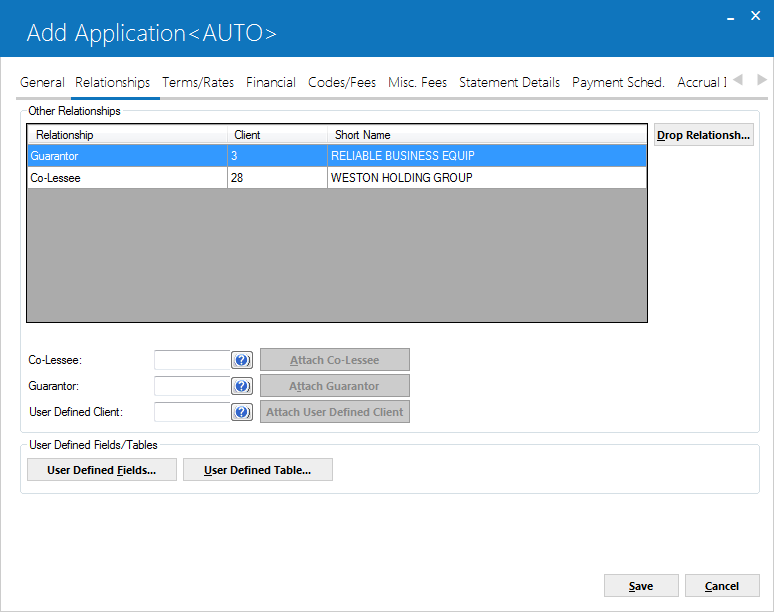
 Co-Lessee
Co-Lessee Guarantor
Guarantor User Defined Client
User Defined Client User Defined Fields/Tables
User Defined Fields/Tables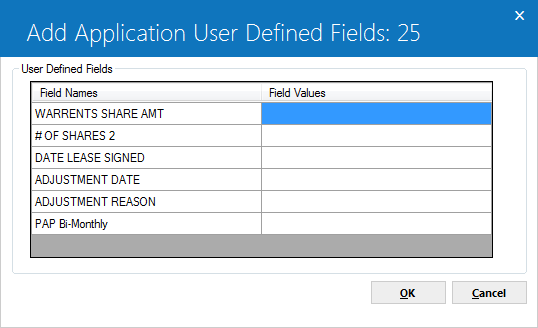
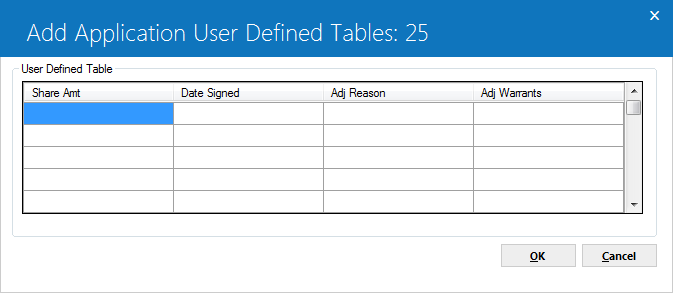
 Application Number
Application Number Short Name
Short Name UDF Table Column Name
UDF Table Column Name Column Values
Column Values Credit Bureau Extract users: All clients on the lease must be unique across all relationships. For example, the same client (same client ID) cannot be both a lessee and a guarantor on the lease or be both a co-lessee and a user-defined client in the lease.The following warning message appears if all the clients on the lease are not unique across all relationships.
Credit Bureau Extract users: All clients on the lease must be unique across all relationships. For example, the same client (same client ID) cannot be both a lessee and a guarantor on the lease or be both a co-lessee and a user-defined client in the lease.The following warning message appears if all the clients on the lease are not unique across all relationships.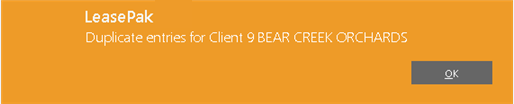
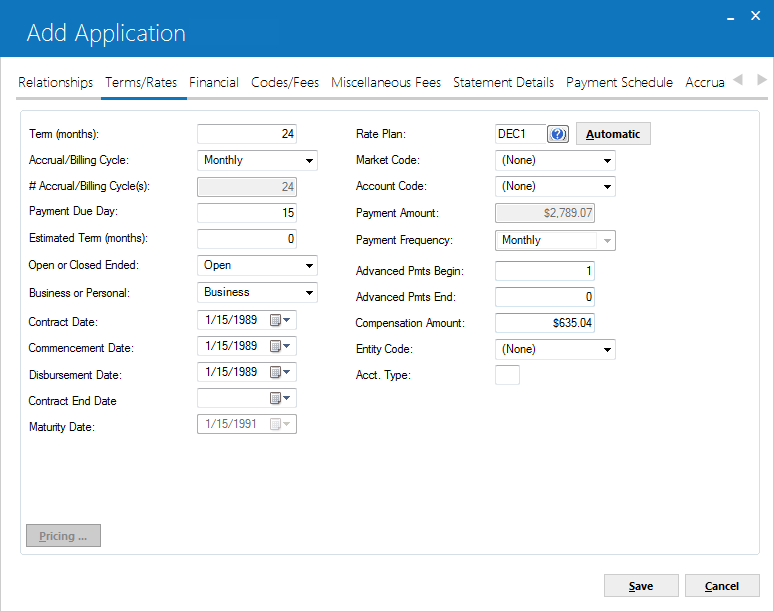
 Term (months)
Term (months) Accrual/Billing Cycle
Accrual/Billing Cycle # Accrual/Billing Cycle(s)
# Accrual/Billing Cycle(s) Payment Due Day
Payment Due Day Estimated Term (months)
Estimated Term (months) Open or Closed Ended
Open or Closed Ended Business or Personal
Business or Personal Contract Date
Contract Date Commencement Date
Commencement Date Disbursement Date
Disbursement Date Contract End Date
Contract End Date Maturity Date
Maturity Date Rate Plan
Rate Plan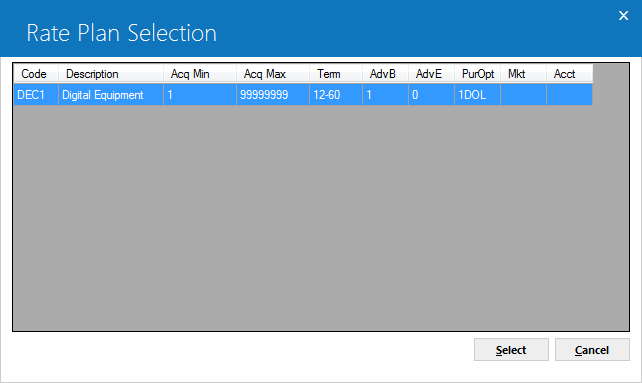
 Code
Code Description
Description ACQ MIN / ACQ MAX
ACQ MIN / ACQ MAX Term
Term ADV B
ADV B ADV E
ADV E PurOpt
PurOpt MKT
MKT ACCT
ACCT Market Code
Market Code Account Code
Account Code Payment Amount
Payment Amount Payment Frequency
Payment Frequency Advanced Pmts Begin
Advanced Pmts Begin Advanced Pmts End
Advanced Pmts End Compensation Amount
Compensation Amount Entity Code
Entity Code Acct. Type
Acct. Type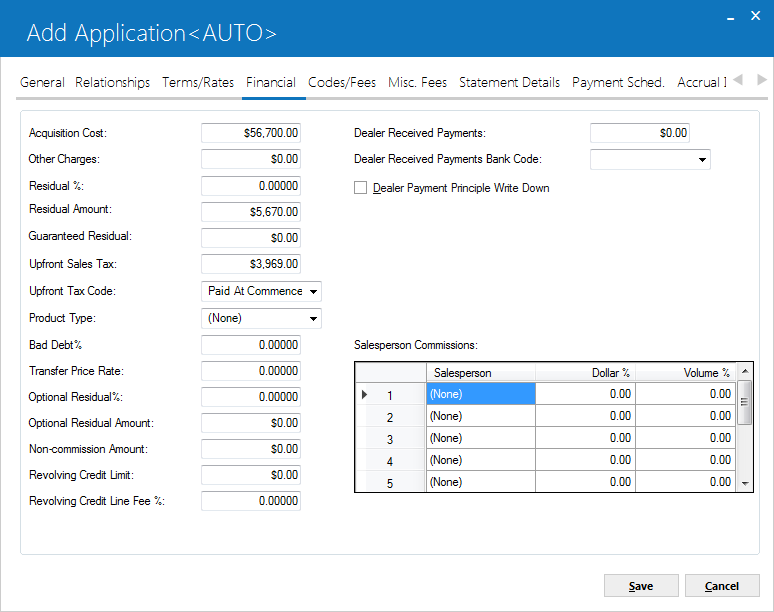
 Acquisition Cost
Acquisition Cost Other Charges
Other Charges Residual %
Residual %  Residual Amount
Residual Amount Guaranteed Residual
Guaranteed Residual Upfront Sales Tax
Upfront Sales Tax Upfront Tax Code
Upfront Tax Code Product Type Code
Product Type Code Bad Dept%
Bad Dept% Transfer Price Rate
Transfer Price Rate Optional Residual%
Optional Residual% Optional Residual Amount
Optional Residual Amount Non-commission Amount
Non-commission Amount Revolving Credit Limit
Revolving Credit Limit Revolving Credit Line Fee %
Revolving Credit Line Fee % Dealer Received Payments
Dealer Received Payments Dealer Received Payments Bank Code
Dealer Received Payments Bank Code Dealer Payment Principle Write Down
Dealer Payment Principle Write Down Salesperson
Salesperson Dollar %
Dollar % Volume %
Volume %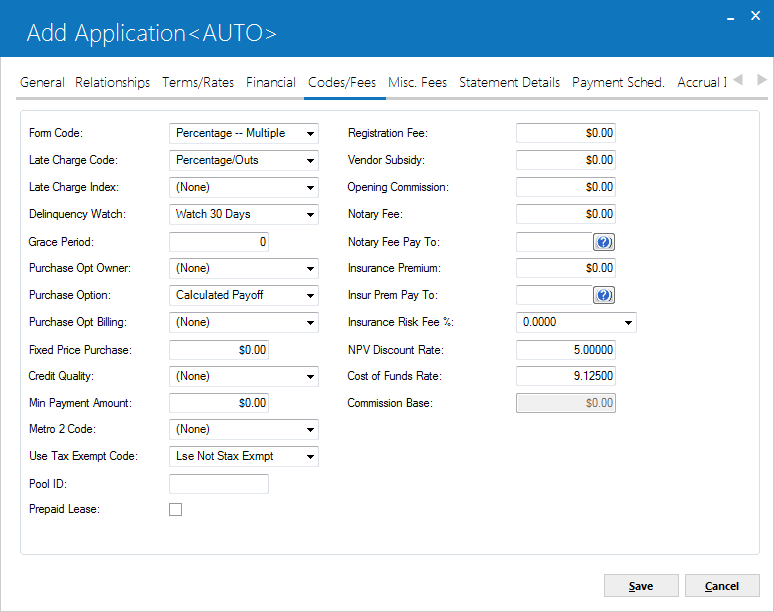
 Form Code
Form Code Late Charge Code
Late Charge Code Late Charge Index
Late Charge Index Delinquency Watch
Delinquency Watch Grace Period
Grace Period Purchase Opt Owner
Purchase Opt Owner Purchase Opt Billing
Purchase Opt Billing Fixed Price Purchase
Fixed Price Purchase Credit Quality
Credit Quality Min Payment Amount
Min Payment Amount METRO2 Code
METRO2 Code Use Tax Exempt Code
Use Tax Exempt Code to select from the list.
Type or select NONE to bypass. Other possible default values are:
to select from the list.
Type or select NONE to bypass. Other possible default values are: Pool ID
Pool ID Preapaid Lease
Preapaid Lease Registration Fee
Registration Fee Vendor Subsidy
Vendor Subsidy Opening Commission
Opening Commission Notary Fee
Notary Fee Notary Fee Pay To
Notary Fee Pay To Insurance Premium
Insurance Premium Insur Prem Pay To
Insur Prem Pay To Insurance Risk Fee %
Insurance Risk Fee % NPV Discount Rate
NPV Discount Rate Cost of Funds Rate
Cost of Funds Rate Commission Base
Commission Base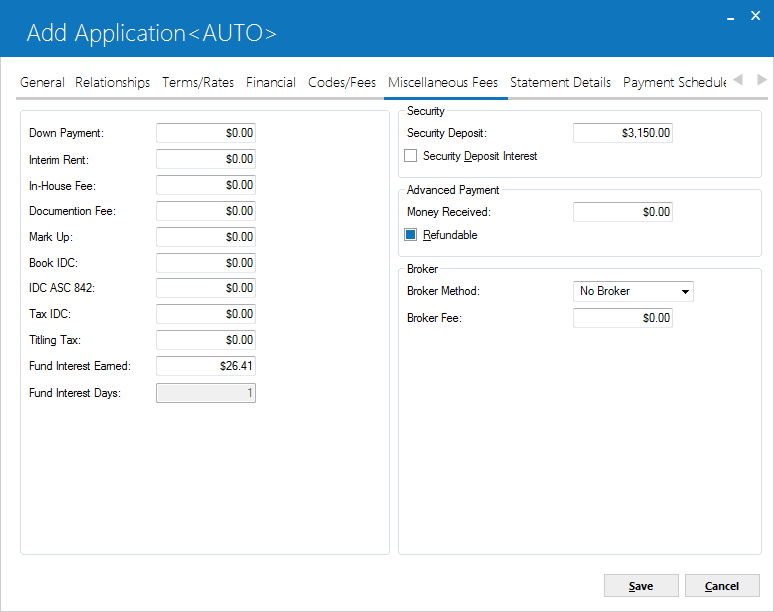
 Down Payment
Down Payment Interim Rent
Interim Rent In-House Fee
In-House Fee Documentation Fee
Documentation Fee Mark Up
Mark Up Book IDC
Book IDC IDC ASC 842
IDC ASC 842 Tax IDC
Tax IDC Fund Interest Earned
Fund Interest Earned Fund Interest Days
Fund Interest Days Security Deposit
Security Deposit Security Deposit Interest
Security Deposit Interest Advanced Payment Money Received
Advanced Payment Money Received Refundable
Refundable Broker Method
Broker Method Broker Fee
Broker Fee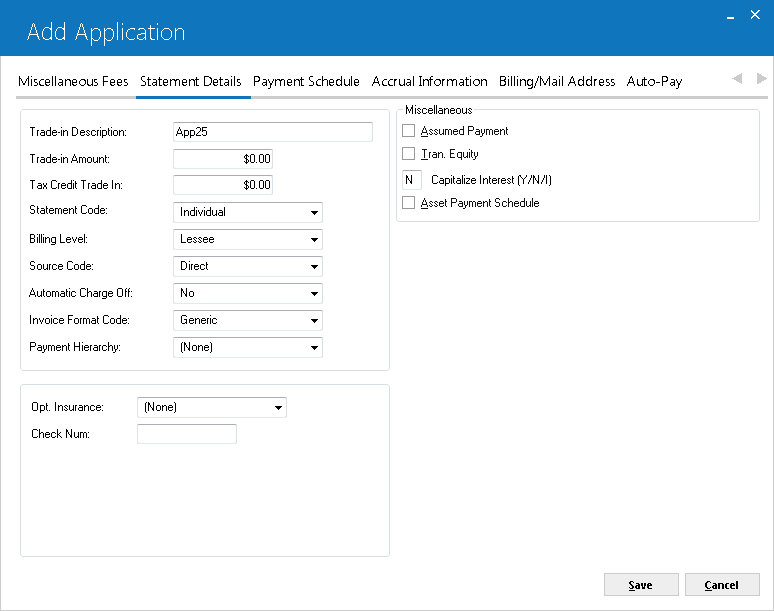
 Trade-in Description
Trade-in Description Trade-in Amount
Trade-in Amount Tax Credit Trade-in
Tax Credit Trade-in Statement Code
Statement Code Billing Level
Billing Level Source Code
Source Code Automatic Charge Off
Automatic Charge Off Invoice Format Code
Invoice Format Code Payment Hierarchy
Payment Hierarchy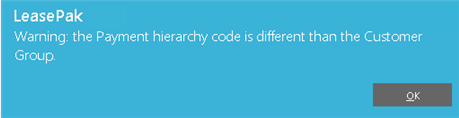
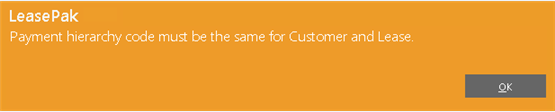
 Assumed Payment
Assumed Payment Tran. Equity
Tran. Equity Capitalize Interest
Capitalize Interest IBL B Method users:LeasePak sets this field
to 'N' and you cannot change it.
IBL B Method users:LeasePak sets this field
to 'N' and you cannot change it. This field is not supported for use with interest bearing loan non-monthly accrual/billing cycle. For detailed description of non-monthly accrual/billing cycles, refer to Alternate Accrual/Billing Cycles overview document.
This field is not supported for use with interest bearing loan non-monthly accrual/billing cycle. For detailed description of non-monthly accrual/billing cycles, refer to Alternate Accrual/Billing Cycles overview document. Asset Payment Schedule
Asset Payment Schedule Opt. Insurance
Opt. Insurance Check Num
Check Num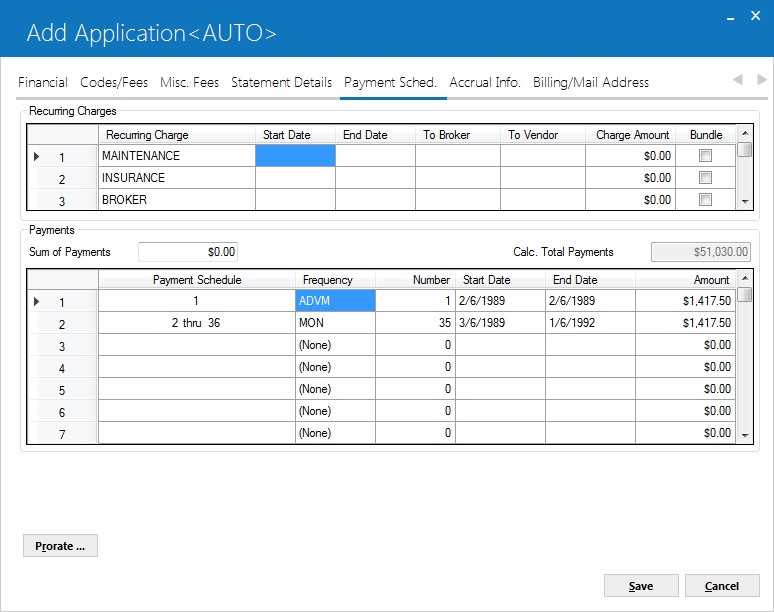
![]() For Asset Focus leases, the payment schedule is the basis on which LeasePak designs the payment schedule for the assets attached to the lease. Except for the payment amount, that is split amongst the number of assets attached to the lease, the rest of the information i.e. frequency, tenure and number of payments are exactly the same as defined in the schedule here.
For Asset Focus leases, the payment schedule is the basis on which LeasePak designs the payment schedule for the assets attached to the lease. Except for the payment amount, that is split amongst the number of assets attached to the lease, the rest of the information i.e. frequency, tenure and number of payments are exactly the same as defined in the schedule here.  RECURRING CHARGES(scrolled area)
RECURRING CHARGES(scrolled area)
 START DATE
START DATE END DATE
END DATE TO BROKER
TO BROKER TO VENDOR
TO VENDOR CHARGE AMOUNT
CHARGE AMOUNT BUNDLE (Y/N)
BUNDLE (Y/N) Sum of Payments
Sum of Payments Calc Total Payments
Calc Total Payments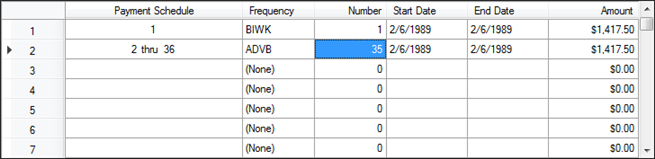
 Payment Schedule (scrolled area)
Payment Schedule (scrolled area) Prorate
Prorate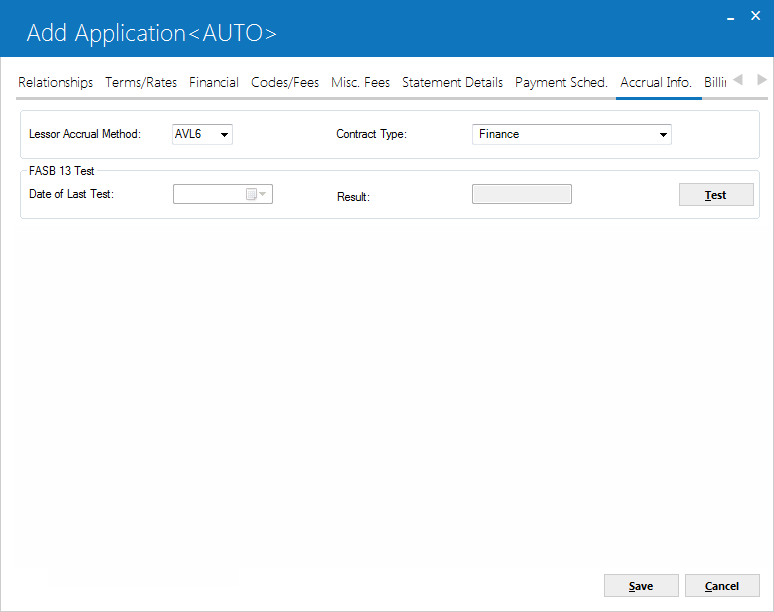
 Lessor Accrual Method
Lessor Accrual Method Contract Type
Contract Type Date of Last Test
Date of Last Test Result
Result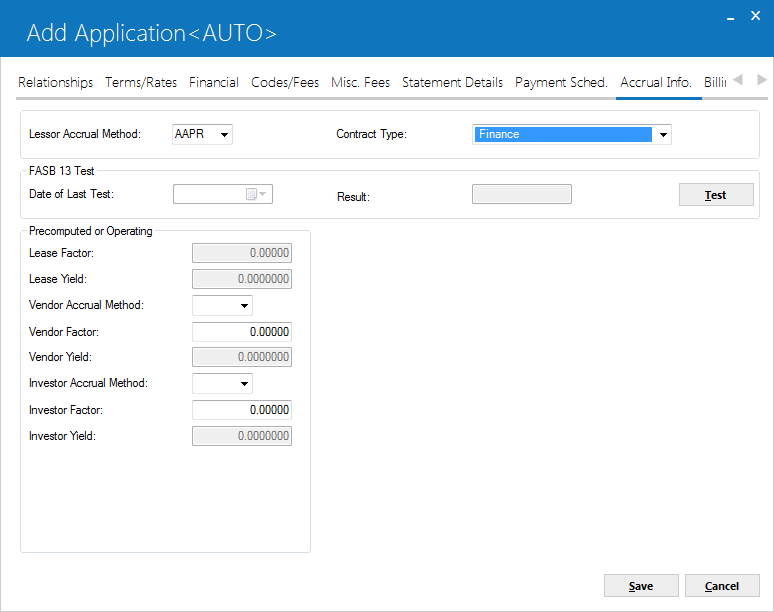
 Lease Factor
Lease Factor Lease Yield
Lease Yield Vendor Accrual Method
Vendor Accrual Method Vendor Factor
Vendor Factor Vendor Yield
Vendor Yield Investor Accrual Method
Investor Accrual Method Investor Factor
Investor Factor Investor Yield
Investor Yield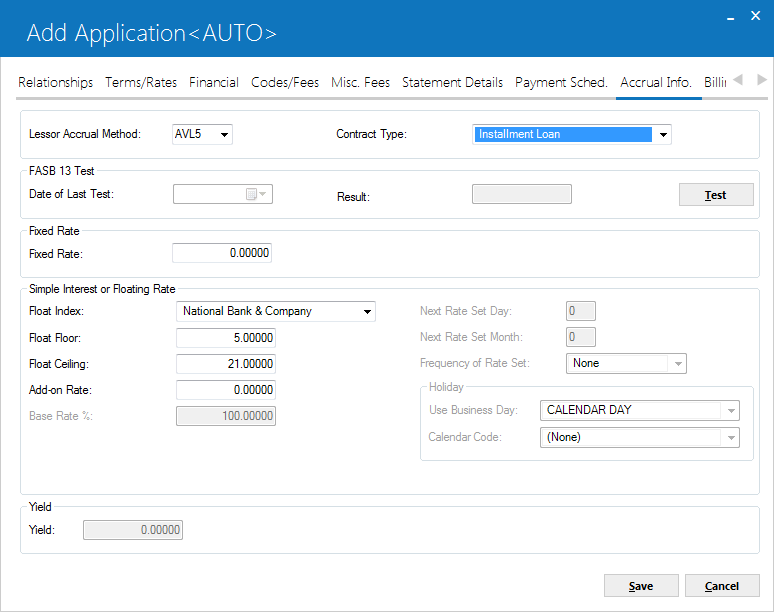
 Fixed Rate
Fixed Rate Interest Free Months
Interest Free Months This field is not supported for use with interest bearing loan non-monthly accrual/billing cycle. For detailed details of non-monthly accrual/billing cycle, refer to Alternate Accrual/Billing Cycles overview document.
This field is not supported for use with interest bearing loan non-monthly accrual/billing cycle. For detailed details of non-monthly accrual/billing cycle, refer to Alternate Accrual/Billing Cycles overview document. Add-on Rate
Add-on Rate Float Index
Float Index Float Floor
Float Floor Float Ceiling
Float Ceiling Yield
Yield Base Rate %
Base Rate % Commercial Loan users: this field only appears for Commercial Loan module users.
Commercial Loan users: this field only appears for Commercial Loan module users.
 Next Rate Set Day
Next Rate Set Day Commercial Loan users: this field only appears for Commercial Loan module users.
Commercial Loan users: this field only appears for Commercial Loan module users.
 Next Rate Set Month
Next Rate Set Month Commercial Loan users: this field only appears for Commercial Loan module users.
Commercial Loan users: this field only appears for Commercial Loan module users.
 Frequency of Rate Set
Frequency of Rate Set Commercial Loan users: this field only appears for Commercial Loan module users.
Commercial Loan users: this field only appears for Commercial Loan module users.
 Use Business Day
Use Business Day Commercial Loan users: this field only appears for Commercial Loan module users.
Commercial Loan users: this field only appears for Commercial Loan module users.
 Calendar Code
Calendar Code Commercial Loan users: this field only appears for Commercial Loan module users.
Commercial Loan users: this field only appears for Commercial Loan module users.
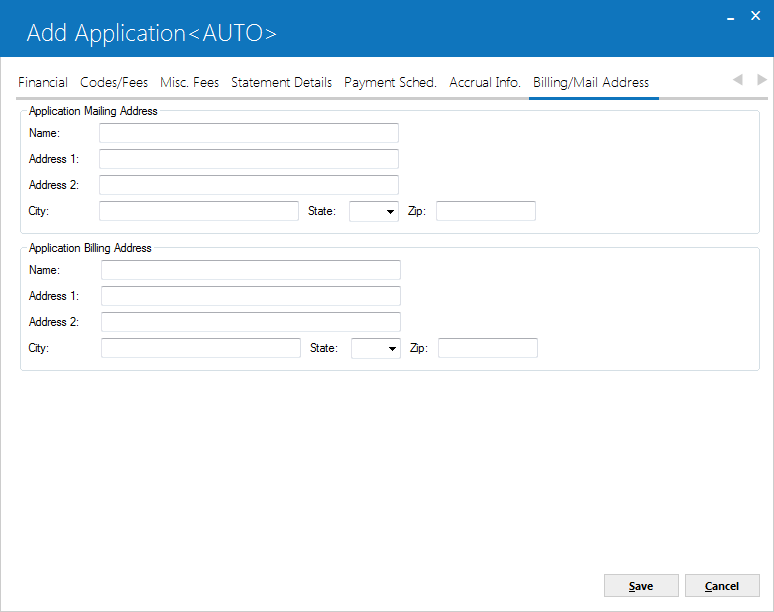
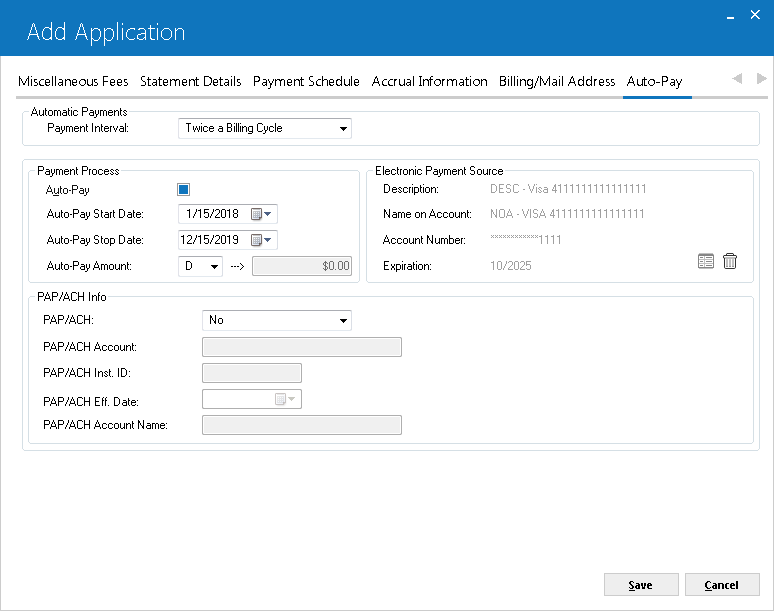
 PAYMENT INTERVAL
PAYMENT INTERVAL AUTO-PAY
AUTO-PAY AUTO-PAY START DATE
AUTO-PAY START DATE AUTO-PAY STOP DATE
AUTO-PAY STOP DATE AUTO-PAY AMOUNT
AUTO-PAY AMOUNTicon. The information can be entered as payment source for the lessee if needed as a payment source. Delete button helps to delete a listed electronic payment source from the list.
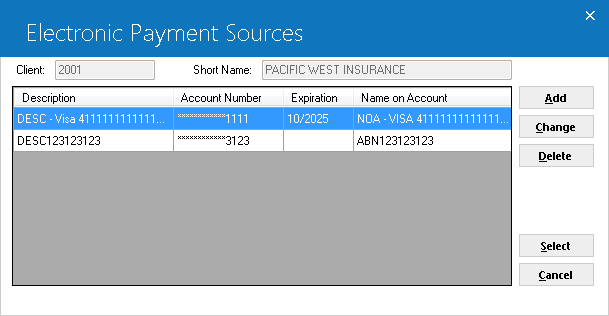 The above window appears when user clicks on
The above window appears when user clicks on for payment other than default payment source. This is the source that will be used for automatic payments if Auto-Pay is checked. For field’s description of the above screen, see U0244 Electronic Payment Source.
 PAP/ACH
PAP/ACH PAP/ACH Account
PAP/ACH Account PAP/ACH Inst ID
PAP/ACH Inst ID PAP/ACH Eff Date
PAP/ACH Eff Date PAP Account Name
PAP Account Name