Application Setup: Rate Plan [U0816]
LeasePak menu: Updates, Tracking Setup, Application Setup [U08]
Corresponding End of Period process: None
Describes the Application Tracking [U08] setup update for adding, changing, or deleting application rate plans.
 This is part of the optional LeasePak module
Application Tracking. For
information on individual Application functions, refer to
Application Tracking [U08].
This is part of the optional LeasePak module
Application Tracking. For
information on individual Application functions, refer to
Application Tracking [U08].
Use Rate Plan when you want to define a set of lease terms (such as amount of security deposit, purchase option, number of advanced payments, and payment factor) to apply to more than one application. You can also specify the allowed amount of variance from the rate plan. Use a rate plan in the Application field Rate Plan to default lease term information and to validate changes with the specified variance allowances. Use Rate Plan Group [U0817] to create one or more groups of similar rate plans. You can then assign a rate plan group to a Vendor using the Vendor [U0201] field Rate Plan Group, specifying the rate plan choices for applications associated with that Vendor.
 Edit rate plans when users are not in
Application Tracking or other parts of Application Setup.
Edit rate plans when users are not in
Application Tracking or other parts of Application Setup.
Adding an Application Rate Plan
From the main LeasePak menu select Updates, Tracking Setup, Application Setup [U08], Rate Plan [U0816].
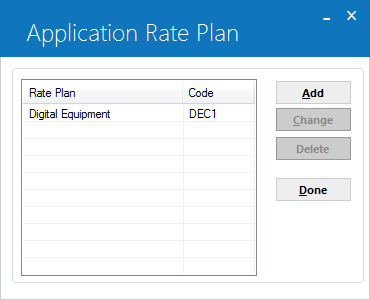
LeasePak provides no predefined rate plans. To add a rate plan, click Add. To instead exit the update, click Done.
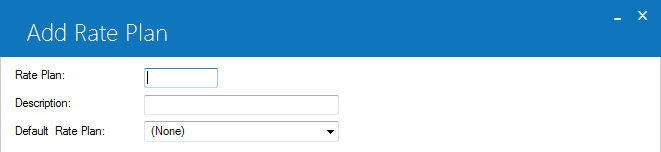
Field Descriptions
 Rate Plan
Rate Plan- Type a 4-character code for the rate plan.
 Rate Plan
Rate Plan
 Default Rate Plan
Default Rate Plan- If you want to default from an existing rate plan, click
 and select the rate plan from the list.
You can make changes to the defaulted information in the tabs on the next screen.
and select the rate plan from the list.
You can make changes to the defaulted information in the tabs on the next screen.
 Default Rate Plan
Default Rate Plan and select the rate plan from the list.
You can make changes to the defaulted information in the tabs on the next screen.
and select the rate plan from the list.
You can make changes to the defaulted information in the tabs on the next screen.
Click OK to proceed or Cancel to return to the rate plan list window without making any changes. Proceed to Application Rate Plan Tabs and Fields below for descriptions of the setup fields.
Changing an Application Rate Plan
From the main LeasePak menu select Updates, Tracking Setup, Application Setup [U08], Rate Plan [U0816].
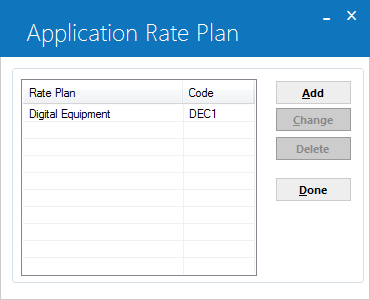
Click to highlight the rate plan you wish to change, then click Change. To instead exit the update, click Done. Proceed to Application Rate Plan Tabs and Fields below for descriptions of the setup fields.
Application Rate Plan Tabs and Fields
Terms/Payments MatrixLeasePak displays the following field at the top of each tab:
 Rate Plan
Rate Plan- LeasePak displays the 4-character rate plan code.
 Rate Plan
Rate Plan
Terms/Payments Tab
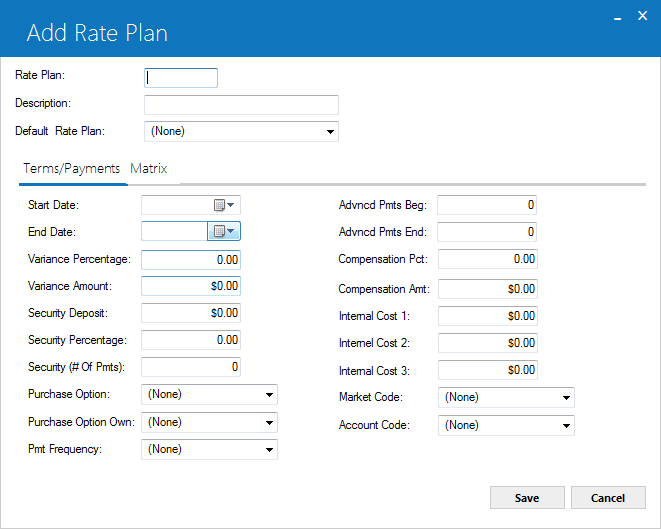
Field Descriptions
Listed in alphabetical order by displayed field name. To find a field description, look up its name (as displayed in the above screen shot) alphabetically in the list below.
 Account Code
Account Code- If needed, click
 and select an account code
from the list. Use Custom Code [U0722], code category ACC, to customize account codes
and descriptions.
and select an account code
from the list. Use Custom Code [U0722], code category ACC, to customize account codes
and descriptions.
 Account Code
Account Code and select an account code
from the list. Use Custom Code [U0722], code category ACC, to customize account codes
and descriptions.
and select an account code
from the list. Use Custom Code [U0722], code category ACC, to customize account codes
and descriptions.
 Advncd Pmts Beg
Advncd Pmts Beg- Specify the number of advanced payments at the beginning of the application payment schedule (if any). Specifying advanced payments
also restricts the application to advanced (Axxx) accrual methods.
 Advncd Pmts Beg
Advncd Pmts Beg
 Advncd Pmts End
Advncd Pmts End- Specify the number of advanced payments at the end of the application payment schedule (if any). Specifying advanced payments
also restricts the application to advanced (Axxx) accrual methods.
 Advncd Pmts End
Advncd Pmts End
 Compensation Amt
Compensation Amt- Set either this field or Compensation Pct, not both. Type the dollar amount for the
Application field Compensation Amount (if any).
The compensation amount does not create a general ledger transaction or accounts payable.
 Compensation Amt
Compensation Amt
 Compensation Pct
Compensation Pct- Set either this field or Compensation Amt, not both. Type the percentage of the
acquisition cost for the Application field
Compensation Amount (if any). The compensation amount
does not create a general ledger transaction or accounts payable. Type a percentage, not a decimal amount--for example, for 15%, type
15.00, not 0.15.
 Compensation Pct
Compensation Pct
 Description
Description- Type the description of the rate plan, up to 20 characters in length.
 Description
Description
 End Date
End Date- Type a date, either in MM/DD/YYYY or DD/MM/YYYY format (depending on the
Date Format Preference field in Security [U0706]), that specifies
the expiration date of the rate plan. An application must have a commencement date on or before the End Date in order to use the rate
plan.
 End Date
End Date
 Internal Cost 1
Internal Cost 1- If needed, specify an internal cost related to the rate plan (not the application). This cost appears in the Rate Plan
(
rrp) LeasePak database table column int1_d; other than Rate Plan [U0816], this cost does not appear
on any LeasePak updates or reports.
 Internal Cost 1
Internal Cost 1rrp) LeasePak database table column int1_d; other than Rate Plan [U0816], this cost does not appear
on any LeasePak updates or reports.
 Internal Cost 2
Internal Cost 2- If needed, specify an internal cost related to the rate plan (not the application). This cost appears in the Rate Plan
(
rrp) LeasePak database table column int2_d; other than Rate Plan [U0816], this cost does not appear
on any LeasePak updates or reports.
 Internal Cost 2
Internal Cost 2rrp) LeasePak database table column int2_d; other than Rate Plan [U0816], this cost does not appear
on any LeasePak updates or reports.
 Internal Cost 3
Internal Cost 3- If needed, specify an internal cost related to the rate plan (not the application). This cost appears in the Rate Plan
(
rrp) LeasePak database table column int3_d; other than Rate Plan [U0816], this cost does not appear
on any LeasePak updates or reports.
 Internal Cost 3
Internal Cost 3rrp) LeasePak database table column int3_d; other than Rate Plan [U0816], this cost does not appear
on any LeasePak updates or reports.
 Market Code
Market Code- If needed, click
 and select a market code
from the list. Use Custom Code [U0722], code category MKT, to customize market codes
and descriptions.
and select a market code
from the list. Use Custom Code [U0722], code category MKT, to customize market codes
and descriptions.
 Market Code
Market Code and select a market code
from the list. Use Custom Code [U0722], code category MKT, to customize market codes
and descriptions.
and select a market code
from the list. Use Custom Code [U0722], code category MKT, to customize market codes
and descriptions.
 Pmt Frequency
Pmt Frequency- If needed, click
 and select the frequency of payments
in the application's payment schedule. Refer to the Application field
Frequency for more information.
and select the frequency of payments
in the application's payment schedule. Refer to the Application field
Frequency for more information.
 Pmt Frequency
Pmt Frequency and select the frequency of payments
in the application's payment schedule. Refer to the Application field
Frequency for more information.
and select the frequency of payments
in the application's payment schedule. Refer to the Application field
Frequency for more information.
 Purchase Option
Purchase Option- If needed, click
 and select a purchase option from
the list. Refer to the Application field PurOpt
for information on the various purchase options.
and select a purchase option from
the list. Refer to the Application field PurOpt
for information on the various purchase options.
 Purchase Option
Purchase Option and select a purchase option from
the list. Refer to the Application field PurOpt
for information on the various purchase options.
and select a purchase option from
the list. Refer to the Application field PurOpt
for information on the various purchase options.
 Purchase Option Own
Purchase Option Own- If needed, click
 and select a purchase option owner
from the list. Use Custom Code [U0722], code category PUR.OPT.OW, to customize purchase
option owner codes and descriptions.
and select a purchase option owner
from the list. Use Custom Code [U0722], code category PUR.OPT.OW, to customize purchase
option owner codes and descriptions.
 Purchase Option Own
Purchase Option Own and select a purchase option owner
from the list. Use Custom Code [U0722], code category PUR.OPT.OW, to customize purchase
option owner codes and descriptions.
and select a purchase option owner
from the list. Use Custom Code [U0722], code category PUR.OPT.OW, to customize purchase
option owner codes and descriptions.
 Security Deposit
Security Deposit- Set only one of the security deposit fields--Security Deposit (this field),
Security (# of Pmts), or Security Percentage. For
this field, Security Deposit, type a fixed dollar amount for the security deposit (if any).
 Security Deposit
Security Deposit
 Security (# of Pmts)
Security (# of Pmts)- Set only one of the security deposit fields--Security Deposit,
Security (# of Pmts) (this field), or Security Percentage. For this field, Security (# of Pmts),
type the number of payments that make up the security deposit (if any). Beginning at the start of the lease, LeasePak totals payments
(not including skip payments) until it reaches the specified number, then uses that as the security deposit.
 Security (# of Pmts)
Security (# of Pmts)
 Security Percentage
Security Percentage- Set only one of the security deposit fields--Security Deposit,
Security (# of Pmts), or Security Percentage (this field). For this field, Security Percentage,
type a percentage of the acquisition cost for the security deposit (if any). Type a percentage, not a decimal amount--for example,
for 15%, type 15.00, not 0.15.
 Security Percentage
Security Percentage
 Start Date
Start Date- Type a date, either in MM/DD/YYYY or DD/MM/YYYY format (depending on the
Date Format Preference field in Security [U0706]), that specifies
the effective date of the rate plan. An application must have a commencement date on or after the Start Date in order to use the rate
plan.
 Start Date
Start Date
 Variance Amount
Variance Amount- Set either this field or Variance Percentage, not both. Type the dollar amount by
which the user can increase or decrease the regular Payment Amount
or amounts in the payment schedule (Application Tab 8) of an application
(as defaulted through parameters on the Matrix Tab). Set to zero to allow the user to modify the payment
by any amount (no limit).
 Variance Amount
Variance Amount
 Variance Percentage
Variance Percentage- Set either this field or Variance Amount, not both. Type the percentage of the original
amount (as defaulted through parameters on the Matrix Tab) by which the user can increase or decrease the
regular Payment Amount or amounts in the payment schedule
(Application Tab 8) of an application. Type a percentage,
not a decimal amount--for example, for 15%, type 15.00, not 0.15. Set to zero to allow the user to modify the payment
by any percentage (no limit).
 Variance Percentage
Variance PercentageClick the Matrix Tab to continue editing the rate plan, click Save to add or change the rate plan and return to the rate plan list window, or click Cancel to return to the rate plan list window without making any changes. Once you are finished editing rate plans, from the rate plan list window click Done to exit the update. Any changes immediately become available for use with Rate Plan Group [U0817] and the Application field Rate Plan (use Refresh Codes to update the LeasePak client code set).
Matrix Tab
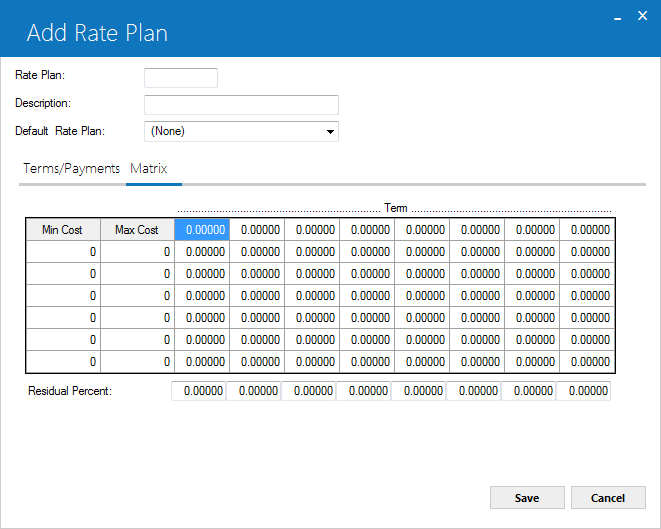
The tab pictured above shows the Payment Factor (grid area) shaded to distinguish it from the surrounding fields. LeasePak does not actually shade this region of the tab.
Field Descriptions
 Term
Term- Starting in the left column and continuing in ascending order to the right, specify the terms in months to associate with this rate
plan. For example, type 12.00000, 24.00000, 30.00000, 36.00000, and 48.00000 in the first row of the columns from left to right.
You can leave the remaining columns to the right blank. An application must have one of the specified terms in order to have the rate
plan default a payment amount.
 Term
Term
 Min Cost
Min Cost- Starting in the top row and continuing down in ascending order, specify one or more minimum costs (in whole dollars) for acquisition
cost ranges to associate with this rate plan. For example:
Min Cost Max Cost 5,000 10,000 10,001 20,000 20,001 50,000
You can leave the remaining rows below blank. An application's acquisition cost must fall within one of the ranges in order to have
the rate plan default a payment amount.
 Min Cost
Min Cost| Min Cost | Max Cost |
|---|---|
| 5,000 | 10,000 |
| 10,001 | 20,000 |
| 20,001 | 50,000 |
You can leave the remaining rows below blank. An application's acquisition cost must fall within one of the ranges in order to have the rate plan default a payment amount.
 Max Cost
Max Cost- Starting in the top row and continuing down in ascending order, specify one or more maximum costs (in whole dollars) for acquisition
cost ranges to associate with this rate plan. For example:
Min Cost Max Cost 5,000 10,000 10,001 20,000 20,001 50,000
You can leave the remaining rows below blank. An application's acquisition cost must fall within one of the ranges in order to have
the rate plan default a payment amount.
 Max Cost
Max Cost| Min Cost | Max Cost |
|---|---|
| 5,000 | 10,000 |
| 10,001 | 20,000 |
| 20,001 | 50,000 |
You can leave the remaining rows below blank. An application's acquisition cost must fall within one of the ranges in order to have the rate plan default a payment amount.
 Payment Factor
Payment Factor- Payment Factor refers to the region of the tab shown shaded above. LeasePak does not actually shade this region of the tab.
For each intersecting lease term/cost range, specify a payment factor for calculating the payment amount. For example, a payment
factor for 36 months/$10,000 might be 0.03500. LeasePak calculates the payment amount as acquisition cost * payment factor, which in this
case is $350. The payment factor 0.03500 is typical for a monthly lease; quarterly, semiannual, etc. leases will usually have higher
payment factors.
Payment Factor is different from the Application field
Lease Factor, which LeasePak calculates as
average monthly rental income / (capitalized cost + residual).
 Payment Factor
Payment FactorPayment Factor is different from the Application field Lease Factor, which LeasePak calculates as average monthly rental income / (capitalized cost + residual).
 Residual Percent
Residual Percent- Starting in the left column and continuing to the right, specify the residual percentages (if any) to associate with each lease
term. For example, type 15.00000, 10.00000, 7.00000, 5.00000, and 3.00000 in the last row of the columns from left to right. You can
leave the remaining columns to the right blank. Type a percentage, not a decimal amount--for example, for 15%, type 15.00,
not 0.15.
 Residual Percent
Residual PercentClick the Terms/Payments Tab to continue editing the rate plan, click Save to add or change the rate plan and return to the rate plan list window, or click Cancel to return to the rate plan list window without making any changes. Once you are finished editing rate plans, from the rate plan list window click Done to exit the update. Any changes immediately become available for use with Rate Plan Group [U0817] and the Application field Rate Plan (use Refresh Codes to update the LeasePak client code set).
Deleting an Application Rate Plan
From the main LeasePak menu select Updates, Tracking Setup, Application Setup [U08], Rate Plan [U0816].
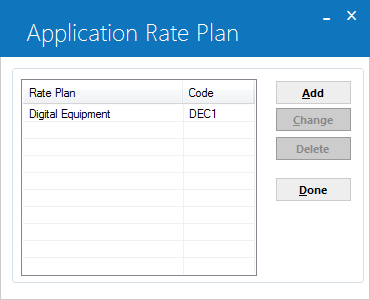
Click to highlight the rate plan you wish to delete, then click Delete. To instead exit the update, click Done.
You cannot delete a rate plan if it belongs to a rate plan group.
If LeasePak allows the deletion, it will prompt for confirmation.
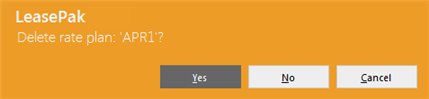
Click Yes to delete the rate plan or No to return to the rate plan list window without making any changes.
Once you are finished editing rate plans, from the rate plan list window click Done to exit the update.
LeasePak Documentation Suite
©
by NetSol Technologies Inc. All rights reserved.
The information contained in this document is the property of NetSol Technologies Inc. Use of the information contained herein is restricted. Conditions of use are subject to change without notice. NetSol Technologies Inc. assumes no liability for any inaccuracy that may appear in this document; the contents of this document do not constitute a promise or warranty. The software described in this document is furnished under license and may be used or copied only in accordance with the terms of said license. Unauthorized use, alteration, or reproduction of this document without the written consent of NetSol Technologies Inc. is prohibited.