U02 Maintenance
U0243 Automatic Payment Interval Schedule
U0234 Automatic Payment Interval Schedule update allows a schedule of payments that is independent of the invoice due dates to be set up and used to extract preauthorized payments. The schedule can be setup while the contract is still an application from Application Tracking → Automatic Payment Interval Schedule menu option. Once a contract is booked as a lease, the schedule can be created or modified through this update.
Requires PAP/Preauthorized Payments module. Contact your NETSOL representative for more information.
Selection Criteria
Introductory Notes
Select the lease to add an automatic payment interval schedule or to modify an existing automatic payment interval schedule:
Screen and Fields
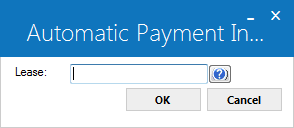
 Lease
Lease
- Required
-
Enter the lease number or click
 to search, then click Select.
to search, then click Select.U0243 retrieves the payment schedule for a selected lease if it already exists. Users will not be able to enter a automatic payment interval schedule if an ad hoc ACH has been entered and has not yet been processed. Users will need to use U0134 One-Time Electronic Payment update to remove the ad hoc ACH entry for this particular lease. If the PAP/ACH Account and Institution ID does not exist on the lease, then the user will not be able to enter a automatic payment interval schedule. A lease must have a PAP/ACH Account and PAP/ACH Institution ID set in the U0227 Automatic Payment Settings update.
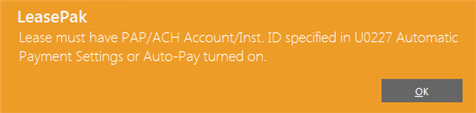
 Database equivalent: rjp.app_lse_s
Database equivalent: rjp.app_lse_s
Automatic Payment Interval Schedule
Introductory Notes
Use the following window to add or update the Automatic Payment Interval Schedule for the selected lease:
Screen and Fields
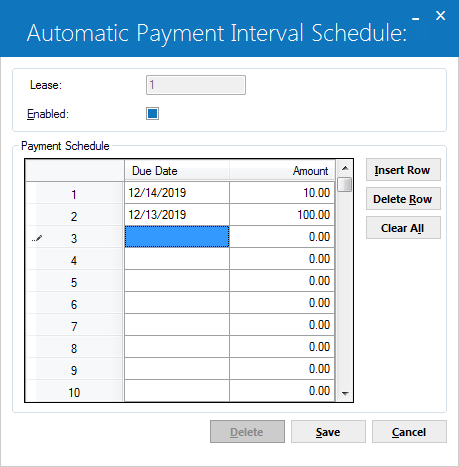
 Lease
Lease
- Display
-
Displays the selected lease number.
 Database equivalent: rjp.app_lse_s
Database equivalent: rjp.app_lse_s
 Enabled
Enabled
-
Select this checkbox to enable or disable payment schedule. LeasePak sets this checkbox checked by default when payment schedule is entered first. A payment schedule may also be disabled if you want to stop processing payments for the lease. A payment schedule can be disabled in case the lease is in suspended accruals or earnings. If the lease terminates early, users can quickly disable payments by unchecking the Enabled checkbox, thereby disabling the payment schedule until a final amount is determined. While Enabled is unchecked, the payments will not be made until the schedule is enabled again. When a disabled schedule is enabled, the missed payments will not be processed because their date has been passed. Only the scheduled days that have not already processed for the portfolio will be eligible to be processed. If past payments need to be made, the payment schedule must be adjusted so that the appropriate amount populates on a future date.
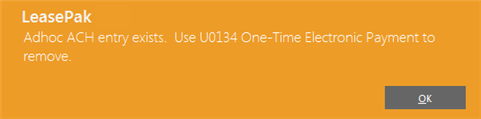
 Database equivalent: rjp.enabled_c
Database equivalent: rjp.enabled_c
 (row numbers)
(row numbers)
- Display
-
(Grid) Row numbers from 1 to 360 will be displayed.
 Due Date
Due Date
- Display
-
(Grid) Enter the due date for the payment schedule. The dates must be in ascending order without repetition. Dates must be on or after the selected lease date. Rows that do not contain a date will be removed automatically on saving this update. U0243 processes dates in the schedule based on the portfolio’s grace days. Any date entered prior to or equal to the last preauthorized payments schedule extracted for the lease's portfolio will be displayed. Dates prior to lease date will not be displayed or processed. The update will process only those rows with dates that have not yet been processed for the lease's portfolio.
 Database equivalent: rjps.d_pmtdu_s
Database equivalent: rjps.d_pmtdu_s
 Amount
Amount
- Required
-
(Grid) Enter the amount for the specifid payment in the schedule.
 Database equivalent: rjps.pmt_amt_d
Database equivalent: rjps.pmt_amt_d
 Insert Row (Button)
Insert Row (Button)
- Required
-
Click on this button to insert a new row.
 Delete Row (Button)
Delete Row (Button)
- Optional
-
This button will remove the selected row.
 Clear All (Button)
Clear All (Button)
- Optional
-
This button will clear all information in all rows and reset the entire grid with blank values for Due Date and Amount.
 Delete (Button)
Delete (Button)
- Optional
-
This button deletes all the information in all rows entered for the automatic payment interval schedule. Before deleting, the update will prompt for confirmation.
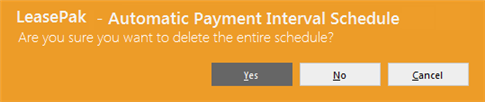
Select between Yes, No, and Cancel options. Option No takes users back to the previous screen without saving any information. This button will only be enabled if there are any payment schedule record exists for the selected lease. Otherwise this button will be disabled.
 Save (Button)
Save (Button)
- Optional
-
This button will save the automatic payment interval sechdeule for the selected lease.
The automatic payment interval schedule cannot be updated if PAP/ACH of the selected lease is between PAP/ACH cycles. Changing Payment Interval field will display the following error message when payment cycle has not been completed yet.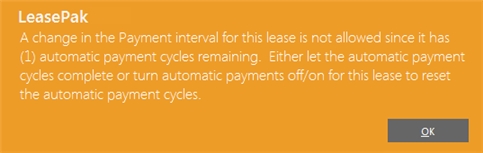
 Cancel (Button)
Cancel (Button)
- Optional
-
This button will cancel the changes made to this update. Before exiting from the update an error message will appear for the confirmation of saving the record with Yes, No, or Cancel options.
Saving the update without any records will result in a 'Input Required' warning message. Click on Save to continue with updating the automatic payment interval schedule for the lease.


