F5 - Lease Summary
LeasePak menu: Options, Lease Summary [F5]
 This is screen is part of several tracking modules. For an introduction to these updates and links to all the other pertinent tracking modules refer to:
This is screen is part of several tracking modules. For an introduction to these updates and links to all the other pertinent tracking modules refer to:
Contents
Introduction
The Lease Summary is part of the LeasePak core system, (i.e.: <F5> button), and/or within many of the tracking modules in LeasePak. This screen provides an on-line summary of all key data from the lease and asset records for any lease in the system, regardless of status or delinquency. Thus the Lease Summary is a useful tool for customer service, collection representatives and others dealing with incoming, random inquiries from lessees. The customer service representative can understand an account and answer questions quickly using the information presented on the Lease Summary.
No data may be changed via the Lease Summary. It is strictly for inquiry.
The F5 XML-based Lease Summary screen can be customized. For details, see XSLT Customizations.
Note: In order to view this screen in its entirety, the PC must be able to run a desktop resolution of 1024 by 768 or higher.
The Lease Summary may be accessed in several ways:
- Press the <F5> key from anywhere in the system
- Select Options from the Main Menu, then select Lease Summary
- Select Tracking from the Main Menu, then select any of the following tracking modules:
- Collections, then Lease Summary
- Maturing Lease, then Lease Summary
- Customer Service, then Lease Summary
- Recovery, then Lease Summary
All users may access the Lease Summary with the first two methods, provided that their U0706 Security Profile has been setup correctly. To use the third method, a user must have the appropriate user profile established through update(s) of:
- Collections: Collections User Profile [U1131]
- Maturing Lease: Maturing Lease User Profile [U1431]
- Customer Service: Customer Service User Profile [U1631]
- Recovery: Recovery User Profile [U1731]
The Summary always appears on the terminal. If a printed version is needed, use the Print option from the File menu.
Lease Selection
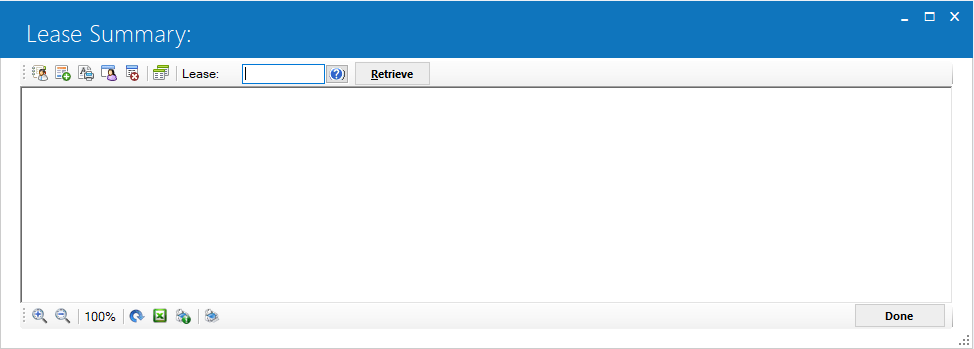
Enter the lease number on the initial selection screen. Client Search is available to search for the number.
Click Retrieve after entering the lease number.

The Lease Summary consists of four tabs of information, along with a button to view information about the asset(s) attached to this lease. Click on any tab to display its information, or use the right and left arrow keys on the keyboard to move through sequential tabs.
The following fields are always present in the main banner area:
- Lease number, (located in the input box).
- Lessee short name - The name of the lessee.
- Lessee DBA Name - The Doing Business as name, (if used)
- Remit name (i.e., the name printed in the Remit To section of invoices for the lease, the entity to which payments are made), The Remit has a hypertext link to more detailed information about the Remit code, such as the remit address. Please refer to the U0704 - Remittance Address documentation for further information on this value.
- P/C/R/O - Portfolio, Company, Region, Office
- [ Asset Detail ] - When clicking this button, (see image below), the Asset information will be displayed in a dynamic tab. The number value displayed in the badge icon determines the number of assets tied to the lease.
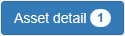
Lease Tab
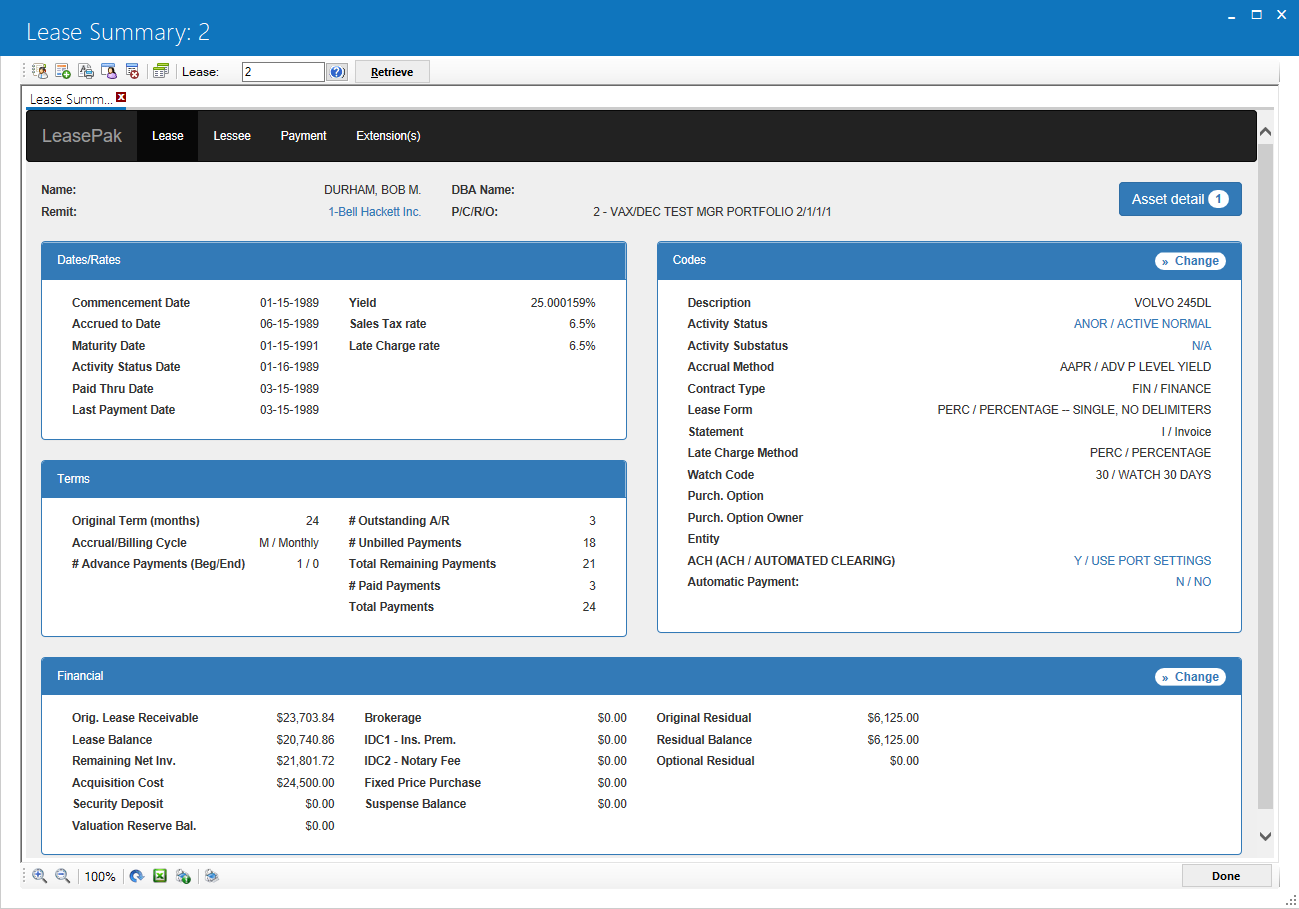
The tab labeled Lease contains the following sections:
Dates/Rates
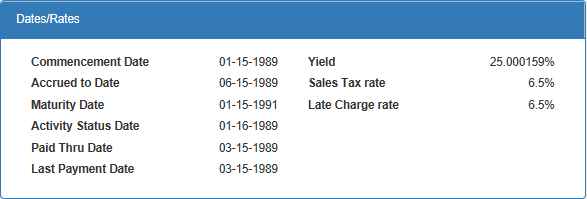
- COMMENCEMENT DATE
The commencement date of the lease is displayed. The commencement date to the maturity date equals the lease term.
- ACCRUED TO DATE
The date to which income has been accrued for the lease is displayed.
- MATURITY DATE
The date the lease is scheduled to mature is displayed.
- ACTIVITY STATUS DATE
The date of the last activity status change is displayed. Examples of activity status are active normal, active renegotiated, active assigned for repossession, non- accrual hold, etc. Refer to Status Codes for a list of all lease activity status codes and their meanings.
- PAID THRU DATE
The most recent due date on which no outstanding balance was unpaid is displayed.
- LAST PAYMENT DATE
The most recent payment effective date is displayed.
- YIELD
The yield factor calculated for the lease is displayed.
- SALES TAX RATE
The sum of the state, county and city rates applicable for the asset.
- LATE CHARGE RATE
The late charge rate for the lease is displayed.
Codes
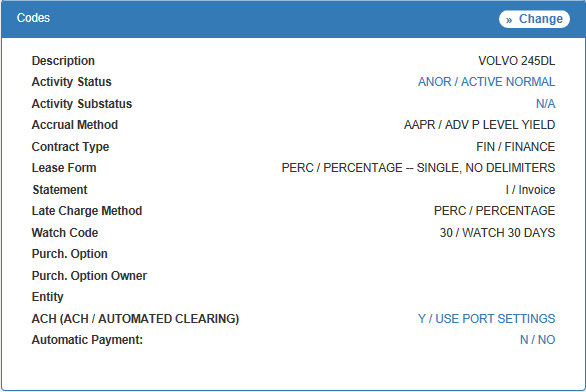

Clicking this button will open up the U0202 - Master Financial update for this lease.
- DESCRIPTION
The description of the lease is displayed.
- ACTIVITY STATUS
The 4-character code which represents the current status of the lease and a brief description of the status are displayed. Refer to Status Codes for a list of all lease activity status codes and their meanings.
- ACTIVITY SUBSTATUS
The 4-character code which represents the current substatus of the lease and a brief description of the substatus are displayed. Refer to the U0709 - Activity Status/Substatus update for more information.
- ACCRUAL METHOD
The Accrual method along with the description is displayed.
- CONTRACT TYPE
The contract type along with it's description is displayed.
- LEASE FORM
The 4-character code which represents the current substatus of the lease and a brief description of the substatus are displayed. Refer to the U0721 - Lease Form update for more information.
- STATEMENT CODE
The statement format is displayed:I = individual invoice
F = group invoice
C = coupon book
N = no invoice produced by LeasePak
- LATE CHARGE METHOD
The Late Charge Method is displayed.
- WATCH CODE
The delinquency watch code for the lease is displayed. This code indicates the number of days to wait after a due date before reporting the lease as delinquent. This field is not used if grace period is used instead to determine whether to report a lease as delinquent. Refer to the third screen of the Miscellaneous Customizations option of the Portfolio update [U0212].
- PURCHASE OPTION CODE
The purchase price calculation method (e.g., percentage, calculated, fixed, etc.) is displayed.
- PURCHASE OPTION OWNER
The purchase option owner (e.g., investor, lessor, etc.) is displayed.
- ENTITY
This the entity filing code field is generally used for municipal leasing. The department or agency within the municipality using the asset (e.g., hospital, police, city, etc.) is displayed. This code is customizable through the U0722 - Custom Code update. This field is an informational only field, so it could be used for other purposes.
- ACH (ACH / AUTOMATED CLEARING)
If PAP/ACH is used, LeasePak will display 'Y'. If PAP is not used, LeasePak will display 'N'.If you use ACH (Automated Clearing House) type PAP, three additional options are available:
- 1 - Processes the PAP for the lease as though the portfolio-level field PAP/ACH Current Payment Only was set to 'Y', regardless of the actual portfolio setting.
- 2 - Processes the PAP for the lease as though the portfolio-level field PAP/ACH Current Payment Only was set to 'N', regardless of the actual portfolio setting.
- 3 - Processes the PAP for the lease as though the portfolio-level field PAP/ACH Current Payment Only was set to 'O', regardless of the actual portfolio setting.
For more information on portfolio-level PAP/ACH settings, refer to Portfolio [U0212]: PAP/ACH Control File
- AUTOMATIC PAYMENT
Displays Y - Yes if auto-pay is being used. Otherwise the field is set to N - No when auto-pay is not in use. Clicking on displayed option will take users to U0227 Automatic Payment Settings update.
Terms
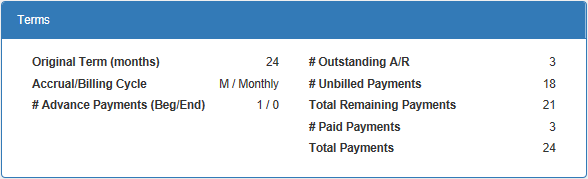
- ORIGINAL TERM (MONTHS)
The number of original term of the contract in months is displayed.
- ACCRUAL/BILLING CYCLE
The accrual/billing cycle value for this lease. Valid options are:B = Bi-weekly
W = Weekly
M = Monthly
S = Semi-monthly
For more information on accrual/billing cycles, refer to Alternate Accrual/Billing Cycles Module
- # ADVANCED PAYMENTS (Beg/End)
The number of payments from the beginning/ending of the lease term to be collected in advance is displayed.
- # OUTSTANDING A/R
The total number of outstanding A/R is displayed. This will only take into account, the number of invoices that have unpaid rent or unpaid principle or interest.
- # UNBILLED PAYMENTS
The number of unbilled payments of the contract is displayed.
- TOTAL REMAINING PAYMENTS
The total number of remaining payments. This field value is the sum of the field values # Outstanding A/R and # Unbilled Payments.
- # PAID PAYMENTS
The total number of fully paid invoices including assessments.
- TOTAL PAYMENTS
Shows the total number of payments for this lease. This field value is the sum of the field values TOTAL REMAINING PAYMENTS and # PAID PAYMENTS.
Financial


Clicking this button will open up the U0202 - Master Financial update for this lease.
- ORIGINAL LEASE RECEIVABLE
The total amount of all lease payments (payment amount(s) times payment frequencies) is displayed.
- LEASE BALANCE
The sum of current contract balance plus any outstanding principal and interest receivables is displayed. If the lease has been paid-off or terminated this value will be zero. Here how this value is being calculated:Note: Depending on the accrual type, LeasePak will display: Lease Balance, Operating Balance, or Loan Balance. Lease Balance is the default.
Operating Leases:
Lease Balance = Guaranteed Residual
+ Outstanding Interim Rent Payment
+ Outstanding Security Deposit Payment
+ Outstanding IDR2 Payment
+ Outstanding Payment Amount
+ Total of Remaining Payment Schedule
Pre-computed Leases:
Lease Balance = Guaranteed Residual
+ Outstanding Interim Rent Payment
+ Outstanding Security Deposit Payment
+ Outstanding IDR2 Payment
+ Outstanding Payment Amount
+ Total of Remaining Payment Schedule
IBL and Simple Interest:
Lease Balance = Unaccrual Principal
+ Outstanding Interim Rent Payment
+ Outstanding IDR2 Payment
+ Outstanding Security Deposit Payment
+ Outstanding Principal and Interest Payment Amount
+ Interest Carry Over amount ** Only included if this is a floating rate IBL
- REMAINING NET INVESTMENT
Amount will be zero for non-suspended paid-off/terminated leases. Otherwise the value will use the same calculation as the Net Outstanding Balance in R0103 - Account Balances
- ACQUISITION COST
The original equipment cost is displayed.
- SECURITY DEPOSIT
The security deposit being held for the lease is displayed.
- VALUATION RESERVE BAL.
The valuation reserve amount, if applicable. For more information about this field, refer to the U0130 - Partial Charge Off update.
- BROKERAGE
This field displays the Broker Fee amount that was entered for the lease.
- IDC1 - INS. PREM.
This field displays the IDC1 - INSURANCE PREMIUM amount that was entered for the lease.
- IDC2 - NOTARY FEE
This field displays the IDC2 - NOTARY FEE amount that was entered for the lease.
- FIXED PRICE PURCHASE
The fixed price purchase option amount, if any, is displayed. A dollar amount will be displayed only if the Lease Form code has a purchase option method of 1DOL, BY10, FMV, or PFIX.
If a lease with fixed price purchase has not yet matured, the PAYOFF CALCULATION METHOD is used to calculate an early payoff amount. At maturity, the fixed price purchase option is the base payoff amount. It is billed to the lessee, due on the lease maturity date.
- SUSPENSE BALANCE
The sum of all suspense amounts for the lease is displayed.
- ORIGINAL RESIDUAL
The residual amount booked on New Lease [U0101] is displayed.
- RESIDUAL BALANCE
This will match ORIGINAL RESIDUAL during the lease term. If the lease has gone into an extension term, some payments may have been credited against residual, leaving the balance shown here. If a lease is paid-off or terminated, the amount will be zero.
- OPTIONAL RESIDUAL
This value will display the optional residual value. You can use the field Optional Residual as a component of the payoff calculations. Access this field through one of the following updates:
Lessee Tab
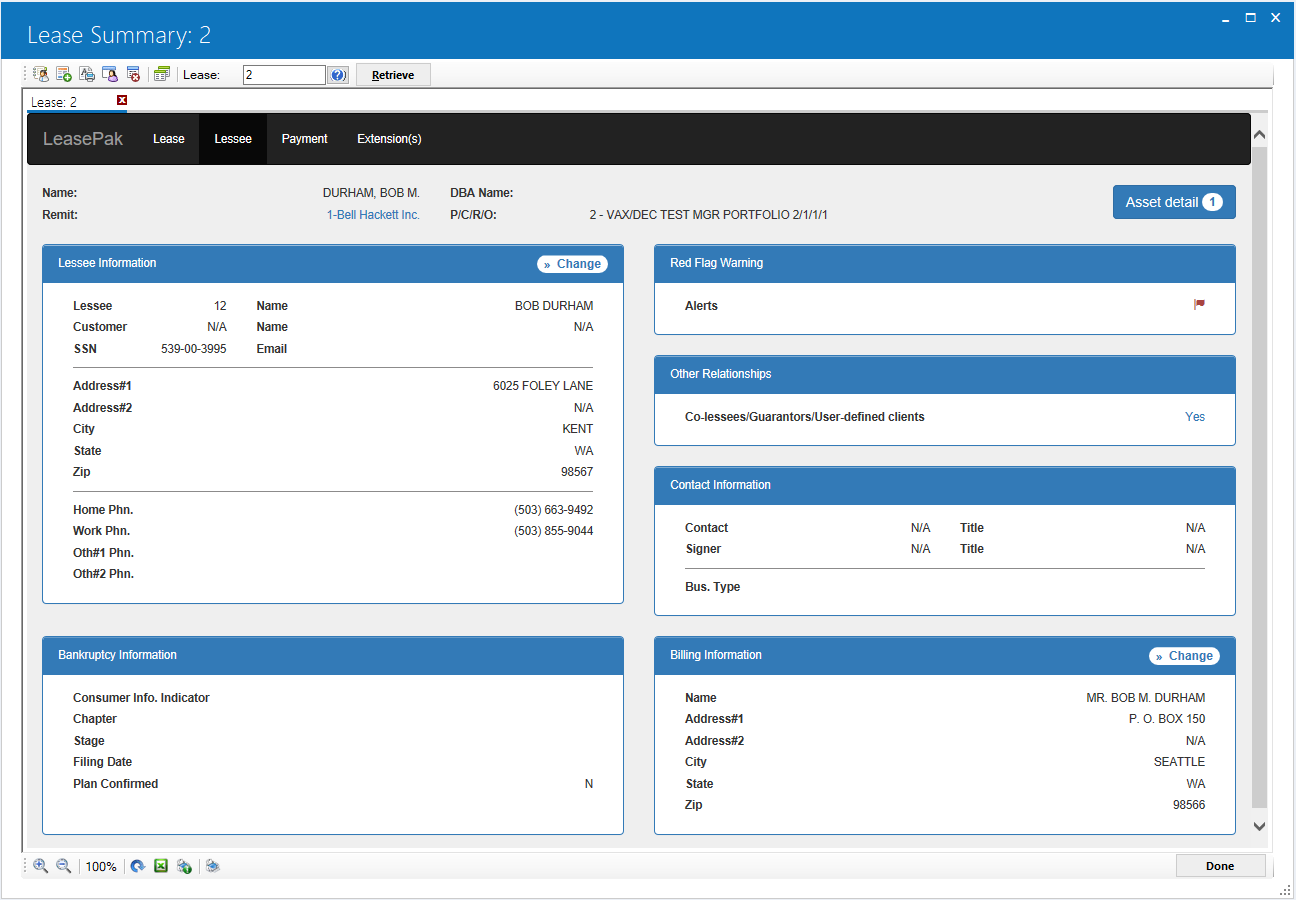
The tab labeled Lessee contains the following sections:
- Lessee Information
- Red Flag Warning
- Other Relationships
- Contact Information
- Bankruptcy Information
- Billing Information
Lessee Information
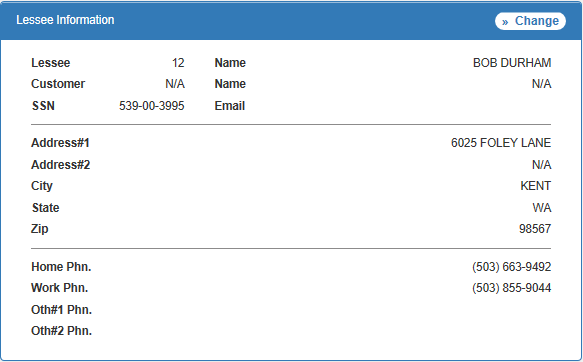

Clicking this button will open up the U0203 - Lessee update for this lease.
- LESSEE
The lessee number that is attached to this lease is displayed.
- NAME (LESSEE)
The lessee name that is attached to this lease is displayed.
- CUSTOMER
The customer number that is attached to this lease is displayed. The value N/A, (not applicable), will be displayed if there is not a customer attached to this lease.
- NAME (CUSTOMER)
The customer name that is attached to this lease is displayed. The value N/A, (not applicable), will be displayed if there is not a customer attached to this lease.
- ADDRESS#1
The first address line for the lessee.
- ADDRESS#2
The second address line for the lessee.
- CITY
The city value for the lessee.
- STATE
The state/province value for the lessee.
- ZIP
The postal zip code value for the address of the lessee.
- WORK PHONE
The business phone for the lessee contact person is displayed.
- HOME PHONE
The home phone for the lessee contact person is displayed.
- OTH#1 PHN.
The other#1 phone for the lessee contact person is displayed.
- OTH#2 PHN.
The other#2 phone for the lessee contact person is displayed.
Red Flag Warning

- ALERTS
If an unprocessed Red Flag Warning note is attached to the lessee, the red flag icon denoted as, , will be displayed. Otherwise if there *is not* a red-flag warning noteattached to the lessee the alert value will display NONE.
, will be displayed. Otherwise if there *is not* a red-flag warning noteattached to the lessee the alert value will display NONE.
Note: If the user hovers the mouse pointer over the red flag icon with the mouse, more information can be obtained. Example:
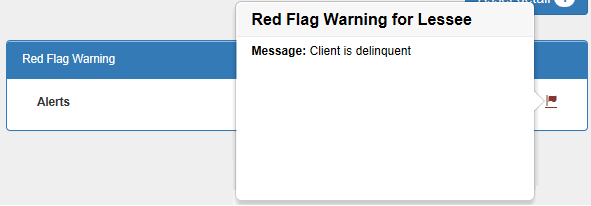
Please refer to the Red Flag Warning documentation for more information about this feature .
Other Relationships

- CO-LESSEES / GUARANTORS / USER-DEFINED CLIENTS
Displays a hypertext link with the value Yes if there are col-lessees, guarantors, and/or user-defined clients attached to this lease. Otherwise the field is set to NoNote: If the user clicks this hypertext value, more information can be obtained about the other client relationships attached to this lease. Example:
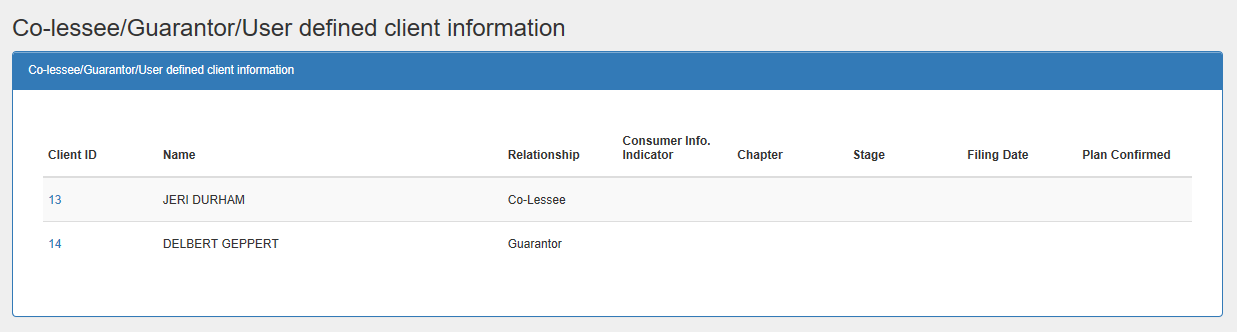
Contact Information
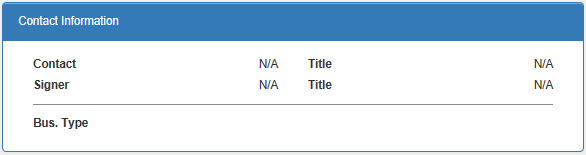
- CONTACT
The name of the contact for the lessee. A value of N/A, (not applicable), will be displayed if the field value is blank.
- TITLE (CONTACT)
The job title or position of the contact. A value of N/A, (not applicable), will be displayed if the field value is blank.
- SIGNER
The name of the person entered as the authorized signer of all lease documents is displayed. A value of N/A, (not applicable), will be displayed if the field value is blank.
- TITLE (SIGNER)
The title of the authorized signer of all lease documents is displayed. A value of N/A, (not applicable), will be displayed if the field value is blank.
Bankruptcy Information
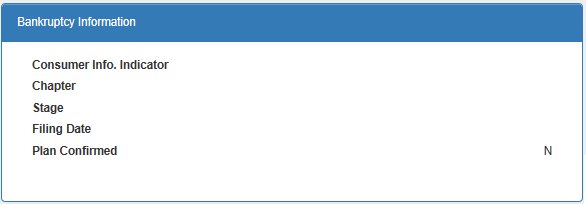
- CONSUMER INFO. INDICATOR
TBD
- CHAPTER
TBD
- STAGE
TBD
- FILING DATE
TBD
- PLAN CONFIRMED
TBD
Billing Information
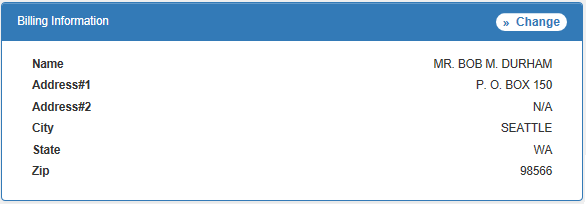
Note: The billing address information is either the lessee, lease, or customer's billing. The value here is dependent upon the Bill Level code stored at the lease level. Please refer to the U0202 - Master Financial documentation for more information about this feature.

Clicking this button allow the user to edit the current billing information. Example:
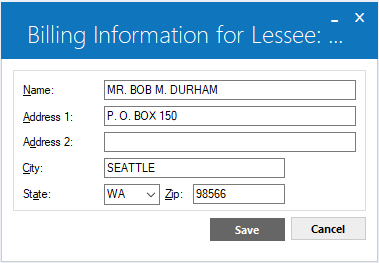
- NAME
The billing address name of the lessee, lease, or customer.
- ADDRESS#1
The first line of the billing address for the lessee, lease, or customer.
- ADDRESS#2
The second line of the billing address for the lessee, lease, or customer.
- CITY
The city billing address for lessee, lease, or customer.
- STATE
The billing state/province for the lessee, lease, or customer.
- ZIP
The postal zip code value billing address for lessee, lease, or customer.
Payment Tab
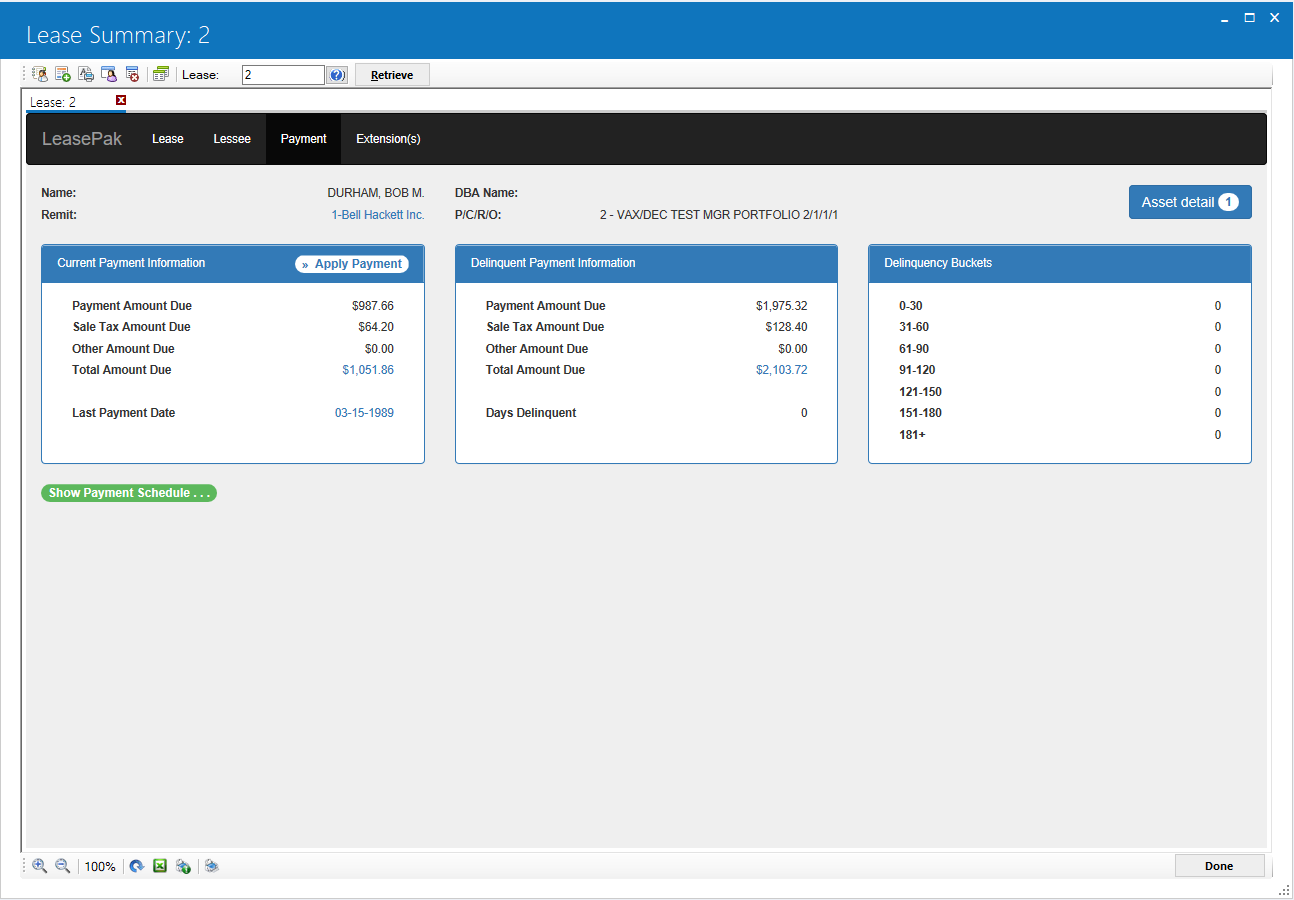
The tab labeled Payment contains the following sections:
Current Payment Information
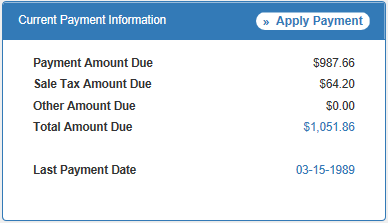
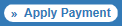
Clicking this button will open up the U0102 - Payments update for this lease.
- PAYMENT AMOUNT DUE
The amount displayed includes all unpaid rent or principal/interest with a payment due date on or after the accrued to date.
- SALES TAX AMOUNT DUE
The amount displayed includes all unpaid sales tax with a payment due date on or after the accrued to date.
- OTHER AMOUNT DUE
The amount displayed includes all unpaid other charges with a payment due date on or after the accrued to date.
- TOTAL AMOUNT DUE
The sum of the PAYMENT AMOUNT DUE field, SALES TAX AMOUNT DUE field, and OTHER AMOUNT DUE field will be displayed.Note: The value will be displayed in a hypertext link and when the hypertext link is clicked, the R0404 - Accounts Receivable report will be displayed for this lease.
- LAST PAYMENT DATE
The last payment date is displayed.Note: The value will be displayed in a hypertext link and when the hypertext link is clicked, the R0909 - Account Payment History report will be displayed for this lease.
Delinquent Payment Information
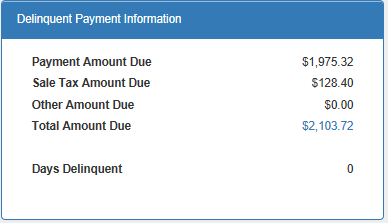
- PAYMENT AMOUNT DUE
The amount displayed includes all unpaid rent or principal/interest with a payment due date before the accrued to date.
- SALES TAX AMOUNT DUE
The amount displayed includes all unpaid sales tax with a payment due date before the accrued to date.
- OTHER AMOUNT DUE
The amount displayed includes all unpaid other charges with a payment due date before the accrued to date.
- TOTAL AMOUNT DUE
The sum of the PAYMENT AMOUNT DUE field, SALES TAX AMOUNT DUE field, and OTHER AMOUNT DUE field will be displayed.Note: The value will be displayed in a hypertext link and when the hypertext link is clicked, the R0601 - Delinquency report will be displayed for this lease.
- DAYS DELINQUENT
The number of days that this lease is delinquent is displayed.
Delinquency Buckets
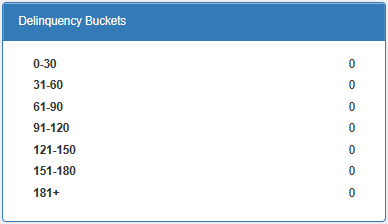
The seven delinquency categories are displayed showing the number of times payments have been delinquent within the specified delinquency category boundaries. The DELINQUENCY CATEGORY BOUNDARIES displayed are entered in the Miscellaneous Customizations option of the Portfolio update [U0212].
Payment Schedule

Click above button to display the lease payment schedule. Once the [Show Payment Schedule] button is clicked, the payment schedule will be displayed as such:
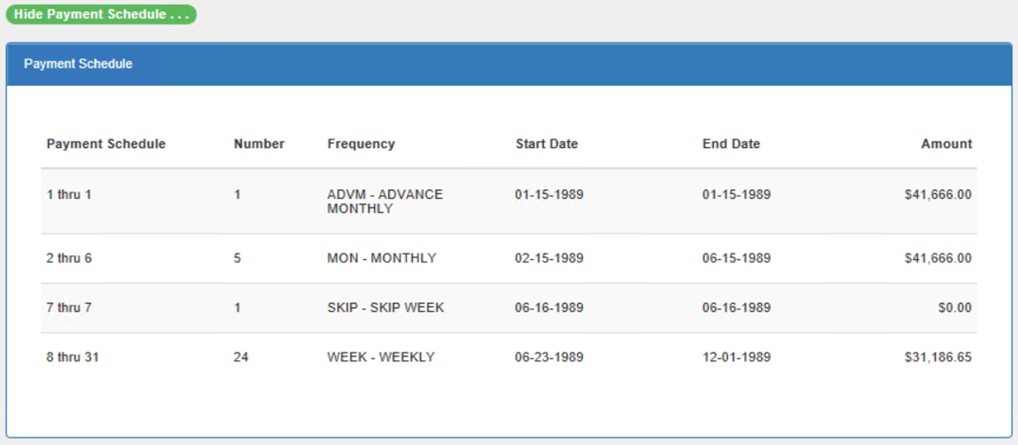
- PAYMENT SCHEDULE
Displays the sequence of the stream in the payment schedule.
- NUMBER
Displays the number of payments in the stream for the given FREQUENCY.
- FREQUENCY
Displays the frequency pertaining to the stream.
- START DATE
Displays the initial date of the payment stream.For leases in advance:
PERIOD = COMMENCEMENT DATE + NUMBER OF PERIODS INTO SCHEDULEFor leases in arrears:
Note that advanced payments always occur in the first period regardless of where they appear in the schedule and subsequent streams begin in order immediately following the advanced payments.
PERIOD = COMMENCEMENT DATE + 1 PERIOD + NUMBER OF PERIODS INTO SCHEDULE
- END DATE
Displays the final date of the payment stream.For all leases:
PERIOD = START DATE + NUMBER OF PERIODS IN STREAM - 1 PERIOD
- AMOUNT
Displays the amount of each payment in the stream.
Extensions
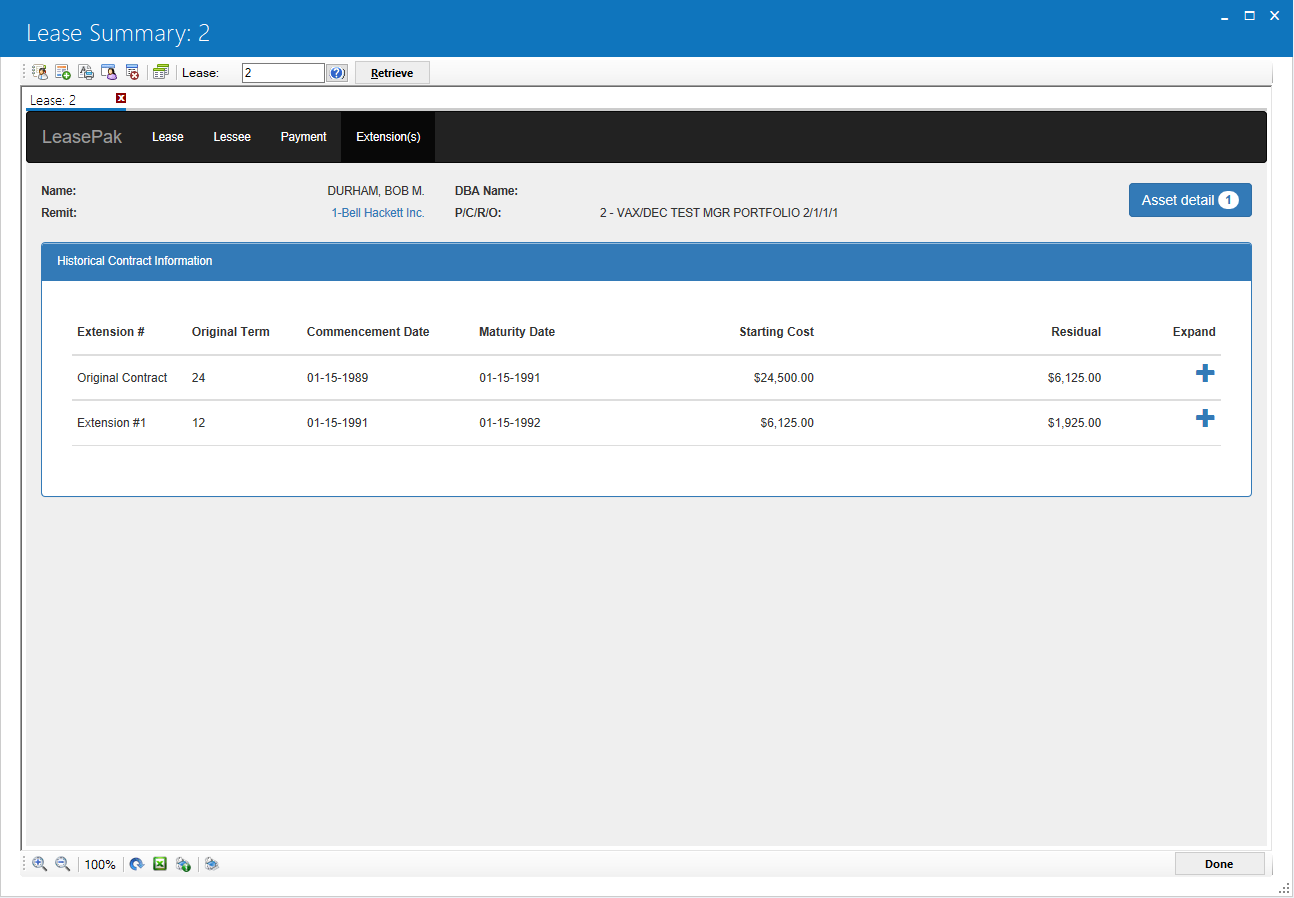
The tab labeled Extension(s) contains the following sections:
Historical Contract Information
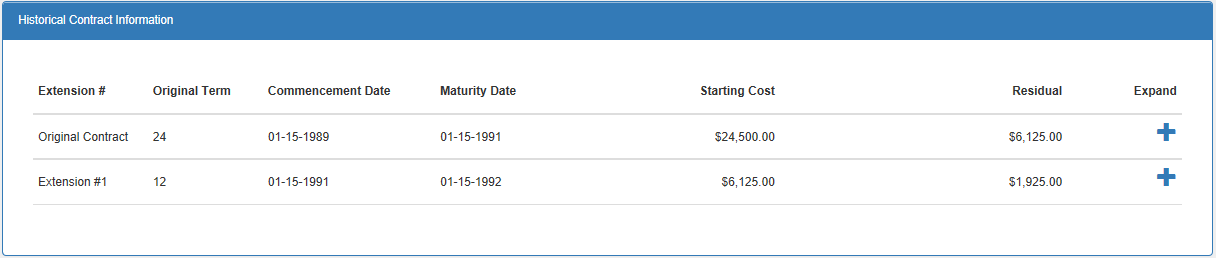
The Historical Contract Information section will display a summary of the previous contract periods from the Original Contract to any previous lease extension periods, not including the current lease extension period.
If no lease extensions have taken place, this section will state the following: Lease has not been extended
- EXTENSION #
Displays the type(s) of the previous contract period: Original Contract or Lease Extension #.
- ORIGINAL TERM
Displays the term in months for the previous contract period.
- COMMENCEMENT DATE
Displays the commencement date for the previous contract period.
- MATURITY DATE
Displays the maturity date for the previous contract period.
- STARTING COST
Displays the starting cost for the previous contract period.
- RESIDUAL
Displays the residual value for the previous contract period.
- [+]
The icon, when clicked, will allow for expansion or contraction of more detailed information about this period.
icon, when clicked, will allow for expansion or contraction of more detailed information about this period.
Terms / Codes
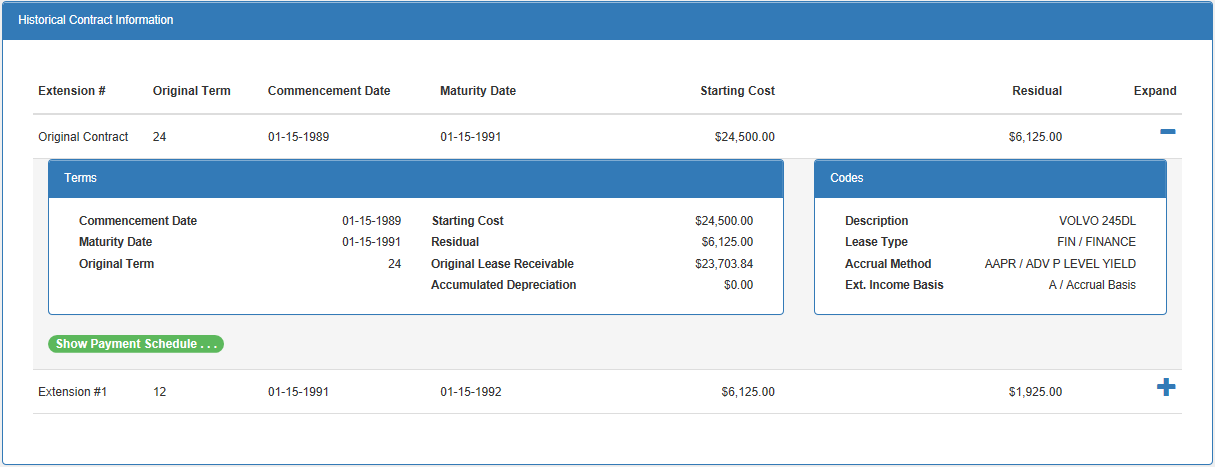
- COMMENCEMENT DATE
Displays the commencement date for this contract period.
- ORIGINAL TERM
Displays the term in months for the this contract period.
- MATURITY DATE
Displays the maturity date for the this contract period.
- STARTING COST
Displays the starting cost for this contract period.
- ORIGINAL LEASE RECEIVABLE
The total amount of all lease payments (payment amount(s) times payment frequencies) is displayed for this contract period.
- ACCUMULATED DEPRECIATION
Displays the total accumulated depreciation for this contract period.
- DESCRIPTION
The description of the lease is displayed.
- LEASE TYPE
The lease type, (aka: CONTRACT TYPE), along with it's description is displayed.
- ACCRUAL METHOD
The Accrual method along with the description is displayed.
- EXT. INCOME BASIS
The income basis for this lease period. Either "C / Cash Basis" or "A / Accrual Basis".
Payment Schedule

Click above button to display the lease payment schedule. Once the [Show Payment Schedule] button is clicked, the payment schedule will be displayed as such:
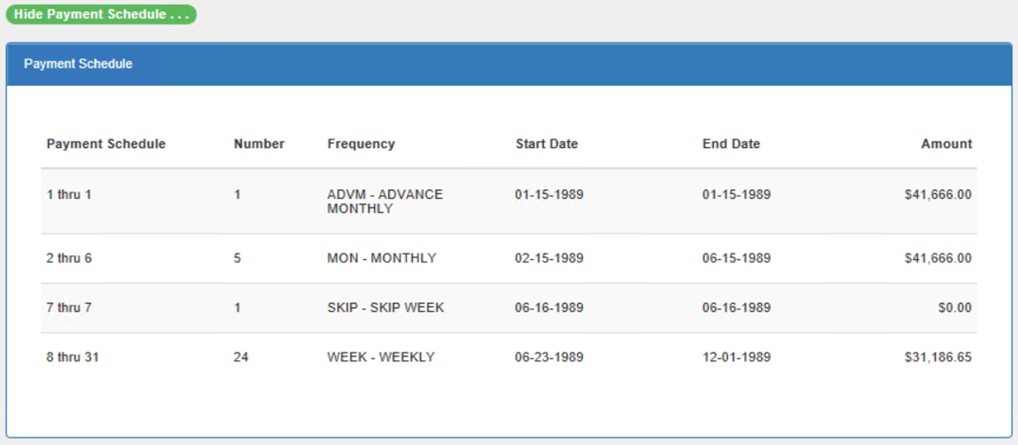
- PAYMENT SCHEDULE
Displays the sequence of the stream in the payment schedule.
- NUMBER
Displays the number of payments in the stream for the given FREQUENCY.
- FREQUENCY
Displays the frequency pertaining to the stream.
- START DATE
Displays the initial date of the payment stream.For leases in advance:
PERIOD = COMMENCEMENT DATE + NUMBER OF PERIODS INTO SCHEDULEFor leases in arrears:
Note that advanced payments always occur in the first period regardless of where they appear in the schedule and subsequent streams begin in order immediately following the advanced payments.
PERIOD = COMMENCEMENT DATE + 1 PERIOD + NUMBER OF PERIODS INTO SCHEDULE
- END DATE
Displays the final date of the payment stream.For all leases:
PERIOD = START DATE + NUMBER OF PERIODS IN STREAM - 1 PERIOD
- AMOUNT
Displays the amount of each payment in the stream.
Asset Detail
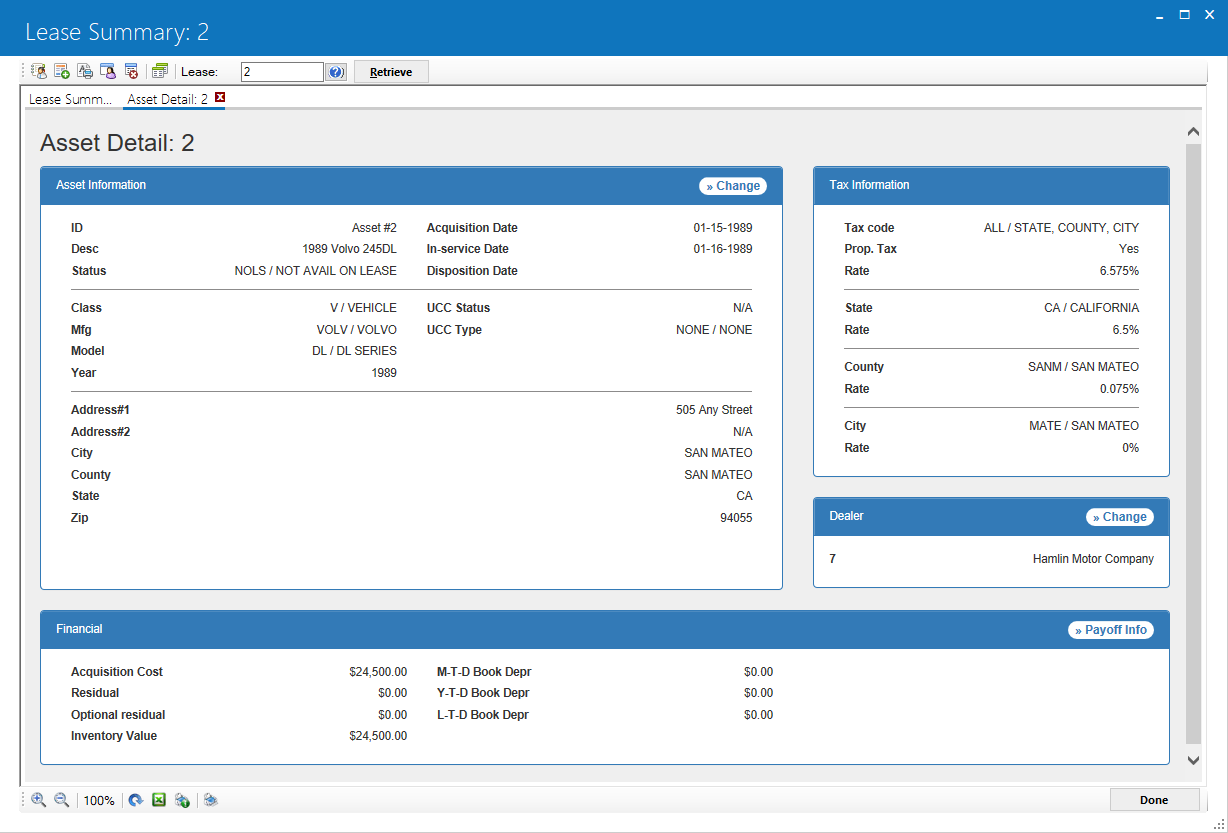
The Asset Detail screen contains the following sections:
Asset Information
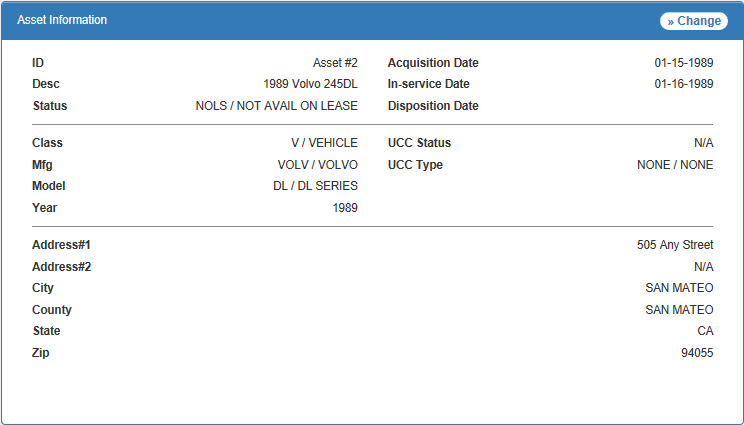

Clicking this button will open up the U0210 - Change Asset update for this lease.
- ID
The identification number for the asset. If the asset is a Vehicle, then this would most likely be the asset's VIN, (Vehicle Identification number).
- DESC
The description of the asset.
- STATUS
The 4-character code which represents the current status of the asset and a brief description of the status are displayed. Refer to Status Codes for a list of all asset activity status codes and their meanings.
- ACQUISITION DATE
The date that the lessor acquired the asset. It is the date the lessor became liable for property tax, if applicable.
- IN-SERVICE DATE
The date on which the asset was placed in service is displayed. The IN-SERVICE DATE is the starting date for all depreciation except book depreciation and manufacturer's depreciation.
- DISPOSITION DATE
If the asset is paid off, the disposition date usually matches the payoff effective date. It may be a later date if the lessor continued depreciating the asset beyond the payoff date, but it cannot be later than the fiscal year end following the payoff effective date.
- CLASS
The 4-character code which represents the equipment class of the asset and a brief description asset class are displayed. The first letter of the class code, 'E' or 'V', determines whether the asset is classified as equipment or a vehicle.
- MFG.
The make or manufacturer for the asset. Refer to U0710 - Asset Description for more information about makes/manufacturers.
- MODEL
The model under the make or manufacturer for the asset. Refer to U0710 - Asset Description for more information about models.
- YEAR
The year pertaining to the manufacturer/model of the asset or the asset in general.
- UCC STATUS
At lease one ownership filing must be recorded for an asset, and a maximum of 5 may be recorded. The Lease Summary shows the type and status of the first filing entered. The following filing statuses are available:FILE = filed
FLPN = filing pending
FLNW = filed, new owner
FPNW = filing pending, new owner
RFPN = refiling pending
EXP = expired
- UCC TYPE
At lease one ownership filing must be recorded for an asset, and a maximum of 5 may be recorded. The Lease Summary shows the type and status of the first filing entered. The following filing types are available:U11 = UCC search
U11 = financing statement
UC1 = amendment, continuation
UC2 = amendment, continuation
UC3 = amendment, continuation
SI = security interest filing
FIX = fixture filing
PPSA = personal property security act
LAND = land
NONE = no filing information
- ADDRESS#1
The first address line for the asset's location.
- ADDRESS#2
The second address line for the asset's location.
- CITY
The city value for the asset's location.
- COUNTY
The county value for the asset's location.
- STATE
The state/province value for the asset's location.
- ZIP
The postal zip code value for the asset's location.
Tax Information
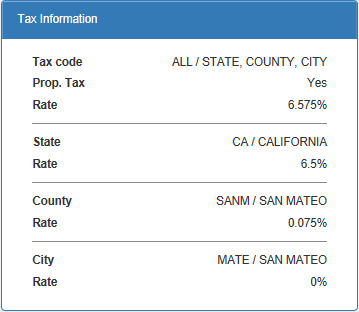
- TAX CODE
The TAX CODE indicates which taxing entities are in effect for the asset, based on the asset's city and state location. The following are valid Sales Tax Codes:
- ALL - State, county, and city tax
The asset is subject to tax in all 3 taxing entities, regardless of whether there is a tax rate present at the current time.
- PERM - Permanent tax rate
The asset is subject to the tax rates in effect on the commencement date of the lease. The rates apply throughout the term of the lease, regardless of any tax rate changes for the location that may occur during the lease term.
- NOPF - Up front sales tax and not calculated at payoff
The lessee has paid sales tax on the equipment cost on the commencement date of the lease. Use/sales tax can be assessed during the term of the lease on applicable other assessments only. Use/ sales tax is never charged on the rental payment or the payoff.
- NOUT - Sales tax paid up front and calculated at payoff
The lessee has paid sales tax on the equipment cost on the commencement date of the lease. Use/sales tax can be assessed during the term of the lease on applicable other assessments and on the payoff. Use/sales tax is never charged on the rental payment.
- NOEX - use/sales tax
The lessee is legally exempt from paying use/sales tax.
- NONR - No use/sales tax and non-reportable on Use Tax Disbursal Report
The lessee is legally exempt from paying any use/sales tax. Tax release information will be reported on the Use Tax Disbursal Non- Reportable Reports.
- ALL OTHERS Specific taxing entities
The asset is exempt from use/sales tax from one or more taxing entities (state, county, or city). The code indicates the specific taxing entities in effect.
- ALL - State, county, and city tax
- PROPERTY TAX
This field indicates whether the asset appears on the Property Tax Assessor report [R0305].
- SALES TAX RATE
The sum of the state, county and city rates applicable for the asset.
- STATE/PROVINCE CODE
The state location code of the asset is displayed.
- RATE (STATE/PROVINCE)
The state/province tax rate displayed.
- COUNTY CODE
The county location code of the asset is displayed, if applicable.
- RATE (COUNTY)
The county tax rate displayed, if applicable.
- CITY CODE
The city location code of the asset is displayed.
- RATE (CITY)
The city tax rate displayed.
 For Vertex O users only: The tax area Id filed will replace the Rate field that will display the TAID if the asset is a Vertex-O asset. Otherwise the Rate will be displayed. If the asset is a vertex O asset, the Rate field for State, County, and City will display N/A.
For Vertex O users only: The tax area Id filed will replace the Rate field that will display the TAID if the asset is a Vertex-O asset. Otherwise the Rate will be displayed. If the asset is a vertex O asset, the Rate field for State, County, and City will display N/A.
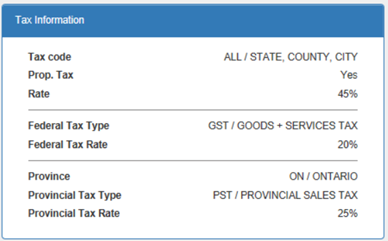
The tax information varies according to the location of the asset. The above screen appears when the asset is in Canada.
- Federal Tax Type
The federal tax type is displayed. - Federal Tax Rate
The federal tax rate percentage is displayed, if applicable. - Province
The province is displayed. -
Provincial Tax Type
The provincial tax type is displayed. - Provincial Tax Rate
The provincial tax rate percentage is displayed, if applicable.
Dealer
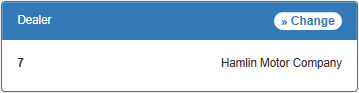
This section will display the vendor number and name of the dealer who sold the asset.

Clicking this button will open up the U0201 - Vendor update for this lease.
Financial


Clicking this button will display the Multiple Payoff Calculations screen.Payoff Info works with precomputed leases only.
- ACQUISITION COST
The original cost of the asset is displayed.
- RESIDUAL
The anticipated value of the asset at the end of the lease term is displayed.
- OPTIONAL RESIDUAL
This value will display the optional residual value. You can use the field Optional Residual as a component of the payoff calculations. Access this field through one of the following updates:
- INVENTORY VALUE
The Inventory Value of the asset is displayed.
- M-T-D / Y-T-D / L-T-D BOOK DEPRECIATION
The M-T-D, (month-to-date), Y-T-D, (year-to-date), and L-T-D, (life-to-date), book depreciation of the asset is displayed.
LeasePak Documentation Suite
©
by NetSol Technologies Inc. All rights reserved.
The information contained in this document is the property of NetSol Technologies Inc. Use of the information contained herein is restricted. Conditions of use are subject to change without notice. NetSol Technologies Inc. assumes no liability for any inaccuracy that may appear in this document; the contents of this document do not constitute a promise or warranty. The software described in this document is furnished under license and may be used or copied only in accordance with the terms of said license. Unauthorized use, alteration, or reproduction of this document without the written consent of NetSol Technologies Inc. is prohibited.