Payment Hierarchy [U0732]
Introduction
The Payment Hierarchy update [U0732] allows the user to add, modify, or remove payment hierarchy codes. Users can add these payment hierarchy codes at portfolio level and can be overridden by the payment hierarchy defined at the lease or loan, customer or customer/group level. LeasePak allows the user to define the payment hierarchy based on user requirements at lease or lean level.

The above screen allows the user to Add, Change and Delete payment hierarchy code for lease or loan, customer or customer/group level payments. To perform an action, double click the option name from the Payment hierarchy list, or select the option name and click OK.
Field Description
 Add
Add -
Click on Add Button to add a new payment hierarchy code.
 Add
Add
 Change
Change -
This option allows the user to change the already defined payment hierarchy code. To modify the setting of payment hierarchy code user must first select one of the added codes listed in the Payment Hierarchy section. Users can select a code by single click to highlight the code for selection.
 Change
Change
 Delete
Delete -
The Delete button allows the user to delete payment hierarchy code if not required. Users must first highlight a code from the list of Payment Hierarchy, and then click delete to remove code. LeasePak will not delete the code:
- If the code is tied to a lease that is not paid off or
- Has accounts receivables on it; or
- If the code is currently tied to an active customer or group.
 Delete
Delete - If the code is tied to a lease that is not paid off or
- Has accounts receivables on it; or
- If the code is currently tied to an active customer or group.
 Cancel
Cancel -
To exit from update U0732 click ' Cancel '.
 Cancel
Cancel Add Payment Hierarchy Code

Note : The custom codes and recurring charges appears in the above screen will be from the one selected from custom general. For details seeU0722 – Custom Code
The above screen appears on selection of an action from Add button selection on payment hierarchy main screen. This screen is common to all actions -- Add and Change, and is used for both adding and updating a payment hierarchy code. LeasePak allows the user to define the payment hierarchy code for payments and assessments in the same way as LeasePak does in U0212 -- Portfolio assessment Customizations. This screen is also defines the payment hierarchy for payments, assessments, and recurring charges as it is in U0212 -- Portfolio Assessment Customizations.
Example: For example, if the priority for all assessments shown is set to Y and the priority for rental (principal) and interest is set to N, then the assessments will be paid before the rental (principal) and interest will be paid. The assessment and recurring charges name used are generic sine the payment hierarchy code must be applicable to different portfolios.
Field Description
 Code
Code - (Mandatory)
This field is mandatory. LeasePak sets it to blank field by default. LeasePak allows the user to enter the code for payment hierarchy for portfolio, lease, or loan level tied to a group or a customer group. This will be a unique payment hierarchy code. LeasePak does not supports duplicate codes. Users can add a 4–digit Alpha Numeric code.
 Code
Code This field is mandatory. LeasePak sets it to blank field by default. LeasePak allows the user to enter the code for payment hierarchy for portfolio, lease, or loan level tied to a group or a customer group. This will be a unique payment hierarchy code. LeasePak does not supports duplicate codes. Users can add a 4–digit Alpha Numeric code.
 Description
Description -
(Mandatory)
This field is mandatory. LeasePak sets it blank by default. Enter the description for the code entered in the Code filed.
 Description
Description
 Pmt Order
Pmt Order -
(Mandatory)
This field defines the order of payment for different payment types. LeasePak allows the users to define the payment hierarchy for different payment types (rental, interest, assessment, and recurring charges). For more detailed information on setting Payment Order see details on Setting the Payment Order – U0212, Assessment Customization.
 Pmt Order
Pmt Order
 Prty
Prty -
(Optional)
This field sets the priority of payment type. Enter “Y” for the relevant type to set it to Yes. Enter “N” for the relevant type to set it to No. If user enters 'Y', LeasePak sets the priority field to Yes. The selected item will be paid first according to their relevant hierarchy, followed by the items set to NO. For more detailed information on setting Payment Order see details on Setting the Payment Order – U0212, Assessment Customization.
 Prty
Prty
 Apply Payments Past Due/Priority (A/B/N)
Apply Payments Past Due/Priority (A/B/N) -
(Optional)
Users can define the processing order of priority items defined in the above fields. This field defines the processing order of priority items. This filed takes some limited authenticated inputs to process priority items. Users can enter only valid inputs into this field as only A, B, or N. This field of LeasePak will only accept the following authenticated inputs.
- A – Items’ priority settings for both Batch and Enhanced Payments.
- B – Items’ priority settings for Enhanced Payments only.
- N – LeasePak processes priority settings normally.
NOTE: For more details see Setting the Payment Order - U0212, Assessment Customization.
Select ' OK ' to save the setting and proceed with the saved information to add a payment hierarchy code. The following next screen will appear and displays the payment hierarchy code added by the user in the Payment Hierarchy tab list. If user selects 'Cancel' LeasePak will not save any information, and will close the window and user will be returned to the following screen.

 Apply Payments Past Due/Priority (A/B/N)
Apply Payments Past Due/Priority (A/B/N) Users can define the processing order of priority items defined in the above fields. This field defines the processing order of priority items. This filed takes some limited authenticated inputs to process priority items. Users can enter only valid inputs into this field as only A, B, or N. This field of LeasePak will only accept the following authenticated inputs.
- A – Items’ priority settings for both Batch and Enhanced Payments.
- B – Items’ priority settings for Enhanced Payments only.
- N – LeasePak processes priority settings normally.
NOTE: For more details see Setting the Payment Order - U0212, Assessment Customization.
Select ' OK ' to save the setting and proceed with the saved information to add a payment hierarchy code. The following next screen will appear and displays the payment hierarchy code added by the user in the Payment Hierarchy tab list. If user selects 'Cancel' LeasePak will not save any information, and will close the window and user will be returned to the following screen.
Change Payment Hierarchy Code

Note : The custom codes and recurring charges appears in the above screen will be from the one selected from custom general. For details seeU0722 – Custom Code
The above screen appears on selection of an action from Change button selection on payment hierarchy main screen. This screen is common to all actions -- Add and Change, and is used for both adding and updating a payment hierarchy code. LeasePak allows the user to define the payment hierarchy code for payments and assessments in the same way as LeasePak does in U0212 -- Portfolio assessment Customizations. This screen is also defines the payment hierarchy for payments, assessments, and recurring charges as it is in U0212 -- Portfolio Assessment Customizations.
Example: For example, if the priority for all assessments shown is set to Y and the priority for rental (principal) and interest is set to N, then the assessments will be paid before the rental (principal) and interest will be paid. The assessment and recurring charges name used are generic sine the payment hierarchy code must be applicable to different portfolios.
Field Description
 Code
Code -
(Read-Only)
This field will display the code added by the user will performing U0732 change action. This field is display only.
 Code
Code
 Description
Description -
(Read-Only)
The added description of the payment hierarchy code added by the user will appear here. This field is display only.
 Description
Description
 Pmt Order
Pmt Order -
This field defines the order of payment for different payment types. In this field enter the payment order for recurring charges. For Payment Order see details on U0212 – Assessment Customization.
 Pmt Order
Pmt Order
 Prty
Prty -
LeasePak allows the user to change the payment hierarchy priority. Users can define that which recurring charges are on priority. This field sets the priority of payment type. Enter “Y” for the relevant type to set it to Yes. Enter “N” for the relevant type to set it to No. If user enters 'Y', LeasePak sets the priority field to Yes. The selected item will be paid first according to their relative hierarchy, followed by the items set to NO. For more detailed information on setting Payment Order see details on Setting the Payment Order – U0212, Assessment Customization.
 Prty
Prty
 Apply Payments Past Due/Priority (A/B/N)
Apply Payments Past Due/Priority (A/B/N) -
This field will populate the code entered by the user while adding payment hierarchy code. You can change this code to set the order as per the different requirements. Users can define the processing order of priority items defined in the above fields. This field defines the processing order of priority items. This filed takes some limited authenticated inputs to process priority items. LeasePak will accept the only following authenticated valid inputs.
- A – Items’ priority settings for both Batch and Enhanced Payments.
- B – Items’ priority settings for Enhanced Payments only.
- N – LeasePak processes priority settings normally.
NOTE: For more details see Setting the Payment Order – U0212, Assessment Customization.
Select OK' to save the setting and proceed with the saved information to update the payment hierarchy code. The following next screen will appear and displays the payment hierarchy code with updated setting by the user in the Payment Hierarchy tab list. If user selects 'Cancel' LeasePak will not save any information, and will close the window and user will be returned to the following screen.
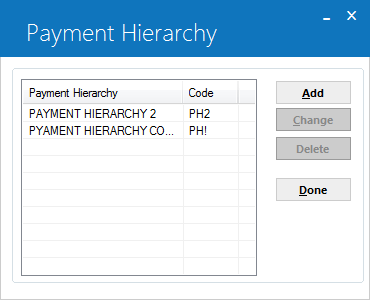
Delete Payment Hierarchy Code

Cancel
 Apply Payments Past Due/Priority (A/B/N)
Apply Payments Past Due/Priority (A/B/N) - A – Items’ priority settings for both Batch and Enhanced Payments.
- B – Items’ priority settings for Enhanced Payments only.
- N – LeasePak processes priority settings normally.
NOTE: For more details see Setting the Payment Order – U0212, Assessment Customization.
Select OK' to save the setting and proceed with the saved information to update the payment hierarchy code. The following next screen will appear and displays the payment hierarchy code with updated setting by the user in the Payment Hierarchy tab list. If user selects 'Cancel' LeasePak will not save any information, and will close the window and user will be returned to the following screen.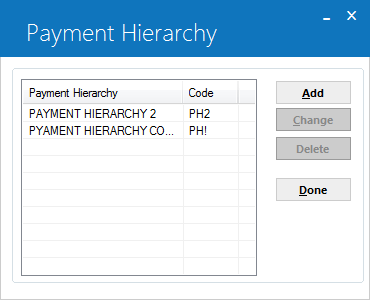
LeasePak Documentation Suite
©
by NetSol Technologies Inc. All rights reserved.
The information contained in this document is the property of NetSol Technologies Inc. Use of the information contained here in is restricted. Conditions of use are subject to change without notice. NetSol Technologies Inc. assumes no liability for any inaccuracy that may appear in this document; the contents of this document do not constitute a promise or warranty. The software described in this document is furnished under license and may be used or copied only in accordance with the terms of said license. Unauthorized use, alteration, or reproduction of this document without the written consent of NetSol Technologies Inc. is prohibited.