Assessment [U0105]
Allows the user to assess or waive various invoice charges at the lease or asset level.
Assessments are classified as being either lease-level or asset level. The lease-level assessments (with their default LeasePak names) are:
- Late Charges
- Collection Fees
- Assumption Fees
- Legal Fees
- Payment Extension Fees
- Lease Extension Fees
- ITC Fees
- Lease Re-Write Fees
- Other Fees
- Recurring Charges (1-15)
The asset-level assessments (with their default LeasePak names) are:
- Property Tax
- Federal Highway Use Tax Fee
- Sales/Use Tax
Customizations available for the non-recurring charge assessments include whether or not to use the assessment, assessment name, whether to account for the assessment on a cash or accrual basis, in what order the assessments should be paid (priority), and whether or not to include the assessment in delinquency calculations.
For recurring charge assessments, customizations include name, type (Escrow, Income, Payable, or special Tax), and payment order (priority). Recurring charges are always accounted for on a cash basis, except for the Escrow recurring charge, which allows for a nontaxable payable to be billed to the client on an accrual basis. To use accrual basis recurring charge users must own accrual basis recurring charge module and select type 'A' for "Acctg (C/A)" field from U0212 Portfolio → Assessment Customizations.
Customizations for assessments are made through the Assessment Customizations of the Portfolio update [U0212].
Note: prior to release v3.3a, all non-booked recurring charges needed to be assessed through the Master Financial [U0202] update. If the user is running LeasePak version v3.3a or later, non-booked recurring charges may be booked through the Assessments [U0105] update.
Each assessment is tracked in its own General Ledger account. With cash-based accounting, assessment income or payables are recognized when the assessment is paid by the lessee. With accrual-based accounting, assessment income or payables are recognized when the charge is assessed.
If a lease number is entered or if an on-lease asset number is entered, assessments are added to the next invoice for the lease. If the asset is off lease, accounts receivables are not recorded for the assessment.
The on-lease assets are assessed based on the original lease they are tied to. The assessment limits defined in the Security [U0706] update will be applied to the on-lease assets based on their original lease they are tied to.
The off-lease assets can have assessments if they have been on a lease or loan prior and are back in inventory now. In this case, the assessment is still considered part of the original lease/loan and the assessment bucket on that lease/loan would be increased even though it is off-lease when assessed. The assessment limits defined in the Security [U0706] update will be applied based on the original lease until the asset is put on a different lease at which point any new asset level assessments would be applied to the new lease and checked according to the new lease.
The user cannot assess an off-lease asset that have never been put on a lease or loan.
Assessments can be applied to leases in non-accrual or to the assets tied to such leases as long as there are outstanding invoices. No new invoices can be created for a non-accrual lease.
When the Off-Lease Billing module is purchased, LeasePak includes the ability to assess charges to leases and assets that have been paid off or terminated. When an assessment has been added through U0105 Assessment to a paid off or terminated lease or asset, an invoice will be created and due in the number of days corresponding to the selected accrual/billing cycle and the frequency of the current portion of the Payment Schedule. All existing G/L accounts will be updated accordingly.
If the lifetime accumulation of manual assessment amounts of a particular assessment (charge type) for the lease or loan exceeds the user's manual assessment limit defined in the U0706 Security, the program will not allow the user to proceed with the new assessment. For more information, refer to Amount to Assess field.
The accumulation of manual assessment amounts is for the lease or loan as a whole, and is not dependent on which user or users made manual assessments in the past. Also,
the lifetime limits only apply to amounts assessed manually through U0105 Assessment or
U0418 Batch Assessments, and not to the amounts that LeasePak assesses manually as part
of other processes.
 Vertex O Users Only: LeasePak checks that the lease having assessment added or waived is a Vertex O lease or not. If lease is not a Vertex O lease than LeasePak continue to calculate sales/use tax, same as it calculates for non-Vertex leases. If the lease is a Vertex O lease, LeasePak adds assessments charges using Vertex O Interface to calculate sales/ use tax.
Vertex O Users Only: LeasePak checks that the lease having assessment added or waived is a Vertex O lease or not. If lease is not a Vertex O lease than LeasePak continue to calculate sales/use tax, same as it calculates for non-Vertex leases. If the lease is a Vertex O lease, LeasePak adds assessments charges using Vertex O Interface to calculate sales/ use tax.
LeasePak recalculates the tax on entire invoice when charging sales/use tax on Vertex O asset or a lease because sales/use tax charges changes on the invoice for Vertex O type of asset or a lease. To charge sales/use tax on Vertex O lease or assets, LeasePak will first reverse the tax on the invoice and recalculate the tax charges. In this case, invoice will remain same and will not remove the payments. For charging sales/use tax assessment charges on Vertex O type of lease or an asset, LeasePak creates Vertex transaction records in rvx Vertex O Transaction table as a negative amount to get the tax journal so that Vertex has the tax amount to report reversed for an assessment charges. For the new invoice tax calculation, LeasePak creates Vertex transaction records to report new amount to the Vertex tax journal.
If invoice has not had a reverse accruals than LeasePak will not change the invoice number and the entire lease and asset parameters that indicate taxability will remain same. If user wants to send some additional values as part of invoice calculation like manufacturer of the asset, then the assessment on the invoice needs to be waived and invoice must reverse accrued/re-accrued to generate new invoice for this assessment.
Following are the cases that describe when assessments are added or waived, and the processes when accruals are reversed and then re-accrued are as follows:
- For accrual reversal, payments are not required to be on invoice where assessments/waiver can have a payment made to the invoice as long as the amount of any charge paid is not greater than the new amount of that charge including the amount of tax paid to the new amount of tax calculated.
- The reversal process stops after accruals and creates complete GL accounts for the accrual reversal being removed. Waiving an assessment will not create GL accounts for reversing all accrual reversals but will only records the change into the GL accounts receivables.
- When accrual reversal removes RAR record for Vertex O type of lease/asset and therefore when the lease is re-accrued, LeasePak will, use a new invoice number. This new invoice number produces a new record set for RVL, RVU, and RVP records and accepts any changes in the asset/lease parameter values that could affect how a transaction is taxed. The assessment/assessment waiver process will not remove the RAR records unless everything on the invoice is waived and there are no payments remaining.
LeasePak confirms that the invoice has been created or not through Vertex O by adding a record in rar Accounts Receivable table. At the time of adding or waiving an assessment LeasePak, will look for the existing invoice to determine that whether to call Vertex O or not. If no invoices exist, and a new invoice is being created for an assessment, LeasePak looks for lease to identify that whether to call Vertex O or not.
LeasePak calls Vertex O to calculate tax when user tries to assess or waive tax charges on an invoice. For the Vertex O type of asset level assessments/waive assessment LeasePak calculates tax same as for Vertex O type of lease. However, it will create a line item on an invoice instead of each asset. If user assesses an asset for charge type property tax or FHUT, LeasePak maintains a separate payable record in RTP and RTR tables for property tax and FHUT charge. Assessing/waiving Vertex O assets to calculate the sales tax amount, LeasePak will use payable type as 91 and 92 for property tax and FHUT charges respectively.
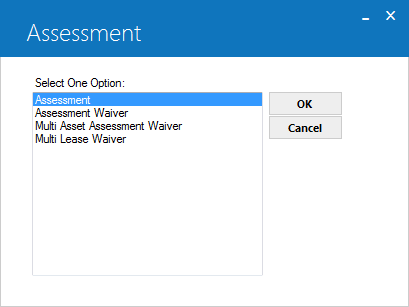
This screen is used to select the desired assessment function.
Option Descriptions
- ASSESSMENT
The Assessment option is used to assess fees, taxes, or charges to a lease or an asset. These amounts are billed on the lessee's next invoice. The number and types of assessments available are established through the Assessment Customizations option of the Portfolio update [U0212].
- ASSESSMENT WAIVER
The Assessment Waiver option is used to waive assessed fees, taxes, or charges to a lease or asset. Only assessed amounts that are still outstanding (are not paid by the lessee) may be waived.
- MULTI ASSET ASSESSMENT WAVIER
The Multi Asset Assessment Waiver option is used to waive taxes on leases with multiple assets. Only assessed amounts that are still outstanding may be waived.
- MULTI LEASE WAIVER
The Multi Lease Waiver option is used to waive multiple lease level assessments based on the lessee, customer or the lease number entered. Only assessed amounts that are still outstanding (are not paid by the lessee) may be waived.
Assessment
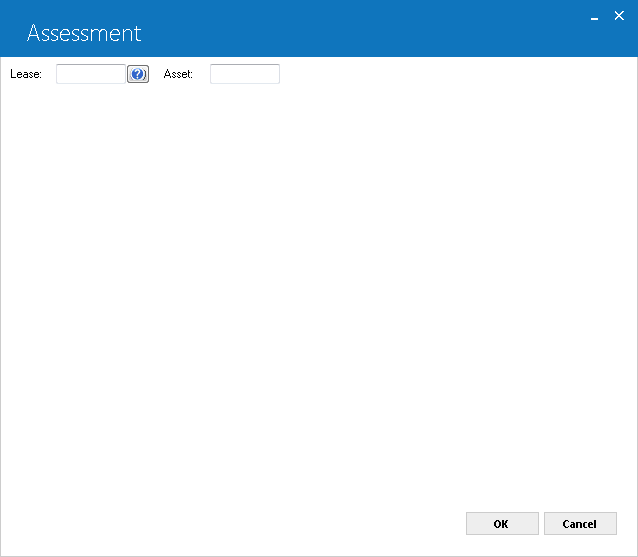
This screen is used to select the lease or asset to which an assessment is to be charged.
For an asset, possible assessments are property tax, federal highway use tax, and sales/use tax (In order to assess use tax to an asset, the asset must be on lease and the use tax code cannot be NOEX or NONR.)
All other types of assessments (e.g., collection fees, late charges, extension fees, etc.) are assessed to a lease.
A specific invoice on which to place the assessments may be entered on the next screen.
Field Descriptions
- LEASE
Enter the lease number. Leave LEASE blank if assessing tax amounts to an asset.
- ASSET
For tax-type assessments, type the asset number or select the field and click to start the
Asset Search function. Leave this field blank if assessing non-tax
amounts to a lease.
to start the
Asset Search function. Leave this field blank if assessing non-tax
amounts to a lease.
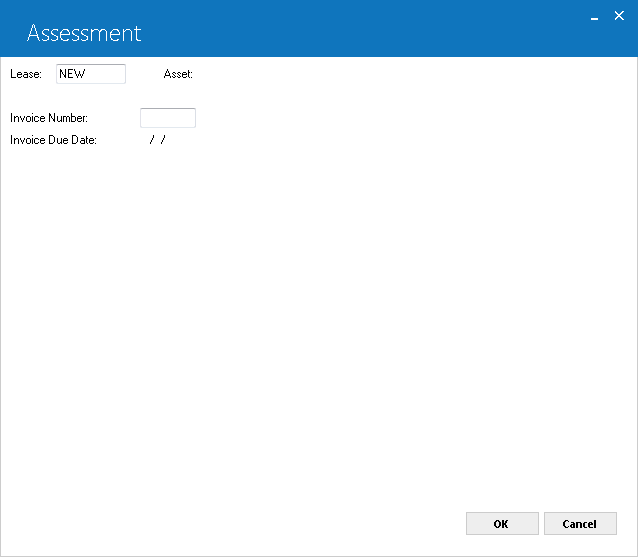
This screen is used to select the invoice to which the assessment should be added. If no invoice number is entered, the system will default the invoice due on the next payment due date.
This screen is displayed when a lease number or the number of an on-lease asset is entered on screen 1.
Field Descriptions
- INVOICE
NUMBER
Enter the number of the open, unpaid invoice on which to place the assessment(s). If an invoice number is entered and RETURN is pressed, the INVOICE DUE DATE is displayed.
Leave blank to place the assessment(s) on the invoice that is due on the next payment due date. If INVOICE NUMBER is left blank and RETURN is pressed, the number of the invoice due on the next payment due date and the corresponding INVOICE DUE DATE are displayed.Lease-level and recurring charge assessments can be placed on advanced invoices. However, asset-level assessments may not be placed on advanced invoices until they have accrued.
- INVOICE
DUE DATE
The payment due date associated with the INVOICE NUMBER is displayed and may not be changed.
Lease-Level Assessment
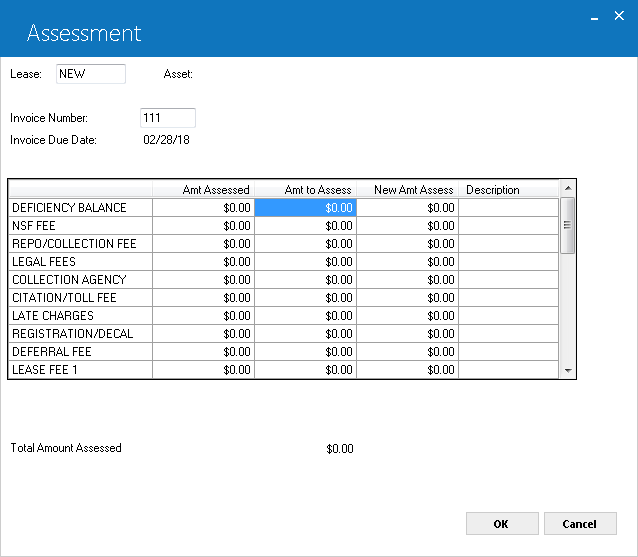
This screen is used to enter amounts to assess for each of the assessment types available to the lease.
This screen is displayed when a lease number is entered. Alternative screens, illustrated below, appear if an on-lease asset or an off-lease asset is entered.
Field Descriptions
- CHARGE
TYPE (scrolled area)
The types of charges available to this lease are listed. In addition to the listed charges, there may be two more recurring charges below RECURRING CHARGE 1 (shown as MAINTENANCE in screen sample). If the Extended Recurring Charges module is purchased, the maximum number of recurring charges displayed can be 15. These may be viewed by using the TAB or scroll bar to scroll past the last visible item on the list.
If the Name Assessments module is purchased, customized assessment names will be displayed. Assessment names may be customized using screen 1 of the Assessment Customizations option of the Portfolio update [U0212].
Customized descriptions are displayed for recurring charges established on screen 2 of the Assessment Customizations option of the Portfolio update [U0212]. A period is displayed if no recurring charge is set up. RECURRING CHARGE 1 (MAINTENANCE) is shown for illustration only.
If any recurring charges established on screen 2 of the Assessment Customizations of the Portfolio update [U0212] are designated as payable (type 'P'), the description of the payable recurring charge does not appear unless this charge has been set up for the lease. A period appears instead.
- AMT
ASSESSED (scrolled area)
The amount already assessed to the lease for this type of charge is displayed.
- AMT TO ASSESS
(scrolled area)
Enter the amount to assess next to the correct assessment type. The total amount assessed for this update is displayed at the bottom of the screen.
If the Sales Tax on Assessment module has been purchased, and the associated table has been set up through [U0725], sales tax will be automatically calculated on the assessment and applied to the invoice. If, however, the assessment already exists on the invoice, but was not previously taxed, any additional amounts will likewise not be taxed.
LeasePak will process an assessment amount only if the user's manual assessment limit as per Security [U0706] is either set to unlimited amount ($999,999,999.00) or greater than the NEW AMT ASSESS (i.e. sum of the AMT ASSESSED AND THE AMT TO ASSESS) field value. The program will then add the user's assessment amount into the appropriate Life-To-Date (LTD) manual assessment limit field in the rls table to keep track of how much amount has been assessed manually.
- NEW
AMT ASSESS (scrolled area)
The sum of the AMT ASSESSED and the AMT TO ASSESS is displayed as the NEW AMT ASSESS.
Manual assessments on lease-level and recurring charges allows a user to put a lease-level assessment on recurring charges on an advanced invoice if that advanced
invoice already exists. LeasePak will not create the GL's for these assessments because the invoice has not accrued. LeasePak records the tax breakdown in the (rsb)
Sales Tax Breakdown table. Manual assessments and recurring charges are limited and the amount of the assessment or recurring charges are added to the lease's
life-to-date manual assessment or recurring charge amount for that assessment or recurring charge type.
When user adds a lease-level assessment or recurring charge, the user either will be able to enters a specific invoice number or leaves the invoice number blank
to have the new charge placed on the next payment due date. LeasePak continues processing, if no invoice number is entered and the next invoice will be an
advanced invoice, which has not been generated yet.
If invoice number entered by the user that belongs to an advanced invoice or no invoice number is entered and the next invoice is an advance invoice that
has been generated, LeasePak will prompts and informational message:
"This is an advanced invoice. No general ledger entries will be made until the invoice accrues. Continue?"
Click "Ok" to continue to the next screen and enters assessment or recurring charge amounts. Cancel will takes user to the previous screen to change
invoice number or cancel further.
If an assessment or recurring charge has been added to an advance invoice, the tax on that assessment will be recalculated at the time the invoice accrues.
This can change the tax amount, not only because the rate may have changed, but also because the makeup of the assets on lease may have changed by things such
as removing an asset from lease or changing an asset's location.
 Vertex O Users Only:If assessments are for Vertex O type of leases than, LeasePak calls Vertex O interface to calculate sales tax by sending a quotation event (quotation event is a set of tax related information) with all of the charges on the invoice. The quotation will consist of the charges on the invoice whether paid or not to confirm the charges for the complete/full invoice. Vertex O interface process this quotation event to calculate tax and returns back to LeasePak. LeasePak records this assessment and updates the relevant records in the RVL, RVU, RVP, and RVR tables. However, assessment will remain same for the lease tax paid and payment amount paid record in rvp Vertex O Tax Payable table as they were prior to the new assessment. If the calculated tax amount is less than the paid tax amount, LeasePak displays an error message and does not allow a user to make assessments. In this case, to make an assessment user must first reverse payments.
Vertex O Users Only:If assessments are for Vertex O type of leases than, LeasePak calls Vertex O interface to calculate sales tax by sending a quotation event (quotation event is a set of tax related information) with all of the charges on the invoice. The quotation will consist of the charges on the invoice whether paid or not to confirm the charges for the complete/full invoice. Vertex O interface process this quotation event to calculate tax and returns back to LeasePak. LeasePak records this assessment and updates the relevant records in the RVL, RVU, RVP, and RVR tables. However, assessment will remain same for the lease tax paid and payment amount paid record in rvp Vertex O Tax Payable table as they were prior to the new assessment. If the calculated tax amount is less than the paid tax amount, LeasePak displays an error message and does not allow a user to make assessments. In this case, to make an assessment user must first reverse payments.
For example, if the following RVP records exist before the assessment occurs:
| Lease | Invoice # | Unit | Item Charge Type | Tax Accrued (tax_a_d) | Tax Paid (tax_p_d) | Payment Amount Accrued (pmt_a_d) | Payment Amount Paid (pmt_p_d) |
| A | 756 | 1 | PRNA | 6.00 | 0.00 | 100.00 | 0.00 |
| A | 756 | 2 | PRNA | 0.00 | 0.00 | 100.00 | 100.00 |
| A | 756 | 1 | COLL | 0.30 | 0.00 | 5.00 | 0.00 |
| A | 756 | 2 | COLL | 0.00 | 0.00 | 5.00 | 5.00 |
An additional $20 of assessment type COLL is assessed and the RVP records are updated as follows:
| Lease | Invoice # | Unit | Item Charge Type | Tax Accrued (tax_a_d) | Tax Paid (tax_p_d) | Payment Amount Accrued (pmt_a_d) | Payment Amount Paid (pmt_p_d) |
| A | 756 | 1 | PRNA | 6.00 | 0.00 | 100.00 | 0.00 |
| A | 756 | 2 | PRNA | 0.00 | 0.00 | 100.00 | 100.00 |
| A | 756 | 1 | COLL | 0.90 | 0.00 | 15.00 | 0.00 |
| A | 756 | 2 | COLL | 0.00 | 0.00 | 15.00 | 5.00 |
Asset-Level Assessment
 For Vertex O Users Only: Vertex O supports asset level assessments instead of manual sales tax.
For Vertex O Users Only: Vertex O supports asset level assessments instead of manual sales tax.
On-Lease Asset
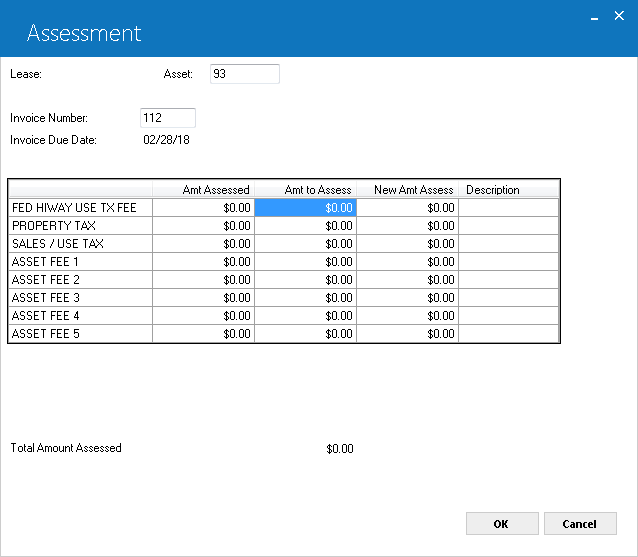
This screen is used to enter the amount to assess for each assessment type available to an on-lease asset.
This screen is displayed when an on-lease asset is entered. Refer to alternative screens when a lease number or an off-lease asset is entered.
Field Descriptions
- CHARGE
TYPE (scrolled area)
The types of charges available for this asset are listed. A period is displayed if no charge is set up.
If the Name Assessments module is purchased, customized assessment names will be displayed. The assessments names may be customized using screen 1 of the Assessment Customizations option of the Portfolio update [U0212].Note: If ALLOW PROP TX (Y/N) for the asset is coded N on the Asset update [U0210], assessment of property tax to this asset is disallowed and a message to this effect is displayed.
- AMT
ASSESSED (scrolled area)
The amount already assessed to the asset for this type of charge is displayed.
- AMT TO ASSESS
(scrolled area)
Enter the amount to assess under the correct assessment type. The total amount assessed for this update is displayed at the bottom of the screen.
If the Sales Tax on Assessment module has been purchased, and the associated table has been set up through Sales Tax on Assessments Update [U0725], sales tax will be automatically calculated for the assessment and applied to the invoice. If, however, the assessment already exists on the invoice, but was not previously taxed, any additional amounts likewise will not be taxed.
LeasePak will process an assessment amount only if the user's manual assessment limit as per Security [U0706] is either set to unlimited amount ($999,999,999.00) or greater than the NEW AMT ASSESS (i.e. sum of the AMT ASSESSED AND THE AMT TO ASSESS) field value. The program will then add the user's assessment amount into the appropriate Life-To-Date (LTD) manual assessment limit field in the rls table to keep track of how much amount has been assessed manually.
- NEW
AMT ASSESS (scrolled area)
The sum of the AMT ASSESSED and the AMT TO ASSESS is displayed as the NEW AMT ASSESS.
- TOTAL
AMOUNT ASSESSED
The sum of the AMT TO ASSESS for all assessment types is displayed.
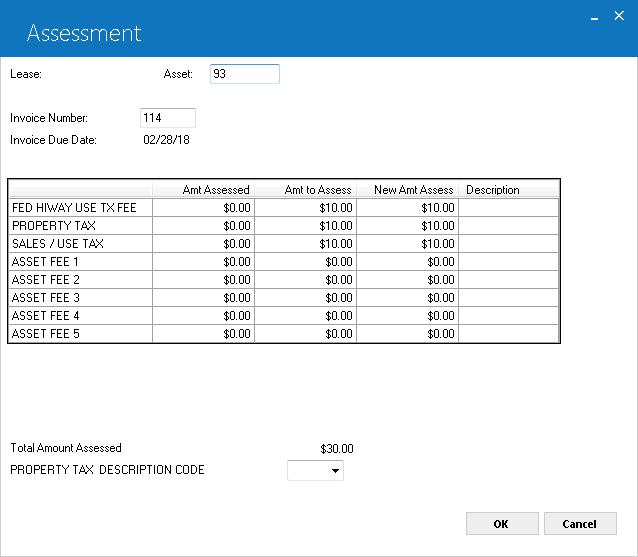
When OK is clicked or ENTER pressed, two additional fields may appear on the screen.
- PROPERTY TAX DESCRIPTION CODE
This field will be accessible if a property tax is being assessed, the Property Tax Description module is purchased, and the portfolio switch for the Property Tax Description is set to Y in the Modules Customization screen of the Portfolio update [U0212]. It determines how property tax assessments will be labeled on invoices and reports.
To set up Property Tax Descriptions, enter PPT.CD as code category using Custom Code Update screen [U0722]
Enter the code associated with the relevant description. If a code is entered, the description will be displayed on all reports of property tax assessments.Note: Only one Property Tax Description code can be tied to a given invoice. Leases with multiple assets which are individually assessed must use only one Property Tax Description Code across all assets. The last asset assessed can override the Property Tax Description of earlier assessed assets if the Property Tax Description codes are not the same. If a Property Tax Description has been previously used in an invoice, the description code will default to that value.
- FED
HIWAY USE TX FEE DESCRIPTION CODE
This is a custom code. To set up Federal Hiway Use Tax Fee Description codes, enter PPT.CD as code category using Custom Code Update screen [U0722].
For this assessment enter the relevant description code, if any. If a code is entered, its description will be displayed on all invoices and reports that show hiway use tax assessments.
This field will be accessible if Property Tax Description module is purchased, an FHUT tax is being assessed, and the portfolio switch for FHUT Tax description code is set to Y in Portfolio Update, Modules Customization [U0212MO].Note: Only one FHUT Tax Description code can be tied to a given invoice. Leases with multiple assets which are individually assessed must use only one code across all assets. The last asset assessed can potentially override the FHUT Tax Description of earlier assessed assets if the Description codes are not the same. If the Description has been previously used in an invoice, that code will default.
Additionally, if the Custom Code Insurance Risk Fee % is used, this field will display Insurance Risk Fee when the Assessment Customization [U0212] option is used to change the field name. Once the Risk Fee is charged, it can only be waived through [U0105] at the asset level.
Off-Lease
Asset
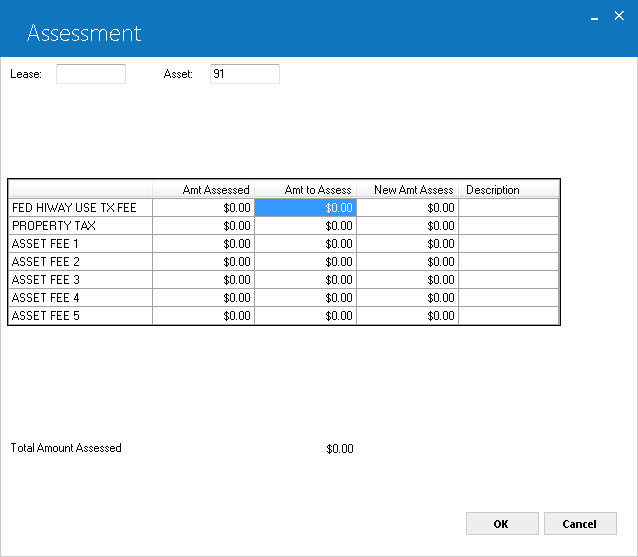
This screen is used to enter the amount to assess for each assessment type available for an off-lease asset. This screen is displayed when the number of an off-lease asset is entered. Refer to alternative screens when a lease number or an on-lease asset is entered.
Note: Sales tax is never automatically assessed on off-lease assets, even if the Sales Tax on Assessment module has been purchased.
Field Descriptions
- CHARGE
TYPE (scrolled area)
Types of charges available to this asset are listed. A period is displayed if no charge is set up.
If the Name Assessment module is purchased, customized assessment names will be displayed. Assessment names may be customized using screen 1 of the Assessment Customizations option of the Portfolio update [U0212].Note: If the field ALLOW PROP TX (Y/N) on the Asset update [U0210] is set to N, assessment of property tax to this asset will not be allowed and a message to this effect will be displayed.
- AMT
ASSESSED (scrolled area)
The amount already assessed on the asset for this type of charge is displayed.
- AMT TO ASSESS
(scrolled area)
Enter the amount to assess for the correct assessment type. The total amount assessed for this update is displayed at the bottom of the screen.
LeasePak will process an assessment amount only if the user's manual assessment limit as per Security [U0706] is either set to unlimited amount ($999,999,999.00) or greater than sum of the amounts assessed in the past (Amt Assessed) and the new amount to assess (Amt to Assess). The program will then add the user's assessment amount into the appropriate Life-To-Date (LTD) manual assessment limit field in the rls table to keep track of how much amount has been assessed manually.
- NEW
AMT ASSESS (scrolled area)
The sum of the AMT ASSESSED and the AMT TO ASSESS is displayed as the NEW AMT ASSESS.
- TOTAL
AMOUNT ASSESSED
The sum of the AMT TO ASSESS for all assessment types is displayed.
When OK is clicked or ENTER pressed, two additional fields may appear on the screen.
- PROPERTY TAX
DESCRIPTION CODE
This field will be accessible if Property Tax Description module is purchased, a property tax is being assessed, and the portfolio switch for the Property Tax Description is set to Y in Portfolio Update Modules Customization screen [U0212MO].
To set up Property Tax Descriptions, enter PPT.CD as code category using Custom Code Update screen [U0722]
Enter the code associated with the relevant description. If a code is entered, the description will be displayed on all invoices and reports of property tax assessments.Note: Only one Property Tax Description code can be tied to a given invoice. Leases with multiple assets which are individually assessed must use only one Property Tax Code across all assets. The last asset assessed can override the Property Tax Description of earlier assessed assets if the Property Tax Description codes are not the same. If a Property Tax Description has been previously used in an invoice, the description code will default to that value.
- FED
HIWAY USE TX FEE DESCRIPTION CODE
This is a custom code. To set up Federal Hiway Use Tax Fee Description codes, enter PPT.CD as code category using Custom Code Update screen [U0722].
For this assessment enter the relevant description code, if any. If a code is entered, its description will be displayed on all reports that report hiway use tax assessments.
This field will be accessible if Property Tax Description module is purchased, an FHUT tax is being assessed, and the portfolio switch for FHUT Tax description code is set to Y in Portfolio Update, Modules Customization [U0212MO].Note: Only one FHUT Description code can be tied to a given invoice. Leases with multiple assets which are individually assessed must use only one code across all assets. The last asset assessed can potentially override the FHUT Description of earlier assessed assets if the Description codes are not the same. If the an FHUT Description has been previously used in an invoice, that code will default.
Taxable Gross Receipts
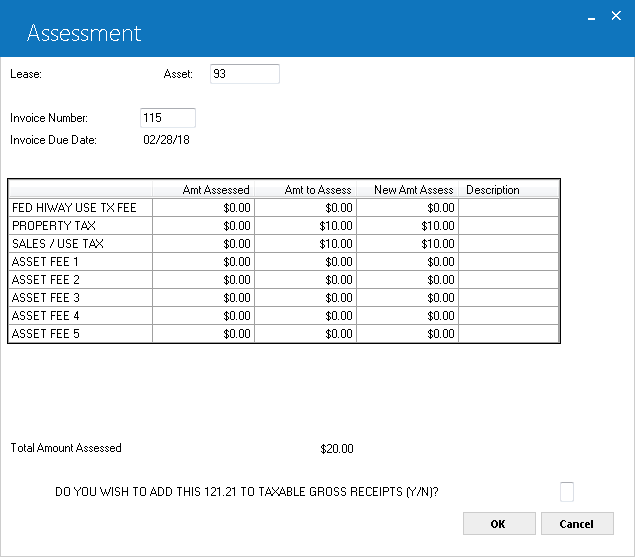
This screen is displayed when use tax is being assessed for an on-lease asset.
Field Descriptions
- DO
YOU WISH TO ADD THIS xx.xx TO TAXABLE GROSS RECEIPTS (Y/N)
Enter Y if the use tax being assessed is based on a lease payment amount that should be reported as part of the lessor's taxable gross receipts and has not been so reported. A payment amount that corresponds to the use tax being assessed is calculated by the system and displayed in the question. Taxable gross receipts are reported on the Use Tax Disbursal Report [U0449], produced by End of Month processing.
Sometimes use tax must be adjusted without changing gross receipts. For example, a location's tax rate may have changed on lease payments already reported as gross receipts. In that case, the answer to the question should be N.
If the question is answered Y, a second question is displayed, DO YOU WISH TO REMOVE THIS xx.xx FROM NONTAXABLE GROSS RECEIPTS (Y/N)?
Enter Y if the lease payment amount was originally recorded as nontaxable and is now being taxed. For example, the asset may have moved from a nontaxable to a taxable location.
Assessment Waiver
 Vertex O users Only: : When user waives an assessment other than the sales tax and the assessment initially used Vertex O to calculate sales tax, LeasePak calls Vertex O interface to waive the assessment and reverse sales tax. To waive an assessment that uses Vertex O LeasePak matches RVP and RVR records to record the updated record to reflect the change in the amount of the assessment and possibly the sales tax. If user has waived full amount of the assessment type charged for invoice, assessment waiver will change the payment amount and the tax amount accrued on the matching RVP records to zero and deletes the corresponding RVP record because there is no longer any tax result exist. However, it will keep a zero line item if that exist before waiving an assessment. LeasePak recalculates the invoice for tax purposes, if some paid or not paid charges still exist on an invoice. LeasePak recalculates invoices by sending a quotation event for the invoice as it will be after waiving an assessment. After waiving an assessment LeasePak updates the RVP table corresponding records to equal the Extended Price and Total Tax respectively from the results returned from Vertex O Interface. The RVR records will also replace for the RVP records with the results returned from the quotation event of Vertex O Interface. If the amount paid is greater than the calculated tax amount from Vertex O interface, LeasePak does not allow a user to waive assessment. In this case, to waive an assessment user must first reverse payments.
Vertex O users Only: : When user waives an assessment other than the sales tax and the assessment initially used Vertex O to calculate sales tax, LeasePak calls Vertex O interface to waive the assessment and reverse sales tax. To waive an assessment that uses Vertex O LeasePak matches RVP and RVR records to record the updated record to reflect the change in the amount of the assessment and possibly the sales tax. If user has waived full amount of the assessment type charged for invoice, assessment waiver will change the payment amount and the tax amount accrued on the matching RVP records to zero and deletes the corresponding RVP record because there is no longer any tax result exist. However, it will keep a zero line item if that exist before waiving an assessment. LeasePak recalculates the invoice for tax purposes, if some paid or not paid charges still exist on an invoice. LeasePak recalculates invoices by sending a quotation event for the invoice as it will be after waiving an assessment. After waiving an assessment LeasePak updates the RVP table corresponding records to equal the Extended Price and Total Tax respectively from the results returned from Vertex O Interface. The RVR records will also replace for the RVP records with the results returned from the quotation event of Vertex O Interface. If the amount paid is greater than the calculated tax amount from Vertex O interface, LeasePak does not allow a user to waive assessment. In this case, to waive an assessment user must first reverse payments.
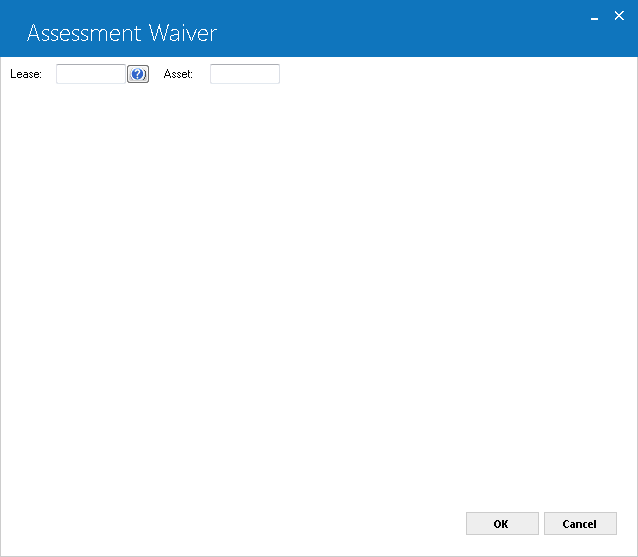
This screen is used to select the lease or the asset for which an assessed charge is to be waived.
An asset number must be entered to waive property tax, federal highway use tax, and sales/use tax. (In order to waive use tax, the asset must be on lease and the use tax code cannot be NOEX or NONR.)
A lease number must be entered to waive any other type of assessment (e.g., collection fee, late charge, extension fee, etc.).
The invoice number for the assessment to be waived is also required, unless an off-lease asset is entered. Thus, assessments must be waived from each individual invoice. For example, if late charges for lease 321 on invoices 1009 and 1089 must be waived, then the user must waive the charges from invoice 1009 and then from invoice 1089. This feature makes it possible to waive a specific assessment amount from a specific invoice.
Field Descriptions
- LEASE
Enter the lease number. Leave LEASE blank if waiving tax assessments to an asset.
- ASSET
For tax-type assessment waivers, type the asset number or select the field and click to start the
Asset Search function. Leave this field blank if waiving non-tax
amounts on a lease.
to start the
Asset Search function. Leave this field blank if waiving non-tax
amounts on a lease.
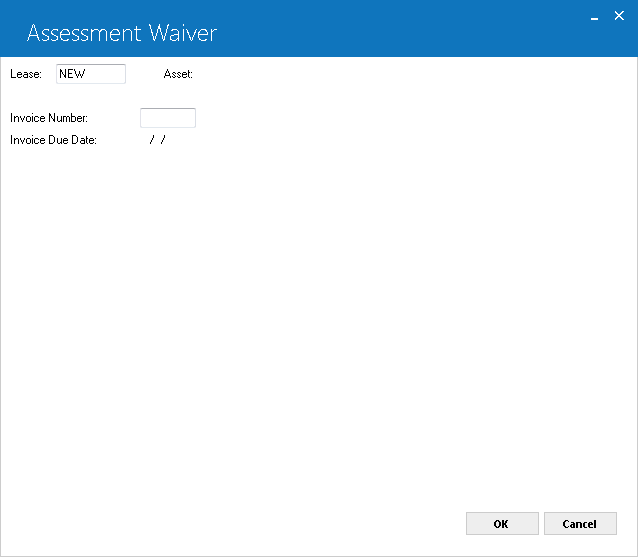
This screen is used to enter the invoice number of the assessment amount(s) to waive.
This screen is displayed when a lease number is entered or when an on-lease asset is entered. If the asset entered is off lease, this screen is not displayed.
Field Descriptions
-
INVOICE NUMBER
Enter the invoice number of the assessment amount to be waived. The invoice number must be an invoice
for the lease or asset number entered, and also must have at least one outstanding
assessment.
- INVOICE
DUE DATE
The invoice due date of the invoice number entered is displayed when the user presses RETURN or clicks OK.
Waiver - Lease-Level Assessment
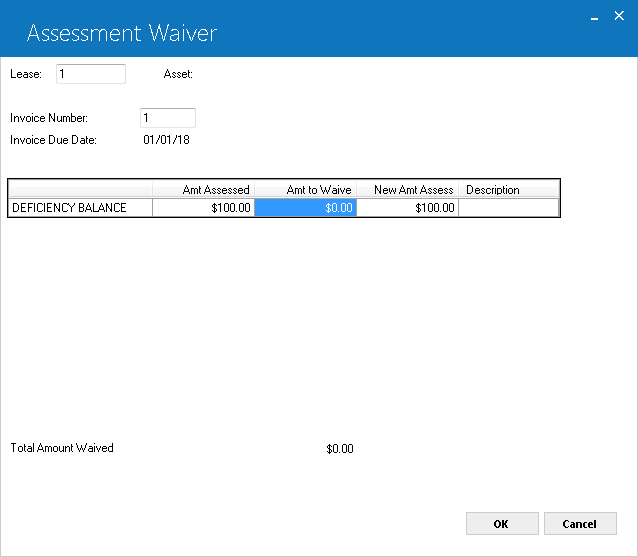
This screen is used to enter the amount to waive for each of the assessments outstanding on the invoice number entered. Only outstanding assessments on the invoice are displayed.
This screen is displayed when a lease number is entered. Refer to alternative screens below when an on-lease asset or off-lease asset is entered.
Field Descriptions
- CHARGE
TYPE (scrolled area)
Types of assessments outstanding on the invoice number entered are listed.
If the Name Assessments module is purchased, customized assessment names will be displayed. Assessment names may be customized using screen 1 of the Assessment Customizations option of the Portfolio update [U0212AS].
Customized descriptions are displayed for recurring charges as established on screen 2 of the Assessment Customizations option of the Portfolio update [U0212]. 'RECURRING CHARGE 1' is shown above for illustration only.
- AMT
ASSESSED (scrolled area)
The outstanding assessment amount on the invoice for each CHARGE TYPE is displayed.
- AMT TO
WAIVE (scrolled area)
Enter the amount to waive next to the correct assessment type. No more than the AMT ASSESSED may be waived. The total amount assessed for this update is displayed at the bottom of the screen.
A counter is kept for the number of times late charges are waived and the total dollar amount of the waiver(s). This information is displayed in the Payment Information section of the Lease Inquiry report [R0905].
If the Sales Tax on Assessment module is purchased, corresponding sales tax that was calculated for this assessment will also be reversed. Gross receipts amounts will also be automatically updated.
If Property Tax Description module is purchased, and the full amount of property tax and/or federal hiway use tax is waived, the associated description code will be cleared.
- NEW
AMT ASSESS (scrolled area)
Any amounts waived are subtracted from AMT ASSESSED to give NEW AMT ASSESS.
The entry of assessment and recurring charge waivers will change. LeasePak allows a user to waive lease-level assessments and recurring charges on
advanced invoices but not allowed to touch asset level assessments, including sales tax, which are on an advanced invoice. LeasePak will not create GL
for wavier from an advanced invoice as original assessment or recurring charge did not. LeasePak updates the tax breakdown in the (rsb) Sales Tax Breakdown
table to remove any associated tax with the assessment or recurring charge being waived. LeasePak enforces waivers limits when the invoice is in advance and
the amount of the waiver will be added to the lease's life-to-date waiver amount for the assessment or recurring charge type. LeasePak also increases
late charge waiver counter when it is on an advanced invoice.
When user selects an invoice to waive assessments or recurring charges from, if the invoice entered is an advanced invoice, LeasePak prompts an
informational message:
"This is an advanced invoice. No general ledger entries will be made. Continue?"
Click on OK to continue. LeasePak proceeds to next screen.
Multi Lease Waiver will work similar to the changes in assessment Waiver.
Waiver - Asset-Level Assessment
 For Vertex O Users Only: Vertex O supports asset level waivers instead of manual sales tax.
For Vertex O Users Only: Vertex O supports asset level waivers instead of manual sales tax.
On-Lease
Asset
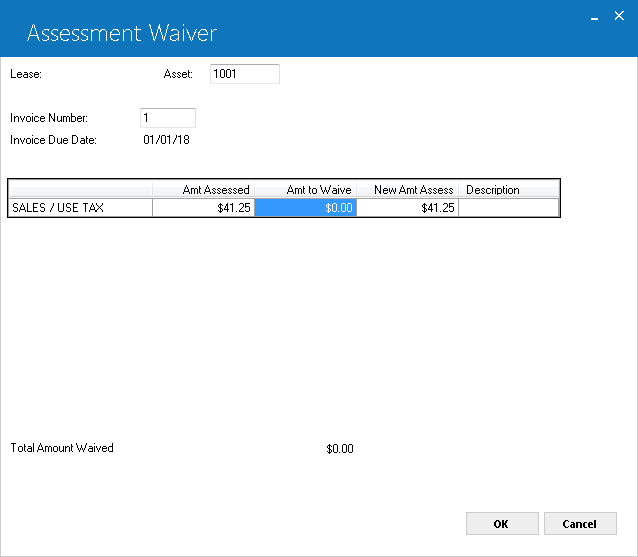
This screen is used to enter the assessment amount to waive for an on-lease asset.
Field Descriptions
- CHARGE TYPE (scrolled area)
The outstanding assessments on the invoice number entered for this asset are listed.
If the Name Assessments module is purchased, customized assessment names will be displayed. Assessment names may be customized using screen 1 of the Assessment Customizations option of the Portfolio update [U0212].
- AMT
ASSESSED (scrolled area)
The outstanding assessment amount on the invoice number entered for this asset is displayed.
- AMT
TO WAIVE (scrolled area)
Enter the amount to waive next to the correct assessment type. No more than the AMT ASSESSED may be waived. The total amount assessed for this update is displayed at the bottom of the screen.
If the Sales Tax on Assessment module is purchased, corresponding sales tax calculated for the assessment will also be reversed. Waive all taxable assessments from the invoice prior to waiving any sales tax. If the sales tax amount is manually waived while there are taxable assessments on the invoice, a warning message will be displayed. The waiver may be processed despite the warning.
If the Property Tax Description module is purchased, and the full amount of property tax and/or federal hiway use tax is waived, the associated tax description code will be cleared.
If any portion of use tax is waived, the next screen of the Assessment Waiver option appears. This screen is used to adjust the gross receipts amount, which is stored for each use tax amount assessed.
- NEW
AMT ASSESS (scrolled area)
Any amounts waived are subtracted from AMT ASSESSED to give NEW AMT ASSESS.
Waiver: Off-Lease Asset
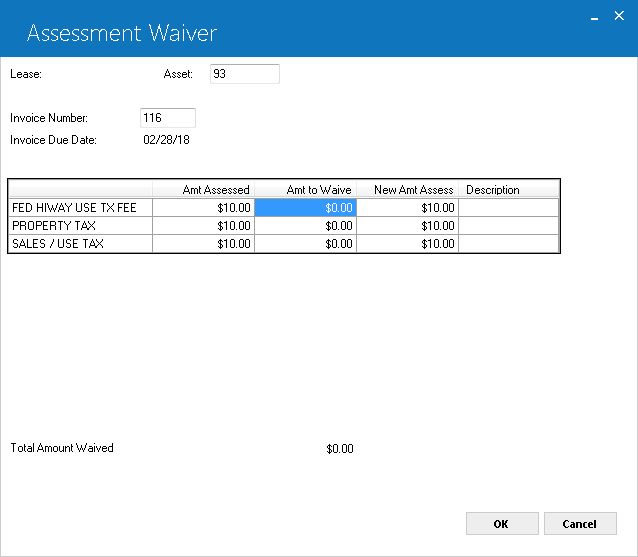
This screen is used to enter assessments to waive for an off-lease asset. This screen is displayed when an off-lease asset is entered, or an on-lease asset with NOEX or NONR use tax code.
Field Descriptions
- CHARGE
TYPE (scrolled area)
The types of charges available for this asset are listed.
If the Name Assessments module is purchased, customized assessment names will be displayed. Assessment names may be customized using screen 1 of the Assessment Customizations option of the Portfolio update [U0212].
- AMT
ASSESSED (scrolled area)
The amount already assessed to the asset for this type of charge is displayed.
- AMT TO WAIVE
(scrolled area)
Enter the amount to waive next to the correct assessment type. No more than the AMT ASSESSED may be waived. The total amount assessed for this update is displayed at the bottom of the screen.
If Property Tax Description module is purchased, and the full amount of property tax and/or federal hiway use tax is waived, the associated tax description code will be cleared.
- NEW
AMT ASSESS (scrolled area)
Any amounts waived are subtracted from AMT ASSESSED to give NEW AMT ASSESS.
Waiver - Taxable Gross Receipts
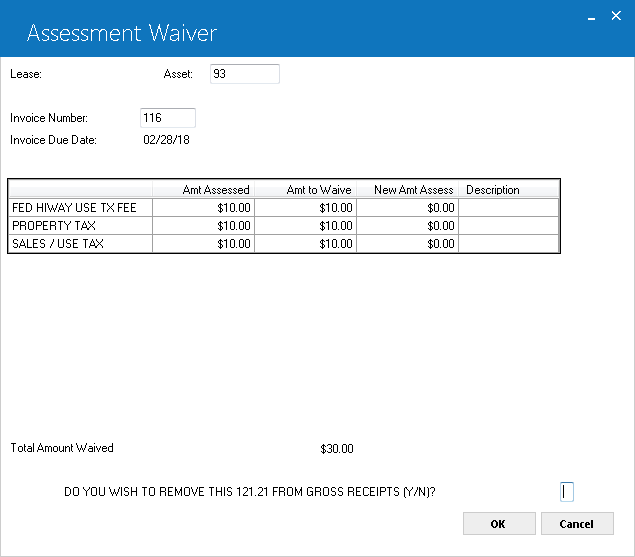
This screen is displayed when any or all of the use tax for an on-lease asset is waived. It offers the chance to adjust gross receipts amount, which is stored for each use tax amount assessed.
Field Descriptions
- DO YOU WISH TO REMOVE THIS xx.xx FROM GROSS RECEIPTS (Y/N)?
Enter Y to reduce gross receipts on tax reports by the displayed amount. Enter N if the gross receipts amount should remain unchanged.
Gross receipts is the payment amount on which the use tax is calculated. It is reported on the Use Tax Disbursal report [U0449], which is produced by the End of Month process. On the report, gross receipts are categorized as taxable or nontaxable.
The amount should be removed from gross receipts if (1)use tax to be waived was incorrectly assessed or (2)use tax is being waived because the asset is exempt from tax. When 'Y' is entered, another statement will ask you if you wish to add the amount to nontaxable.
Multi Lease Waiver
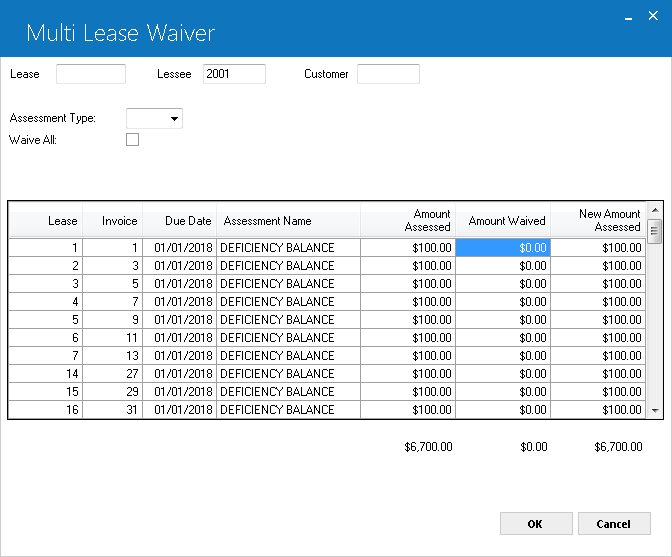
This screen is displayed when Multiple Lease Waiver is selected from the Assessments
[U0105] menu. It allows the user to waive multiple lease level assessments by
lessee, customer and/or lease number. All unpaid lease level assessments tied
to the lessee or customer will be displayed by the lease number. This update
will remain unlocked when End of Period is processing due to cross-Portfolio
updating.
Valid lease level assessments for Multiple Lease Waiver are:
- ASMF-Assumption Fees
- COLL - Collection Fees
- ITCF - ITC Fees
- LEGF - Legal Fees
- LEXT - Lease Extension Fees
- LSRW - Lease Rewrite Fees
- OTHF - Other Fees
- PEXT - Payment Extension Fees
- RCR1 - 15 - Recurring charges 1- 15
- LEASE
Enter the lease number to display all unpaid lease level assessments for the lease. Use the help button to perform a lease search by lessee or other search type.
 Vertex O Users Only: Multi lease wavier for Vertex O works same as for assessments wavier, but this will call Vertex O interface to process quotation event to calculate tax and return tax amounts for multiple leases.
Vertex O Users Only: Multi lease wavier for Vertex O works same as for assessments wavier, but this will call Vertex O interface to process quotation event to calculate tax and return tax amounts for multiple leases. - LESSEE
Enter the lessee number to display the list of all unpaid lease level assessments tied to the lessee.Use the help button to perform a lessee search or other search type.
- CUSTOMER
Enter the customer number to display all unpaid lease level assessments for each lease that is associated with the customer. Use the help button to perform a customer search or other search type.
- ASSMT TYPE
Enter the assessment type code, if desired. If an assessment type was selected, only the unpaid assessments for the type entered will be displayed.Use the drop down help menu for a list of valid assessment types.
If the assessment type field is left blank, all unpaid assessment types will be displayed.
- WAIVE ALL (Y/N)
Enter 'Y' to waive all of the unpaid assessments listed. The 'Amount to Waive' will default from the 'Amount Assessed' for the waiver. The default value is 'N', allowing the user to manually enter the amount that is to be waived if different from the amount that was assessed.
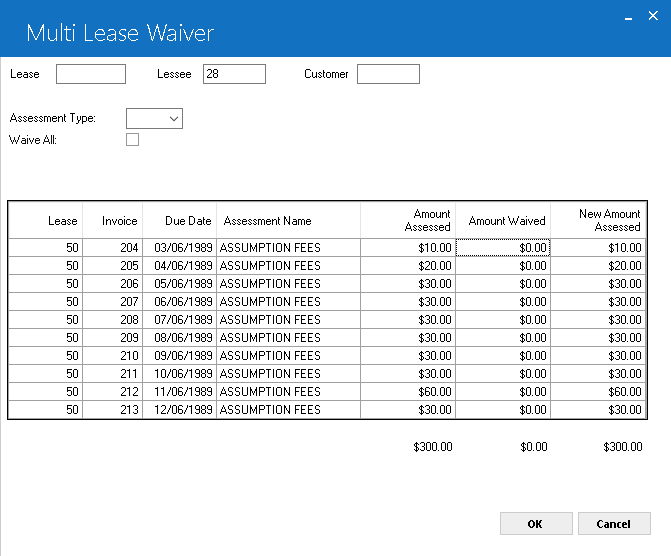
This screen displays the unpaid assessments associated with the lessee or customer
entered and allows the user to enter the amount that is to be waived for the
assessments on the lease.
The user has the ability to reverse all or partial amounts based on the following
criteria:
- The amount to waive column cannot be greater than the amount assessed
column.
- Unpaid assessments tied to leases that are in an “NP” or
“NC” status can only be waived if the Off-Lease Billing module
is purchased.
- The appropriate tax amount charged on the assessment must be waived.
LeasePak will display the following message: “Insufficient unpaid
tax for invoice ########.”
- The waiver amount(s) entered by the cannot exceed the waiver limit established
in the Security [U0706] update.
- LEASE
# (column)
The lease number is displayed.
- INVOICE (column)
The invoice number is displayed.
- DUE DATE (column)
The invoice due date is displayed.
- ASSMT TYPE (column)
The assessment type is displayed.
- AMOUNT ASSESSED/TOTAL (column)
The assessment amount that is currently assessed is displayed.
- AMOUNT TO WAIVE/TOTAL (column)
Enter the amount to be waived for the corresponding assessment. All taxes charged on the assessment must be waived. If the WAIVE ALL field was set to 'Y', the column will automatically display the default assessment amount.
- AMOUNT DUE/TOTAL (column)
This field displays the new amount due for the assessment.
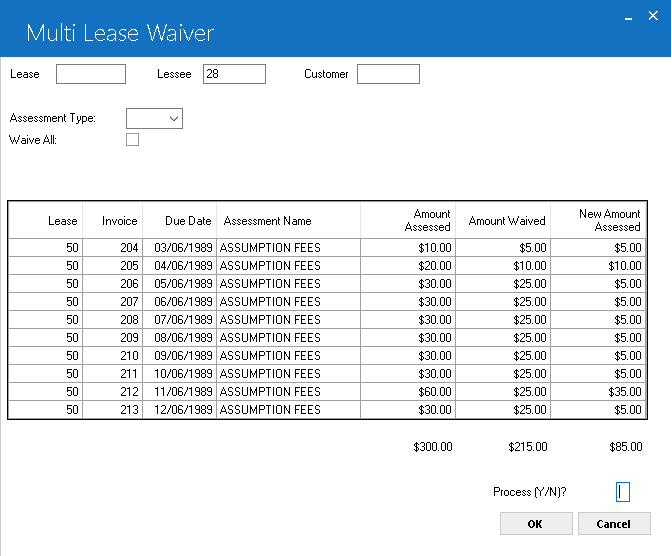
The screen displays the PROCESS (Y/N) option. Enter 'Y' and click OK to process
the assessment waivers entered. LeasePak will perform the following:
- Create/update the appropriate G/L accounts (RTX, RGL)
- Update/delete A/R records (RAR)
- Update the contract record (RLS)
Enter 'N' to cancel the assessment waivers for the lease(s).
Multi Asset Assessment Waiver
This update allows the user to waive taxes on multiple leases with multiple assets. It also allows the user to waive multiple asset level assessments by lessee, customer, and/or lease number. All unpaid asset level assessments tied to the lessee or customer will be displayed by the lease number. This update will remain unlocked when End of Period is processing due to cross-portfolio updating.
The update will first prompt for a lease number. Enter the lease number or use  to search. After you enter the lease number and click OK or press Enter, the update displays:
to search. After you enter the lease number and click OK or press Enter, the update displays:
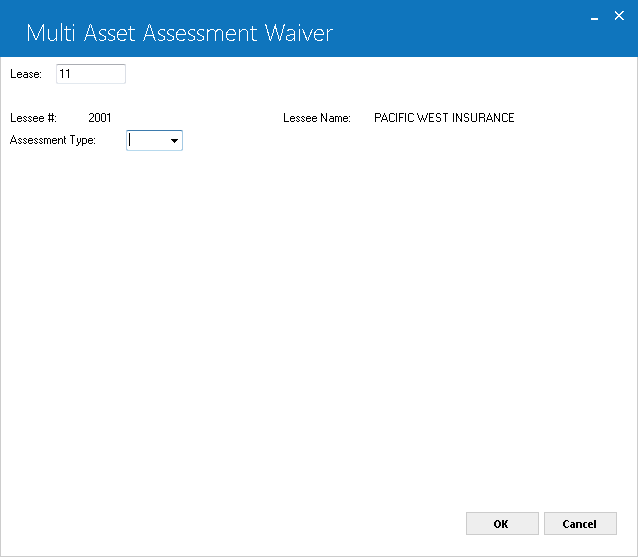
- Assessment Type
Use to select the asset-level assessment to waive.
to select the asset-level assessment to waive.
After selecting the assessment type, click OK or press Enter to continue.
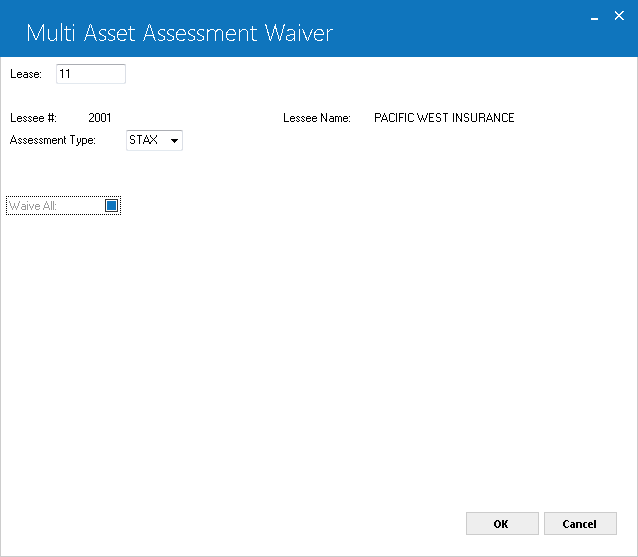
Enter the lease number to display all unpaid asset level assessments for the lease. Use the help button to perform a lease search by lessee or other search type.
Lessee number will be displayed attached to a lease number entered in the above lease field.
Lessee name will be displayed attached to lease number entered in the above lease field.
Enter 'Y' to waive all of the unpaid assessments taxes listed. The 'Amount to Waive' will default from the 'Amount Assessed' for the waiver. The default value is 'N', allowing the user to manually enter the amount that is to be waived if different from the amount that was assessed.
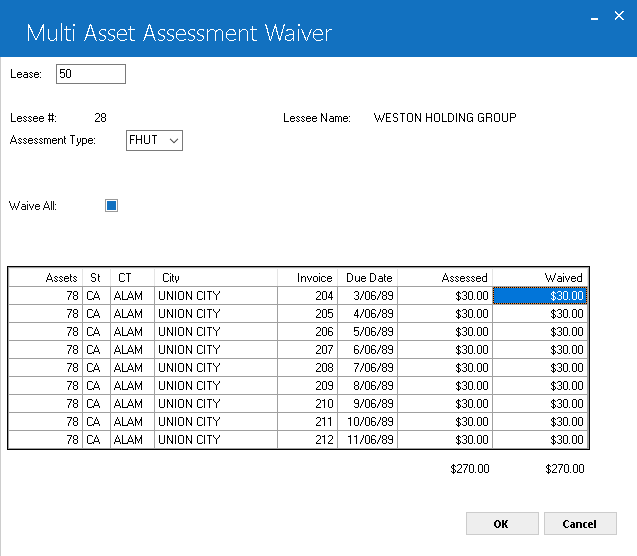
This screen displays the unpaid assessments associated with the lessee or customer entered and allows the user to enter the tax amount that is to be waived for the assessments on the lease.
The user has the ability to reverse all or partial amounts based on the following criteria:
- The amount to waive column cannot be greater than the amount assessed column.
- Unpaid assessments tied to leases that are in an "NP" or "NC" status can only be waived if the Off-Lease Billing module is purchased.
- The appropriate tax amount charged on the assessment must be waived. LeasePak will display the following message: "Insufficient unpaid tax for invoice ########."
- The waiver amount(s) entered by the user cannot exceed the waiver limit established in the Security [U0706] update.
- ASSET # (column)
The asset number is displayed. - INVOICE (column)
The invoice number is displayed. - DUE DATE (column)
The invoice due date is displayed. - ASSESSED (column)
The assessment amount that is currently assessed is displayed. - WAIVED (column)
Enter the amount to be waived for the corresponding assessment. All taxes charged on the assessment must be waived. If the WAIVE ALL field was set to 'Y', the column will automatically display the default assessment amount. - Description (column)
This field displays the asset description to waive tax of that specific asset. - Create/update the appropriate G/L accounts (RTX, RGL)
- Update/delete A/R records (RAR)
- Update the contract record (RLS)
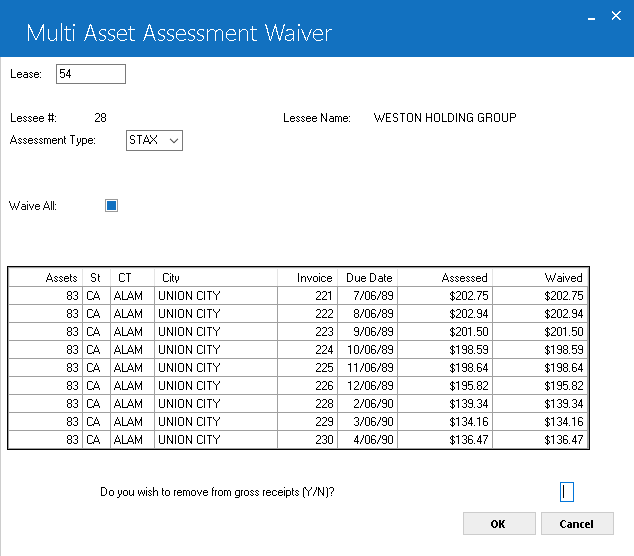
The screen displays to remove the tax waiver amount from the gross receipts (Y/N) option. Enter 'Y' and click OK to remove from the receipts. LeasePak will perform the following:
Enter 'N' to cancel the assessment waivers for the asset(s).
 Vertex O Users Only:
Multi Asset Assessment Waiver works same as for assessment waiver. However, it calls Vertex O interface and calculates tax charges at asset level for multiple assets. When user attempts to waive Sales Tax on assessments for Vertex O multi asset assessments, LeasePak does not allos to waive sales tax assessments when they have been created through Vertex O.
Vertex O Users Only:
Multi Asset Assessment Waiver works same as for assessment waiver. However, it calls Vertex O interface and calculates tax charges at asset level for multiple assets. When user attempts to waive Sales Tax on assessments for Vertex O multi asset assessments, LeasePak does not allos to waive sales tax assessments when they have been created through Vertex O.
LeasePak Documentation Suite
©
by NetSol Technologies Inc. All rights reserved.
The information contained in this document is the property of NetSol Technologies Inc. Use of the information contained herein is restricted. Conditions of use are subject to change without notice. NetSol Technologies Inc. assumes no liability for any inaccuracy that may appear in this document; the contents of this document do not constitute a promise or warranty. The software described in this document is furnished under license and may be used or copied only in accordance with the terms of said license. Unauthorized use, alteration, or reproduction of this document without the written consent of NetSol Technologies Inc. is prohibited.