 Commercial Loan
Commercial Loan
Overview document (not a LeasePak menu item)
Corresponding End of Period process: None
Commercial Loan overview document in progress.
The Commercial Loan Module works in conjunction with and requires the Loan Accounting (Interest Bearing Loans/IBL) module.
Commercial Loan Features
Weekend And Holiday Assgn [U0720]
For commercial loan users, this update offers the added feature of multiple calendars.
From the LeasePak main menu, select Updates, Auxiliary Table Maintenance [U07], Weekend And Holiday Assgn [U0720]:
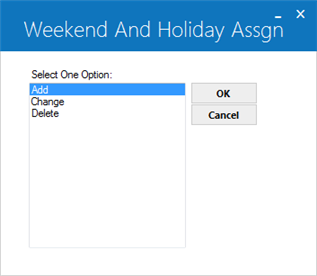
Select Add to create a new calendar, Change to modify an existing calendar, or Delete to delete an existing calendar.
You cannot delete the 'BASE' calendar, which serves as the standard LeasePak calendar for non-Commercial Loan users. If you attempt to delete one of the custom calendars, LeasePak will search through the database Lease (rls) table, and if it finds any loans using the particular calendar, will not allow the deletion.
Click OK to proceed or Cancel to exit the update.
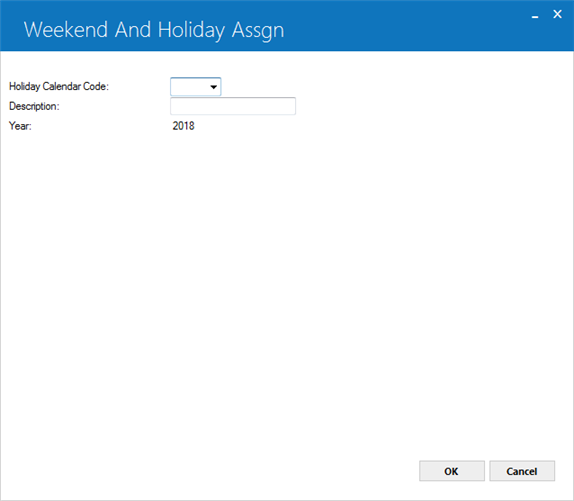
Field Descriptions
 Holiday Calendar Code
Holiday Calendar Code- Add or change the 4-character code identifying the calendar. You cannot change the code for the 'BASE' calendar.
 Holiday Calendar Code
Holiday Calendar Code
 Description
Description- Add or change the description of the calendar. Maximum field length is 20 characters.
 Description
Description
 Year
Year- LeasePak sets this to the current year and displays it in 'YYYY' format. Non-editable.
 Year
YearThe remainder of the update is identical to the standard Weekend And Holiday Assgn [U0720].
Enhanced Loan Rates
The Enhanced Loan Rates fields are for use with floating-rate IBLs--'AF' and 'IF' accrual methods only.
Use the fields listed below to further customize the rates for your floating-rate IBL commercial loan. You can input initial data for these fields in:
Application Tracking [U08]: New/Change Application, Tab 9 Accrual Info.
You can make updates or corrections on these fields in:
You can report on these fields from:
Application Inquiry [R0502]: Terms of Application
Lease Inquiry [R0905]: Terms of Lease
Field Descriptions
 Base Rate %
Base Rate %- Specify the percentage of the base rate to use as the floating rate for the loan. You can specify a base rate percentage
or an add-on rate, but not both. Default value is 100%.
 Base Rate %
Base Rate %
 Next Rate Set Day
Next Rate Set Day- Specify which day of a given month to use in beginning to choose rates from the rate table.
Valid values are 0 through 31. Select '0' (default value) to use current LeasePak behavior, which is to use rates individually.
This field works in conjunction with Next Rate Set Month--if you set this field to '0',
you must also set Next Rate Set Month to '0'.
 Next Rate Set Day
Next Rate Set Day
 Next Rate Set Month
Next Rate Set Month- For regular quarterly (QTR), semiannual (SEMI), or annual (ANNL) payment schedules, specify the start month(s) of the periodic cycles.
For example, to specify the beginnings of Q1-Q4 as July, October, January, April (in that order), select '7'.
To specify a first half-year beginning in September and a last half-year beginning in March, select '9'.
This field works in conjunction with Next Rate Set Day--if you set this field to '0',
you must also set Next Rate Set Day to '0'.
 Next Rate Set Month
Next Rate Set Month
 Frequency of Rate Set
Frequency of Rate Set- Specify how often to check the rate table for changes. If
Next Rate Set Day and Next Rate Set Month
are '0', you must select either 'DAY' (check daily) or 'NONE' (default--also checks daily). If Next Rate Set Day/Month are not '0',
you can select anything but 'DAY' or 'NONE'. The other options are 'MON' (check monthly), 'QTR' (check quarterly),
'SEMI' (check semiannually), and 'ANNL' (check annually).
 Frequency of Rate Set
Frequency of Rate Set
 Use Business Day
Use Business Day- Specify 'C' (Calendar Day), 'P' (Previous Business Day), or 'F' (Following Business Day). If you wish to specify 'P' or 'F',
you must set Calendar Code to something other than 'BASE' or (None).
 Use Business Day
Use Business Day
 Calendar Code
Calendar Code- Select a calendar from the list. You can set up additional custom calendars through the special Commercial Loan
version of the
Weekend And Holiday Assgn [U0720]
(opens in a new window) update. You must set the Calendar Code to 'BASE' or (None) if you wish to specify 'C' (Calendar Day)
for Use Business Day.
 Calendar Code
Calendar CodeLate Charge Methods 'GFL*' and 'GFT*'
For Commercial Loan users, the late charge methods 'GFL*' and 'GFT*' will use the above fields for late charge calculations on floating-rate IBLs:
Late charge rate = (commercial rate * Base Rate %) + lease add-on rate + Lease Form penalty add-on rate
Where the commercial rate is the rate table rate according to the parameters set by the above fields.
 IBL Full History Report
IBL Full History Report
For Commercial Loan users, LeasePak includes the
IBL Full History [R0927B] report with the IBL Inquiry [R0927].
This report works for both method 'A' and 'B' IBLs. It is an XML-only report--that is, it only displays in the new XML report format,
regardless of your settings in Report Profile F4.
The R0927B report draws from the LeasePak database tables rid Invoice Interest Detail,
rpc Principal Change, and rph Payment History
and in many ways is similar to a combination of the IBL Inquiry and Account Payment History [R0909] reports.
Because this report draws on the rid Invoice Interest Detail table, in order to display any detail information,
you must first turn on the Custom General [U0712]: Miscellaneous Customizations switch
IBL Invoice Detail (check the box or set to 'Y'). With this switch
on, LeasePak creates the IBL detail records and stores them in the Invoice Interest Detail (rid) database table for use
with the report.
LeasePak does not generate IBL invoice detail for the rid table retroactively--that is, you will not have
specialized IBL invoice data for any invoice activity prior to turning on the switch. This does not, however, have any affect on the
operation of the payment history portion of the report
(although you still need to turn on IBL Invoice Detail on to see this part of the report).
LeasePak Documentation Suite
©
by NetSol Technologies Inc. All rights reserved.
The information contained in this document is the property of NetSol Technologies Inc. Use of the information contained herein is restricted. Conditions of use are subject to change without notice. NetSol Technologies Inc. assumes no liability for any inaccuracy that may appear in this document; the contents of this document do not constitute a promise or warranty. The software described in this document is furnished under license and may be used or copied only in accordance with the terms of said license. Unauthorized use, alteration, or reproduction of this document without the written consent of NetSol Technologies Inc. is prohibited.