New Lease [U0101]: Add Asset
 This update is part of the New Lease [U0101]
group of updates. For an introduction to New Lease and links to all the New Lease documents, refer to
New Lease [U0101].
This update is part of the New Lease [U0101]
group of updates. For an introduction to New Lease and links to all the New Lease documents, refer to
New Lease [U0101].
Introduction
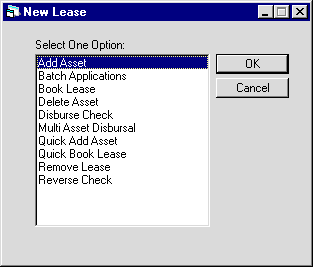
Add Asset is an option of the New Lease update, which can be accessed through the main LeasePak Updates menu, New Lease option, or by entering U0101 into Fast Menu <F2>.
The Add Asset option can be used to create an entirely new asset and add it to inventory, to create an asset with information defaulted from another asset or pending (application) asset, or to add a pending asset to inventory. In the case of adding a pending asset, if the asset has already been setup using the Application Asset tabs (part of Application Tracking, a separately purchased module in LeasePak), it may be easier to use the Quick Add Asset option of the New Lease update to add the asset to inventory.
Adding an asset to inventory automatically generates an Asset Summary and Asset Detail audit report, part of the New Lease Audit report group. The layout of the asset information in this report is identical to that found in the Asset Summary and Asset Detail sections of the Lease Inquiry report [R0905].
Asset Selection
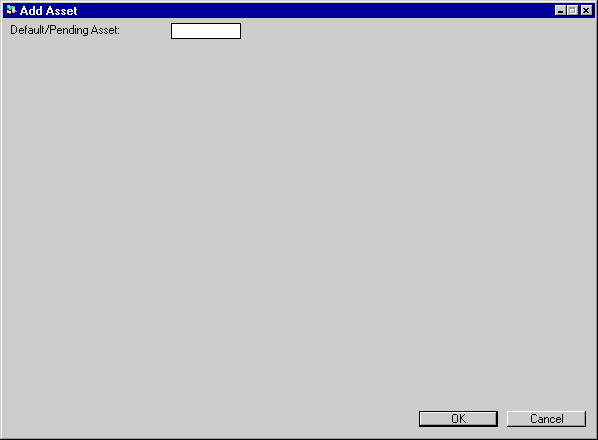
 Default/Pending Asset
Default/Pending Asset- To book a pending asset (application asset), type the number of the pending asset here. To use a booked asset as a default for a new asset,
type the number of the booked asset here or click
 to use the
Asset Search function. You can change defaulted information as you add the new asset.
to use the
Asset Search function. You can change defaulted information as you add the new asset.
Sub asset information does not default with the parent asset. If
Application Tracking [U08] is not part of your LeasePak license, LeasePak will not
display the 'Pending' portion of the field label.
To add a new asset without any defaults, leave the field blank and click OK.
 Default/Pending Asset
Default/Pending Asset to use the
Asset Search function. You can change defaulted information as you add the new asset.
to use the
Asset Search function. You can change defaulted information as you add the new asset.
Sub asset information does not default with the parent asset. If Application Tracking [U08] is not part of your LeasePak license, LeasePak will not display the 'Pending' portion of the field label.
To add a new asset without any defaults, leave the field blank and click OK.
Insurance Asset
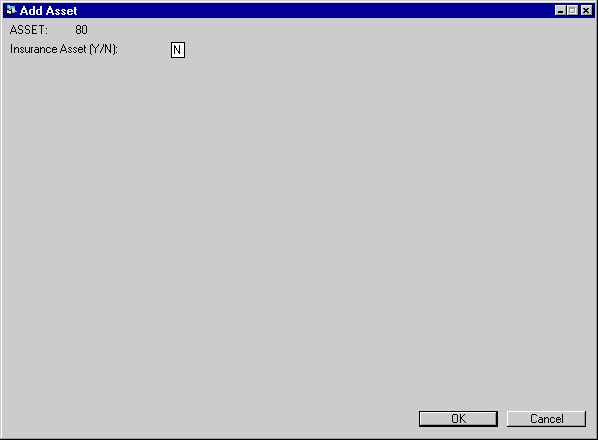
Field Descriptions
 Asset
Asset- LeasePak displays the pending (for application assets) or newly assigned (for new adds) asset number.
 Asset
Asset
 Insurance Asset
Insurance Asset- If you have Multiple Banks as part of your LeasePak
license, and you have set the field Ins Finance to 'Y' in Portfolio [U0212]:
New Lease Customizations, you can designate an asset as an insurance asset to track insurance and finance charges throughout the life of the lease. If the
insurance is cancelled before end-of-term, you can use
Payoff [U0103]: Partial Asset Payoff to pay off the insurance
asset.
Set this field to 'Y' or check the box to add an insurance asset. Set the field to 'N' or clear the box to add a normal asset. Click OK to continue.
When the user enters an insurance asset, LeasePak checks to verify that all Pre-Paid Insurance switches in Vendor [U0201] and
Portfolio [U0212] are set correctly.
 Insurance Asset
Insurance AssetSet this field to 'Y' or check the box to add an insurance asset. Set the field to 'N' or clear the box to add a normal asset. Click OK to continue.
When the user enters an insurance asset, LeasePak checks to verify that all Pre-Paid Insurance switches in Vendor [U0201] and Portfolio [U0212] are set correctly.
Multi Entry
Sub Assets
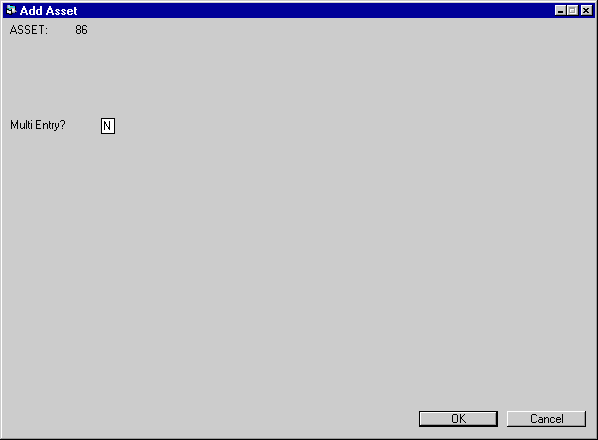
 Multi Entry
Multi Entry- Set this field to 'Y' or check the box to add an asset with sub assets. Set the field to 'N' or clear the box to add an asset without sub assets.
Click OK to continue.
Sub assets are useful for tracking serial numbers or other identifiers on many items of equipment
without setting up separate assets for each. The maximum number of assets associated
with a lease is 200, but many more sub assets may be added. Up to 1500 sub assets
may be entered for an asset. If more are needed, additional sub assets may be created with
Split/Merge Qty Asset [U0112].
Tax information, location and accounting information should be the same
for all sub assets associated with an asset. That data is entered at the parent
asset level. Acquisition cost and book salvage value (not tax salvage value) are
entered for each sub asset and the total is automatically entered for the parent
asset.
 Multi Entry
Multi EntrySub assets are useful for tracking serial numbers or other identifiers on many items of equipment without setting up separate assets for each. The maximum number of assets associated with a lease is 200, but many more sub assets may be added. Up to 1500 sub assets may be entered for an asset. If more are needed, additional sub assets may be created with Split/Merge Qty Asset [U0112].
Tax information, location and accounting information should be the same for all sub assets associated with an asset. That data is entered at the parent asset level. Acquisition cost and book salvage value (not tax salvage value) are entered for each sub asset and the total is automatically entered for the parent asset.
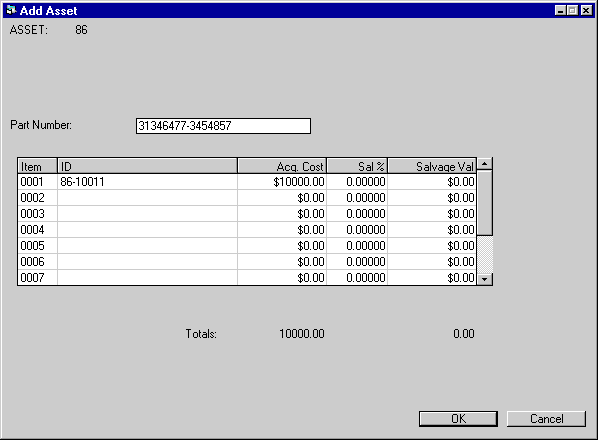
LeasePak displays this screen if you are adding an asset with sub assets.
Field Descriptions
 Part Number
Part Number- Type the part number for the asset, up to 25 characters. Use the part number with
Salvage Value Write Down [U0128] to adjust the Salvage Value of sub assets. LeasePak tracks the total
number of sub assets listed with the same Part Number.
 Part Number
Part Number
 Item
Item- LeasePak lists the item/index number for up to 1500 sub assets. Use the scroll bar to the right of the list to scroll through the items.
 Item
Item
 Displayed Field Name
Displayed Field Name- Type a unique identifier for each sub asset up to 25 characters in length. Sub asset IDs must be unique for a single parent asset, but two sub assets
on different parent assets may have the same ID. LeasePak sorts sub assets alphanumerically by ID.
 Displayed Field Name
Displayed Field Name
 Acq. Cost
Acq. Cost- Type the acquisition cost of each sub asset. LeasePak defaults the cost of the previous sub asset, which you can then change. As you enter sub assets,
LeasePak totals their acquisition costs. The total costs of all sub assets becomes the acquisition cost of the parent asset.
 Acq. Cost
Acq. Cost
 Sal %
Sal %- Type the percentage of the acquisition cost you are specifying for the Book Salvage Value (this is different from the Tax Salvage Value). Depending on
the parent asset's book depreciation method, LeasePak will depreciate the sub asset down to the Book Salvage Value for book purposes (as opposed to tax
purposes). LeasePak defaults the percentage of the previous sub asset, which you can then change or set to 0%.
If you enter a salvage value percentage, LeasePak calculates the corresponding dollar amount for Salvage Val. You can also skip the percentage field and
enter a dollar amount in Salvage Val.
 Sal %
Sal %If you enter a salvage value percentage, LeasePak calculates the corresponding dollar amount for Salvage Val. You can also skip the percentage field and enter a dollar amount in Salvage Val.
 Salvage Val
Salvage Val- Type the dollar amount you are specifying for the Book Salvage Value (this is different from the Tax Salvage Value). Depending on
the parent asset's book depreciation method, LeasePak will depreciate the sub asset down to the Book Salvage Value for book purposes (as opposed to tax
purposes). LeasePak defaults the amount of the previous sub asset, which you can then change or set to $0.
If you enter a salvage value amount, LeasePak calculates the corresponding percentage for Sal %.
 Salvage Val
Salvage ValIf you enter a salvage value amount, LeasePak calculates the corresponding percentage for Sal %.
 Totals
Totals- LeasePak tracks the total acquisition cost and salvage value for all sub assets entered. LeasePak uses these values for the acquisition cost and
book salvage value of the parent asset.
 Totals
TotalsClick OK to continue or Cancel to go back to the previous screen.
General, Title Filings
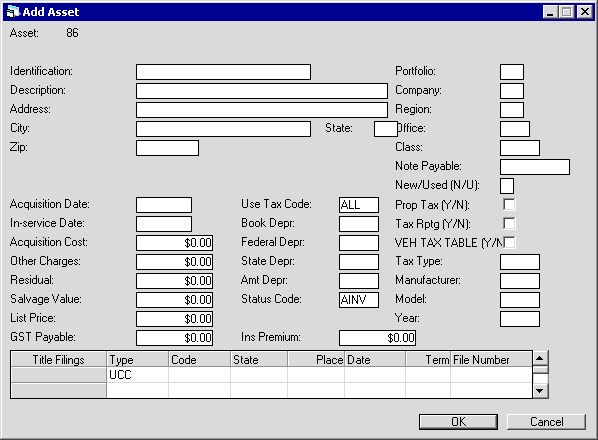
Field Descriptions
Listed in alphabetical order by displayed field name. To find a field description, locate the field name on the screen display, then look it up alphabetically in the list below. All Title Filings field names begin with 'Title Filings'.
 Acquisition Cost
Acquisition Cost- Type the original acquisition cost of the asset. LeasePak uses this amount as the asset accounts payable. If you created sub assets on the previous
Multi Entry screen, the acquisition cost is the total of the sub assets' acquisition costs and you must change those costs to adjust the total.
If Multiple Banks is part of your
LeasePak license and you have specified an insurance asset, LeasePak uses the acquisition cost for the insurance premium.
 Acquisition Cost
Acquisition CostIf Multiple Banks is part of your LeasePak license and you have specified an insurance asset, LeasePak uses the acquisition cost for the insurance premium.
 Acquisition Date
Acquisition Date- Type the date that the lessor acquired the asset using either an MM/DD/YY or DD/MM/YY format, according to your
Date Format Preference as specified in Security [U0706].
For insurance assets, LeasePak uses the acquisition date as the insurance effective date.
 Acquisition Date
Acquisition DateFor insurance assets, LeasePak uses the acquisition date as the insurance effective date.
 Address
Address- Type the street address of the asset's location up to 36 characters long.
 Address
Address
 AMT Depr
AMT Depr- Type the code for the alternative minimum tax (AMT) depreciation method or click
 to select from the list. For an insurance asset, LeasePak sets the field to
'BY03' (bypass/3-year life) and locks out further access. For other types of assets, you can set the field to a bypass method (BYnn) if you are not
taking AMT depreciation for the asset. Only AMT (ALnn) and bypass methods are available. You cannot use AMT methods for assets with in-service
dates prior to August 1, 1986. Refer to Depreciation for more information on depreciation
methods.
to select from the list. For an insurance asset, LeasePak sets the field to
'BY03' (bypass/3-year life) and locks out further access. For other types of assets, you can set the field to a bypass method (BYnn) if you are not
taking AMT depreciation for the asset. Only AMT (ALnn) and bypass methods are available. You cannot use AMT methods for assets with in-service
dates prior to August 1, 1986. Refer to Depreciation for more information on depreciation
methods.
 AMT Depr
AMT Depr to select from the list. For an insurance asset, LeasePak sets the field to
'BY03' (bypass/3-year life) and locks out further access. For other types of assets, you can set the field to a bypass method (BYnn) if you are not
taking AMT depreciation for the asset. Only AMT (ALnn) and bypass methods are available. You cannot use AMT methods for assets with in-service
dates prior to August 1, 1986. Refer to Depreciation for more information on depreciation
methods.
to select from the list. For an insurance asset, LeasePak sets the field to
'BY03' (bypass/3-year life) and locks out further access. For other types of assets, you can set the field to a bypass method (BYnn) if you are not
taking AMT depreciation for the asset. Only AMT (ALnn) and bypass methods are available. You cannot use AMT methods for assets with in-service
dates prior to August 1, 1986. Refer to Depreciation for more information on depreciation
methods.
 Book Depr
Book Depr- Type the code for the book depreciation method or click
 to select
from the list. You must enter a book depreciation method for an operating lease asset. For an insurance asset, LeasePak sets the field to 'BY03'
(bypass/3-year life) and locks out further access. For other types of assets, you can use book depreciation as needed.
to select
from the list. You must enter a book depreciation method for an operating lease asset. For an insurance asset, LeasePak sets the field to 'BY03'
(bypass/3-year life) and locks out further access. For other types of assets, you can use book depreciation as needed.
ACRS methods: you cannot use ACRS methods for assets with in-service dates prior to January 1, 1981.
ACRS Safe Harbor methods: you cannot use ACRS Safe Harbor methods for assets with in-service dates after December 31, 1983
ADR methods: you cannot use ADR methods for assets with in-service dates after December 31, 1980.
MACRS Half-Year Convention and MACRS Mid-Quarter Convention methods: you cannot use MACRS Half-Year Convention and
MACRS Mid-Quarter Convention methods for assets with in-service dates prior to August 1, 1986.
Refer to Depreciation for more information on depreciation methods.
 Book Depr
Book Depr to select
from the list. You must enter a book depreciation method for an operating lease asset. For an insurance asset, LeasePak sets the field to 'BY03'
(bypass/3-year life) and locks out further access. For other types of assets, you can use book depreciation as needed.
to select
from the list. You must enter a book depreciation method for an operating lease asset. For an insurance asset, LeasePak sets the field to 'BY03'
(bypass/3-year life) and locks out further access. For other types of assets, you can use book depreciation as needed.
ACRS methods: you cannot use ACRS methods for assets with in-service dates prior to January 1, 1981.
ACRS Safe Harbor methods: you cannot use ACRS Safe Harbor methods for assets with in-service dates after December 31, 1983
ADR methods: you cannot use ADR methods for assets with in-service dates after December 31, 1980.
MACRS Half-Year Convention and MACRS Mid-Quarter Convention methods: you cannot use MACRS Half-Year Convention and MACRS Mid-Quarter Convention methods for assets with in-service dates prior to August 1, 1986.
Refer to Depreciation for more information on depreciation methods.
 City
City- Type the city for the asset's location up to 25 characters long. The asset's city, along with its county (if any) and state, determine the tax
rate(s) applicable to the asset. Specify tax rates through the Location [U0701] or
Vertex Interface [U0437] updates.
 City
City
 Class
Class- Type the equipment class code (up to 4 characters) or click
 to select
from the list. The first letter of the class code, 'E' or 'V', determines whether the asset is classified as equipment or a vehicle. You can create new
asset classification codes and descriptions using Custom Code [U0722], code category CLASS.
to select
from the list. The first letter of the class code, 'E' or 'V', determines whether the asset is classified as equipment or a vehicle. You can create new
asset classification codes and descriptions using Custom Code [U0722], code category CLASS.
 Class
Class to select
from the list. The first letter of the class code, 'E' or 'V', determines whether the asset is classified as equipment or a vehicle. You can create new
asset classification codes and descriptions using Custom Code [U0722], code category CLASS.
to select
from the list. The first letter of the class code, 'E' or 'V', determines whether the asset is classified as equipment or a vehicle. You can create new
asset classification codes and descriptions using Custom Code [U0722], code category CLASS.
 Company
Company- The portfolio, company, region, and office of an asset specify the accounting unit (discrete set of general ledger accounts) to which the asset belongs.
Type the asset's company, or click  to select from the list. To change
the company after you have added an asset to inventory but before you attach it to a lease or loan, use
Change Asset [U0120]: Change Key. To change the company of an asset attached to a lease or loan, use
Change Lease Key [U0114].
to select from the list. To change
the company after you have added an asset to inventory but before you attach it to a lease or loan, use
Change Asset [U0120]: Change Key. To change the company of an asset attached to a lease or loan, use
Change Lease Key [U0114].
To change the portfolio, company, region, or office of a pending (application) asset, click Cancel to back out of this update and use
Application Tracking [U08]: Assets.
 Company
CompanyType the asset's company, or click
 to select from the list. To change
the company after you have added an asset to inventory but before you attach it to a lease or loan, use
Change Asset [U0120]: Change Key. To change the company of an asset attached to a lease or loan, use
Change Lease Key [U0114].
to select from the list. To change
the company after you have added an asset to inventory but before you attach it to a lease or loan, use
Change Asset [U0120]: Change Key. To change the company of an asset attached to a lease or loan, use
Change Lease Key [U0114].
To change the portfolio, company, region, or office of a pending (application) asset, click Cancel to back out of this update and use Application Tracking [U08]: Assets.
 County
County- Entering the asset's portfolio, city, and state will, in most cases, also fill in the corresponding county. In cases where a city encompasses more
than one county, type the county of the asset's location or click
 to select
from the list. The asset's county (if any), along with its city and state, determine the tax rate(s) applicable to the asset. Specify tax rates through
the Location [U0701] or Vertex Interface [U0437]
updates.
to select
from the list. The asset's county (if any), along with its city and state, determine the tax rate(s) applicable to the asset. Specify tax rates through
the Location [U0701] or Vertex Interface [U0437]
updates.
 County
County to select
from the list. The asset's county (if any), along with its city and state, determine the tax rate(s) applicable to the asset. Specify tax rates through
the Location [U0701] or Vertex Interface [U0437]
updates.
to select
from the list. The asset's county (if any), along with its city and state, determine the tax rate(s) applicable to the asset. Specify tax rates through
the Location [U0701] or Vertex Interface [U0437]
updates.
 Description
Description- Type a description for the asset up to 36 characters long.
 Description
Description
 Federal Depr
Federal Depr- Type the code for the federal depreciation method or click
 to select
from the list. For an insurance asset, LeasePak sets the field to 'BY03' (bypass/3-year life) and locks out further access. For other types of assets,
you can set the field to a bypass method (BYnn) if you are not taking federal depreciation for the asset. If you are not taking federal depreciation
but still wish to claim Investment Tax Credit, you must use either the 'BY03' or 'BY05' bypass method.
to select
from the list. For an insurance asset, LeasePak sets the field to 'BY03' (bypass/3-year life) and locks out further access. For other types of assets,
you can set the field to a bypass method (BYnn) if you are not taking federal depreciation for the asset. If you are not taking federal depreciation
but still wish to claim Investment Tax Credit, you must use either the 'BY03' or 'BY05' bypass method.
ACRS methods: you cannot use ACRS methods for assets with in-service dates prior to January 1, 1981.
ACRS Safe Harbor methods: you cannot use ACRS Safe Harbor methods for assets with in-service dates after December 31, 1983
ADR methods: you cannot use ADR methods for assets with in-service dates after December 31, 1980.
MACRS Half-Year Convention and MACRS Mid-Quarter Convention methods: you cannot use MACRS Half-Year Convention and
MACRS Mid-Quarter Convention methods for assets with in-service dates prior to August 1, 1986.
Refer to Depreciation for more information on depreciation methods.
 Federal Depr
Federal Depr to select
from the list. For an insurance asset, LeasePak sets the field to 'BY03' (bypass/3-year life) and locks out further access. For other types of assets,
you can set the field to a bypass method (BYnn) if you are not taking federal depreciation for the asset. If you are not taking federal depreciation
but still wish to claim Investment Tax Credit, you must use either the 'BY03' or 'BY05' bypass method.
to select
from the list. For an insurance asset, LeasePak sets the field to 'BY03' (bypass/3-year life) and locks out further access. For other types of assets,
you can set the field to a bypass method (BYnn) if you are not taking federal depreciation for the asset. If you are not taking federal depreciation
but still wish to claim Investment Tax Credit, you must use either the 'BY03' or 'BY05' bypass method.
ACRS methods: you cannot use ACRS methods for assets with in-service dates prior to January 1, 1981.
ACRS Safe Harbor methods: you cannot use ACRS Safe Harbor methods for assets with in-service dates after December 31, 1983
ADR methods: you cannot use ADR methods for assets with in-service dates after December 31, 1980.
MACRS Half-Year Convention and MACRS Mid-Quarter Convention methods: you cannot use MACRS Half-Year Convention and MACRS Mid-Quarter Convention methods for assets with in-service dates prior to August 1, 1986.
Refer to Depreciation for more information on depreciation methods.
 GST Payable
GST Payable- Canadian assets only. For assets subject to the Canadian Goods and Services Tax (GST), type the GST tax amount.
 GST Payable
GST Payable
 Identification
Identification- Type an alphanumeric identifier for the asset up to 25 characters in length. For vehicle assets (type 'V'), this is the VIN (vehicle identification
number). Although LeasePak warns you if you enter an ID already used by another asset, you can still enter duplicate IDs.
LeasePak assumes you will want to enter a unique ID, and does not copy the identification over from the default asset if you specified
one. For insurance assets cloned from defaults, LeasePak defaults an 'I' into the beginning of the Identification field.
 Identification
IdentificationLeasePak assumes you will want to enter a unique ID, and does not copy the identification over from the default asset if you specified one. For insurance assets cloned from defaults, LeasePak defaults an 'I' into the beginning of the Identification field.
 In-Service Date
In-Service Date- Type the date that the asset was placed in service using either an MM/DD/YY or DD/MM/YY format, according to your
Date Format Preference as specified in Security [U0706]. This may be different from
the acquisition date, lease date, or lease commencement date. LeasePak begins federal, state, and AMT depreciation on the in-service date (but not book
or manufacturer's depreciation). If you type an in-service date that is before the previous tax year boundary, LeasePak will warn you with the message
"Warning: asset in-service date is prior to previous tax year. Continue?" If you decide to continue, LeasePak will allow you to add the asset
with a previous year's in-service date. Once you have added an asset, you cannot change its in-service date after that year's tax boundary has passed. You
can change both the tax year boundary and the fiscal year end through
Portfolio [U0212]: Miscellaneous Customizations.
Contact your NetSol representative before changing the in-service date of an asset using ADR depreciation.
 In-Service Date
In-Service DateContact your NetSol representative before changing the in-service date of an asset using ADR depreciation.
 Ins Premium
Ins Premium- If applicable, type the amount of insurance premium to pay to the Broker. This is different from the insurance premium of an insurance asset.
 Ins Premium
Ins Premium
 List Price
List Price- Vehicle class assets only. LeasePak includes this field for 'V' vehicle class assets. Type the list price of the vehicle, typically the
manufacturer's suggested retail price (MSRP). For insurance type assets, this field is optional.
 List Price
List Price
 Manufacturer
Manufacturer- If applicable, click
 and select from the list to specify a make or
manufacturer for the asset. Use Asset Description [U0710] to define manufacturers.
and select from the list to specify a make or
manufacturer for the asset. Use Asset Description [U0710] to define manufacturers.
 Manufacturer
Manufacturer and select from the list to specify a make or
manufacturer for the asset. Use Asset Description [U0710] to define manufacturers.
and select from the list to specify a make or
manufacturer for the asset. Use Asset Description [U0710] to define manufacturers.
 Model
Model- If applicable, click
 and select from the list to specify a model under the
make or manufacturer. Use Asset Description [U0710] to define models.
and select from the list to specify a model under the
make or manufacturer. Use Asset Description [U0710] to define models.
 Model
Model and select from the list to specify a model under the
make or manufacturer. Use Asset Description [U0710] to define models.
and select from the list to specify a model under the
make or manufacturer. Use Asset Description [U0710] to define models.
 New/Used
New/Used- Specify whether the asset is new ('N') or used ('U'). You cannot pass through ITC or ETC for used assets. For ADR depreciation methods, you can only
use ADR 150% Declining Balance for used assets, while you can use ADR 200% Declining Balance or ADR Sum of the Year's Digits for new assets.
If LeasePak displays the check box 'New' in place of the New/Used field, check the box to specify a new asset or clear the box to
specify a used asset.
 New/Used
New/UsedIf LeasePak displays the check box 'New' in place of the New/Used field, check the box to specify a new asset or clear the box to specify a used asset.
 Note Payable
Note Payable- If applicable, type the number of the note payable used to finance this asset. Create and maintain notes payable through the optional LeasePak module
Notes Payable.
 Note Payable
Note Payable
 Office
Office- The portfolio, company, region, and office of an asset specify the accounting unit (discrete set of general ledger accounts) to which the asset belongs.
Type the asset's office, or click  to select from the list. To change
the office after you have added an asset to inventory but before you attach it to a lease or loan, use
Change Asset [U0120]: Change Key. To change the office of an asset attached to a lease or loan, use
Change Lease Key [U0114].
to select from the list. To change
the office after you have added an asset to inventory but before you attach it to a lease or loan, use
Change Asset [U0120]: Change Key. To change the office of an asset attached to a lease or loan, use
Change Lease Key [U0114].
To change the portfolio, company, region, or office of a pending (application) asset, click Cancel to back out of this update and use
Application Tracking [U08]: Assets.
 Office
OfficeType the asset's office, or click
 to select from the list. To change
the office after you have added an asset to inventory but before you attach it to a lease or loan, use
Change Asset [U0120]: Change Key. To change the office of an asset attached to a lease or loan, use
Change Lease Key [U0114].
to select from the list. To change
the office after you have added an asset to inventory but before you attach it to a lease or loan, use
Change Asset [U0120]: Change Key. To change the office of an asset attached to a lease or loan, use
Change Lease Key [U0114].
To change the portfolio, company, region, or office of a pending (application) asset, click Cancel to back out of this update and use Application Tracking [U08]: Assets.
 Other Charges
Other Charges- Type the amount of Other Charges for the asset. LeasePak does not include Other Charges in the accounts payable or tax basis. For assets associated
with operating leases, LeasePak does not track Other Charges in the general ledger.
 Other Charges
Other Charges
 Portfolio
Portfolio- The portfolio, company, region, and office of an asset specify the accounting unit (discrete set of general ledger accounts) to which the asset belongs.
Type the asset's portfolio, or click  to select from the list. To change
the portfolio after you have added an asset to inventory but before you attach it to a lease or loan, use
Change Asset [U0120]: Change Key. To change the portfolio of an asset attached to a lease or loan, use
Change Lease Key [U0114].
to select from the list. To change
the portfolio after you have added an asset to inventory but before you attach it to a lease or loan, use
Change Asset [U0120]: Change Key. To change the portfolio of an asset attached to a lease or loan, use
Change Lease Key [U0114].
To change the portfolio, company, region, or office of a pending (application) asset, click Cancel to back out of this update and use
Application Tracking [U08]: Assets.
 Portfolio
PortfolioType the asset's portfolio, or click
 to select from the list. To change
the portfolio after you have added an asset to inventory but before you attach it to a lease or loan, use
Change Asset [U0120]: Change Key. To change the portfolio of an asset attached to a lease or loan, use
Change Lease Key [U0114].
to select from the list. To change
the portfolio after you have added an asset to inventory but before you attach it to a lease or loan, use
Change Asset [U0120]: Change Key. To change the portfolio of an asset attached to a lease or loan, use
Change Lease Key [U0114].
To change the portfolio, company, region, or office of a pending (application) asset, click Cancel to back out of this update and use Application Tracking [U08]: Assets.
 Prop Tax
Prop Tax- Turn this on (check box or set to 'Y') to have LeasePak include the asset on the
Property Tax Assessor [R0305] report. Turn this off (clear the box or set to 'N') to have LeasePak
exclude this asset from the report. Typically a property tax assessor will use the report (or information from it) to determine the tax liability for
assets within the appropriate jurisdiction.
 Prop Tax
Prop Tax
 Region
Region- The portfolio, company, region, and office of an asset specify the accounting unit (discrete set of general ledger accounts) to which the asset belongs.
Type the asset's region, or click  to select from the list. To change
the region after you have added an asset to inventory but before you attach it to a lease or loan, use
Change Asset [U0120]: Change Key. To change the region of an asset attached to a lease or loan, use
Change Lease Key [U0114].
to select from the list. To change
the region after you have added an asset to inventory but before you attach it to a lease or loan, use
Change Asset [U0120]: Change Key. To change the region of an asset attached to a lease or loan, use
Change Lease Key [U0114].
To change the portfolio, company, region, or office of a pending (application) asset, click Cancel to back out of this update and use
Application Tracking [U08]: Assets.
 Region
RegionType the asset's region, or click
 to select from the list. To change
the region after you have added an asset to inventory but before you attach it to a lease or loan, use
Change Asset [U0120]: Change Key. To change the region of an asset attached to a lease or loan, use
Change Lease Key [U0114].
to select from the list. To change
the region after you have added an asset to inventory but before you attach it to a lease or loan, use
Change Asset [U0120]: Change Key. To change the region of an asset attached to a lease or loan, use
Change Lease Key [U0114].
To change the portfolio, company, region, or office of a pending (application) asset, click Cancel to back out of this update and use Application Tracking [U08]: Assets.
 Residual
Residual- Type the residual amount for the asset. This is typically the estimated worth of the asset at end of term. For an asset associated with a finance
lease, does not allow amounts that exceed FASB 13 guidelines. For an asset associated with an operating lease, LeasePak allows any amount, even an amount
exceeding the acquisition cost. For an asset associated with an interest bearing loan (IBL), LeasePak treats the residual as a balloon payment.
 Residual
Residual
 Salvage Value
Salvage Value- Type a salvage value amount for the asset. LeasePak takes state depreciation down to the salvage value amount, but takes federal depreciation down to
zero.
If you have specified an insurance asset, LeasePak sets Other Charges, Residual, and Salvage Value to zero, and you cannot
change these.
 Salvage Value
Salvage ValueIf you have specified an insurance asset, LeasePak sets Other Charges, Residual, and Salvage Value to zero, and you cannot change these.
 State
State- Type the 2-character province or state abbreviation of the asset's location, or click
 to select from the list. The asset's state, along with its city and county
(if any), determine the tax rate(s) applicable to the asset. Specify tax rates through the Location [U0701] or
Vertex Interface [U0437] updates.
to select from the list. The asset's state, along with its city and county
(if any), determine the tax rate(s) applicable to the asset. Specify tax rates through the Location [U0701] or
Vertex Interface [U0437] updates.
Use the 2-character code 'FF' for locations that do not include a state or province. The code 'FF' does not appear on invoices or
reports.
 State
State to select from the list. The asset's state, along with its city and county
(if any), determine the tax rate(s) applicable to the asset. Specify tax rates through the Location [U0701] or
Vertex Interface [U0437] updates.
to select from the list. The asset's state, along with its city and county
(if any), determine the tax rate(s) applicable to the asset. Specify tax rates through the Location [U0701] or
Vertex Interface [U0437] updates.
Use the 2-character code 'FF' for locations that do not include a state or province. The code 'FF' does not appear on invoices or reports.
 State Depr
State Depr- Type the code for the state depreciation method or click
 to select
from the list. For an insurance asset, LeasePak sets the field to 'BY03' (bypass/3-year life) and locks out further access. For other types of assets,
you can set the field to a bypass method (BYnn) if you are not taking state depreciation for the asset.
to select
from the list. For an insurance asset, LeasePak sets the field to 'BY03' (bypass/3-year life) and locks out further access. For other types of assets,
you can set the field to a bypass method (BYnn) if you are not taking state depreciation for the asset.
ACRS methods: you cannot use ACRS methods for assets with in-service dates prior to January 1, 1981.
ACRS Safe Harbor methods: you cannot use ACRS Safe Harbor methods for assets with in-service dates after December 31, 1983
ADR methods: you cannot use ADR methods for assets with in-service dates after December 31, 1980.
MACRS Half-Year Convention and MACRS Mid-Quarter Convention methods: you cannot use MACRS Half-Year Convention and
MACRS Mid-Quarter Convention methods for assets with in-service dates prior to August 1, 1986.
Refer to Depreciation for more information on depreciation methods.
 State Depr
State Depr to select
from the list. For an insurance asset, LeasePak sets the field to 'BY03' (bypass/3-year life) and locks out further access. For other types of assets,
you can set the field to a bypass method (BYnn) if you are not taking state depreciation for the asset.
to select
from the list. For an insurance asset, LeasePak sets the field to 'BY03' (bypass/3-year life) and locks out further access. For other types of assets,
you can set the field to a bypass method (BYnn) if you are not taking state depreciation for the asset.
ACRS methods: you cannot use ACRS methods for assets with in-service dates prior to January 1, 1981.
ACRS Safe Harbor methods: you cannot use ACRS Safe Harbor methods for assets with in-service dates after December 31, 1983
ADR methods: you cannot use ADR methods for assets with in-service dates after December 31, 1980.
MACRS Half-Year Convention and MACRS Mid-Quarter Convention methods: you cannot use MACRS Half-Year Convention and MACRS Mid-Quarter Convention methods for assets with in-service dates prior to August 1, 1986.
Refer to Depreciation for more information on depreciation methods.
 Status Code
Status Code- Type the status code for the asset or click
 to select from the list.
LeasePak initially sets this to 'AINV' (available in inventory) for new assets. If you set this to a code beginning with 'N' (not available), you cannot
attach the asset to a lease. Refer to the section on asset status codes in
the Status Codes document for more information.
to select from the list.
LeasePak initially sets this to 'AINV' (available in inventory) for new assets. If you set this to a code beginning with 'N' (not available), you cannot
attach the asset to a lease. Refer to the section on asset status codes in
the Status Codes document for more information.
 Status Code
Status Code to select from the list.
LeasePak initially sets this to 'AINV' (available in inventory) for new assets. If you set this to a code beginning with 'N' (not available), you cannot
attach the asset to a lease. Refer to the section on asset status codes in
the Status Codes document for more information.
to select from the list.
LeasePak initially sets this to 'AINV' (available in inventory) for new assets. If you set this to a code beginning with 'N' (not available), you cannot
attach the asset to a lease. Refer to the section on asset status codes in
the Status Codes document for more information.
 Tax Rptg
Tax Rptg- Turn this on (check box or set to 'Y') to have LeasePak include the asset on the following reports:
- Taxable Income [R0301]
- Investment Tax Credit Listing [R0302]
- Investment Tax Credit Review [R0303]
- Tax Depreciation [R0304]
- Energy Tax Credit Review [R0308]
- Tax Timing Differences [R0310]
- Gross Profit Deferral [U0608]
Turn this off (clear the box or set to 'N') to have LeasePak exclude this asset from the above reports.
If you turn this on for an asset with Tax Type set to true lease accrual (TLA) or true lease cash (TLC), the
asset will appear on Tax Timing Differences [R0310] regardless of what
Lease Type Code you use when booking the lease.
 Tax Rptg
Tax Rptg- Taxable Income [R0301]
- Investment Tax Credit Listing [R0302]
- Investment Tax Credit Review [R0303]
- Tax Depreciation [R0304]
- Energy Tax Credit Review [R0308]
- Tax Timing Differences [R0310]
- Gross Profit Deferral [U0608]
If you turn this on for an asset with Tax Type set to true lease accrual (TLA) or true lease cash (TLC), the asset will appear on Tax Timing Differences [R0310] regardless of what Lease Type Code you use when booking the lease.
 Tax Type
Tax Type- Click
 and select from the list to specify the tax reporting type for the
asset. Tax types are:
and select from the list to specify the tax reporting type for the
asset. Tax types are:
- SALE - Conditional Sales Agreement. LeasePak reports all payments accrued as gross receipts.
- TLA - True Lease Accrual (true lease/operating lease tax reporting, accrual basis). LeasePak reports all payments accrued as gross
receipts.
- TLC - True Lease Cash (true lease/operating lease tax reporting, cash basis). LeasePak reports all payments actually received as
gross receipts.
If you turn the field Tax Rptg off (clear the box or set to 'N'), LeasePak does not include the asset on tax
reports, and this field becomes informational only.
 Tax Type
Tax Type and select from the list to specify the tax reporting type for the
asset. Tax types are:
and select from the list to specify the tax reporting type for the
asset. Tax types are:
- SALE - Conditional Sales Agreement. LeasePak reports all payments accrued as gross receipts.
- TLA - True Lease Accrual (true lease/operating lease tax reporting, accrual basis). LeasePak reports all payments accrued as gross receipts.
- TLC - True Lease Cash (true lease/operating lease tax reporting, cash basis). LeasePak reports all payments actually received as gross receipts.
If you turn the field Tax Rptg off (clear the box or set to 'N'), LeasePak does not include the asset on tax reports, and this field becomes informational only.
 Title Filings Code
Title Filings Code- For each filing (up to a maximum of 5 per asset), click
 and select from
the list to specify one of the following filing status codes:
and select from
the list to specify one of the following filing status codes:
- EXP - Expired
- FILE - Filed
- FLNW - Filed, new owner
- FLPN - Filing pending
- FPNW - Filing pending, new owner
- RFPN - Refiling pending
 Title Filings Code
Title Filings Code and select from
the list to specify one of the following filing status codes:
and select from
the list to specify one of the following filing status codes:
- EXP - Expired
- FILE - Filed
- FLNW - Filed, new owner
- FLPN - Filing pending
- FPNW - Filing pending, new owner
- RFPN - Refiling pending
 Title Filings Date
Title Filings Date- For each filing (up to a maximum of 5 per asset), type the filing date in MM/DD/YY or DD/MM/YY format, depending on your
Date Format Preference settings in Security [U0706].
 Title Filings Date
Title Filings Date
 Title Filings File Number
Title Filings File Number- For each filing (up to a maximum of 5 per asset), type the number on the title certificate.
 Title Filings File Number
Title Filings File Number
 Title Filings Place
Title Filings Place- For each filing (up to a maximum of 5 per asset), type the 4-character county or city code for the filing location or click
 to select from the list.
to select from the list.
 Title Filings Place
Title Filings Place to select from the list.
to select from the list.
 Title Filings State
Title Filings State- For each filing (up to a maximum of 5 per asset), type the 2-character province or state code for the filing location or click
 to select from the list.
to select from the list.
 Title Filings State
Title Filings State to select from the list.
to select from the list.
 Displayed Field Name
Displayed Field Name- For each filing (up to a maximum of 5 per asset), type the filing term in months. LeasePak defines the filing expiration date as:
Title Filings Date + Title Filings Term (number of months)
Use Certificate of Ownership [R0903] to report on expired filings and
Collateral Tracking [U12] to track and process them.
 Displayed Field Name
Displayed Field NameTitle Filings Date + Title Filings Term (number of months)
Use Certificate of Ownership [R0903] to report on expired filings and Collateral Tracking [U12] to track and process them.
 Title Filings Type
Title Filings Type- For each filing (up to a maximum of 5 per asset), click
 and select from
the list to specify one of the following types:
and select from
the list to specify one of the following types:
- FIX - Fixture filing. Typically covers equipment that is permanently attached to land, buildings, or other real estate property.
- LAND - Title filing that covers land or real estate.
- NONE - Typically used when the asset requires no filings. If you select 'NONE', LeasePak locks out the remainder of the fields for that
filing.
- PPSA - Personal Property Security Act (Canada). For assets located in Canada only.
- SI - Security interest filing. Refers to a general security interest filing. Also used in reference to vehicle filings.
- U11 - UCC-11 information request.
- UC1 - UCC-1 financing statement.
- UC2 - UCC-2 financing statement amendment.
- UC3 - UCC-3 financing statement amendment.
- UCC - Uniform Commercial Code (US). General designation for UCC filings. For assets located in the US only.
 Title Filings Type
Title Filings Type and select from
the list to specify one of the following types:
and select from
the list to specify one of the following types:
- FIX - Fixture filing. Typically covers equipment that is permanently attached to land, buildings, or other real estate property.
- LAND - Title filing that covers land or real estate.
- NONE - Typically used when the asset requires no filings. If you select 'NONE', LeasePak locks out the remainder of the fields for that filing.
- PPSA - Personal Property Security Act (Canada). For assets located in Canada only.
- SI - Security interest filing. Refers to a general security interest filing. Also used in reference to vehicle filings.
- U11 - UCC-11 information request.
- UC1 - UCC-1 financing statement.
- UC2 - UCC-2 financing statement amendment.
- UC3 - UCC-3 financing statement amendment.
- UCC - Uniform Commercial Code (US). General designation for UCC filings. For assets located in the US only.
 Use Tax Code
Use Tax Code- Type the use tax code applicable to the asset, or click
 to select
from the list. The use tax code specifies whether or not the asset is liable for sales and/or use tax and which tax jurisdictions (if any) apply to
the asset. Specify jurisdictions and tax rates through the Location [U0701] or
Vertex Interface [U0437] updates. Following are some of the use tax codes:
to select
from the list. The use tax code specifies whether or not the asset is liable for sales and/or use tax and which tax jurisdictions (if any) apply to
the asset. Specify jurisdictions and tax rates through the Location [U0701] or
Vertex Interface [U0437] updates. Following are some of the use tax codes:
- ALL - All jurisdictions (state, county, city) apply to the asset. Use this code to allow locations and tax rates set through Location
[U0701] or Vertex Interface [U0437] to flow through to the asset, even where there is no sales or use tax associated with the jurisdiction.
- NOEX - The asset is exempt from all sales and/or use taxes. Use this code typically when the Lessee is tax-exempt and you want to
report this asset on the tax-exempt sections of the
Use Tax Disbursal [U0449] reports. LeasePak does not allow manual (as through
Assessment [U0105]) or automatic assessment of sales/use tax on an asset with an 'NOEX' use tax
code.
- NONR - The asset is exempt from all sales and/or use taxes. Use this code typically when the Lessee is tax-exempt and you want to report
this asset on the non-reportable section of the Use Tax Disbursal [U0449] reports only.
LeasePak does not allow manual (as through Assessment [U0105]) or automatic assessment of sales/use
tax on an asset with an 'NONR' use tax code.
- NOPF - The Lessee or other responsible party has paid all applicable sales tax for the asset before or at the commencement of the lease.
Use this code typically when the asset is exempt from additional sales/use tax on the rental stream and payoff amount but possibly still
subject to tax on assessments during the course of the lease.
xOVx or xVVx leases subject to value added tax (VAT): In Portfolio [U0212]: New Lease
Customizations, turn the switch Upfront Value Added Tax on (check box or
set to 'Y') and select Use Tax Code 'NOPF'. LeasePak will assess VAT up front on the acquisition cost and on the interest portion of periodic
billings.
- NOUT - The Lessee or other responsible party has paid the portion of the sales tax applicable at the commencement of the lease. Use
this code typically when the asset is exempt from sales/use tax on the rental stream but possibly still subject to tax on the payoff amount or
on assessments during the course of the lease.
- PERM - Only the sales/use tax rates in effect at the commencement of the lease apply to the asset; subsequent rate changes do not flow
through to the asset.
Backdated leases: if you book a lease using the Use Tax Code 'PERM' and set the commencement date prior to the current
date, the tax rates in effect as of the current date will apply as the permanent rates.
 Use Tax Code
Use Tax Code to select
from the list. The use tax code specifies whether or not the asset is liable for sales and/or use tax and which tax jurisdictions (if any) apply to
the asset. Specify jurisdictions and tax rates through the Location [U0701] or
Vertex Interface [U0437] updates. Following are some of the use tax codes:
to select
from the list. The use tax code specifies whether or not the asset is liable for sales and/or use tax and which tax jurisdictions (if any) apply to
the asset. Specify jurisdictions and tax rates through the Location [U0701] or
Vertex Interface [U0437] updates. Following are some of the use tax codes:
- ALL - All jurisdictions (state, county, city) apply to the asset. Use this code to allow locations and tax rates set through Location [U0701] or Vertex Interface [U0437] to flow through to the asset, even where there is no sales or use tax associated with the jurisdiction.
- NOEX - The asset is exempt from all sales and/or use taxes. Use this code typically when the Lessee is tax-exempt and you want to report this asset on the tax-exempt sections of the Use Tax Disbursal [U0449] reports. LeasePak does not allow manual (as through Assessment [U0105]) or automatic assessment of sales/use tax on an asset with an 'NOEX' use tax code.
- NONR - The asset is exempt from all sales and/or use taxes. Use this code typically when the Lessee is tax-exempt and you want to report this asset on the non-reportable section of the Use Tax Disbursal [U0449] reports only. LeasePak does not allow manual (as through Assessment [U0105]) or automatic assessment of sales/use tax on an asset with an 'NONR' use tax code.
- NOPF - The Lessee or other responsible party has paid all applicable sales tax for the asset before or at the commencement of the lease.
Use this code typically when the asset is exempt from additional sales/use tax on the rental stream and payoff amount but possibly still
subject to tax on assessments during the course of the lease.
xOVx or xVVx leases subject to value added tax (VAT): In Portfolio [U0212]: New Lease Customizations, turn the switch Upfront Value Added Tax on (check box or set to 'Y') and select Use Tax Code 'NOPF'. LeasePak will assess VAT up front on the acquisition cost and on the interest portion of periodic billings.
- NOUT - The Lessee or other responsible party has paid the portion of the sales tax applicable at the commencement of the lease. Use this code typically when the asset is exempt from sales/use tax on the rental stream but possibly still subject to tax on the payoff amount or on assessments during the course of the lease.
- PERM - Only the sales/use tax rates in effect at the commencement of the lease apply to the asset; subsequent rate changes do not flow
through to the asset.
Backdated leases: if you book a lease using the Use Tax Code 'PERM' and set the commencement date prior to the current date, the tax rates in effect as of the current date will apply as the permanent rates.
 Veh Tax Table
Veh Tax Table- In order to access this field, you must first set up Vehicle Tax rates. For more information, refer to the overview document
Additional Non-Vertex Rates.
Turn this on (check the box) to have the asset use the rates from the Vehicle Tax tables.
 Vehicle Finance users:
this feature is not part of Vehicle Finance.
Vehicle Finance users:
this feature is not part of Vehicle Finance.
 Veh Tax Table
Veh Tax TableTurn this on (check the box) to have the asset use the rates from the Vehicle Tax tables.
 Vehicle Finance users:
this feature is not part of Vehicle Finance.
Vehicle Finance users:
this feature is not part of Vehicle Finance.
 Year
Year- Type the last two digits of the year pertaining to the manufacturer/model of the asset or the asset in general. For example, type 06 for the
year 2006.
 Year
Year
 Zip
Zip- Type the postal or zip code for the asset location, up to 9 characters maximum length. LeasePak expects specific postal code formats for the US,
Canada, and several other countries. Refer to Postal Code Formats
(opens in a new window) for more information on specified formats.
 Zip
Zip
Upfront Sales Tax, Supplier
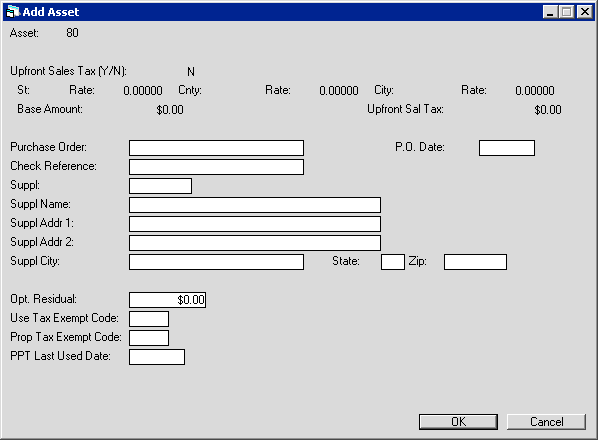
Field Descriptions
Listed in alphabetical order by displayed field name. To find a field description, locate the field name on the screen display, then look it up alphabetically in the list below. All Upfront Sales Tax field names begin with 'Upfront Sales Tax'.
 Check Reference
Check Reference- Type the check reference number (if any), up to 36 characters in length. LeasePak includes this with the check disbursal information.
 Check Reference
Check Reference
 Opt. Residual
Opt. Residual- Type an amount to use in calculations for the asset payoff information in the
Lease Summary [F5] screen. Although LeasePak stores the Optional Residual
amount, the amount does not affect actual payoffs or accounting, and LeasePak calculates the asset payoff amounts in the Lease Summary
screen for display only.
 Opt. Residual
Opt. Residual
 P.O. Date
P.O. Date- Type the date of the purchase order (if any) in MM/DD/YY or DD/MM/YY format, depending on your
Date Format Preference settings in Security [U0706].
 P.O. Date
P.O. Date
 PPT Last Used Date
PPT Last Used Date- Type a date in MM/DD/YY or DD/MM/YY format, according to your
Date Format Preference as specified in Security [U0706], to provide additional
property tax information. Optional, informational only.
 PPT Last Used Date
PPT Last Used Date
 Prop Tax Exempt Code
Prop Tax Exempt Code- Type a code indicating why the asset is exempt from property tax or click
 to select from the list. Type or select NONE to bypass or if the asset is subject to property tax. LeasePak provides the following
codes/descriptions:
to select from the list. Type or select NONE to bypass or if the asset is subject to property tax. LeasePak provides the following
codes/descriptions:
- NOLR - NOT EXEMPT LES PAY
- NABT - NOT EXEMPT ABATE
- N3PT - NOT EXEMPT 3RD PARTY
- NINV - NOT EXEMPT INVENTORY
- NREP - NOT EXEMPT REPO/INV
- ELES - EXEMPT LES PAY
- EL3P - EXEMPT LES 3RD PTY
- ELAB - EXEMPT LES ABATE
- EXPT - EXEMPT FROM PPT
- EXLO - EXEMPT LOAN
- EXLP - EXEMPT LEASE/PURCH
- EXLV - EXEMPT LEV LEASE
- EXSL - EXEMPT SOLD
- EXMV - EXEMPT MOVED
You can add additional values using the Custom Code [U0722] update, code category PPT.EXEMPT. This field is
informational only.
 Prop Tax Exempt Code
Prop Tax Exempt Code to select from the list. Type or select NONE to bypass or if the asset is subject to property tax. LeasePak provides the following
codes/descriptions:
to select from the list. Type or select NONE to bypass or if the asset is subject to property tax. LeasePak provides the following
codes/descriptions:
- NOLR - NOT EXEMPT LES PAY
- NABT - NOT EXEMPT ABATE
- N3PT - NOT EXEMPT 3RD PARTY
- NINV - NOT EXEMPT INVENTORY
- NREP - NOT EXEMPT REPO/INV
- ELES - EXEMPT LES PAY
- EL3P - EXEMPT LES 3RD PTY
- ELAB - EXEMPT LES ABATE
- EXPT - EXEMPT FROM PPT
- EXLO - EXEMPT LOAN
- EXLP - EXEMPT LEASE/PURCH
- EXLV - EXEMPT LEV LEASE
- EXSL - EXEMPT SOLD
- EXMV - EXEMPT MOVED
You can add additional values using the Custom Code [U0722] update, code category PPT.EXEMPT. This field is informational only.
 Purchase Order
Purchase Order- Type the purchase order number for the asset (if any), up to 25 characters in length.
 Purchase Order
Purchase Order
 Suppl
Suppl- Type the number of the supplier (Vendor), or click
 to use
Client Search. Once you have selected the supplier, LeasePak populates the address fields
with the Vendor information and you cannot make any changes. To update supplier/Vendor information, use
Vendor. LeasePak uses the supplier information when making check disbursals for the asset.
to use
Client Search. Once you have selected the supplier, LeasePak populates the address fields
with the Vendor information and you cannot make any changes. To update supplier/Vendor information, use
Vendor. LeasePak uses the supplier information when making check disbursals for the asset.
 Suppl
Suppl to use
Client Search. Once you have selected the supplier, LeasePak populates the address fields
with the Vendor information and you cannot make any changes. To update supplier/Vendor information, use
Vendor. LeasePak uses the supplier information when making check disbursals for the asset.
to use
Client Search. Once you have selected the supplier, LeasePak populates the address fields
with the Vendor information and you cannot make any changes. To update supplier/Vendor information, use
Vendor. LeasePak uses the supplier information when making check disbursals for the asset.
 Suppl Addr 1
Suppl Addr 1- Once you have selected the supplier, LeasePak populates this field with the Vendor information and you cannot make any changes.
To update supplier/Vendor information, use Vendor.
 Suppl Addr 1
Suppl Addr 1
 Suppl Addr 2
Suppl Addr 2- Once you have selected the supplier, LeasePak populates this field with the Vendor information and you cannot make any changes.
To update supplier/Vendor information, use Vendor.
 Suppl Addr 2
Suppl Addr 2
 Suppl City
Suppl City- Once you have selected the supplier, LeasePak populates this field with the Vendor information and you cannot make any changes.
To update supplier/Vendor information, use Vendor.
 Suppl City
Suppl City
 Suppl Name
Suppl Name- Once you have selected the supplier, LeasePak populates this field with the Vendor information and you cannot make any changes.
To update supplier/Vendor information, use Vendor.
 Suppl Name
Suppl Name
 Suppl State
Suppl State- Once you have selected the supplier, LeasePak populates this field with the Vendor information and you cannot make any changes.
To update supplier/Vendor information, use Vendor.
 Suppl State
Suppl State
 Upfront Sales Tax
Upfront Sales Tax- Assets with Use Tax Code 'NOPF' and 'NOUT' only. Turn this on (check box or set to 'Y') to specify the tax jurisdictions and base amount
applicable to the upfront sales tax if the Lessee or other responsible party has paid it. Otherwise, turn this off (check box or set to 'N') to keep the
amount from appearing on Use Tax Disbursal [U0449] reports before you collect it.
With the Asset Cost Recalculation switch, Custom General [U0712] - Miscellaneous Customizations, enabled, LeasePak automatically adjusts the value for this field for a pending asset when its acquisition cost changes.
After you attach an asset with upfront sales tax to a lease and LeasPak writes the initial Tax Payable (rtp) and Tax Released (rtr)
records for the upfront tax amount, it continues to write rtp and rtr records for zero dollar amounts for each accrual, and these records appear on
Use Tax Disbursal [U0449] reports.
 Upfront Sales Tax
Upfront Sales TaxWith the Asset Cost Recalculation switch, Custom General [U0712] - Miscellaneous Customizations, enabled, LeasePak automatically adjusts the value for this field for a pending asset when its acquisition cost changes.
After you attach an asset with upfront sales tax to a lease and LeasPak writes the initial Tax Payable (rtp) and Tax Released (rtr) records for the upfront tax amount, it continues to write rtp and rtr records for zero dollar amounts for each accrual, and these records appear on Use Tax Disbursal [U0449] reports.
 Upfront Sales Tax Base Amount
Upfront Sales Tax Base Amount- LeasePak initially populates this with the acquisition cost. You should change this only to resolve penny-rounding problems among this field,
Upfront Sales Tax Upfront Sal Tax, and the final acquisition cost adjusted for the upfront sales tax.
With the Asset Cost Recalculation switch, Custom General [U0712] - Miscellaneous Customizations, enabled, LeasePak automatically adjusts the value for this field for a pending asset when its acquisition cost changes.
 Upfront Sales Tax Base Amount
Upfront Sales Tax Base AmountWith the Asset Cost Recalculation switch, Custom General [U0712] - Miscellaneous Customizations, enabled, LeasePak automatically adjusts the value for this field for a pending asset when its acquisition cost changes.
 Upfront Sales Tax City
Upfront Sales Tax City- Type the 4-character city code for the upfront sales tax jurisdiction, or click
 to select from the list. LeasePak initially populates this with the asset
location city.
to select from the list. LeasePak initially populates this with the asset
location city.
 Upfront Sales Tax City
Upfront Sales Tax City to select from the list. LeasePak initially populates this with the asset
location city.
to select from the list. LeasePak initially populates this with the asset
location city.
 Upfront Sales Tax City Rate
Upfront Sales Tax City Rate- Type the upfront sales tax rate for the city. LeasePak initially populates this with the dity use tax rate (as defined by
Location [U0701] or Vertex Interface [U0437]
updates). If you type in a rate, use a percentage instead of a decimal amount. For example, for 0.25%, type .25, not .0025.
 Upfront Sales Tax City Rate
Upfront Sales Tax City Rate
 Upfront Sales Tax Cnty
Upfront Sales Tax Cnty- Type the 4-character county code (if applicable) for the upfront sales tax jurisdiction, or click
 to select from the list. LeasePak initially populates this with the asset
location county (if any).
to select from the list. LeasePak initially populates this with the asset
location county (if any).
 Upfront Sales Tax Cnty
Upfront Sales Tax Cnty to select from the list. LeasePak initially populates this with the asset
location county (if any).
to select from the list. LeasePak initially populates this with the asset
location county (if any).
 Upfront Sales Tax Cnty Rate
Upfront Sales Tax Cnty Rate- Type the upfront sales tax rate for the county (if applicable). LeasePak initially populates this with the county use tax rate (as defined by
Location [U0701] or Vertex Interface [U0437]
updates). If you type in a rate, use a percentage instead of a decimal amount. For example, for 1%, type 1.00, not .01.
 Upfront Sales Tax Cnty Rate
Upfront Sales Tax Cnty Rate
 Upfront Sales Tax St
Upfront Sales Tax St- Type the 2-character province or state code for the upfront sales tax jurisdiction, or click
 to select from the list. LeasePak initially populates this with the asset
location state.
to select from the list. LeasePak initially populates this with the asset
location state.
 Upfront Sales Tax St
Upfront Sales Tax St to select from the list. LeasePak initially populates this with the asset
location state.
to select from the list. LeasePak initially populates this with the asset
location state.
 Upfront Sales Tax St Rate
Upfront Sales Tax St Rate- Type the upfront sales tax rate for the province or state. LeasePak initially populates this with the state use tax rate (as defined by
Location [U0701] or Vertex Interface [U0437]
updates). If you type in a rate, use a percentage instead of a decimal amount. For example, for 6.25%, type 6.25, not .0625.
 Upfront Sales Tax St Rate
Upfront Sales Tax St Rate
 Upfront Sales Tax Upfront Sal Tax
Upfront Sales Tax Upfront Sal Tax- LeasePak initially calculates this as:
(Upfront St Rate + Upfront Cnty Rate + Upfront City Rate) * Base Amount
You should only change this to resolve penny rounding problems among this field,
Upfront Sales Tax Base Amount, and the final acquisition cost adjusted for the upfront sales tax. Update
the asset acquisition cost to match Base Amount + Upfront Sal Tax.
 Upfront Sales Tax Upfront Sal Tax
Upfront Sales Tax Upfront Sal Tax(Upfront St Rate + Upfront Cnty Rate + Upfront City Rate) * Base Amount
You should only change this to resolve penny rounding problems among this field, Upfront Sales Tax Base Amount, and the final acquisition cost adjusted for the upfront sales tax. Update the asset acquisition cost to match Base Amount + Upfront Sal Tax.
 Use Tax Exempt Code
Use Tax Exempt Code- Type a code indicating why the asset is tax-exempt or click
 to select
from the list. Type or select NONE to bypass or if the asset is subject to tax. LeasePak provides the following codes/descriptions:
to select
from the list. Type or select NONE to bypass or if the asset is subject to tax. LeasePak provides the following codes/descriptions:
- EAUP - Sales/Use Tax paid up front on purchase price
- EAUG - Sales/Use Tax paid up front on gross receipts
- EALO - Asset is attached to a loan
- EA3P - Third party is responsible for Sales/Use Tax
You can add additional values using the Custom Code [U0722] update, code category STX.EX.AST. This field is
informational only.
 Use Tax Exempt Code
Use Tax Exempt Code to select
from the list. Type or select NONE to bypass or if the asset is subject to tax. LeasePak provides the following codes/descriptions:
to select
from the list. Type or select NONE to bypass or if the asset is subject to tax. LeasePak provides the following codes/descriptions:
- EAUP - Sales/Use Tax paid up front on purchase price
- EAUG - Sales/Use Tax paid up front on gross receipts
- EALO - Asset is attached to a loan
- EA3P - Third party is responsible for Sales/Use Tax
You can add additional values using the Custom Code [U0722] update, code category STX.EX.AST. This field is informational only.
Capital Cost Allowance (legacy only, no longer in use)
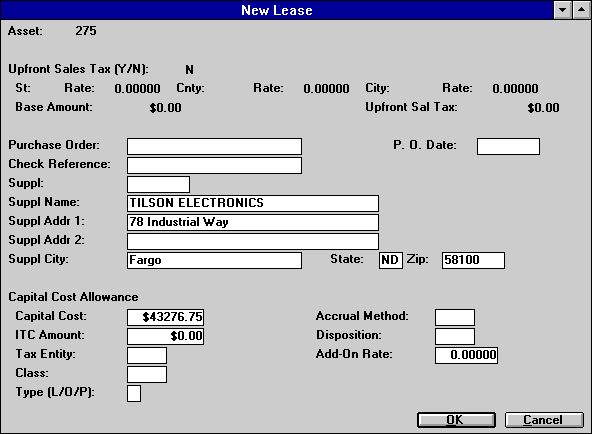
Fields pertaining to Capital Cost Allowance (CCA) are legacy only, no longer in use.
Auxiliary Information
This section includes information for both the non-vehicle and vehicle asset auxiliary information screens, which have most fields in common. Fields belonging to only one type of asset or the other are specified.
Non-Vehicle Vehicle FieldsAuxiliary Information: Non-Vehicle
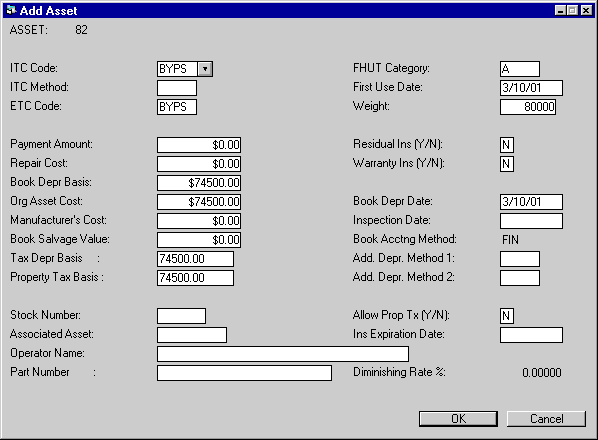
LeasePak only displays this screen if the asset belongs to an equipment ('E') class and the switch Track Aux Non-Vehicle Info in Portfolio [U0212]: New Lease Customizations is checked or set to 'Y'.
Auxiliary Information: Vehicle
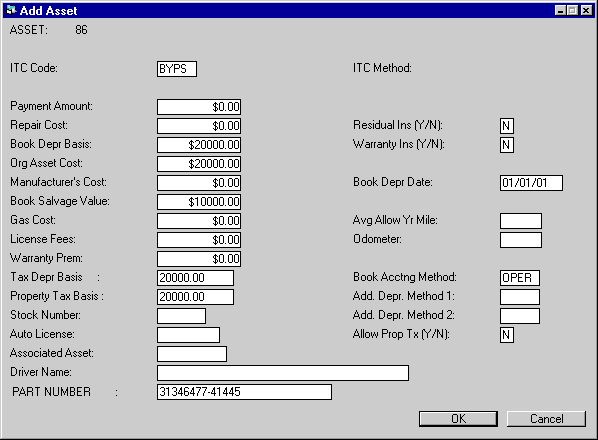
LeasePak only displays this screen if the asset belongs to a vehicle ('V') class and the switch Track Aux Vehicle Info in Portfolio [U0212]: New Lease Customizations is checked or set to 'Y'.
Field Descriptions
Listed in alphabetical order by displayed field name. To find a field description, locate the field name on the screen display, then look it up alphabetically in the list below. Many of the fields are common to both non-vehicle and vehicle assets. Fields belonging to only one type of asset or the other are specified.
 Add. Depr. Method 1
Add. Depr. Method 1- If desired, type a first additional depreciation method. LeasePak does not use this information in any processes.
 Add. Depr. Method 1
Add. Depr. Method 1
 Add. Depr. Method 2
Add. Depr. Method 2- If desired, type a second additional depreciation method. LeasePak does not use this information in any processes.
 Add. Depr. Method 2
Add. Depr. Method 2
 Allow Prop Tx
Allow Prop Tx- Use this field to determine whether or not a user can assess property tax to this asset using LeasePak. Turn this on (check the box or set to 'Y') to
allow a user to assess property tax to the asset, either through Group Property Tax Assessment [U0106],
Assessment [U0105], Batch Assessments [U0418], or
any other appropriate LeasePak update. Turn this off (clear the box or set to 'N') to not allow a user to assess property tax to the asset. Setting this
field to 'N' will not exclude it from the Property Tax Assessor [R0305] report and does not necessarily mean
that the asset is tax-exempt--it may instead simply mean that other arrangements are in place for assessing and paying the property tax.
 Allow Prop Tx
Allow Prop Tx
 Associated Asset
Associated Asset- If desired, type the number of an associated asset. You can use this field in conjunction with processes outside LeasePak to link assets.
 Associated Asset
Associated Asset
 Auto License
Auto License- Vehicle assets only. If desired, type in the auto license number. Entering the license number includes the asset on the
License Number [R0910] report.
 Auto License
Auto License
 Avg Allow Yr Mile
Avg Allow Yr Mile- Vehicle assets only. If desired, type in the allowed average yearly mileage. LeasePak does not use this information for any processes.
 Avg Allow Yr Mile
Avg Allow Yr Mile
 Book Acctng Method
Book Acctng Method- Click
 and select one of the two book depreciation accounting methods:
and select one of the two book depreciation accounting methods:
- FIN - Finance. Select this if the asset will be attached to any type of lease or loan other than an operating lease. LeasePak records the monthly
book depreciation for the asset, but does not update any general ledger accounts.
- OPER - Operating. Select this if the asset will be attached to an operating lease. LeasePak records the monthly book depreciation for the
asset, as well as decreasing the inventoried value and increasing the depreciation expense by the depreciation amount.
For insurance assets, LeasePak sets this field to the required method 'FIN'.
 Book Acctng Method
Book Acctng Method and select one of the two book depreciation accounting methods:
and select one of the two book depreciation accounting methods:
- FIN - Finance. Select this if the asset will be attached to any type of lease or loan other than an operating lease. LeasePak records the monthly book depreciation for the asset, but does not update any general ledger accounts.
- OPER - Operating. Select this if the asset will be attached to an operating lease. LeasePak records the monthly book depreciation for the asset, as well as decreasing the inventoried value and increasing the depreciation expense by the depreciation amount.
For insurance assets, LeasePak sets this field to the required method 'FIN'.
 Book Depr Basis
Book Depr Basis- Type the starting value for the book depreciation of the asset.
 Book Depr Basis
Book Depr Basis
 Book Depr Date
Book Depr Date- Type the start date for the asset's book depreciation in either MM/DD/YY or DD/MM/YY format, depending on your
Date Format Preference in Security [U0706].
 Book Depr Date
Book Depr Date
 Book Salvage Value
Book Salvage Value- Type the salvage value that will remain after the asset has fully depreciated for book purposes. If you have sub assets attached to the asset,
LeasePak defaults in the total of the sub assets' book salvage values, and if you wish to change it you must do so at the sub-asset level.
 Book Salvage Value
Book Salvage Value
 Diminishing Rate %
Diminishing Rate %- Non-vehicle assets only. For assets using DVA1 or DVA2 federal and/or book depreciation. Type the diminishing rate percentage for the asset.
 Diminishing Rate %
Diminishing Rate %
 Driver Name
Driver Name- Vehicle assets only. If desired, type in a driver name for the vehicle. LeasePak does not use this information for any processes.
 Driver Name
Driver Name
 ETC Code
ETC Code- Non-vehicle assets only. Available for new assets placed in service on or before January 1, 1986 with federal depreciable lives of 3 years or
more. Type the ETC Code or click
 and select from the list.
and select from the list.
 ETC Code
ETC Code and select from the list.
and select from the list.
 FHUT Category
FHUT Category- Non-vehicle assets only. For qualifying heavy vehicles such as trucks, truck tractors, and buses, type the Federal Highway Use Tax (FHUT) category code or click
 and select from the list. Most categories are based on the weight of the
vehicle. For more information on FHUT and Heavy Highway Vehicle Use Tax, refer to the Internal Revenue Service publication
Instructions for Form 2290 (opens in a new window). Use this field in conjunction
with First Use Date and Weight on assets liable for this tax.
and select from the list. Most categories are based on the weight of the
vehicle. For more information on FHUT and Heavy Highway Vehicle Use Tax, refer to the Internal Revenue Service publication
Instructions for Form 2290 (opens in a new window). Use this field in conjunction
with First Use Date and Weight on assets liable for this tax.
 FHUT Category
FHUT Category and select from the list. Most categories are based on the weight of the
vehicle. For more information on FHUT and Heavy Highway Vehicle Use Tax, refer to the Internal Revenue Service publication
Instructions for Form 2290 (opens in a new window). Use this field in conjunction
with First Use Date and Weight on assets liable for this tax.
and select from the list. Most categories are based on the weight of the
vehicle. For more information on FHUT and Heavy Highway Vehicle Use Tax, refer to the Internal Revenue Service publication
Instructions for Form 2290 (opens in a new window). Use this field in conjunction
with First Use Date and Weight on assets liable for this tax.
 First Use Date
First Use Date- Non-vehicle assets only. For heavy vehicles liable for Heavy Highway Vehicle Use Tax or FHUT, specify the date of first use in either MM/DD/YY or DD/MM/YY format, depending
on your Date Format Preference in Security [U0706]. The First Use Date cannot be before the
asset acquisition date. For more information on FHUT and Heavy Highway Vehicle Use Tax, refer to the Internal Revenue Service publication
Instructions for Form 2290 (opens in a new window). Use this field in conjunction
with FHUT Category and Weight on assets liable for this tax.
 First Use Date
First Use Date
 Ins Expiration Date
Ins Expiration Date- Insurance assets only. Type the insurance expiration date, using either MM/DD/YY or DD/MM/YY format, depending on your
Date Format Preference in Security [U0706]. Non-vehicle, insurance assets only.
 Ins Expiration Date
Ins Expiration Date
 Inspection Date
Inspection Date- Non-vehicle assets only. If desired, type the date the asset is inspected in either either MM/DD/YY or DD/MM/YY format, depending on your
Date Format Preference in Security [U0706]. LeasePak does not use this information for any
processes.
 Inspection Date
Inspection Date
 ITC Code
ITC Code- For assets with in-service dates prior to January 1986 and depreciable lives 3 years or longer, or for assets on leases with a firm commitment
prior to September 30, 1985 and depreciable lives 3 years or longer. Click
 and select an Investment Tax Credit (ITC) code. For assets that do not qualify, select 'BYPS' to bypass. The codes are:
and select an Investment Tax Credit (ITC) code. For assets that do not qualify, select 'BYPS' to bypass. The codes are:
- BYPS - Bypass. Select this to not take ITC for the asset. You must select 'BYPS' if the federal depreciable life is less than 3 years or if
the in-service date is on or after January 1, 1986. If the asset was placed in service after January 1, 1986, but a firm commitment for the lease
was established prior to September 30, 1985, you can take ITC for the asset. Using Bypass indicates that both the lessor and Lessee are bypassing
ITC.
- PASS - Passthrough. Select this to pass ITC through to the Lessee. Available for new assets only.
- TK - Select this to take the full amount of ITC available in the current year. LeasePak automatically takes 6% if the federal depreciable
life is 3 years or 10% if the federal depreciable life is greater than 3 years.
- TK2 - Select this to take 2% per year for tax purposes of the full ITC amount available. LeasePak shows the amount of ITC to claim as 2% each
year for 3 years if the federal depreciable life is 3 years, or 2% each year for 5 years if the federal depreciable life is greater than 3 years.
- TR - Select this to take a reduced amount of ITC in the current year. LeasePak automatically takes 4% if the federal depreciable life is 3
years or 8% if the federal depreciable life is greater than 3 years. Available for federal depreciation method ACRS only.
- TR2 - Available for federal depreciation method ACRS only. Select this to take a reduced amount of ITC over 3 or 5 years for tax purposes.
LeasePak shows the amount of ITC to claim as one-third of 4% of the asset cost for each of 3 years if the federal depreciable life is 3 years or
one-fifth of 8% of the asset cost for each of 5 years if the federal depreciable life is greater than 3 years.
LeasePak displays a warning message if you select an ITC method other than 'BYPS' for assets with in-service dates after January 1,
1986.
 ITC Code
ITC Code and select an Investment Tax Credit (ITC) code. For assets that do not qualify, select 'BYPS' to bypass. The codes are:
and select an Investment Tax Credit (ITC) code. For assets that do not qualify, select 'BYPS' to bypass. The codes are:
- BYPS - Bypass. Select this to not take ITC for the asset. You must select 'BYPS' if the federal depreciable life is less than 3 years or if the in-service date is on or after January 1, 1986. If the asset was placed in service after January 1, 1986, but a firm commitment for the lease was established prior to September 30, 1985, you can take ITC for the asset. Using Bypass indicates that both the lessor and Lessee are bypassing ITC.
- PASS - Passthrough. Select this to pass ITC through to the Lessee. Available for new assets only.
- TK - Select this to take the full amount of ITC available in the current year. LeasePak automatically takes 6% if the federal depreciable life is 3 years or 10% if the federal depreciable life is greater than 3 years.
- TK2 - Select this to take 2% per year for tax purposes of the full ITC amount available. LeasePak shows the amount of ITC to claim as 2% each year for 3 years if the federal depreciable life is 3 years, or 2% each year for 5 years if the federal depreciable life is greater than 3 years.
- TR - Select this to take a reduced amount of ITC in the current year. LeasePak automatically takes 4% if the federal depreciable life is 3 years or 8% if the federal depreciable life is greater than 3 years. Available for federal depreciation method ACRS only.
- TR2 - Available for federal depreciation method ACRS only. Select this to take a reduced amount of ITC over 3 or 5 years for tax purposes. LeasePak shows the amount of ITC to claim as one-third of 4% of the asset cost for each of 3 years if the federal depreciable life is 3 years or one-fifth of 8% of the asset cost for each of 5 years if the federal depreciable life is greater than 3 years.
LeasePak displays a warning message if you select an ITC method other than 'BYPS' for assets with in-service dates after January 1, 1986.
 ITC Method
ITC Method- Available for any ITC Code other than 'BYPS' (Bypass). Type the method code or click
 and select from the list. ITC methods are:
and select from the list. ITC methods are:
- SL - Straight Line. LeasePak accrues the ITC amount over the federal depreciable life using a straight-line method.
- R78 - Rule of 12/78ths. LeasePak accrues the ITC amount using the following formula:
ITC Earned = Current Unearned ITC Income * Number of Remaining Months / Sum of the Digits of the Remaining Life
- PROP - Proportional. LeasePak accrues the ITC amount proportionally to the rate at which lessor income is earned on the lease. Off-lease assets
coded 'PROP' use the straight-line method until they are actually attached to a lease.
 ITC Method
ITC Method and select from the list. ITC methods are:
and select from the list. ITC methods are:
- SL - Straight Line. LeasePak accrues the ITC amount over the federal depreciable life using a straight-line method.
- R78 - Rule of 12/78ths. LeasePak accrues the ITC amount using the following formula:
ITC Earned = Current Unearned ITC Income * Number of Remaining Months / Sum of the Digits of the Remaining Life
- PROP - Proportional. LeasePak accrues the ITC amount proportionally to the rate at which lessor income is earned on the lease. Off-lease assets coded 'PROP' use the straight-line method until they are actually attached to a lease.
 Gas Cost
Gas Cost- Vehicle assets only. If desired, type in a gas cost amount. LeasePak does not use this information for any processes.
 Gas Cost
Gas Cost
 License Fees
License Fees- Vehicle assets only. If desired, type in a license fees amount. LeasePak does not use this information for any processes.
 License Fees
License Fees
 Manufacturer's Cost
Manufacturer's Cost- If desired, type the starting cost for manufacturer's depreciation of the asset.
 Manufacturer's Cost
Manufacturer's Cost
 Odometer
Odometer- Vehicle assets only. If desired, type in the odometer reading of the vehicle at the beginning of the lease. LeasePak does not use this
information for any processes. Once the asset is booked, you can update the odometer reading using
Asset [U0210].
 Odometer
Odometer
 Org Asset Cost
Org Asset Cost- Type an original cost for the asset. LeasePak requires an amount in this field to calculate the gross profit for the asset. For more information on
gross profit calculations, refer to End of Year Tax Model [U06].
 Org Asset Cost
Org Asset Cost
 Operator Name
Operator Name- Non-vehicle assets only. If desired, type the name of the equipment operator. LeasePak does not use this in any processes.
 Operator Name
Operator Name
 Part Number
Part Number- If you have sub assets attached to your asset, type an identifying part number for the asset to use in conjunction with
Salvage Value Write Down. Otherwise, you can use this field as desired.
 Part Number
Part Number
 Payment Amount
Payment Amount- If desired, type a monthly payment amount corresponding to the asset. LeasePak uses this amount to calculate the asset yield. If you are using Customer
Service Tracking [U16], this is the payment amount LeasePak uses for the Asset Tab of Lease Summary F5.
 Payment Amount
Payment Amount
 Property Tax Basis
Property Tax Basis- If you are using the
Alternate Asset Tax/Depreciation Basis,
part of the JULE Fund 1996 module package, LeasePak displays this field and defaults the asset acquisition cost. If desired, type a different amount as
the basis for property tax. For booked assets, you can modify this amount using the field
Prop Tax Basis in Asset [U0210].
 Property Tax Basis
Property Tax Basis
 Repair Cost
Repair Cost- If desired, type a repair cost for the asset. LeasePak does not use this for any calculations.
 Repair Cost
Repair Cost
 Residual Ins
Residual Ins- Turn this ON (check the box or set to 'Y') if the asset has residual insurance. LeasePak does not use this information in any processes.
 Residual Ins
Residual Ins
 Stock Number
Stock Number- If desired, type in a stock number for the asset. LeasePak does not use this in any processes.
 Stock Number
Stock Number
 Tax Depr Basis
Tax Depr Basis- If you are using the
Alternate Asset Tax/Depreciation Basis,
part of the JULE Fund 1996 module package, LeasePak displays this field and defaults the asset acquisition cost. If desired, type a different amount as
the basis for tax depreciation.
 Tax Depr Basis
Tax Depr Basis
 Warranty Ins
Warranty Ins- Turn this on (check the box or set to 'Y') if the lease is financing the asset's warranty insurance premiums. LeasePak does not use this
information in any processes.
 Warranty Ins
Warranty Ins
 Warranty Prem
Warranty Prem- Vehicle assets only. If desired, type in a warranty premium amount. LeasePak does not use this information for any processes.
 Warranty Prem
Warranty Prem
 Weight
Weight- Non-vehicle assets only. For heavy vehicles liable for Heavy Highway Vehicle Use Tax or FHUT, specify the vehicle weight. For more information on FHUT and Heavy Highway
Vehicle Use Tax, refer to the Internal Revenue Service publication
Instructions for Form 2290 (opens in a new window). Use this field in conjunction
with FHUT Category and First Use Date on assets liable for this tax.
 Weight
Weight
Automobile Options at Commencement
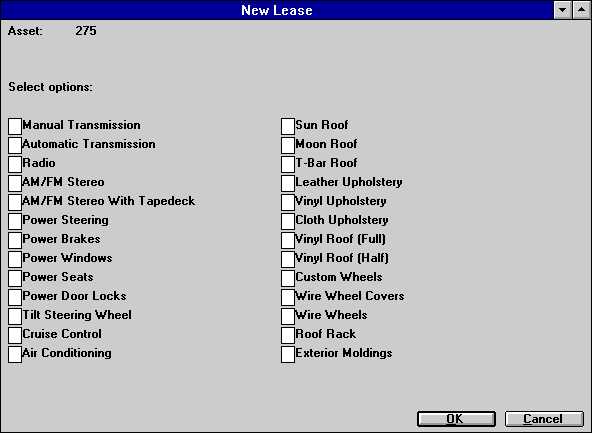
Use this screen to specify options on the vehicle at lease commencement. LeasePak only displays this screen if the asset belongs to a vehicle ('V') class and the Track Automobile Options switch in Portfolio [U0212]: New Lease Customizations is checked or set to 'Y'. The displayed options are not customizable.
 Select Options
Select Options- For each item in the list, check the box or type a 'Y' to select the option. Clear the box, type an 'N', or leave the box blank to unselect the option.
 Select Options
Select Options
User Defined Asset Fields
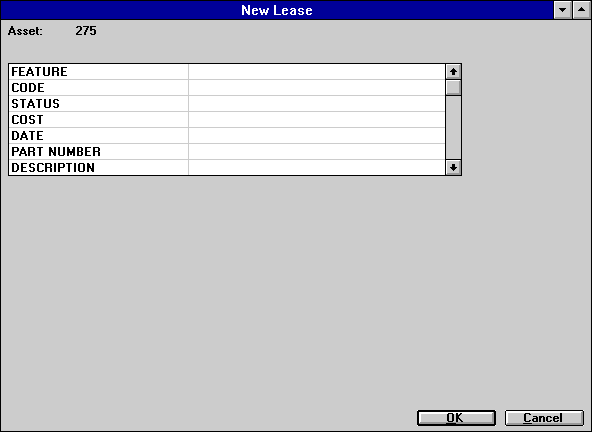
Use this screen to enter values for user-defined asset fields, if any. If you are using the User Defined Fields/Tables module, you can set up user-defined fields through Portfolio [U0212]: User Defined Fields/Tables.
 User Defined Fields
User Defined Fields- LeasePak displays the name of the field (as set up in Portfolio [U0212]) in the first column. Type values for fields as needed in the second column, up
to 36 characters maximum length. Scroll down to see additional fields (if any).
 User Defined Fields
User Defined Fields
User Defined Asset Table
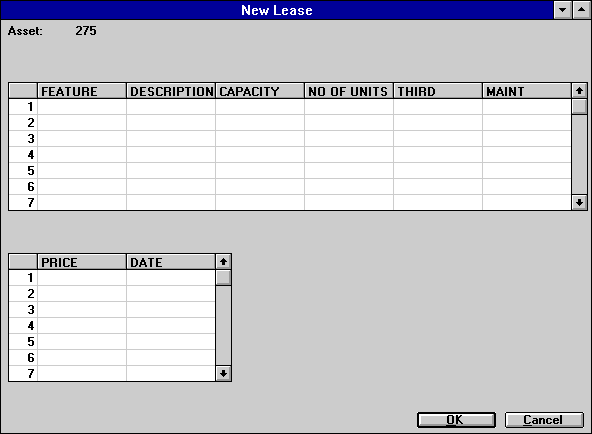
Use this screen to enter values for the user-defined asset table (if in use). If you are using the User Defined Fields/Tables module, you can set up user-defined tables through Portfolio [U0212]: User Defined Fields/Tables.
 User Defined Table
User Defined Table- LeasePak displays the name of each table column at the top, up to 6 columns in the top half of the screen and 6 more in the bottom half, depending on
how many column are set up in Portfolio [U0212]. The top and bottom halves are separate grids--clicking OK or pressing Enter from the first
grid moves the cursor to the second grid, and clicking Cancel or pressing Esc moves the cursor back to the first grid without deleting
values entered in the second grid. Scroll down either grid to see additional rows (if any). Type values into cells as needed, up to a maximum of 12
characters in each cell.
 User Defined Table
User Defined Table
 This is the last screen of Add Asset. Click OK or press Enter
from this screen to add the asset to inventory.
This is the last screen of Add Asset. Click OK or press Enter
from this screen to add the asset to inventory.
LeasePak Documentation Suite
©
by NetSol Technologies Inc. All rights reserved.
The information contained in this document is the property of NetSol Technologies Inc. Use of the information contained herein is restricted. Conditions of use are subject to change without notice. NetSol Technologies Inc. assumes no liability for any inaccuracy that may appear in this document; the contents of this document do not constitute a promise or warranty. The software described in this document is furnished under license and may be used or copied only in accordance with the terms of said license. Unauthorized use, alteration, or reproduction of this document without the written consent of NetSol Technologies Inc. is prohibited.