Customer Service [U1601]: Lease Summary
LeasePak menu: Options, Lease Summary [F5]
Corresponding End of Period process: SEQ UPD - PAYOFF INFO
Related to
Related to
 This is part of the Customer Service [U16]
group. For an introduction to these updates and links to all the Customer Service documents, refer to
Customer Service [U16].
This is part of the Customer Service [U16]
group. For an introduction to these updates and links to all the Customer Service documents, refer to
Customer Service [U16].
- Lease Selection
- Lessee Tab
- Financial Tab
- Dates/Codes Tab
- Asset Tab
- Terms/Rates Tab
- Payment Tab
- Original Information Tab
Introduction
The Lease Summary is part of the Customer Service module. It provides an on-line summary of all key data from the lease and asset records for any lease in the system, regardless of status or delinquency. Thus the Lease Summary is a useful tool for customer service representatives and others dealing with incoming, random inquiries from lessees. The customer service representative can understand an account and answer questions quickly using the information presented on the Lease Summary.
No data may be changed via the Lease Summary. It is strictly for inquiry.
When the Vehicle Finance module is purchased along with the Customer Service and/or the Collections modules, LeasePak will display the ALTERNATE LEASE SUMMARY screen. When the Collections module is selected, the user will have the option to select and view the Customer Summary and Lease Summary pertaining to the lease selected.
Additional parameters must be set in the Custom General update [U0712] for the Alternate Lease Summary screen to be displayed.
Note: In order to view this screen in its entirety, the PC must be able to run a desktop resolution of 1024 by 768 or higher.
After installation of the Customer Service module, the Lease Summary may be accessed in several ways:
- Press the <F5> key from anywhere in the system
- Select Options from the Main Menu, then select Lease Summary
- Select Tracking from the Main Menu, then Customer Service, then Lease Summary
All users may access the Lease Summary with the first 2 methods. To use the third method, a user must have a Customer Service User Profile established through update [U1631].
The Summary always appears on the terminal. If a printed version is needed, use the Print option from the File menu.
Lease Selection
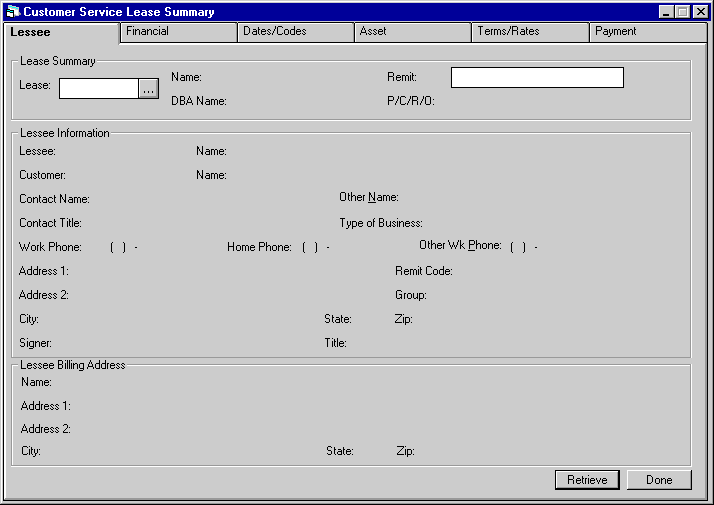
Enter the lease number on the initial selection screen. Client Search is available to search for the number.
Click Retrieve after entering the lease number.
The Lease Summary consists of 6 tabs of information. Click on any tab to display its information, or use the right and left arrow keys on the keyboard to move through sequential tabs.
The Lease number, lessee short name, PCRO and Remit name (i.e., the name printed in the Remit To section of invoices for the lease, the entity to which payments are made), appear on every tab to identify the lease. Remit is highlighted in a distinct color.
Lessee Tab
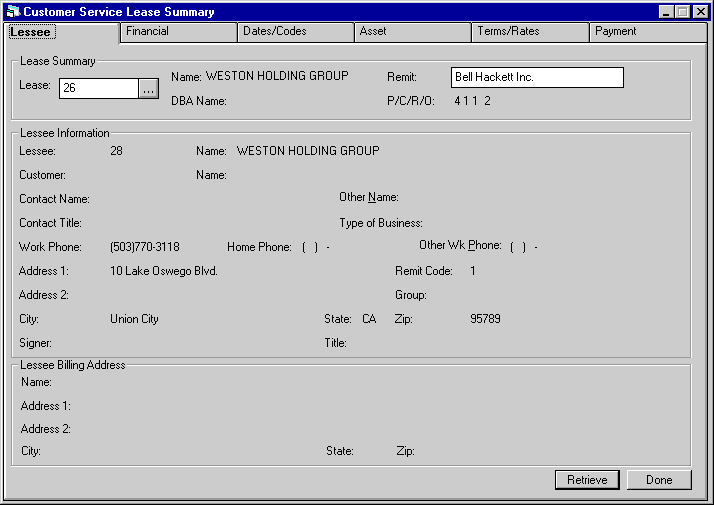
The tab labeled Lessee contains the following information:
- LESSEE
The lessee number is displayed.
- NAME
The full lessee name is displayed.
- DBA
The DBA, Doing Business As name for the lessee is displayed.
- P/C/R/O
The P/C/R/O of the lease is displayed.
- REMIT
The lessee's remit address is displayed.
- CUSTOMER
The customer number is displayed if the lessee is linked to a customer.
- NAME
The name of the above CUSTOMER is displayed.
- CONTACT
NAME
The name of the contact person for the lessee is displayed.
- CONTACT
TITLE
The title of the contact person is displayed.
- WORK
PHONE
The business phone for the lessee contact person is displayed.
- HOME
PHONE
The home phone for the lessee contact person is displayed.
- OTHER
WK PHONE
The other work phone for the lessee contact person is displayed.
- ADDRESS
1 / 2
The lessee's street address is displayed as entered on the Lessee update [U0203]. If more than one line is required, ADDRESS 2 is used.
- CITY
/ STATE / ZIP
The lessee's city, state and postal/zip code are displayed as entered on the Lessee update [U0203].
- SIGNER
The name of the person entered as the authorized signer of all lease documents is displayed.
- SIGNER TITLE
The title of the authorized signer of all lease documents is displayed.
- GROUP
If the lease is associated with a customer and group, the group number is displayed.
- TYPE OF
BUSINESS
The code indicating the type of business for this lessee is displayed (e.g., proprietorship, partnership, corporation, etc.).
- REMIT
CODE
The code corresponding the the lease's Remit address is displayed. Remit address codes are established on the Auxiliary Address update [U0704].
Financial Tab
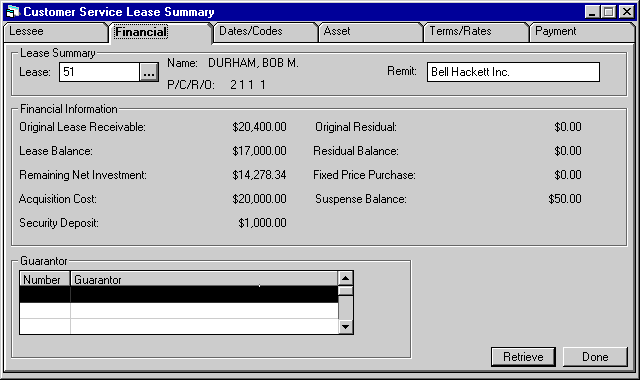
The tab labeled Financial contains the following information:
- LESSEE
The lessee number is displayed.
- NAME
The full lessee name is displayed.
- DBA
The DBA, Doing Business As name for the lessee is displayed.
- P/C/R/O
The P/C/R/O of the lease is displayed.
- REMIT
The lessees remit address is displayed.
- ORIGINAL LEASE RECEIVABLE
The total amount of all lease payments (payment amount(s) times payment frequencies) is displayed.
- ORIGINAL RESIDUAL
The residual amount booked on New Lease [U0101] is displayed.
- LEASE RECEIVABLE BALANCE
The sum of current contract balance plus any outstanding principal and interest receivables is displayed.Note: Depending on the accrual type, LeasePak will display: Lease Balance. Operating Balance or Loan Balance. Lease Receivable Balance is the default.
- RESIDUAL BALANCE
This will match ORIGINAL RESIDUAL during the lease term. If the lease has gone into an extension term, some payments may have been credited against residual, leaving the balance shown here. If a lease is paid-off or terminated, the amount will be zero.
- Operating Leases and Pre-computed
Leases
Guaranteed Residual
+ Outstanding Interim Rent Payment
+ Outstanding IDR2 Payment
+ Outstanding Security Deposit Payment
+ Outstanding Payment Amount
+ Total of Remaining Payment Schedule - IBL and Simple Interest
( Include Interest
Carry Over amount if floating rate IBL)
Unaccrual Principal
+ Outstanding Interim Rent Payment
+ Outstanding IDR2 Payment
+ Outstanding Security Deposit Payment
+ Outstanding Principal and Interest Payment Amount
- Operating Leases and Pre-computed
Leases
- REMAINING NET INVESTMENT
This fields calculations are customizable through a stored procedure:Lease Balance: SYB_MP_LSE_REC_BAL.SQL Remaining Net Balance: SYB_MP_REM_NET_INV.SQLand therefore have external call routines allowing for ad hoc reporting.
If Portfolio Mi sc. Customization [U0212], “Prorate Inc, IDC/IDR, Depr” is set to 'Y' then:
- Amount will be zero for non-suspended paid-off/terminated leases
- Other will use the same calculation as Net Outstanding Balance in Account Balance [R0103]
If not 'Y' then, amount will be zero for paid-off/terminated leases
- Operating Lease
Starting Cost of entire Asset - Pre-computed Lease
Lease Receivable Balance
+ Residual
+ period-to-date income
- Guaranteed residual
- Unearned Income
- Security Deposit
- Suspense Balance
- Suspended Income - IBL and Simple Interest
Lease Receivable Balance
- Security Deposit
- Suspense Balance
- Suspended Income - FIXED PRICE PURCHASE
The fixed price purchase option amount, if any, is displayed. A dollar amount will be displayed only if the Lease Form code has a purchase option method of 1DOL, BY10, FMV, or PFIX.
If a lease with fixed price purchase has not yet matured, the PAYOFF CALCULATION METHOD is used to calculate an early payoff amount. At maturity, the fixed price purchase option is the base payoff amount. It is billed to the lessee, due on the lease maturity date.
+ Outstanding Invoice Payment Amount
+ Unrecognized Operating Income
- Accumulated Depreciation
- Security Deposit
- Suspense Balance
- Operating Lease Principal/Interest Adjustment
Note: Residual includes both guaranteed and unguaranteed residual and Lease Receivable Balance contains Guaranteed residual. Therefore it needs to be subtracted out to avoid double count.
- ACQUISITION COST
The original equipment cost is displayed.
- SUSPENSE BALANCE
The sum of all suspense amounts for the lease is displayed.
- SECURITY DEPOSIT
The security deposit being held for the lease is displayed.
- GUARANTOR AND CO-LESSEE NUMBERS
This box will display all the Guarantors and/or Co-Lessees numbers associated with the lease.
- BROKERAGE
This field displays the Broker Fee amount that was entered for the lease.
- IDC1
This field displays the IDC1-INSURANCE PREMIUM amount that was entered for the lease.
- IDC2
This field displays the IDC2- NOTARY FEE amount that was entered for the lease.
Dates/Codes Tab
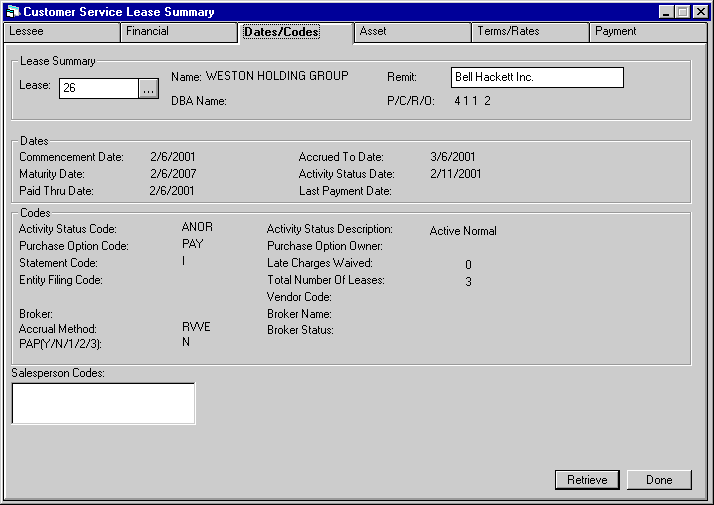
The tab labeled Dates/Codes contains the following information:
- LESSEE
The lessee number is displayed.
- NAME
The full lessee name is displayed.
- DBA
The DBA, Doing Business As name for the lessee is displayed.
- P/C/R/O
The P/C/R/O of the lease is displayed.
- REMIT
The lessees remit address is displayed.
- COMMENCEMENT
DATE
The commencement date of the lease is displayed. The commencement date to the maturity date equals the lease term.
- ACCRUED
TO DATE
The date to which income has been accrued for the lease is displayed.
- MATURITY DATE
The date the lease is scheduled to mature is displayed.
- ACTIVITY
STATUS DATE
The date of the last activity status change is displayed. Examples of activity status are active normal, active renegotiated, active assigned for repossession, non- accrual hold, etc. Refer to Status Codes for a list of all lease activity status codes and their meanings.
- PAID
THRU DATE
The most recent due date on which no outstanding balance was unpaid is displayed.
- LAST PAYMENT DATE
The most recent payment effective date is displayed.
- ACTIVITY
STATUS CODE / DESCRIPTION
The 4-character code which represents the current status of the lease and a brief description of the status are displayed. Refer to Status Codes for a list of all lease activity status codes and their meanings.
- PURCHASE
OPTION CODE
The purchase price calculation method (e.g., percentage, calculated, fixed, etc.) is displayed.
- PURCHASE
OPTION OWNER
The purchase option owner (e.g., investor, lessor, etc.) is displayed.
- STATEMENT CODE
The statement format is displayed:I = individual invoice
F = group invoice
C = coupon book
N = no invoice produced by LeasePak - LATE
CHARGES WAIVED
The number of times late charges have been waived on the lease is displayed.
- ENTITY FILING CODE
This field is generally used for municipal leasing. The department or agency within the municipality using the asset (e.g., hospital, police, city, etc.) is displayed. This code is customizable through the Custom Code update [U0722] and informational only, so it could be used for other purposes.
- TOTAL
NUMBER OF LEASES
The total number of leases in LeasePak for the lessee associated with this lease is displayed.
- VENDOR
CODE
The vendor code number is displayed.
- BROKER
The Broker number is displayed
- BROKER NAME
The Broker's name is displayed.
- BROKER
STATUS
The Broker's Status is displayed.
- ACCRUAL
METHOD
The Accrual method is displayed
- PAP
If PAP is used, LeasePak will display 'Y'. If PAP is not used, LeasePak will display 'N'.If you use ACH (Automated Clearing House) type PAP, three additional options are available:
- 1 Processes the PAP for the lease as though the portfolio-level field PAP/ACH Current Payment Only was set to 'Y', regardless of the actual portfolio setting.
- 2 Processes the PAP for the lease as though the portfolio-level field PAP/ACH Current Payment Only was set to 'N', regardless of the actual portfolio setting.
- 3 Processes the PAP for the lease as though the portfolio-level field PAP/ACH Current Payment Only was set to 'O', regardless of the actual portfolio setting.
For more information on portfolio-level PAP/ACH settings, refer to Portfolio [U0212]: PAP/ACH Control File
- SALESPERSON
CODE
The salesperson code number is displayed.
Asset Tab
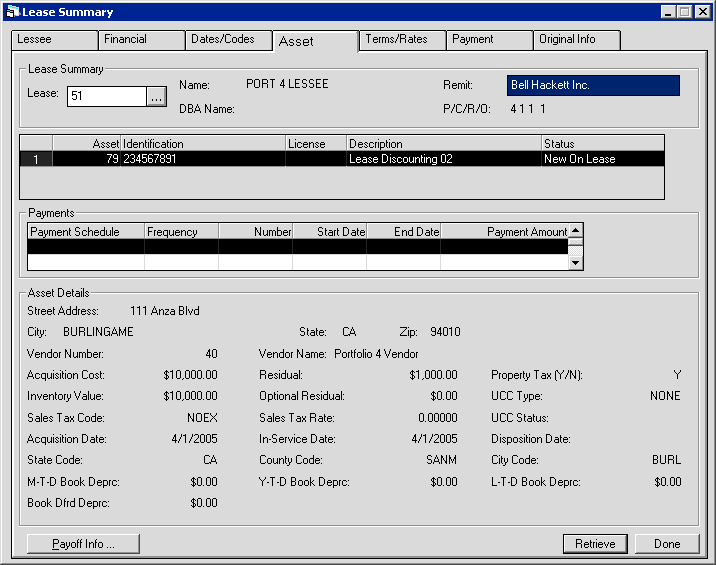
The tab labeled Asset contains a list of all assets on the lease. If there are more than 3 assets, a scroll bar appears to the right of the list. Use it to view the fourth and subsequent assets.
In the Asset Details box appears information on one asset, the one which is highlighted in the list.
- LESSEE
The lessee number is displayed.
- NAME
The full lessee name is displayed.
- DBA
The DBA, Doing Business As name for the lessee is displayed.
- P/C/R/O
The P/C/R/O of the lease is displayed.
- REMIT
The lessees remit address is displayed.
- ASSET
The Asset number is displayed.
- IDENTIFICATION
Usually a serial number is entered as identification when an asset is added, if applicable. Whatever was entered for the asset is displayed.
- LICENSE
NUMBER
The License or VIN number for the asset is displayed, if any.
- DESCRIPTION
The description entered for the asset is displayed.
- STATUS
The asset's activity status is displayed. Refer to Status Codes for a complete list of valid statuses.
- PAYMENTS
The asset payment schedule. LeasePak calculates and displays the asset payment schedule based on the following factors:- Lease payment schedule is regular monthly and asset payment amount is left blank (0): LeasePak will calculate
an asset payment schedule based on the asset's Percentage of Schedule. The calculation for Percentage
of Schedule is
Asset Acquisition Cost / Total Acquisition Cost
See note below.
- Lease payment schedule is regular monthly and asset payment is not blank (not 0): LeasePak will calculate an asset payment schedule based on the asset payment amount.
- Lease payment is irregular or non-monthly and asset payment amount is left blank (0): LeasePak will calculate an asset payment schedule based on the asset's Percentage of Schedule.
- Lease payment schedule is irregular or non-monthly and asset payment amount is not blank (not 0): LeasePak will calculate an asset payment schedule based on the asset's percent of schedule.
LeasePak initially calculates the asset payment amount when booking the lease.
Refer to the following documents for updates where you can enter or modify the asset payment amount:- New Lease [U0101]: Add Asset
- Application Asset Tabs [U0801]
- Rebook [U0116]
- Asset Maintenance [U0210]
Asset Percentage Calc Method (A/P/C): This switch appears in both the Miscellaneous Customizations of the Custom General [U0712] update (for setting globally) and the Miscellaneous Customizations of the Portfolio Maintenance [U0212] update (for setting at the portfolio level). How this switch is set will affect the calculation of the asset payment schedule.
LeasePak calculates the asset payment schedule only for display on the Lease Summary [F5] screen. The asset payment schedule does not appear on any reports and is not stored in LeasePak data.
- Lease payment schedule is regular monthly and asset payment amount is left blank (0): LeasePak will calculate
an asset payment schedule based on the asset's Percentage of Schedule. The calculation for Percentage
of Schedule is
- STREET
ADDRESS
The asset's location is displayed.
- CITY
/ STATE / ZIP
The city, state and postal/zip code of the asset's location are displayed. Property tax is determined based on the city and state shown.
- PROPERTY
TAX (Y/N)
This field indicates whether the asset appears on the Property Tax Assessor report [R0305].
- VENDOR
NUMBER
The Vendor number of the dealer who sold the asset is displayed.
- VENDOR
NAME
The vendor's name is displayed.
- ACQUISITION
COST
The original cost of the asset is displayed.
- INVENTORY
VALUE
The Inventory Value of the asset is displayed.
- RESIDUAL
The anticipated value of the asset at the end of the lease term is displayed.
- UCC
TYPE
At lease one ownership filing must be recorded for an asset, and a maximum of 5 may be recorded. The Lease Summary shows the type and status of the first filing entered. The following filing types are available:UCC
U11 UCC search
U11 financing statement
UC1 amendment, continuation
UC2 amendment, continuation
UC3 amendment, continuation
SI security interest filing
FIX fixture filing
PPSA personal property security act
LAND land
- SALES
TAX CODE
The SALES (USE) TAX CODE indicates which taxing entities are in effect for the asset, based on the asset's city and state location. The following are valid Sales Tax Codes:
- ALL State,
county, and city tax
The asset is subject to tax in all 3 taxing entities, regardless of whether there is a tax rate present at the current time.
- PERM Permanent
tax rate
The asset is subject to the tax rates in effect on the commencement date of the lease. The rates apply throughout the term of the lease, regardless of any tax rate changes for the location that may occur during the lease term.
- NOPF Up
front sales tax and not calculated at payoff
The lessee has paid sales tax on the equipment cost on the commencement date of the lease. Use/sales tax can be assessed during the term of the lease on applicable other assessments only. Use/ sales tax is never charged on the rental payment or the payoff.
- NOUT Sales
tax paid up front and calculated at payoff
The lessee has paid sales tax on the equipment cost on the commencement date of the lease. Use/sales tax can be assessed during the term of the lease on applicable other assessments and on the payoff. Use/sales tax is never charged on the rental payment.
- NOEX No
use/sales tax
The lessee is legally exempt from paying use/sales tax.
- NONR No
use/sales tax and non-reportable on Use Tax Disbursal Report
The lessee is legally exempt from paying any use/sales tax. Tax release information will be reported on the Use Tax Disbursal Non- Reportable Reports.
- ALL
OTHERS Specific taxing entities
The asset is exempt from use/sales tax from one or more taxing entities (state, county, or city). The code indicates the specific taxing entities in effect.
- ALL State,
county, and city tax
- SALES
TAX RATE
The sum of the state, county and city rates applicable for the asset.
NONE no filing information
- UCC STATUS
The following filing codes are available:FILE filed
FLPN filing pending
FLNW filed, new owner
FPNW filing pending, new owner
RFPN refiling pending
EXP expired - ACQUISITION
DATE
The acquisition date entered for the asset is displayed. This is the date the asset was acquired by the lessor. It is the date the lessor became liable for property tax, if applicable.
- IN-SERVICE
DATE
The date on which the asset was placed in service is displayed. The IN-SERVICE DATE is the starting date for all depreciation except book depreciation and manufacturer's depreciation.
- DISPOSITION
DATE
If the asset is paid off, the disposition date usually matches the payoff effective date. It may be a later date if the lessor continued depreciating the asset beyond the payoff date, but it cannot be later than the fiscal year end following the payoff effective date.
- STATE
CODE
The state location code of the asset is displayed.
- COUNTY
CODE
The county location code for the asset is displayed.
- CITY
CODE
The city code for the asset is displayed.
- MTD/YTD/LTD
BOOK DEPRECIATION
The MTD, YTD, and LTD book depreciation of the asset is displayed.
- BOOK DFRD DEPRC
This field only appears if the portfolio switch Prorate Inc, IDC/IDR, Depr for the asset's corresponding portfolio is turned on (set to Y or checked). The field displays the Deferred Book Depreciation for the asset.
Payoff Info (button)
Payoff Info works with precomputed leases only.
Clicking Payoff Info displays the Multiple Payoff Calculations screen:
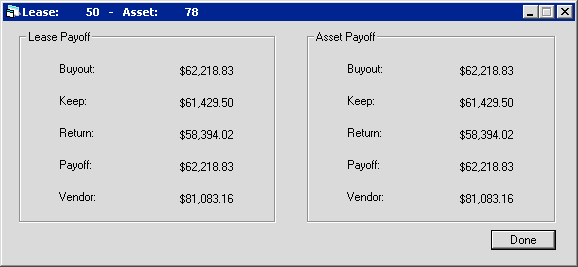
The left side of the screen displays the total lease payoff calculations, while the right side displays the asset payoff calculations
for the current asset. For the calculations to work correctly, the field Asset Percentage Calc Method must be set to 'A'. For more
information on this field, refer to Custom General [U0712]: Miscellaneous Calculations
and Portfolio [U0212]: Miscellaneous Calculations. The effective date of the payoff
information is the accrued to date of the lease. LeasePak calculates these amounts for display only; a customizable stored procedure in
the LeasePak database (for Sybase the filename is syb_mp_altlsepayinfo.sql) determines the components
and calculations of the five payoff types. For more information about customizing this stored procedure, contact your NetSol representative.
For a description of the types included here, refer to
Lease Summary [F5]: Included Payoff Calculations.
LeasePak will update the payoff information on the next EOP when the user performs any of the following actions:
- Makes a payment or reverses it using Payments [U0102].
- Makes a lease or asset payoff or reverses it using Payoff [U0103].
- Adds an asset using Asset Add-on [U0113].
The corresponding EOP process for computing the payoff information is, SEQ UPD - PAYOFF INFO and is available through the Customizations - End of Period Customizations [U0212] update.
Optional Residual
You can use the field Optional Residual as a component of the payoff calculations. Access this field through one of the following updates:
- Add Asset [U0101]
- Book Lease [U0101]
- Asset Maintenance [U0210]
- Application [U0801]
- Application Asset [U0801]
Terms/Rates Tab
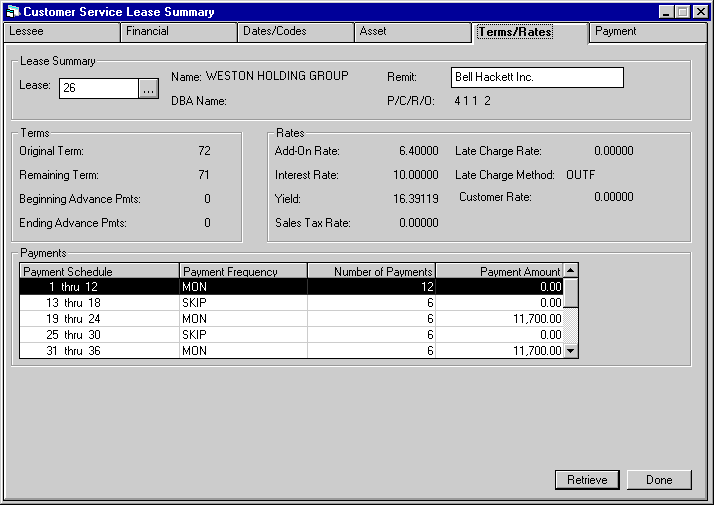
The Terms/Rates tab contains the following information:
- LEASE
The lease number is displayed.
- NAME
The full lessee name is displayed.
- DBA
The DBA, Doing Business As name for the lessee is displayed.
- REMIT
The lessees remit address is displayed.
- P/C/R/O
The P/C/R/O of the lease is displayed.
- ORIGINAL
TERM
The number of months in the original lease term is displayed.
- REMAINING TERM
Number of payments remaining for LeasePak to accrue. LeasePak calculates REMAINING TERM as: - BEGINNING
ADVANCE PMTS
The number of payments from the beginning of the lease term to be collected in advance is displayed.
- ENDING
ADVANCE PMTS
The number of payments from the end of the lease term to be collected in advance is displayed.
Lease Term - Number of Payments Accrued
- NO. OF REMAINING PMTS
Shows the number of remaining payments for this lease.
- ADD-ON
RATE
For simple floating accrual methods, the add-on rate is added to the daily FLOAT RATE to calculate the monthly rental income. It may be positive, zero or a negative number.
- LATE CHARGE RATE
If a percentage is a factor in calculating late charges, the percentage used for this lease is displayed. For example, late charge methods PERC, PMNX, PMIN, etc. all involve a percentage of the delinquent payment. Methods FIX, NONE and OUTF do not involve a percentage.
- INTEREST
RATE
For floating rate accrual methods, today's prime rate from the Base Rate update [U0705] is displayed. For fixed rate accrual methods, the lessor's rental simple rate is displayed.
- LATE CHARGE
METHOD
The Late Charge Method is displayed.
- YIELD
The lessor yield factor is displayed.
- CUSTOMER
RATE
The Customer Rate is displayed.
- SALES
TAX RATE
The average, weighted sales tax rate for the lease is displayed. Each asset's sales tax rate is multiplied by the percentage of the total acquisition cost that the asset represents on the lease. The resulting products are added together to calculate the lease's Sales Tax Rate.
- PAYMENT
SCHEDULE
The payment schedule of the lease is displayed.
Payment Tab
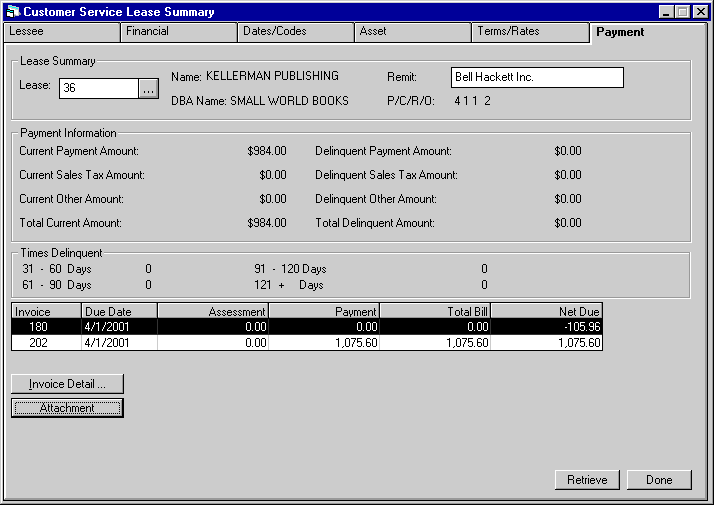
The Payment tab contains the following information:
- LESSEE
The lessee number is displayed.
- NAME
The full lessee name is displayed.
- DBA
The DBA, Doing Business As name for the lessee is displayed.
- P/C/R/O
The P/C/R/O of the lease is displayed.
- REMIT
The lessees remit address is displayed.
- CURRENT
PAYMENT AMOUNT
The amount displayed includes all unpaid principal and interest with a payment due date on or after the accrued to date.
- CURRENT
SALES TAX AMOUNT
The amount displayed includes all unpaid sales tax with a payment due date on or after the accrued to date.
- CURRENT
OTHER AMOUNT
The amount displayed includes all unpaid other charges with a payment due date on or after the accrued to date.
- TOTAL
CURRENT AMOUNT
The sum of CURRENT PAYMENT AMOUNT, CURRENT SALES TAX and CURRENT OTHER CHARGES is displayed.
- DELINQUENT
PAYMENT AMOUNT
The amount displayed includes all unpaid principal and interest with a payment due date before the accrued to date.
- DELINQUENT
SALES TAX AMOUNT
The amount displayed includes all unpaid sales tax with a payment due date before the accrued to date.
- DELINQUENT
OTHER AMOUNT
The amount displayed includes all unpaid other charges with a payment due date before the accrued to date.
- TOTAL
DELINQUENT AMOUNT
The sum of DELINQUENT PAYMENT AMOUNT, DELINQUENT SALES TAX and DELINQUENT OTHER CHARGES is displayed.
- TIMES
DELINQUENT
The number of times payments have been delinquent is shown. Four delinquency categories are displayed. The DELINQUENCY CATEGORY BOUNDARIES displayed are entered in the Miscellaneous Customizations option of the Portfolio update [U0212].
- INVOICES
(scrolled area)
Highlight the invoice(s) one by one to view more detail. Click on the Invoice Detail button.
- DUE DATE
The invoice payment due date is displayed.
- ASSESSMENT
The total assessment amount billed for the invoice is displayed.
- PAYMENT
The invoice payment amount is displayed. This amount includes the interest calculated.
- TOTAL BILL
The total amount billed for the invoice is displayed.
- NET
DUE
The net due for the invoice is calculated by subtracting the total amount paid for the total amount billed.
Invoice Detail
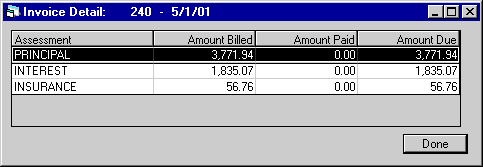
This screen shows the detail for the selected invoice. Only the first 100 outstanding invoices will be available for viewing. The invoice number and due date appear on the top of the window.
- ASSESSMENT
The type of charge billed (i.e. principal, interest, sales tax, etc.) appears in this column.
- AMOUNT BILLED
The amount billed on the selected invoice for each type of charge is displayed.
- AMOUNT PAID
The amount paid is displayed.
- AMOUNT
DUE
The amount currently due is displayed. This is calculated by subtracting the amount of the assessment paid from the amount of assessment due.
External File Attachments
The File Attachments is a separately purchasable module of LeasePak.
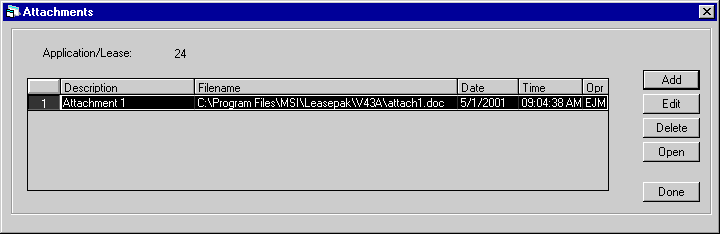
This screen appears when Attachment is selected. This screen allows the user to add, edit, delete or open an external file attachment to a lease. The description, file name, date, time and operator initials will be displayed for the external file attachment. Any file type may be attached to a lease, it is the users' responsibility to verify and configure the file type association properly on their machine. The following are supported file types: MS Word. Excel, JPG, BMP and PDF file types. Attachment records will be removed from the RFA table during EOP, Close Lease Clean-up [U0419].
- ADD
Select Add to enter the attachment information.
- EDIT
Select Edit to modify the external file attachment information.
- DELETE
Select Delete to unattach the external file from the lease. This option does not delete the external file from its shared location, it only removes the record from the LeasePak table (RFA).
- OPEN
This option executes the program associated with the file type of the attachment and displays the attachment on the users screen.
Attachments/links can be added by entering the filename including the drive and path of an existing file as well as the optional description in the screen below.
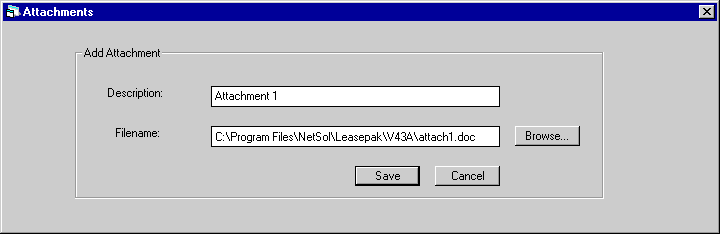
Enter the description of the file/link attachment and the file name. Attachment information will be saved on the RFA table. External files and/or links to leases must be maintained on a common drive that is shared by a network drive.
- DESCRIPTION
Enter the attachment description that will be associated with the lease. The maximum number of character that may be entered is 50.
- FILE
NAME
Enter the filename of the attachment. This field is input required. Use the browse button to select the file name. Selecting the browse button, will display the shared directory and its contents.
- SAVE
Select Save to attach the external file to the lease number.
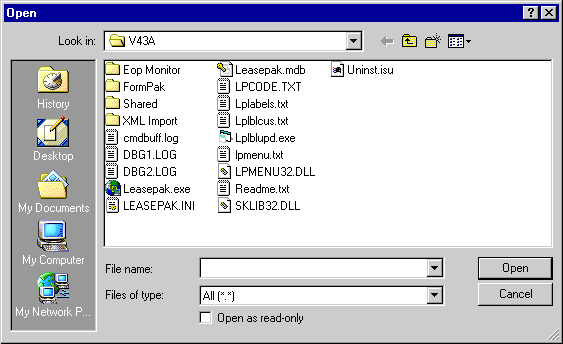
This screen is an example of where the attachment files can be located.
Original Information
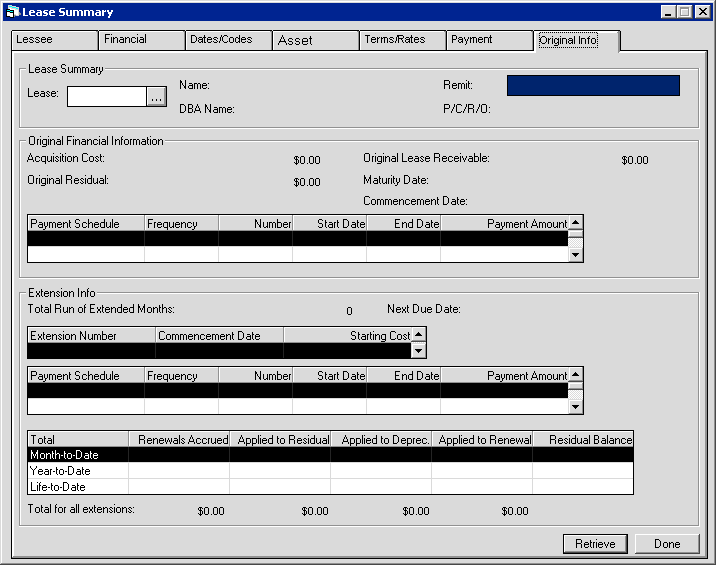
This tab allows the user to view the original financial information of the lease and the extension information, if any. The fields on this tab will display values when the initial lease was matured. Rebooks and midterm adjustments; such as Payment Reschedule, Acquisition Cost and changes to the Residual processed prior to the maturity are also taken into account. However, if none of these adjustments are performed the fields will display information at the time of booking.
- LEASE
The lease number is displayed.
- NAME
The full lessee name is displayed.
- DBA
The DBA, Doing Business As name for the lessee is displayed.
- REMIT
The lessees remit address is displayed.
- P/C/R/O
The P/C/R/O of the lease is displayed.
-
ACQUISITION COST
The original acquisition cost of the equipment.
- ORIGINAL RESIDUAL
The original residual amount of the lease.
-
ORIGINAL LEASE RECEIVABLE
The total amount of all lease payments processed during the initial lease.
- TOTAL RUN OF EXTENDED MONTHS
The number of months extended since initial lease maturity date to the current lease accrued to date. If the lease selected is still on initial term and has not reached NMAT status or has not been extended, this field will default to '0'.Example 1
Lease Commence Date = January 1, 2000, with a six month term.
Maturity Date of the original lease = July 1, 2000 and at the time of maturity the lease is extended on a month-to-month basis.
Accrual to date is October 1, 2000.
Current date is October 25, 2000."Total Run of Extended Months" field = 3, the difference in months between accrual to date and initial term lease maturity date.
Example 2
Lease Commenced Date = January 1, 2000, with a six month term.
Maturity Date = July 1, 2000, the lease is rescheduled for the 8-month term, and
Rescheduled Maturity Date = August 1, 2000, the lease is extended for 3 months.
Additional Lease Extension processed for 6 months.
Current date is 02/25/01.
Accrual to date is 02/01/00."Total Run of Extended Months" field = 5, the difference in months between accrual to date and initial term lease maturity date (August 1, 2000, the Reschedule is taken into account).
- EXTENTION NUMBER
Displays the number corresponding to the sequence in which the extension was applied. Select an individual extension to view information specific to that extension
- COMMENCEMENT DATE
Displays the commencement date of the extension
- STARTING COST
Displays the starting cost of the extension
- PAYMENT SCHEDULE
For the selected extension, displays the sequence of the stream in the payment schedule.
- PAYMENT FREQUENCY
For the selected extension, displays the frequency pertaining to the stream.
- NUMBER OF PAYMENTS
For the selected extension, displays the number of payments in the stream.
- START DATE
For the selected extension, initial date of the payment stream. The day corresponds to the lease due day. For leases in advance:MONTH = COMMENCEMENT MONTH + NUMBER OF MONTHS INTO SCHEDULE
For leases in arrears:MONTH = COMMENCEMENT MONTH + 1 MONTH + NUMBER OF MONTHS INTO SCHEDULE
Note that advanced payments always occur in the first month regardless of where they appear in the schedule and subsequent streams begin in order immediately following the advanced payments.
- END DATE
For the selected extension, final date of the payment stream. The day corresponds to the lease due day. For all leases:MONTH = START DATE + NUMBER OF MONTHS IN STREAM - 1 MONTH
- PAYMENT AMOUNT
For the selected extension, displays the amount of each payment in the stream.
- RENEWALS ACCRUED
For the selected extension:- Month-to-Date: for active extensions, the current month's accrued renewal amount; for matured extensions, the monthly payment.
- Year-to-Date: for active extensions, the current year's accrued renewal amount; for matured extensions, the L-T-D amount.
- Life-to-Date: same for both active and matured extensions.
- APPLIED TO RESIDUAL
For the selected extension:- Month-to-Date: for active extensions, the current month's portion of the accrued renewal amount applied to the remaining residual balance.
- Year-to-Date: for active extensions, the current year's portion of the accrued renewal amount applied to the remaining residual balance.
- Life-to-Date: for active extensions, the entire extension's portion of the accrued renewal amount applied to the remaining residual balance.
- APPLIED TO DEPRECIATION
For the selected extension:- Month-to-Date: for active extensions, the current month's depreciation, as taken from the Monthly Rental Depreciation.
- Year-to-Date: not available (LeasePak does not store Y-T-D depreciation).
- Life-to-Date: the L-T-D Accumulated Depreciation.
- APPLIED TO RENEWAL
For the selected extension, Renewals Accrued - Applied to Residual.
- RESIDUAL BALANCE
For the selected extension:- Month-to-Date: not applicable.
- Year-to-Date: not applicable.
- Life-to-Date: residual balance amount, as taken from the Unearned Residual.
LeasePak Documentation Suite
©
by NetSol Technologies Inc. All rights reserved.
The information contained in this document is the property of NetSol Technologies Inc. Use of the information contained herein is restricted. Conditions of use are subject to change without notice. NetSol Technologies Inc. assumes no liability for any inaccuracy that may appear in this document; the contents of this document do not constitute a promise or warranty. The software described in this document is furnished under license and may be used or copied only in accordance with the terms of said license. Unauthorized use, alteration, or reproduction of this document without the written consent of NetSol Technologies Inc. is prohibited.