Salvage Value Write Down [U0128]
LeasePak menu: Updates, Daily Work [U01]
Corresponding End of Period process: None
Allows the user to write down the Salvage Value of one or more sub assets and update the parent asset's Salvage Value accordingly.
This update enables the user to retrieve one or more sub assets with the specified part number and update those sub assets with a written-down salvage value. In turn, LeasePak will total the sub assets' new Salvage Values and update the parent asset.
To account for the change in Salvage Value, LeasePak debits Depreciation Expense and credits Accumulated Depreciation.
From the LeasePak main menu, select Updates, Daily Work, Salvage Value Write Down [U0128].
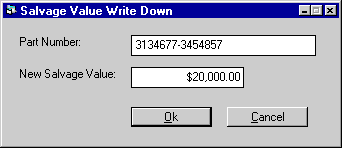
 Part Number
Part Number- Type the part number of the sub asset(s) you wish to write down. Part Number corresponds to the
part_num_s field of the
rsq Sub Asset table. LeasePak will write down the Salvage Value of all sub assets with this part number.
 Part Number
Part Numberpart_num_s field of the
rsq Sub Asset table. LeasePak will write down the Salvage Value of all sub assets with this part number.
 New Salvage Value
New Salvage Value- Type the new Salvage Value for all sub assets matching the specified Part Number.
 New Salvage Value
New Salvage ValuePress OK to write down the Salvage Value or Cancel to exit the update without making changes.
LeasePak Documentation Suite
©
by NetSol Technologies Inc. All rights reserved.
The information contained in this document is the property of NetSol Technologies Inc. Use of the information contained herein is restricted. Conditions of use are subject to change without notice. NetSol Technologies Inc. assumes no liability for any inaccuracy that may appear in this document; the contents of this document do not constitute a promise or warranty. The software described in this document is furnished under license and may be used or copied only in accordance with the terms of said license. Unauthorized use, alteration, or reproduction of this document without the written consent of NetSol Technologies Inc. is prohibited.