Security – Individual [U0706A]
Security [U0706]Contents
Introduction
The Security update [U0706] is used to add, change, or delete a user's security record. The following items are covered by this update:
- Update and report menu security
- Portfolio, company, region, office, vendor security
- Report profile defaults
- Notebook switches
- Miscellaneous user switches
All users must have a security record before they can log on to LeasePak. The security record defines the LeasePak modules that each user may select. For instance, an operations clerk may have access to most operational updates and reports, but perhaps not to management or tax reports. This update allows the supervisor to specify which reports, special functions, and updates each user may run.
The Security update [U0706] is also used to set portfolio security for the user of LeasePak, i.e., the portfolio, company, region, office (P/C/R/O) and vendor that may be accessed. It allows a user to receive access to all P/C/R/Os and vendors in the LeasePak system, or restricts the user to a specific P/C/R/O or vendor. If the Multi Portfolio Security module has been purchased, a user may be given access to a selected subset or group of portfolios.
A report, special function, or update to which access is restricted through the security record is removed from the user's menus and may not be selected. Similarly, lease accounts within a P/C/R/O or vendor to which the user has no access do not appear in any reports selected by the user. The user is prevented from performing updates to any P/C/R/O or vendor from which he or she is restricted. Security access restrictions manifest themselves to the user in that screen defaults appear for the selected criteria. For example, a user is restricted to Portfolio 1. On report selection screens where a portfolio number may be input, 1 always appears for portfolio. This may not be changed by the user. Similarly, in updates requiring input of a portfolio number, 1 always defaults.
This update is also used to set the default parameters which are used in defining the User Report Profile. The User Report Profile allows each user to save the following report parameters as defaults:
- Report Destination 1
- Report Destination 2
- Report Detail (Y/N)
- Summary Totals (Y/N)
- Batch (Y/N)
- # Copies
- Subtotal Switches
- Grand Total Switches
- Plain Paper Form Type
- Terminal Page Size
Each user has a set of defaults for all reports. Whenever a report is to be printed using the default values saved in the User Report Profile, the only selection necessary is the output device to which the report will be printed. For example, to view the Trial Balance report [R0901] on the terminal PC, the user enters R0901 at the main fast menu and T highlights Terminal at the output device selection screen.
The Trial Balance report [R0901] is then printed to the screen using the default parameters in the User Report Profile.
The user is able to change this User Report Profile at any time or location in LeasePak through the use of a function key. Refer to Getting Around in LeasePak for more information on changing the User Report Profile through the function key.
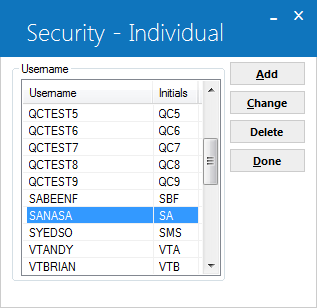
This screen is used to select the Security update option.
- SELECT
ONE OPTION
- ADD
This option is used to add a user to the Security (RSC) file and assign the portfolio security and the modules that may be accessed by the user. A user must be on the Security (RSC) file in order to log on to LeasePak.
- CHANGE
This option is used to change the portfolio security and module access defined for a LeasePak user.
- DELETE
This option is used to remove a user's security record. Deletion of the security record prevents the user from logging on to LeasePak.
- ADD
Add/Change Security
Add New Security Record
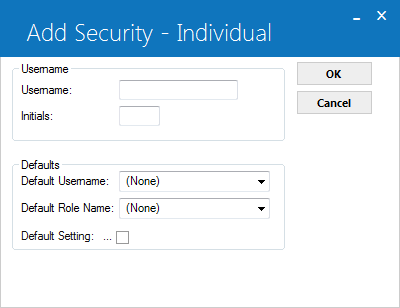
This screen is used to enter the username for the user whose security record is being added. The Add option displays, a DEFAULT USERNAME and DEFAULT SECURITY SETTING, for cloning security settings.
- USER NAME
The username should be the name the person uses to log on to LeasePak. The first 9 characters of the username should be unique.
- INITIALS
The user's initials, three characters, should be entered when the Add option is selected. The initials entered must not exist on any current security record. When the Change option is selected, the user initials are displayed and may not be modified.
- DEFAULT USERNAME
If a default username is entered, security record values for the default user will be copied for the user being added. Leave blank if default values are not desired. This field only appears when the Add option was selected.
- DEFAULT ROLE NAME
The default role name will have a list of all roles available to use as a default when adding a new user or role, which is similar to the current behavior of selecting a Default User Name. Role names must be unique; it cannot be same as any other role or individual user name.
- DEFAULT SECURITY SETTING (Y/N)
The value entered will be the default for the security record being added. For example, if Y is entered, the default value for all modules is set to Y (i.e., access is granted to all modules), and may be overridden with N for any modules to which the user will not have access. This field only appears if the Add option was selected. Entry is required if a DEFAULT USERNAME was not entered. However, entry is not allowed if the DEFAULT USERNAME was entered. DEFAULT USERNAME takes precedence over the DEFAULT SECURITY SETTING.
Portfolio Security Tab
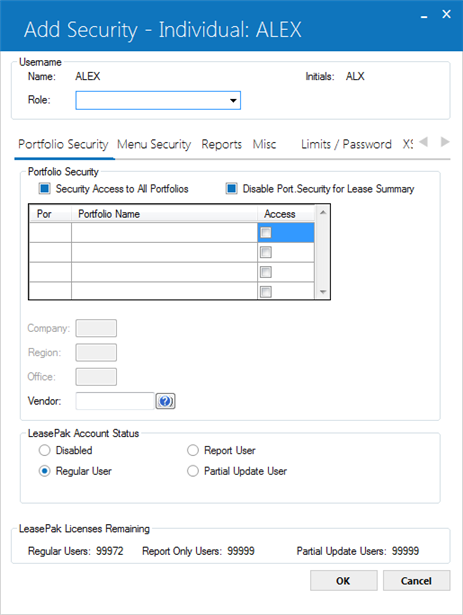
This screen is used to add or change the portfolio security and set a starting point for access to modules for which security will be added or modified.
- NAME
The username is displayed.
- INITIALS
The users initials are displayed.
- ROLE
This field diplay the role assigned to the individual user. You can associate individual profiles to a role. Once an individual profile is assigned to a role, it can be changed to another role. For an invididual profile, if user sets a new Role or changes the current Role setting, LeasePak will display the following message.
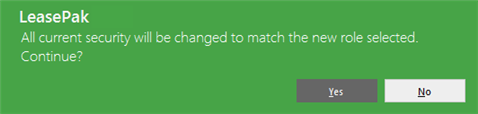
If user clicks OK (default), the program will update the form with all the security settings to match the role selected, similar to the current behavior of creating an individual profile using a default user for cloning. Clicking OK on the above warning message will not save the changes to the security profile. Users will have to click OK on the settings form to save changes to proceed with the update.
If user clicks on Cancel button on the warning message, no changes will occur and the role value will return to its actual value it was before. Users can disassociate Individuals from the created role by selecting none from the drop down list. This will not change anything to security settings as they appear besides removing the role assignment when selected (None).
- SECURITY ACCESS TO ALL PORTFOLIO
Select this field to grant access to all portfolios, companies, regions, offices, and vendors in the LeasePak. When this field is selected, the following security fields will not be accessible: Portfolio security access, Company, Region, and Office. If this switch is not selected, the users security access to Portfolios, Company, Region, and Offices in the system must be defined.
The Portfolio name(s) and number(s) will display in the grid described below, when the Multi Portfolio Security module is purchased.
If the Multi Portfolio module is not purchased, the screen will display the Company, Region, Office fields which must be defined for the users security.
- DISABLE PORTFOLIO SECURITY FOR LEASE SUMMARY
Select this field to restrict access to the selected portfolios, companies, regions, offices, and vendors in the LeasePak for Lease Summary. Users cannot retrieve the leases attached to the selected portfolios, when this field is selected via F5 Lease Summary.
- PORTFOLIO ACCESS
Select the Portfolio accessible to the user by clicking on the Access switch, a check mark will display for accessible portfolios. Deselect the Access switch when access is denied.
- COMPANY
Enter or change the company to which access is granted. If security to all portfolios was granted, this field will not be accessible.
- REGION
Enter or change the region to which access is granted. If security to all portfolios was granted, this field will not be accessible.
- OFFICE
Enter or change the office to which access is granted. If security to all portfolios was granted, this field will not be accessible.
- VENDOR
Enter or change the vendor to which access is granted.Note: Vendor security is not imposed in the following updates and reports:
Note: Dealer Bonus and Dealer Reserve security is not imposed in the following updates and reports:
- Vendor update [U0201]
- Notes Payable Inquiry [R1201]
- Lender Booking Rates Inquiry [R1202]
- Notes Transaction Journal Inquiry [R1205]
- Notebook Inquiry [R0922] – Vendor Security is only imposed if the vendor does not have any other relationships.
-
DISABLED ACCOUNT STATUS
This option disables the user's security and denies access to LeasePak without deleting the security record.
Note: Once a user is disabled, it cannot be re-enabled. LeasePak will display a warning message prior to saving the users security when this option is selected.
- REGULAR USER
Select or deselect whether the user will be a regular user. This option grants the user a regular account security status. This status allows the user full access to updates and reports within LeasePak. A regular user may still have limited access to certain upates and/or reports when defined in the Menu Security tab.
- REPORT USER
Select or deselect whether the user will be a report only user. This option grants the user a report only account security status. This status allows the user access to view all reports in LeasePak. A report only user may still have limited access to certain reports when defined in the Menu Security tab.
- PARTIAL UPDATE USER
Select or deselect whether the user will be a partial update user. This option grants the user a partial update account security status. The partial user is granted access to the Lessee [U0203], Customer [U0205] and Guarantor [U0217] updates only. Access to reports is granted, and may be limited when defined in the Menu Security tab.

The total remaining LeasePak licenses for Regular, Report Only and Partial Update user's are displayed. The counters are based on the total number of LeasePak licenses purchased and the users security account statuses. The LeasePak Licenses Remaining counters are displayed in all the Security tabs.
Menu Security Tab
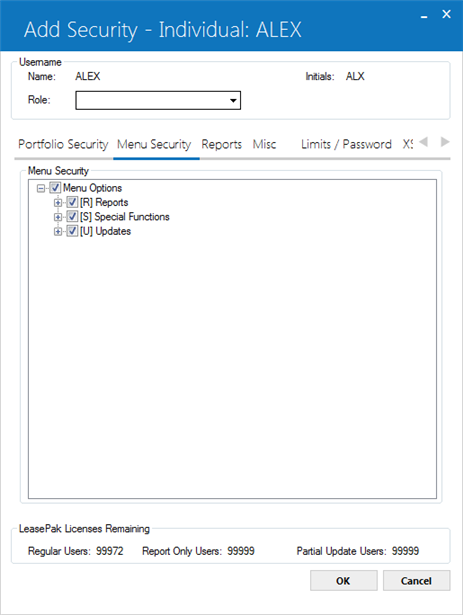
Menu Security is set up like a directory of folder, with Reports and Updates being the main two "folders" under Menu Security, under which are the report and update categories (for example: R01, U07), and then finally the individual reports and updates (for example: R0205, U1431).
To expand a "folder", click on the + to the left.
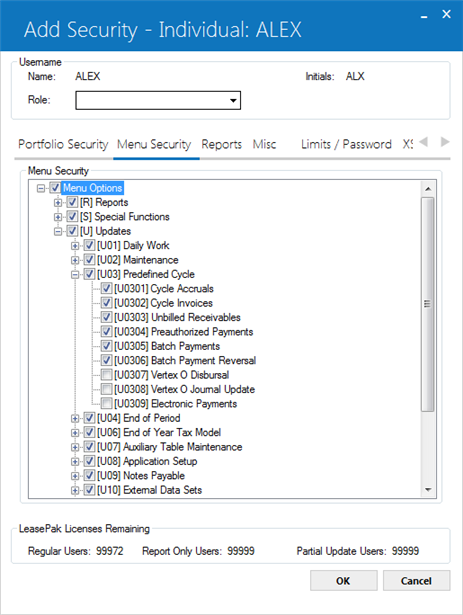
Once Menu Security has been expanded into at least the Reports and Updates folders, the current highlighted item, whether it is all of Reports or one single update, appears to the right of the check box just below the Menu Security list.
Checking this box gives the user access to that item and anything it contains. For example, if the item is U02 Maintenance, checking the box gives the user access to all updates beginning with U02. If on the other hand, the item is U0210 Asset Maintenance, checking the box gives the user access to just U0210.
- MENU OPTION NUMBER
The menu number used to access the item through Fast Menu <F2> is listed immediately to the right of the check box.
- MENU NAME
The name of the menu item is listed next to its option number.Note: Two updates are linked for security. A user's access to Split Asset [U0214] determines his or her access to Split/Merge Qty Asset [U0112], since the two updates function very much alike.
 For Vertex O users only: Users must purchase Vertex O tax series Interface module to access U0307 Vertex O Disbursal and U0308 Vertex O Journal Update.
For Vertex O users only: Users must purchase Vertex O tax series Interface module to access U0307 Vertex O Disbursal and U0308 Vertex O Journal Update.
Reports Tab
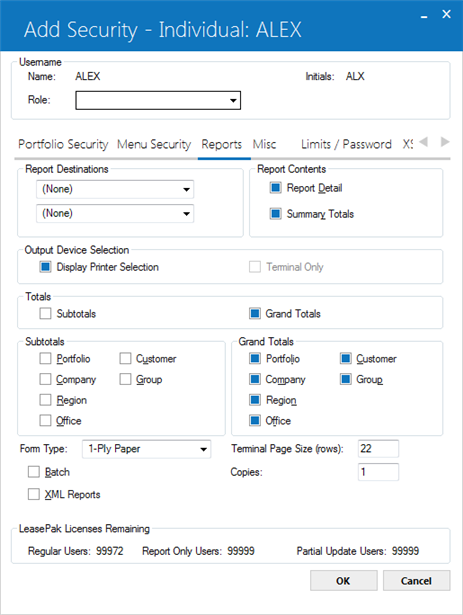
This screen is used to enter the first set of default parameters for the User Report Profile. When adding a new user, these fields are defaulted by LeasePak and may be changed. These parameters govern the way reports are generated for the user.
A version of this screen is also displayed by pressing <F11> from anywhere in LeasePak or by selecting Report Profile from the Options menu. This function key may be used anywhere in LeasePak. Pressing <F11> or <control-a> again causes a second User Report Profile screen with additional parameters to appear.
- REPORT DESTINATIONS
Click for both Report Destinations to select the two
printers that will appear in the Report Destinations screen. LeasePak displays this screen when Display Printer Selection (see below)
is turned on (set to Y or checked). Set up available printers that will appear in the lists using Custom General [U0712]
Device and Printer Customizations.
for both Report Destinations to select the two
printers that will appear in the Report Destinations screen. LeasePak displays this screen when Display Printer Selection (see below)
is turned on (set to Y or checked). Set up available printers that will appear in the lists using Custom General [U0712]
Device and Printer Customizations.
- REPORT DETAIL (Y/N)
Click to select and allow the user to see detail lines of a report. Enter N to produce only the summary. REPORT DETAIL and SUMMARY TOTALS may not both be left blank.
- SUMMARY TOTALS (Y/N)
Click to select and allow the user to see the summary totals of a report. Enter N to produce only detail lines. REPORT DETAIL and SUMMARY TOTALS may not both be N.
- DISPLAY PRINTER SELECTION
Applies to all LeasePak reports. Turn this on (set to Y or check) if you want LeasePak to display the Report Destination screen before continuing onto the report's selection criteria screen. Turn the field off (set to N or uncheck) if you want LeasePak to proceed directoy to the report's selection criteria screen. After running, the report will display on the terminal (on screen).
- TERMINAL ONLY
Turn this on (set to Y or check) if you want LeasePak to proceed directoy to the report's selection criteria screen. After running, the report will display on the terminal (on screen).Turning Display Printer Selection off causes LeasePak to display the report on screen, regardless of the setting of Terminal Only, but this may change in the future, so turn Terminal Only on if you want reports to display on screen.
- SUBTOTALS (Y/N)
Click to select and produce subtotals whenever the region, company, portfolio or customer changes in the report. These subtotals are displayed on a separate page of the report and summarize all offices of that region, company and portfolio or groups of that customer. These subtotals are most useful if the report is intended to be physically separated by region, company, portfolio or customer.
These subtotals are not to be confused with office or group totals that appear on the same page as the last detail line of the office or group. Office and group totals at the end of the detail information always appear, regardless of the setting of this switch. Subtotals, as set by this switch, are a totaling option which re-summarizes the totals at selected break points. Enter N to avoid printing these additional subtotal pages. This field cannot be Y when all the related subtotal switches are N.
- PORTFOLIO (Y/N)
Click to select Y and produce a page of subtotals summarizing the portfolio when the portfolio changes. Deselect for N.
- COMPANY (Y/N)
Click to select Y and produce a page of subtotals summarizing the company when the company changes, and to list the company subtotals on the portfolio subtotal summary. Deselect for N.
- REGION (Y/N)
Click to select Y and produce a page of subtotals summarizing the region when the region changes, and to list the region subtotals on the portfolio and company subtotal summaries. Deselect for N.
- OFFICE (Y/N)
Click to select Y and to list the office subtotals on the portfolio, company and region subtotal summaries. Deselect for N.
- CUSTOMER (Y/N)
Click to select Y and to produce a page of subtotals summarizing the customer when the customer changes. Deselect for N.
- GROUP (Y/N)
Click to select Y and to list group subtotals on the customer subtotal summaries. Deselect for N.
- GRAND TOTALS (Y/N)
Click to select Y to produce grand totals at the end of the report. These totals summarize all offices, regions, companies, portfolios, groups and customers of the entire report. Deselect for N to avoid producing these grand totals. This field cannot be Y when all related grand total switches are N.
- PORTFOLIO (Y/N)
Click to select Y to list portfolio totals on the grand totals page. Deselect for N.
- COMPANY (Y/N)
Click to select Y to list company totals on the grand totals page. Deselect for N.
- REGION (Y/N)
Click to select Y to list region totals on the grand totals page. Deselect for N.
- OFFICE (Y/N)
Click to select Y to list office totals on the grand totals page. Deselect for N.
- CUSTOMER (Y/N)
Click to select Y to list customer totals on the grand totals page. Deselect for N.
- GROUP (Y/N)
Click to select Y to list group totals on the grand totals page. Deselect for N.
- FORM TYPE
Select the paper type of the form that is to be used.
- COPIES
Enter the number of copies to print.
- BATCH
Select or deselect the batch option.
- XML REPORTS
Turn this on to generate XML-format reports and view them in an HTML format. Turn the field off to generate and display reports in the traditional text style.
- TERMINAL PAGE SIZE
Enter the number of lines that can be viewed at once on the screen of the terminal. Any value between 16 and 99 may be entered. Reports which are selected to display only on the terminal are formatted for this page size. Normally, 22 lines per page is the default for VT220/VT100 screens. However, a user may wish to set this value equal to the page size of their printer. If this is done, the resulting report is shorter due to the fact that fewer lines are consumed by report headings. The report is also properly formatted for a printer if the user should later select this version to print on a printer.
Reports initially selected to print on both the terminal and a printer are formatted for the printer's page size and are not affected by this parameter.
Miscellaneous Tab

This screen is used to enter or change security for additional LeasePak functions. If the Add option was selected, all values on this screen are defaulted to the DEFAULT SECURITY SETTING.
- USERNAME & INITIALS
The username and initials for the user whose security record is being added or modified is displayed.
- OVERRIDE
AUTO-ASSGND APP/LSE NUMS (Y/N)
Click to select Y to allow the user to change an application/lease number automatically assigned by the system. Deselect for N to deny the user this privilege.
- OVERRIDE
AUTO-ASSGND CLNT NUMS (Y/N)
Click to select Y to allow the user to change a client number automatically assigned by the system. Deselect for N to deny the user this privilege. For more information on clients and relationships, refer to the Client Relationship section of LeasePak Key Structure.
- ALLOW CLIENT RECORD NAME CHANGES
When selected, this switch allows the user to change existing client information.
When this field is not selected it will restrict the user from changing the client record information for the following fields: Long and Short Name, DBA, and the Social Security/Bus. LeasePak will default the above fields as display only in the following updates: Vendor [U0201], Lessee [U0203], Customer [U0205], Investor [U0216], Guarantor [U0217], Broker [U0219], and Lender [U0220].
- UPDATE
CLNT CREDIT LIMITS (Y/N)
Click to select Y if user is allowed to update all client credit limits. Refer to the Credit tab of the Lessee Update [U0203] and the Credit/Miscellaneous tab of the Customer Update [U0205] for fields pertaining to client credit limits.
- ALLOW MASTER FILE DELETE PRIVILEGE
Click to select Y to give the user the ability to delete a loan on Loan [U0211].
- ALLOW ACCESS TO UDF/UDT
Turn this on (check the box) to allow the user to update user-defined fields and tables. This affects access to user-defined fields and tables in the Vendor [U0201], Master Financial [U0202], Lessee [U0203], Customer [U0205], Asset [U0210], and UDF/UDT Maintenance [U0235]. Turn this off (clear the box) to block the user's access to user-defined fields and tables in the above updates.
- DEFAULT NOTE TYPE
Select, if desired, the default note type. The value entered will be used as the default when new notes are created by the user. This value will also be used as the default on the Notebook report. Use Help for a list of valid note types. For more information on setting up note types, refer to the Custom Codes update [U0722].
- ABILITY TO DELETE OWN NOTES
(Y/N)
Click to select Y to give the user the ability to delete notes which were sent to the user or were created by the user. Deselect for N to deny the user this privilege.
- ABILITY TO MODIFY/DELETE OTHER
USER'S NOTES (Y/N)
Click to select Y to give the user the ability to modify or delete other user's notes. Deselect for N to deny the user this privilege.
- DISPLAY
OLDEST ENTERED NOTES FIRST (Y/N)
Click to select Y to sort notes in the Notebook update and Notebook report [R0922] by oldest date entered first. Deselect for N to sort notes by newest date entered first.
- AUTO
REFRESH NOTEBOOK WORK SCHEDULE
This option allows the Notebook to automatically refresh the work schedule after the note has been viewed and/or edited. Deselecting this option will allow the user to view and/or edit the notes on the work schedule without auto-refresh and place the cursor back to the note when complete. This will allow for easier access to the note if an error has been made.
- ABILITY TO DELETE ATTACHMENTS
Select this option to allow the user the ability to delete external file attachments from the Lease Summary sceen.
- ALLOW ACCESS TO NOTEBOOK (Y/N)
Click to select Y if user is allowed to access Notebook.
- NEW NOTE NOTIFICATION (Y/N)
Enter 'Y' if the user is to receive a mail message when a new note is assigned to him by another user. The mail message will contain all the information from the note including the comment text and the name of the creator of the note. Refer to the Notebook section of the Application update [U0801] for more information. Deselect for N, since mail messages are not available with LeasePak.
- ABILITY
TO ACCESS PRIVATE NOTE ON NOTEBOOK
This field assigns a specific security level for PRIVATE notes in NOTEBOOK [F3]. The access switch allows the user to have any of the 4 levels based on user security. The Ability to Access Private Note on Notebook, defaults to 0 if no parameters are set. Enter one of the following levels for the designated user security:
- 0 User has no access to PRIVATE notes.
- 1 User has read only access to PRIVATE notes.
- 2 User has read and create access to PRIVATE notes. The PRIVATE switch in NOTEBOOK is not set.
- 3 User has read and create access to PRIVATE notes. The PRIVATE switch in NOTEBOOK is set to default PRIVATE.
- 4 User has complete read,
create, and edit PRIVATE notes.
- DATE
FORMAT PREFERENCE
Select the date format preference for the user. When DD/MM/YY date format is selected, the time format will be HH:MM:SS (24 hour clock) throughout LeasePak updates. This field works in conjunction with the Regional Settings of the Windows Control Panel. Verify that the date and time formats coincide.
- PHONE FORMAT PREFERENCE
Enter or change the phone number format for the user. This field will allow the user to enter a custom phone format mask for the country or location. For example: (##) ## ####. The default value is: (###) ###-####
The format entered will display and/or allow the entering of phone numbers in various LeasePak updates, as well as any reports that include the phone number output.You can enter a total of 16 characters, of which up to 10 can be numeric. Remember to include parentheses, spaces, hyphens, and any other punctuation in the total number.
- DISPLAY SSN/BUS ID?
Select the display format of the SSN/Bus ID information for the user. This field governs how the user sees the Social Security/Business ID number where it appears in LeasePak updates and reports. The default setting is 'ALL' (display all characters, allow updates). The security administrator can pick from the following choices:
- ALL – This option is selected by default. It allows the user to see all the characters in the Social Security/Business ID field and make changes to the field in updates, as permitted by that user's U0706 Security menu settings. Choosing 'ALL' does not grant the user access to updates that the user does not already have access to through the U0706 Security menu settings.
See Example Table.
Choosing 'ALL' does not grant the user access to updates that the user does not already have access to through the U0706 Security menu settings.
- LST4 – This choice masks all but the last 4 characters in the Social Security/Business ID field (regardless of the number of digits in the string) and prevents the user from making changes to the field in updates, regardless of that user's U0706 Security menu settings. The program will display masked characters as asterisks (*). See Example Table.
- NONE – This choice masks all characters in the Social Security/Business ID field and prevents the user from making changes to the field in updates, regardless of that user's U0706 Security menu settings. The program will display masked characters as asterisks (*). See Example Table.
- ALL – This option is selected by default. It allows the user to see all the characters in the Social Security/Business ID field and make changes to the field in updates, as permitted by that user's U0706 Security menu settings. Choosing 'ALL' does not grant the user access to updates that the user does not already have access to through the U0706 Security menu settings.
See Example Table.
- DISPLAY PAP ROUTING, ACCT?
Select the display format of the PAP Routing, Account information for the user. This field governs how the user sees the PAP Inst ID, the PAP Account, the ACH Transit ID, and the ACH Account numbers where they appear in LeasePak updates and reports. The default setting is 'ALL' (display all characters, allow updates). The security administrator can pick from the following choices:
- ALL – This option is selected by default. It allows the user to see all the characters in the PAP Inst ID, the PAP Account, the ACH Transit ID, and the ACH Account fields and make changes to those fields in updates, as permitted by that user's U0706 Security menu settings.
Choosing 'ALL' does not grant the user access to updates that the user does not already have access to through the U0706 Security menu settings.
- LST4 – This choice masks all but the last 4 characters in the PAP Inst ID, the PAP Account, the ACH Transit ID, and the ACH Account fields (regardless of the number of digits in the strings) and prevents the user from making changes to those fields in updates, regardless of that user's U0706 Security menu settings. The program will display masked characters as asterisks (*).
- NONE – This choice masks all characters in the PAP Inst ID, the PAP Account, the ACH Transit ID, and the ACH Account fields and prevents the user from making changes to those fields in updates, regardless of that user's U0706 Security menu settings. The program will display masked characters as asterisks (*).
Examples:
Type Actual Value U0706 Setting Display Allow Updates? Social Security number '123456789' 'ALL' '123456789' Yes Business ID (non-US Format) '1234567890123' 'LST4' '*********0123' No PAP/ACH account number '123456789012345' 'NONE' '***************' No - ALL – This option is selected by default. It allows the user to see all the characters in the PAP Inst ID, the PAP Account, the ACH Transit ID, and the ACH Account fields and make changes to those fields in updates, as permitted by that user's U0706 Security menu settings.
Limits/Password Tab
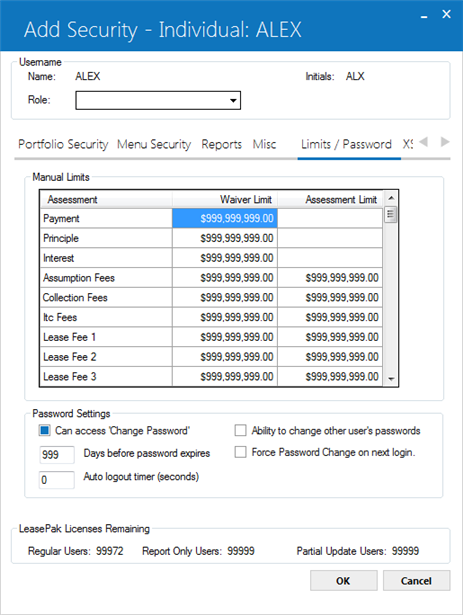
Use this screen is to determine the user's waiver tolerance, assessment limit, and password settings.
Field Descriptions
 Assessment
Assessment- LeasePak displays the assessment for which you can set waiver and assessment limits. The recurring charges assessments (4-15) given in this field requires Increased Recurring Charges module.
 Assessment
Assessment
 Waiver Limit
Waiver Limit- Set the limit the user can waive manually for the particular assessment. If you set the amount to 0.00, the user cannot waive any amount for the
particular assessment. If you set the waiver limit to 999,999,999.00 (the default value), the user can manually waive any amount for the particular
assessment.
User can waive assessments for leases across portfolios, and the limits set for the Recurring Charge assessments (1-15)
apply across all portfolios. For Interest Bearing Loans (IBLs), Principal and Interest waiver limits apply; for all other lease types, the
Payment waiver limit applies.
For Payment, Principal, and Interest charge types, the limits apply against the lifetime accumulation of manual assessment or waiver
amounts of a particular type of charge for a particular lease or loan. They do not apply on
amounts that LeasePak assesses or waives automatically as part of another process.
 Waiver Limit
Waiver LimitUser can waive assessments for leases across portfolios, and the limits set for the Recurring Charge assessments (1-15) apply across all portfolios. For Interest Bearing Loans (IBLs), Principal and Interest waiver limits apply; for all other lease types, the Payment waiver limit applies.
For Payment, Principal, and Interest charge types, the limits apply against the lifetime accumulation of manual assessment or waiver amounts of a particular type of charge for a particular lease or loan. They do not apply on amounts that LeasePak assesses or waives automatically as part of another process.
 Assessment Limit
Assessment Limit- Set the limit the user can assess manually for the particular charge type in the grid except for Payment, Principal, and Interest. If you set the amount to 0.00, the user cannot assess any amount for the
particular assessment. If you set the assessment limit to 999,999,999.00 (the default value), the user will have no limit to manually assess any amount for the particular
assessment.
For Payment, Principal, and Interest charge types, the limits apply against the lifetime accumulation of manual assessment or waiver
amounts of a particular type of charge for a particular lease or loan. They do not apply on
amounts that LeasePak assesses or waives automatically as part of another process.
 Assessment Limit
Assessment LimitFor Payment, Principal, and Interest charge types, the limits apply against the lifetime accumulation of manual assessment or waiver amounts of a particular type of charge for a particular lease or loan. They do not apply on amounts that LeasePak assesses or waives automatically as part of another process.
 Can access 'Change Password'
Can access 'Change Password'- Turn this on (check the box) to allow the user access to the
Change Password function on the LeasePak Options menu.
Turn this off (clear the box) if you want to block the user's access to this function.
 Can access 'Change Password'
Can access 'Change Password'
 Ability to change other users' passwords
Ability to change other users' passwords- Turn this on (check the box) to allow the user to change other users' passwords using the
Change Password function on the LeasePak Options menu.
Turn this off (clear the box) if you want to block the user's ability to change others' passwords.
Note that you must also grant the user the "alter user" privilege (Oracle) or SSO role (Sybase) on the LeasePak server in order
for that user to be able to change others' passwords.
Administrative users with the ability to change others' passwords can also unlock users' accounts that have been locked due to a certain
number of failed logon attempts. For more information refer to
Change Password.
 Ability to change other users' passwords
Ability to change other users' passwordsNote that you must also grant the user the "alter user" privilege (Oracle) or SSO role (Sybase) on the LeasePak server in order for that user to be able to change others' passwords.
Administrative users with the ability to change others' passwords can also unlock users' accounts that have been locked due to a certain number of failed logon attempts. For more information refer to Change Password.
 Days before password expires
Days before password expires- Type the number of days before the user's password expires. Use the default value '999' if you want the user's password to
never expire.
You must set this field to some other value than '999' if you wish to force a password change at the user's next logon (see
Force Password Change on next login).
 Days before password expires
Days before password expiresYou must set this field to some other value than '999' if you wish to force a password change at the user's next logon (see Force Password Change on next login).
 Force Password Change on next login
Force Password Change on next login- Turn this on (check the box) to force a password change when the user next logs on to the LeasePak client. After the user changes the
password, this resets to off (cleared).
The field Days before password expire must be set to some other value than '999' if you wish to force a password change.
 Force Password Change on next login
Force Password Change on next loginThe field Days before password expire must be set to some other value than '999' if you wish to force a password change.
 Auto logout timer
Auto logout timer- Use this field to specify a maximum time (in seconds) of inactivity before LeasePak automatically logs off the user. For example, if you set
the field to 120 seconds and there is no keyboard or mouse input to the LeasePak client for approximately* 2 minutes, LeasePak will display the
following message:
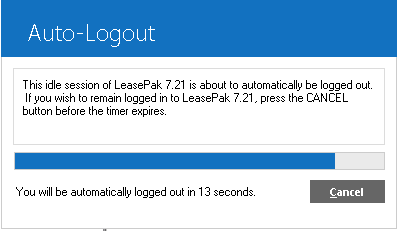
The user then has 15 seconds to click Cancel or LeasePak logs off the user. The default value '0' means that the user will never see this
message or automatically be logged off.
*LeasePak uses a 30-second interval timer to check for inactivity, limiting the accuracy of the logout timer to within 30 seconds.
For example, setting the logout timer to 90 seconds will ensure that users are logged off after a maximum of 2 minutes inactivity.
 Auto logout timer
Auto logout timer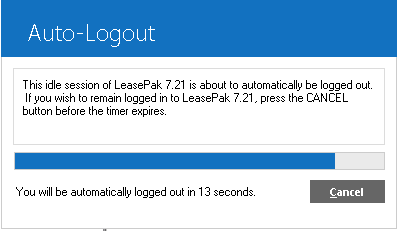
*LeasePak uses a 30-second interval timer to check for inactivity, limiting the accuracy of the logout timer to within 30 seconds. For example, setting the logout timer to 90 seconds will ensure that users are logged off after a maximum of 2 minutes inactivity.
 Create User Home Directories
Create User Home Directories-
Create Users Home Directory – This box is only enabled during when the user logged in is a shared user and no directory already exists for the
user being added or changed. Checking this box will create a new directory on the LeasePak server under
/lphome/ by
using the user id. The ability to create this directory will not be allowed if the sysadmin has not created a zero byte file
called .netsol_allow_create_home in the lphome directory. In this way, the sysadmin can limit this functionality if they do not
wish to give it to the users with access to U0706.
 Create User Home Directories
Create User Home Directories
XSL Files/Dealer Alerts Tab
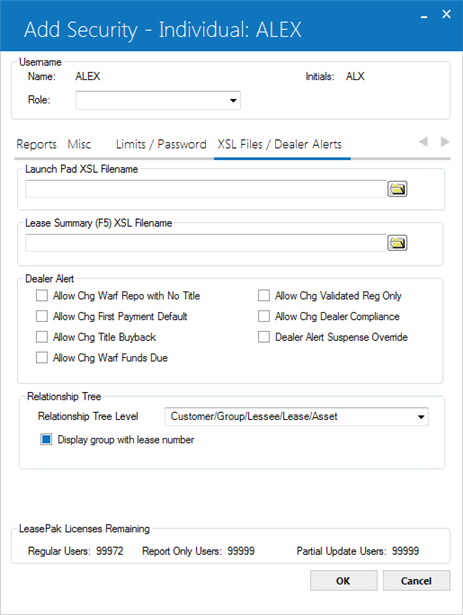
This screen is used to set the Dealer Alert permissions, XSL Filenames for different reports, and Relationship Tree Level for the user.
Launch Pad XSL Filename
Enter the name and path of the XSLT file that will be used to display Launch Pad information.
Lease Summary (F5) XSL Filename
Enter the name and path of the XSLT file that will be used to display the Lease Summary screen.
Dealer Alerts
Each Dealer Alert switch works in conjunction with the Dealer
Alert tab in the Vendor [U0201] update.
- ALLOW CHG WARF REPO WITH NO
TITLE
When this switch is selected, it will allow the user the ability to change the Dealer Alert switch, Warf Repo With No Title, in the Vendor [U0201] update.
- ALLOW
CHG FIRST PAYMENT DEFAULT
When this switch is selected, it will allow the user the ability to change the Dealer Alert switch, First Payment Default, in the Vendor [U0201] update.
- ALLOW
CHG TITLE BUYBACK
When this switch is selected, it will allow the user the ability to change the Dealer Alert switch, Title Buyback, in the Vendor [U0201] update.
- ALLOW
CHG WARF FUNDS DUE
When this switch is selected, it will allow the user the ability to change the Dealer Alert switch, Warf funds Due, in the Vendor [U0201] update.
- ALLOW
CHG VALIDATED REG ONLY
When this switch is selected, it will allow the user the ability to change the Dealer Alert switch, Validated Registration Only, in the Vendor [U0201] update.
- ALLOW
CHG DEALER COMPLIANCE
When this switch is selected, it will allow the user the ability to change the Dealer Alert switch, Dealer Compliance, in the Vendor [U0201] update.
- DEALER
ALERT SUSPENSE OVERRIDE
This switch allows the user the ability to disburse suspended Dealer checks through Cashier's Check Disbursal [U0117]. The authorized user may release suspended payments to the dealer either partially or fully, based on the date entered. When this switch is selected, the user will have override privileges regardless of which Dealer Alert switches are set.
Relationship Tree
Allows the user to set up the relationship tree for individual user. The setting will be applicable to the use of the Relationship Tree across all portfolios.
The relationship tree fields on this screen will appear inactive to the users who does not own the Relationship Tree module.
The relationship tree fields are also cloned when the user's security is cloned.
- Relationship Tree Level
Click to select the level for the relationship tree from the following choices or leave the default selected option.
to select the level for the relationship tree from the following choices or leave the default selected option.
- Customer/Group/Lessee/Asset
- Customer/lessee/group/Lease/Asset
- Customer/Lessee/Lease/Asset
- Lessee/Lease/Asset
- Vendor/Lease/Asset
In the option "Vendor/Lease/Asset", the vendor is referring to the vendor on the lease not the vendor on the asset.
If the user selects an option that includes "Group", lessees, leases, and assets that belong to a customer but not any group will be displayed in the tree with a blank (' ') group heading.
- Display group with lease number
Check the box if you want to display the appropriate Group number next to Lease items in the tree items.The field is applicable to the first three levels that you will select in the Relationship Tree Level field. If you select any one of the last two options in the Relationship Tree Level field, the program will unselect (uncheck) this field if currently selected and make it inactive.
Users can change the settings to the fields on this screen while the Relationship Tree is actually open. If you attempt to do so, the program will display the following warning message:

Delete Security
Select the username of the user whose security record is to be deleted. The security record must already exist on the Security (RSC) file.
A user's security record may not be deleted if the user is defined as an Application user through the Application User Profile update [U0831], as a Collection user through the Collection User Profile update [U1131], as a Collateral user through the Collateral User Profile update [U1231], or as a Maturing Lease user through the Maturing Lease User Profile update [U1431]. A user's security record may also not be deleted if the user is defined as a team member through the Team update [U0724].
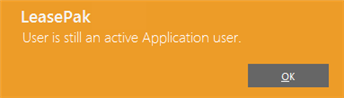
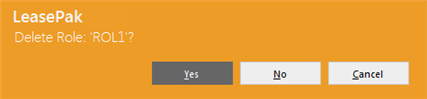
This above message appears to confirm or cancel the deletion.
LeasePak Documentation Suite
©
by NetSol Technologies Inc. All rights reserved.
The information contained in this document is the property of NetSol Technologies Inc. Use of the information contained herein is restricted. Conditions of use are subject to change without notice. NetSol Technologies Inc. assumes no liability for any inaccuracy that may appear in this document; the contents of this document do not constitute a promise or warranty. The software described in this document is furnished under license and may be used or copied only in accordance with the terms of said license. Unauthorized use, alteration, or reproduction of this document without the written consent of NetSol Technologies Inc. is prohibited.