Asset [U0210]
- Asset Maintenance Screens
- Asset Selection
- General, Title Filings
- Upfront Sales Tax, Supplier
- Dealer Reserve
- Auxiliary Information (Non-Vehicle)
- Auxiliary Information (Vehicle)
- Automobile Options at Commencement (Vehicle)
- Automobile Options at Termination (Vehicle)
- Condition Report (Vehicle)
- User Defined Asset Fields
- User Defined Asset Table
Introduction
The Asset update [U0210] is used to modify information for a specific asset. Information stored at the asset level includes:
- Asset description
- Asset location (use tax charges are based on this location)
- Tax information
- Title filing information
- Non-lease dollar amounts
- Auto options (vehicles only)
- Auto condition report (vehicles only)
All above changes are recorded on R0413 Non - Monetary Archive Report.
If the User Defined Fields/Tables module is purchased and fields/tables are established for assets through the USER DEFINED FIELDS/TABLE option of the Portfolio update [U0212], user defined information may be entered or changed. User-defined information is not included on the Maintenance report.
Asset Selection
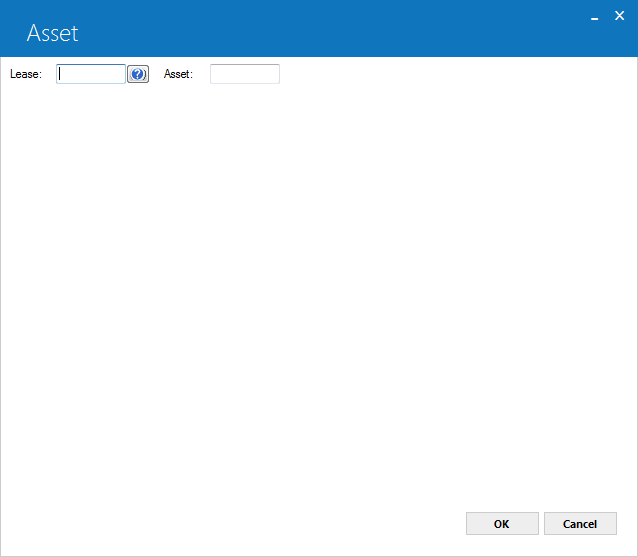
This screen is used to specify the number of the asset to be modified. If the asset is on lease, the asset number or the lease number may be entered (if the asset number is entered, the lease number for the asset is displayed). If the asset is not on lease, the asset number must be entered.
Field Descriptions
- Lease
To see a list of assets associated with a particular lease, type the lease number or select the field and click to start the
Client Search function, which includes searching for a lease by
Lessee or VIN. To select an individual asset directly, leave this field blank.
to start the
Client Search function, which includes searching for a lease by
Lessee or VIN. To select an individual asset directly, leave this field blank. - Asset
To select an individual asset directly, type the asset number or select the field and click to start the
Asset Search function. If the asset is off lease, then you must use
this field. If the asset is on lease, you can leave this field blank and use the lease number to see a list of all assets associated with
a particular lease.
to start the
Asset Search function. If the asset is off lease, then you must use
this field. If the asset is on lease, you can leave this field blank and use the lease number to see a list of all assets associated with
a particular lease.
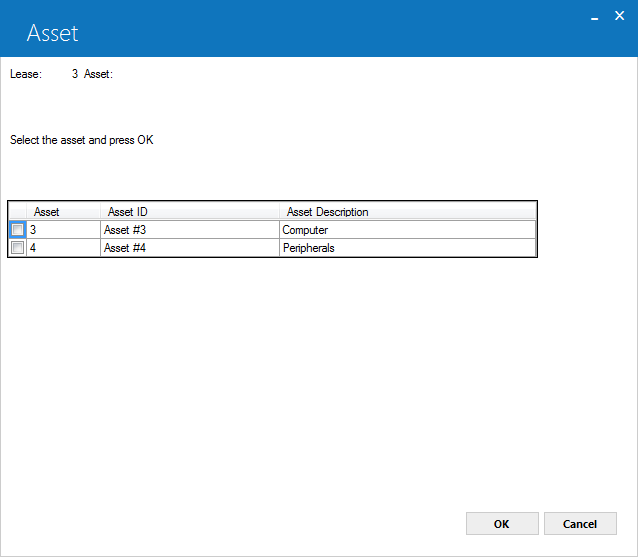
This screen is used to select the asset to be modified. This screen appears if the lease key is entered and the lease has multiple assets. This screen does not appear if an asset number is entered, nor if a lease number is entered and the lease has only one asset.
All assets for the lease number entered are displayed. The asset number, ID and description are displayed to assist in the selection of the asset to be modified.
Field Descriptions
- PLACE
AN 'X' NEXT TO THE ASSET SELECTED
Only one asset at a time may be selected. When modifications for the selected asset are complete, this screen is redisplayed, enabling the selection of another asset to modify. If all modifications are complete, then use CANCEL twice to leave this screen. CANCEL does not reverse modifications made to previous assets.
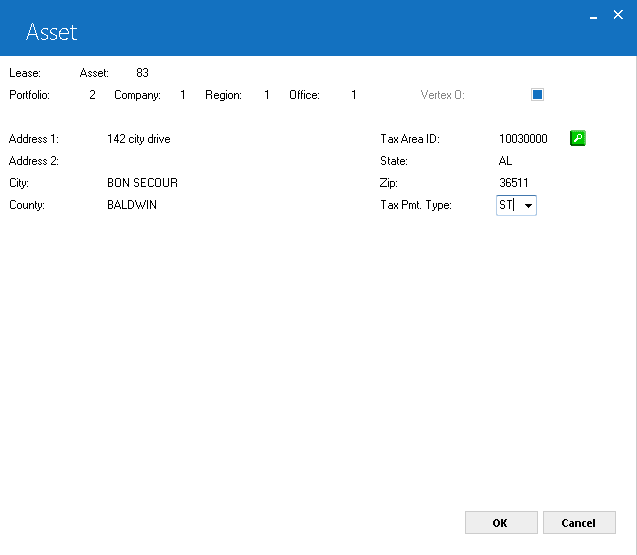
This above screen is used to modify address information for a vertex O asset and will only appear if asset is a Vertex O asset with TAID.
Field Descriptions
- LEASE
Lease number is displayed. - ASSET
Asset number is displayed. - PORTFOLIO/COMPANY/REGION/OFFICE
PCRO tied to an asset is displayed - VERTEX O (Y/N)
This field is display only. This switch describes that the asset is Vertex O asset if checked. This field is display only. - ADDRESS 1
Display the street address 1 of the asset. This field is display only for vertex O assets. Click on search button to change the street address 1 of the asset.
to change the street address 1 of the asset.
- ADDRESS 2
Display the street address 2 (location) of the asset. This field is display only for vertex O assets. Click on search button to change the street address 2 of the asset.
to change the street address 2 of the asset.
- CITY
Displays the city in which the asset is located. The asset's city and state location determines the effective use tax rate. This field is display only for vertex O assets. Click on search button to change the city (location) of the asset. This field is display only.
to change the city (location) of the asset. This field is display only.
- COUNTY
Display the county in which asset is located. This field is display only for vertex O assets. Click on search button to change the county (location) of the asset. This field is display only.
to change the county (location) of the asset. This field is display only.
- TAX AREA ID (Mandatory)
Select the tax area ID for the asset location by search button . LeasePak will display an Address Entry and TAID Search screen for asset address. For more details, see Address Entry and TAID Search. Users must purchase Vertex O Series Tax Interface for address TAID search. A vertex O TAID is an identifier that particularly identifies the combination of overlapping taxing jurisdictions for a given location.
. LeasePak will display an Address Entry and TAID Search screen for asset address. For more details, see Address Entry and TAID Search. Users must purchase Vertex O Series Tax Interface for address TAID search. A vertex O TAID is an identifier that particularly identifies the combination of overlapping taxing jurisdictions for a given location.
- STATE
State (location) of an asset will be displayed. This field is display only for vertex O assets. Click on search button to change the state (location) of the asset.
to change the state (location) of the asset.
- ZIP
Zip code of an asset will be displayed. This field is display only. Click on search button to update ZIP code of the asset.
to update ZIP code of the asset.
- TAX PAYMENT TYPE (Mandatory)
This field is display only when tax area ID has been selected. Click on help button to select the code that indicates how tax should be charged.
to select the code that indicates how tax should be charged.
ST - Stream so that each payment amount invoiced over the life of the lease is taxable.
UC - Upfront on cost.
UR - Upfront on rental. This field is mandatory and must have one of the above three choices from the list.
General, Title Filings
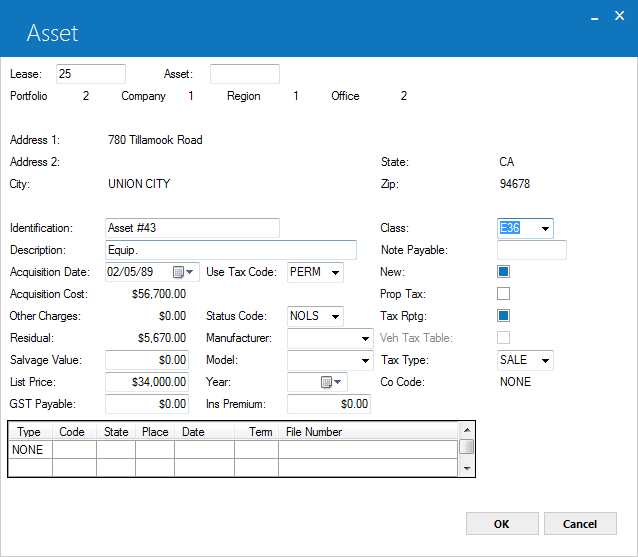
This screen is used to modify information for an asset. The fields LIST PRICE, YEAR, and CO CODE appear on the screen only if the asset is a vehicle (i.e., asset classification code begins with V).
Field Descriptions
- VERTEX O (Y/N)
This feild is display only. Users cannot change it once selected TAID from previous sccreen. This field will only appear for Vertex O assets.
- ADDRESS 1
Street address 1 is displayed. (location) of the asset.
- ADDRESS 2
Street address 2 is displayed. (location) of the asset.
- TAX AREA ID
Tax area ID of an asset is displayed. This will default from the previous screen. This field will only appear for Vertex asset(s) with TAID.
- CITY
Change the city in which the asset is located. The asset's city and state location determines the effective use tax rate.
- STATE
Change the state in which the asset is located. The asset's city and state location determines the effective use tax rate.Note: For locations where states do not exist, a "free form" code of FF may be entered. When addresses using FF are printed on reports, the state is blank.
- ZIP
Change the postal/zip code of the asset location, up to 9 characters maximum length. LeasePak expects specific postal code formats for the US, Canada, and several other countries. Refer to Postal Code Formats (opens in a new window) for more information on specified formats.
- COUNTY
Change the county in which the asset is located. This field will display only if the city is located in multiple counties and the portfolio for the asset assesses sales/use tax. If the city is located in multiple counties, it is the asset's city, county and state location that determine the effective use tax rate.
- IDENTIFICATION
Change the asset serial number or identification. A warning message is displayed when RETURN is pressed if the identification entered is not unique throughout the system.
- DESCRIPTION
Change the description of the asset.
- CLASS
Change the classification code of the asset. Classification codes for non-vehicle assets must begin with the letter E; vehicle assets, with the letter V. Classification codes are established through the Custom Codes update [U0722]. Use Help for a list of valid classification codes.
If the classification code is changed from E to V, 3 additional fields - LIST PRICE, YEAR, and CO CODE - appear on the screen. These are used only for vehicles.
- NOTE
PAYABLE
Change the note payable to attach to this asset. A note payable may not be detached if it has been paid off or if the asset is on-lease. Notes Payable is a separately licensed module of LeasePak.
- ACQUISITION
DATE
Change the date the asset was acquired by the lessor in MM/DD/YY or DD/ MM/YY format, depending on the Date Format Preference field in Security [U0706].
- ACQUISITION
COST
The original acquisition cost of this asset is displayed and may not be changed here. Use the Adjust Original Cost option of the Change Asset update [U0120] to change this value.
- OTHER
CHARGES
The other charges associated with this asset are displayed and may not be changed. Use the Adjust Original Cost option of the Change Asset update [U0120] to change this value.
- RESIDUAL
The residual value of this asset is displayed and may not be changed. Use the Adjust Original Cost option of the Change Asset update [U0120] to change this value.
- SALVAGE
VALUE
Change the salvage value of the asset. Salvage value is used for state depreciation. For federal depreciation, assets always depreciate to zero.
- LIST
PRICE
This field appears only if the asset is a vehicle (i.e., the classification code of the asset begins with V).
Change the list price (the manufacturer's suggested retail price) of the vehicle. This dollar amount may be displayed on the New Lease Earnings report [R0101].
- GST
PAYABLE
Enter the Goods and Services Tax. This field is for Canadian users only.
- USE
TAX CODE
Change the use tax payment method for the asset. USE TAX CODE indicates which taxing entities are in effect for the asset, based on the asset's city and state location. If an asset is exempt from use tax, change the code to NOEX (none/exempt). If an asset is exempt from use tax from one or more taxing entities (state, county, or city), then change the code to indicate the specific taxing entities to be in effect. If the city and/or state location is changed, and the original USE TAX CODE is PERM, the new use tax code, if different, must be changed to the new value. LeasePak does not automatically change the use tax code if it is PERM or the first 2 characters of the code are NO. Similarly, if the USE TAX CODE is PMST, the state rate remains permanent while the rates for county and city can be changed. Valid use tax codes are established by the LeasePak system. Use Help for a list of valid codes.Note: Changing the USE TAX CODE of an asset and then reversing accrual before the date of the change may result in inaccurate tax amounts being calculated. LeasePak prompts errors when user try to rebook a lease after changing the asset's USE TAX CODE. In the latter case, the lease should be removed from the books using the REMOVE LEASE option [U0101], then the asset's USE TAX CODE should be changed, and finally, the lease should be booked again using the BOOK LEASE option [U0101].
 For Vertex O users only: Use Tax Code CITY, CNCI, CNTY, PREM, PMST, STAT, STCI, and STCN are not allowed for Vertex O assets. The only supported use tax codes for Vertex O assets are ALL, NOEX, NONR, NOPF, NOUT, NOAP. LeasePak allows using NOPF and NOUT for assets where sales tax is charged upfront so that sales tax is not charged on the lease stream. Vertex O assets can be set up with use tax code as ALL, NOEX, NONR, NOPF, NOUT, and NOAP. Because the tax payment type indicates whether upfront tax is charged, so that Vertex server can identify that which rules to apply. If user selects NOPF, NOUT, NONR, NOEX, or NOAP, LeasePak will override the Vertex rules by marking all invoices transactions, which do not charge tax because of the code as an exempt with the reason code as a use tax code.
For Vertex O users only: Use Tax Code CITY, CNCI, CNTY, PREM, PMST, STAT, STCI, and STCN are not allowed for Vertex O assets. The only supported use tax codes for Vertex O assets are ALL, NOEX, NONR, NOPF, NOUT, NOAP. LeasePak allows using NOPF and NOUT for assets where sales tax is charged upfront so that sales tax is not charged on the lease stream. Vertex O assets can be set up with use tax code as ALL, NOEX, NONR, NOPF, NOUT, and NOAP. Because the tax payment type indicates whether upfront tax is charged, so that Vertex server can identify that which rules to apply. If user selects NOPF, NOUT, NONR, NOEX, or NOAP, LeasePak will override the Vertex rules by marking all invoices transactions, which do not charge tax because of the code as an exempt with the reason code as a use tax code.
NOPF - rental amount exempt, assessments taxable, payoff exempt
NOUT - rental amount exempt, assessments taxable, payoff taxable
NOAP - rental amount exempt, assessments exempt, payoff exempt
NONR - all exempt and non-report
NOEX - all exempt - STATUS
CODE
Change the status code for the asset. Use Help for a list of valid status codes. Asset status codes are established through the Custom Codes update [U0722]. If the STATUS CODE of an off lease asset is changed to a value beginning with N, a warning message is displayed that this asset may not be booked onto a lease.
When users changes a status code, the changes activates a dealer reserve chargeback. Following are the status codes, which are applicable for chargeback to occur on an asset:- NB
- NP
- NR
- or NS
"A dealer reserve chargeback will occur when this change is saved. Continue (Y/N)?"
Users must choose appropriate above mention status code to proceed with the update, which are applicable for chargeback. Otherwise, users must select any other status code, chargeback less to continue with the update and add an asset.
If user clicks, "Y" update proceeds with the next screen and saves asset. After saving asset LeasePak, process the chargeback.
Note: If the chargeback cannot find the check(s) it needs to reverse, the change will not be able to process and save. An error message will be displayed stating:
"Check record cannot be found for chargeback. Transaction cancelled."
- MANUFACTURER
Change the manufacturer of the asset. Use Help for a list of valid manufacturers. Use the Asset Description update [U0710] to add, change and delete manufacturers.
- MODEL
Change the model of the asset. Use Help for a list of valid models for the manufacturer (MANUFACTURER must be entered first). Use the Asset Description update [U0710] to add, change and delete models.
- YEAR
This field appears only if the asset is a vehicle (i.e. the classification code of the asset begins with V). Change the year of the vehicle. For example, enter 1994 for a 1994 vehicle model year.
- INS
PREMIUM
The insurance premium paid for the asset is displayed and may not be changed.
- NEW/USED
ITC and ETC may not be passed-through for used assets. The depreciation method ADR 150% Declining Balance may only be selected for used assets. The depreciation methods ADR Sum of the Year's Digits and ADR 200% Declining Balance may only be selected for new assets.
The NEW/USED indicator for the asset may not be modified after the cutoff date following the end of the fiscal year in which the asset was placed in service. Both the cutoff date and the fiscal year-end date may be modified through the second screen of the Miscellaneous Customizations option of the Portfolio update [U0212].
- PROP
TAX
This field indicates whether the asset appears on the Property Tax Assessor report [R0305]. Enter Y if the asset is to appear on the report.
- TAX
RPTG (Y/N)
This field indicates whether the asset appears on the following tax reports:
- Book Gain/Loss report [R0108].
- Taxable Income report [R0301].
- Investment Tax Credit Detail report [R0302].
- Investment Tax Credit Summary report [R0303].
- Tax
Depreciation report [R0304].
Enter Y if the asset is to appear on the above reports.
- VEH TAX TABLE
In order to access this field, you must first set up Vehicle Tax rates. For more information, refer to the overview document Additional Non-Vertex Rates.
Turn this on (check the box) to have the asset use the rates from the Vehicle Tax tables. Asset(s) with Canadian state and city location are not supported for asset(s) tax calculation. This is applicable when "Upfront Sales Tax" is set to blank. A pending asset with "Vehicle Tax Table" set to Y cannot be booked, if a switch "Vehicle Use and Tax Rates Access" is unchecked from U0712 Custom General → Miscellaneous Customizations. Vehicle Finance users:
this feature is not part of Vehicle Finance.
Vehicle Finance users:
this feature is not part of Vehicle Finance. For Vertex O users only: For vertex O assets, the Vehicle Tax Table must be set to N as vehicle tax table is not compatible with Vertex O asset(s).
For Vertex O users only: For vertex O assets, the Vehicle Tax Table must be set to N as vehicle tax table is not compatible with Vertex O asset(s). - TAX
TYPE
This code indicates the type of tax reporting for the asset. If the above TAX RPTG switch is set to N, this field is informational only. Valid TAX TYPE codes are:
- SALE CSA tax type reporting.
- TLA True lease tax reporting (accrual basis).
- TLC True
lease tax reporting (cash basis).
- CO CODE
This field appears only if the asset is a vehicle (i.e. the classification code of the asset begins with V).
Change the certificate of ownership status (e.g., correct and on file, correction required, correction sent, etc.). CO codes are established by the LeasePak system. Use Help for a list of valid CO codes. If the certificate of ownership is required but is not correct and on file, the asset appears on the Certificate of Ownership report [R0903] and in the Collateral module. The Collateral module is a separately licensed module of LeasePak.
- TITLE
FILINGS: TYPE (scrolled area)
Enter or change the type of filing for the asset (e.g, UCC). A maximum of 5 filing types may be listed and tracked for each asset. Filing types are established by the LeasePak system. Use Help for a list of valid title filings.
If a code other than NONE is entered, the code of the filing, the place of filing, filing date and term must be entered.
- TITLE
FILINGS: CODE (scrolled area)
Enter or change the status for title filing entered under TYPE. Filing status codes are established by the LeasePak system. Use Help for a list of valid codes.
- TITLE
FILINGS: PLACE (scrolled area)
Enter or change the state of filing in the first 2 positions of this field. Enter the county or city of filing in the last 4 positions of this field. Use Help for a list of valid abbreviations.
- TITLE
FILINGS: DATE (scrolled area)
Enter or change the date of filing in MM/DD/YY or DD/MM/YY format, depending on the Date Format Preference field in Security [U0706].
- TITLE
FILINGS: TERM (scrolled area)
Enter or change the filing term in months. The expiration date of the filing is defined as the FILING DATE plus the FILING TERM. When expired, the lease automatically appears on the Certificate of Ownership report [R0903] and in the Collateral module. The Collateral module is a separately licensed module of LeasePak.
- TITLE
FILINGS: FILE NUMBER (scrolled area)
Enter or change the number that appears on the title certificate.
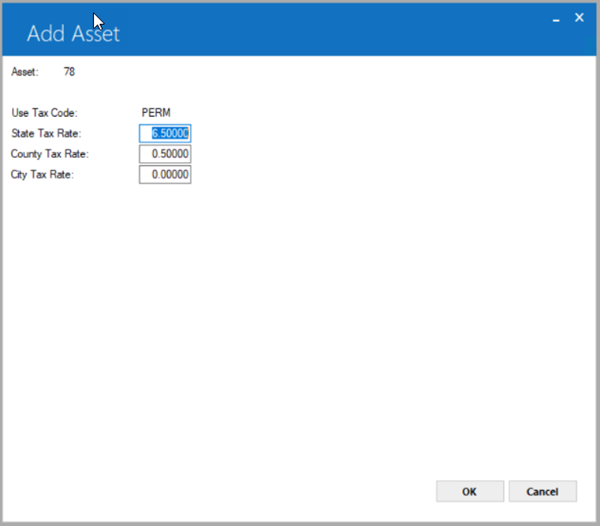
The following will only appear if Allow Permanent Tax Rate Change is checked from U0212 Portfolio Miscellaneous Customizations option.
Field Descriptions
- Use Tax Code
The selected use tax code from previous screen will be displayed. - State/County/City Tax Rate
Enter the state/county/city tax rate for an asset. These fields will be populated only if selected asset address location State/City/County has rates defined in U0701 Location update.
Upfront Sales Tax, Supplier
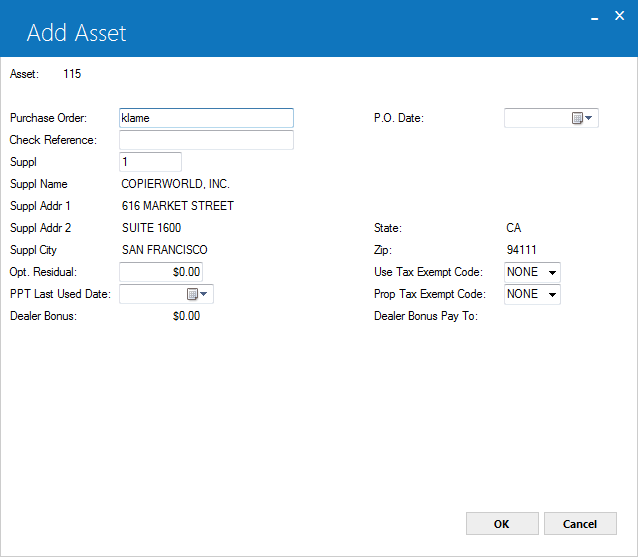
This screen is used to enter or change miscellaneous information for the asset.
Field Descriptions
- UPFRONT
SALES TAX (Y/N)
Enter Y if sales tax is charged once at the start of the lease. Enter N if sales tax is not paid at the start of the lease. This field is accessible only if USE TAX CODE entered in the previous screen is NOPF, NOUT, or NOAP.
If Y is entered then other sales tax information, such as upfront tax taxing entities, upfront sales tax rates, and upfront base tax amount, may be entered.
- UPFRONT SALES TAX
- ST
Enter or change a valid state code. A portion of the upfront sales tax (depending on the state rate entered) will be payable to the state entered. This field is initially defaulted with the state in which the asset is located.
- UPFRONT
SALES TAX - ST RATE
Enter or change the sales tax rate for the state. If the rate is 6%, then enter _6.00000, not ___.06000. This field is initially defaulted with the state use tax rate entered in the Location update [U0701].
- UPFRONT
SALES TAX - CT
Enter or change the county code for upfront sales tax. The combination of state, county, and city must exist in LeasePak's tax rate tables. (Refer to the Location update [U0701].) A portion of the upfront sales tax (depending on the county rate entered) will be payable to the county entered. This field is initially defaulted with the county in which the asset is located.
- UPFRONT
SALES TAX - CT RATE
Enter or change the upfront sales tax rate for the county. If the rate is 1%, then enter __1.00000, not ___.01000. This field is initially defaulted with the county use tax rate entered in Location update [U0701].
- UPFRONT
SALES TAX - CY
Enter or change the city code for upfront sales tax. The combination of state, county, and city must exist in LeasePak's tax rate tables. This field is initially defaulted with the city in which the asset is located.
- UPFRONT
SALES TAX - ST RATE
Enter or change the sales tax rate for the state. If the rate is 6%, then enter _6.00000, not ___.06000. This field is initially defaulted with the state use tax rate entered in the Location update [U0701].
- UPFRONT
SALES TAX - CY RATE
Enter or change the sales tax rate for the city. If the rate is 1%, then enter _1.00000, not ___.01000. This field is initially defaulted with the city use tax rate entered in Location update [U0701].
- BASE AMOUNT
This is the purchase amount on which upfront sales tax is calculated. This field is initially defaulted with the acquisition cost if the DISBURSE UPFRONT SALES TAX switch on the Miscellaneous Customizations screen of the Portfolio update [U0212] is set to N. Otherwise Base Amount is calculated using the formula:
ACQUISITION COST / (1 + (STATE + COUNTY + CITY TAX RATES))
- UPFRONT SALES TAX
The calculated sales tax is displayed. This field is adjusted as tax rates or the acquisition cost is changed. The upfront sales tax is calculated using the formula:
(BASE TAX AMOUNT * STATE RATE) + (BASE TAX AMOUNT * COUNTY RATE) + (BASE TAX AMOUNT * CITY RATE)
- PURCHASE
ORDER
Enter or change the purchase order number for the asset.
- P.O.
DATE
Enter or change the purchase order date for the asset in MM/DD/YY or DD/ MM/YY format, depending on the Date Format Preference field in Security [U0706].
- CHECK
REFERENCE
When funds are disbursed to pay for this asset in the Check Disbursal option of New Lease [U0101], the check reference entered here is defaulted on the check for disbursement code NEWD.
- SUPPLIER
Enter or change the supplier/vendor number for the asset. SUPPLIER may be changed, even if accounts payable is already disbursed. Use Help for a list of valid supplier codes.
If a valid supplier/vendor number is entered, the name and addresses associated with the that code will be used throughout LeasePak and may not be changed. Refer to Vendor update [U0201] for more information.
- SUPPLIER
NAME
If a supplier/vendor number is entered, the short name associated with the number is displayed and may not be changed. Otherwise, enter or change the name of the supplier for the asset. When funds are disbursed to pay for this asset, the supplier name entered here is defaulted on the check for disbursement.
- SUPPLIER
ADDR 1
Enter or change the first address line of the supplier. Use this field if there is only one address line. If a valid supplier number was entered, supplier's address is defaulted and may not be changed.
- SUPPLIER
ADDR 2
Enter or change the second address line of the supplier. If a valid supplier number was entered, supplier's address is defaulted and may not be changed.
- SUPPLIER
CITY
Enter or change the city of the supplier. If a valid supplier number was entered, supplier's city is defaulted and may not be changed.
- STATE
Enter or change the state or province of the supplier. STATE must be a valid abbreviation. If a valid supplier number was entered, supplier's state is defaulted and may not be changed.Note: For locations where states do not exist, a "free form" code of FF may be entered. When addresses using FF are printed on reports, the state is blank.
- ZIP
Add or change the postal/zip code of the supplier, up to 9 characters maximum length. LeasePak expects specific postal code formats for the US, Canada, and several other countries. Refer to Postal Code Formats (opens in a new window) for more information on specified formats.If a valid supplier number was entered, supplier's postal/zip code is defaulted and may not be changed.
- OPT. RESIDUAL
You can use this field in calculations for the asset payoff information in the Lease Summary [F5] screen. Although LeasePak stores the Optional Residual amount, the amount does not affect actual payoffs or accounting, and LeasePak calculates the asset payoff amounts in the Lease Summary screen for display only.
- USE TAX EXEMPT CODE
Informational only. Provides additional information on why the asset is exempt from Sales/Use Tax (if applicable). Type the code or click to select from the list.
Type or select NONE to bypass. Other possible default values are:
to select from the list.
Type or select NONE to bypass. Other possible default values are:
- EAUP - Sales/Use Tax paid up front on purchase price
- EAUG - Sales/Use Tax paid up front on gross receipts
- EALO - Asset is attached to a loan
- EA3P - Third party is responsible for Sales/Use Tax
You can add additional values using the Custom Code [U0722] update, code category STX.EX.AST.
- PPT TAX EXEMPT CODE
Informational only. Provides additional information on why the asset is exempt from Personal Property Tax (if applicable). Type the code or click to select from the list.
Type or select NONE to bypass. Other possible default values are:
to select from the list.
Type or select NONE to bypass. Other possible default values are:
- NOLR - NOT EXEMPT LES PAY
- NABT - NOT EXEMPT ABATE
- N3PT - NOT EXEMPT 3RD PARTY
- NINV - NOT EXEMPT INVENTORY
- NREP - NOT EXEMPT REPO/INV
- ELES - EXEMPT LES PAY
- EL3P - EXEMPT LES 3RD PTY
- ELAB - EXEMPT LES ABATE
- EXPT - EXEMPT FROM PPT
- EXLO - EXEMPT LOAN
- EXLP - EXEMPT LEASE/PURCH
- EXLV - EXEMPT LEV LEASE
- EXSL - EXEMPT SOLD
- EXMV - EXEMPT MOVED
You can add additional values using the Custom Code [U0722] update, code category PPT.EXEMPT.
- PPT LAST USED DATE
Optional. Informational only. Provides additional Personal Property Tax information (if applicable). Type the date in MM/DD/YY or DD/MM/YY format, depending on your Date Format Preference.
- DEALER BONUS
The total dealer bonus amount is displayed for the asset. Users can enter or adjust the amount of dealer bonus if the asset is not on lease. This field will only appear If the enhanced idc/idr module is purchased and Allow Dealer Bonus switch is turned on or set to Y in U0212 Portfolio - Assessment Customization.
- DEALER BONUS PAY TO
The dealer bonus payable to information is displayed for the asset. You can change the value of this field regardless of asset is on or off lease. This field will only appear If the enhanced idc/idr module is purchased and Allow Dealer Bonus switch is turned on or set to Y in U0212 Portfolio - Assessment Customization.
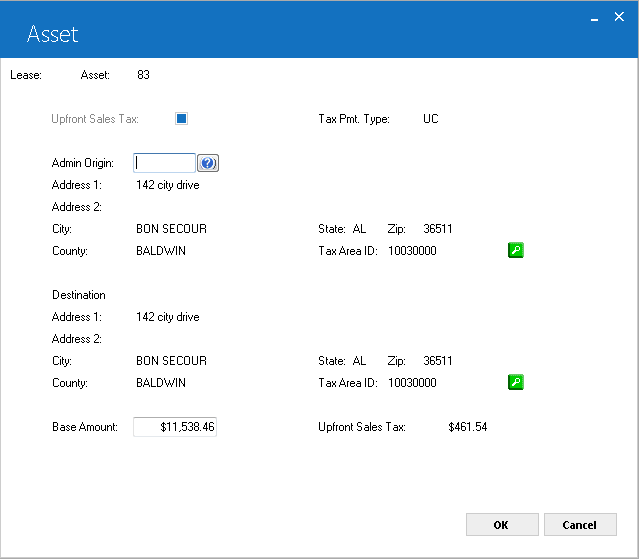
The above screen will only appear if Upfront Sales Tax defaults to Y. Tax Payment Type codes UC and UR defaults Upfront Sales Tax to Y. LeasePak will not display this screen if Tax Payment Type is ST and defaults Upfront Sales Tax to N. For UC & UR Tax Payment Type this screen will only appear if the portfolio switch "Disburse Upfront Sales Tax (Y/N)" is set to N.
Field Descriptions
- UPFRONT SALES TAX (Y/N) (Display Only)
If tax payment type is ST this defaults to N and if tax payment type is UC or UR this defaults to Y. If user changes the use tax code to ALL, NOEX, NOPF on General Title Filing screen will not affect the Upfront Sales Tax (Y/N) field. - TAX PAYMENT TYPE (Display Only)
The tax payment type code is displayed. - ADMIN ORIGIN (Only available when Upfront Sales Tax is Y)
Enter the vendor number of the location where the lease contract was accepted if appropriate. The vendor must have a Tax Area ID to be entered here. The Tax Area ID and address fields will populate from the vendor once a vendor number is entered here. If this is a new asset that is not being copied from a default asset or previously entered as an application asset, this field will default to blank, the address and Tax Area ID will default to the asset's equipment address. This field is not required. - ADDRESS
(Displays only when Upfront Sales Tax is Y) Complet address of an asset including Address 1, Address 2, City, State, County, and ZIP is displayed. Click on search button to update asset admin origin address information.
to update asset admin origin address information.
- TAX AREA ID (Appears when Upfront Sales Tax is Y and Admin Origin is blank)
Click on the search button to retrieve and select a valid tax area ID for asset location where the lease contract was booked. Tax Area ID is required when Vertex O is on and Upfront Sales Tax is Y.
to retrieve and select a valid tax area ID for asset location where the lease contract was booked. Tax Area ID is required when Vertex O is on and Upfront Sales Tax is Y.
- DESTINATION ADDRESS (Appears only when Upfront Sales Tax is Y)
Click on search button to enter or update street address 1, street address 2, city, state, county, and ZIP code information for vertex O asset.
to enter or update street address 1, street address 2, city, state, county, and ZIP code information for vertex O asset.
- TAX AREA ID (Available only if Upfront Sales Tax is Y)
Click on the search button to select the vertex-defined Tax Area ID for the location where the asset resides. This will default to the asset TAID selected on previous screen. Users can change this address by search button
to select the vertex-defined Tax Area ID for the location where the asset resides. This will default to the asset TAID selected on previous screen. Users can change this address by search button  to update the TAID and address information of an asset. Users must select tax area ID when Vertex O Interface is owned and Upfront Sales Tax = Y.
to update the TAID and address information of an asset. Users must select tax area ID when Vertex O Interface is owned and Upfront Sales Tax = Y.
- BASE AMOUNT
This is the purchase amount on which upfront sales tax is calculated. This field is initially defaulted with the acquisition cost if the DISBURSE UPFRONT SALES TAX switch on the Miscellaneous Customizations screen of the Portfolio update [U0212] is set to N. Otherwise Base Amount is calculated using the formula:
ACQUISITION COST / (1 + (STATE + COUNTY + CITY TAX RATES)) - UPFRONT SALES TAX
The calculated sales tax is displayed. This field is adjusted as tax rates or the acquisition cost is changed. The upfront sales tax is calculated using the formula:
(BASE TAX AMOUNT * STATE RATE) + (BASE TAX AMOUNT * COUNTY RATE) + (BASE TAX AMOUNT * CITY RATE)
Dealer Reserve
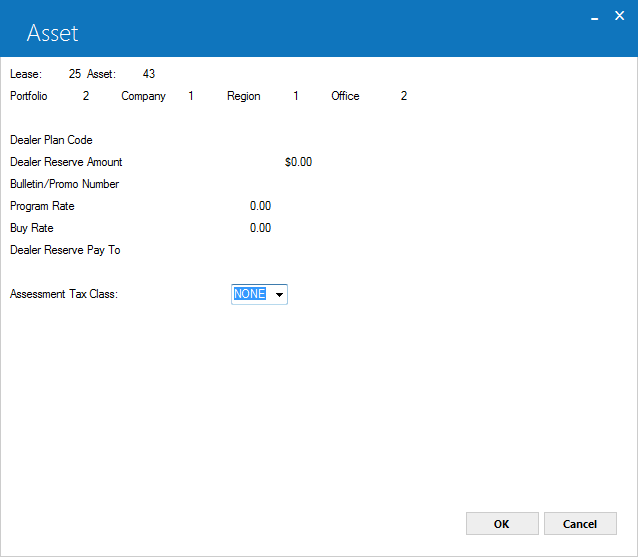
The above screen will only appears if Enhanced IDC/IDR module is purchased and the swtich "Allow dealer Reserve" is urned on from update U0212 - Portfolio.
Field Descriptions
- Dealer Plan Code
Enter the dealer plan code for asset. Users must enter the dealer plan code if the dealer reserve amount field value is greater than -zero. To get this field users must purchase Enhanced IDC/IDR module and must turn on the switch "Allow dealer reserve" from update U0212 - Portfolio. - Dealer Reserve Amount
The total dealer reserve amount will be displayed for asset. Users can enter or adjust dealer reserve amount only of off lease assets. To get this field users must purchase Enhanced IDC/IDR module and must turn on the switch "Allow dealer reserve" from update U0212 - Portfolio. - Bulletin/Promo Number
Enter the dealer reserve bulletin promo number. Users must enter the dealer reserve bulletin/promo number if the dealer reserve amount field value is greater than -zero. This field is informational only. To get this field users must purchase Enhanced IDC/IDR module and must turn on the switch “Allow dealer reserve” from update U0212 - Portfolio. - Program Rate
Enter the dealer reserve program rate. Users must enter the dealer reserve program rate if the dealer reserve amount field value is greater than -zero. This field is informational only. To get this field users must purchase Enhanced IDC/IDR module and must turn on the switch "Allow dealer reserve" from update U0212 - Portfolio. - Buy Rate
Enter the dealer reserve buy rate . Users must enter the dealer reserve buy rate value if the dealer reserve amount field value is greater than -zero. This field is informational only. To get this field users must purchase Enhanced IDC/IDR module and must turn on the switch "Allow dealer reserve" from update U0212 - Portfolio. - Dealer Reserve Pay To
The dealer reserve pay to field identifies the dealer to whom the dealer reserve amount to be paid. Enter the dealer if there is a dealer reserve amount. Dealer exists as a vendor in LeasePak. Use help button to search for a dealer. If dealer does not exist, users can add a new dealer by the update U0201 – Vendor. This field is mandatory. To get this field users must purchase Enhanced IDC/IDR module and must turn on the switch "Allow dealer reserve" from update U0212 - Portfolio. - Assessment Tax Class
Select required assessment tax class from drop down. This assessment tax class code defines the taxability of assessments for an asset. These assessment tax class codes are the codes created via U0725 Sales Tax on Assessment. Users can update these codes descriptions via U0722 Custom Code.
Auxiliarly Information (Non-Vehicle)
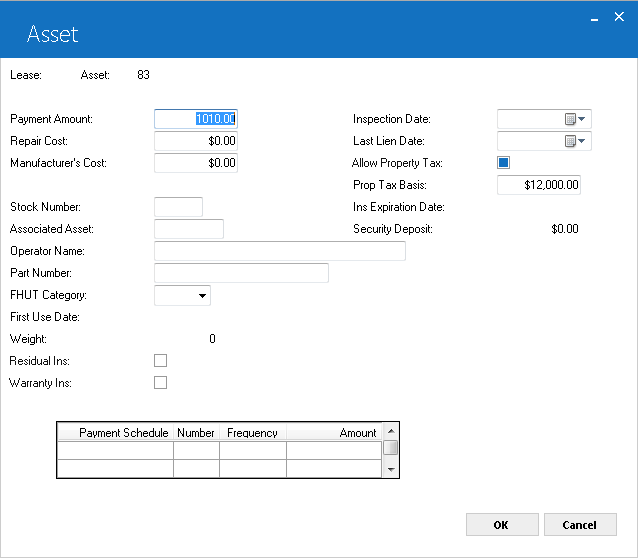
This screen is used to enter additional information for assets with a non- vehicle classification (i.e., assets with a class code starting with E). If the asset is a vehicle, refer to the next screen.
This screen appears only if the TRACK AUX NON-VEHICLE INFO parameter on the first screen of the New Lease Customizations option of the Portfolio update [U0212] is set to Y.
Field Descriptions
- PAYMENT
AMOUNT
Enter or change the asset monthly payment amount. This is the payment amount used for calculating the asset yield. You can also change this amount through Rebook [U0116]. If you are using the Customer Service module, the amount will affect what the Lease Summary screen [F5] displays for the asset payment schedule. Refer to the Asset Tab of Customer Service [U1601]: Lease Summary for more information (the asset payment schedule does not appear on any reports and is not stored in LeasePak data).
- REPAIR
COST
Enter or change the repair cost of the asset. This value is informational only and is not used in any LeasePak calculations.
- MANUFACTURER'S
COST
Enter or change the starting value for the manufacturer's depreciation of the asset.
- STOCK NUMBER
Enter or change the stock number of the vehicle. This number is informational only and is not used in any LeasePak calculations.
- ASSOCIATED
ASSET
Enter or change the number of the main asset associated with this asset. This is an informational field that may be used to establish a link between assets.
- OPERATOR
NAME
Enter or change the name of the operator of the equipment. The OPERATOR NAME is informational only and is not used in other parts of the LeasePak system.
- PART NUMBER
If the there are no existing sub-assets, enter the Part Number for the asset, up to 25 characters. This field will allow the ability to write down the Salvage Value [U0128] for assets on operating leases by Part Number. You can also use this field to record an additional identifying number that is available through Asset Search.
- FHUT CATEGORY
Enter or change the Federal Highway Use Tax category. FHUT categories are based on the weight of the truck and are established by the government. This field is required only for certain heavy motor vehicles, such as trucks, tractors, and buses. Use Help for a list of valid FHUT categories.
- FIRST
USE DATE
Enter or change the date in MM/DD/YY or DD/MM/YY format, depending on the Date Format Preference field in Security [U0706], of first use for overweight motor vehicles (e.g., truck, tractor, or bus). FIRST USE DATE is used in conjunction with FHUT CATEGORY. The FIRST USE DATE may not be before the ACQUISITION DATE of the asset and is required for all FHUT categories.
- WEIGHT
Enter or change the weight of the overweight motor vehicle (e.g., truck, tractor, or bus). WEIGHT is used in conjunction with FHUT CATEGORY.
- RESIDUAL
INS (Y/N)
This field indicates whether the asset has residual insurance. This field is informational only.
- WARRANTY
INS (Y/N)
This field indicates whether warranty insurance premiums are financed in the lease. This field is informational only.
- INSPECTION
DATE
Enter or change the date on which the asset should be inspected in MM/DD/YY or DD/MM/YY format, depending on the Date Format Preference field in Security [U0706]. The INSPECTION DATE is informational only.
- ALLOW
PROP TX (Y/N)
This field indicates whether property tax may be assessed to this asset. Enter Y if property tax may be assessed. This is the default.
If N is entered, the asset will not appear for processing in the Group Property Tax update [U0106] and may not have any property tax assessed to it using the Assessment update [U0105].
This parameter does not, however, affect whether the asset appears on the Property Tax Assessor report [R0305] and does not necessarily mean the asset is exempt from property tax. Thus, the purpose of this field is to be able to have an asset appear on the Property Tax Assessor report [R0305] while disallowing the actual assessment of property tax to the asset. This would be the case if other financial arrangements for the payment of property tax on this asset have been made.
- PROP
TAX BASIS
Enter or change the Property Tax Basis of the asset. This field is informational only and will be displayed when the 1996 JULE Fund module is purchased.
Auxiliary Information (Vehicle)
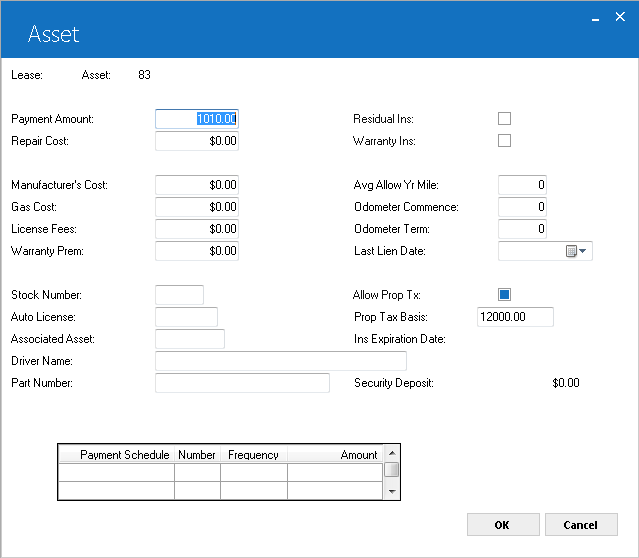
This screen is used to enter additional information for assets with a vehicle classification (i.e., assets with a class code starting with V). If the asset is a non-vehicle type asset, refer to the previous screen.
This screen appears only if the TRACK AUX VEHICLE INFO parameter on the first screen of the New Lease Customizations option of the Portfolio update [U0212] is set to Y.
Field Descriptions
- PAYMENT AMOUNT
Enter or change the asset monthly payment amount. This is the payment amount used for calculating asset yield. You can also change this amount through Rebook [U0116]. If you are using the Customer Service module, the amount will affect what the Lease Summary screen [F5] displays for the asset payment schedule. Refer to the Asset Tab of Customer Service [U1601]: Lease Summary for more information (the asset payment schedule does not appear on any reports and is not stored in LeasePak data).
- REPAIR
COST
Enter or change the repair cost of the vehicle. This value is informational only and is not used in any LeasePak calculations.
- MANUFACTURER'S
COST
Enter or change the starting value for the manufacturer's depreciation of the asset.
- GAS COST
Change the gas cost. This field is informational only and is not used in any LeasePak calculations.
- LICENSE
FEES
Change the license fees of the vehicle. This field is informational only and is not used in any LeasePak calculations.
- WARRANTY
PREM
Change the amount of the warranty premium. This field is informational only and is not used in any LeasePak calculations.
- STOCK
NUMBER
Enter or change the stock number of the vehicle. This number is informational only.
- AUTO LICENSE
Change the license number of the vehicle. Only assets with an AUTO LICENSE appear on the License Number report [R0910].
- ASSOCIATED
ASSET
Enter or change the number of the main asset associated with this asset. This is an informational field that may be used to establish a link between assets.
- DRIVER
NAME
Enter or change the name of the driver of the vehicle. DRIVER NAME is informational only and is not used in other parts of LeasePak.
- PART NUMBER
Use this field to record an additional identifying number that is available through Asset Search.
- RESIDUAL
INS (Y/N)
This field indicates whether the asset has residual insurance. This field is informational only.
- WARRANTY
INS (Y/N)
This field indicates whether warranty insurance premiums are financed in the lease. This field is informational only.
- AVG
ALLOW YR MILE
Enter or change the average allowable yearly mileage for the vehicle. This field is informational only and is not used in any LeasePak calculations.
- ODOMETER
COMMENCE
Enter or change the vehicle's odometer reading at the start of the lease. This field is informational only and is not used in any LeasePak calculations.
- ODOMETER
TERM
Enter or change the vehicle's odometer reading at the termination of the lease. This field is informational only and is not used in any LeasePak calculations.
- LAST
LIEN DATE
Enter or change the last property tax lien date of the asset in MM/DD/YY or DD/MM/YY format, depending on the Date Format Preference field in Security [U0706].
- ALLOW
PROP TX (Y/N)
This field indicates whether property tax may be assessed to this asset. Enter Y if property tax may be assessed. This is the default.
If N is entered, the asset will not appear for processing in the Group Property Tax update [U0106] and may not have any property tax assessed to it using the Assessment update [U0105].
This parameter does not, however, affect whether the asset appears on the Property Tax Assessor report [R0305] and does not necessarily mean the asset is exempt from property tax. Thus, the purpose of this field is to be able to have an asset appear on the Property Tax Assessor report [R0305] while disallowing the actual assessment of property tax to the asset. This would be the case if other financial arrangements for the payment of property tax on this asset have been made.
Automobile Options at Commencement (Vehicle)
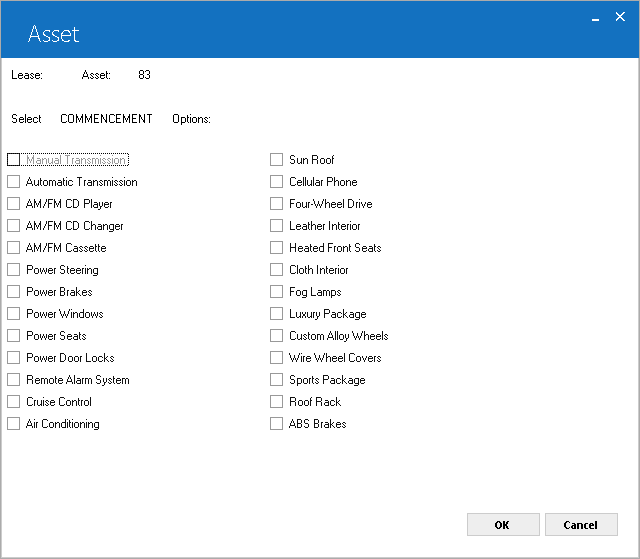
This screen is used to change auto options on the vehicle at lease commencement. This screen appears for vehicles (asset classification beginning with V) and only if the TRACK AUTOMOBILE OPTIONS parameter on the first screen of the New Lease Customizations option of the Portfolio update [U0212] is set to Y. Auto options are established by the LeasePak system.
Field Descriptions
- COMMENCEMENT
OPTIONS
Enter Y next to the options that were on the vehicle at lease commencement. Enter N next to options that were not present.
Automobile Options at Termination (Vehicle)
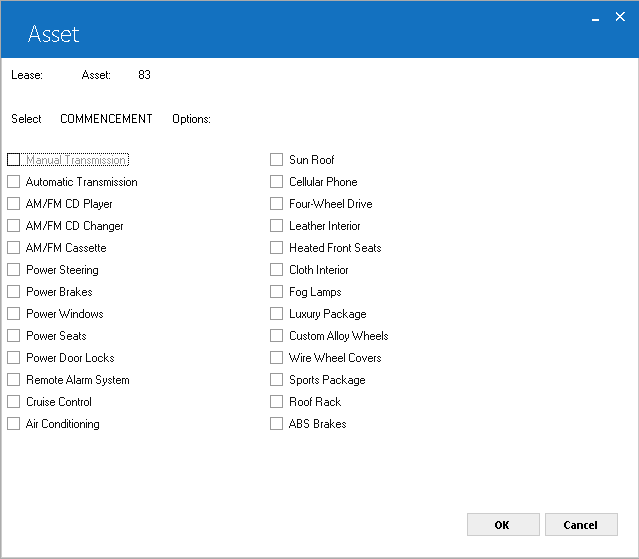
This screen is used to change auto options on the vehicle at lease termination. This screen appears for vehicles only if the TRACK AUTOMOBILE OPTIONS parameter on the first screen of the New Lease Customizations option of the Portfolio update [U0212] is set to Y. Auto options are established by the LeasePak system.
Field Descriptions
- TERMINATION
OPTIONS
Enter a Y next to options on the vehicle at lease termination. Enter N next to options that were not present.
Condition Report (Vehicle)
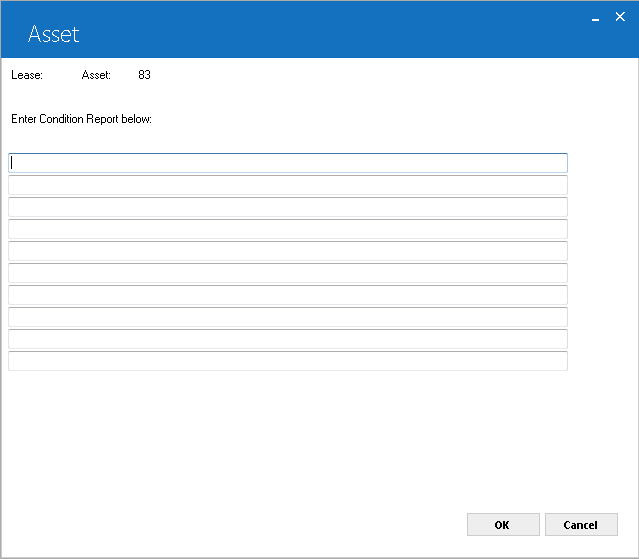
This screen is used to enter the condition report of the vehicle at lease termination. This screen appears only for vehicles (asset classifications begin with V).
Field Descriptions
- CONDITION
REPORT
Enter a condition report of the vehicle. Ten lines are provided for the report. This is not a scrolled area, therefore only the TAB and BACKSPACE keys may be used to move from line to line. Do not press RETURN until the entire condition report has been entered.
User Defined Asset Fields
LeasePak controls access to user-defined fields and tables separately through the Allow Access to UDF/UDT switch in Security [U0706]. Users with this switch turned off will not be able to access user-defined fields or tables.
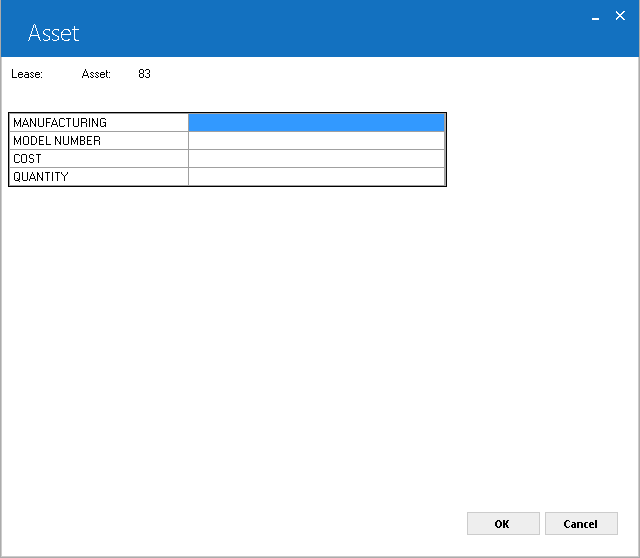
This screen is used to enter user defined fields for the asset. This screen appears if the User Defined Fields/Tables module is purchased, and asset-level fields are defined for the portfolio to which the asset belongs. The number of fields displayed depends on what is defined for assets in the USER DEFINED FIELDS/TABLE option of the Portfolio update [U0212]. In this example, fields are used to store features of the asset.
Field Descriptions
- USER DEFINED FIELDS (scrolled
area)
The fields, as defined for the asset in the USER DEFINED FIELDS/TABLE option of the Portfolio update [U0212], are available for entering data. Refer to the USER DEFINED FIELDS/TABLE option of the Portfolio update [U0212] for information on defining fields.
A maximum of 36 characters may be entered for each field.
User Defined Asset Table
LeasePak controls access to user-defined fields and tables separately through the Allow Access to UDF/UDT switch in Security [U0706]. Users with this switch turned off will not be able to access user-defined fields or tables.
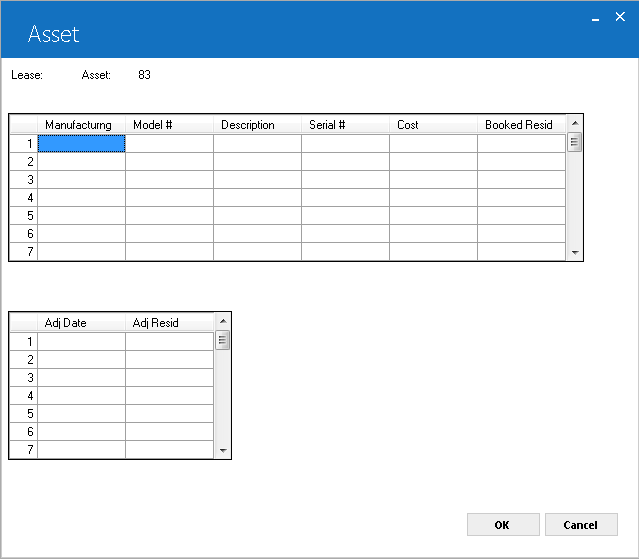
This screen is used to enter user defined table information for the asset. This screen appears only if the User Defined Fields/Tables module is purchased, and asset-level table columns are defined for the portfolio to which the asset belongs. In this example, the user defined table is used to store data on components of the asset.
The number of columns displayed depends on what is defined for assets in the USER DEFINED FIELDS/TABLE option of the Portfolio update [U0212]. If 1 to 6 columns are defined, one scrolled area of 1 to 6 columns is displayed. If 7 to 12 columns are defined, the table is horizontally split into 2 scrolled areas which scroll independently of each other.
Field Descriptions
- USER
DEFINED TABLE (scrolled
area)
The columns, as defined for the asset in the USER DEFINED FIELDS/TABLE option of the Portfolio update [U0212], are available for entering data. Refer to the USER DEFINED FIELDS/TABLE option of the Portfolio update [U0212] for information on defining a table.
A maximum of 12 characters may be entered in each element. If the table is split into 2 segments, pressing RETURN advances the cursor from the first segment to the second.
Pressing CANCEL twice returns the cursor from the second segment to the top of the first. Data entered in the second segment of the table is not lost when switching back to the first segment.
LeasePak Documentation Suite
©
by NetSol Technologies Inc. All rights reserved.
The information contained in this document is the property of NetSol Technologies Inc. Use of the information contained herein is restricted. Conditions of use are subject to change without notice. NetSol Technologies Inc. assumes no liability for any inaccuracy that may appear in this document; the contents of this document do not constitute a promise or warranty. The software described in this document is furnished under license and may be used or copied only in accordance with the terms of said license. Unauthorized use, alteration, or reproduction of this document without the written consent of NetSol Technologies Inc. is prohibited.