Relationship Tree
Overview document (LeasePak menu item)
Corresponding End of Period process: None
Overview document describing functionality for Relationship Tree, an optional LeasePak module.
Provides a mechanism to explore the relationships between existing LeasePak clients, leases, and assets belonging to a specific customer in a directory–like sidebar (Relationship Tree) which the users can expand/collapse as required.
The tree control also populates the selection criteria of any update or report the user starts (through the main LeasePak menu, User-Defined Toolbar, or F2 Fast Menu) with the applicable values from the relationships of the current selected item. The program then starts the requested update or report using as many of the relationships of the current selected item as applicable.
The users can set up the Relationship Tree through the following:
- F4 Report Profile
Start LeasePak client and change the Report Profile settings for the Relationship Tree any time through the use of the <F4> function key or by selecting Report Profile from the Options menu. You must reload the Relationship Tree in order for these changes to take effect. For more information, refer to the document F4 Report Profile. - U0706 Security
You can also define Relationship Tree settings for an individual user by using U0706 Security update. For more information, refer to the update document Security [U0706].
From the LeasePak menu, select Windows, Relationship Tree, Show Relationship Tree... You can also turn it ON/OFF by using (Ctrl+R) shortcut key. With the relationship tree set up and activated, you will see the following screen:
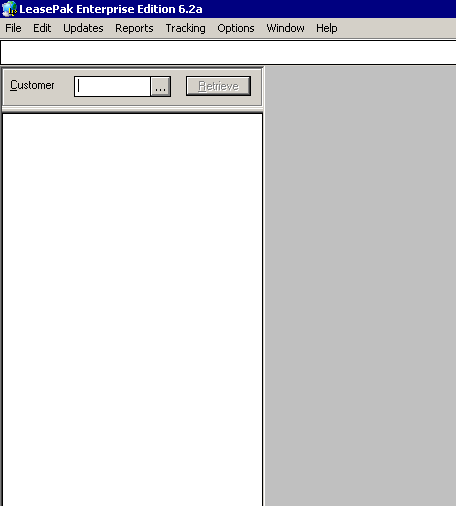
By default, the control is set to use Customer/Group/Lessee/Lease/Asset level and the option to display the Group number next to Lease items is set to ON (selected). If you wish to see the tree in a different way, you will need to change the relationship tree settings in F4 Report Profile.
To populate the relationship tree, type in the number (Customer, Vendor, or Lessee, depending on the relationship setup) in the Customer field or click ![]() to use Client Search and then press Enter or click Retrieve. The program will process the request in the following ways depending on the settings defined in the F4 Report Profile or U0706 Security update.
to use Client Search and then press Enter or click Retrieve. The program will process the request in the following ways depending on the settings defined in the F4 Report Profile or U0706 Security update.
- For all relationship tree level options beginning with Customer, the program will first try to match the user's customer number to a parent customer. If the program finds a matching parent customer, the resulting tree will display the parent customer at the top of the tree, then all regular customers under the parent customer, then all groups or lessees (depending on the selected option) for each of those regular customers under the parent, and so on.
- If the program does not match the user's customer number to a parent customer, it will proceed to match the number to a regular customer and display the resulting tree with the user's regular customer number at the top of the tree.
- If the program matches the user's customer number to both a parent and a regular customer, then two resulting trees will be displayed. The first will be in the format stated above of Parent Customer/Regular Custome/… The second will be simply the Regular Customer/… format and will include any of the lessees tied directly to that customer and their resulting leases.
At first, it only displays the parent item (customer/vendor) depndieng upon the availability at the top level of the tree in the bar just below the LeasePak menu.
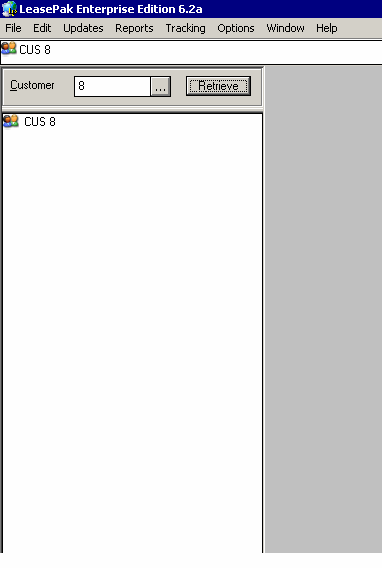
You can expand or collapse levels within the tree, the same way as with a directory listing. See below the relationship tree with all possible items for a selected customer.
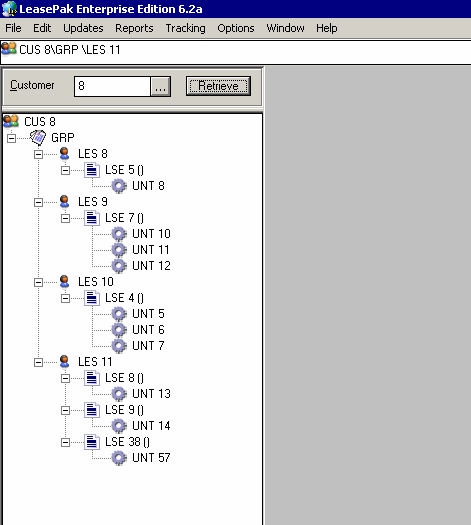
Relationship tree allows you to populate the selection criteria of any update or report that you will start (through the main LeasePak menu, User-Defined Toolbar, or F2 Fast Menu) with the applicable values from the relationships of the current selected item. This can only be done if the relationship tree is turned on and the desired item is selected before you open an update or report and populate the selection criteria. The program then starts the requested update or report using as many of the relationships of the current selected item as applicable.
When you logs off of LeasePak, the program remembers the status of whether the relationship tree was active or not so that when you logs in back, the relationship tree is either showing or hidden as it was when you logged off. It will not remember what particular customer, lessee or vendor was active though.
The program will hide the relationship tree on opening any of the tracking modules. It will become visible again automatically when you will close the tracking module. If you will try to access the relationship tree while using a tracking module, the following message will appear.
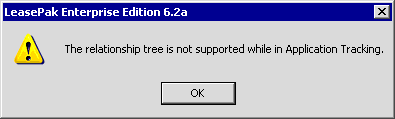
Similarly, the same type of message will appear for Collections, Collateral, Insurance, Matured Lease, Customer Service, and Recovery tracking modules.
The relationship tree will enforce all LeasePak security settings for the user, including the user's ability to access portfolios, vendors, updates, and reports. This security enforcement will be similar to that of Client Search, in that although the user may be able to see, for example, lease numbers belonging to a restricted portfolio or vendor, if the user attempts to use these numbers for any update or report, LeasePak will not allow access and will display the standard error.
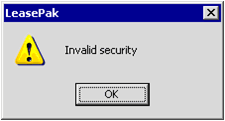
LeasePak Documentation Suite
©
by NetSol Technologies Inc. All rights reserved.
The information contained in this document is the property of NetSol Technologies Inc. Use of the information contained herein is restricted. Conditions of use are subject to change without notice. NetSol Technologies Inc. assumes no liability for any inaccuracy that may appear in this document; the contents of this document do not constitute a promise or warranty. The software described in this document is furnished under license and may be used or copied only in accordance with the terms of said license. Unauthorized use, alteration, or reproduction of this document without the written consent of NetSol Technologies Inc. is prohibited.