Options Menu
F3 Notebook
LeasePak's Notebook is used to create new notes and to select existing notes for viewing or modification. These notes may serve as a reminder of future action that must be taken, or act as an historical record of actions, problems, and concerns for an application, lease, asset, or client. For example, if a documentation clerk contacts an applicant who says, "The certificate of acceptance is in the mail," the clerk may create a follow-up note to check for receipt of the C of A. Once that note is processed, it becomes a historical note of the action taken. If the user wishes to record a note when no follow-up action is necessary, a note may be created with a "processed" status.
In tracking modules, unprocessed notes appear on a work schedule or list of items scheduled for processing. The oldest unprocessed note for a lease/ application/asset will appear on the work schedule of the person to whom the lease/application/asset is assigned. In the previous example, the work schedule will remind the documentation clerk to check for receipt of the C of A. When the C of A is received, the note may be marked as processed, and the entry will no longer appear on the clerk's work schedule.
Both permanent and temporary notes may be created. Permanent notes remain on file for the life of the lease, application, asset, or client. Temporary notes are deleted, when an external command via SQL is used. Temporary notes are created by associating the notes with the pre-defined temporary note type. Refer to U0712 Custom General for more information on defining temporary note type and the effective period for the notes.
Notes may be created for yourself or another member of your team. Since the work schedule is a dynamically changing list which displays all outstanding notes, a user will see new notes when he or she regenerates or reviews the work schedule.
The user may press F3 anywhere in LeasePak to create notes.
The R0922 Notebook Report lists all existing notes for an application, lease, client, or asset.
Refer to the U0706 Security for more information on sorting in the Notebook update and R0922 Notebook Report by note entry date (newest to oldest or oldest to newest entry date).
The following screen is displayed when F3 is pressed from anywhere in LeasePak or F3 Notebook is selected from the Options menu. This screen is used to enter selection criteria for existing notes to be read or deleted.
LeasePak automatically refreshes the Notebook work schedule once a Note has been selected and viewed/edited. If the user's U0706 Security profile is modified to allow their work schedule to not auto-refresh, the cursor in the work schedule will automatically default to the last note viewed/edited. This option works in conjunction with the Auto Refresh Notebook Work Schedule switch turned off. LeasePak's default behavior automatically refreshes the work schedule. This will allow for easier access to the note if an error has been made.
LeasePak generate notes by one of the following keys:
- Client number
- Lease number
- Application number (with Application Tracking purchased)
- Asset number
Notebook
Screen and Fields
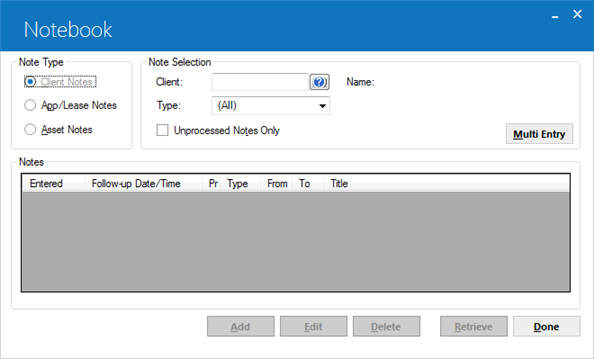
 Note Type
Note Type
- Required
-
This selection determines which number you will need to enter or search for in Client/App/Lease/Asset.
- Client Notes – select or search for notes based on a Client
- App/Lease Notes – select or search for notes based on an Application or Lease
- Asset Notes – select or search for notes based on an Asset
 Client/App/Lease/Asset
Client/App/Lease/Asset
- Required
-
The label on this field will vary according to Note Type selected. Enter the number associated with the desired notes or use Search
 .
.
 MultiEntry
MultiEntry
-
Select this option to apply the note to multiple non-associated leases. Selecting this option switches to the Enhanced Notebook.
 Name/Desc
Name/Desc
- Display
-
The name of the client or description of the application, lease or asset is displayed if it is available.
 Type (criteria)
Type (criteria)
- Required
-
Select the desired note type:
- Application notes (Axxx) are only valid if the Application Tracking module is purchased. The oldest unprocessed note appears on the application work schedule.
- Collections notes (Cxxx) are created for delinquent leases or lessees. The oldest unprocessed note for a client appears on the collection work schedule if the U11 Collections module is purchased.
- Insurance notes (Ixxx) are created to track policy follow-up information. These require the U13 Insurance Tracking module.
- Collateral notes (Kxxx) are created for assets without ownership certificates or UCC filings. The old unprocessed note for an asset appears on the collateral work schedule if the U12 Collateral module is purchased.
- Maturing Lease notes (Mxxx) are for maturing leases. The oldest unprocessed note for a lease appears on the Maturing Lease work schedule if the U14 Mature Lease module is purchased.
- Recovery notes (Rxxx) are created through and require the U17 Recovery Tracking module.
- Customer Service notes (Sxxx) appear on work schedules if the U16 Customer Service module is purchased.
Refer to U0722 Custom Code for more information on note type code. Other types of notes may be created, but they will not appear on work schedules.
 Unprocessed Notes Only
Unprocessed Notes Only
- Optional
-
Click to select notes that are unprocessed. Leave blank to select all notes. A processed note is one on which action has been taken and the note is no longer active. For example, a note is created when a salesperson calls a client and is told the client will call back on a certain date. If the client calls back, the salesperson re-codes the note to indicate that this follow-up action has occurred and the note is no longer necessary. If the client does not call back, the salesman may decide to change the date of the existing note to a later date.
Click Retrieve to display a list of notes meeting the search criteria. The notes displayed are sorted by entry date according to the sort criteria defined in U0706 Security. Use the scroll bar to see the remaining notes in the list (if any).
 Entered
Entered
- Display
-
The date the note was initially created.
 Follow-up Date/Time
Follow-up Date/Time
- Display
-
The follow-up date and time entered for the note.
 P
P
- Display
-
The priority entered for the note.
 Type (retrieved notes)
Type (retrieved notes)
- Display
-
The code indicating the type of note.
 From
From
- Display
-
The initials of the user who created the note.
 To
To
- Display
-
The initials of the user assigned to follow up on this note.
 Title
Title
- Display
-
The title of the note.
To add a new note to the selected Client, Applicaton/Lease, or Asset Number, click Add.
To read and edit the full text of a note, do one of the following:
- Highlight the entry and press Enter
- Highlight the entry and click Edit
- Double click the desired entry
To delete a note, select/highlight it in the list and click Delete. Permissions to delete any note, only the user's own notes, or no notes is set in U0706 Security.
When adding a new note, the Add Note screen is displayed. When editing, the Edit Note screen is shown instead.
Add Note
Screen and Fields
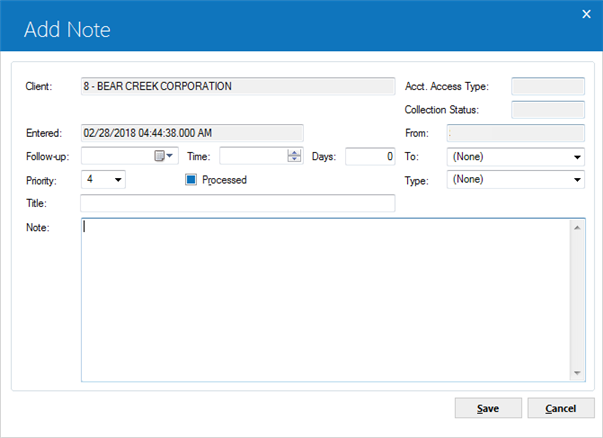
 Client/App/Lease/Asset
Client/App/Lease/Asset
- Display
-
The Client number and name or the Application, Lease, or Asset number and description, depending on the criteria used to select the note.
 Acct. Access Type
Acct. Access Type
- Display
- Displays 'P' for automatic access, if the account exists in the current, open Work Schedule (Collection or Customer Service). Displays 'M' for Maintenance access.
 Collection Status
Collection Status
- Display
- Displays the current collections status of the account.
 Entered
Entered
- Display
-
When adding a note, the system sets this to the current date and time and you cannot change it. When editing a note, the systems displays the date and time the note was created.
 Follow-Up
Follow-Up
- Optional
-
When adding a note, you can either enter a follow-up date using MM/DD/YY format (or by using the calendar function) or can instead enter the number of days from the current date to follow-up in the Days field. When editing a note, you can change the follow-up date if needed.
 Time
Time
- Optional
-
When adding a note, the system will default this to 12 am if left blank; you can change it if needed and can also change it when editing a note.
 Days
Days
- Optional
-
As an alternative to entering a date, you can enter the number of days on which a defaulted follow-up date will be calculated. The calculation is done by adding the number to the current date, excluding holidays and weekends. The result of the calculation is defaulted to the field Follow-Up. This field can be changed when editing a note.
 Priority
Priority
- Optional
-
When adding a note, this defaults to the lowest priority, 4. You can select a higher priority—1, 2, or 3—with 1 being highest priority. When editing a note, you can change this if needed.
 Processed
Processed
- Optional
-
Check the box to indicate that the note is processed and no further follow-up required. Processed notes remain on the Note file for informational purposes until one of the following occurs:
- For Application notes, when the application is removed
- For Collection notes, when the lessee is deleted
- For Collateral notes, when the asset is deleted
- For Customer Service and Maturing Lease notes, when the lease is closed
 An unprocessed Application note can be entered for any application. An unprocessed Customer Service note can be entered for any lease. An unprocessed Collection note is only allowed in client notebook. An unprocessed Collateral note is only allowed in asset notebook. An unprocessed Maturing Lease type note can only be entered for a lease which exists in the Maturing Lease work schedule.
An unprocessed Application note can be entered for any application. An unprocessed Customer Service note can be entered for any lease. An unprocessed Collection note is only allowed in client notebook. An unprocessed Collateral note is only allowed in asset notebook. An unprocessed Maturing Lease type note can only be entered for a lease which exists in the Maturing Lease work schedule.
 Private
Private
- Optional
-
This switch appears when a user has a security access level assigned with the Ability to Access Private Note on Notebook in the Security update [U0706]. When adding a new note, the user having a security level of 2 and above can create a Private note.
 From
From
- Display
-
The username of the user who created the note.
 To
To
- Required
-
Enter the username of the user to follow-up on the note or use
 to select from a list of valid usernames. When adding a new note, this field is defaulted with the user entering the note and may be changed, if desired.
to select from a list of valid usernames. When adding a new note, this field is defaulted with the user entering the note and may be changed, if desired. The From user always remains the same even if To is changed to a new person. Thus,
the From username is that of the original creator—not necessarily that of the person who reassigned the note.
The From user always remains the same even if To is changed to a new person. Thus,
the From username is that of the original creator—not necessarily that of the person who reassigned the note.
 Type
Type
- Required
-
This defaults to the Default Note Type if set in U0706 Security. Change the type by using
 to select from a list of valid types. When editing, you can change the type of any unprocessed note.
to select from a list of valid types. When editing, you can change the type of any unprocessed note. Note type codes may be established through U0722 Custom Code. This code may be used to describe the type of people interested in viewing the note. For example, the notes for Sales may have a code of ASAL, indicating an Application note for Sales. The R0922 Notebook Report can be run with selection criteria to print the notes with a type code of ASAL.
Note type codes may be established through U0722 Custom Code. This code may be used to describe the type of people interested in viewing the note. For example, the notes for Sales may have a code of ASAL, indicating an Application note for Sales. The R0922 Notebook Report can be run with selection criteria to print the notes with a type code of ASAL.
 Title
Title
- Required
-
Enter, or change, if needed, the title of the note as you wish it to appear in listings and on the R0922 Notebook Report.
 Note
Note
- Optional
-
Enter, or change, if needed, the text of the note. An unlimited number of lines is available for text entry. Use the scroll bar to move up and down. Do not click Save or press Enter until you are finished entering the note text.
Enhanced Notebook
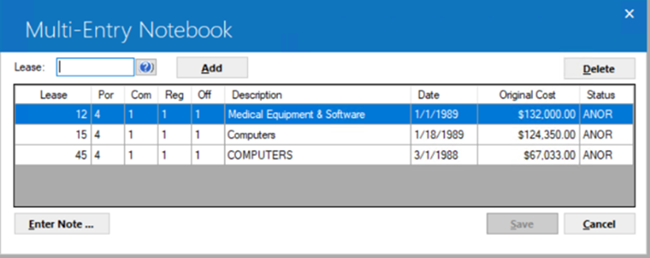
This screen is displayed when MultiEntry is selected. It is used to tie multiple leases to one single note entry.
- LEASE
Enter the lease number that is to be associated with the note. The lease number, PCRO, description, date, original cost and status of the lease selected will be displayed.
- DELETE
Click on the lease that is to be deleted or disassociated with the note and select the delete button.
- ENTERED
The date the note was created is displayed and may not be changed. When adding a note, ENTERED is set to the current date.
- FOLLOW-UP
When adding a new note, enter the follow-up date in MM/DD/YY format. Use the on-line calendar for convenience. If modifying a note, change the follow-up date, if desired.
- TIME
When adding a new note, enter the Follow-Up Time. If modifying a note change the Follow-Up Time, if desired. This field will default to 12am if no Follow- UpTime has been entered. The result of the Time field is to track the Follow-Up of the new note that was entered.
- DAYS
As an alternative to entering a date, enter the number of days on which a defaulted follow-up date will be calculated. The calculation is done by adding the number to the current date, excluding holidays and weekends. The result of the calculation is defaulted to the follow-up date field.
- PRIORITY
Enter the priority for this note. Priority must be a number between 1 and 4. Priority 1 is the highest priority and 4 the lowest. When adding a new note, this field is defaulted with the value 4 and may be changed, if desired. This field is required only for unprocessed notes.
- PROCESSED
Click to X the box if the note is now processed and no further follow-up is required. Processed notes remain on the Note file for informational purposes until one of the following events occurs:
- The note is deleted through Notebook
- The application is removed (For Application type notes)
- The lessee is deleted (For Collection type notes)
- The asset is deleted (For Collateral type notes)
- The
lease is closed (For Maturing Lease type notes and Client Service type notes)
An unprocessed Application note can be entered for any application. An unprocessed Customer Service note can be entered for any lease. An unprocessed Collection note can only be entered for a lessee which exists in the Collection work schedule. An unprocessed Collateral type note can only be entered for an asset which exists in the Collateral work schedule. An unprocessed Maturing Lease type note can only be entered for a lease which exists in the Maturing Lease work schedule.
- FROM
The username of the user who created the note is displayed.
- TO
Enter the username of the user to follow-up on the note. Use Help for a list of valid usernames. When adding a new note, this field is defaulted with the user entering the note and may be changed, if desired. This field is required.The FROM user always remains the same even if TO is changed to a new person. Thus, the FROM username is that of the original creator - not necessarily those of who re-assigned the note.
- TYPE
Default note type, if set up through Security Update [U0706], is displayed and can be changed by entering the code for the type of note desired. Modifying the note type of an existing unprocessed note is allowed.Note type codes may be established through the Custom Code update [U0722]. This code may be used to describe the type of people interested in viewing the note. For example, the notes for sales may have a code of ASAL, indicating an application type note for sales. The Notebook report [R0922] can be selected to print the notes with a type code of ASAL. Press HELP for a list of valid note types.
- TITLE
Enter, or change, if desired, the title of the note.
- NOTE
Enter, or change, if desired, the text of the note. An unlimited number of lines is available for text entry. Use Scroll bars to move back and forth. Do not click Save or press Enter until the text entry is complete.


