Customer [U0205]
![]() Customer is a type of LeasePak client. If you are a beginning LeasePak user or
have not yet worked with LeasePak clients, first read the document
LeasePak Client for introductory information on how to add,
change, and delete LeasePak clients.
Customer is a type of LeasePak client. If you are a beginning LeasePak user or
have not yet worked with LeasePak clients, first read the document
LeasePak Client for introductory information on how to add,
change, and delete LeasePak clients.
Note: a customer may not be deleted if currently associated with a lessee.
Contents
- Deletion Restrictions
- Customer Tabs
Introduction
The Customer update is used to add, change or delete customer information. When adding a customer, the user may either add the customer as a completely new client if the customer does not exist in the system in any form, or as a new relationship for an existing client (e.g., if the customer already exists in the system, but only as a lessee, guarantor, etc.). For more information on clients and relationships, refer to the Client Relationships section of LeasePak Key Structure.
Once a customer has been added to the system, it may be associated with multiple lessees, through Lessee/Customer [U0218]. Lessees are assigned to the customer using the "Add a Lessee" option of this update.
This provides the ability to group one or more lessees together under a single customer for reporting and billing.
As with all client relationships, the Customer number is a 9-character alphanumeric field, which must be unique system-wide. It may be assigned automatically by LeasePak (an increasing sequential number) or entered by the user. The CLIENT NUMBERING METHOD (system assigned or user entered) is specified through the Miscellaneous option of the Custom General update [U0712].
LeasePak's terminology "customer" may be changed through the Account Customizations option of the Custom General update [U0712]. Both the long form (up to 10 characters) and short form (up to 5 characters) of the customer alias should be specified. Refer to the Custom General update [U0712] for more information on defining account aliases.
All changes to customer information are recorded on R0413 Non - Monetary Archive Report.
If the User Defined Fields/Tables module is purchased and user defined fields and/ or tables are defined for customers through the USER DEFINED FIELDS/ TABLE option of the Portfolio update [U0212], then this information may also be entered or changed through this update. User defined information is not included on the Maintenance report.
Fields for adding or changing a customer are arranged onto three tabs. Users with Customer User Defined Fields and/or Table setup will also have access to the buttons User Defined Fields and User Defined Table.
Customer Address Tab
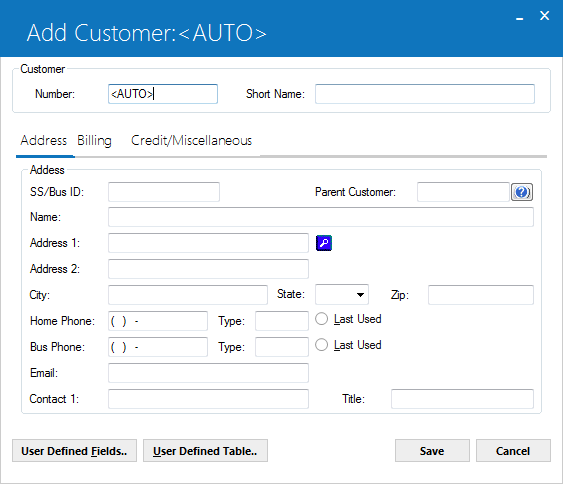
The Address tab is used to enter address and contact information about the customer.
- CUSTOMER
For new customers, enter a new customer number. For previously entered customers, this fields displays the customer number being changed. When adding a number that includes letters, use uppercase letters A-Z.
Advanced Note: The ability to change the Customer number when adding a new customer is determined by the CLIENT NUMBERING METHOD (as set up in the Custom General update [U0712]), and the user's security (as set up in the Security update [U0706]). If the CLIENT NUMBERING METHOD is set for manual entry, a new Customer number may be entered by any user with the ability to access this update. If the CLIENT NUMBERING METHOD is not set up for manual entry, the new automatically assigned Customer number may only be changed by a user having sufficient privilege. Refer to the Security update [U0706] or Custom General update [U0712] for more information.
- SHORT NAME
Enter or change the short name for this customer. If a SHORT NAME was entered in screen 1 and no client was found, or no client was selected in screen 2, the SHORT NAME entered in screen 1 is defaulted here. Refer to screens 1 and 2 for more information.
Note that this field is established at the client level, so changes will affect all relationships for the client. For example, if the customer being added or changed also exists on the system as a lessee (same client number), then a change to the short name here would also affect the short name for the lessee relationship. When other relationships are affected, a warning message will be displayed.
Note: Since the short name will be used for the client search, it is suggested that personal names be entered in the following order:
LAST, FIRST MIDDLE (for example: SUAREZ, MARIA J.)
If the ALLOW CLIENT RECORD NAME CHANGES switch in the Security [U0706] update is not selected, the user will be restricted from changing the short name of an existing Customer and the field will be display only.
- SS/BUS ID
Enter or change the social security/business ID number for this customer, if available. If the SS/BUS ID search field was entered in screen 1 and no clients were found or no client was selected in screen 2, the SS/BUS ID entered in screen 1 is defaulted here. Refer to screens 1 and 2 for more information.
Note that this field is established at the client level, so changes will affect all relationships for the client. For example, if the customer being added or changed also exists on the system as a lessee (same client number), then a change to the SS/Bus ID here would also affect the SS/Bus ID for the lessee relationship. When other relationships are affected, a warning message will be displayed.
Note: If the ALLOW CLIENT RECORD NAME CHANGES switch in the Security [U0706] update is not selected, the user will be restricted from changing the SS/Bus ID of an existing Customer and the field will be display only.
- PARENT
CUSTOMER
Enter or change the Customer number of an associated parent customer. This field is informational only.
- NAME
Enter or change the name of the customer.
Note: If the ALLOW CLIENT RECORD NAME CHANGES switch in the Security [U0706] update is not selected, the user will be restricted from changing the name of an existing Customer and the field will be display only.
- ADDRESS 1
Enter or change the first address line of the customer. Use this field if there is only one address line.
- ADDRESS
2
Enter or change the second address line of the customer, if available.
- CITY
Enter or change the city of the customer.
- STATE
Enter or change the state of the customer. STATE must be a valid post office abbreviation.
Note: For locations where states do not exist, a "free form" code of FF may be entered. When addresses using FF are printed on invoices or reports, the state is blank.
- ZIP
Add or change the zip or postal code of the customer, up to 9 characters maximum length. LeasePak expects specific postal code formats for the US, Canada, and several other countries. Refer to Postal Code Formats (opens in a new window) for more information on specified formats. - HOME
PHONE
Enter or change the area code and home phone number of the lessee. The phone number must be entered if the area code is entered.
- TYPE
Enter or change the home phone type. This field allows up to 4 characters to be entered.
- LAST USED
Select and click last used if applicable.
- BUS
PHONE
Enter or change the area code and business phone number of the lessee. The phone number must be entered if the area code is entered.
- TYPE
Enter or change the business phone type. This field allows up to 4 characters.
- LAST
USED
Select and click last used if applicable.
- EMAIL
Enter or change the email address of the customer. The email address allows up to 50 alphanumeric characters to be entered. - CONTACT
NAME
Enter or change the name of the contact person for the customer.
- CONTACT
NAME TITLE
Enter or change the position or title of the contact person.
Customer Billing Tab
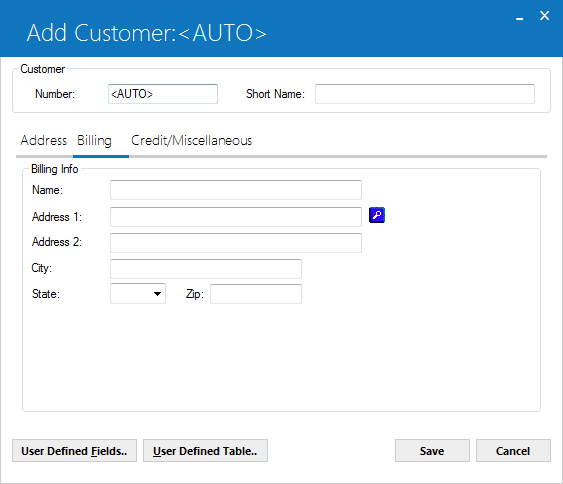
The second tab is labeled Billing. All data here is optional. Billing usually goes to a billing address entered at the lessee level on the Lessee update [U0203]. A billing address is entered here only if leases will be coded to invoice at the customer level, and the customer's address to which invoices will be mailed is different from the address entered on the Address tab.
- BILLING
NAME
Enter or change the billing address name of the customer.
- BILLING
ADDR 1
Enter or change the first address line of the billing address for the customer. Use this field if there is only one address.
- BILLING
ADDR 2
Enter or change the second billing address line of the customer.
- BILLING
CITY
Enter or change the city of the billing address of the customer.
- STATE
Enter or change the state of the billing address of the customer.
Note: For locations where states do not exist, a "free form" code of FF may be entered. When addresses using FF are printed on invoices or reports, the state is blank.
- ZIP
Add or change the postal/zip code of the billing address of the customer, up to 9 characters maximum length. LeasePak expects specific postal code formats for the US, Canada, and several other countries. Refer to Postal Code Formats (opens in a new window) for more information on specified formats.
Customer Credit/Miscellaneous Tab
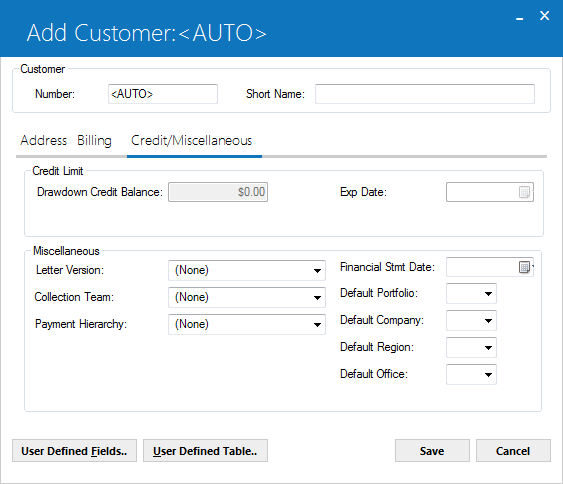
The third and final tab contains one field required to add a customer, DEFAULT PORTFOLIO. The rest of the Credit/Miscellaneous information is optional.
- DRAWDOWN
CREDIT BALANCE / EXP DATE
The drawdown credit limit and expiration date for the lessee/customer is displayed. This field my be populated using the Drawdown Tracking module of LeasePak.
- LETTER
VERSION
Enter the letter version code to be used for letters which are sent to this customer. Letter version codes are established through the Custom Code update [U0722]. Press HELP for a list of valid codes.
Letters can be generated through various stand-alone applications by extracting data from LeasePak. Consult your NetSol Product Support representative for more informaiton.
- COLLECTION TEAM
Enter or change the collection team code. Team codes are established through the Team update [U0724]. Use Help for a list of valid codes. This field appears only if the Collections module is purchased. For information on the use of the collection team code, refer to the Collection update [U1101].
- PAYMENT HIERARCHY
Enter payment hierarchy code for lease attached to the specific customer. This field is optional and users can leave this field blank. But if, user selects to code that should be same for all leases attached to the specific customer. If user enter the code different from the one entered for the lease, LeasePak will prompt the user with the following message and will not proceed with the customer update.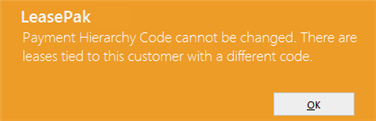
- FINANCIAL
STMT DATE
Enter or change the customer financial statement date in in MM/DD/YY or DD/ MM/YY format, depending on the Date Format Preference field in Security [U0706]. This date can be used to represent the date on which the customer is required to submit new financial statements, or the date financial statements were last received from the customer. This field is informational only.
- DEFAULT
PORTFOLIO
Enter or change the portfolio under which the user defined fields/tables for the customer are defined. Since the user defined parameters are set-up on the portfolio level, but the customer is not, it is necessary to indicate which portfolio must be referenced. DEF PORT may also be used to limit an operator's security to certain customers. For example, if an operator's security is defined for portfolio 1, then that operator will only be able to access and use customers which have a DEF PORT of 1. Operators who have no security restrictions will be able to access all customers regardless of the DEF PORT field. Refer to the Security update [U0706] for more information on defining portfolio security for operators.
- DEFAULT
COMPANY
Enter the default company for this customer. This field is optional. Note that while customers are generally independent of portfolios, DEF COMP may be used to limit an operator's security to certain customers.
- DEFAULT
REGION
Enter the default region for this customer. This field is optional. It may be used to limit an operator's security to certain customers.
- DEFAULT
OFFICE
Enter the default office for this customer. This field is optional. DEF OFFCE may be used to limit an operator's security to certain customers.
If the Collections module is purchased, default portfolio/company/region/office may also be used to determine to which collector or collection team a delinquent lessee should be assigned. If the lessee has leases in various P/C/R/Os, LeasePak looks first at the default P/C/R/O at the lessee level in assigning the lessee to a collector's work schedule. If no default P/C/R/O can be found at the lessee level, LeasePak looks at customer level defaults.
Customer User Defined Fields/Table
LeasePak controls access to user-defined fields and tables separately through the Allow Access to UDF/UDT switch in Security [U0706]. Users with this switch turned off will not be able to access user-defined fields or tables.
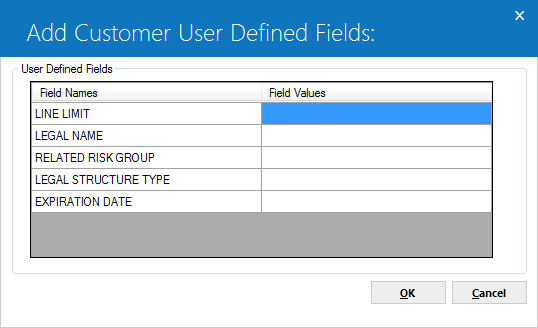
Clicking on the User Defined Fields button accesses this screen, used to enter values into the customized fields. A maximum of 36 characters may be entered for each field.
- FIELD
NAMES
The names of the fields, as setup in the Portfolio update [U0212] are displayed.
- FIELD VALUES
The user can enter appropriate values for the customized fields.
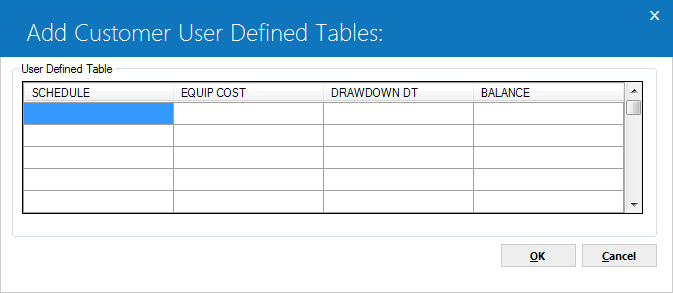
Clicking on the User Defined Table button accesses this screen, used to enter values into the customized table columns. Up to twelve columns are available in a table. Values entered into cells may be up to 12 characters long.
- COLUMN
NAMES
The names of the columns, as setup in the Portfolio update [U0212] are displayed.
- COLUMN CELLS
The user can enter values into the cells under each column name, as appropriate.
LeasePak Documentation Suite
©
by NetSol Technologies Inc. All rights reserved.
The information contained in this document is the property of NetSol Technologies Inc. Use of the information contained herein is restricted. Conditions of use are subject to change without notice. NetSol Technologies Inc. assumes no liability for any inaccuracy that may appear in this document; the contents of this document do not constitute a promise or warranty. The software described in this document is furnished under license and may be used or copied only in accordance with the terms of said license. Unauthorized use, alteration, or reproduction of this document without the written consent of NetSol Technologies Inc. is prohibited.