XSLT Customizations: LaunchPad
Provides instructions on setting up and using the LaunchPad Web-based LeasePak menu.
This document assumes you have a working knowledge of CSS, HTML, JavaScript, XML, and XSLT. Contact your NetSol representative for more information.
LeasePak Setup
report_path_fn.xsl
The file report_path_fn.xsl contains the template fn_get_rpt_path, which specifies the path to the XSL style sheet directory. This file is not installed with the LeasePak client software. Instead, LeasePak creates it using the following process:
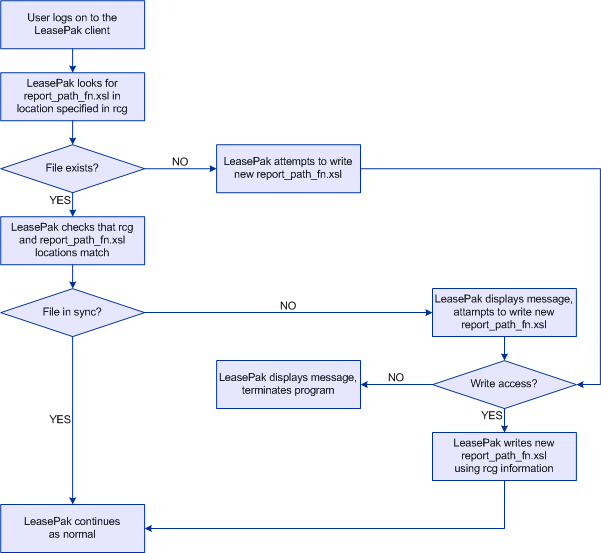
Each time a user logs on to the LeasePak client, LeasePak verifies that the report_path_fn.xsl file exists and that the location it specifies matches the location established through the Custom General setup. If you are customizing the XSL style sheet location, NetSol recommends allowing all users write access to that location until you have determined and configured your XSL style sheet location. Once your setup is complete, you can restrict write access to the XSL style sheet location.
By default, the location of the XSL style sheets, and therefore the location specified in report_path_fn.xsl, is install_path\Report Templates, where install_path is the installed location of the LeasePak client software on each user's computer. The following sections describe situations in which you may need to change the XSL style sheet location. If you need to do this, you will also need to specify the new location using Custom General [U0712] (refer to XSL Style Sheet Location Customization for instructions).
Setup without Customizations
To use the stored procedures and style sheets that LeasePak provides--without customizations--the administrative user (such as lpadmin) or LeasePak client software installer must:
- Provide each user who will need access to LaunchPad with read access to the location of the XSL style sheets, and, within that location, an appropriately configured copy of the style sheet report_path_fn.xsl
- Provide users needing access to LaunchPad with a "start point" XSL style sheet.
The administrative user can change the XSL style sheet location using Custom General [U0712]: Miscellaneous Customizations. See XSL Style Sheet Location Customization for instructions.
You must also provide users needing access to LaunchPad with a start point XSL style sheet. This is the style sheet LeasePak uses to perform the initial data generation and transformation when the user logs on to LeasePak and displays the LaunchPad menu. Refer to the section LaunchPad "Start Point" Customization for instructions.
Setup with Customizations
If you are customizing any of the style sheets or scripts LeasePak provides or creating your own, do not use the default install_path\Report Templates location, otherwise future LeasePak client installations may overwrite your customizations. Instead, NetSol recommends one of the following options based on your business needs:
Centralized Location
Place the contents (style sheet files, as well as css, html, images, scripts, and xml subdirectories and files) in one central location, such as a directory under a shared network drive. This solution works well for the following conditions:
- All users access the same LaunchPad style sheets or different users access different style sheets, since you can specify each user's "start point" LaunchPad style sheet.
- All users access the same set of LeasePak report style sheets.
Parallel Locations
Place different sets of contents in two or more different locations that all users map as the same location. For example, a set of style sheets, etc. with French text resides on \\français\data, while a set of style style sheets with English text resides on \\english\data. Some users map drive M: to point to \\français, while others map the same drive M: to point to \\english. You configure the XSL style sheet location as M:\data\ in Custom General. This solution works well for the following conditions:
- All users access the same LaunchPad style sheets or different users access different style sheets.
- Different users access different sets of LeasePak report style sheets.
The administrative user can change the designated XSL style sheet location using Custom General [U0712]: Miscellaneous Customizations. See XSL Style Sheet Location Customization for instructions.
You must also provide users needing access to LaunchPad with a start point XSL style sheet. This is the style sheet LeasePak uses to perform the initial data generation and transformation when the user logs on to LeasePak and displays the LaunchPad menu. Refer to the section LaunchPad "Start Point" Customization for instructions.
XSL Style Sheet Location Customization
Use Custom General [U0712]: Miscellaneous Customizations to customize the XSL style sheet location.
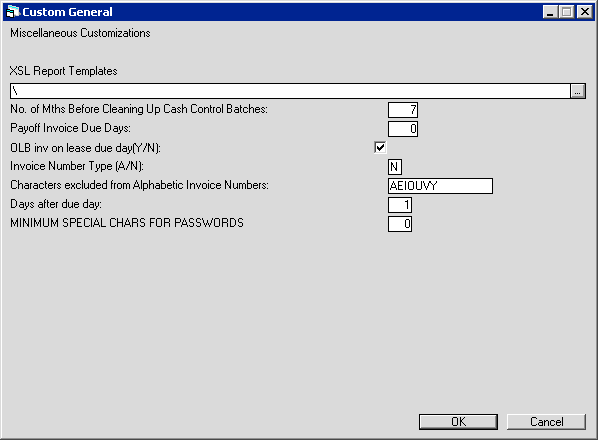
 XSL Report Templates
XSL Report Templates- Type the full Windows path (including driver letter, if any) or click
 to select a directory. Set to '\' (backslash, as shown above) or leave blank to use the default location, install_path\Report Templates, where install_path is the installed location of the LeasePak client software on each user's computer. This field specifies the location of all XSL style sheets, not only those for LeasePak reports, but also those for LaunchPad and Lease Summary.
to select a directory. Set to '\' (backslash, as shown above) or leave blank to use the default location, install_path\Report Templates, where install_path is the installed location of the LeasePak client software on each user's computer. This field specifies the location of all XSL style sheets, not only those for LeasePak reports, but also those for LaunchPad and Lease Summary.
 You must exit LeasePak and log back on to finish setting this parameter.
You must exit LeasePak and log back on to finish setting this parameter.
When you log back on, LeasePak creates the report_path_fn.xsl style sheet in the specified location. This XSL style sheet is
always included in other XSL style sheets, providing them with the path to needed scripts, CSS style sheets, and more.
 Do not attempt to modify
report_path_fn.xsl directly. Each time you log in, LeasePak checks the file against the value from Custom General, displays an error message if they do not match, and overwrites report_path_fn.xsl with the value set in LeasePak.
Do not attempt to modify
report_path_fn.xsl directly. Each time you log in, LeasePak checks the file against the value from Custom General, displays an error message if they do not match, and overwrites report_path_fn.xsl with the value set in LeasePak.
 XSL Report Templates
XSL Report Templates to select a directory. Set to '\' (backslash, as shown above) or leave blank to use the default location, install_path\Report Templates, where install_path is the installed location of the LeasePak client software on each user's computer. This field specifies the location of all XSL style sheets, not only those for LeasePak reports, but also those for LaunchPad and Lease Summary.
to select a directory. Set to '\' (backslash, as shown above) or leave blank to use the default location, install_path\Report Templates, where install_path is the installed location of the LeasePak client software on each user's computer. This field specifies the location of all XSL style sheets, not only those for LeasePak reports, but also those for LaunchPad and Lease Summary.
 You must exit LeasePak and log back on to finish setting this parameter.
You must exit LeasePak and log back on to finish setting this parameter.
 Do not attempt to modify
report_path_fn.xsl directly. Each time you log in, LeasePak checks the file against the value from Custom General, displays an error message if they do not match, and overwrites report_path_fn.xsl with the value set in LeasePak.
Do not attempt to modify
report_path_fn.xsl directly. Each time you log in, LeasePak checks the file against the value from Custom General, displays an error message if they do not match, and overwrites report_path_fn.xsl with the value set in LeasePak.
LaunchPad Overview and Setup
The following diagram illustrates the initial process of setting up and generating the LaunchPad menu.
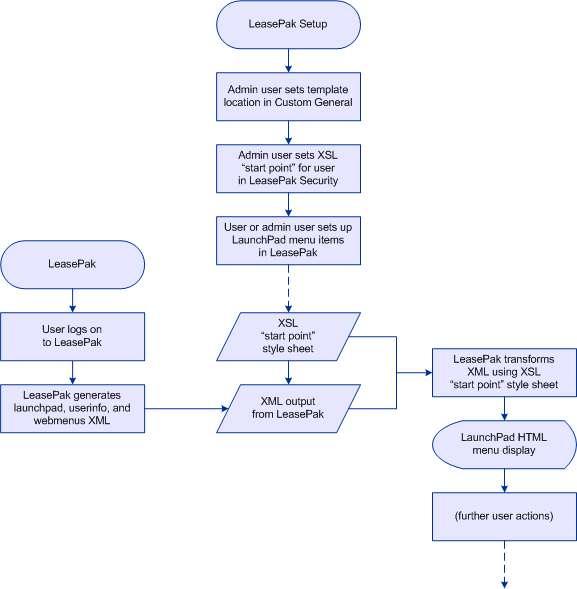
An administrative user must set up both the global location for all XSL style sheets and the LaunchPad "start point"--the starting style sheet for LaunchPad--for each user accessing LaunchPad. Then, the user or an administrative user must set up the items that will appear in the LaunchPad menu. Finally, when the user logs on to the LeasePak client, LeasePak generates the XML that LeasePak then transforms using the XSL "start point" style sheet specified for the user. What happens after the initial data generation and transformation depends on the design of the starting style sheet--by controlling what links appear on this sheet, you control what the user is able to subsequently access.
Customization Components
LeasePak provides the following components that you can use as building blocks for your LaunchPad customizations:
- LaunchPad XSL style sheets
- LeasePak includes several XSL style sheets for displaying the LaunchPad menu. You can use these as is, or you can customize them as needed. Refer to the section XSL Style Sheets for more information.
- Function templates and JavaScript functions
- LeasePak provides an assortment of functions you can reference in your style sheets that allow you to call additional user-defined stored procedures, access LeasePak updates and reports, transform pre-generated XML, apply CSS style sheets to your pages, format currency and phone numbers, and more. Refer to the section XSL Style Sheets for more information.
LaunchPad "Start Point" Customization
Users needing access to LaunchPad must have read access to the XSL style sheet location.
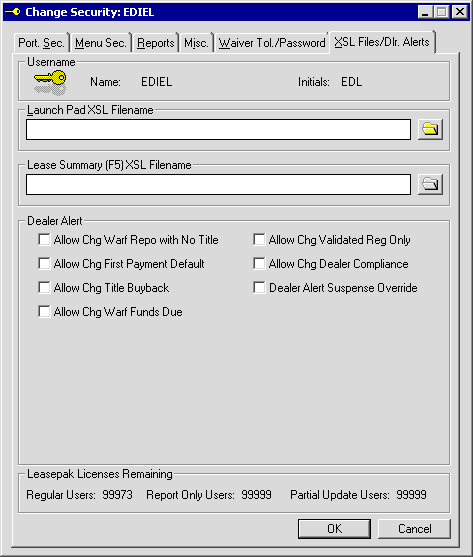
 Launch Pad XSL Filename
Launch Pad XSL Filename- Type the name of the XSL style sheet (with the .xsl extension) or use
 to select a file from the XSL style sheet location. For example:
to select a file from the XSL style sheet location. For example:
lp_launchpad.xsl
Do not include the path with the file name. This is the style sheet LeasePak uses for the data retrieval and transformation when the user displays the LaunchPad menu.
To specify the path of this and other XSL style sheets, use the field
XSL Report Templates in Custom General [U0712]: Miscellaneous Customizations.
 Launch Pad XSL Filename
Launch Pad XSL Filename to select a file from the XSL style sheet location. For example:
to select a file from the XSL style sheet location. For example:
lp_launchpad.xsl
Do not include the path with the file name. This is the style sheet LeasePak uses for the data retrieval and transformation when the user displays the LaunchPad menu.
To specify the path of this and other XSL style sheets, use the field XSL Report Templates in Custom General [U0712]: Miscellaneous Customizations.
LaunchPad Menu Customization
You must complete the setup for LaunchPad before you can customize the menu.
To customize the LaunchPad menu, from the LeasePak main menu select Window, LaunchPad, Menu Customizations. LeasePak displays the menu customization screen:
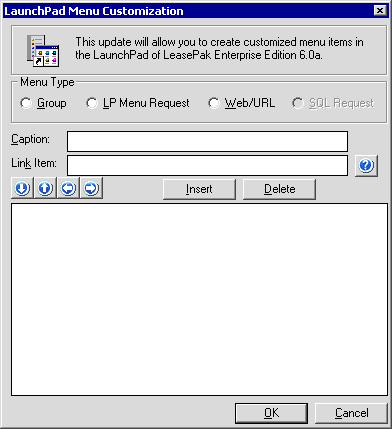
This is a modal window, meaning that you must close this window by clicking either OK or Cancel before you can access any other updates or reports in LeasePak.
Field Descriptions
The following are summary descriptions--refer to the subsequent sections for more information about customizing the LaunchPad menu.
 Group
Group- Click Insert, then select Group to add a grouping/organizing item to the menu list. A group must have at least one member; NetSol suggests adding individual menu items first, then adding groups as needed to organize them.
 Group
Group
 LP Menu Request
LP Menu Request- Click Insert, then select LP Menu Request to add a LeasePak menu item to the menu list. You can choose from any of the items listed in
Menu Options (document opens in a new window).
 LP Menu Request
LP Menu Request
 Web/URL
Web/URL- Click Insert, then select Web/URL to add an external http:// or https:// link to the menu list.
 Web/URL
Web/URL
 SQL Request
SQL Request- Click Insert, then select SQL Request to add an SQL request link to the menu list. SQL Request items can provide additional customized
reports, such as a listing of the user's unprocessed notes or a listing of applications ready for booking. These items require the additional setup of
an SQL stored procedure and XSL style sheet. Refer to SQL Request for more information.
 SQL Request
SQL Request
 Caption
Caption- Type the caption or label for the menu item. This is the text that will appear for this item on the LaunchPad menu.
 Caption
Caption
 Link Item
Link Item- For a LP Menu Request item, this is the menu number. For a Web/URL item, this is the http:// or https:// address. For an
SQL Request menu item, this is the selected request. See the menu item sections below for more information.
 Link Item
Link Item

 (Button)
(Button)- For LP Menu Request or SQL Request items, click this to see a list of available choices.

 (Button)
(Button)

 (Button)
(Button)- After adding more than one menu item to the list, highlight an item and click this to move it down one position in the list.

 (Button)
(Button)

 (Button)
(Button)- After adding more than one menu item to the list, highlight an item and click this to move it up one position in the list.

 (Button)
(Button)

 (Button)
(Button)- After placing a menu item within a group on the menu list, highlight the menu item and click this to outdent it. Outdenting removes the item from the
group but leaves it as an ungrouped item on the list.

 (Button)
(Button)

 (Button)
(Button)- After creating at least one menu item and one group in the menu list, position the menu item under the group, then highlight the menu item and click this to
indent it. Indenting adds the menu item to the group directly above it.

 (Button)
(Button)To add menu items to the list, click Insert, then follow the instructions below specific to the type of item you are adding.
To change an item already in the list, click the item to highlight it, then refer to the specific instructions in the sections below.
To delete an item from the list, click the item to highlight it, then click Delete.
Click OK to save changes to the menu list or Cancel to exit the LaunchPad Menu Customization without making any changes.
 Group
Group
You must add at least one LP Menu Request, Web/URL, or SQL Request menu item before you can add a group.
To add a Group item to the menu list:
- Click Insert.
- Select Group.
- In Caption, type the text you wish to appear on the menu for the group label.
- For any menu items that you wish to include in the group, use
 and
and
 to position those items directly under the group label. Use
to position those items directly under the group label. Use
 to indent an item and add it to a group. Use
to indent an item and add it to a group. Use
 to outdent an item, which removes it from a group without deleting it from the
menu list.
to outdent an item, which removes it from a group without deleting it from the
menu list.
 LP Menu Request
LP Menu Request
To add a LP Menu Request item to the menu list:
- Click Insert.
- Select LP Menu Request.
- In Caption, type the text you wish to appear on the menu for the item.
- In Link Item, type the number of the menu item or click
 to select from
a list of available Menu Options
(document opens in a new window).
to select from
a list of available Menu Options
(document opens in a new window).
 Web/URL
Web/URL
To add a Web/URL item to the menu list:
- Click Insert.
- Select Web/URL.
- In Caption, type the text you wish to appear on the menu for the item.
- In Link Item, type the http:// or https:// address for the item.
 SQL Request
SQL Request
The SQL Request option in the LaunchPad Menu Customization allows you to include links on the LaunchPad menu page that provide additional customized reports, such as a listing of the user's unprocessed notes or a listing of applications ready for booking. For each of these links, LeasePak executes a specified SQL stored procedure on the LeasePak server to retrieve the desired information, transforms the output XML using a specified XSL style sheet, and displays the HTML results for the user.
To include SQL Request items in your LaunchPad menu, you must complete additional setup requirements:
- Create an SQL stored procedure to retrieve the information needed for the additional display and load the stored procedure into the LeasePak database. You may also wish to keep a file copy of the stored procedure on the LeasePak server. Refer to XSLT Customizations: Lease Summary for more information on creating stored procedures (opens in a new window). For more information on maintaining stored procedures on the LeasePak server, refer to End User Code Objects (part of the System Administration Guide; link opens in a new window).
- Create an XSL style sheet to use in transforming the XML data from your stored procedure and save the style sheet to the install_path\Report Templates directory.
- Create the file lp_sqlreq.xml (or modify the sample file) to specify the available XSL style sheet/SQL stored procedure combinations that the user
can select from in the LaunchPad Menu Customization. When the user selects the menu type SQL Request and clicks
 , the combinations from lp_sqlreq.xml appear as choices in the drop-down list.
, the combinations from lp_sqlreq.xml appear as choices in the drop-down list.
LeasePak includes a sample lp_sqlreq.xml file in the install_path\Report Templates\samples\SQL Request directory:
<?xml version="1.0"?> <lp_sqlreq> <sqlreq caption="High Priority Notes" xsl_file="misc_mjl_info.xsl" stored_proc="up_mjl_info"></sqlreq> <sqlreq caption="New Lease Bookings" xsl_file="misc_new_lse_book.xsl" stored_proc="up_new_lse_book"></sqlreq> </lp_sqlreq>
In the first <sqlreq> element, "High Priority Notes" is the text that will appear for the link on the menu, "misc_mjl_info.xsl" is the style sheet, and "up_mjl_info" is the stored procedure. For your custom SQL requests, you will need to create the XSL style sheet and SQL stored procedure, install these in the appropriate locations, create a lp_sqlreq.xml file with one <sqlreq> element for each XSL style sheet/SQL stored procedure combination, and install the lp_sqlreq.xml file in the install_path\Report Templates\xml directory.
Once you have completed the setup requirements, you can select the SQL Request option in the LaunchPad Menu Customization, and clicking on
 displays a list of available SQL Request items from which you can choose:
displays a list of available SQL Request items from which you can choose:
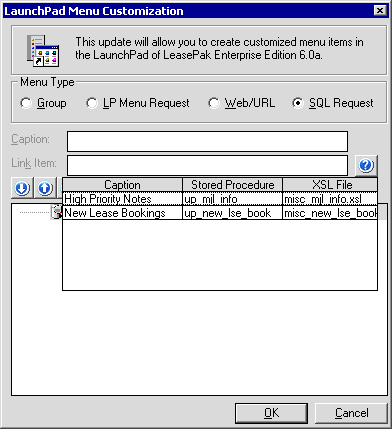
To add an SQL Request item to the menu list:
- Click Insert.
- Select SQL Request.
- In Caption, type the text you wish to appear on the menu for the item.
- In Link Item, type the name of the request item or click
 to select from
a list of available request items.
to select from
a list of available request items.
For more information on using XSL style sheets and SQL stored procedures with LeasePak XSLT Customizations, refer to XSLT Customizations: Lease Summary.
SQL stored procedures for use with SQL Request or SQL Request Startup cannot take passed-in parameters at this time. Contact your NetSol representative for more information.
SQL Request Startup
In addition to including SQL Request items on the LaunchPad menu page, you can also set LeasePak to run one or more XSL template/SQL stored procedure combinations when the user starts the LaunchPad menu page. This provides the user with an immediate display of additional customized information, such as a listing of customer accounts requiring immediate attention, incorporated into a LaunchPad page.
LeasePak includes sample files for setting this up in the install_path\Report Templates\samples\SQL Request StartUp directory. The XML file lp_sqlreq_su.xml specifies which stored procedures to run when LaunchPad starts:
<?xml version="1.0"?> <lp_sqlreq_su> <sqlreq xml_file="noteinfo.xml" stored_proc="up_mjl_info"></sqlreq> </lp_sqlreq_su>
In the <sqlreq> element:
- "up_mjl_info" specifies the SQL stored procedure. You will need to create this stored procedure to retrieve the desired information and load it into the LeasePak database. Place this stored procedure in the appropriate location on the LeasePak server. You may also wish to keep a file copy of the stored procedure on the LeasePak server. Refer to XSLT Customizations: Lease Summary for more information on creating stored procedures (opens in a new window). For more information on maintaining stored procedures on the LeasePak server, refer to End User Code Objects (part of the System Administration Guide; link opens in a new window).
- "noteinfo.xml" specifies the file that LeasePak will write the SQL stored procedure's output XML to. It also specifies the name of the parent (root) element in that XML file.
For each <sqlreq> element you will also need to create an XSL template to match to the XML parent element name. This template can either be placed on the lp_launchpad.xsl stylesheet or on another stylesheet that lp_launchpad.xsl includes. In the SQL Request Startup sample files, the template matching the noteinfo parent element is on lp_notes.xsl, which lp_launchpad.xsl includes.
To use the files in the sample SQL Request Startup:
- Save copies of the lp_launchpad.xsl and lp_launchpad_fn.xsl files currently in the install_path\Report Templates directory.
- Copy the stored procedure syb_up_mjl_info.sql from install_path\Report Templates\samples\SQL Request directory and load it into your LeasePak database. Note this is the Sybase version of the procedure; you will need to modify it for use with Oracle.
- Copy the lp_launchpad.xsl, lp_launchpad_fn.xsl, and lp_notes.xsl files from install_path\Report Templates\samples\SQL Request StartUp to the install_path\Report Templates directory (this replaces the existing files).
- Copy the lp_sqlreq_su.xml file to the install_path\Report Templates\xml directory.
- Complete other LaunchPad setup procedures and LaunchPad menu customizations as needed.
- Start LaunchPad. LeasePak will run the stored procedure specified in lp_sqlreq_su.xml, transform the results using the template in lp_notes.xsl, and display the results as part of the LaunchPad menu page.
For more information on using XSL style sheets and SQL stored procedures with LeasePak XSLT Customizations, refer to XSLT Customizations: Lease Summary.
SQL stored procedures for use with SQL Request or SQL Request Startup cannot take passed-in parameters at this time. Contact your NetSol representative for more information.
Using LaunchPad
You must set up LaunchPad before you can use it.
Here is an example of a menu customization:
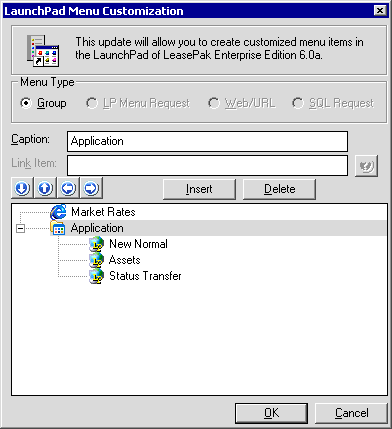
To see the resulting menu, click OK. From the LeasePak main menu, select Window, LaunchPad, Show LaunchPad. The program displays a full-screen Web page menu based on your customizations (screen size is reduced to fit the image in the document):
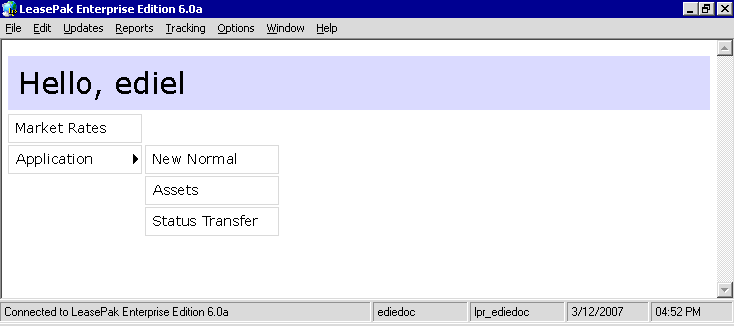
Each item in the menu is a link. Clicking on the item Market Rates launches a browser window displaying the Web page (in this case, market rates from http://www.bloomberg.com/markets/rates). Clicking on the item Application displays the menu choices in the Application group--New Normal, Assets, and Status Transfer. Clicking on one of the items in the group launches the Application Tracking [U08] update for that item.
To close the LaunchPad menu page, from the LeasePak main menu select Window, LaunchPad, Hide LaunchPad.
XSL Style Sheets
By default, the XSL style sheets for LaunchPad are located in install_path\Report Templates, where install_path is the installed location of the LeasePak client software on each user's computer. You can instead place a single set of the contents of this directory (including subdirectories and files) in a centralized location, then specify that location in Custom General [U0712]. Refer to the LeasePak Setup section for more information.
LaunchPad Style Sheet Overview
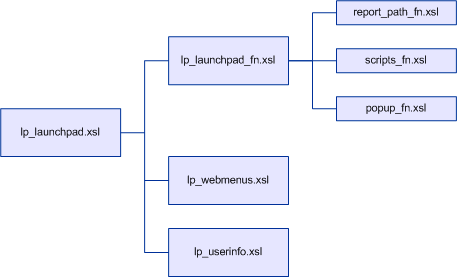
LeasePak provides the XSL style sheet lp_launchpad.xsl, which in turn includes several other style sheets used to generate the LaunchPad menu. All of these style sheets can be customized to change the way they display menu items, to change how they interact with each other, and to include new style sheets and functions.
- lp_launchpad.xsl includes:
- lp_launchpad_fn.xsl - includes the style sheets listed below, as well as templates for setting up the LaunchPad menu page, displaying the company logo, and linking to a CSS style sheet.
- lp_webmenus.xsl - includes the templates for creating the Group, LP Menu Request, Web/URL, and SQL Request menu items, along with those for nesting and displaying levels of grouped items.
- lp_userinfo.xsl - includes the template for displaying a welcome message and the user name.
- lp_launchpad_fn.xsl includes:
- report_path_fn.xsl - Always included, contains the named template
fn_get_rpt_paththat specifies the path to the XSL style sheet directory. Refer to the section LeasePak Setup for more information. - scripts_fn.xsl - References the JScript and JavaScript files located in install_path\Report Templates\scripts and contains named templates calling specific JScript and JavaScript functions used by the XSL style sheets. The file scripts_fn.xsl also contains several formatting templates that do not call JScript or JavaScript functions.
- popup_fn.xsl - Includes JavaScript, JavaScript references, and template functions to set up and generate pop-up windows.
The functions that the user accesses to include pop-up windows in templates are located in scripts_fn.xsl.
- report_path_fn.xsl - Always included, contains the named template
scripts_fn.xsl
The stylesheet lp_launchpad_fn.xsl includes the stylesheet scripts_fn.xsl. In turn, scripts_fn.xsl includes the major function templates that retrieve data and access LeasePak menu items, as well as several formatting function templates.
Function Template Customizations
LaunchPad is set up to allow the user (or administrative user) to customize most style sheets, templates, and scripts as needed. If you require changes in the way any of the function templates work, or if you need additional functions, you can use the functions provided in scripts_fn.xsl as a starting point for your customizations. However, NetSol recommends that you save a copy of the style sheets, templates, and scripts as they were installed with the client software in case you need to restore a customized template or script to its original state.
The function templates in scripts_fn.xsl fall into two main categories--those that call scripts (JavaScript and/or JScript), indicated in the following listing by Calls script(s): Yes, and those that do not call scripts, indicated in the following listing by Calls script(s): No. When customizing function templates that call scripts, you may also need to modify the scripts. For function templates that do not call scripts, you only need to consider the content of the template itself. Contact your NetSol representative for more information.
Standard LaunchPad Functions in scripts_fn.xsl
Standard LaunchPad functionality, as provided in the LeasePak software, does not make use of all the function templates in scripts_fn.xsl, and when it is using a function, may not always use all of the parameters available for that function.
The primary scripts_fn.xsl function templates that LaunchPad uses (the default as provided in the LeasePak software) are fn_lp_menu_request and
fn_http_sql_request.
You can, however, modify LaunchPad to use additional functions from scripts_fn.xsl, as well as your own custom functions.
 fn_sort_column
fn_sort_column
Location: scripts_fn.xsl
Calls script(s): Yes
This template, when applied to column headers in a table, makes the table sortable on any selected column.
The template takes the incoming parameters and passes them to the JavaScript function SortColumn, which sorts the table on the selected column.
Call the template from the <th> column header of a table:
<th width="70" rowspan="2" align="right" class="colhdr"> <xsl:call-template name="fn_sort_column"> <xsl:with-param name="column_hdr">Invoice#\nCredit Memo</xsl:with-param> <xsl:with-param name="class">colhdr</xsl:with-param> <xsl:with-param name="column">0</xsl:with-param> </xsl:call-template> </th>
Parameters:
- column_hdr - the column heading name; this will become the text of the link that executes the sort request
- class - the CSS class of the link
- column - an index number beginning with zero that specifies where the column is in relation to the other columns in the table
Function template from scripts_fn.xsl:
<!-- ================================ -->
<!-- Function to make column sortable -->
<!-- ================================ -->
<xsl:template name="fn_sort_column">
<xsl:param name="column_hdr"></xsl:param>
<xsl:param name="class"></xsl:param>
<xsl:param name="column"></xsl:param>
<SCRIPT LANGUAGE="JavaScript">
SortColumn("<xsl:value-of select="$column_hdr"/>", "<xsl:value-of select="$class"/>", "<xsl:value-of select="$column"/>");
</SCRIPT>
</xsl:template>
 fn_http_request
fn_http_request
Location: scripts_fn.xsl
Calls script(s): Yes
This template calls scripts that work with LeasePak to make one of the following requests:
- Invoice Detail - requires the invoice number for the
dataparameter - Accounts Receivable Balancing [R0404] - requires the lease number for the
dataparameter - Daily Transaction Journal [R0405] - requires the lease number for the
dataparameter - Account Payment History [R0909] - requires the lease number for the
dataparameter - Cash Control Payment History [R0926] - requires the lease number for the
dataparameter
This template differs from fn_lp_menu_request, not only with its restricted list of options, but also in that each of these options is guaranteed to bypass the initial selection criteria screens for the report, as long as you supply a valid data parameter.
The template takes the incoming parameters and passes them to the JavaScript function HTTPRequest, which in turn calls a corresponding JScript function that processes the request.
Call the function from any part of a template used to display text:
<td> <xsl:call-template name="fn_http_request"> <xsl:with-param name="service">R0404</xsl:with-param> <xsl:with-param name="xsl_file">R0404</xsl:with-param> <xsl:with-param name="hover_value">A/R Balancing</xsl:with-param> <xsl:with-param name="display_value"><xsl:value-of select="tot_amt_d"/></xsl:with-param> <xsl:with-param name="class">dl_td_url</xsl:with-param> <xsl:with-param name="data"><xsl:value-of select='lse_s'/></xsl:with-param> <xsl:with-param name="new_window">True</xsl:with-param> </xsl:call-template> </td>
Parameters:
- xsl_file - the name of the XSL style sheet you want to use to transform the XML; do not include the file extension with the name
- display_value - the text of the link that executes the request
- class - the CSS class of the link
- hover_value - the text that appears during an onmouseover event
- service - invoice, R0404, R0405, R0909, or R0926, corresponding to one of the five options listed above
- data - the key lookup data as specified in the list above
- new_window - True if you want the results to display in a new window; False if you want the results to display in the current window
Function template from scripts_fn.xsl:
<!-- ============================= -->
<!-- Function to make HTTP request -->
<!-- ============================= -->
<xsl:template name="fn_http_request">
<xsl:param name="xsl_file"></xsl:param>
<xsl:param name="display_value"></xsl:param>
<xsl:param name="class"></xsl:param>
<xsl:param name="hover_value"></xsl:param>
<xsl:param name="service"></xsl:param>
<xsl:param name="data"></xsl:param>
<xsl:param name="new_window"></xsl:param>
<SCRIPT LANGUAGE="JavaScript">
HTTPRequest("<xsl:value-of select="$service"/>", "<xsl:value-of select="$xsl_file"/>", "<xsl:value-of select="$display_value"/>", "<xsl:value-of select="$class"/>", "<xsl:value-of select="$hover_value"/>", "<xsl:value-of select="$data"/>", "<xsl:value-of select="$new_window"/>");
</SCRIPT>
</xsl:template>
 fn_http_sql_request
fn_http_sql_request
Location: scripts_fn.xsl
Calls script(s): Yes
This function template calls scripts that work with LeasePak to run the specified stored procedure, transform the XML output with the specified XSL style sheet, and display the results.
The template takes the incoming parameters and passes them to the JavaScript function HTTPRequest, which in turn calls a corresponding JScript function that processes the request.
Call the function from any part of a template used to display text:
<td colspan="1" class="dl_td" align="right"> <xsl:call-template name="fn_http_sql_request"> <xsl:with-param name="xsl_file">misc_rgc_info</xsl:with-param> <xsl:with-param name="hover_value">List of CoLessee/Guarantors/User-defined clients ...</xsl:with-param> <xsl:with-param name="display_value">Yes</xsl:with-param> <xsl:with-param name="class">dl_td_url</xsl:with-param> <xsl:with-param name="stored_proc">cp_rgc_info</xsl:with-param> <xsl:with-param name="data0"><xsl:value-of select='lse_s'/></xsl:with-param> <xsl:with-param name="new_window">True</xsl:with-param> </xsl:call-template> </td>
Parameters:
- xsl_file - the name of the XSL style sheet you want to use to transform the output XML; do not include the file extension with the name
- display_value - the text of the link that executes the request
- class - the CSS class of the link
- hover_value - the text that appears during an onmouseover event
- new_window - True if you want the results to display in a new window; False if you want the results to display in the current window
- stored_proc - the name of the stored procedure to run
- data0 - the first of five available parameters to pass to the stored procedure
- data1 - the second of five available parameters to pass to the stored procedure
- data2 - the third of five available parameters to pass to the stored procedure
- data3 - the fourth of five available parameters to pass to the stored procedure
- data4 - the fifth of five available parameters to pass to the stored procedure
Function template from scripts_fn.xsl:
<!-- ===================================== -->
<!-- Function to make HTTP Sql Qry request -->
<!-- ===================================== -->
<xsl:template name="fn_http_sql_request">
<xsl:param name="xsl_file"></xsl:param>
<xsl:param name="display_value"></xsl:param>
<xsl:param name="class"></xsl:param>
<xsl:param name="hover_value"></xsl:param>
<xsl:param name="new_window"></xsl:param>
<xsl:param name="stored_proc"></xsl:param>
<xsl:param name="data0"></xsl:param>
<xsl:param name="data1"></xsl:param>
<xsl:param name="data2"></xsl:param>
<xsl:param name="data3"></xsl:param>
<xsl:param name="data4"></xsl:param>
<xsl:variable name="spdata">
<xsl:value-of select="concat('<sp_name>', $stored_proc, '</sp_name>', '<param0>', $data0, '</param0>', '<param1>', $data1, '</param1>', '<param2>', $data2, '</param2>', '<param3>', $data3, '</param3>', '<param4>', $data4, '</param4>')"/>
</xsl:variable>
<SCRIPT LANGUAGE="JavaScript">
HTTPRequest("sql_qry", "<xsl:value-of select="$xsl_file"/>", "<xsl:value-of select="$display_value"/>", "<xsl:value-of select="$class"/>", "<xsl:value-of select="$hover_value"/>", "<xsl:value-of select="$spdata"/>", "<xsl:value-of select="$new_window"/>");
</SCRIPT>
</xsl:template>
 fn_xmlxsl_transform
fn_xmlxsl_transform
Location: scripts_fn.xsl
Calls script(s): Yes
This function template calls scripts that work with LeasePak to take an existing specified XML data file, transform it using the specified XSL style sheet, and display the results. The template takes the incoming parameters and passes them to the JavaScript function XMLXSLTransform, which in turn calls a corresponding JScript function that processes the request.
Call the function from any part of a template used to display text:
<xsl:call-template name="fn_xmlxsl_transform"> <xsl:with-param name="xml_file">xml_file</xsl:with-param> <xsl:with-param name="xsl_file">xsl_file</xsl:with-param> <xsl:with-param name="display_value">display_value</xsl:with-param> <xsl:with-param name="hover_value">hover_value</xsl:with-param> <xsl:with-param name="class">class</xsl:with-param> <xsl:with-param name="new_window">new_window</xsl:with-param> </xsl:call-template>
The template fn_xmlxsl_transform takes the following parameters:
- xml_file - the name of the XML file you wish to transform (do not include the file extension with the name); this file only exists as long as the user is logged on LeasePak
- xsl_file - the name of the XSL style sheet you want to use to transform the XML; do not include the file extension with the name
- display_value - the text of the link that executes the request
- hover_value - the text that appears when the user positions the mouse pointer above the display text.
- class - the CSS class of the link (<a> tag)
- new_window - True if you want the results to display in a new window; False if you want the results to display in the current window
Function template from scripts_fn.xsl:
<!-- ============================================================================ -->
<!-- Function to take an existing XML and XSL document to create an HTML document -->
<!-- ============================================================================ -->
<xsl:template name="fn_xmlxsl_transform">
<xsl:param name="xml_file"></xsl:param>
<xsl:param name="xsl_file"></xsl:param>
<xsl:param name="display_value"></xsl:param>
<xsl:param name="class"></xsl:param>
<xsl:param name="hover_value"></xsl:param>
<xsl:param name="new_window"></xsl:param>
<SCRIPT LANGUAGE="JavaScript">
XMLXSLTransform("<xsl:value-of select="$xml_file"/>", "<xsl:value-of select="$xsl_file"/>", "<xsl:value-of select="$display_value"/>", "<xsl:value-of select="$class"/>", "<xsl:value-of select="$hover_value"/>", "<xsl:value-of select="$new_window"/>");
</SCRIPT>
</xsl:template>
 fn_lp_menu_request
fn_lp_menu_request
Location: scripts_fn.xsl
Calls script(s): Yes
This function template calls scripts that work with LeasePak to access any of the LeasePak
Menu Options. Many of the style sheets that LeasePak provides feature calls to
fn_lp_menu_request, providing links that access LeasePak reports or updates.
As with the other request-type templates, fn_lp_menu_request takes the incoming parameters and passes them to the JavaScript function
LPMenuReq, which in turn calls a corresponding JScript function that processes the request.
This template differs from fn_http_request in that while it provides a comprehensive list of LeasePak menu options, bypassing the initial selection criteria screens varies from option to option, even when you supply valid parameters.
Call the function from any part of a template used to display text:
<td> <xsl:call-template name="fn_lp_menu_request"> <xsl:with-param name="menu">U0210</xsl:with-param> <xsl:with-param name="display_value"><xsl:text disable-output-escaping="yes"><![CDATA[» ]]></xsl:text>Change</xsl:with-param> <xsl:with-param name="hover_value">U0210 Asset update...</xsl:with-param> <xsl:with-param name="asset"><xsl:value-of select="unit_s"/></xsl:with-param> <xsl:with-param name="class">dl_th_url</xsl:with-param> </xsl:call-template> </td>
The above example shows only a few of the parameters available when calling this template. The parameters that apply to a menu request will vary by menu item and current data available. The full list of parameters includes:
- menu - one of any of the menu items available in Menu Options
- display_value - the text of the link that executes the request
- class - the CSS class of the link
- hover_value - the text that appears during an onmouseover event
- application - the current application number
- asset - the current asset number
- batchnum - the current batch number
- broker - the current Broker client number
- customer - the current Customer client number
- group - the current Group number
- guarantor - the current Guarantor client number
- investor - the current Investor client number
- invoice - the current invoice number
- lease - the current lease number
- lender - the current Lender client number
- lessee - the current Lessee client number
- misc - value depends on the type of menu request you are making. Currently this parameter only works with notebook requests, for which it takes the entry date-time of the note (format YYYYMMDDHHMISSFFF).
- notebook - any of the notebook table names: mja, mjc, or mjl. If you are making a notebook request, also specify the appropriate key value (asset for mja, lessee for mjc, application or lease for mjl. Use misc to specify the entry date-time of the note (format YYYYMMDDHHMISSFFF).
- vendor - the current Vendor client number
For any given menu request, you should only use the parameters appropriate to the report or update. Unlike with
fn_http_request, supplying parameters does not guarantee you will bypass the initial selection criteria screens.
Your ability to use parameters to bypass these screens will vary from option to option.
Function template from scripts_fn.xsl:
<!-- ===================================== -->
<!-- Function to make LP Menu request -->
<!-- ===================================== -->
<xsl:template name="fn_lp_menu_request">
<xsl:param name="menu"></xsl:param>
<xsl:param name="display_value"></xsl:param>
<xsl:param name="class"></xsl:param>
<xsl:param name="hover_value"></xsl:param>
<xsl:param name="application"></xsl:param>
<xsl:param name="asset"></xsl:param>
<xsl:param name="batchnum"></xsl:param>
<xsl:param name="broker"></xsl:param>
<xsl:param name="customer"></xsl:param>
<xsl:param name="group"></xsl:param>
<xsl:param name="guarantor"></xsl:param>
<xsl:param name="investor"></xsl:param>
<xsl:param name="invoice"></xsl:param>
<xsl:param name="lease"></xsl:param>
<xsl:param name="lender"></xsl:param>
<xsl:param name="lessee"></xsl:param>
<xsl:param name="misc"></xsl:param>
<xsl:param name="notebook"></xsl:param>
<xsl:param name="vendor"></xsl:param>
<SCRIPT LANGUAGE="JavaScript">
LPMenuReq("<xsl:value-of select="$menu"/>", "<xsl:value-of select="$display_value"/>", "<xsl:value-of select="$class"/>", "<xsl:value-of select="$hover_value"/>", "<xsl:value-of select="$application"/>", "<xsl:value-of select="$asset"/>", "<xsl:value-of select="$batchnum"/>","<xsl:value-of select="$broker"/>", "<xsl:value-of select="$customer"/>", "<xsl:value-of select="$group"/>", "<xsl:value-of select="$guarantor"/>", "<xsl:value-of select="$investor"/>", "<xsl:value-of select="$invoice"/>", "<xsl:value-of select="$lease"/>", "<xsl:value-of select="$lender"/>", "<xsl:value-of select="$lessee"/>", "<xsl:value-of select="$misc"/>", "<xsl:value-of select="$notebook"/>", "<xsl:value-of select="$vendor"/>");
</SCRIPT>
</xsl:template>
 fn_popup*
fn_popup*
fn_popup_r
fn_popup_l
fn_popup_r_twb
fn_popup_l_twb
Location: scripts_fn.xsl
Calls script(s): Yes
These four function templates take the passed parameters and call their corresponding scripts (LPPopupRight, LPPopupLeft,
LPPopupRightTopWB, LPPopupLeftTopWB) to launch a popup window when the user positions the mouse pointer over the display image or text:
- fn_popup_r - launches the popup window to the right of the display image or text.
- fn_popup_l - launches the popup window to the left of the display image or text.
- fn_popup_r_twb - similar to
fn_popup_r, except that it handles cases in which the display image or text is near the top of the Web page, where a normal popup window might be partially hidden. - fn_popup_l_twb - similar to
fn_popup_l, except that it handles cases in which the display image or text is near the top of the Web page, where a normal popup window might be partially hidden.
These functions work in conjunction with mouse-over and mouse-out events--that is, the popup window appears when the user positions
the mouse pointer over the display image or text and disappears when the user moves the pointer off the display item. These functions already include the
handling of the mouse-over and mouse-out events; using event attributes such as onmouseover and onmouseout within the tag from which
you are calling a popup function will have unexpected and erroneous results.
Call these functions from any part of a template used to display text:
<td colspan="4" class="dl_td" align="right"> <!-- S T A R T --> <!-- Give the user the ability to display a popup window containing the RED FLAG WARNING --> <xsl:choose> <xsl:when test="les_rfw_note_s != ''"> <xsl:call-template name="fn_popup_l_twb"> <xsl:with-param name="class">dl_td_url</xsl:with-param> <xsl:with-param name="image">rfw.gif</xsl:with-param> <xsl:with-param name="image_align">right</xsl:with-param> <xsl:with-param name="popup_title">Red Flag Warning for Lessee</xsl:with-param> <xsl:with-param name="display_value"></xsl:with-param> <xsl:with-param name="inner_html"> <xsl:text disable-output-escaping="yes"><![CDATA[<p><b>Message:</b> ]]></xsl:text> <xsl:value-of select='les_rfw_note_s'/> <xsl:text disable-output-escaping="yes"><![CDATA[</p>]]></xsl:text> </xsl:with-param> </xsl:call-template> </xsl:when> <xsl:otherwise>None</xsl:otherwise> </xsl:choose> <!-- F I N I S H --> </td>
Parameters (same for all popup functions):
- display_value - the text you want to display where the user will position the mouse pointer to trigger the popup.
You can use text with or without an accompanying image parameter. The value can be anything that resolves to text. Examples:
<xsl:param name="display_value"><xsl:value-of select='element_name' /></xsl:param><xsl:param name="display_value">$previously_defined_variable</xsl:param><xsl:param name="display_value">Static Text</xsl:param>
- image - the image you want to display where the user will position the mouse pointer to trigger the popup. You can use an image with or without an accompanying display_value parameter. Type the image file name without the path. By default, all of the popup functions look for images in install_path\Report Templates\images\misc.
- image_align - (optional) any valid
alignattribute value to apply to the image parameter. Recommended if you are using display_value and image together. - class - any valid
classattribute value to apply to the display_value and/or image parameters. - url - (optional) the external URL (meaning outside of LeasePak) to apply to the display_value and/or image parameters.
- popup_title - (optional) the title to include in the popup window.
- inner_html - (optional) the text to include in the popup window. As shown above,
use the combination of the XSL attribute
disable-output-escaping="yes"with CDATA notation to provide formatting for the inner HTML.
The parameters display_value, image, image_align, class, and url all apply to the content and appearance of the display the user positions the mouse over to trigger the popup window. The parameters popup_title and inner_html apply to the content and appearance of the popup window itself.
Popup function templates from scripts_fn.xsl:
fn_popup_r
<!-- ============================================================================== -->
<!-- Function to make a POPUP window display to the right of the display text/image -->
<!-- ============================================================================== -->
<xsl:template name="fn_popup_r">
<xsl:param name="display_value"></xsl:param>
<xsl:param name="image"></xsl:param>
<xsl:param name="image_align"></xsl:param>
<xsl:param name="class"></xsl:param>
<xsl:param name="url"></xsl:param>
<xsl:param name="popup_title"></xsl:param>
<xsl:param name="inner_html"></xsl:param>
<SCRIPT LANGUAGE="JavaScript">
LPPopupRight("<xsl:value-of select="$display_value"/>", "<xsl:value-of select="$class"/>", "<xsl:value-of select="$url"/>", "<xsl:value-of select="$image"/>", "<xsl:value-of select="$image_align"/>", "<xsl:value-of select="$popup_title"/>", "<xsl:value-of select="$inner_html"/>");
</SCRIPT>
</xsl:template>
fn_popup_l
<!-- ============================================================================= -->
<!-- Function to make a POPUP window display to the left of the display text/image -->
<!-- ============================================================================= -->
<xsl:template name="fn_popup_l">
<xsl:param name="display_value"></xsl:param>
<xsl:param name="image"></xsl:param>
<xsl:param name="image_align"></xsl:param>
<xsl:param name="class"></xsl:param>
<xsl:param name="url"></xsl:param>
<xsl:param name="popup_title"></xsl:param>
<xsl:param name="inner_html"></xsl:param>
<SCRIPT LANGUAGE="JavaScript">
LPPopupLeft("<xsl:value-of select="$display_value"/>", "<xsl:value-of select="$class"/>", "<xsl:value-of select="$url"/>", "<xsl:value-of select="$image"/>", "<xsl:value-of select="$image_align"/>", "<xsl:value-of select="$popup_title"/>", "<xsl:value-of select="$inner_html"/>");
</SCRIPT>
</xsl:template>
fn_popup_r_twb
<!-- ============================================================================== -->
<!-- Function to make a POPUP window display to the right of the display text/image -->
<!-- Used for items near the top of the web browser when the normal popup -->
<!-- window is partially hidden. -->
<!-- ============================================================================== -->
<xsl:template name="fn_popup_r_twb">
<xsl:param name="display_value"></xsl:param>
<xsl:param name="image"></xsl:param>
<xsl:param name="image_align"></xsl:param>
<xsl:param name="class"></xsl:param>
<xsl:param name="url"></xsl:param>
<xsl:param name="popup_title"></xsl:param>
<xsl:param name="inner_html"></xsl:param>
<SCRIPT LANGUAGE="JavaScript">
LPPopupRightTopWB("<xsl:value-of select="$display_value"/>", "<xsl:value-of select="$class"/>", "<xsl:value-of select="$url"/>", "<xsl:value-of select="$image"/>", "<xsl:value-of select="$image_align"/>", "<xsl:value-of select="$popup_title"/>", "<xsl:value-of select="$inner_html"/>");
</SCRIPT>
</xsl:template>
fn_popup_l_twb
<!-- ============================================================================= -->
<!-- Function to make a POPUP window display to the left of the display text/image -->
<!-- Used for items near the top of the web browser when the normal popup -->
<!-- window is partially hidden. -->
<!-- ============================================================================= -->
<xsl:template name="fn_popup_l_twb">
<xsl:param name="display_value"></xsl:param>
<xsl:param name="image"></xsl:param>
<xsl:param name="image_align"></xsl:param>
<xsl:param name="class"></xsl:param>
<xsl:param name="url"></xsl:param>
<xsl:param name="popup_title"></xsl:param>
<xsl:param name="inner_html"></xsl:param>
<SCRIPT LANGUAGE="JavaScript">
LPPopupLeftTopWB("<xsl:value-of select="$display_value"/>", "<xsl:value-of select="$class"/>", "<xsl:value-of select="$url"/>", "<xsl:value-of select="$image"/>", "<xsl:value-of select="$image_align"/>", "<xsl:value-of select="$popup_title"/>", "<xsl:value-of select="$inner_html"/>");
</SCRIPT>
</xsl:template>
 fn_format_phone_num
fn_format_phone_num
Location: scripts_fn.xsl
Calls script(s): No
This function template takes a parameter of a 10-digit phone number and formats it as (nnn) nnn-nnnn. If the number passed to the function is not 10 digits, the function returns the number unchanged.
Call the function from any part of a template used to display text:
<p> <xsl:call-template name="fn_format_phone_num"> <xsl:param name="phone">phone</xsl:param> </xsl:call-template> </p>
Parameters:
- phone - a 10-digit phone number.
Function template from scripts_fn.xsl:
<!-- ===================================== --> <!-- Function to format a phone number --> <!-- ===================================== --> <xsl:template name="fn_format_phone_num"> <xsl:param name="phone"></xsl:param> <xsl:choose> <xsl:when test="string-length($phone) = 10"> (<xsl:value-of select="substring($phone,1,3)"/>) <xsl:value-of select="substring($phone,4,3)"/>-<xsl:value-of select="substring($phone,6,4)"/> </xsl:when> <xsl:otherwise> <xsl:value-of select="$phone"/> </xsl:otherwise> </xsl:choose> </xsl:template>
 fn_format_zip_code
fn_format_zip_code
Location: scripts_fn.xsl
Calls script(s): No
This function template takes a parameter of a 9-digit US zip code and formats it as nnnnn-nnnn. If the postal code passed to the function is not 9 digits, the function returns the postal code unchanged.
Call the function from any part of a template used to display text:
<p> <xsl:call-template name="fn_format_zip_code"> <xsl:param name="zipcode">zipcode</xsl:param> </xsl:call-template> </p>
Parameters:
- zipcode - a 9-digit US zip code.
Function template from scripts_fn.xsl:
<!-- ===================================== --> <!-- Function to format a zip code --> <!-- ===================================== --> <xsl:template name="fn_format_zip_code"> <xsl:param name="zipcode"></xsl:param> <xsl:choose> <xsl:when test="string-length($zipcode) = 9"> <xsl:value-of select="substring($zipcode,1,5)"/>-<xsl:value-of select="substring($zipcode,6,4)"/> </xsl:when> <xsl:otherwise> <xsl:value-of select="$zipcode"/> </xsl:otherwise> </xsl:choose> </xsl:template>
 fn_format_ssn_num
fn_format_ssn_num
Location: scripts_fn.xsl
Calls script(s): No
This function template takes a parameter of a 9-digit Social Security Number (SSN) and formats it as nnn-nn-nnnn. If the number passed to the function is not 9 digits, the function returns the number unchanged.
Call the function from any part of a template used to display text:
<p> <xsl:call-template name="fn_format_ssn_num"> <xsl:param name="ssn">ssn</xsl:param> </xsl:call-template> </p>
Parameters:
- ssn - a 9-digit Social Security Number (SSN).
Function template from scripts_fn.xsl:
<!-- ===================================== --> <!-- Function to format a SSN number --> <!-- ===================================== --> <xsl:template name="fn_format_ssn_num"> <xsl:param name="ssn"></xsl:param> <xsl:choose> <xsl:when test="string-length($ssn) = 9"> <xsl:value-of select="substring($ssn,1,3)"/>-<xsl:value-of select="substring($ssn,4,2)"/>-<xsl:value-of select="substring($ssn,6,4)"/> </xsl:when> <xsl:otherwise> <xsl:value-of select="$ssn"/> </xsl:otherwise> </xsl:choose> </xsl:template>
 fn_format_amount
fn_format_amount
Location: scripts_fn.xsl
Calls script(s): No
This function template takes a parameter of a number in a standard US decimal format and converts it to a US currency format, placing negative amounts in parentheses.
The incoming number can use one or more commas for thousands separators. The incoming number must use a period for the decimal separator if the number includes a cents component--that is, $150.25 must be passed in as 150.25, not 15025.
Call the function from any part of a template used to display text:
<p> <xsl:call-template name="fn_format_amount"> <xsl:param name="amount">amount</xsl:param> </xsl:call-template> </p>
Parameters:
- amount - an amount in standard US decimal format.
Function template from scripts_fn.xsl:
<!-- ===================================== --> <!-- Function to format an amount --> <!-- ===================================== --> <xsl:template name="fn_format_amount"> <xsl:param name="amount"></xsl:param> <xsl:value-of select="format-number(translate($amount, ',', ''),'$###,###,###,###,##0.00;($###,###,###,###,##0.00)')"/> </xsl:template>
 fn_format_date_yyyymmdd
fn_format_date_yyyymmdd
Location: scripts_fn.xsl
Calls script(s): No
This function template takes a parameter of a date in MM/DD/YY format and transforms the date into a YYYYMMDD format, using the logic that 2-digit years < 50 are preceded by the century 20, while 2-digit years >= 50 are preceded by 19.
Call the function from any part of a template used to display text:
<p> <xsl:call-template name="fn_format_date_yyyymmdd"> <xsl:param name="date">date</xsl:param> </xsl:call-template> </p>
Parameters:
- date - a date in MM/DD/YY format.
Function template from scripts_fn.xsl:
<!-- ================================================================= --> <!-- Function to format a date in MM/DD/YY format to a YYYYMMDD format --> <!-- ================================================================= --> <xsl:template name="fn_format_date_yyyymmdd"> <xsl:param name="date"></xsl:param> <xsl:variable name="new_date"> <xsl:value-of select="translate($date, '-', '/')"/> </xsl:variable> <!-- Year --> <xsl:variable name="year"> <xsl:value-of select="substring-after(substring-after($new_date, '/'), '/')"/> </xsl:variable> <!-- Month --> <xsl:variable name="mon"> <xsl:value-of select="format-number(number(substring-before($new_date, '/')), '00')"/> </xsl:variable> <!-- Day --> <xsl:variable name="day"> <xsl:value-of select="format-number(number(substring-before(substring-after($new_date, '/'), '/')), '00')"/> </xsl:variable> <!-- Get the century based upon year --> <xsl:variable name="cent"> <xsl:choose> <xsl:when test="$year < '50'">20</xsl:when> <xsl:otherwise>19</xsl:otherwise> </xsl:choose> </xsl:variable> <!-- Now build our date in the YYYYMMDD format --> <xsl:value-of select="$cent"/><xsl:value-of select="$year"/><xsl:value-of select="$mon"/><xsl:value-of select="$day"/> </xsl:template>
LeasePak Documentation Suite
©
2006 by NetSol Technologies Inc. All rights reserved.
The information contained in this document is the property of NetSol Technologies Inc. Use of the information contained herein is restricted. Conditions of use are subject to change without notice. NetSol Technologies Inc. assumes no liability for any inaccuracy that may appear in this document; the contents of this document do not constitute a promise or warranty. The software described in this document is furnished under license and may be used or copied only in accordance with the terms of said license. Unauthorized use, alteration, or reproduction of this document without the written consent of NetSol Technologies Inc. is prohibited.