U0801 Application Tracking
Application Asset Tabs
- Introduction
- Tab 1:General
- Tab 2:Additional
- Tab 3:Equipment
- Tab 4:Vehicle
- Tab 5:Miscellaneous
- Tab 6:Depreciation / Title Fillings
- Tab 7:Upfront Sales Tax
- Tab 8:CCA - Capital Cost Allowance (currently unavailable)
- Tab 9:Payment Schedule
- Tab 10:Dealer Reserves
- Tab 11:Sub Asset
Introduction
The application asset is one of the sub menu option of U08 Application Tracking module. Each application must have an asset attached. Application (pending) asset are arranged into 8 tabs to add and modify. Depending on whether the type of asset is equipment or vehicle, either Tab 3 (Equipment) tab or Tab 4 (Vehicle) may be used, but not both. Data may be entered on Tab 3 (Equipment) if the asset fits into the broad category "equipment" as entered in the CLASS field of tab 1 (General), or tab 4 (Vehicle) if the asset CLASS is defined as "vehicle".
The minimum data required to save a new asset record is entered on 4 tabs (numbers 1 (General), 2 (Additional), 5 (Miscellaneous) and 6 (Depreciation/Title Filing)).
![]() When using an Asset Focus asset as a template for creating a new asset for a non-Asset Focus application then set the Security Deposit for the asset on General tab to zero. Also, remove the payment schedule on Payment Schedule tab.
When using an Asset Focus asset as a template for creating a new asset for a non-Asset Focus application then set the Security Deposit for the asset on General tab to zero. Also, remove the payment schedule on Payment Schedule tab.
Security Deposit and Payment Schedule are not applicable for asset focused lease applications. LeasePak will prompt you while saving the asset if these instructions are not followed. LeasePak also checks for this during the Book Requirements process and reports for correction if these issues are found.
Tab 1: General
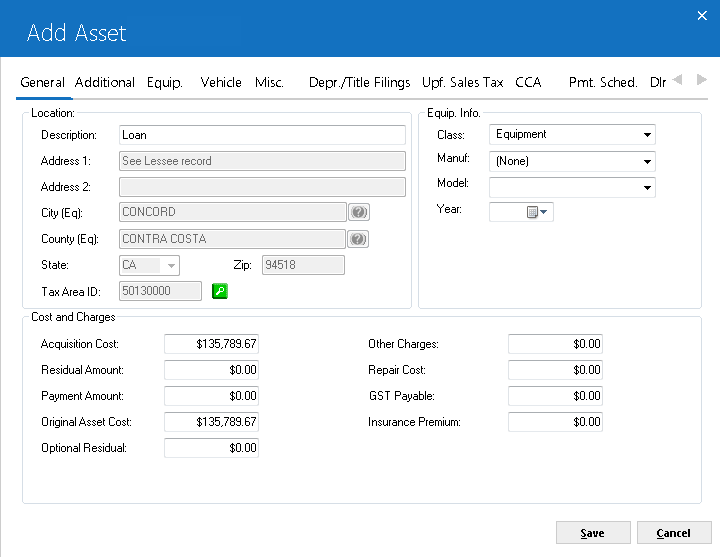
This tab of application asset is used to enter general information of a pending asset.
Location
 Description
Description-
(Mandatory)
Enter a description
of the asset. This field is required. For vehicles, if DESCRIPTION is left
blank and CLASS, MANUFACTURER and MODEL are entered, that information defaults
to the DESCRIPTION field.
 Description
Description
 Address 1
Address 1-
(Mandatory)
Enter the street address 1
of the asset's location.
 Address 1
Address 1
 Address 2
Address 2-
(Optional)
Enter the street address 2
of the asset's location.
 Address 2
Address 2
 City (Eq)
City (Eq)-
(Mandatory)
Enter the city in which the asset is located. The asset's city, county, and state location determines
the use tax rate in effect. Use
 to access the Location Search function.
to access the Location Search function.
 City (Eq)
City (Eq) to access the Location Search function.
to access the Location Search function.
 County (Eq)
County (Eq)-
(Mandatory)
Enter the county in which the asset is located. The county location determines the use tax rate in effect. Use
 to access the Location Search function.
to access the Location Search function.
 County (Eq)
County (Eq) to access the Location Search function.
to access the Location Search function.
 State
State-
(Mandatory)
Enter the state in which
the asset is located. This field is required.
For locations
where states do not exist, a "free form" code of FF may be entered.
When addresses using FF are printed on invoices or reports, the state is
blank.
 State
StateFor locations where states do not exist, a "free form" code of FF may be entered. When addresses using FF are printed on invoices or reports, the state is blank.
 Zip
Zip-
(Mandatory)
Type the postal/zip
code, up to 9 characters maximum length. LeasePak expects specific postal code formats for the US, Canada, and several other countries. Refer to
Postal Code Formats (opens in a new window) for more information on specified formats.
 Zip
Zip
 Tax area ID
Tax area ID-
(Optional)
Select the
 to search and select the Tax Area ID for the asset. Click on the
to search and select the Tax Area ID for the asset. Click on the  , LeaePak prompts an Address Entry and Tax Area ID Search screen to enter or update asset address information to retrieve possible matching TAID combinations of the provided address. Vertex TAID is an identifier that specifically identifies the combination of overlapping taxing jurisdictions for a given location of an asset. This field will only appear if Vertex O is turned on for a selected asset portfolio. Asset with TAID allows only ALL, NOEX, NOPF, NOUT, NONR, or NOAP Use Tax Codes. Otherwise, LeasePak disables the TAID search button.
, LeaePak prompts an Address Entry and Tax Area ID Search screen to enter or update asset address information to retrieve possible matching TAID combinations of the provided address. Vertex TAID is an identifier that specifically identifies the combination of overlapping taxing jurisdictions for a given location of an asset. This field will only appear if Vertex O is turned on for a selected asset portfolio. Asset with TAID allows only ALL, NOEX, NOPF, NOUT, NONR, or NOAP Use Tax Codes. Otherwise, LeasePak disables the TAID search button.
 For Vertex O users only: Users must select Vertex O switch for a selected portfolio to determine that the asset is a vertex O asset or a non-Vertex asset. Adding a first pending asset and a first booked asset where no other asset has already been attached to the application can either be a Vertex-O asset or non-Vertex asset regardless of what the application level vertex O (Y/N) field is. If first asset attached to an application is a vertex O asset than all other assets should be of vertex O type. If Vertex O switch is set to Y at application level for a given portfolio and the asset is a non-Vertex asset than LeasePak prompts an error message:
For Vertex O users only: Users must select Vertex O switch for a selected portfolio to determine that the asset is a vertex O asset or a non-Vertex asset. Adding a first pending asset and a first booked asset where no other asset has already been attached to the application can either be a Vertex-O asset or non-Vertex asset regardless of what the application level vertex O (Y/N) field is. If first asset attached to an application is a vertex O asset than all other assets should be of vertex O type. If Vertex O switch is set to Y at application level for a given portfolio and the asset is a non-Vertex asset than LeasePak prompts an error message:
"The asset is not a vertex O asset".
Same is the case when switch Vertex O (Y/N) is N than LeasePak prompts:
"The asset is a Vertex O asset."
LeasePak restricts to attach non-Vertex assets with Vertex O application. Similarly, LeasePak does not allow users to attach a Vertex-O asset to a non-Vertex application. Also, insurance assets are not supported by Vertex-O Series.
 Tax area ID
Tax area ID to search and select the Tax Area ID for the asset. Click on the
to search and select the Tax Area ID for the asset. Click on the  , LeaePak prompts an Address Entry and Tax Area ID Search screen to enter or update asset address information to retrieve possible matching TAID combinations of the provided address. Vertex TAID is an identifier that specifically identifies the combination of overlapping taxing jurisdictions for a given location of an asset. This field will only appear if Vertex O is turned on for a selected asset portfolio. Asset with TAID allows only ALL, NOEX, NOPF, NOUT, NONR, or NOAP Use Tax Codes. Otherwise, LeasePak disables the TAID search button.
, LeaePak prompts an Address Entry and Tax Area ID Search screen to enter or update asset address information to retrieve possible matching TAID combinations of the provided address. Vertex TAID is an identifier that specifically identifies the combination of overlapping taxing jurisdictions for a given location of an asset. This field will only appear if Vertex O is turned on for a selected asset portfolio. Asset with TAID allows only ALL, NOEX, NOPF, NOUT, NONR, or NOAP Use Tax Codes. Otherwise, LeasePak disables the TAID search button.
 For Vertex O users only: Users must select Vertex O switch for a selected portfolio to determine that the asset is a vertex O asset or a non-Vertex asset. Adding a first pending asset and a first booked asset where no other asset has already been attached to the application can either be a Vertex-O asset or non-Vertex asset regardless of what the application level vertex O (Y/N) field is. If first asset attached to an application is a vertex O asset than all other assets should be of vertex O type. If Vertex O switch is set to Y at application level for a given portfolio and the asset is a non-Vertex asset than LeasePak prompts an error message:
For Vertex O users only: Users must select Vertex O switch for a selected portfolio to determine that the asset is a vertex O asset or a non-Vertex asset. Adding a first pending asset and a first booked asset where no other asset has already been attached to the application can either be a Vertex-O asset or non-Vertex asset regardless of what the application level vertex O (Y/N) field is. If first asset attached to an application is a vertex O asset than all other assets should be of vertex O type. If Vertex O switch is set to Y at application level for a given portfolio and the asset is a non-Vertex asset than LeasePak prompts an error message:
"The asset is not a vertex O asset".
Same is the case when switch Vertex O (Y/N) is N than LeasePak prompts:
"The asset is a Vertex O asset."
LeasePak restricts to attach non-Vertex assets with Vertex O application. Similarly, LeasePak does not allow users to attach a Vertex-O asset to a non-Vertex application. Also, insurance assets are not supported by Vertex-O Series.
 Class
Class-
(Optional)
Click
 for a list of all valid Class codes and select the one which
most closely fits the asset. Class codes fall into 2 categories: equipment
and vehicles. Equipment classes are listed first. Heavy vehicles such as buses
and trucks are included in the equipment class. Midway through the list of
valid codes the class "vehicle" appears, and all the codes after
it fall into vehicle classes. If an equipment Class code is selected, tab
3 is available for data entry and tab 4 is inaccessible. If a vehicle Class
code is selected, tab 4 is available and tab 3 inaccessible.
for a list of all valid Class codes and select the one which
most closely fits the asset. Class codes fall into 2 categories: equipment
and vehicles. Equipment classes are listed first. Heavy vehicles such as buses
and trucks are included in the equipment class. Midway through the list of
valid codes the class "vehicle" appears, and all the codes after
it fall into vehicle classes. If an equipment Class code is selected, tab
3 is available for data entry and tab 4 is inaccessible. If a vehicle Class
code is selected, tab 4 is available and tab 3 inaccessible.
 Class
Class for a list of all valid Class codes and select the one which
most closely fits the asset. Class codes fall into 2 categories: equipment
and vehicles. Equipment classes are listed first. Heavy vehicles such as buses
and trucks are included in the equipment class. Midway through the list of
valid codes the class "vehicle" appears, and all the codes after
it fall into vehicle classes. If an equipment Class code is selected, tab
3 is available for data entry and tab 4 is inaccessible. If a vehicle Class
code is selected, tab 4 is available and tab 3 inaccessible.
for a list of all valid Class codes and select the one which
most closely fits the asset. Class codes fall into 2 categories: equipment
and vehicles. Equipment classes are listed first. Heavy vehicles such as buses
and trucks are included in the equipment class. Midway through the list of
valid codes the class "vehicle" appears, and all the codes after
it fall into vehicle classes. If an equipment Class code is selected, tab
3 is available for data entry and tab 4 is inaccessible. If a vehicle Class
code is selected, tab 4 is available and tab 3 inaccessible.
 Manufacturer
Manufacturer-
(Optional)
Enter the manufacturer
code for the asset. Click
 for a list of valid manufacturers. Add, change and/or delete manufacturers using the
Asset Description update [U0710].
for a list of valid manufacturers. Add, change and/or delete manufacturers using the
Asset Description update [U0710].
 Manufacturer
Manufacturer for a list of valid manufacturers. Add, change and/or delete manufacturers using the
Asset Description update [U0710].
for a list of valid manufacturers. Add, change and/or delete manufacturers using the
Asset Description update [U0710].
 Model
Model-
(Optional)
Enter the model code
for the asset. Click
 for a list of valid models for the MANUFACTURER entered.
Use the Asset Description update [U0710]
to add, change, and/or delete models for the manufacturer entered.
for a list of valid models for the MANUFACTURER entered.
Use the Asset Description update [U0710]
to add, change, and/or delete models for the manufacturer entered.
 Model
Model for a list of valid models for the MANUFACTURER entered.
Use the Asset Description update [U0710]
to add, change, and/or delete models for the manufacturer entered.
for a list of valid models for the MANUFACTURER entered.
Use the Asset Description update [U0710]
to add, change, and/or delete models for the manufacturer entered.
 Year
Year-
(Optional)
Enter the model year (YYYY)
of the asset.
 Year
Year
 Acquisition Cost
Acquisition Cost-
(Mandatory)
Enter the original acquisition
cost of the pending asset. This field is required. This amount is established
as the accounts payable for the asset. If assets are to be associated with
an application having a trade-in, the total acquisition cost of all the assets
should be net of the trade-in value.
 If the
Multiple Banks module is purchased and the asset is an insurance
asset, LeasePak will use the Acquisition Cost to hold the insurance
premium.
If the
Multiple Banks module is purchased and the asset is an insurance
asset, LeasePak will use the Acquisition Cost to hold the insurance
premium.
 Acquisition Cost
Acquisition Cost If the
Multiple Banks module is purchased and the asset is an insurance
asset, LeasePak will use the Acquisition Cost to hold the insurance
premium.
If the
Multiple Banks module is purchased and the asset is an insurance
asset, LeasePak will use the Acquisition Cost to hold the insurance
premium.
 Residual Amount
Residual Amount-
(Optional)
Enter the residual amount (total estimated market value of the asset at the end of the lease). This field is defaulted if RESIDUAL % was coded on Application Tab 4. The default value is determined using the following formula
ACQUIS COST
* (RESIDUAL % / 100)
LeasePak
allows operating type assets to be booked with a RESIDUAL that exceeds the ACQUISTION COST. For interest bearing loans, the residual field can be used to book a balloon payment. With the Asset Cost Recalculation switch, Custom General [U0712] - Miscellaneous Customizations, enabled, LeasePak automatically adjusts the residual amount when acquisition cost changes.
 Residual Amount
Residual Amount ACQUIS COST
* (RESIDUAL % / 100)
LeasePak allows operating type assets to be booked with a RESIDUAL that exceeds the ACQUISTION COST. For interest bearing loans, the residual field can be used to book a balloon payment. With the Asset Cost Recalculation switch, Custom General [U0712] - Miscellaneous Customizations, enabled, LeasePak automatically adjusts the residual amount when acquisition cost changes.
 Payment Amount
Payment Amount-
(Optional)
Enter the asset's monthly rental payment amount. LeasePak uses this when calculating the asset yield.
 For Asset Focused leases, LeasePak uses this payment amount to create the payment schedule for the asset's application. The payment amount in the schedule is based on the ratio of each asset's payment amount to the payment amount of the first stream in the application's payment schedule.
For Asset Focused leases, LeasePak uses this payment amount to create the payment schedule for the asset's application. The payment amount in the schedule is based on the ratio of each asset's payment amount to the payment amount of the first stream in the application's payment schedule.
LeasePak allows the user to change the asset payment amount in Rebook [U0116] and the percent of schedule used in the tax calculations after the lease has booked.
If you are using the Customer Service module, the asset payment amount will affect what the Lease
Summary screen [F5] displays for the asset payment schedule. Refer to the Asset Tab of Customer Service [U1601]: Lease Summary for more information (the asset payment schedule does not appear on any reports and is not stored in LeasePak data).
If an asset attached to a lease with weekly accrual cycle instead of monthly accrual/billing cycle, then this field will display the weekly payment amount. For bi-weekly payment schedule the amount will be half of the amount defined in payment schedule frequency amount. For semi-monthly lease’s, the amount will be half of the monthly amount.
 Payment Amount
Payment AmountLeasePak allows the user to change the asset payment amount in Rebook [U0116] and the percent of schedule used in the tax calculations after the lease has booked.
If you are using the Customer Service module, the asset payment amount will affect what the Lease Summary screen [F5] displays for the asset payment schedule. Refer to the Asset Tab of Customer Service [U1601]: Lease Summary for more information (the asset payment schedule does not appear on any reports and is not stored in LeasePak data).
If an asset attached to a lease with weekly accrual cycle instead of monthly accrual/billing cycle, then this field will display the weekly payment amount. For bi-weekly payment schedule the amount will be half of the amount defined in payment schedule frequency amount. For semi-monthly lease’s, the amount will be half of the monthly amount.
 Original Asset Cost
Original Asset Cost-
(Optional)
Enter the original asset
cost. This amount is used for the calculation of gross profit. Gross Profit
calculations are performed only if a value is entered here.
With the Asset Cost Recalculation switch, Custom General [U0712] - Miscellaneous Customizations, enabled, LeasePak automatically adjusts the original asset cost when acquisition cost changes.
 Original Asset Cost
Original Asset CostWith the Asset Cost Recalculation switch, Custom General [U0712] - Miscellaneous Customizations, enabled, LeasePak automatically adjusts the original asset cost when acquisition cost changes.
 Optional Residual
Optional Residual-
(Optional)
You can use this field in calculations for the asset payoff information in the
Lease Summary [F5] screen. Although LeasePak stores the Optional Residual
amount, the amount does not affect actual payoffs or accounting, and LeasePak calculates the asset payoff amounts in the Lease Summary screen for display only.
With the Asset Cost Recalculation switch, Custom General [U0712] - Miscellaneous Customizations, enabled, LeasePak automatically adjusts this value when acquisition cost changes.
 Optional Residual
Optional ResidualWith the Asset Cost Recalculation switch, Custom General [U0712] - Miscellaneous Customizations, enabled, LeasePak automatically adjusts this value when acquisition cost changes.
 Repair Cost
Repair Cost-
(Optional)
Enter any other charges
associated with this asset. OTHER CHARGES are not included in accounts payable
for the asset. These charges are also excluded from the tax basis of the asset;
i.e., OTHER CHARGES are not depreciated nor included in ITC calculations.
For assets booked to operating leases, OTHER CHARGES are not carried on the
General Ledger.
 Repair Cost
Repair Cost
 GST Payable
GST Payable-
(Optional)
Enter the Goods and
Services Tax. This field is for Canadian users only.
 GST Payable
GST Payable
 Insurance Premium
Insurance Premium-
(Optional)
Enter the amount of insurance premium, if any, to be paid to the broker for this asset.
 Insurance Premium
Insurance PremiumSECURITY DEPOSIT
Enter any security deposit amount for this asset. The sum of security deposits for all assets must match the security amount mentioned on the application.
Security deposit is only applicable for Asset Focused leases. This field will not be visible for non-Asset Focus leases.
Tab 2: Additional
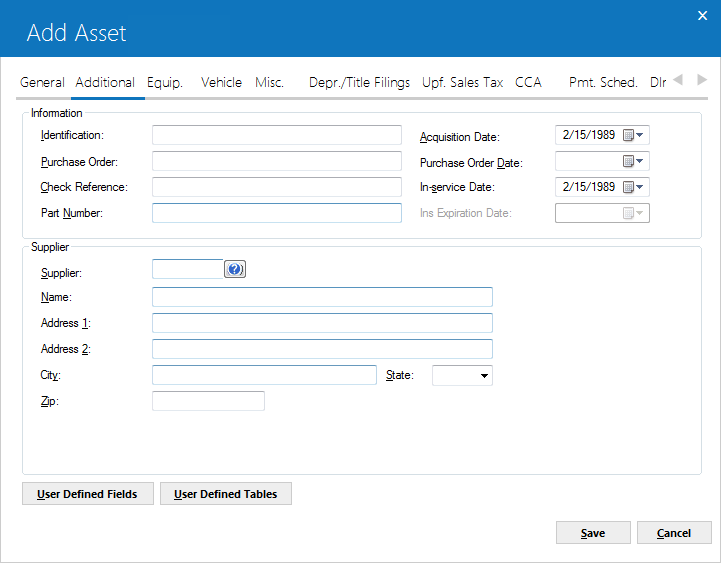
The above screen appears to store asset's additional information.
The dates may be in the future, i.e., estimates of when the pending asset will be booked.
If the User Defined Fields/Tables module was purchased, and if fields or tables were defined at the asset level to collect customized, user defined information, this tab offers access to screens where that information may be entered. Customized fields and tables are defined on the User Defined Fields/Tables option of the Portfolio update [U0212].
 Identification
Identification-
(Mandatory)
Enter the asset identification (e.g., the serial number of the asset). The IDENTIFICATION need not be unique throughout the system.
 Identification
Identification
 Purchase Order
Purchase Order-
Enter the purchase order number for the asset, if any.
 Purchase Order
Purchase Order
 Check Reference
Check Reference- Enter a phrase or number which will help identify the check used to pay for this asset. This check reference is defaulted when the application is in the process of being booked by the Status Transfer of the Application update [U0801]. This check reference is also defaulted on the disbursal screen if the Disburse Check option is selected from the New Lease update [U0101] menu.
 Check Reference
Check Reference
 Part Number
Part Number- Enter the Part Number for the asset, up to 25 characters. This field is required in order to write down the Salvage Value [U0128] for assets on Operating leases by Part Number. You can also use this field to record an additional identifying number that is available through Asset Search.
 Part Number
Part Number
 Acquisition Date
Acquisition Date- Enter the date, in MM/DD/YY or DD/MM/YY format, depending on the Date
Format Preference field in Security [U0706], the asset was acquired by the lessor. This field is required. It may be a future, estimated date.
If the Multiple Banks module is purchased and the asset is an insurance asset, LeasePak will use the Acquisition Date as the insurance effective date, the other Charge, Residual and Salvage Value will be set to 00.00 and cannot be changed.
 Acquisition Date
Acquisition DateIf the Multiple Banks module is purchased and the asset is an insurance asset, LeasePak will use the Acquisition Date as the insurance effective date, the other Charge, Residual and Salvage Value will be set to 00.00 and cannot be changed.
 Purchase Order Date
Purchase Order Date- Enter the purchase order date for the asset in MM/DD/YY or DD/MM/YY format, depending on the Date Format Preference field in Security [U0706]. This date is informational
only. It may be a future, estimated date.
 Purchase Order Date
Purchase Order Date
 In-Service Date
In-Service Date- Enter the date, in MM/DD/YY or DD/MM/YY format, depending on the Date Format Preference field in Security [U0706], on which the asset was placed in service. The IN-SERVICE DATE is the starting date for all depreciation except book depreciation and manufacturer's depreciation. It need not correspond to the asset acquisition date, lease date nor the lease commencement date. This field is required. It may be a future, estimated date.
 In-Service Date
In-Service Date
 Ins Expiration Date
Ins Expiration Date- Enter the insurance expiration date for the insurance
asset. LeasePak will perform various edit checks to verify that all Pre-Paid Insurance switches are set correctly in Portfolio [U0212] and Vendor [U0201] updates.
 Ins Expiration Date
Ins Expiration Date
 Supplier
Supplier- Click
 to perform a Client Search for the Vendor number of the supplier of the asset. For detail reference on Client Search screen, see Client Search overview document.
to perform a Client Search for the Vendor number of the supplier of the asset. For detail reference on Client Search screen, see Client Search overview document.
If the vendor does not yet exist on LeasePak, it may be added through the Vendor update [U0201]. If complete information on the supplier is not yet available, this field may be left blank and whatever partial name and address is known may be recorded in the address fields.
A pending asset validates that a valid vendor (supplier) tied to an asset and the supplier (vendor) has a funding tax code of CITY, CNTY, CNCI, STAT, STCI, STCN, or ALL; the state, county, and city combination of this vendor are valid and exist in the rlo Location table to calculate funding tax on an asset. The correct location combination is required to lookup the correct tax rate to use for calculating the correct funding tax on the acquisition cost while adding a pending asset through U0101 Add Asset.
If the supplier (vendor) code is not entered, the location combination will not be validated and the calculation of a funding tax on the acquisition cost will not be calculated.
Note: Any pending Vertex-O asset having valid TAID (Tax Area ID), will not be considered to calculate the funding tax while adding a pending asset through U0101 Add Asset.
 Supplier
Supplier to perform a Client Search for the Vendor number of the supplier of the asset. For detail reference on Client Search screen, see Client Search overview document.
to perform a Client Search for the Vendor number of the supplier of the asset. For detail reference on Client Search screen, see Client Search overview document. If the vendor does not yet exist on LeasePak, it may be added through the Vendor update [U0201]. If complete information on the supplier is not yet available, this field may be left blank and whatever partial name and address is known may be recorded in the address fields.
A pending asset validates that a valid vendor (supplier) tied to an asset and the supplier (vendor) has a funding tax code of CITY, CNTY, CNCI, STAT, STCI, STCN, or ALL; the state, county, and city combination of this vendor are valid and exist in the rlo Location table to calculate funding tax on an asset. The correct location combination is required to lookup the correct tax rate to use for calculating the correct funding tax on the acquisition cost while adding a pending asset through U0101 Add Asset.
If the supplier (vendor) code is not entered, the location combination will not be validated and the calculation of a funding tax on the acquisition cost will not be calculated.
Note: Any pending Vertex-O asset having valid TAID (Tax Area ID), will not be considered to calculate the funding tax while adding a pending asset through U0101 Add Asset.
 Name / Address (1/2) / City / State / Zip
Name / Address (1/2) / City / State / Zip - Enter valid information of a supplier (vendor) including name, address, city, state, and zip. If a valid supplier number was entered, supplier's information will be defaulted and may not be changed.
 Name / Address (1/2) / City / State / Zip
Name / Address (1/2) / City / State / Zip
 User Defined Fields / Tables (Button)
User Defined Fields / Tables (Button)- Clicking on
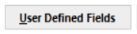 button will display the following screen:
button will display the following screen:
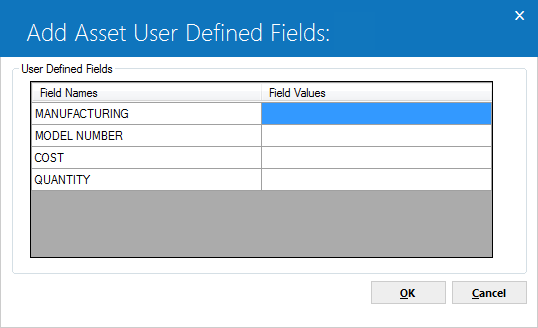
Clicking on 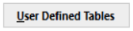 button will display the following screen:
button will display the following screen:
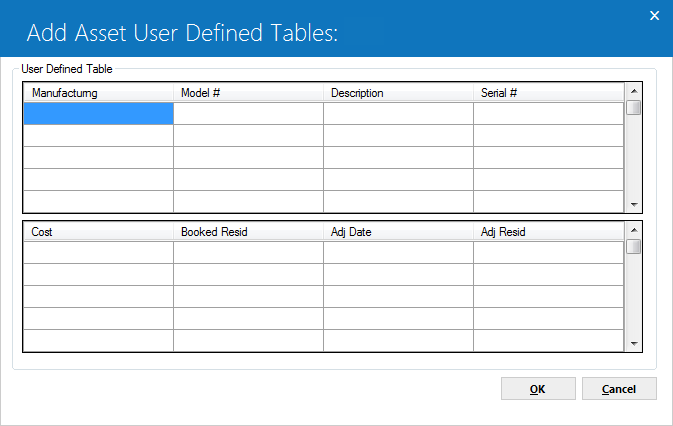 For detailed description of User Defined Fields and User Defined Tables screen fields, see User Defined Fields / Tables overview document.
For detailed description of User Defined Fields and User Defined Tables screen fields, see User Defined Fields / Tables overview document.
 User Defined Fields / Tables (Button)
User Defined Fields / Tables (Button)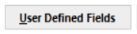 button will display the following screen:
button will display the following screen: 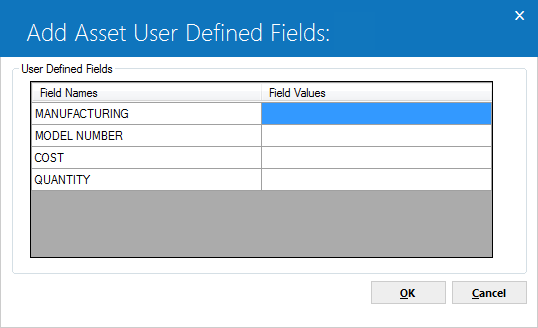
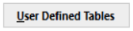 button will display the following screen:
button will display the following screen: 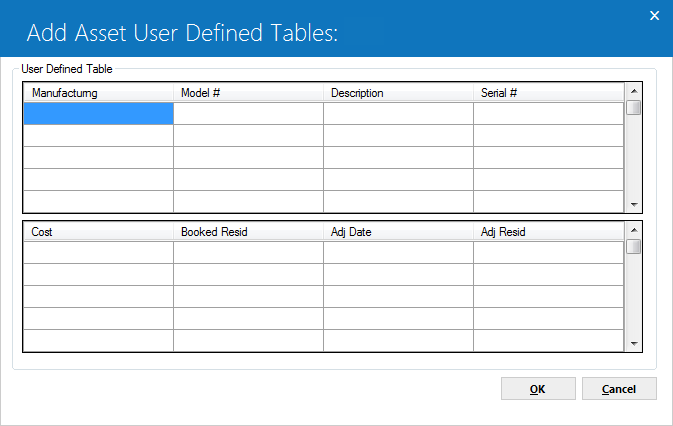 For detailed description of User Defined Fields and User Defined Tables screen fields, see User Defined Fields / Tables overview document.
For detailed description of User Defined Fields and User Defined Tables screen fields, see User Defined Fields / Tables overview document.
Tab 3: Equipment
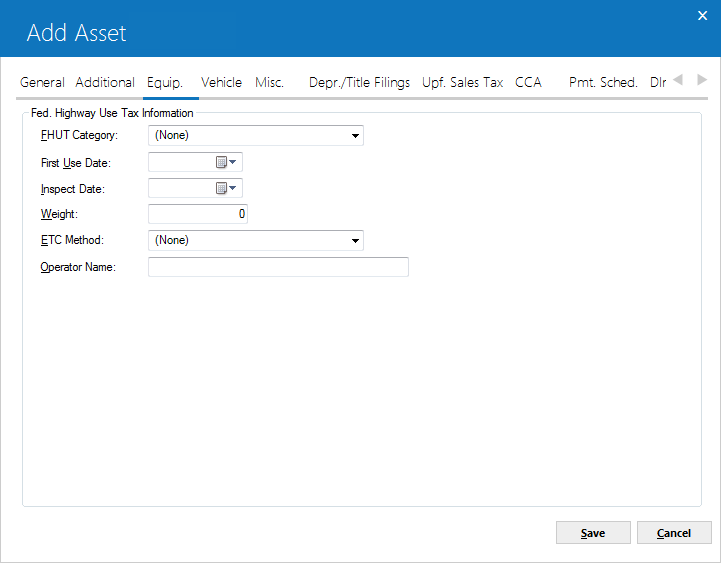
If the CLASS code entered on tab 1 indicates the asset is equipment, then tab 3 is available for data entry. Heavy trucks and buses are categorized as equipment rather than vehicles. Fields of this screen are optional.
 FHUT Category
FHUT Category-
Federal Highway Use Tax categories are based on the weight of trucks and are established by the Internal
Revenue Service. This field should be entered for certain heavy motor vehicles, such as trucks, truck tractors, and buses. These codes are established by LeasePak. Click
 for a list of valid codes.
for a list of valid codes.
 FHUT Category
FHUT Category for a list of valid codes.
for a list of valid codes.
 First Use Data
First Use Data-
Enter the date of first use for a heavy motor vehicle (e.g., truck, truck tractor, or bus) in MM/DD/YY or DD/MM/YY format, depending on the Date Format Preference field in Security [U0706]. FIRST USE DATE is used in conjunction with the FHUT CATEGORY. The FIRST USE DATE may not be before the ACQUISITION DATE of the asset and is required for all FHUT categories.
 First Use Data
First Use Data
 Inspect Date
Inspect Date-
Enter a date on which the asset should be inspected in MM/DD/YY or DD/MM/ YY format, depending on the Date Format Preference field in Security [U0706]. The INSPECT DATE is informational only.
 Inspect Date
Inspect Date
 Weight
Weight-
Enter
the weight in pounds of the heavy motor vehicle (e.g., truck, truck tractor, or bus). WEIGHT is used in conjunction with the FHUT CATEGORY.
 Weight
Weight
 ETC Code
ETC Code-
Enter the Energy Tax Credit (ETC) method. The asset must be new in order to take ETC. ETC must be bypassed if the federal depreciable life is less than 3 years. ETC codes are established by the LeasePak system. At booking time a warning message is displayed if an ETC method of other than bypass (BYPS) is entered for an asset with an IN-SERVICE DATE after January 1, 1986. Click
 for a list of valid ETC
methods.
for a list of valid ETC
methods.
 ETC Code
ETC Code for a list of valid ETC
methods.
for a list of valid ETC
methods.
Tab 4: Vehicle
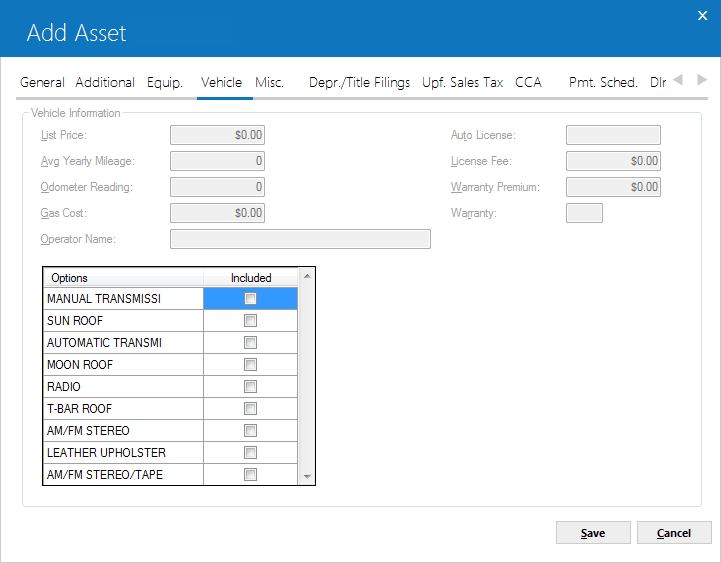
Tab 4 is available for entry when the CLASS selected is a vehicle. Fields of this tab are optional.
 List Price
List Price-
Enter the list (manufacturer's suggested retail) price of the vehicle. This dollar amount may be selected to display on the New Lease Earnings report [R0101]. Refer to New Lease Earnings report [R0101] for more information.
 List Price
List Price
 Average Yearly Mileage
Average Yearly Mileage-
Enter the average allowable yearly mileage for the vehicle. This field is informational
only. Note that the mileage entered
should be based on the same unit of distance as the odometer reading entered in the ODOMETER field.
 Average Yearly Mileage
Average Yearly Mileageshould be based on the same unit of distance as the odometer reading entered in the ODOMETER field.
 Odometer Reading
Odometer Reading-
Enter the vehicle's odometer reading at the start of the lease. This field is informational only.
 Odometer Reading
Odometer Reading
 Gas Cost
Gas Cost-
This value is informational only.
 Gas Cost
Gas Cost
 Operator Name
Operator Name-
Enter operator name of the vehicle. Operator name is informational only.
 Operator Name
Operator Name
 Auto License
Auto License-
Enter the license number of the vehicle. This field is informational only. However, booked assets with a license number entered are reported on the License Number report [R0910].
 Auto License
Auto License
 License Fee
License Fee -
Enter the fee to license the vehicle. This value is informational only.
 License Fee
License Fee
 Warranty Premium
Warranty Premium-
If there is a charge for warranty insurance, enter the amount of the warranty premium. This amount may be financed in the lease and factored manually into lease payments. However, the amount entered here is informational only and is not used in any LeasePak calculations.
 Warranty Premium
Warranty Premium
 Warranty
Warranty -
Enter Y if there is a Warranty for the vehicle. If not, enter N. This field is informational only.
 Warranty
Warranty
 Options
Options -
Scroll through the list of optional features and click to check the ones applicable to the vehicle.
 Options
Options
Tab 5: Miscellaneous
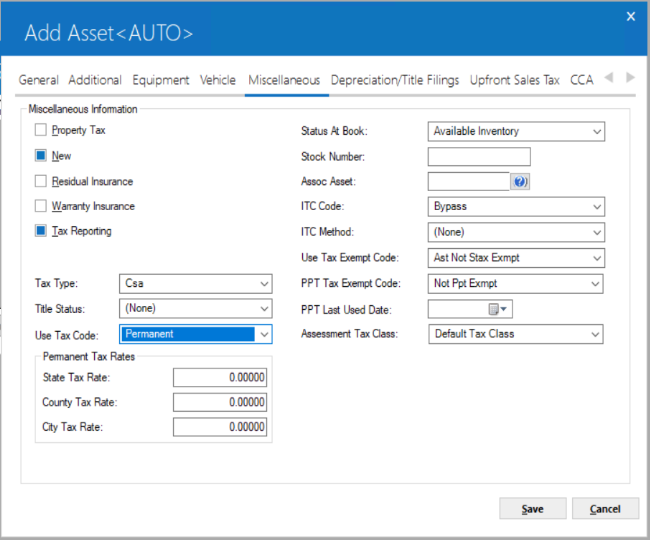
Tab 5 is used to enter miscellaneous information of an asset. Fields Tax Type, Use Tax Code, and ITC Code are mandatory for storing an asset record:
 Property Tax
Property Tax -
Select this field (check the box) if the asset, once it is booked, should appear on the Property Tax Assessment report [R0305]. Only booked assets will appear on reports.
 Property Tax
Property Tax
 New
New-
This field indicates whether the asset is new or used. Select this field (check the box) if the asset is new. ITC and
ETC may not be passed-through for used assets. The depreciation method ADR 150% Declining Balance may only be selected for used assets. The depreciation methods ADR Sum of the Year's Digits and ADR 200% Declining Balance may only be selected for new assets.
 New
New
 Residual Insurance
Residual Insurance-
Select this field (check the box) if the asset has residual insurance. This field is informational only.
 Residual Insurance
Residual Insurance
 Warranty Insurance
Warranty Insurance-
This field indicates whether warranty insurance premiums are financed in the lease. Select this field (check the box) if warranty insurance premiums are financed. The premium amount may be entered on tab 4. Both fields are informational only.
 Warranty Insurance
Warranty Insurance
 Tax Reporting
Tax Reporting-
This field indicates whether the asset appears on the following tax reports:
- Gain/Loss report [R0108]
- Receipts Less Depreciation
report [R0301]
- Investment Tax Credit Detail
report [R0302]
- Investment Tax Credit Summary
report [R0303]
- Depreciation report [R0304]
- Gross Profit Deferral report
[R0310]
- Tax Timing Differences report
[R0311]
Select this checkbox if the asset is to appear on the above reports. Only booked assets will appear on reports.If the
box is checked and a true lease TAX TYPE code is entered, the asset appears on the Tax Timing Differences report [R0311] regardless of whether the Lease Type Code is set to CSA or INSL when the asset is booked on a lease.
 Tax Reporting
Tax Reporting- Gain/Loss report [R0108]
- Receipts Less Depreciation report [R0301]
- Investment Tax Credit Detail report [R0302]
- Investment Tax Credit Summary report [R0303]
- Depreciation report [R0304]
- Gross Profit Deferral report [R0310]
- Tax Timing Differences report
[R0311]
Select this checkbox if the asset is to appear on the above reports. Only booked assets will appear on reports.If the box is checked and a true lease TAX TYPE code is entered, the asset appears on the Tax Timing Differences report [R0311] regardless of whether the Lease Type Code is set to CSA or INSL when the asset is booked on a lease.
 Tax Type
Tax Type-
This code indicates a type of tax reporting for the asset. This field is informational only. Click
 to select the TAX TYPE code. Valid codes are:
to select the TAX TYPE code. Valid codes are:
- SALE – Conditional Sales Agreement; all payments accrued are reported as gross receipts
- TLA – True lease/operating lease tax reporting (accrual basis); all payments accrued are reported as gross receipts
- TLC – True lease/operating lease tax reporting (cash basis); all payments actually received are reported as gross receipts
 Tax Type
Tax Type to select the TAX TYPE code. Valid codes are:
to select the TAX TYPE code. Valid codes are:
- SALE – Conditional Sales Agreement; all payments accrued are reported as gross receipts
- TLA – True lease/operating lease tax reporting (accrual basis); all payments accrued are reported as gross receipts
- TLC – True lease/operating lease tax reporting (cash basis); all payments actually received are reported as gross receipts
 Title Status
Title Status-
Click
 to select the title status code.
to select the title status code.
 Title Status
Title Status to select the title status code.
to select the title status code.
 Status At Book
Status At Book-
Click
 for a list of valid status codes. The status code for the
asset is defaulted to AINV (available - inventory) and may be changed. Asset status codes are established
through the Custom Codes update [U0722]. If the STATUS CODE of an asset is
changed to a value beginning with N, a warning message is displayed that this
asset may not be booked onto a lease. This code appears on the Off Lease Inventory report [R1001] as USER DEF STATUS.
for a list of valid status codes. The status code for the
asset is defaulted to AINV (available - inventory) and may be changed. Asset status codes are established
through the Custom Codes update [U0722]. If the STATUS CODE of an asset is
changed to a value beginning with N, a warning message is displayed that this
asset may not be booked onto a lease. This code appears on the Off Lease Inventory report [R1001] as USER DEF STATUS.
Note that the status code defined for a pending asset indicates the status of the asset when eventually booked, not the status of the pending asset.
 Status At Book
Status At Book for a list of valid status codes. The status code for the
asset is defaulted to AINV (available - inventory) and may be changed. Asset status codes are established
through the Custom Codes update [U0722]. If the STATUS CODE of an asset is
changed to a value beginning with N, a warning message is displayed that this
asset may not be booked onto a lease. This code appears on the Off Lease Inventory report [R1001] as USER DEF STATUS.
for a list of valid status codes. The status code for the
asset is defaulted to AINV (available - inventory) and may be changed. Asset status codes are established
through the Custom Codes update [U0722]. If the STATUS CODE of an asset is
changed to a value beginning with N, a warning message is displayed that this
asset may not be booked onto a lease. This code appears on the Off Lease Inventory report [R1001] as USER DEF STATUS.
Note that the status code defined for a pending asset indicates the status of the asset when eventually booked, not the status of the pending asset.
 Use Tax Code
Use Tax Code-
USE TAX CODE indicates which taxing entities are in effect for the asset, based on the asset's city and state location. The following is a list of the valid Use Tax Codes:
ALL – State, County, and City
The asset is subject to tax in all 3 taxing jurisdictions regardless of whether or not there is a tax rate present at the current time.
- CITY – City
Charge city rate only.
- CNCI – County and City
Charge city and county but not state rate.
- CNTY – County
Charge county rate only.
- NOAP – Upft Exmpt Asmt Payoff
The asset is exempt from upfront sales/use tax on assessment and payoff. Use this code typically, when the asset is exempt from upfront sales/use tax on the rental stream for assessments and payoff during the course of the lease. NOAP will not charge sales tax on assessment or payoff.
However, if a new lease is back dated (i.e., a past commencement date is assigned) and a rate change occurred between the commencement date and the date of booking, taxes charged will reflect that change as of its effective date.
- NOEX – Exempt Use and Sale
The lessee is legally exempt from paying any use/sales tax. The system
denies access to the use/sales tax assessment function everywhere in the system.
- NONR – Exempt and Non-Reporting
The lessee is legally exempt from paying any use/sales tax. The system denies access to the use/sales tax assessment function everywhere in the system. Tax release information will be reported on the Use Tax Disbursal Non-Reportable Reports.
- NOPF – Tax paid Up Front
The lessee has paid sales tax on the equipment cost on the commencement date of the lease. Use/sales tax can be assessed during the term of the lease on applicable other assessments only. Use/ sales tax is never charged on the rental payment or the payoff.
- NOUT – Exempt Use Tax Only
The lessee has paid sales tax on the equipment cost on the commencement date of the lease. Use/sales tax can be assessed during the term of the lease on applicable other assessments and on the payoff. Use/sales tax is never charged on rental payment.
- PERM – Permanent
The asset is subject to the tax rates in effect on the commencement date of the lease. The rates are for the term of the lease regardless of any rate changes for the location that may occur during the lease term.
- PMST – Permanent State
The state rate is used for the asset. If the state rate changes, LeasePak does not change the listed rate. This situation applies when the state jurisdiction requires that the same rate be used for the life of the lease.
- STAT – State
Charge state rate only.
- STCI – State and City
Charge state and city but not county rate.
- STCN – State and County
If an asset is exempt from use/sales tax from one or more taxing entities (state, county, or city), then change the code to indicate the specific taxing entities to be in effect.
 For Vertex O users only: LeasePak will not accept CITY, CNCI, CNTY, PERM, PMST, STAT, STCI, and STCN use tax codes if asset is a vertex O asset. The only acceptable use tax codes for vertex O assets are ALL, NOEX, NONR, NOPF, NOUT, and NOAP.
For Vertex O users only: LeasePak will not accept CITY, CNCI, CNTY, PERM, PMST, STAT, STCI, and STCN use tax codes if asset is a vertex O asset. The only acceptable use tax codes for vertex O assets are ALL, NOEX, NONR, NOPF, NOUT, and NOAP.
 Use Tax Code
Use Tax Code- ALL – State, County, and City
- CITY – City
Charge city rate only. - CNCI – County and City
Charge city and county but not state rate. - CNTY – County
Charge county rate only. - NOAP – Upft Exmpt Asmt Payoff
The asset is exempt from upfront sales/use tax on assessment and payoff. Use this code typically, when the asset is exempt from upfront sales/use tax on the rental stream for assessments and payoff during the course of the lease. NOAP will not charge sales tax on assessment or payoff.
However, if a new lease is back dated (i.e., a past commencement date is assigned) and a rate change occurred between the commencement date and the date of booking, taxes charged will reflect that change as of its effective date. - NOEX – Exempt Use and Sale
The lessee is legally exempt from paying any use/sales tax. The system denies access to the use/sales tax assessment function everywhere in the system. - NONR – Exempt and Non-Reporting
The lessee is legally exempt from paying any use/sales tax. The system denies access to the use/sales tax assessment function everywhere in the system. Tax release information will be reported on the Use Tax Disbursal Non-Reportable Reports. - NOPF – Tax paid Up Front
The lessee has paid sales tax on the equipment cost on the commencement date of the lease. Use/sales tax can be assessed during the term of the lease on applicable other assessments only. Use/ sales tax is never charged on the rental payment or the payoff. - NOUT – Exempt Use Tax Only
The lessee has paid sales tax on the equipment cost on the commencement date of the lease. Use/sales tax can be assessed during the term of the lease on applicable other assessments and on the payoff. Use/sales tax is never charged on rental payment. - PERM – Permanent
The asset is subject to the tax rates in effect on the commencement date of the lease. The rates are for the term of the lease regardless of any rate changes for the location that may occur during the lease term. - PMST – Permanent State
The state rate is used for the asset. If the state rate changes, LeasePak does not change the listed rate. This situation applies when the state jurisdiction requires that the same rate be used for the life of the lease. - STAT – State
Charge state rate only. - STCI – State and City
Charge state and city but not county rate. - STCN – State and County
If an asset is exempt from use/sales tax from one or more taxing entities (state, county, or city), then change the code to indicate the specific taxing entities to be in effect.
The asset is subject to tax in all 3 taxing jurisdictions regardless of whether or not there is a tax rate present at the current time.
 For Vertex O users only: LeasePak will not accept CITY, CNCI, CNTY, PERM, PMST, STAT, STCI, and STCN use tax codes if asset is a vertex O asset. The only acceptable use tax codes for vertex O assets are ALL, NOEX, NONR, NOPF, NOUT, and NOAP.
For Vertex O users only: LeasePak will not accept CITY, CNCI, CNTY, PERM, PMST, STAT, STCI, and STCN use tax codes if asset is a vertex O asset. The only acceptable use tax codes for vertex O assets are ALL, NOEX, NONR, NOPF, NOUT, and NOAP.
Permanent Tax Rates
The State, County, and City Tax Rate fields will only appear if the selected Use Tax Code is PERM and Allow Permanent Tax Rate Change from U0212 Portfolio→Miscellaneous Customizations is checked.
 State/County/City Tax Rate
State/County/City Tax Rate- Enter the state/county/city tax rate for an asset. The maximum allowable range is 0.0 to 99.99999.
If the asset is changed from using Vertex O to non-Vertex O, the tax rate fields will be cleared.
 State/County/City Tax Rate
State/County/City Tax RateIf the asset is changed from using Vertex O to non-Vertex O, the tax rate fields will be cleared.
 Stock Number
Stock Number-
Enter the stock number of the asset. This number is informational only.
 Stock Number
Stock Number
 Assoc Asset
Assoc Asset-
Type the number of the main asset associated with this asset, or click
 to start the Asset Search function. Use this field to establish a link between one asset and another. If CALCULATE ASSET YIELD is set to Y, as defined through the New Lease option of the Portfolio update [U0212], the payment amount of the main asset only (not the associated asset) is used in the cash flow when calculating the asset yield.
to start the Asset Search function. Use this field to establish a link between one asset and another. If CALCULATE ASSET YIELD is set to Y, as defined through the New Lease option of the Portfolio update [U0212], the payment amount of the main asset only (not the associated asset) is used in the cash flow when calculating the asset yield.
 Assoc Asset
Assoc Asset to start the Asset Search function. Use this field to establish a link between one asset and another. If CALCULATE ASSET YIELD is set to Y, as defined through the New Lease option of the Portfolio update [U0212], the payment amount of the main asset only (not the associated asset) is used in the cash flow when calculating the asset yield.
to start the Asset Search function. Use this field to establish a link between one asset and another. If CALCULATE ASSET YIELD is set to Y, as defined through the New Lease option of the Portfolio update [U0212], the payment amount of the main asset only (not the associated asset) is used in the cash flow when calculating the asset yield.
 ITC Code
ITC Code-
Click
 and select from
the list of valid codes.
and select from
the list of valid codes.
- BYPS – Bypass
Pass to Lessee indicates that ITC is passed through from the lessor to the lessee. Bypass indicates that ITC is not taken for this asset. ITC must be bypassed if the federal depreciable life is less than 3 years. If the asset was placed in service after January 1, 1986, but a firm commitment for the lease was established prior to September 30, 1985, ITC may be taken. The bypass depreciation methods must be used if the asset is tied to an Interest Bearing Loan. This code should be used to indicate that ITC is bypassed by both the lessor and the lessee.
- PASS – Pass To Lessee
Pass to Lessee indicates that ITC is passed through from the lessor to the lessee. The asset must be new in order to pass ITC.
- TK – Full Itc
Full ITC available is taken in the current year. LeasePak automatically takes 6% if the federal depreciable life is 3 years, or 10% if the federal depreciable life is greater than 3 years.
- TK2 – Full Itc 2%Year
Full ITC 2%/Year indicates the full amount of ITC available is taken at 2 percent per year for tax purposes. LeasePak shows the amount of ITC to claim as 2% each year for 3 years if the federal depreciable life is 3 years, or 2% each year for
5 years if the federal depreciable life is greater than 3 years.
- TR – Reduced Itc
Reduced ITC indicates LeasePak automatically takes 4% if the federal depreciable life is 3 years or 8% if the federal depreciable life is greater than 3 years. A reduced amount of ITC may be taken only if the federal depreciation method is ACRS.
- TR2 – Reduced Itc 2%Year
Reduced ITC 2%/Year indicates a reduced amount of ITC is taken over 3 or 5 years for tax purposes. LeasePak shows the amount of ITC to claim as one-third of 4% of the asset cost for each of 3 years if the federal depreciable life is 3 years, or one-fifth of 8% of the asset cost for each of 5 years if the federal depreciable life is greater than 3 years. A reduced amount of ITC may be taken only if the federal depreciation method is ACRS.
At booking time a warning message is displayed if an ITC method of other than bypass is entered for an asset with an IN-SERVICE DATE after January 1, 1986.
 ITC Code
ITC Code and select from
the list of valid codes.
and select from
the list of valid codes.
- BYPS – Bypass
Pass to Lessee indicates that ITC is passed through from the lessor to the lessee. Bypass indicates that ITC is not taken for this asset. ITC must be bypassed if the federal depreciable life is less than 3 years. If the asset was placed in service after January 1, 1986, but a firm commitment for the lease was established prior to September 30, 1985, ITC may be taken. The bypass depreciation methods must be used if the asset is tied to an Interest Bearing Loan. This code should be used to indicate that ITC is bypassed by both the lessor and the lessee. - PASS – Pass To Lessee
Pass to Lessee indicates that ITC is passed through from the lessor to the lessee. The asset must be new in order to pass ITC. - TK – Full Itc
Full ITC available is taken in the current year. LeasePak automatically takes 6% if the federal depreciable life is 3 years, or 10% if the federal depreciable life is greater than 3 years. - TK2 – Full Itc 2%Year
Full ITC 2%/Year indicates the full amount of ITC available is taken at 2 percent per year for tax purposes. LeasePak shows the amount of ITC to claim as 2% each year for 3 years if the federal depreciable life is 3 years, or 2% each year for 5 years if the federal depreciable life is greater than 3 years. - TR – Reduced Itc
Reduced ITC indicates LeasePak automatically takes 4% if the federal depreciable life is 3 years or 8% if the federal depreciable life is greater than 3 years. A reduced amount of ITC may be taken only if the federal depreciation method is ACRS. - TR2 – Reduced Itc 2%Year
Reduced ITC 2%/Year indicates a reduced amount of ITC is taken over 3 or 5 years for tax purposes. LeasePak shows the amount of ITC to claim as one-third of 4% of the asset cost for each of 3 years if the federal depreciable life is 3 years, or one-fifth of 8% of the asset cost for each of 5 years if the federal depreciable life is greater than 3 years. A reduced amount of ITC may be taken only if the federal depreciation method is ACRS.
At booking time a warning message is displayed if an ITC method of other than bypass is entered for an asset with an IN-SERVICE DATE after January 1, 1986.
 ITC Method
ITC Method-
Click
 to select the Investment Tax Credit accrual method for book purposes. Valid ITC accrual methods are:
to select the Investment Tax Credit accrual method for book purposes. Valid ITC accrual methods are:
- SL – Straight-line
ITC income is accrued over the federal depreciable life of the asset using the straight-line method.
- R78 – Rule Of 78
Rule of 12/78ths method indicates the
amount of ITC is accrued using the following formula:
ITC EARNED =
CURRENT UNEARNED
ITC INCOME
* NO. OF
REMAINING MONTHS
/ SUM OF
THE DIGITS OF REMAINING LIFE
- PROP – Propositional
Proportional method indicates the ITC income is accrued proportionally to the rate at which lessor income is earned on the lease. This method applies only to assets that are on-lease. If Proportional is entered for an off- lease asset, ITC will be earned using the straight-line method until the asset goes on-lease. Similarly, an on-lease asset using the proportional method will revert to the straight line method when it comes off-lease.
- LEVL – Leveraged
 ITC Method
ITC Method to select the Investment Tax Credit accrual method for book purposes. Valid ITC accrual methods are:
to select the Investment Tax Credit accrual method for book purposes. Valid ITC accrual methods are:
- SL – Straight-line
ITC income is accrued over the federal depreciable life of the asset using the straight-line method. - R78 – Rule Of 78
Rule of 12/78ths method indicates the amount of ITC is accrued using the following formula:
ITC EARNED =
CURRENT UNEARNED ITC INCOME
* NO. OF REMAINING MONTHS
/ SUM OF THE DIGITS OF REMAINING LIFE - PROP – Propositional
Proportional method indicates the ITC income is accrued proportionally to the rate at which lessor income is earned on the lease. This method applies only to assets that are on-lease. If Proportional is entered for an off- lease asset, ITC will be earned using the straight-line method until the asset goes on-lease. Similarly, an on-lease asset using the proportional method will revert to the straight line method when it comes off-lease. - LEVL – Leveraged
 Use Tax Exempt Code
Use Tax Exempt Code-
Informational only. Provides additional information on why the asset is exempt from Sales/Use Tax (if applicable).
Type the code or click
 to select from the list. Type or select NONE to bypass. Other possible default values are:
to select from the list. Type or select NONE to bypass. Other possible default values are:
- NONE - Ast Not Stax Exmpt
- EAUP - Exmpt Ast Pd Upf Pu
Sales/Use Tax paid up front on purchase price
- EAUG - Exmpt Ast Pd Upf Gr
Sales/Use Tax paid up front on gross receipts
- EALO - Exmpt Ast Loan
Asset is attached to a loan
- EA3P - Exempt Ast 3rd Pty
Third party is responsible for Sales/Use Tax
You can add additional values using the Custom Code [U0722] update, code
category STX.EX.AST.
 Use Tax Exempt Code
Use Tax Exempt Code to select from the list. Type or select NONE to bypass. Other possible default values are:
to select from the list. Type or select NONE to bypass. Other possible default values are:- NONE - Ast Not Stax Exmpt
- EAUP - Exmpt Ast Pd Upf Pu
Sales/Use Tax paid up front on purchase price - EAUG - Exmpt Ast Pd Upf Gr
Sales/Use Tax paid up front on gross receipts - EALO - Exmpt Ast Loan
Asset is attached to a loan - EA3P - Exempt Ast 3rd Pty
Third party is responsible for Sales/Use Tax
You can add additional values using the Custom Code [U0722] update, code category STX.EX.AST.
 PPT Tax Exempt Code
PPT Tax Exempt Code-
(Optional)
Provides additional information on why the asset is exempt from Personal Property Tax (if applicable). Type the code or click
 to select from the list. Type or select NONE to bypass. Other possible default values are:
to select from the list. Type or select NONE to bypass. Other possible default values are:
- NOLR - NOT EXEMPT LES PAY
- NABT - NOT EXEMPT ABATE
- N3PT - NOT EXEMPT 3RD PARTY
- NINV - NOT EXEMPT INVENTORY
- NREP - NOT EXEMPT REPO/INV
- ELES - EXEMPT LES PAY
- EL3P - EXEMPT LES 3RD PTY
- ELAB - EXEMPT LES ABATE
- EXPT - EXEMPT FROM PPT
- EXLO - EXEMPT LOAN
- EXLP - EXEMPT LEASE/PURCH
- EXLV - EXEMPT LEV LEASE
- EXSL - EXEMPT SOLD
- EXMV - EXEMPT MOVED
You can add additional values using the Custom Code [U0722] update, code
category PPT.EXEMPT.
 PPT Tax Exempt Code
PPT Tax Exempt Code to select from the list. Type or select NONE to bypass. Other possible default values are:
to select from the list. Type or select NONE to bypass. Other possible default values are:- NOLR - NOT EXEMPT LES PAY
- NABT - NOT EXEMPT ABATE
- N3PT - NOT EXEMPT 3RD PARTY
- NINV - NOT EXEMPT INVENTORY
- NREP - NOT EXEMPT REPO/INV
- ELES - EXEMPT LES PAY
- EL3P - EXEMPT LES 3RD PTY
- ELAB - EXEMPT LES ABATE
- EXPT - EXEMPT FROM PPT
- EXLO - EXEMPT LOAN
- EXLP - EXEMPT LEASE/PURCH
- EXLV - EXEMPT LEV LEASE
- EXSL - EXEMPT SOLD
- EXMV - EXEMPT MOVED
You can add additional values using the Custom Code [U0722] update, code category PPT.EXEMPT.
 PPT Last Used Date
PPT Last Used Date-
(Optional)
Provides additional Personal Property Tax information (if applicable).
Type the date in MM/DD/YY or DD/MM/YY format, depending on your Date Format Preference.
 PPT Last Used Date
PPT Last Used Date
 Assessment Tax Class
Assessment Tax Class-
Select the assessment tax class code from the drop down menu. If the asset is cloned from an existing asset where the assessment tax class is blank, than the assessment tax class field will populate with NONE.
 Assessment Tax Class
Assessment Tax Class
Tab 6: Depreciation/Title Filings
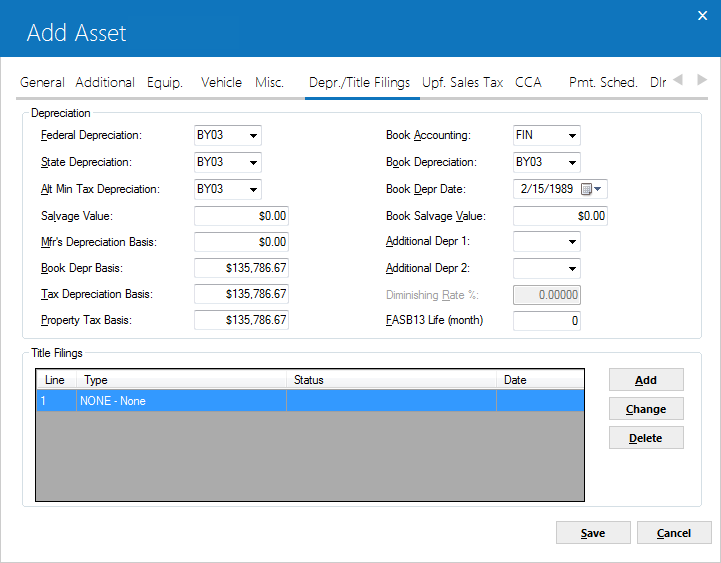
Tab 6 contains many key accounting parameters for the asset.
 Federal Depreciation
Federal Depreciation-
(Mandatory)
Federal depreciation codes are established by the LeasePak system. Click
 and select the appropriate code. The third and fourth characters in the code indicate the asset's depreciable life in years for federal deprecation.
and select the appropriate code. The third and fourth characters in the code indicate the asset's depreciable life in years for federal deprecation.
- ACRS depreciation may not be used for assets with an IN-SERVICE DATE prior to January 1, 1981.
- ACRS Safe Harbor depreciation may not be used for assets with an IN-SERVICE DATE after December 31, 1983.
- MACRS 1/2 Year Convention and MACRS Mid Quarter Convention depreciation methods may not be used for assets with an IN-SERVICE DATE before August 1, 1986.
- ADR depreciation may not be used for assets with an IN-SERVICE DATE after December 31, 1980.
- If federal depreciation is not to be calculated for the asset and Investment Tax Credit is to be claimed, the bypass depreciation methods must be used. The bypass depreciation methods must be used if the asset is tied to an Interest Bearing
Loan DVA1 and/or DVA2 depreciations are to be used when calculating the Diminishing Value of the asset.
 Federal Depreciation
Federal Depreciation and select the appropriate code. The third and fourth characters in the code indicate the asset's depreciable life in years for federal deprecation.
and select the appropriate code. The third and fourth characters in the code indicate the asset's depreciable life in years for federal deprecation.
- ACRS depreciation may not be used for assets with an IN-SERVICE DATE prior to January 1, 1981.
- ACRS Safe Harbor depreciation may not be used for assets with an IN-SERVICE DATE after December 31, 1983.
- MACRS 1/2 Year Convention and MACRS Mid Quarter Convention depreciation methods may not be used for assets with an IN-SERVICE DATE before August 1, 1986.
- ADR depreciation may not be used for assets with an IN-SERVICE DATE after December 31, 1980.
- If federal depreciation is not to be calculated for the asset and Investment Tax Credit is to be claimed, the bypass depreciation methods must be used. The bypass depreciation methods must be used if the asset is tied to an Interest Bearing Loan DVA1 and/or DVA2 depreciations are to be used when calculating the Diminishing Value of the asset.
 State Depreciation
State Depreciation-
(Mandatory)
Click
 and select the state depreciation method for the asset. State depreciation codes are established by the LeasePak system. The third and fourth characters in the method indicate the asset's depreciable life for state depreciation.
and select the state depreciation method for the asset. State depreciation codes are established by the LeasePak system. The third and fourth characters in the method indicate the asset's depreciable life for state depreciation.
The guidelines for various federal depreciation methods above also apply to state depreciation (e.g., ACRS depreciation may not be used for assets with an IN-SERVICE DATE prior to January 1, 1981).
 State Depreciation
State Depreciation and select the state depreciation method for the asset. State depreciation codes are established by the LeasePak system. The third and fourth characters in the method indicate the asset's depreciable life for state depreciation.
and select the state depreciation method for the asset. State depreciation codes are established by the LeasePak system. The third and fourth characters in the method indicate the asset's depreciable life for state depreciation.
The guidelines for various federal depreciation methods above also apply to state depreciation (e.g., ACRS depreciation may not be used for assets with an IN-SERVICE DATE prior to January 1, 1981).
 Alt Min Tax Depreciation
Alt Min Tax Depreciation-
(Mandatory)
Click
 and select the alternative minimum tax (AMT) depreciation method for the asset. Alternative minimum tax depreciation codes are established by the LeasePak system. The third and fourth characters in the method indicate the depreciable life of the asset for AMT depreciation. AMT depreciation may not be used for assets with an IN-SERVICE DATE prior to August 1, 1986. The bypass depreciation methods must be used if the asset is tied to an Interest Bearing Loan.
and select the alternative minimum tax (AMT) depreciation method for the asset. Alternative minimum tax depreciation codes are established by the LeasePak system. The third and fourth characters in the method indicate the depreciable life of the asset for AMT depreciation. AMT depreciation may not be used for assets with an IN-SERVICE DATE prior to August 1, 1986. The bypass depreciation methods must be used if the asset is tied to an Interest Bearing Loan.
 Alt Min Tax Depreciation
Alt Min Tax Depreciation and select the alternative minimum tax (AMT) depreciation method for the asset. Alternative minimum tax depreciation codes are established by the LeasePak system. The third and fourth characters in the method indicate the depreciable life of the asset for AMT depreciation. AMT depreciation may not be used for assets with an IN-SERVICE DATE prior to August 1, 1986. The bypass depreciation methods must be used if the asset is tied to an Interest Bearing Loan.
and select the alternative minimum tax (AMT) depreciation method for the asset. Alternative minimum tax depreciation codes are established by the LeasePak system. The third and fourth characters in the method indicate the depreciable life of the asset for AMT depreciation. AMT depreciation may not be used for assets with an IN-SERVICE DATE prior to August 1, 1986. The bypass depreciation methods must be used if the asset is tied to an Interest Bearing Loan.
 Salvage Value
Salvage Value-
Assets depreciate down to the salvage value for state depreciation purposes. For federal and alternate minimum tax depreciation purposes, assets always depreciate to zero.
 Salvage Value
Salvage Value
 MFR's Depreciation Basis
MFR's Depreciation Basis-
Enter the starting value for the manufacturer's depreciation of the asset.
 MFR's Depreciation Basis
MFR's Depreciation Basis
 Book Depr Basis
Book Depr Basis-
Enter the starting value for the book depreciation of the asset. When adding a new asset, this field is defaulted with original acquisition cost entered at ACQUIS COST field. This value will be readjusted if the Acquisition Cost is changed.
When the asset is an insurance asset, LeasePak will default and grey out Book, State, Fed and AMT depreciations to be set to BY03, Additional Depreciations 1 and 2 will be blank.
With the Asset Cost Recalculation switch, Custom General [U0712] - Miscellaneous Customizations, enabled, LeasePak automatically adjusts this value when acquisition cost changes.
 Book Depr Basis
Book Depr BasisWhen the asset is an insurance asset, LeasePak will default and grey out Book, State, Fed and AMT depreciations to be set to BY03, Additional Depreciations 1 and 2 will be blank.
With the Asset Cost Recalculation switch, Custom General [U0712] - Miscellaneous Customizations, enabled, LeasePak automatically adjusts this value when acquisition cost changes.
 Tax Depreciation Basis
Tax Depreciation Basis-
This field will default the total Acquisition Cost of the asset as set in Tab 1. The user may change the tax depreciation basis prior to booking the lease. This field will be displayed when the JULE Fund 1996 module is purchased.
With the Asset Cost Recalculation switch, Custom General [U0712] - Miscellaneous Customizations, enabled, LeasePak automatically adjusts this value when acquisition cost changes.
 Tax Depreciation Basis
Tax Depreciation BasisWith the Asset Cost Recalculation switch, Custom General [U0712] - Miscellaneous Customizations, enabled, LeasePak automatically adjusts this value when acquisition cost changes.
 Property Tax Basis
Property Tax Basis-
This field will default the total Acquisition Cost of the asset as set in Tab 1. The user may change the Property Tax Basis for tax purposes. Property Tax Basis may also be modified throughout the life of the lease by using PROP TAX BASIS field in the Asset [U0210] update. This field is informational only and is part of the JULE Fund 1996 module.
With the Asset Cost Recalculation switch, Custom General [U0712] - Miscellaneous Customizations, enabled, LeasePak automatically adjusts this value when acquisition cost changes.
 Property Tax Basis
Property Tax BasisWith the Asset Cost Recalculation switch, Custom General [U0712] - Miscellaneous Customizations, enabled, LeasePak automatically adjusts this value when acquisition cost changes.
 Book Accounting
Book Accounting-
(Mandatory)
Click
 to select one of the following:
to select one of the following:
- FIN – Finance
Enter this method if the asset is to be booked on a lease other than an operating lease. Monthly book depreciation is recorded at the asset level, but no General Ledger updating is performed.
- OPER – Operating
Monthly book depreciation is recorded at the asset level. In the General Ledger, the inventoried value of the asset is decreased and the depreciation expense is increased by the depreciation amount. If the Multiple Banks module is purchased and the asset is an insurance asset, LeasePak will automatically default the accounting method to Finance.
 Book Accounting
Book Accounting to select one of the following:
to select one of the following:
- FIN – Finance
Enter this method if the asset is to be booked on a lease other than an operating lease. Monthly book depreciation is recorded at the asset level, but no General Ledger updating is performed. - OPER – Operating
Monthly book depreciation is recorded at the asset level. In the General Ledger, the inventoried value of the asset is decreased and the depreciation expense is increased by the depreciation amount.If the Multiple Banks module is purchased and the asset is an insurance asset, LeasePak will automatically default the accounting method to Finance.
 Book Depreciation
Book Depreciation-
(Mandatory)
Click
 to select a book depreciation codes as established by the LeasePak system. The third and fourth characters in the code indicate the asset's depreciable life in years for book depreciation.
to select a book depreciation codes as established by the LeasePak system. The third and fourth characters in the code indicate the asset's depreciable life in years for book depreciation.
The guidelines for various federal depreciation methods discussed above also apply to book depreciation (e.g., ACRS depreciation may not be used for assets with an IN-SERVICE DATE prior to January 1, 1981). DVA1 and/or DVA2 depreciations are to be used when calculating the Diminishing Value of the asset.
With the Asset Cost Recalculation switch, Custom General [U0712] - Miscellaneous Customizations, enabled, LeasePak automatically adjusts this value when acquisition cost changes.
 Book Depreciation
Book Depreciation to select a book depreciation codes as established by the LeasePak system. The third and fourth characters in the code indicate the asset's depreciable life in years for book depreciation.
to select a book depreciation codes as established by the LeasePak system. The third and fourth characters in the code indicate the asset's depreciable life in years for book depreciation.
The guidelines for various federal depreciation methods discussed above also apply to book depreciation (e.g., ACRS depreciation may not be used for assets with an IN-SERVICE DATE prior to January 1, 1981). DVA1 and/or DVA2 depreciations are to be used when calculating the Diminishing Value of the asset.
With the Asset Cost Recalculation switch, Custom General [U0712] - Miscellaneous Customizations, enabled, LeasePak automatically adjusts this value when acquisition cost changes.
 Book Depr Date
Book Depr Date-
Enter the starting date for book depreciation of the asset in MM/DD/YY or DD/ MM/YY format,
depending on the Date Format Preference field in Security [U0706]. BOOK DEPRECIATION START DATE may not be before the asset's in-service date.
 Book Depr Date
Book Depr Date
 Book Salvage Value
Book Salvage Value-
Enter the amount that this asset is to be depreciated down to for book purposes. This amount must not be greater than book depreciation basis entered in BOOK DEPR BASIS field.
 Book Salvage Value
Book Salvage Value
 Book Salvage Value
Book Salvage Value-
Enter the amount that this asset is to be depreciated down to for book purposes. This amount must not be greater than book depreciation basis entered in BOOK DEPR BASIS field.
 Book Salvage Value
Book Salvage Value
 Additional Depr 1
Additional Depr 1-
Additional Depreciation Fields users: Enter the additional depreciation 1 method for the asset, if any.
 Additional Depr 1
Additional Depr 1
 Additional Depr 2
Additional Depr 2-
Additional Depreciation Fields users: Enter the additional depreciation 2 method for the asset, if any.
 Additional Depr 2
Additional Depr 2
 Diminishing Rate %
Diminishing Rate %-
Enter the diminishing rate for the asset. Access to this field will be given when DVA1 and/or DVA2 are entered in the Federal and/or Book depreciation method fields.
 Diminishing Rate %
Diminishing Rate %
 FASB13 Life (month)
FASB13 Life (month)-
Enter the FASB 13 life, in number of months for each asset. This field works in conjunction with the FASB 13 Test in the Accrual Information Tab 9 in Applications [U0801]. The number entered in this field is used to compare the lease term against each asset.
 FASB13 Life (month)
FASB13 Life (month)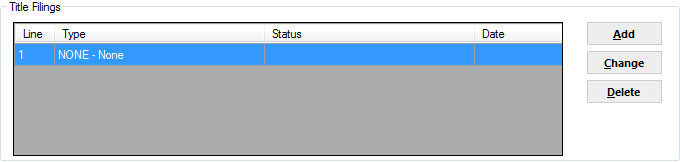
The bottom half of tab 6 is used to record as many as 5 vehicle titles and registration, UCC filings, or other proofs of ownership. The table will display already entered information, if any. At least one line of title filings must be entered to store an asset record. Use Change or Delete button to modify or delete an existing filing record. Click  , the following window will be displayed where filing information may be entered.
, the following window will be displayed where filing information may be entered.
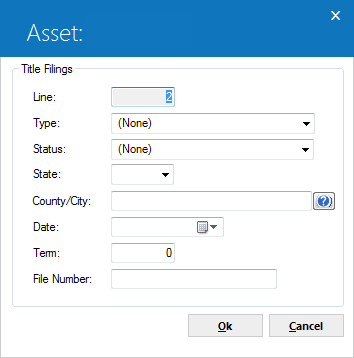
This is the window which appears for entry of title filings.
 Line
Line-
This field automatically numbers the current line of title filing information.
 Line
Line
 Type
Type-
Click
 and select the type of filing for the asset. Up to 5 lines of title filings for each asset may be stored. If a code other than 'NONE' is entered, the filing status, the state of filing, filing date and term must be entered.
and select the type of filing for the asset. Up to 5 lines of title filings for each asset may be stored. If a code other than 'NONE' is entered, the filing status, the state of filing, filing date and term must be entered.
 Type
Type and select the type of filing for the asset. Up to 5 lines of title filings for each asset may be stored. If a code other than 'NONE' is entered, the filing status, the state of filing, filing date and term must be entered.
and select the type of filing for the asset. Up to 5 lines of title filings for each asset may be stored. If a code other than 'NONE' is entered, the filing status, the state of filing, filing date and term must be entered.
 Title Status
Title Status-
Enter the Title Status code for the asset. This field is informational only. Click
 for a list of valid title status codes. Title Status (TITLE. STAT code category) types may be established using the Custom Code update [U0722].
for a list of valid title status codes. Title Status (TITLE. STAT code category) types may be established using the Custom Code update [U0722].
 Title Status
Title Status for a list of valid title status codes. Title Status (TITLE. STAT code category) types may be established using the Custom Code update [U0722].
for a list of valid title status codes. Title Status (TITLE. STAT code category) types may be established using the Custom Code update [U0722].
 State
State-
Enter the 2-character code for the state of filing. Click
 for a list of valid state abbreviations.
for a list of valid state abbreviations.
 State
State for a list of valid state abbreviations.
for a list of valid state abbreviations.
 County / City
County / City-
The combination of state and county, or state and city must have been entered through Location update [U0701]. Use the
 (Location Search) to enter the state and view a list of valid city and county abbreviations.
(Location Search) to enter the state and view a list of valid city and county abbreviations.
 County / City
County / City (Location Search) to enter the state and view a list of valid city and county abbreviations.
(Location Search) to enter the state and view a list of valid city and county abbreviations.
 County / City
County / City-
Enter the date of filing in MM/DD/YY or DD/MM/YY format, depending on the Date Format Preference field in Security [U0706].
 County / City
County / City
 Term
Term-
Enter the filing term in months. The expiration date of the filing is defined as the filing date plus the filing term. When the filing has expired, the lease automatically appears on the Certificate of Ownership report [R0903] and in the Collateral Tracking module, a separately purchased module of LeasePak. Only booked assets will appear on the reports and in Collateral tracking.
 Term
Term
 File Number
File Number-
Enter the number on the title certificate. If a certificate has not yet been received, enter "unknown" or "pending."
 File Number
File Number
Tab 7: Upfront Sales Tax
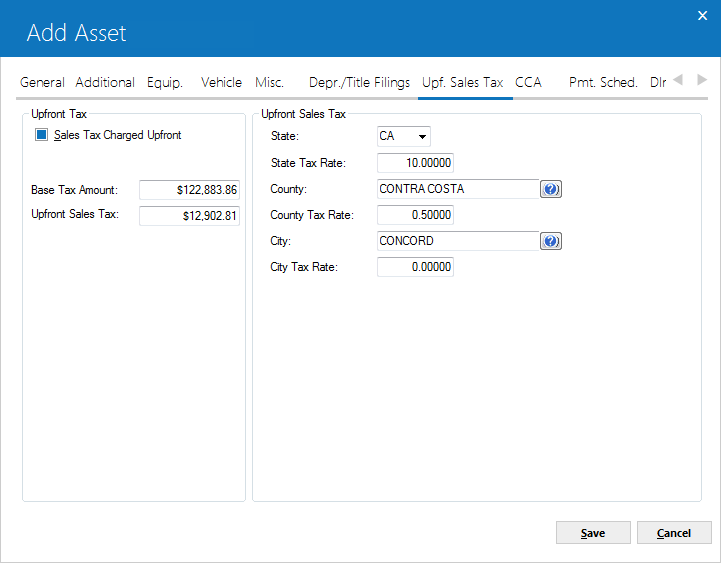
Tab 7 is used to record upfront tax information. It is available for data entry only if the USE TAX CODE field on tab 5 is coded Tax Paid Up Front or Exempt Use Tax Only.
For the following fields, LeasePak may modify the values if the Portfolio [U0212] - Miscellaneous Customizations switch Disburse Upfront Sales Tax is set to 'Y' and the asset's Use Tax Code is set to either NOPF – Tax Paid Up Front, NOUT – Exempt Use Tax Only, NOAP – Upft Exmpt Asmt Payof.
Upfront Tax
 Sales Tax Charged Upfront (Upfront Tax)
Sales Tax Charged Upfront (Upfront Tax)-
Select this checkbox to charge upfront sales tax.
 Sales Tax Charged Upfront (Upfront Tax)
Sales Tax Charged Upfront (Upfront Tax)
 Base Tax Amount
Base Tax Amount-
This is the purchase amount on which upfront sales tax is calculated. This field is initially defaulted with the acquisition cost if the DISBURSE UPFRONT SALES TAX switch on the Miscellaneous Customizations screen of the Portfolio update [U0212] is set to N. Otherwise Base Tax Amount is calculated using the formula:
ACQUISITION COST
/ (1 + (STATE + COUNTY + CITY TAX RATES))
It is permissible to change the Base Tax Amount, e.g., for penny rounding purposes. However, the sum of Base Tax Amount and Upfront Sales Tax should equal the acquisition cost.
 Base Tax Amount
Base Tax Amount ACQUISITION COST
/ (1 + (STATE + COUNTY + CITY TAX RATES))
It is permissible to change the Base Tax Amount, e.g., for penny rounding purposes. However, the sum of Base Tax Amount and Upfront Sales Tax should equal the acquisition cost.
 Base Tax Amount
Base Tax Amount-
The calculated sales tax is displayed. This field is adjusted as tax rates or the acquisition cost are changed. The upfront sales tax is calculated using the formula:
(BASE TAX AMOUNT * STATE RATE)
+ (BASE TAX AMOUNT * COUNTY RATE)
+ (BASE TAX AMOUNT * CITY RATE)
 Base Tax Amount
Base Tax Amount (BASE TAX AMOUNT * STATE RATE)
+ (BASE TAX AMOUNT * COUNTY RATE)
+ (BASE TAX AMOUNT * CITY RATE)
 Sales Tax - State
Sales Tax - State-
Enter a valid abbreviation for the state in which the asset is located. Click
 for an alphabetic list of state abbreviations. Upfront sales tax will be payable to this state.
for an alphabetic list of state abbreviations. Upfront sales tax will be payable to this state.
 Sales Tax - State
Sales Tax - State for an alphabetic list of state abbreviations. Upfront sales tax will be payable to this state.
for an alphabetic list of state abbreviations. Upfront sales tax will be payable to this state.
 Sales Tax - State Tax Rate
Sales Tax - State Tax Rate-
Based on the STATE entered, this field is initially defaulted with the state use tax rate entered in the Location update [U0701]. Override the rate if necessary.
 Sales Tax - State Tax Rate
Sales Tax - State Tax Rate
 Sales Tax - County
Sales Tax - County-
Enter a valid abbreviation for the county in which the asset is located. Click
 for an alphabetic list of state abbreviations. Upfront sales tax will be payable to this state.
for an alphabetic list of state abbreviations. Upfront sales tax will be payable to this state.
 Sales Tax - County
Sales Tax - County for an alphabetic list of state abbreviations. Upfront sales tax will be payable to this state.
for an alphabetic list of state abbreviations. Upfront sales tax will be payable to this state.
 Sales Tax - County Rate
Sales Tax - County Rate-
Based on the County entered, this field is initially defaulted with the county use tax rate entered in the Location update [U0701]. Override the rate if necessary.
 Sales Tax - County Rate
Sales Tax - County Rate
 Sales Tax - City
Sales Tax - City-
Enter a valid abbreviation for the county in which the asset is located. Click
 for an alphabetic list of state abbreviations. Upfront sales tax will be payable to this state.
for an alphabetic list of state abbreviations. Upfront sales tax will be payable to this state.
 Sales Tax - City
Sales Tax - City for an alphabetic list of state abbreviations. Upfront sales tax will be payable to this state.
for an alphabetic list of state abbreviations. Upfront sales tax will be payable to this state.
 Sales Tax - City Rate
Sales Tax - City Rate-
City rates will default on this field. Override rates if necessary. Refer to the Location update [U0701] for more information on city use tax rates.
 Running Location Search without first specifying any criteria (such as a state or province) accesses all location records (50,000+ if Vertex locations are loaded) in the LeasePak database and can take up to 15 minutes to complete.
Running Location Search without first specifying any criteria (such as a state or province) accesses all location records (50,000+ if Vertex locations are loaded) in the LeasePak database and can take up to 15 minutes to complete.
 Sales Tax - City Rate
Sales Tax - City Rate Running Location Search without first specifying any criteria (such as a state or province) accesses all location records (50,000+ if Vertex locations are loaded) in the LeasePak database and can take up to 15 minutes to complete.
Running Location Search without first specifying any criteria (such as a state or province) accesses all location records (50,000+ if Vertex locations are loaded) in the LeasePak database and can take up to 15 minutes to complete.
 For Vertex O users only: The following screen will only appear if asset has TAID and Tax Payment Type is set to Upfront On Cost.
For Vertex O users only: The following screen will only appear if asset has TAID and Tax Payment Type is set to Upfront On Cost.
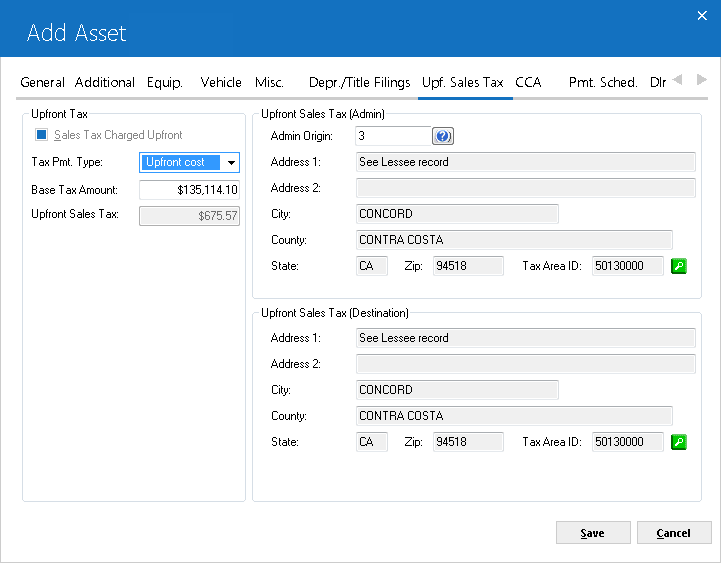
 Tax Payment Type
Tax Payment Type-
This is a display only field. This field will only appear if asset is a Vertex O asset with valid TAID. This field will not appear for non-Vertex O asset(s). Users can select one of the following from drop down menu:
- ST – Stream so that each payment amount invoiced over the life of the lease is taxable
- UC – Upfront On cost
- UR – Upfront On Rental
LeasePak defaults this tax payment type to ST if not selected. The codes UC and UR are not tied to the Use Tax Code for upfront code because users can set all Vertex O asset(s) Use Tax Code to ALL and allow Vertex O to apply its recommended rules.
 Tax Payment Type
Tax Payment Type- ST – Stream so that each payment amount invoiced over the life of the lease is taxable
- UC – Upfront On cost
- UR – Upfront On Rental
LeasePak defaults this tax payment type to ST if not selected. The codes UC and UR are not tied to the Use Tax Code for upfront code because users can set all Vertex O asset(s) Use Tax Code to ALL and allow Vertex O to apply its recommended rules.
 Upfront Sales Tax
Upfront Sales Tax-
The calculated sales tax is displayed. This field is adjusted as tax rates or the acquisition
cost are changed. The upfront sales tax is calculated using the formula:
(BASE TAX AMOUNT * STATE RATE)
+ (BASE TAX AMOUNT * COUNTY RATE)
+ (BASE TAX AMOUNT * CITY RATE). Upfront sales tax for Vertex O and non-Vertex O is different from each other.
 Upfront Sales Tax
Upfront Sales Tax (BASE TAX AMOUNT * STATE RATE)
+ (BASE TAX AMOUNT * COUNTY RATE)
+ (BASE TAX AMOUNT * CITY RATE). Upfront sales tax for Vertex O and non-Vertex O is different from each other.
 Sales Tax Charged Upfront
Sales Tax Charged Upfront-
For asset(s) with TAID, this field will be display only. The value of this field depends on the Tax Payment Type value. LeasePak by default sets this field to Y if Tax Payment Type is UC & UR. For ST Tax Payment Type LeasePak by default sets this to N.
 Sales Tax Charged Upfront
Sales Tax Charged Upfront
 Admin Origin
Admin Origin -
For asset(s) with TAID, this field will be display only. The value of this field depends on the Tax Payment Type value. LeasePak by default sets this field to Y if Tax Payment Type is UC & UR. For ST Tax Payment Type LeasePak by default sets this to N.
 Admin Origin
Admin Origin
 Admin - Address
Admin - Address-
This field will only appear if Upfront Sales Tax is set to Y. Displays the address as entered or defaulted on the search screen showing, address 1, address 2, city, state, zip, and county when vertex O is on and Upfront Sales Tax is Y.
 Admin - Address
Admin - Address
 Admin - Tax Area ID
Admin - Tax Area ID-
Users must enter Admin Origin if the Upfront Sales Tax is Y. Use search button
 to retrieve Admin Origin or enter TAID if known for location where the application will be booked. Admin Origin TAID is required when:
to retrieve Admin Origin or enter TAID if known for location where the application will be booked. Admin Origin TAID is required when:
- Vertex-O is module is turned on.
- Upfront Sales Tax is set to Y
- U0212 Portfolio switch 'Upfront Sale Tax' is set to Y.
This field will be blank only if the Upfront Sales Tax is set to N.
 Admin - Tax Area ID
Admin - Tax Area ID to retrieve Admin Origin or enter TAID if known for location where the application will be booked. Admin Origin TAID is required when:
to retrieve Admin Origin or enter TAID if known for location where the application will be booked. Admin Origin TAID is required when:
- Vertex-O is module is turned on.
- Upfront Sales Tax is set to Y
- U0212 Portfolio switch 'Upfront Sale Tax' is set to Y.
 Destination Tax Area ID
Destination Tax Area ID-
(appears only when Upfront Sales Tax is set to Y)
The address entered on the search screen is displayed or defaulted from the equipment address when vertex O is .
 Destination Tax Area ID
Destination Tax Area IDThe address entered on the search screen is displayed or defaulted from the equipment address when vertex O is .
 Destination Tax Area ID
Destination Tax Area ID-
(appears only when Upfront Sales Tax is Y)
Click on the search  or
or  button to select Vertex defined TAID for the location where the asset will reside. The address & TAID fields on search screen defaults from the asset address entered on Tab 1: General and can be changed. When portfolio switch is set to N, and Upfront Sales Tax is Y, then this field is informational only and optional for input.
button to select Vertex defined TAID for the location where the asset will reside. The address & TAID fields on search screen defaults from the asset address entered on Tab 1: General and can be changed. When portfolio switch is set to N, and Upfront Sales Tax is Y, then this field is informational only and optional for input.
 Destination Tax Area ID
Destination Tax Area IDClick on the search
 or
or  button to select Vertex defined TAID for the location where the asset will reside. The address & TAID fields on search screen defaults from the asset address entered on Tab 1: General and can be changed. When portfolio switch is set to N, and Upfront Sales Tax is Y, then this field is informational only and optional for input.
button to select Vertex defined TAID for the location where the asset will reside. The address & TAID fields on search screen defaults from the asset address entered on Tab 1: General and can be changed. When portfolio switch is set to N, and Upfront Sales Tax is Y, then this field is informational only and optional for input.
Tab 8: Use Tax Code, Misc (CCA, legacy only, no longer in use)
Fields pertaining to Capital Cost Allowance (CCA) are legacy only, no longer in use.
Tab 9: Payment Schedule
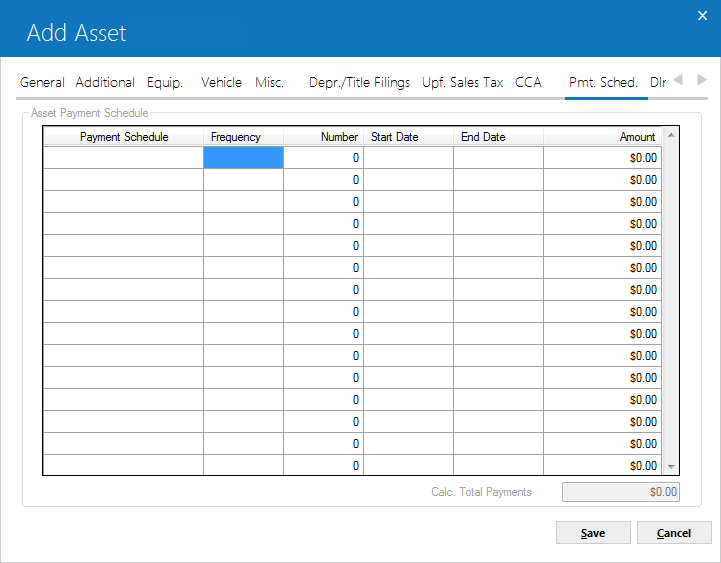
![]() This tab is available for scheduling asset payments. This tab is only applicable for Asset Focused applications. An application can be set as Asset Focused by selecting the Asset Payment Schedule checkbox on the Statement Details tab of the Application Tabs.
This tab is available for scheduling asset payments. This tab is only applicable for Asset Focused applications. An application can be set as Asset Focused by selecting the Asset Payment Schedule checkbox on the Statement Details tab of the Application Tabs.
For detailed reference of payment schedule, refer to Payment Schedule overview document.
/
Tab 10: Dealer Reserves
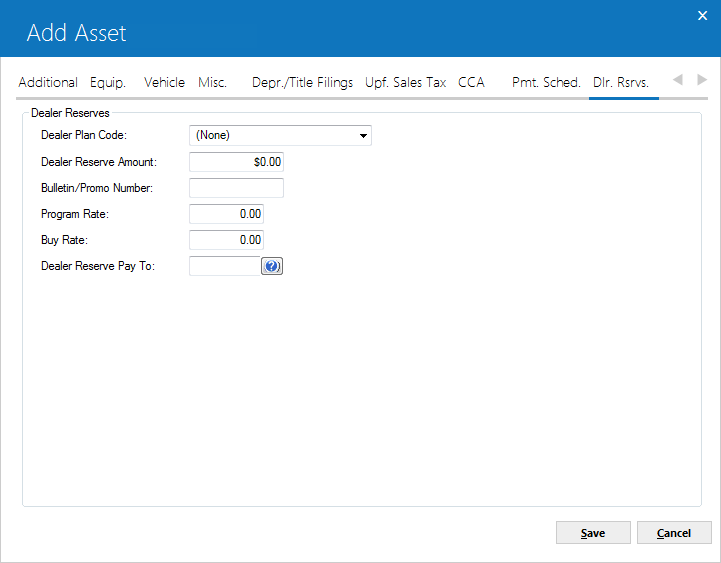
This screen is used to enter dealer reserve information for an asset. To use fields of this tab Enhanced IDC/IDR module must be on and switch Allow Dealer Reserve must be turned on from update U0212-Portfolio.
 Part Number
Part Number-
Enter the dealer plan code for the asset. User must enter the dealer plan code value if the dealer reserve amount field is greater than -0.
 Part Number
Part Number
 Dealer Reserve Amount
Dealer Reserve Amount-
Enter the dealer reserve amount for the asset.
 Dealer Reserve Amount
Dealer Reserve Amount
 Bulletin/Promo Number
Bulletin/Promo Number-
Enter the dealer reserve bulletin promotion number. User must enter the dealer reserve bulletin promo if dealer reserve amount field value is greater than -0.
 Bulletin/Promo Number
Bulletin/Promo Number
 Program Rate
Program Rate-
Enter the dealer reserve program rate. Users must enter the value in program rate field if dealer reserve amount filed value is greater than -0.
 Program Rate
Program Rate
 Buy Rate
Buy Rate-
Enter the dealer reserve buy rate. User must enter the dealer reserve buy rate value if the dealer reserve amount field value is greater than -0.
 Buy Rate
Buy Rate
 Dealer Reserve Pay To
Dealer Reserve Pay To-
The value of this field determines to whom the dealer reserve amount to be paid. Enter dealer number or use help button to search for a dealer. If dealer does not exist, users can add a new dealer by U0201 Vendor update.
 Dealer Reserve Pay To
Dealer Reserve Pay To
Tab 11: Sub Asset
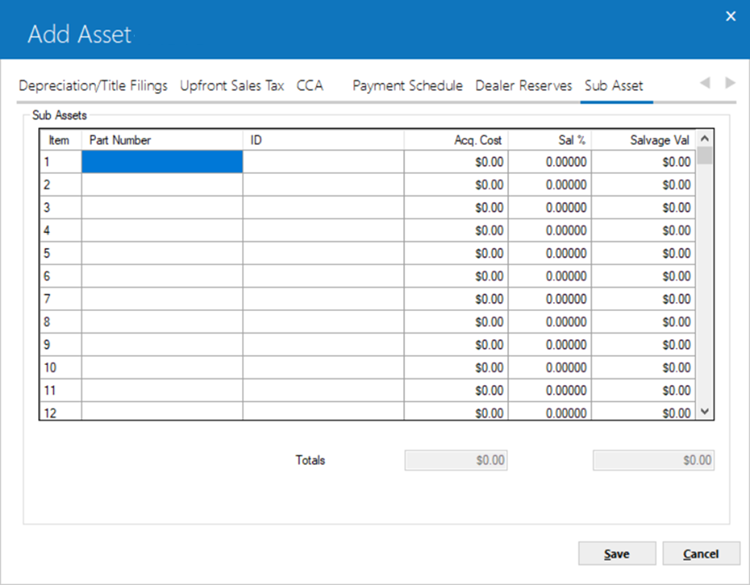
Tab 11 is available to enter sub assets information.
For detailed reference on sub assets, refer to the Sub Asset overview document.
Click Save to continue or Cancel to exit without saving changes.


