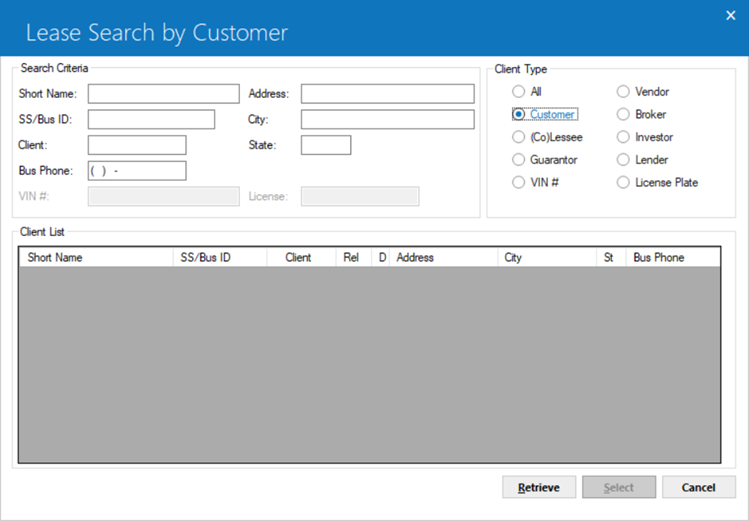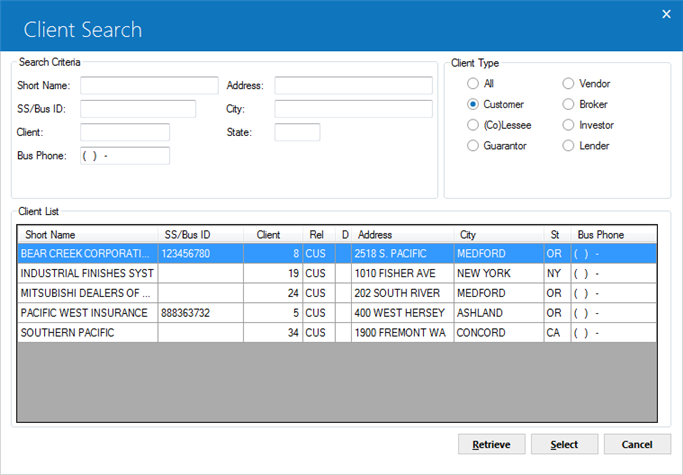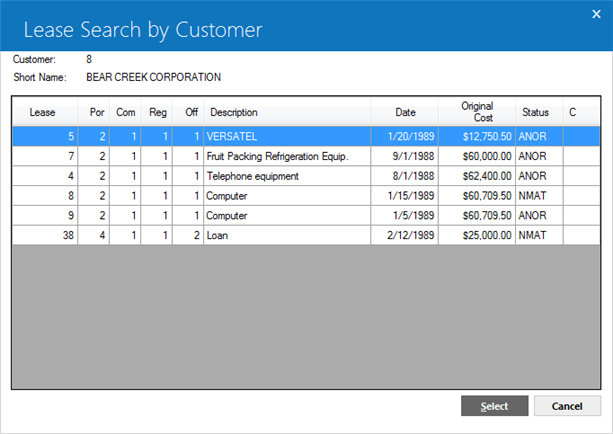Client Search
Describes the Client Search function, accessible from Application, Lease, and Client (Lessee, Customer, Vendor, etc.) fields throughout LeasePak.
Selecting any of these fields on a LeasePak screen and clicking
 starts one of the
Client Search functions. Client fields (Lessee, Co-Lessee, Customer, Guarantor, Vendor, Broker, Investor, Lender, User-Defined Client)
will start the Client Search, while Application and Lease fields will start the lease search, from where the user can select to search
by VIN (if using the Vehicle Finance module) or by lessee.
starts one of the
Client Search functions. Client fields (Lessee, Co-Lessee, Customer, Guarantor, Vendor, Broker, Investor, Lender, User-Defined Client)
will start the Client Search, while Application and Lease fields will start the lease search, from where the user can select to search
by VIN (if using the Vehicle Finance module) or by lessee.
Client Search
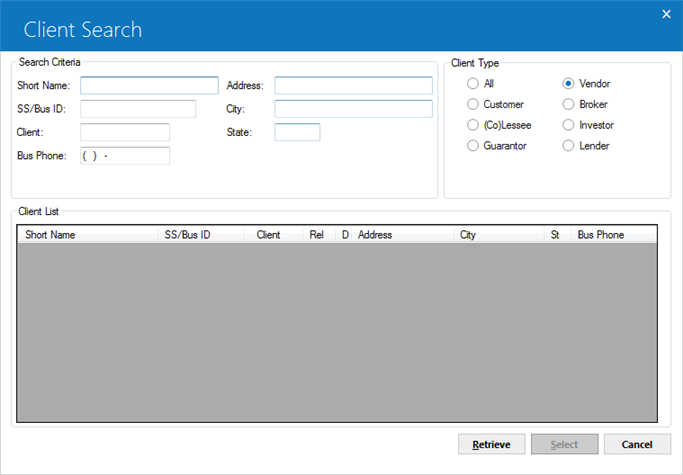
Type criteria into one or more fields and press Retrieve to search. The function displays matches (if any) in the Client List. Select an item from the list to highlight it and press Select to select it.
Search Precedence
For searches with multiple criteria, the precedence is Client, SS/Bus ID, then Short Name.
Field Descriptions
- Short Name
- Client Short Name (index name). Type the full Short Name or the first few letters. If LeasePak cannot
find a match for the entry, it will drop the last letter and search again, then repeat this process until it finds at least one match
or no more letters remain.
Wildcards: you can use both the * and ? wildcards within Short Name. The * wildcard represents 0 or more characters, while the ? wildcard represents any single character.
- SS/Bus ID
- Social Security or business identification number.
- Client
- Client number. This number uniquely identifies the client, even if the client appears as more than one type; for example, a client who is both a lessee and a vendor (usually not within the same lease).
- Bus Phone
- Business phone number for the client.
- Address
- Street address for the client.
- City
- City for the client.
- State
- State or province for the client.
- Client Type
- Type of client to search for. Select a client type to limit the search or select All to retrieve matches from all client types.
Lease Search by VIN
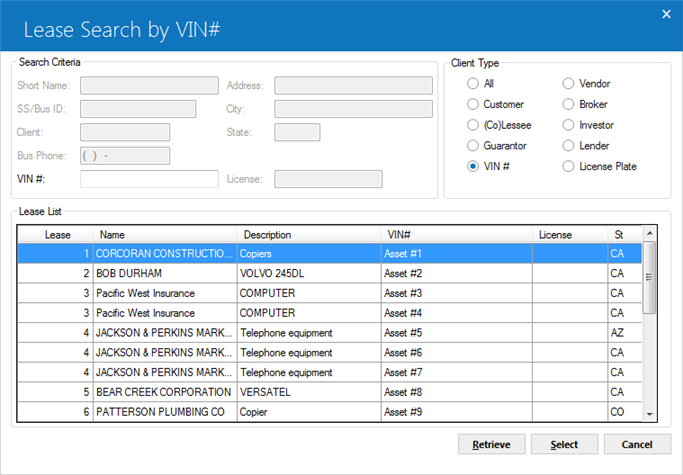
Type criteria into one or more fields and press Retrieve to search. The function displays matches (if any) in the Lease List. Matches include leases with paid off or terminated assets having matching asset identification or vehicle identification or license numbers, as well as leases whose assets are still active.
LeasePak deletes paid off and terminated asset records through End of Period Closed Lease Clean-up [U0419].
If the search displays any matches, select an item from the Lease List to highlight it and press Select to select it.
Field Descriptions
- VIN#
- Vehicle or asset identification number.
- License
- Vehicle license number. When searching on the license number, the State field is optional.
For asset class types beginning with 'V', you can enter the vehicle identification and license number in either Application [U0801] or New Lease [U0101] and modify them through Asset Maintenance [U0210].
Lease Search by Lessee
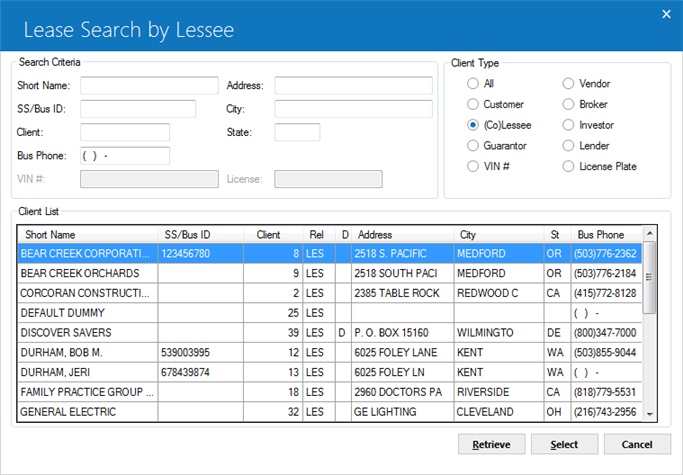
Type criteria into one or more fields and press Retrieve to search. The function displays matches (if any) in the Lease List. Matches include leases with paid off or terminated assets having matching vehicle identification or license numbers, as well as leases whose assets are still active.
Field Descriptions
See Client Search and Lease Search by VIN for field descriptions.
Lessee Search by Customer
This feature of Client Search is accessible when the user clicks ![]() next to any Customer field in LeasePak.
next to any Customer field in LeasePak.
Type criteria into one or more fields or select the option Customer and click Retrieve to search. The function displays a list of customers matching the search criteria in the Client List.
Field Descriptions
See Client Search for field descriptions.
Highlight a customer in the Client List and click Select again. This brings up the following screen (Lessee Search by Customer) with a list of lessees for that customer.
Select a lessee from the list to highlight and click Select to select it.
LeasePak Documentation Suite
©
by NetSol Technologies Inc. All rights reserved.
The information contained in this document is the property of NetSol Technologies Inc. Use of the information contained herein is restricted. Conditions of use are subject to change without notice. NetSol Technologies Inc. assumes no liability for any inaccuracy that may appear in this document; the contents of this document do not constitute a promise or warranty. The software described in this document is furnished under license and may be used or copied only in accordance with the terms of said license. Unauthorized use, alteration, or reproduction of this document without the written consent of NetSol Technologies Inc. is prohibited.