Asset Description [U0710 MF/MD]
Contents
Introduction
The Asset Description update [U0710] is used in conjunction with the New Lease update [U0101] and lease reporting; it is used to add, change, or delete codes for automobile or truck manufacturers and models.
Manufacturer and model codes, assigned to each automobile or truck in the Add Asset option of the New Lease update [U0101], must first be stored on the Asset Description (RVD) file. Manufacturer and model codes are entered for assets classified as vehicles (i.e., assets with a class code starting with V). Manufacturer and model codes are not entered for assets classified as equipment (i.e., class code starting with E).
Add Manufacturer
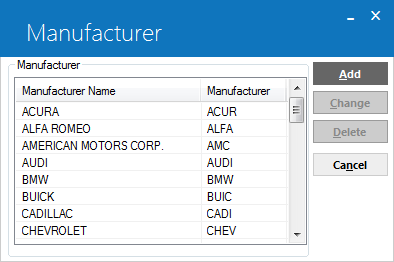
This window, with nothing selected, is used to add a new manufacturer.
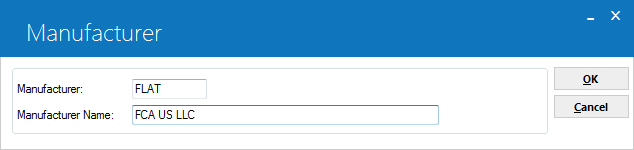
This window is used to add the new manufacturer code and name.
- MANUFACTURER
This is the code used to identify the manufacturer, 10 characters maximum.
- MANUFACTURER
NAME
This is the descriptive name of the manufacturer, 50 characters maximum.
Change/Delete Manufacturer
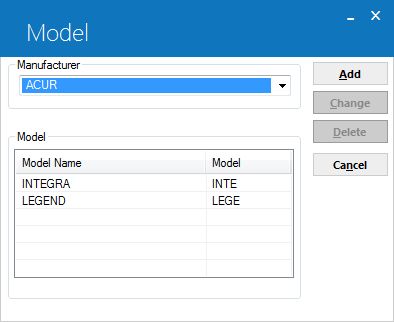
In order to change or delete the Manufacturer, the desired manufacturer code must be highlighted in the selection window.
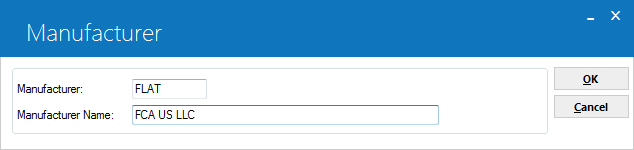
The current manufacturer code and name are displayed. Only the name of the manufacturer can be changed.
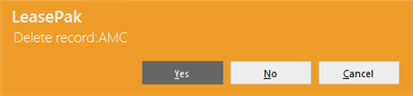
When deleting a manufacturer, the above message appears to confirm or cancel the deletion.
Note: deleting a manufacturer removes it and all of its associated models from the Asset Description (RVD) table.
If a manufacturer and/or model code is deleted for the purposes of re-adding with a different code, first check to see if any assets on file use the current code by generating the Asset Description Listing [R0916]. The manufacturer and/or model codes already on the Asset (REQ) file are not automatically changed to the new code. If a code is deleted, the Asset update [U0210] should be used to change assets with codes to be deleted to valid codes.
Add Model
Model codes and descriptions are attached to manufacturers. A manufacturer must be added then selected prior to adding any models associated with it.
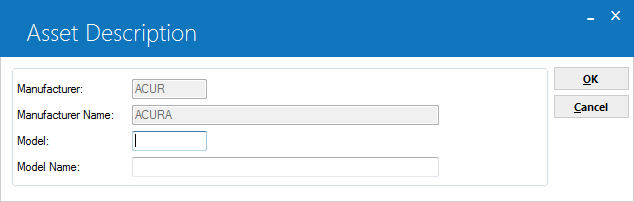
This window is used to add the model code and name.
- MANUFACTURER
The code of the model's manufacturer is displayed and cannot be changed.
- MANUFACTURER
NAME
The name of the model's manufacturer is displayed and cannot be changed.
- MODEL
This is the code used to identify the model, 10 characters maximum.
- MODEL
NAME
This is the descriptive name of the model, 50 characters maximum.
Change/Delete Model
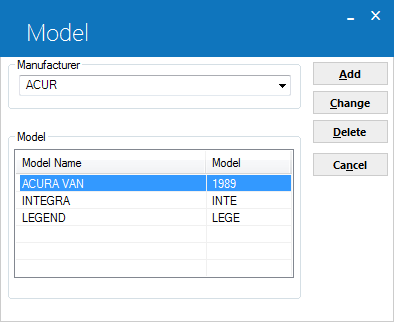
In order to change or delete the Model, the desired model code must be highlighted in the selection window.
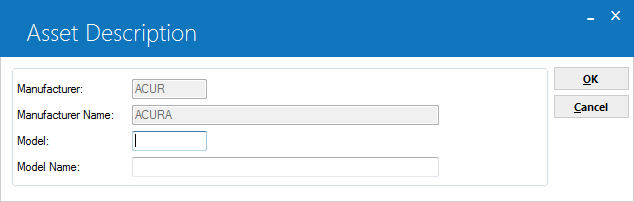
When changing a model, the current code and name are displayed. Only the name can be changed.
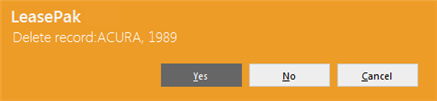
When deleting a model, the above message appears to confirm or cancel the deletion.
If a manufacturer and/or model code is deleted for the purposes of re-adding with a different code, first check to see if any assets on file use the current code by generating the Asset Description Listing [R0916]. The manufacturer and/or model codes already on the Asset (REQ) file are not automatically changed to the new code. If a code is deleted, the Asset update [U0210] should be used to change assets with codes to be deleted to valid codes.
LeasePak Documentation Suite
©
by NetSol Technologies Inc. All rights reserved.
The information contained in this document is the property of NetSol Technologies Inc. Use of the information contained herein is restricted. Conditions of use are subject to change without notice. NetSol Technologies Inc. assumes no liability for any inaccuracy that may appear in this document; the contents of this document do not constitute a promise or warranty. The software described in this document is furnished under license and may be used or copied only in accordance with the terms of said license. Unauthorized use, alteration, or reproduction of this document without the written consent of NetSol Technologies Inc. is prohibited.