U0801 Application Tracking
Application Assets
The Application Tracking module provides an Assets dialog for managing application assets. The asset attachment process should follow application definition. LeasePak imposes no limit on the number of assets that you may attach to a pending application. You can only attach assets as long as an application is in pending status. Once an application status changes to Approved, options on the Asset dialog become unavailable to prevent addition of new assets and any type of modifications in the existing ones.
Three types of assets may be associated with an application:
- pending (application asset)
- booked in inventory
- booked on lease
A pending asset is created using Assets option of the Application Tracking menu, and is always associated with an application. Its information is stored primarily in the RAQ table and does not affect LeasePak's general ledger accounting and doesn't appear on any reports other than Application reports [R05] until such time as the asset is booked and the information is transferred to the REQ table.
An asset booked in inventory, on the other hand, is usually not attached to any particular lease, but is recorded as part of inventory in LeasePak's general ledger balances. For more information on booking assets directly into inventory, please refer to the Add Asset update [U0101]. The Assets option is also used to associate booked assets with applications.
An asset currently on lease may also be associated with an application. This in effect reserves that asset so that when it comes off one lease, it can be leased again. An application cannot be booked as a lease while any of its assets are in "not available, on lease" status. On-lease assets must first be returned to inventory. An off-lease asset returned to inventory may also be associated with an application through the Add Booked button.
An asset in a different accounting unit (portfolio, company, region, and office) may be tied with the application. Use the Change Key option of Change Asset [U0120] to change the accounting unit of the asset before booking the application.
Assets may be tied only to one application at a time. If an asset is tied to an application, that asset may only be booked to the lease resulting from the application. For example, if an asset is tied to application 123, it may not be booked to any lease other than the one created by application 123. This feature, in effect, functions as a reservation system for assets.
In order to modify the asset associations of an application, the user must select an application using either the Single Application Selection or the Application Work Schedule prior to using the Assets option.
NOTE: Application Pending Asset restricts an asset in inventory that is tied to a lease with an activity status of either NCxx or NPxx and was change keyed from a previous portfolio, company, region, and office. The restriction causing asset not allowed to U0801 pending asset is once an asset is booked onto a new lease, the lease that was previously change keyed can no longer be change key reverse back to the original key if a reinstatement is required.
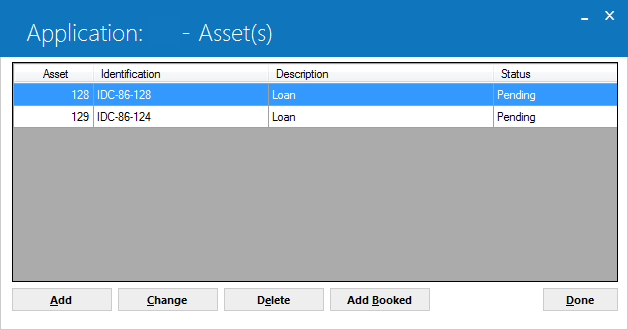
This screen is used to create or change the assets associated with an application.
 Asset
Asset-
The asset number is displayed.
 Asset
Asset
 Identification
Identification-
The asset identification or serial number is displayed.
 Identification
Identification
 Description
Description-
The description of the asset is displayed.
 Description
Description
 Status
Status-
The status of the asset is displayed. For application (pending) assets, this
will be "Pending". For booked assets, this will usually be "New
Pre Inventory".
 Status
StatusAdd
This button adds a new pending asset to the application.
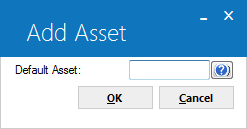
This screen is used to input a default
asset, if desired. selecting on the help ![]() button accesses the Asset Search.
button accesses the Asset Search.
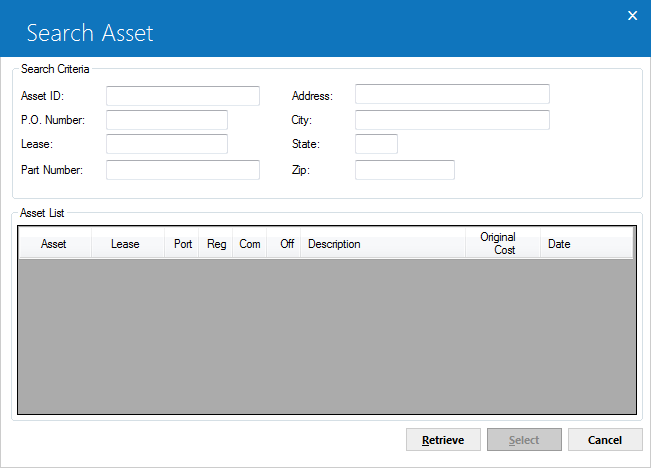
The initial Asset Search screen allows entry of Search Criteria. selecting Retrieve without entering criteria will generate a list of all booked assets in LeasePak. Narrow the search by entering one or more criteria. For example, enter a lessee's address or city to focus the search to assets for a particular lessee.
 Asset ID
Asset ID-
An identification is entered for each existing asset in LeasePak. Often
it is the asset's serial number. It does not have to be unique; more than
one asset may have the same ID. If the ID code is known, but the asset number
is not, enter the ID as search criterion.
Additionally, if the asset is
cloned from an existing asset, the asset ID of the insurance
asset will default as the cloned asset id and an 'I' will be placed
in front of it.
 Asset ID
Asset IDAdditionally, if the asset is cloned from an existing asset, the asset ID of the insurance asset will default as the cloned asset id and an 'I' will be placed in front of it.
 P.O. Number
P.O. Number-
If the asset's purchase order number is known, but the asset number is
not, enter the P.O. number as search criterion.
 P.O. Number
P.O. Number
 Lease
Lease-
If the asset is on lease and the lease number is know, but the asset number
is not, enter the lease number as search criterion. All assets for that lease
will appear on the Asset List.
 Lease
Lease
 Part Number
Part Number-
Sub asset part number.
 Part Number
Part Number
 Address
Address-
When an asset is added, its location is entered. Asset Search looks at
addresses entered at the asset level to record asset locations. It does not
search lessee, vendor, or other addresses.
 Address
Address
 City / State / Zip
City / State / Zip-
Enter a city, state or ZIP code to narrow the search to assets at that
location. Selecting 'Retrieve' displays
a list of assets matching the specified criteria.
 City / State / Zip
City / State / Zip
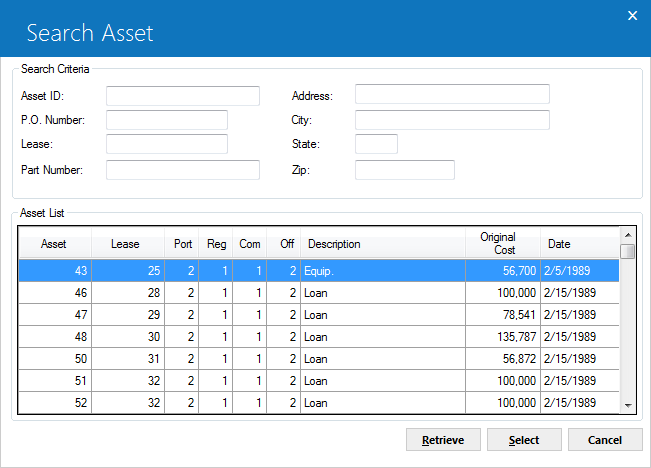
From this screen, clicking on Select will choose the highlighted asset as the default asset and return the user to the New Asset screen.
Additionally, if Multiple Banks is purchased and it is an insurance asset, the Insurance Asset field must be selected. LeasePak will perform an edit check to verify that the INS FINANCE switch in Portfolio [U0212] is set to 'Y'.
Once a default asset is chosen, or if no default is desired, selecting on OK will open the screen containing the application asset entry fields. These fields are arranged on 8 tabs. Please refer to the Application Asset Tabs [U0801] document for a detailed explanation of the content of these tabs.
Change
This button allows the user to modify information on a pending asset already associated with the application (the pending asset must appear on the Assets list). An asset booked in inventory must be changed using the Change Asset update [U0120].
As with Add, the pending asset is modified through the Application Tabs [U0801].
Delete
If the asset highlighted in the Assets list is an application (pending) asset, this button deletes the pending asset record from the RAQ table. If the asset is booked in inventory, this button disassociates the asset from the application, but does not delete the booked asset record.
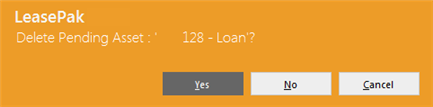
The above message appears to confirm or cancel the deletion.
Assets may also be disassociated from an application by Using the Status Transfer option of Application update [U0801] to reject or withdraw an application. The information for pending assets is retained. That way, if an application is reactivated after a rejection, the pending assets would still be tied to the application.
Add Booked
This button associates a booked asset (either in inventory or on lease) with the application.
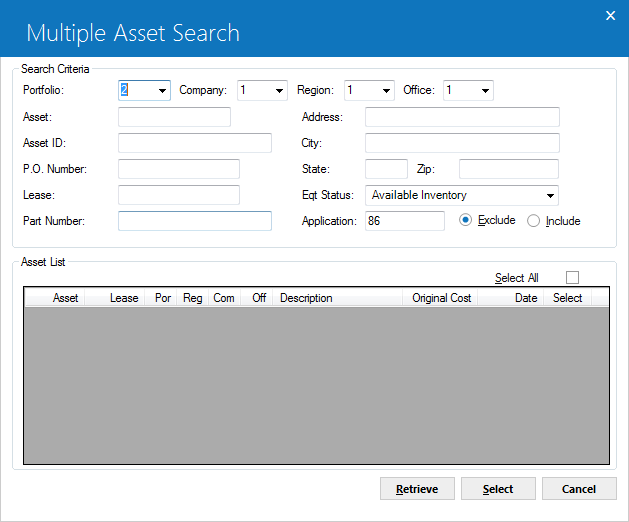
This screen is to add assets to a lease from inventory. You can search for assets using the several criteria specification fields available on the form.
Field Description
 Portfolio
Portfolio-
(Optional)
Type the portfolio number for which to retrieve asset records, or click
 to select from the list. Leave blank if retrieving across portfolios.
to select from the list. Leave blank if retrieving across portfolios.
 Company
Company-
(Optional)
Type the company number for which to retrieve asset records, or click
 to select from the list. Leave blank if retrieving across companies.
to select from the list. Leave blank if retrieving across companies.
 Company
Company
 Region
Region-
(Optional)
Type the region number for which to retrieve asset records, or click
 to select from the list. Leave blank if retrieving across regions.
to select from the list. Leave blank if retrieving across regions.
 Region
Region
 Office
Office-
(Optional)
Type the office number for which to retrieve asset records, or click
 to select from list. Leave blank if retrieving across offices.
to select from list. Leave blank if retrieving across offices.
 Office
Office
 Part Number
Part Number-
(Optional)
You can also search for assets on basis of its part number, if the asset has any. Type here the part number of the booked asset to search. Leave blank if retrieving across all parts.
 Part Number
Part Number
 Eqt. Status
Eqt. Status-
(Optional)
Select from this list the equipment status code to search for assets matching that status. Select [None] from the list to search across all equipment statuses.
 Eqt. Status
Eqt. Status
 Application
Application-
(Optional)
Type here the application number to specifically include or exclude in the search. This field works in conjunction with the Include and Exclude options. The default selected option is Exclude. Leave this field blank to search across all applications.
 Application
Application
 Vertex O Users: ADD BOOKED ASSET
Vertex O Users: ADD BOOKED ASSET
LeasePak validates that the asset being added to an application has a tax area ID or not if the associated portfolio has a Vertex O switch selected. If there are other assets or pending assets already attached to the application LeasePak checks that the already attached asset is a Vertex O asset or not. If both the added assets are different from each other than, LeasePak warns a user that the application can have only vertex O asset(s).
 All other fields description are same as of non-Vertex assets.
All other fields description are same as of non-Vertex assets.
Assets with supplemental depreciation information are not allowed to be added as booked assets. When adding a booked asset the following audit exception report will be generated with message that the booked asset added successfully or not with reason.


