 Address Entry and Tax Area ID Search
Address Entry and Tax Area ID Search
Describes the address Search function, accessible from Application, Lease, Asset, and Client (Lessee, Customer, Vendor, etc.) fields throughout LeasePak; when user enter an address with a valid address, city, state, county, and zip information. Vertex Indirect Tax O Series server takes this information as an input, process it, and returns possible matching TAID's to LeasePak.
Selecting or clicking a search ![]() button, the following window will appear. If an address already exists because it had been previously entered for the record on the calling screen, that address will appear under search criteria. Otherwise, the search criteria will appear blank. If the user does not want to use the information that is filled into the search criteria, they can click the clear button and all of the search criteria fields will be cleared out except the TAID. The tax area ID will always show the current tax area ID prior to any changes being saved and cannot be changed in the search criteria screen.
button, the following window will appear. If an address already exists because it had been previously entered for the record on the calling screen, that address will appear under search criteria. Otherwise, the search criteria will appear blank. If the user does not want to use the information that is filled into the search criteria, they can click the clear button and all of the search criteria fields will be cleared out except the TAID. The tax area ID will always show the current tax area ID prior to any changes being saved and cannot be changed in the search criteria screen.
Address & TAID Search
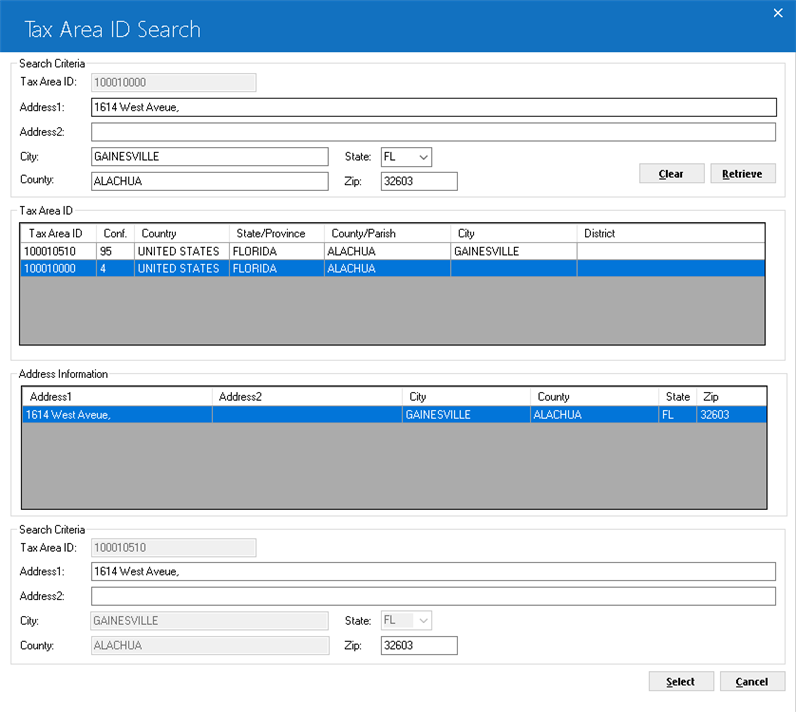
Provide or update maximum address information as much as you know in the search criteria fields and then click Retrieve button. Please note that the TAID will not be used as part of search criteria in the search during retrieval.
Field Descriptions
Search Criteria
Current Tax Area ID
- Address1:
- Enter street address.
- Address2:
- Enter additional address information.
- City:
- Enter the city name, as it will appear for mailing if known.
- State:
- Seclect one of the required state listed in the dorp down menu. The list will populate from rst State table.
- Zip:
- Enter valid zip code.
- County:
- Enter the name of the county.
- Retrieve:
- Click the Retrieve button to send the search criteria entered to Vertex O server and get a list of possible matching tax Area IDs. All the search criteria except TAID will also be copied to the return information. If no tax area ID returned from Vertex O server, LeasePak will prompt an error message about the missing or incorrect input of search criteria.
- Clear:
- Click this button to clear out any search criteria entered except the Tax Area ID.
Tax Area ID
- Tax Area ID:
- Displays a Vertex TAID. Vertex TAID is an identifier that precisely identifies the combination of overlapping taxing jurisdictions for a given location.
- Conf. Ind:
- Displays the correct confidence indicator based on the input criteria. The higher the percentage or matching criteria, the greater the likelihood of a correct match.
- Country:
- Displays any jurisdiction name returned by the Vertex O for jurisdiction level matching to country.
- State:
- Displays any jurisdiction name returned by the Vertex O for jurisdiction level matching to state.
- County:
- Displays any jurisdiction name returned by the Vertex O jurisdiction level matching to county or parish.
- City:
- Displays any jurisdiction name returned by the Vertex O jurisdiction level matching to city or APO, borough, fpo, or township.
- District:
- Displays any jurisdiction name returned by Vertex O for jurisdiction matching to district, local improvement district, special purpose district, transit district, or trade block.
Previously selected TAID will be displayed; if one already exists, will be display only. It will only be used to default the selection to this TAID if retrieved.
Address Information
Address information displays the address information returned by Vertex O for the selected TAID from above grid of TAID. If address cleansing is available, address information will display the cleansed address. Otherwise, it will contain the correct spelling of city, county, state, zip and country jurisdictions available.
- Address1:
- Displays cleasned street address if available.
- Address2:
- Displays cleansed street address line 2 if available.
- City:
- Displays the cleansed county name or a possible county name in the tax area ID.
- County:
- Displays the cleansed county name or a possible county name in the tax area ID.
- State:
- Displays the cleansed state name or a possible state name in the tax area ID.
- Zip:
- Displays the cleansed nine-digit zip code or possible zip code in the tax area ID.
Return Information
- Address1 (Mandatory):
- Enter the street address.
- Address2 (optional):
- Enter the additional address information. This is an optional address field and can be left blank.
- City (Mandatory):
- Displays the city name as it would appear for mailing either from the search criteria or as selected from address information. This can be different from the jurisdiction city name as displayed in the TAID.
- State (Mandatory):
- Displays the state abbreviation as it would appear for mailing either from search criteria or as selected from address information. The field cannot be blank and is limited to the valid list.
- Zip (Mandatory):
- Displays the county name from the search criteria or the one selected from the address information.
- County (Mandatory):
- Displays the county name from the search criteria or the one selected from the address information.
- Tax Area ID:
- Displays a Vertex tax area ID as an identifier that precisely identifies the combination of overlapping taxing jurisdiction for a given location. Users can change this TAID by selecting a different TAID from the Tax Area ID.
- Select:
- Click on this button once a required TAID has been selected to validate the return information and getting back to the actual screen to proceed with the process. If the returning information does not pass validation, the information will not be sent and the window will not be closed and prompts a validation error message.
- Cancel:
- Click on this button to close the search window without selecting any TAID.
LeasePak Documentation Suite
©
by NetSol Technologies Inc. All rights reserved.
The information contained in this document is the property of NetSol Technologies Inc. Use of the information contained herein is restricted. Conditions of use are subject to change without notice. NetSol Technologies Inc. assumes no liability for any inaccuracy that may appear in this document; the contents of this document do not constitute a promise or warranty. The software described in this document is furnished under license and may be used or copied only in accordance with the terms of said license. Unauthorized use, alteration, or reproduction of this document without the written consent of NetSol Technologies Inc. is prohibited.