LeasePak Utilities
254 Word to PDF
- A LeasePak Client utility to convert from MS Word .docx to .pdf documents. It will look for file attachment link with unconverted MS Word .docx documents in the File Attachment directory defined in U0712 Document Generation Customization update and displays the information a gird.
Setup Requirements
Users must setup following to use this utility:- Purchase Automated Lease Document Generation module
- Set File Attachment Directory field in U0712 Miscellaneous Customization – Document Generation Customization must be defined.
How to covert files from Word to PDF
This section explains how to convert .docx files into .pdf document. Following are the steps to convert documents:- Set File Attachment in U0712 Custom General - Document Generation Customizations.
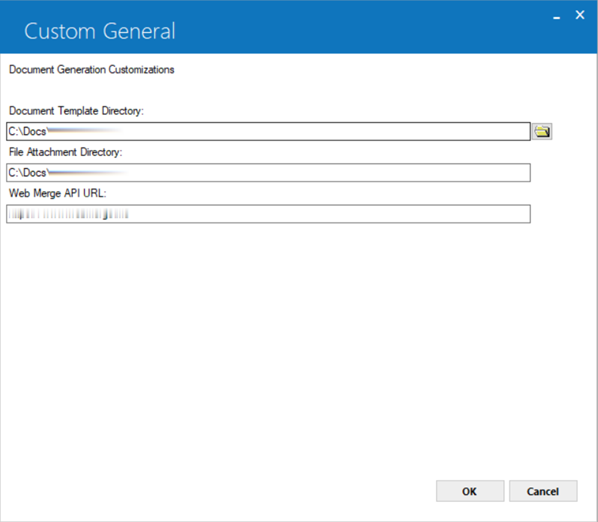
- Go to LeasePak Tools->Utilities->254 Word to PDF and select dates for search criteria.
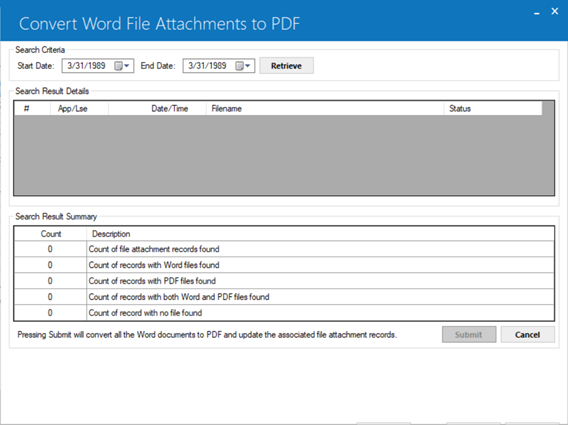
- Click on Retrieve button. It will display the list of documents processed and available in File Attachment directory.
Selection Criteria
-
Start Date: Enter the start date to find documents that have not been converted to .pdf.
End Date: Enter the end date to find documents that have not been converted to .pdf.
#: Number will be displayed.
App/Lse: Application/Lease number will be displayed.
Date/Time: Date and Time will be displayed.
Filename: The filename of the document including the path.
Status: The status of the document for example; if word document found.
Submit: This will convert the list of unconverted documents found in the grid.
Count of:
-
attachment records found
records with Word files found
records with PDF files found
records with both Word and PDF files found
records with no files found
- Click on Submit button. It will convert the files from MS Word to a pdf document and deposit those files in the same File Attachment directory. The MS Word document will be removed from the directory. The following message will appear. Select one of the option accordingly.

- Click on Yes button and it will process all .docx files to .pdf files.
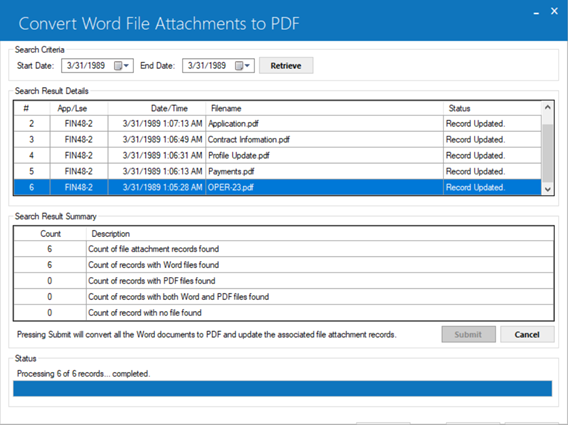
If the converted files meet the generated file naming convention defined in U0736 Document update. File Attachment will be changed to open the PDF version of file if both Word file and PDF file is found in the File Attachment folder or directory. If only a Word file is found, File Attachment will open this file.


