LeasePak Utilities
253 Import AcquireIT File
- Import AcquireIT File is a LeasePak client utility. It is designed for a non-technical person to be able to use Excel file to put together all of the information from an acquired contract that is needed to import that contract into LeasePak. The user is not required to know how to create an XML file or make an API call. The Import AcquireIT File utility will do that part for them. All information related to contract is loaded into spreadsheet in Excel workbook. This could be done by using data from the acquisition that may already be in spreadsheet. The data is the appropriate column header names to match the fields that LeasePak will accept the data into. These fields are the same fields the APIs msiAppOriginator use and they are listed in the Supported Fields list. Once the user has all of the necessary data in Excel workbook, they save it on their computer or a network drive they have access to in .xlsx form. The user then logs into LeasePak and access the Import AcquireIT File utility to import data via Tools->Utilities sub menu option.
Setup Requirements
Users must add following parameter in Miscellaneous section of LEASEPAK.INI file to use Import AcquireIT File utility.
[Miscellaneous]
mPowerURL=https://localhost:8080/mpower-vNNa-env/
Where vNNa is version number. For example: v74a.
How to Import and Process AcquireIT File
This section explains how to import Excel file of contracts by using Import AcquireIT File utility. Following are the steps to import a file and process it by AcquireIT utility:- Create Excel spreadsheet with required columns. Users can have multiple records in the sheet. The AcquireIT File utility spreadsheet template should include all supported fields for the API that have data to be processed by this utility. The order of the columns doesn’t actually matter, but for the spreadsheet they should be in the order as they are listed in supported fields and that should be the order they appear in the database column. To create Excel spreadsheet template users must consider the following File Format.
- The file format of excel spreadsheet includes the following:
- Tabs: Tab names must match the supported field’s section name and it is not case sensitive. For example: for LESSEE_RECORD, a tab needs to be created that must be named lessee or LESSEE or Lessee, etc. The process will not generate any error for the misspelled tab names. They will simply be ignored. Import AcquireIT File utility will ignore the tabs with no data and will be omitted. The utility will process the tabs in the order they are found in the excel workbook so the order of tabs is important. If a new lessee is being created that will be on the application that you are creating also, the lessee tab must be before the application tab. No tab needs to exist if there is no data to be processed.
- Columns: The columns name must be the same as API field in the supported fields list and it is not case sensitive. The utility will not generate errors for misspelled or non-supported column names. They will be ignored; the order of the columns does not matter. Column that are not required can be left blank or omitted entirely. Once a blank column is found with no header, nothing past that is processed. Fields that have an array of values will have multiple columns with the same name plus an “_” and number starting with 0. For example: payment_Amount_0 and payment_Amount_1. The template will have the first one ending in _0 only, but additional columns can be added with the rest of the array. Refer to the supported fields list to know how large the array can be. The column headers will be color coded as follows:
Key – These key fields are required fields when doing an update. Required – These required fields cannot be left blank when creating a new record. Conditional – These conditional fields can be required when certain conditions are met but are not always required when creating a new record. Optional – These optional fields are not required to create/update a record. - localAddOnly: The localAddOnly is a special column used to indicate if the record should only be added and not processed if it already exists when set to true or not entered. If set to false, the process will add if the record doesn’t exist and update if it does.
When localAddOnly = false and the intention is only to update, the only required columns are localAddOnly, the update key indicated in orange, and the fields that are being updated. For example, Application must have appNumber, localAddOnly, and the field to be updated when updating something on the application.
Sending an item that already exists in LeasePak looks at the value of localAddOnly and updates the existing item only if set to false. If set to true or left blank no update will be made and the Message in the return data says, “No processing done!” for that item, but processing continues because that is not considered an error.
When adding a new record to LeasePak, use localAddOnly = true and leave the update key column blank when you want LeasePak to auto assign the next available number. For example, appNumber on application tab. - Formatting: Any formatting on the spreadsheet such as color, font, borders, etc. is ignored when the workbook is processed. The blank cells are ignored when updating an existing record. Dates must be sent as a text field in the format MMDDYY. For example, 022813 for February 28, 2013. There can be no empty or blank rows or columns on the spreadsheet or anything after that blank row or column will be ignored. Currently only Excel 97-2003 files are supported.
- Save the file with .xlsx form on your PC. Click here for sample file. The sample file can be found in “Downloads” directory of your PC.
- Logon to LeasePak client and select Tools->Utilities->Import AcquireIT File. The following screen will be displayed:
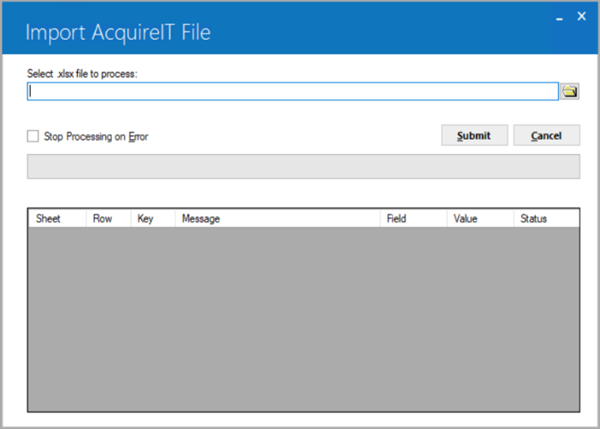
Select .xlsx file to process: Select for .xlsx file path.
for .xlsx file path.
Stop Processing on Error: Select this checkbox to stop processing xlsx file on finding any error while processing records.
Submit: Click on this button to submit the .xlsx file and start processing records of excel file.
Cancel: This button helps users to stop processing file.
AcquireIT Sheet Records Grid
Sheet: This column shows the sheet name from the AcquireIT Excel workbook.
Row: This column shows the row number of records and will be populated from the AcquireIT Excel workbook.
Key: This column will be populated from AcquireIT Excel workbook. Its value will be from clientNumber, appNumber, assetNumber, appLeaseNumber, udfkey or udtKey column against each record respectively.
Message: This column represents the error message. In case of successful processing, this field will be blank.
Filed: The exact field name from excel workbook will be displayed on which error appears. In case of successful processing this field will be blank.
Value: This column represents exact 'Field' name in case of error and will be populated from AcquireIT Excel workbook.
Status: There are three statuses: Pending, Submitted, and Error.
The 'Field' and 'Value' columns will be populated only in case of Lessee, Customer, Vendor and Guarantor records.
- Processing: AcquireIT utility will upload the Excel workbook indicated and parse the data into the necessary XML to be used by the msiAppOriginator API. Once the XML is generated, the API call will be made using the method createAppRetMsg and passing in the XML data. The user name and password used to log into the LeasePak client are used when making the API call.
The API will process the XML data until it hits an error or completes depending upon the selection of “Stop Processing on Error” checkbox. When processing stops, the API will return any messages generated as a csv file called processingMsgs.csv that can be opened in Excel. The data successfully processed can now be found in LeasePak as an application and its assets or as one of various clients such as lessee. The application and its assets will still need to be approved and booked.
AquireIT utility stops processing further, if there is an error. The AcquireIT utility will display the error message when the user clicks on the submit button if the file does not end in .xlsx. Processing is done in the order the tabs appear in the workbook and from top to bottom of the data in each spreadsheet.


