U0801 Application Tracking
Status Transfer
The Status Transfer option changes the application status and/or transfers application ownership and responsibility to another user. Since every application has one owner responsible for it, transfer of responsibility and ownership may be appropriate when the application changes statuses, such as when it goes from credit approval to documentation tracking. Applications may be tracked and processed by non-owners as well, as when a credit approval officer or investigator records a follow-up note for their manager to review. Refer to the Notebook for more information on notes.
As with other Application menu options, the user must first select an application using either the Single Application Selection or the Application Work Schedule. If running data entry requirements via status transfer, LeasePak will be able to detect that it has been called by U0801 Status Transfer and not by U0801 Data Entry Requirement. It will pass all fields on from U0801 Status Transfer to the stored procedure, including: application number, current status, new status, current owner, new owner, effective date, effective time, approval expiration date, credit line expiration date, credit approved officer, preliminary credit score, final credit score, transfer unprocessed notes, reasons/conditions.
Status Change
Application status represents its current stage of processing. For example, applications that have just been entered through the New Application module may have the status ENTR (Entry), while applications that are undergoing credit investigation may have the status INVS (Investigation).
The first character of the application status code defines its major category:
- Axxx Approved
- Bxxx Booked
- Dxxx Default
- Exxx Entry
- Ixxx Investigation
- Rxxx Rejected
- Sxxx Suspended
- Wxxx Withdrawn
The actual values of these status codes are defined and customized with the Application Status update [U0811].
It is important to note that application statuses do not, by themselves, define who may access the application at a given time. For example, the fact that an application is in the Investigation (Ixxx) phase does not prevent a salesperson from entering additional information, or a documentation clerk from starting work on it. Field level security, previously defined for each user through the Application User Profile update [U0831], restricts the fields a user may modify. Refer to the Application Field Security update [U0814] and the Application User Profile update [U0831] for more information on defining field security for each status.
In addition, data entry requirements are used to define those fields which must be entered before an application's status may be transferred to that level. The purpose is to allow the contents of the application to be "built- up" as the application evolves from the "Entry" status to the "Booked" status. Thus, a status change is only allowed if all minimum entry requirements have been met for the selected status. For more information on entry requirements, refer to Data Entry Requirements.
Ownership Transfer
The owner of the application is the person primarily responsible for the next step in its processing. To transfer ownership, the initial username of the new owner is entered in the NEW OWNER field. An application may be owned by only one user at a time. The ownership of an application can be transferred at any time, not just when the application status is changed. The significance of ownership is:
- The owner of a particular application
(i.e., the user with primary responsibility) will find that application appearing
on his/her work schedule even though no unprocessed follow-up notes are outstanding
for that application.
 If a follow-up
date is specified when selecting a work schedule, only those applications
with unprocessed notes on or before the date entered will appear on the work
schedule.
If a follow-up
date is specified when selecting a work schedule, only those applications
with unprocessed notes on or before the date entered will appear on the work
schedule.
- Other users (non-owners) will only see that application on their work schedules if they have oldest unprocessed follow-up notes for that application is(i.e., notes assigned to them).
Thus, ownership insures that every application will appear on at least the owner's work schedule, providing tracking of all applications regardless of whether unprocessed notes exist.
Rather than transferring ownership to another user, it may be more appropriate to simply record a follow-up note for another user using the Notebook update (accessed by pressing <F7> or <GOLD-N> F3 or selecting Notebook from the Options menu). Ownership of the application would then remain with the original user, but there would be at least two follow-up notes for the application on the other user's work schedule: one for the original owner and one for the other user. This may be more efficient if the other user is simply to check on something for the application. Upon completing the task indicated, the user would then mark the follow- up note as processed, causing it to no longer appear on the work schedule.
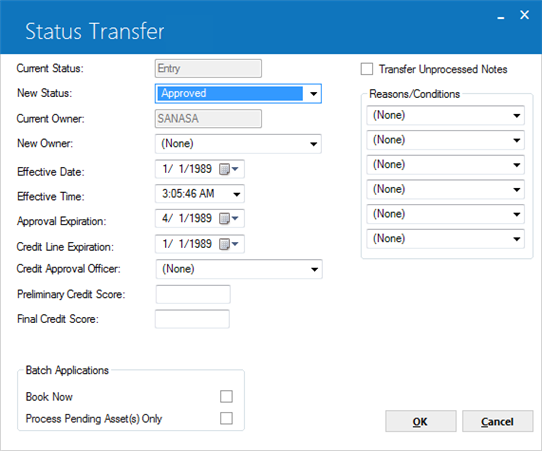
This screen is used to change the status of an application and/or transfer the ownership of an application to another user.
- Current Status The current status of the application is displayed.
- New Status
Use Help for a list of valid statuses. Only a valid status as defined for the user in the Application Profile update [U0831] and Application Flow update [U0812] may be entered. A valid status is determined by the values of both the current and the new status. A new status is not valid unless all documents required for the status are received and all minimum entry requirements defined for the status have been met. If the application does not meet these requirements, a message is displayed and the status transfer is not allowed.
Refer to the Documentation option of the Application update [U0801] for more information on required documents.
Additional conditions and notes apply to status transfers to the following categories: - Investigation (Ixxx)
When the application status is changed from "Entry" to "Investigation," the system resets the application's time outstanding for work schedule purposes, if the RESET TIME OUTSTANDING (Y/N) field of the Application Portfolio update [U0822] is active. This is useful if the application is entered and tracked by a salesperson before it is ready for investigation, so that the investigator sees no time outstanding when the application first appears on his/her work schedule. Note, however, that the application Inquiry [R0502] always reports the time outstanding for all statuses (i.e., since initial entry of the application). - Approved (Axxx)
The following conditions must be met before an application may be changed to "Approved" status:
- USER CREDIT LIMIT
The total dollar amount of the application must not exceed the credit limit defined on the Application User Profile [U0831] for the user performing the status change. If the amount exceeds the user's limit, a warning message is displayed: "User's approval credit limit exceeded. New owner defaulted.", and the NEW OWNER field is set to the DEFAULT MGR FOR HIGHER CREDIT APPROVAL, previously defined for the user in the Application User Profile update [U0831]. - CLIENT ACTIVITY STATUSES
If a broker, investor, or vendor is defined for the application, its ACTIVITY STATUS must not be inactive, rejected, or terminated. The activity status for these clients is established with the Broker [U0219], Investor [U0216], and Vendor [U0201] updates. - RATE
PLAN CHECKS
If a rate plan is assigned for the application, all values on the rate plan must agree with the corresponding Application fields. In addition, if a vendor is tied to the application and the vendor is tied to a rate plan group, the rate plan entered for the application must be from the rate plan group. Finally, the status transfer EFFECTIVE DATE must fall between the rate plan start and end dates.These checks do not apply if the user has the privilege to bypass the rate plan edit checks. Refer to the OVERRIDE RATE PLAN field of the Application User Profile update [U0831] for more information on this bypass privilege. Refer to the Rate Plan update [U0816] for more information on rate plans and the specific fields which must agree.
- Booked (Bxxx) - using [U0101]
To transfer an application to booked status, use the Book Lease option of the New Lease update [U0101]. If a user selects "Booked" as NEW STATUS on the Application Status Transfer update, a message appears to this effect.
- USER CREDIT LIMIT
- LeasePak REQUIRED FIELDS
All fields (both application and asset) required by LeasePak to book an application must be entered. Note that these requirements may be different than the entry requirements associated with the "Booked" status. Refer to Data Entry Requirements.
- APPROVAL EXPIRATION DATE
The current date (i.e., the date on which the status is being changed) must not be after the approval expiration date. Otherwise, the application must be re-approved. The approval expiration date is entered in APPROV EXPIRATION on this screen.
- ASSET CONSISTENCY
The following amounts entered for the application must equal the sum of the corresponding amounts for all assets associated with the application:ACQUISITION COST
OTHER CHARGES
RESIDUAL AMOUNT
UPFRONT SALES TAXAll booked assets associated with the application must be off-lease and in the same Portfolio/Company/Region/Office as the application.
- CLIENT ACTIVITY STATUSES
If a broker, investor, or vendor is defined for the application, its ACTIVITY STATUS must not be inactive, pending, rejected, or terminated. All other activity statuses are valid. The activity status for these clients is established with the Broker [U0219], Investor [U0216], and Vendor [U0201] updates.For Master Applications, LeasePak will require that any increase in the Master Application credit limit beyond the original credit limit stay within the tolerance and approval credit limit in the user's Application User Profile [U0831].
- RATE PLAN CHECKS
Identical rate plan checks apply for the "Booked" status as the "Approved" status. Refer to the RATE PLAN CHECKS section under the "Approved" status requirements.Note that once an application status is changed to "Booked," it cannot be changed to any other status. To remove a lease that has been booked, use the Remove Lease option [RM] of the New Lease update [U0101].
- Default (Dxxx)
The following conditions must be met before an application may be changed to "Default" status:
- No advanced money was received.
- No assets, either pending
or booked, are tied to the application.
The following conditions must be met before an application may be booked:
- Current Owner
The current owner of the application is displayed.
- New Owner
Enter the initials username of the Application user who will receive ownership and responsibility for the application. Use Help for a list of valid users. CURRENT OWNER and NEW OWNER may not be the same; to leave ownership with the current owner, select [None] as NEW OWNER. Transfer of ownership and responsibility may be done at any time, not just when the application status is changed.NEW OWNER may be defaulted with a user previously identified on the Application User Profile update [U0831] when a status is changed or when the current user's credit limit is insufficient. Refer to the Application User Profile update [U0831] for more information on these defaults.
- Effective Date
Enter the effective date for the status or ownership transfer in MM/DD/YY or DD/MM/YY format, depending on the Date Format Preference field in Security [U0706]. The current date is the default. EFFECTIVE DATE and EFFECTIVE TIME may only be changed to a date/time combination before or equal to the current date/time.EFFECTIVE DATE and EFFECTIVE TIME are reported in the application history section of the Application Inquiry [R0502]. They may only be changed by users with the privilege to modify the date and time, as established with the Application User Profile update [U0831].
- Effective Time
Enter the effective time for the status or ownership transfer. The current time is the default and will display depending on the Date Format Preference field in Security [U0706]. EFFECTIVE DATE and EFFECTIVE TIME may only be changed to a date/time combination before or equal to the current date/time.
- Approval Expiration
Enter the expiration date of the approval in MM/DD/YY or DD/MM/YY format, depending on the Date Format Preference field in Security [U0706]. The application must be booked before or on this date or it must be re- approved. This field is accessible only when the CURRENT STATUS or NEW STATUS is "Approved."When the status is first changed to "Approved," a default expiration date is calculated by adding the APPROVAL EXPIRATION DAYS from the Application Portfolio update [U0822] to the effective date of the application. Note that calendar days, not business days, are used in this calculation.
Users with proper security may modify this date. Refer to the CHANGE APPROVAL EXPIRATION DATE field of the Application User Profile update [U0831] for information on the security needed to change this date.
- Credit Line Expiration
The expiration date of the drawdown line of credit, if any, displays. It is information only. The credit line expiration date for the master application is displayed.
If the drawdown expiration date of the application is later than the Lessee [U0203] drawdown EXP DATE and/or the Customer [U0205] drawdown EXP DATE, then the lessee/customer date will be changed to the Application drawdown expiration date. If the Master Application has been in Master Application Status (DMAS), at any time in the past, any change to the Drawdown Expiration Date will cascade to all sub-applications tied to the Master Application.
- Credit Approval Officer
Select from the pull-down list the name of the person who made a credit decision on the application, if applicable. Approval officer names are established on the Approval Officer table [U0707].
- Preliminary Credit Score
Enter the preliminary credit score assigned to the application, if applicable. This field is informational only.
- Final Credit Score
Enter the final credit score assigned to the application, if applicable. This field is informational only.
- Transfer Unprocessed Notes
Select this box to transfer all unprocessed work schedule notes for this application from the CURRENT OWNER to the NEW OWNER.
- Reasons/Conditions
Enter up to 6 codes indicating the reasons or conditions for the status or ownership change. Use Help for a list of valid codes. These codes are established with the Reason/Condition update [U0818].
- Book Now
Click on this check box to process the application through batch applications as part of the status transfer. This field will only appear if user has purchased Batch Application module, permissible for U0101 menu security rights and the new status is selected and equals the same status as indicated in U0212 Portfolio Miscellaneous Customizations for batch application status. - Process Pending Asset(s) Only
Click this check box to process only pending asset(s) through batch applications as part of the status transfer. This field will only appear if user has purchased Batch Application module and permissible for U0101 menu security rights.
 If the batch application status has not been defined for the portfolio that the application being booked into, the following message “The batch application status has not been defined for portfolio
If the batch application status has not been defined for the portfolio that the application being booked into, the following message “The batch application status has not been defined for portfolio


