Application Setup: Status [U0811]
LeasePak menu: Updates, Tracking Setup, Application Setup [U08], Status [U0811]
Corresponding End of Period process: None
Describes the Application Tracking [U08] setup update for adding, changing, or deleting application statuses.
 This is part of the optional LeasePak module
Application Tracking. For
information on individual Application functions, refer to
Application Tracking [U08].
This is part of the optional LeasePak module
Application Tracking. For
information on individual Application functions, refer to
Application Tracking [U08].
Use Application Status to add, change, or delete application status codes. Application status codes represent the stages that an application goes through on its way towards becoming a lease or loan. LeasePak's predefined status choices include Entry, Investigation, Approved, Booked, Withdrawn, Suspended, Default, and Rejected.
 Edit application statuses when users are not in
Application Tracking or other parts of Application Setup.
Edit application statuses when users are not in
Application Tracking or other parts of Application Setup.
Adding an Application Status
From the main LeasePak menu select Updates, Tracking Setup, Application Setup [U08], Status [U0811].
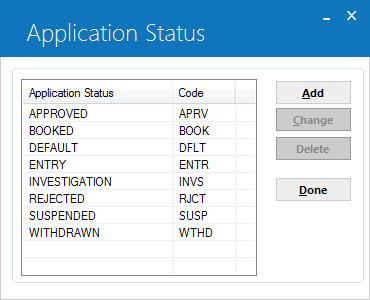
LeasePak provides one predefined status for each status category:
- E - Entry (ENTR). Suggested use is for statuses pertaining to applications that are in LeasePak but have not yet begun the investigation and credit approval process.
- I - Investigation (INVS). Suggested use is for statuses pertaining to applications that are in the investigation and credit approval process.
- A - Approved (APRV). Use for statuses pertaining to applications that are ready or nearly ready to book. LeasePak requires that an application be in an 'A' status in order to book.
- B - Booked (BOOK). Use for statuses pertaining to booked applications. Depending on which flow is assigned
to the Application user (see the section Using Application Statuses below), the application will transfer to
a booked status when it is booked. After that you can transfer it to a different booked status if needed.
This does not affect the lease status of the booked lease. In LeasePak, the lease and application statuses are separate.
- W - Withdrawn (WTHD). Suggested use is for statuses pertaining to applications that the prospective Lessee has withdrawn.
- S - Suspended (SUSP). Suggested use is for statuses pertaining to applications that need to be pulled from entry, investigation, or approval but may be reinstated at some later time (for example, after receipt of special documentation).
- D - Default (DFLT). To use Drawdown Tracking, you will need to define a Default status for use with master applications. You can also use Default statuses (other than master application status) for applications you will use to default information into new applications. Once an application is in a Default status, you may wish to restrict its flow to other statuses and also the ability of users to alter the values in its fields. See the section Using Application Statuses below for more information. Applications in a Default status do not appear on the Monthly Application Summary [R0507] report.
- R - Rejected (RJCT). Suggested use is for statuses pertaining to applications rejected at any time prior to booking. You can specify at which stages users are able to reject an application through flows--see Using Application Statuses below for more information.
You can have up to 37 statuses defined at any one time. To book an application, LeasePak only requires the use of some type of Approved and some type of Booked status, but you must still define at least one status for each category. As long as you have at least one status for each category, you can change or delete LeasePak's predefined statuses.
The group of statuses you define through this update pertain to applications in all portfolios. Use flows to create sets of statuses for different lines of business or application processes, and use field security profiles to define field access for particular statuses. For more information, see the section Using Application Statuses below.
To add a status, click Add. To instead exit the update, click Done.
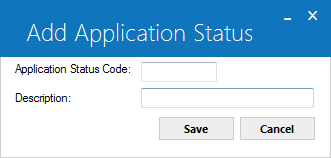
 Application Status
Application Status- Type a 4-character code for the status. Status codes must begin with one of the status category letters (E, I, A, B, W, S, D, or R).
 Application Status
Application StatusClick OK to proceed or Cancel to return to the status list window without making any changes.
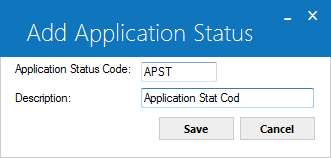
Field Descriptions
 Status Code
Status Code- LeasePak displays the new 4-character status code.
 Status Code
Status Code
 Description
Description- Type a description for the new code. The description can be up to 20 characters long.
 Description
DescriptionClick Save to add the new status or Cancel to return to the status list window without making any changes. Once you are finished editing statuses, from the status list window click Done to exit the update. Any new statuses immediately become available for use with flows, field security profiles, portfolio settings, and user profile settings (use Refresh Codes to update the LeasePak client code set). For more information, see the section Using Application Statuses below.
Changing an Application Status
From the main LeasePak menu select Updates, Tracking Setup, Application Setup [U08], Status [U0811].
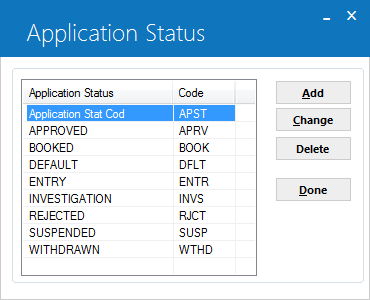
Click to highlight the status you wish to change, then click Change. To instead exit the update, click Done.

Field Descriptions
 Status Code
Status Code- LeasePak displays the 4-character code of the selected status.
 Status Code
Status Code
 Description
Description- Type a new description for the code. The description can be up to 20 characters long.
 Description
DescriptionYou can only change the description for the code. To change the 4-character code, you must delete it and add a new code.
Click Save to change the status description or Cancel to return to the status list window without making any changes. Once you are finished editing statuses, from the status list window click Done to exit the update.
Deleting an Application Status
Deleting a status may take a considerable amount of time, depending on the size of the database. NetSol recommends deleting statuses when users are not on the system and End of Period is not running.
From the main LeasePak menu select Updates, Tracking Setup, Application Setup [U08], Status [U0811].
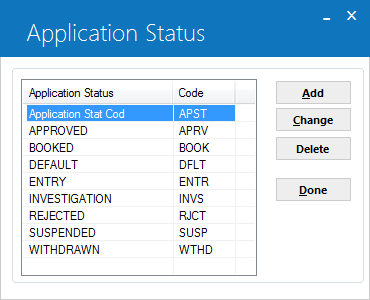
Click to highlight the status you wish to delete, then click Delete. To instead exit the update, click Done.
You cannot delete a status assigned to an application or a document list. You also cannot delete the last of a status category.
If LeasePak allows the deletion, it will prompt for confirmation.

Click Yes to delete the status or No to return to the status list window without making any changes. Any statuses you delete, LeasePak also removes from flows, portfolio settings, and user profile settings (use Refresh Codes to update the LeasePak client code set). LeasePak does not allow changes to any update using application statuses while it is deleting a status.
Once you are finished editing statuses, from the status list window click Done to exit the update.
Using Application Statuses
Following are the Application Setup updates, Application Tracking menu items, and Application reports that make use of statuses.
- Flow [U0812]
- Use Application Flow to define the ways in which an application may proceed from one status to the next. For example, a particular flow may permit a status transfer from Entry to Approved (bypassing Investigation), but forbid a transfer from Rejected to Approved. You can create as many flows as needed. Assign each application user (through User Profile [U0831]) a flow that governs to which statuses they can transfer an application according to its current status.
- Field Security [U0814]
- Use Application Field Security to create different security profiles for application and application asset fields. For example, a profile for a transaction specialist may permit access to address and contact fields but deny access to key financial fields, or, because you can specify different profiles for different application statuses, fields that are accessible during an Entry or Investigation status can be made inaccessible once an application moves to Approved. In addition to specifying field access, you can also indicate in Field Security which fields should appear highlighted as input-required. You can create as many profiles as needed, and assign users (through User Profile [U0831]) different profiles for each application status based on individual privileges.
- Document List [U0815]
- Use Document List if you are using Document Generation through the Application Tracking menu item Documents and Tasks. You need at least one document list to use with Documents and Tasks. For an application, a document list may contain items such as a Master Lease, Schedule, and Delivery and Acceptance. You can create as many document lists as needed with up to 50 documents each. For each document you must specify the location of a Microsoft Word template (formatted for use with Document Generation) for the document. You can also optionally specify if the document must be received prior to moving to a particular application status.
- Portfolio [U0822]
- Use Portfolio for portfolio-level application settings such as default application, whether or not to use Drawdown Tracking, and how long to wait before cleaning up booked applications (if at all), as well as the settings for the Document Generation template and document locations for all LeasePak generated documents (not just Application Tracking documents). If you have multiple portfolios, you can specify different settings for each of your portfolios.
- User Profile [U0831]
- Use the User Profile to add, change, or delete Application Tracking users. LeasePak users may or may not also be Application users, but all Application users must be LeasePak users. Within User Profile, you can set which of the Application Tracking menu items the user has access to, approval limits, status flow, field security by status, work schedule sort order, and other parameters.
- Application Tracking [U08]: Documents and Tasks
- Use Documents and Tasks to specify a predefined lists from Document List [U0815] or build a custom document list for the application. Generate documents, track the printing, sending and receipt of documents, and specify the receipt of different documents as required to transfer the application to a particular status.
- Application Tracking [U08]: Status Transfer
- Use Status Transfer to move the application to another status as controlled by security profiles and flows. You can also optionally assign a new owner, moving the application to another user's work schedule.
- Application Reports
- All Application reports include status information. Most report on an application's current status. To see all statuses that an application has been through, use the Status History section of Application Inquiry [R0502].
LeasePak Documentation Suite
©
by NetSol Technologies Inc. All rights reserved.
The information contained in this document is the property of NetSol Technologies Inc. Use of the information contained herein is restricted. Conditions of use are subject to change without notice. NetSol Technologies Inc. assumes no liability for any inaccuracy that may appear in this document; the contents of this document do not constitute a promise or warranty. The software described in this document is furnished under license and may be used or copied only in accordance with the terms of said license. Unauthorized use, alteration, or reproduction of this document without the written consent of NetSol Technologies Inc. is prohibited.