Lease Discounting [U0123]
Optional Module. Allows the user to discount a lease's payment stream, usually before selling the stream to an investor.
Lease Discounting is different from Investor Income Participation. Discounting discounts a lease's future payment stream using a Net Present Value calculation, transfers the accounting to alternate General Ledger accounts, and sets the lease up for servicing by a third party, which may or may not be an Investor. On the other hand, Income Participation shares a portion of the lease income with a specified Investor from commencement to maturity, using the normal General Ledger accounts. Income Participation assumes that the Lessor maintains ownership of the payment stream, while Discounting assumes that the stream is being sold.
Discounting is only available for Precomputed and Simple Interest type leases. LeasePak cannot discount Operating Leases or Interest Bearing Loans.
LeasePak portfolio settings determine whether or not Lease Discounting is available within a specific portfolio. Because Lease Discounting uses the same General Ledger accounts as Suspended Earnings, only one of the two can be active in a particular portfolio. NetSol recommends creating one or more new portfolios specifically for discounted leases, which the lessor can then transfer to a third party if needed.
Creating a Lease Discounting Portfolio
Portfolio [U0212] Modules Customizations
Refer to the Modules Customizations/Module Switches screen of Portfolio [U0212] for field settings to activate and configure Lease Discounting, including:
- Lease Discounting Used
- Investor Required for Lease Discounting
- Net Cost Calculation Method
Setting Net Cost Calculation Method to Contract Receivable (C), along with turning on Accrete Residual (see below), enables use of the Lease Discounting [U0123] field Include Unearned Residual Income in Net Cost.
The field Net Cost Calculation Method is currently mislabeled in Portfolio [U0212]; "Accrual Basis" should be "Acquisition Cost" and "Cash Basis" should be "Contract Receivable".
Portfolio [U0212] New Lease Customizations
Refer to the New Lease Customizations/Accounting Switches screen of Portfolio [U0212] for the field Accrete Residual. Turning this on (checking the box or setting to "Y"), along with setting Net Cost Calculation Method to Contract Receivable (see above), enables use of the Lease Discounting [U0123] field Include Unearned Residual Income in Net Cost.
Office G/L Change [U0716]
Lease Discounting uses the General Ledger accounts normally allocated for Suspended Earnings. Within your Lease Discounting portfolio(s), you can change the Suspended Earnings account names to reflect their use with Lease Discounting using Office G/L Change [U0716]. Since the names of General Ledger accounts are customized at the office level, NetSol recommends customizing all affected offices for consistency.
In general, replacing the word "SUSPENDED" and the abbreviation "SUSP" with Lease Discounting equivalents ("DISCOUNTED" and "DISC", for example) on Suspended Earnings accounts will rename them for Lease Discounting. Again, for consistency, NetSol recommends renaming all Suspended Earnings accounts in a Lease Discounting portfolio, even if some of the accounts may not be in use for your particular LeasePak setup.
 Accounts containing the word "SUSPENSE" are for
LeasePak's Suspense function and not for Suspended Earnings; do not customize these as
Lease Discounting accounts.
Accounts containing the word "SUSPENSE" are for
LeasePak's Suspense function and not for Suspended Earnings; do not customize these as
Lease Discounting accounts.
Preparing a Lease for Discounting
Lease Discounting is only available for Precomputed and Simple Interest type leases. LeasePak cannot discount Operating Leases or Interest Bearing Loans.
Lease Discounting Approval [R0113]
Use this report to evaluate leases on their suitability for discounting. The report includes initial calculations of the same information displayed on the Lease Discounting [U0123] screen (Net Present Value, Net Cost, Net Income, etc.), as well Acquisition Cost, assets attached to the lease, Payment Schedule, and name and address information.
Separating Residual Income (Accrete Residual)
If you are tracking Residual Income separately (or will for discounted leases), you must initially book leases in a portfolio where the switch Accrete Residual (see above) is turned on (set to Y or checked). You cannot determine this parameter at the individual application/lease level or change it once the lease is booked.
Other Lease and Asset Parameters
The following lease parameters are set initially through Application [U0801] or through New Lease [U0101] Book Lease or after the lease is booked by using Master Financial [U0202].
NPV Discount Rate
Also known as Discount Rate. LeasePak uses the value of the NPV Discount Rate in its Net Present Value calculation:
CF(1)/(1 + i)1 + CF(2)/(1 + i)2 + ... + CF(n)/(1 + i)n
where n is the remaining term, CF(1) through CF(n) are the cash flows for the sold portion of the payment stream, and i is the periodic discount rate. Refer to the Net Present Value section of Calculations for more information.
Investor
If your Lease Discounting portfolio is set with Investor Required for Lease Discounting turned on (set to Y or checked), the lease to be discounted must have an associated Investor. You can set up an Investor using the Investor update.
Depreciation
If a third party (not you as original Lessor) will service the discounted leases, you should set asset Depreciation codes to Bypass (BYnn). Set depreciation codes before booking the asset, either through Application [U0801] Application Asset or through New Lease [U0101] Add Asset.
Applied Payments
If you are discounting a lease using an Effective Date that is earlier than the Next Payment Due Date, you will need to reverse any payments applied to Invoices after the Effective Date. For LeasePak setups without Cash Control, use Payments [U0102] Payment Reversal.
 Cash Control users: reverse payments using either
Payments [U0102] Batch Number Payment Reversal or
Batch Payment Reversal [U0306].
Cash Control users: reverse payments using either
Payments [U0102] Batch Number Payment Reversal or
Batch Payment Reversal [U0306].
Lease Key
The lease to be discounted must be in a Lease Discounting portfolio prior to using the update. If necessary, change the lease's portfolio using either Change Lease Key [U0114] or Batch Change Key
Discounting a Lease
From the LeasePak menu, select Updates, Daily Work, Lease Discounting [U0123].
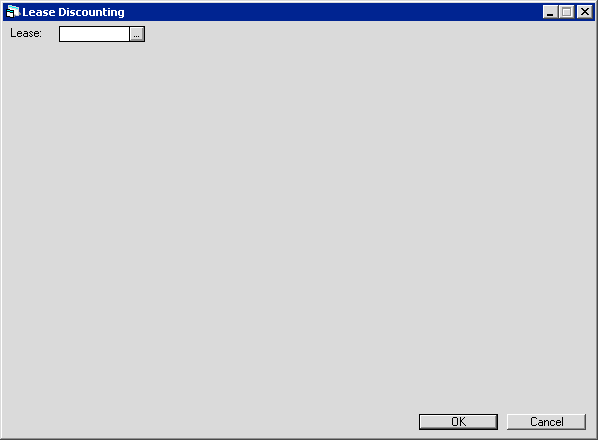
Use this screen to specify which lease to discount. The lease must be in a portfolio that allows discounting and cannot have been already discounted (Activity Status NDSC).
 Lease
Lease- Type the lease number or click
 to
use Client Search to find the desired lease.
to
use Client Search to find the desired lease.
 Lease
Lease to
use Client Search to find the desired lease.
to
use Client Search to find the desired lease.Click OK to continue.
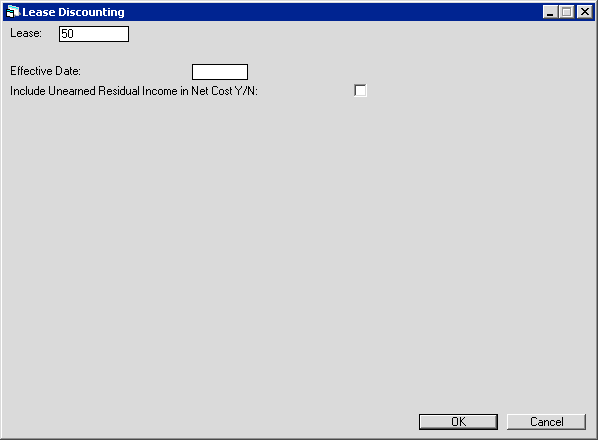
Use this screen to specify the discounting effective date and whether or not to include the Unearned Residual Income in the Net Cost.
 Effective Date
Effective Date- Type the Effective Date, either MM/DD/YY or DD/MM/YY format, depending on your Date Format Preference.
LeasePak defaults the Next Payment Due Date into the field; the date you choose must be on or before this date.
If you enter an Effective Date that is between due dates, LeasePak will change the date to the due date immediately following
your chosen date. For example, if you type 2/3/05 (February 3, 2005), but the lease's due day is the 15th, LeasePak
will use the Effective Date 2/15/05.
If necessary, LeasePak will reverse payment accruals for the lease back to the Effective Date.
If you are using an Effective Date prior to the Next Payment Due Date, you must first reverse
payments (money applied) back to your Effective Date before using this update to discount the lease.
 Effective Date
Effective DateIf necessary, LeasePak will reverse payment accruals for the lease back to the Effective Date.
If you are using an Effective Date prior to the Next Payment Due Date, you must first reverse payments (money applied) back to your Effective Date before using this update to discount the lease.
 Include Unearned Residual Income in Net Cost
Include Unearned Residual Income in Net Cost- Check the box to include Residual Income in the Net Cost and Net Income calculations;
uncheck/clear the box to keep Residual Income amounts separate.
Access to this field depends on Lease Discounting portfolio settings. See the above section,
Creating a Lease Discounting Portfolio, for more information.
 Include Unearned Residual Income in Net Cost
Include Unearned Residual Income in Net CostAccess to this field depends on Lease Discounting portfolio settings. See the above section, Creating a Lease Discounting Portfolio, for more information.
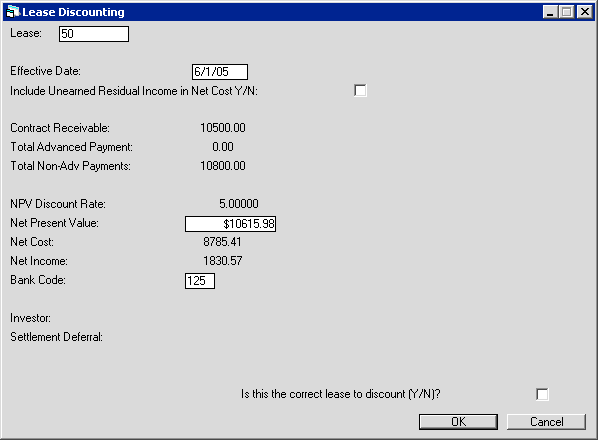
Use this screen to verify (and change, if necessary) the parameters for discounting the lease. LeasePak displays information based on the specified Effective Date. If the Effective Date is prior to the Next Payment Due Date, the calculations reflect the results of Accrual Reversals back to the Effective Date.
Field Descriptions
 Contract Receivable
Contract Receivable- Displays the unbilled Contract Receivable for the lease as of the Effective Date. If
the Effective Date is prior to the Next Payment Due Date, this amount will be greater that the Contract
Receivable amount recorded for the lease before discounting.
 Contract Receivable
Contract Receivable
 Total Advanced Payment
Total Advanced Payment- Displays the total of amounts due at the commencement of the lease, minus any sales taxes.
 Total Advanced Payment
Total Advanced Payment
 Total Non-Adv Payments
Total Non-Adv Payments- Displays:
Total Original Contract Receivable - Total Advanced Payment
 Total Non-Adv Payments
Total Non-Adv PaymentsTotal Original Contract Receivable - Total Advanced Payment
 NPV Discount Rate
NPV Discount Rate- Displays the NPV Discount Rate for the lease. Refer to the section above,
NPV Discount Rate, for more information.
 NPV Discount Rate
NPV Discount Rate
 Net Present Value
Net Present Value- Displays the Net Present Value for the lease. Refer to the section above,
NPV Discount Rate, for more information. You can override this with a different value.
If you enter a custom value, that amount will become the new Net Present Value for the discounted lease and
affect the calculation for Net Income (see below).
 Net Present Value
Net Present Value
 Net Cost
Net Cost-
Displays the Net Cost. LeasePak calculates this one of two ways, depending on the setting of
the field Net Cost Calculation Method (see the above section,
Creating a Lease Discounting Portfolio, for more information.
This field is currently mislabeled in Portfolio [U0212]; "Accrual Basis" should be
"Acquisition Cost" and "Cash Basis" should be "Contract Receivable".
If the field is set to Acquisition Cost (A), LeasePak calculates Net Cost as:
Original Acquisition Cost - Down Payment - Earned Income
where Original Acquisition Cost is the total of the Acquisition Costs of all assets on the lease,
and Earned Income is the total combined income/interest earned by the Lessor, Vendor, and Investor (as
applicable) for the lease. If Residual Income is separate for the lease (see the above section,
Creating a Lease Discounting Portfolio, for more information), Earned Income also
includes the Residual Income.
If the field Net Cost Calculation Method is set to Contract Receivable (C), LeasePak calculates the
Net Cost as:
Contract Receivable - Unearned Income
where Contract Receivable is the remaining payment stream as of the Effective Date specified for
the discounting, and Unearned Income is the total combined remaining Lessor, Vendor, and Investor (as
applicable) income to be earned as of the specified Effective Date.
 Net Cost
Net CostThis field is currently mislabeled in Portfolio [U0212]; "Accrual Basis" should be "Acquisition Cost" and "Cash Basis" should be "Contract Receivable".
If the field is set to Acquisition Cost (A), LeasePak calculates Net Cost as:
Original Acquisition Cost - Down Payment - Earned Income
where Original Acquisition Cost is the total of the Acquisition Costs of all assets on the lease, and Earned Income is the total combined income/interest earned by the Lessor, Vendor, and Investor (as applicable) for the lease. If Residual Income is separate for the lease (see the above section, Creating a Lease Discounting Portfolio, for more information), Earned Income also includes the Residual Income.
If the field Net Cost Calculation Method is set to Contract Receivable (C), LeasePak calculates the Net Cost as:
Contract Receivable - Unearned Income
where Contract Receivable is the remaining payment stream as of the Effective Date specified for the discounting, and Unearned Income is the total combined remaining Lessor, Vendor, and Investor (as applicable) income to be earned as of the specified Effective Date.
 Net Income
Net Income- Displays the Net Income for the lease:
Net Present Value - Net Cost
 Net Income
Net IncomeNet Present Value - Net Cost
 Bank Code
Bank Code- Multiple Banks users. If you are using the Multiple Banks module, type the code
specifying which Bank will receive the cash, or click
 to select from the list.
to select from the list.
 Bank Code
Bank Code to select from the list.
to select from the list.
 Investor
Investor- Required if your Lease Discounting portfolio is set with
Investor Required for Lease Discounting turned on
(set to Y or checked), and not available if this switch is turned off. If applicable, Use the Investor
defaulted from the lease information, type the Client Number of the Investor or Investor Group, or click
 to use
Client Search. If using an Investor Group, the group must be in
an active status (status beginning with 'A'). If using an individual Investor, the individual Investor must be in an active
status.
to use
Client Search. If using an Investor Group, the group must be in
an active status (status beginning with 'A'). If using an individual Investor, the individual Investor must be in an active
status.
 Investor
Investor to use
Client Search. If using an Investor Group, the group must be in
an active status (status beginning with 'A'). If using an individual Investor, the individual Investor must be in an active
status.
to use
Client Search. If using an Investor Group, the group must be in
an active status (status beginning with 'A'). If using an individual Investor, the individual Investor must be in an active
status.
 Settlement Deferral
Settlement Deferral- Only accessible if Investor is used. Type a number of days to wait after the Payment Due Date
before creating a settlement to the Investor. Run the
Investor Settlement update to total the income due an Investor,
create a check for disbursal to the Investor, and produce audit reports.
 Settlement Deferral
Settlement Deferral
 Is this the correct lease to discount?
Is this the correct lease to discount?- After verifying the lease information, check this box to discount the lease.
 Is this the correct lease to discount?
Is this the correct lease to discount?Click OK to complete the Lease Discounting. If the lease is valid for discounting, LeasePak makes any necessary Accrual Reversals, records the Gain/Loss on Sale, changes the Sales/Use Tax codes of all the lease's assets to NOEX (Exempt), changes the Activity Status of the lease to NDSC (Lease Discounting), and re-accrues payments as needed to the current date using the Lease Discounting (Suspended Earnings) General Ledger accounts.
Servicing a Lease Discounting Portfolio
Reports
Just as a Lease Discounting portfolio uses the Suspended Earnings accounts to track the discounted leases, it uses the Suspended Earnings reports to list discounted leases and their current income totals.
Suspended/Non-Accrual Leases [R0602] lists leases in status NDSC (Lease Discounting) and includes discount date, remaining Net Investment, and last payment date, along with other information.
Suspended Earnings [R0609] shows the income for discounted leases, broken out as Unbilled, Accrued, Collected, and other types.
Sales/Use Tax
Discounting a lease changes the Sales/Use Tax codes of all its assets to NOEX (Exempt). If you (as Lessor) will be servicing the discounted portfolio, you can change assets' Sales/Use Tax codes using the Asset [U0210] update.
Payments
Apply payments to discounted leases normally, using updates in Payments [U0102] or through Batch Payments [U0305] (Batch Payments is an Optional Module).
Investor Settlement [U0124]
For Lease Discounting portfolios requiring an Investor, use this update to total the income due an Investor, create a check for disbursal to the Investor, and produce audit reports.
Payoff
To pay off discounted leases that have reached maturity, use the Payoff [U0103] Payoff update with the Payoff Method INV. When LeasePak pays off the lease, it clears the income collected while the lease was discounted against the General Ledger account Lessor Income. If necessary, transfer this amount to another General Ledger account using the General Ledger Adjustment [U0121] update.
LeasePak transfers paid off discounted leases to the Activity Status NPDS (Paid Off: Discounted).
Buying Back a Discounted Lease
If for some reason you must buy back a discounted lease (for example, the Lessee is in default), use the following procedure for returning the affected portion of the payment stream to normal General Ledger accounting:
- Reverse payments (applied cash) back to the beginning of the default period. For LeasePak setups without
Cash Control, use
Payments [U0102] Payment Reversal.
 Cash Control users:
reverse payments using either
Payments [U0102] Batch Number Payment Reversal or
Batch Payment Reversal [U0306].
Cash Control users:
reverse payments using either
Payments [U0102] Batch Number Payment Reversal or
Batch Payment Reversal [U0306]. - Pay off the defaulted lease using Payoff [U0103] Payoff update with the Payoff Method PVS. This uses the lease's NPV Discount Rate and calculates the repurchase amount to be paid to the Investor, which LeasePak also uses as the payoff amount.
- Book a new lease into a portfolio not used for Lease Discounting. Use the payoff amount (the repurchase amount) for the Acquisition Cost and the date of the beginning of the default period for the Commencement Date. Set the Lease Term for the number of months from the beginning of the default period to the former lease's original Maturity Date. Booking a new lease creates an Accounts Payable amount which you can then disburse to the Investor as payment for the lease repurchase.
LeasePak Documentation Suite
©
by NetSol Technologies Inc. All rights reserved.
The information contained in this document is the property of NetSol Technologies Inc. Use of the information contained herein is restricted. Conditions of use are subject to change without notice. NetSol Technologies Inc. assumes no liability for any inaccuracy that may appear in this document; the contents of this document do not constitute a promise or warranty. The software described in this document is furnished under license and may be used or copied only in accordance with the terms of said license. Unauthorized use, alteration, or reproduction of this document without the written consent of NetSol Technologies Inc. is prohibited.