Lease Discounting Approval [R0113]
The Lease Discounting Approval report [R0113] summarizes essential information for evaluation by the investor of leases that are to be discounted and sold.
Two reports may be generated: the Lease Approval Summary report and the Financial Summary report. The Lease Approval Summary report provides the investor with detail individual lease information for evaluation. The Financial Summary report provides cumulative information for a group of leases to be sold.
Only leases in a portfolio that uses the lease discounting feature and which are not yet discounted may be reported.
If a single lease is selected for reporting, a past or future start date of the remaining payment stream to sell may be specified. If a group of leases is selected for reporting, the next payment due date for each lease in the group is used as the projected effective date.
The report is organized by Portfolio, Company, Region, Office or lease. It may be accessed through the Strategic Management menu [R01 and may be selected interactively for:
- all leases
- a Portfolio, Company, Region or Office
- an individual lease
.
Lease Discounting Approval Selection
- ALL
Enter 'X' to report on all leases. Leave blank to report on a specific Portfolio, Company, Region, Office or lease.
- PORT
Enter the number of the portfolio upon which to report. Leave blank if reporting across portfolios.
- COMP
Enter the number of the company upon which to report. Leave blank if reporting across companies.
- REGN
Enter the number of the region upon which to report. Leave blank if reporting across regions.
- OFFIC
Enter the number of the office upon which to report. Leave blank if reporting across offices.
- LEASE
Enter the number of the specific lease upon which to report. Leave blank if reporting on multiple leases.
A second selection screen is displayed if reporting on a group of leases is desired.
- SELECT ONE OPTION
Enter the letter corresponding with the report option desired.
- A BOTH REPORTS
This option produces
both the Lease Approval Summary report and the Financial Summary report.
- B APPROVAL
SUMMARY REPORT This option
produces the Lease Approval Summary report.
C FINANCIAL SUMMARY REPORT This option produces the Financial Summary report.
- A BOTH REPORTS
This option produces
both the Lease Approval Summary report and the Financial Summary report.
Lease Discounting Approval - Individual Lease
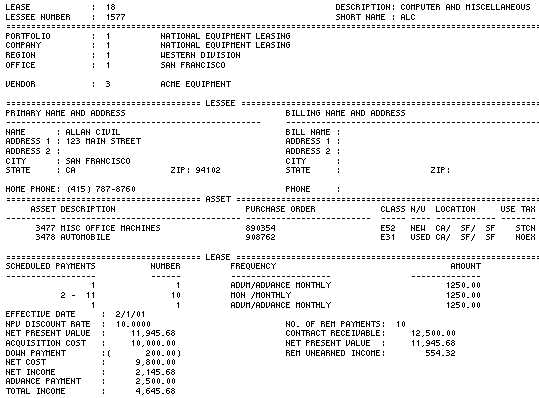
An alternative screen is displayed if reporting on an individual lease is desired.
- EFFECTIVE DATE
This field is defaulted to the next payment due date initially in in MM/DD/YY or DD/MM/YY format, depending on the Date Format Preference field in Security [U0706]. Change, if desired, the defaulted date to the due date of the first payment in the stream to be discounted. If the effective date entered does not fall on any payment due date, then the next payment due date immediately after the effective date is calculated and displayed for confirmation.For example, if the current date is 02/03/95 and the lease has a payment due date on the 15th, then effective date is defaulted to 02/15/95 initially. If effective date is entered as 02/10/95 then the next payment due date 02/15/95 is calculated and displayed as the effective date.
Note that the effective date entered may be a past or future payment due date. If the effective date entered is prior to the next payment due date recorded on the Master Financial file for the lease, accruals are reversed to the effective date entered. If the effective date entered is after the next payment due date recorded on the Master Financial file for the lease, accruals are performed to the effective date entered. The accruals and accrual reversals are simulated (no file updating is processed) in order to determine the lease balances as of the effective date entered. Information displayed on the report will be reflective of the simulated accruals or accrual reversals while the actual data on the Master Financial file for the lease is unchanged.
- SELECT
ONE OPTION
Enter the letter corresponding with the report option desired.
A BOTH REPORTS This option produces both the Lease Approval Summary report and the Financial Summary report.
B APPROVAL SUMMARY REPORT This option produces the Lease Approval Summary report.
C FINANCIAL SUMMARY REPORT This option produces the Financial Summary report.
Lease Discounting Approval
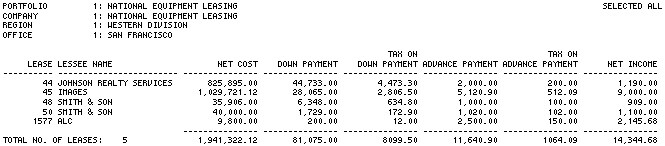
The Lease Discounting Approval report [R0113A] reports at the lease level and provides the following information:
- LEASE
The lease number is displayed.
- DESCRIPTION
The description of the lease is displayed.
- LESSEE
The lessee number is displayed.
- SHORT NAME
The short name of the lessee is displayed.
- PORTFOLIO
The portfolio number and name are displayed.
- COMPANY
The company number and name are displayed.
- REGION
The region number and name are displayed.
- OFFICE
The office number and name are displayed.
- VENDOR
The vendor number and name are displayed.
- PRIMARY
NAME AND ADDRESS - NAME
The name of the lessee for the primary address is displayed.
- PRIMARY NAME AND ADDRESS - ADDRESS
1
The first address line of the primary address for the lessee is displayed.
- PRIMARY NAME AND ADDRESS - ADDRESS
2
The second address line, if any, of the primary address for the lessee is displayed.
- PRIMARY NAME AND ADDRESS - CITY
The city of the primary address for the lessee is displayed.
- PRIMARY
NAME AND ADDRESS - STATE
The state or province of the primary address for the lessee is displayed.
- PRIMARY NAME AND ADDRESS - ZIP
The zip or postal code of the primary address for the lessee is displayed.
- BILLING
NAME AND ADDRESS - BILL NAME
The name of the lessee for the billing address is displayed.
- BILLING NAME AND ADDRESS - ADDRESS
1
The first address line of the billing address for the lessee is displayed.
- BILLING NAME AND ADDRESS - ADDRESS
2
The second address line, if any, of the billing address for the lessee is displayed.
- BILLING NAME AND ADDRESS - CITY
The city of the billing address for the lessee is displayed.
- BILLING
NAME AND ADDRESS - STATE
The state or province of the billing address for the lessee is displayed.
- BILLING NAME AND
ADDRESS - ZIP
The zip or postal code of the billing address for the lessee is displayed.
- HOME PHONE
The home phone for the lessee is displayed.
- PHONE
The business phone for the lessee is displayed.
- ASSET
The number of the asset is displayed.
- DESCRIPTION
The description of the asset is displayed.
- PURCHASE
ORDER
The purchase order number for the asset is displayed.
- CLASS
The classification code of the asset is displayed.
- N/U
'NEW' is displayed if the asset was purchased new. 'USED' is displayed if the asset was purchased used or if it was re-leased from off-lease inventory.
- LOCATION
The location of the asset is displayed.
- USE
TAX
The use tax payment code of the asset is displayed.
- SCHEDULE
The starting and ending payment number for each payment schedule line is displayed.
- NUMBER
The number of payments for each payment schedule line is displayed.
- FREQUENCY
The frequency/type of the payments (e.g., monthly, advance monthly, skip, quarterly) for each payment schedule line is displayed.
- AMOUNT
The payment amount (excluding use tax) for each payment schedule line is displayed.
- EFFECTIVE
DATE
The start date of the first payment in the stream to be discounted is displayed in MM/DD/YY or DD/MM/YY format, depending on the Date Format Preference field in Security [U0706].If an individual lease is selected for reporting and the EFFECTIVE DATE entered is prior to the actual first payment due date of the lease term, the field, 'ACTUAL FRST PAYMENT', is displayed next to the EFFECTIVE DATE field. On the other hand, if the EFFECTIVE DATE entered is after the last payment due date of the lease term, the field, 'FINAL PAYMENT DUE', is displayed next to the EFFECTIVE DATE.
- NPV DISCOUNT
RATE
The discount rate recorded on the lease is displayed.
- NET
PRESENT VALUE
The net present value based on the effective date is displayed.
- ACQUISITION COST
The total acquisition cost of the assets on the lease is displayed.
- DOWN PAYMENT
The down payment for the lease is displayed within parentheses.
- NET COST
The Net Cost is displayed. The Net Cost is calculated as follows:ORIGINAL ACQUISITION COST
- DOWN PAYMENT
- EARNED INCOMEwhere ORIGINAL ACQUISITION COST is the total acquisition cost of the asset(s) on the lease, and EARNED INCOME is the total income (interest) earned by the lessor, vendor, and investor for the lease.
The EARNED INCOME also include the lessor's residual income if it is separated from the lessor income during accrual (i.e. when the portfolio is with ACCRETE RESIDUAL (Y/N) in the New Lease customization screen of Portfolio update [U0212NL] is set to 'Y').
- NET
INCOME
The net present value less the net cost is displayed.
- ADVANCE
PAYMENT
The total advance payment due at lease commencement is displayed.
- TOTAL
INCOME
The sum of the net income and advance payment is displayed.
- NO.
OF REM PAYMENTS
The number of remaining payments excluding the number of advance payments based on the effective date is displayed.
- CONTRACT
RECEIVABLE
The remaining unbilled contract receivable balance based on the effective date is displayed.
- NET PRESENT
VALUE
The net present value based on the effective date is displayed.
- REM
UNEARNED INCOME
The contract receivable less the net present value is displayed.
LeasePak Documentation Suite
©
by NetSol Technologies Inc. All rights reserved.
The information contained in this document is the property of NetSol Technologies Inc. Use of the information contained herein is restricted. Conditions of use are subject to change without notice. NetSol Technologies Inc. assumes no liability for any inaccuracy that may appear in this document; the contents of this document do not constitute a promise or warranty. The software described in this document is furnished under license and may be used or copied only in accordance with the terms of said license. Unauthorized use, alteration, or reproduction of this document without the written consent of NetSol Technologies Inc. is prohibited.