Investor [U0216]
![]() Investor is a type of LeasePak client. If you are a beginning LeasePak user or
have not yet worked with LeasePak clients, first read the document LeasePak
Client for introductory information on how to add, change, and delete
LeasePak clients.
Investor is a type of LeasePak client. If you are a beginning LeasePak user or
have not yet worked with LeasePak clients, first read the document LeasePak
Client for introductory information on how to add, change, and delete
LeasePak clients.
Contents
Introduction
The Investor update is used to add, change, or delete investor information. When adding an investor, the user may either add the investor as a completely new client (if the investor does not exist in the system in any form), or as a new relationship for an existing client (if the investor already exists in the system, but only as a lessee, guarantor, etc.). For more information on clients and relationships, refer to the Client Relationships section of LeasePak Key Structure.
This update also is used to add, change, or delete investor group information. Individual investors can be grouped together under a single number with a percentage of participation for each investor. When adding an investor to an investor group, the user may only specify existing investors, and the total participation for all investors in a group must be 100 percent.
Once an investor group has been added to the system, it may then be associated with a discounted lease or multiple discounted leases. The Lease Discounting update [U0123] is used to discount lease payment streams which are beng sold to investors. The lessor may choose to service discounted leases or the servicing may be handled by the investor or a third party.
Once an investor has been added to the system, it may then be associated with multiple applications and/or leases. One or more investors may be added to an investor group through the Investor Group update [U0221]. If the Lease Discounting module is purchased, investor groups can be associated with the purchase of discounted leases. Note that an investor is independent of portfolio, company, region, and office (P/C/R/O). That is, the same Investor number may be assigned to applications and/or leases in different P/C/R/Os.
As with all client relationships, the Investor number is an alphanumeric field, which must be unique system-wide.
Investor number may be copied from an existing client's Lessee number, Broker number, etc. if the same company or individual has various relationships to leases in the database. It may be assigned automatically by LeasePak (an increasing sequential number) or entered by the user. The CLIENT NUMBERING METHOD (system-assigned or user entered) is specified through the Miscellaneous option of the Custom General update [U0712].
The LeasePak term "investor" may be changed through the Account Customizations option of the Custom General update [U0712]. Refer to the Custom General update [U0712] for more information on defining account aliases.
All changes to investor information are recorded on the Maintenance report produced during the End of Period process [U0416].
Deletion Restrictions
If the investor is currently assigned to a lease and/or application or belongs to an investor grouped, it cannot be deleted.
Investor Update
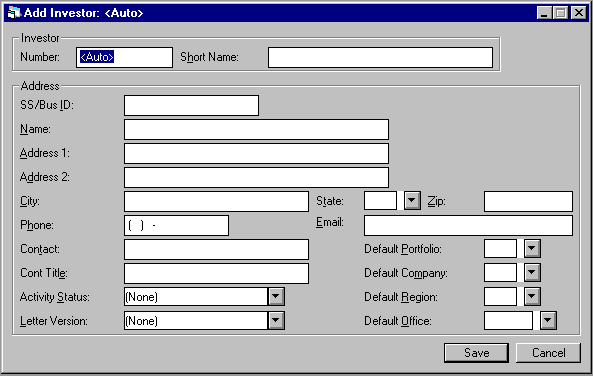
This screen is used to add or modify investor information. If the Add option and a default client were selected using screen 2, defaults will be displayed.
Note, however, that changes made to this information affect only this investor. The default client's information will not be affected by this update, except where noted below for special cases of the SS/BUS ID and SHORT NAME fields.
- INVESTOR NUMBER
The ability to enter the investor number when adding a new investor is determined by the CLIENT NUMBERING METHOD (as set up in the Custom General update [U0712]), and the user's OVERRIDE AUTO-ASSGND CLNT NUMS setting (as set up in the Security update [U0706]). If the CLIENT NUMBERING METHOD is set for manual entry, a new Investor number may be entered by any user with the ability to access this update. When entering a number that includes letters, use uppercase letters A-Z. If the CLIENT NUMBERING METHOD is not set for manual entry, the new Investor number automatically assigned may only be changed by a user having sufficient privilege. Refer to the Security update [U0706] or Custom General update [U0712] for more information.
- SHORT NAME
Enter or change the short name for this investor.
This field is based at the client level. Therefore changes will affect all relationships
for the client. For example, if the investor being added or changed also exists
on the system as a guarantor (same client number), then a change to the short
name here would also affect the short name for the guarantor relationship. When
other relationships are affected, a warning message will be displayed.
Since the short name will be used for the client search, it is suggested that personal
names be entered in the following order:
LAST,
FIRST MIDDLE (for example: SUAREZ, MARIA J.)
If the ALLOW CLIENT RECORD NAME CHANGES switch in the Security [U0706] update is
not selected, the user will be restricted from changing the short name of an existing
Investor and the field will be display only.
- SS/BUS ID
Enter or change the social security/business ID number for this investor, if available. If the SS/BUS ID search field was entered in screen 1 and no clients were found or no client was selected in screen 2, the SS/BUS ID entered in screen 1 is defaulted here. Refer to screens 1 and 2 for more information.
Note that this field is at the client level. Therefore changes will affect all relationships for the client. For example, if the investor being added or changed also exists on the system as a lessee (same client number), then a change to the SS/BUS ID here would also affect the SS/BUS ID for the lessee relationship. When other relationships are affected, a warning message will be displayed.
If the ALLOW CLIENT RECORD NAME CHANGES switch in the Security [U0706] update is not selected, the user will be restricted from changing the SS/BUS ID of an existing Investor and the field will be display only.
- NAME
Enter or change the name for the investor.
If the ALLOW CLIENT RECORD NAME CHANGES switch in the Security [U0706] update is not selected, the user will be restricted from changing the name of an existing Investor and the field will be display only.
- ADDRESS 1
Enter or change the first line of the investor's address. Use this field if there is only one address line.
- ADDRESS
2
Enter or change the second address line of the investor, if available.
- CITY
Enter or change the city of the investor.
- STATE
Enter or change the state of the investor. Use Help for a list of valid states.
For locations where states do not exist, a "free form" code of FF may be entered. When addresses using FF are printed on reports, the state is blank.
- ZIP
Add or change the postal/zip code of the investor, up to 9 characters maximum length. LeasePak expects specific postal code formats for the US, Canada, and several other countries. Refer to Postal Code Formats (opens in a new window) for more information on specified formats. - PHONE
Enter or change the area code and phone number of the investor. The phone number must be entered if the area code is entered.
- EMAIL
Enter or change the email address of the investor. The email address allows up to 50 alphanumeric characters to be entered. - CONTACT
NAME
Enter or change the name of the contact person for this investor.
- CONTACT
TITLE
Enter or change the title of the contact person.
- ACTIVITY
STATUS
Enter the investor activity status. These statuses are defined with the Custom Code update [U0722]. To be used on a lease for lease discounting, the investor or investor group must have an active status (status starting with A). Use Help for a list of valid codes.
Activity status codes are processed and grouped according to the first letter
of the code. All codes must begin with one of the following letters:
Axxx Active
Ixxx Inactive
Pxxx Pending
Rxxx Rejected
Txxx Terminated
where
"xxx" is the user defined code. If an old code does not begin with A,
I, P, T, or R, the code must be modified using the Custom Code update before entry
is allowed.
- LETTER
VERSION
Enter the code for letters which are sent to the investor. Letter version codes are established through the Custom Code update [U0722]. Use Help for a list of valid codes.
This function is not used in LeasePak.
- DEF
PORT
Enter the default portfolio for this investor. This field is optional. Note that while investors are generally independent of portfolios, DEF PORT may be used to limit an operator's security to certain investors. For example, if an operator's security is defined for portfolio 1, then that operator will only be able to access and use investors which have a DEF PORT of 1. Operators who have no security restrictions will be able to access all investors regardless of the DEF PORT field. Refer to the Security update [U0706] for more information on defining portfolio security for operators.
- DEF
COMP
Enter the default company for this investor. This field is optional. Note that while investors are generally independent of P/C/R/O, DEF COMP may be used to limit an operator's security to certain investors. For example, if an operator's security is defined for company 3, then that operator will only be able to access and use investors which have a DEF COMP of 3. Operators who have no security restrictions will be able to access all investors regardless of the DEF COMP field. Refer to the Security update [U0706] for more information on defining security for operators.
- DEF
REGN
Enter the default region for this investor. This field is optional. Note that while investors are generally independent of P/C/R/O, DEF REGN may be used to limit an operator's security to certain investors. For example, if an operator's security is defined for region 7, then that operator will only be able to access and use investors which have a DEF REGN of 7. Operators who have no security restrictions will be able to access all investors regardless of the DEF REGN field. Refer to the Security update [U0706] for more information on defining security for operators.
- DEF
OFFCE
Enter the default office for this investor. This field is optional. Note that while investors are generally independent of P/C/R/O, DEF OFFCE may be used to limit an operator's security to certain investors. For example, if an operator's security is defined for office 1, then that operator will only be able to access and use investors which have a DEF OFFCE of 1. Operators who have no security restrictions will be able to access all investors regardless of the DEF OFFCE field.Use Help for a list of valid offices. Refer to the Security update [U0706] for more information on defining security for operators.
LeasePak Documentation Suite
©
by NetSol Technologies Inc. All rights reserved.
The information contained in this document is the property of NetSol Technologies Inc. Use of the information contained herein is restricted. Conditions of use are subject to change without notice. NetSol Technologies Inc. assumes no liability for any inaccuracy that may appear in this document; the contents of this document do not constitute a promise or warranty. The software described in this document is furnished under license and may be used or copied only in accordance with the terms of said license. Unauthorized use, alteration, or reproduction of this document without the written consent of NetSol Technologies Inc. is prohibited.