Recovery [U17]
Contents
Introduction
The Recovery update [U1701] is part of the Recovery Tracking module a separately purchased module of LeasePak. It allows the lessor to repossess a vehicle that has gone delinquent, as well as tracking a repossession of the vehicle through a repo agency. This module will work in conjunction with the Repo Request option of the Collection Tracking [U1101] update.
Use of the Recovery update [U1701] is based on various parameters of LeasePak to be set, this includes, updates and module settings of the following:
- End of Period Customizations [U0212]
- Custom General [U0712]
- Lease Form [U0721]
- Custom Codes [U0722]
- Collection Queues [U0728]
- Agency [U0729]
- Recovery Module [U1721]
- Recovery User Profile [U1731]
The Recovery Tracking module is setup with two updates, Module Customizations [U1721] and User Profile [U1731], both described in this document.
Recovery Tracking Menu
Recovery Tracking may be accessed either through the LeasePak Tracking menu, Recovery option, or by entering U1701 into the Fast Menu <F2>.
Base system LeasePak updates and reports outside the Revovery Tracking module may be selected from the Recovery Main Menu. When an update or report is selected from the Recovery Main Menu, the lessee and possibly lease and customer numbers are already known. It is not necessary to re- enter these numbers to go directly to the update or report. For example, the Lessee update [U0203] may be selected by entering the menu option 'U0203' from the Recovery Main Menu.
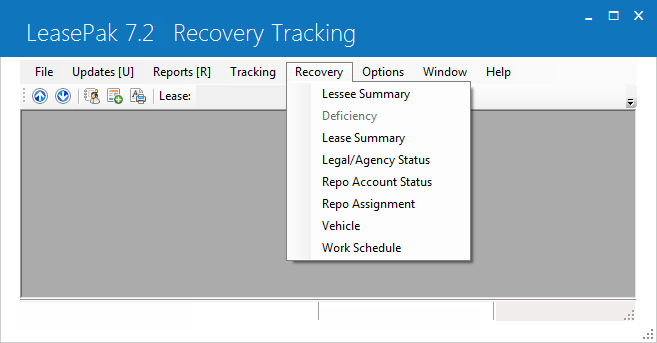
An additional menu, Recovery, is available from Recovery Tracking. Its options provide screens and updates for processing repossed vehicles.
Option Descriptions
- Customer
Summary
When a Customer [U0205], is tied to the lease, the customer information will be displayed. If the current user has SUPERVISOR PERMISSIONS security privileges set in the Recovery User Profile, the user will be allowed to access to all fields and update any information. If the user does not have Supervisor security, the Customer information will be read only.
- Deficiency
The Deficiency update [U1701] establishes the deficiency of the vehicle and moves the account from the active portfolio to the deficiency portfolio.
This update will allow for all pertinent vehicle information to be entered after the vehicle has been auctioned.
- Lease
Summary
The Recovery update allows access to the Lease Summary screen. This screen displays all pertinent lease/account information.
- Legal/Agency
Status
This option allows the user to track the collection activity of the vehicle. This update will track the terms of time that was assigned as well as any dollar amounts collected.
All collections agencies will be reassigned to the supervisors queue based on defaults defined in the Agency [U0729] table (RAG).
- Repo
Account Status
This option allows the user to enter data related to the auction of the vehicle. This update may be accessed after the car has been repossessed.
- Repo
Assignment
This options allows the user to assign a vehicle for repossession based on agency. This update will initiate the repossession of the vehicle after the collection supervisor has approved the request to move the account to repo. At this time the recovery clerk will assign or reassign a repossession agency to repossess the vehicle.
- Vehicle
This option provides the vehicle information pertaining to the account. This update may be accessed from the Recovery Tracking menu option or the LeasePak menu option.
- Work Schedule
This option provides a work schedule or list of the lease/ accounts scheduled to be processed in one session. The size and content of the work schedule may be determined by the user, using selection criteria described on the following pages.If the user chooses to log out of LeasePak before all assets are processed, the work schedule may be saved and then later restored when the user returns to the Collateral module.
Customer Summary
Customer Tab
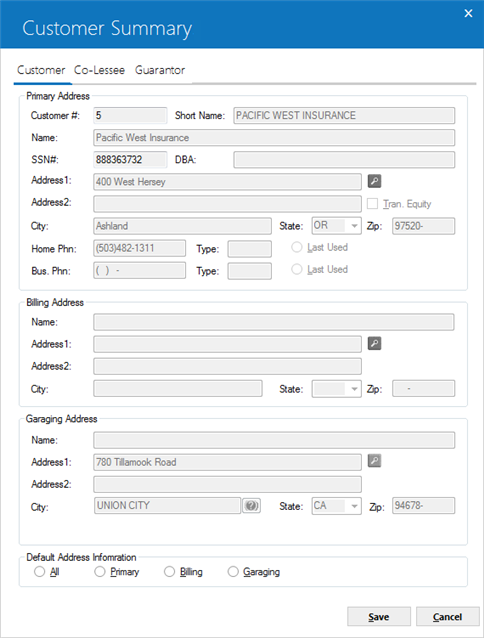
This screen appears when the Customer Summary is selected in the Customer Service menu. When a Customer [U0205], is tied to the lease, the customer information will be displayed. If the current user has SUPERVISOR PERMISSIONS security privileges set in the Recovery User Profile, the user will be allowed to access all fields and update any information. If the user does not have Supervisor security, the Customer information will be read only.
Field Descriptions
- CUSTOMER
The customer number is displayed. Field may only be updated by Supervisor.
- SHORT NAME
The Customers short name is displayed. Field may only be updated by Supervisor.
- NAME
The Customers name is displayed. Field may only be updated by Supervisor.
- DBA
The Doing Business As name is displayed. Field may only be updated by Supervisor.
- SOCIAL SECURITY
The Customers social security number is displayed. Field may only be updated by Supervisor.
- TRAN EQUITY
Transfer of Equity information is displayed yes or no. Field may only be updated by Supervisor.
- ADDRESS 1
Displays the resident address 1. Field may only be updated by Supervisor.
- ADDRESS 2
Displays the resident address 2. Field may only be updated by Supervisor.
- CITY
Displays city information. Field may only be updated by Supervisor.
- STATE
Displays state information. Field may only be updated by Supervisor.
- ZIP CODE
Displays postal/zip code information. Field may only be updated by Supervisor.
- HOME PHONE
Displays the customers home phone information. Field may only be updated by Supervisor.
- TYPE
Displays the home phone type. Field may only be updated by Supervisor.
- LAST USED
Displays the last used phone number. Field may only be updated by Supervisor.
- BUS PHONE
Displays the customers business phone information. Field may only be updated by Supervisor.
- TYPE
Displays the customers business phone type. Field may only be updated by Supervisor.
- LAST USED
Displays the last used phone number used. Field may only be updated by Supervisor.
- BILLING ADDRESS
Displays the lease's billing address information. The billing address used by the lease is determined by the bill level setting on the lease.
- NAME
Displays the lease's billing name
- ADDRESS
1
Displays the resident address 1. Field may only be updated by Supervisor.
- ADDRESS
2
Displays the resident address 2. Field may only be updated by Supervisor.
- CITY
Displays city information. Field may only be updated by Supervisor.
- STATE
Displays state information. Field may only be updated by Supervisor.
- ZIP
CODE
Displays postal/zip code information. Field may only be updated by Supervisor.
- GARAGE
ADDRESS
Displays garaging address information.
- NAME
Displays the operators name
- ADDRESS 1
Displays the resident address 1. Field may only be updated by Supervisor.
- ADDRESS 2
Displays the resident address 2. Field may only be updated by Supervisor.
- CITY
Displays city information. Field may only be updated by Supervisor.
- STATE
Displays state information. Field may only be updated by Supervisor.
- ZIP CODE
Displays postal/zip code information. Field may only be updated by Supervisor.
- ALL
When this button is checked off, it will allow updates in the Primary Address Information fields only. When the SAVE is selected, all Name, Address, City, State, and Zip Code information will be defaulted to the Bill Address and the Garaging Address fields. When the Garaging Address is in a Multi-County (Vertex), the user will be prompted.
- PRIMARY
When this button is checked off, it will allow the Primary Address information to be updated only. This button will also allow changes in various fields that will affect all lessees tied to the particular Customer, Short Name, Name, SS#, Address information and Phone Number information. These changes can impact LeasePak performance.
- BILLING
When this button is checked off, it will allow updates in the Billing Address information only.
- GARAGING
When this button is checked off, it will allow updates in the Garaging Address only.
Co-Lessee Tab
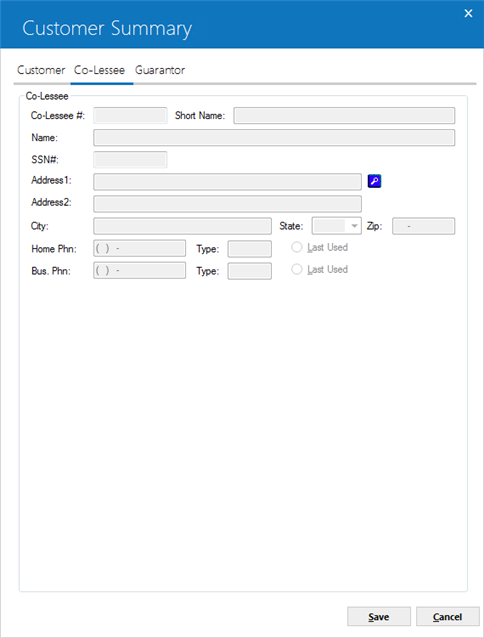
When a Co-Lessee is tied to the lease, the co- lessee information will be displayed. If the current user has Supervisor security privileges set in the Customer Service User Profile, the user will be allowed to access to all fields and update any information. If the user does not have Supervisor security, the co-lessee information will be read only.
Field Descriptions
- CO-LESSEE
- SHORT NAME
The co-lessees short name is displayed. Field may only be updated by Supervisor.
- NAME
The co-lessees name is displayed. Field may only be updated by Supervisor.
- DBA
The Doing Business As name is displayed. Field may only be updated by Supervisor.
- SOCIAL
SECURITY
The co-lessees social security number is displayed. Field may only be updated by Supervisor.
- TRAN EQUITY
Transfer of Equity information is displayed yes or no. Field may only be updated by Supervisor.
- ADDRESS 1
Displays the resident address 1. Field may only be updated by Supervisor.
- ADDRESS 2
Displays the resident address 2. Field may only be updated by Supervisor.
- CITY
Displays city information. Field may only be updated by Supervisor.
- STATE
Displays state information. Field may only be updated by Supervisor.
- ZIP CODE
Displays postal/zip code information. Field may only be updated by Supervisor.
- HOME PHONE
Displays the co-lessees home phone information. Field may only be updated by Supervisor.
- TYPE
Displays the home phone type. Field may only be updated by Supervisor.
- LAST USED
Displays the last used phone number. Field may only be updated by Supervisor.
- BUS PHONE
Displays the co-lessees business phone information. Field may only be updated by Supervisor.
- TYPE
Displays the co-lessees business phone type. Field may only be updated by Supervisor.
- LAST USED
Displays the last used phone number used. Field may only be updated by Supervisor.
Guarantor Tab
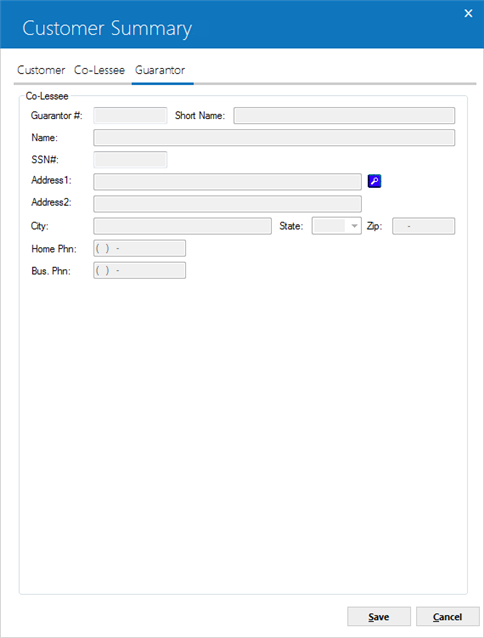
When a Guarantor is tied to the lease, the guarantor information will be displayed. If the current user has Supervisor security privileges set in the Customer Service User Profile, the user will be allowed to access to all fields and update any information. If the user does not have Supervisor security, the guarantor information will be read only.
Field Description
- GUARANTOR
- SHORT NAME
The guarantors short name is displayed. Field may only be updated by Supervisor.
- NAME
The guarantors name is displayed. Field may only be updated by Supervisor.
- SOCIAL
SECURITY
The guarantors social security number is displayed. Field may only be updated by Supervisor.
- ADDRESS 1
Displays the resident address 1. Field may only be updated by Supervisor.
- ADDRESS 2
Displays the resident address 2. Field may only be updated by Supervisor.
- CITY
Displays city information. Field may only be updated by Supervisor.
- STATE
Displays state information. Field may only be updated by Supervisor.
- ZIP CODE
Displays postal/zip code information. Field may only be updated by Supervisor.
- HOME PHONE
Displays the guarantors home phone information. Field may only be updated by Supervisor.
- BUS PHONE
Displays the guarantors business phone information. Field may only be updated by Supervisor.
Deficiency
The Deficiency update [U1701] establishes the deficiency of the vehicle and moves the account from the active portfolio to the deficiency portfolio.
This update will allow for all pertinent vehicle information to be entered after the vehicle has been auctioned.
Once the account has been transferred to the Deficiency portfolio, LeasePak will payoff the account and the account will be cloned in the deficiency portfolio with a balance equal to the deficiency balance and the account will be assigned to a collection agency. This will also change the collection status and assign a valid queue.
This update works in conjuction with the Repo Request option of the Collections module. At the time the repo request is approved, the account is transferred from the Collection Work Schedule to the Recovery Work Schedule.
If the annual percentage rate of the deficiency balance needs to be changed after the account has moved to a deficiency portfolio, it may be done through the Assessments [U0105] update.
Accounts in the deficiency portfolio may be reversed back to an active portfolio when a user has Supervisor security.
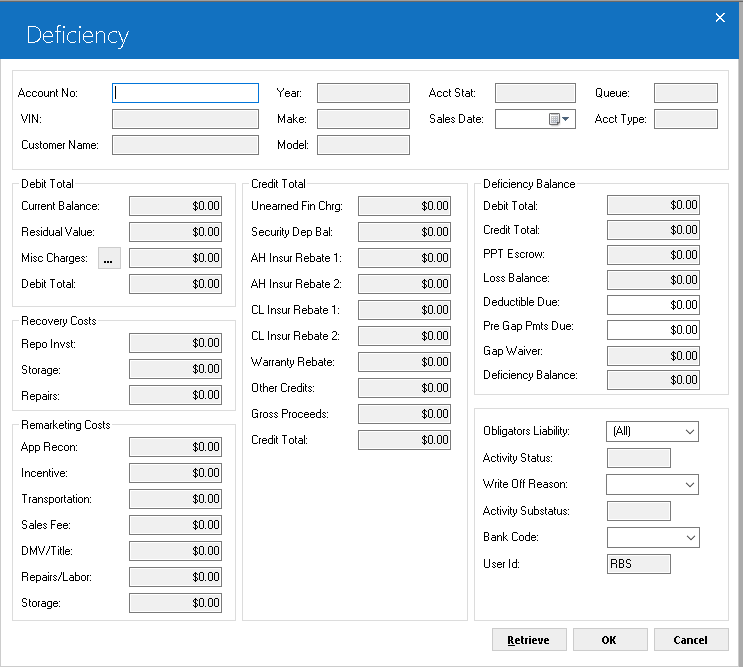
This screen allows the user to view all account information after the vehicle has been auctioned.
Field Descriptions
- ACCOUNT NUMBER
The account number of the account is displayed.
- VIN
The VIN number of the vehicle is displayed.
- CUSTOMER NAME
The customers name on the account is displayed.
- YEAR
The year of vehicle is displayed.
- MAKE
The vehicle make is displayed.
- MODEL
The vehicle model is displayed.
- ACCT STAT
This field displays the status of the lease/account is displayed.
- SALE DATE
This field displays the sale date of the vehicle, if any is displayed.
- QUEUE
This field displays the assigned queue of the lease/account, if any is displayed.
- ACCT TYPE
This field displays the account type of the lease/account is displayed.
- CURRENT BALANCE
This field displays the current balance of the account is displayed.IBL & OPER leases = unpaid billed amount + sum of remaining scheduled items - suspense + ant-suspense reversal
- RESIDUAL VALUE
This field displays the residual value of the lease/account is displayed.
FIN = billed amount + contract receivable - suspense + anti-suspense reversal
- MISCELLANEOUS CHARGES
This field displays any miscellaneous charges will be displayed. Select the button to view a list of Outstanding invoices.
Outstanding Invoices
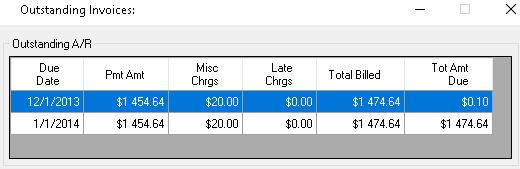
This screen will allow the user to view all outstanding invoices for the account.
Field Descriptions
- DUE
DATE
The invoice payment due date is displayed.
- PMT
AMT
The invoice payment amount is displayed. This amount includes interest.
- LATE
CHARGES
Displays the total amount of late charges assessed for the invoice.
- ASSMT
AMT
The total assessment amount billed for this invoice is displayed.
- TOTAL
BILLED
The total amount billed for the invoice is displayed.
- NET
DUE
The net due for the invoice is calculated by subtracting the total amount paid from the total amount billed.
- MISC
CHRGS
Displays the total amount of assessments unpaid, minus the late charges and all sales tax.
Invoice Detail
The following screen will display the Invoice Detail for the selected account.
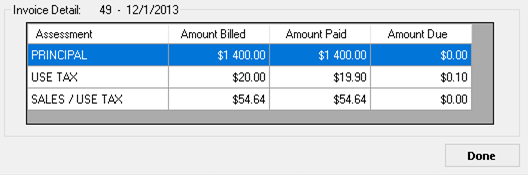
This screen shows detail for the selected invoice. Only the first 100 outstanding invoices will be available for viewing. The invoice number and due date appear in the top of the window.
Field Descriptions
- INVOICE
NUMBER
The invoice number is displayed.
- DUE
DATE
The invoice payment due date is displayed.
- PRINCIPAL
AMOUNT BILLED
The amount of principal billed is displayed.
- PRINCIPAL
AMOUNT PAID
The amount of principal paid is displayed.
- PRINCIPAL
AMOUNT DUE
The amount of principal currently due. This is calculated by subtracting the amount of principal paid from the amount of principal due.
- INTEREST
AMOUNT BILLED
The amount of interest billed is displayed.
- INTEREST
AMOUNT PAID
The amount of interest paid is displayed.
- INTEREST
AMOUNT DUE
The amount of interest currently due. This is calculated by subtracting the amount of interest paid from the amount of interest due.
- ASSESSMENT
AMOUNT BILLED
The assessment amount billed is displayed.
- ASSESSMENT
AMOUNT PAID
The assessment amount paid is displayed.
- ASSESSMENT
AMOUNT DUE
The amount of assessment currently due. This is calculated by subtracting the amount of assessment paid from the amount of assessment due.
- ASSESSMENT
The type of charge billed (e.g., principal, interest, sales tax, etc.) appears in this column.
- AMOUNT BILLED
The amount billed on the selected invoice for each type of charge is displayed.
- AMOUNT PAID
The amount paid is displayed.
-
AMOUNT DUE
The amount currently due. This is calculated by subtracting the amount of assessment paid from the amount of assessment due.
- DEBIT
TOTAL
This field displays to total debit of the following fields: current balance, residual value and miscellaneous charges.
- REPO
INVST
This field will display the repo investment and be calculated as part of the Recovery Costs of the account.
- STORAGE
This field will display the total amount for storage and will be calculated as part of the Recovery Cost of the account.
- REPAIRS
This field will display the total amount of repair costs and will be calculated as part of the Recovery Cost of the account.
- APP
RECON
This field will display the total for app. recon and will be calculated as part of the Remarketing Costs of the account.
- INCENTIVE
This field will display the incentive cost and will be calculated as part of the Remarketing Costs of the account.
- TRANSPORTATION
This field will display the total transportation costs and will be calculated as part of the Remarketing Cost of the account.
- SALES
FEE
This field will display the total sales fee and will be calculated as part of the Remarketing Costs of the account.
- DMV/TITLE
This field will display the cost of the DMV/Title for the vehicle and will be calculated as part of the Remarketing Cost of account.
- REPAIRS/LABOR
This field will display the cost of repairs/labor of the vehicle and will be calculated as part of the Remarketing cost of the account.
- STORAGE
This field will display the storage fees of the vehicle and will be calculated as part of the Remarketing Costs of the account.
- UNEARNED
FIN CHARGES
This field will display the total unearned finance charges of the vehicle and will be calculated as part of the Credit Total of the account.IBL = Suspended Income
- SECURITY
DEPOSIT BALANCE
This field will display the total security deposit balance of the vehicle and will be calculated as part of the Credit Total of the account.
FIN = Unearned Income + Suspended Income
- AH INSURANCE REBATE 1
This field displays the AH Insurance Rebate 1 and will be calculated as part of the Credit Total of the account.
- AH
INSURANCE REBATE 2
This field displays the AH Insurance Rebate 2 and will be calculated as part of the Credit Total of the account.
- CL
INSURANCE REBATE 1
This field displays the CL Insurance Rebate 1 and will be calculated as part of the Credit Total of the account.
- CL
INSURANCE REBATE 2
This field displays the CL Insurance Rebate 2 and will be calculated as part of the Credit Total of the account.
- WARRANTY
REBATE
This field displays the Warranty Rebate and will be calculated as part of the Credit Total of the account.
- OTHER
CREDITS
This field displays any other credits that may exist on the account and will be calculated as part of the Credit Totals of the account.
- GROSS
PROCEEDS
This field will display any gross proceeds and will be calculated as part of the Credit Total of the account.
- CREDIT
TOTAL
This field will display the grand total of all credits that exist for the account.
- DEBIT TOTAL
This field displays the total debit amount which includes: currant balance, residual value, miscellaneous charges and will be calculated as part of the deficiency total.
- CREDIT
TOTAL
This field will display the credit total which include unearned finance charges, security deposit, rebates, and gross proceeds and will be calculated as part of the deficiency balance.
- PPT ESCROW
This field displays the PPT Escrow (total escrow disbursed - escrow received) and will be calculated as part of the deficiency total.
- LOSS
BALANCE
This field displays the loss balance (debit total - credit total + PPT Adj) and will be calculated as part of the deficiency total.
- DEDUCTIBLE
DUE
Enter the deductible due. This field will be calculated as part of the deficiency total.
- PRE GAP PAYMENTS DUE
Enter the Pre Gap payment due if any. This field will be calculated as part of the deficiency total.
- GAP
WAIVER
This field displays the Gap Waiver if any and will be calculated as part of the deficiency total.
- DEFIECIENCY BALANCE
This field displays the total deficiency balance of the account (loss balance - Gap Waiver).
- ACTIVITY STATUS
This field displays the activity status of a lease This field is display-only.
- OBLIGATORS
LIABILITY
Enter the obligators liability for this account. Use the Help menu for a list of valid codes.
- WRITE OFF REASON
Enter the write off reason for this account. Use the Help menu for a list of valid codes defined in Custom Code [U0722].
- ACTIVITY SUBSTATUS
Displays the activity substatus of a lease. This field is display-only. Users can add, delete, and modify code descriptions via U0722 Custom Code. The applicable Custom Code category is "ACTSUBSTAT"Note: Users must first set up codes for this category to have them available, in particular to be able to use Activity Substatus for setting processing tasks/rules in U0709 Activity Status/Substatus.
- BANK CODE
Enter the bank code that will be used for this account. Use the Help menu for a list
of valid codes defined in Custom Codes [U0722].
for a list
of valid codes defined in Custom Codes [U0722].
- USER
ID
This field displays the initials of the user entering the account status for the account.
Lease Summary
The Recovery update allows access to the Lease Summary screen. This screen displays all pertinent lease/account information.
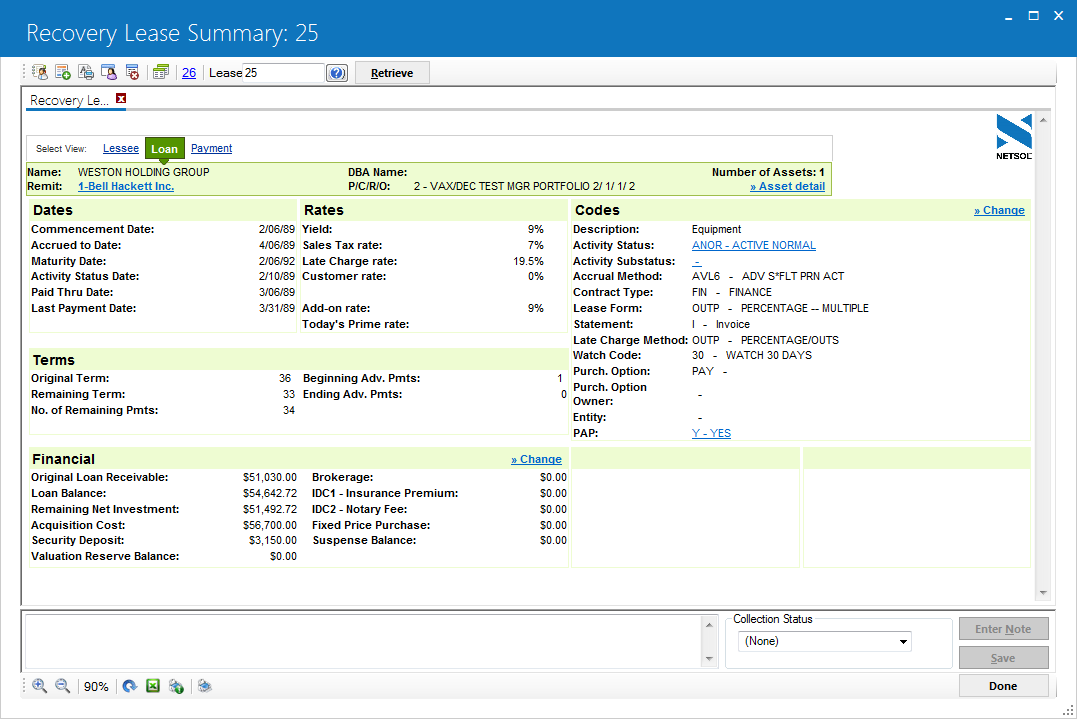
This screen appears when the Vehicle Finance module is purchased along with the Collections module [U1101] and/or the Customer Service Tracking module [U1601], and the Custom General [U0712] field, COLL TRACK USE CUSTOMER SUMMARY, is set to Y.
If the current user has SUPERVISOR PERMISSIONS security privileges set in the Recovery User Profile, the collector will be able to access and update certain fields.
When the F5 "hot key" is selected, this screen is displayed when the modules and the switch are set accordingly.
- LEASE
NUMBER
Enter the lease number. All lease information is displayed
- AGENCY
CODE
All current agency codes tied to the lease will be displayed. This field will default the agency type code: Collection (C), Legal (L), and Repo (R) followed by the four character Agency Code value assigned in the Custom Code [U0722] update.
- CREDIT
QUALITY
The credit quality status for the lease is displayed.
- PORTFOLIO
The portfolio to which the lease belongs is displayed
- MULTI
ACCT
The total number of active leases that are tied to the lessee is displayed
- COLLECTOR
The collector that is assigned to the lease will be displayed.
- CUSTOMER
If the lease is tied to a customer, the name and address information is displayed.
- SSN
If the social security number of the customer was entered, it is displayed.
- AGE
If the age information of the customer was entered, it is displayed.
- VEHICLE
All vehicle information entered at when the lease was booked is displayed.
- YEAR
The vehicle year is displayed.
- MODEL
The model name of the vehicle is displayed.
- MAKE
The make of the vehicle is displayed.
- TITLE
STATUS
The TITLE STATUS of the lease is displayed and may be updated.
- INSURANCE
The insurance coverage type of the lease is display and may be updated.
- ACCT TYPE
The account type of the lease is displayed.
- GUARANTOR
Displays Y or N N if there is a guarantor tied to the lease.
- RECOURSE
The recourse type is displayed.
- TRANS. EQTY
Displays Y or N if there is a transfer of equity.
- DEFERRALS
Displays the total number of payment reschedules the lease/loan has incurred.
- LOCKBOX
Displays REMIT if the lessee is not set up with lockbox information.
- ACH
Displays Y or N if ACH is used.
- EXTENSIONS
Displays the total number of payment extensions the lease/loan has incurred
- MONTHS
EXT
The total number of months the lease has been extended is displayed.
- EXT/DEF
ELIG
Displays Y or N for payment extension eligibility.
-
REWRITES
Displays the total number of times a payment reschedule has been made to a lease.
- PPT
Displays Personal Property Tax information for the lease.
- SALES
TAX
Displays the sales tax code of the lease
- CO-LESSEE
NAME
If a co-lessee is tied to the lease, the name and address information is displayed.
- SSN
If the social security number of the co-lessee is entered, it is displayed.
- AGE
If the age of the co-lessee is entered, it is displayed
- RISK
BAND
Displays the risk band information.
- NSF
Displays NSF information.
- WARRANTY
Displays Y or N if based on warranty information for the lease.
- OPT.
INS
Displays the optional insurance information.
- TOT
AMT DUE
Displays the total sum of the Miscellaneous Charge information, Late Charge and Past Due information.
Outstanding Invoices
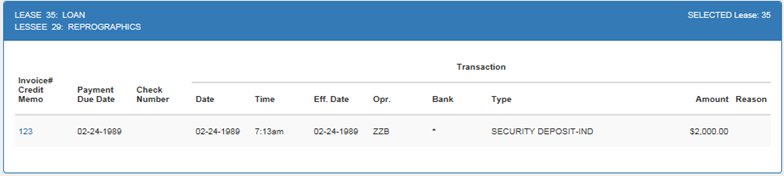
This screen is displayed when the Outstanding Invoice button is selected for the given lease.
- DUE DATE
The invoice payment due date is displayed.
- PMT
AMT
The invoice payment amount is displayed. This amount includes interest.
- LATE
CHARGES
Displays the total amount of late charges assessed for the invoice.
- ASSMT
AMT
The total assessment amount billed for this invoice is displayed.
- TOTAL
BILLED
The total amount billed for the invoice is displayed.
- NET
DUE
The net due for the invoice is calculated by subtracting the total amount paid from the total amount billed.
- MISC
CHRGS
Displays the total amount of assessments unpaid, minus the late charges and all sales tax.
Invoice Detail
The following screen will be displayed when the Invoice Detail button is selected.
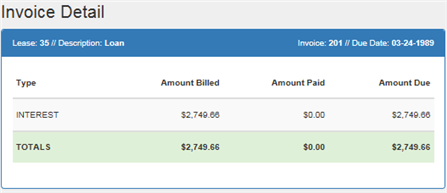
This screen shows detail for the selected invoice. Only the first 100 outstanding invoices will be available for viewing. The invoice number and due date appear in the top of the window.
- INVOICE
NUMBER
The invoice number is displayed.
- DUE
DATE
The invoice payment due date is displayed.
- PRINCIPAL
AMOUNT BILLED
The amount of principal billed is displayed.
- PRINCIPAL
AMOUNT PAID
The amount of principal paid is displayed.
- PRINCIPAL
AMOUNT DUE
The amount of principal currently due. This is calculated by subtracting the amount of principal paid from the amount of principal due.
- INTEREST
AMOUNT BILLED
The amount of interest billed is displayed.
- INTEREST
AMOUNT PAID
The amount of interest paid is displayed.
- INTEREST
AMOUNT DUE
The amount of interest currently due. This is calculated by subtracting the amount of interest paid from the amount of interest due.
- ASSESSMENT
AMOUNT BILLED
The assessment amount billed is displayed.
- ASSESSMENT
AMOUNT PAID
The assessment amount paid is displayed.
- ASSESSMENT
AMOUNT DUE
The amount of assessment currently due. This is calculated by subtracting the amount of assessment paid from the amount of assessment due.
- ASSESSMENT
The type of charge billed (e.g., principal, interest, sales tax, etc.) appears in this column.
- AMOUNT BILLED
The amount billed on the selected invoice for each type of charge is displayed.
- AMOUNT PAID
The amount paid is displayed.
-
AMOUNT DUE
The amount currently due. This is calculated by subtracting the amount of assessment paid from the amount of assessment due.
- LATE
CHRGS
Displays the total number of late charges accumulated but unpaid for the given lease.
- PAST DUE
Displays the sum of all open receivable records.
- PMT
AMT
Displays the total payment amount due.
If the most current invoice is due today or in the future, this field will display the total amount billed + the total tax billed + tax on assessments.
If it is not the most current invoice, the next payment in the payment schedule + estimated taxes are displayed.Note: LP/UX does not recognize tax on payments and tax on assessments as separate taxes. In order for a single tax bucket to identify the tax on a payment separately from the tax on assessments, the sales tax on assessments switch must be turned off. This will allow LP/UX to recognize the single tax bucket as the tax on the payment.
- CURRENT BAL
Displays the current balance of the account.IBL's and OPER leases will be calculated as follows:
billed amount + sum of remaining scheduled items - suspense + anti-suspense reversal
FIN leases will be calculated as follows:
billed amount + contract receivable - suspense + anti-suspense reversal
- LAST PMT AMT
Displays the last payment amount made.
- OPEN
PMTS
Displays the total number of unpaid account receivable records.
- PREV
REPO
Displays Previous Repossession information.
- DAYS
DELQ
Displays the total number of days delinquent.
- BILLING
CODE
Displays the billing method used. Valid entries are:I The individual invoice format is used if the lease is the only one billed on the invoice. The group invoice format is used if the lease is billed with other leases for the same lessee which are due on the same payment due day.
C Coupon books are used. Leases with this code do not have individual or group invoices produced by the system. The actual coupon books must be created outside of LeasePak.
F The group invoice format is used. This feature standardizes the billing format for individual and group invoices to the group invoice format. This means an invoice is produced according to the group format even if this lease is not actually part of a group billing.
- TERM
Displays the current term of the lease, based on the current payment schedule.
N Leases with this code do not have invoices produced by the system. Billing, if any, is outside of LeasePak.
- #
REM PMT
Displays the number of remaining payments for the lease.
- #
PMT PAID
Displays the total number of payments have been made.
- NEXT
PMT DUE
Displays the oldest due date that does not meet the DELINQUENCY PERCENTAGE. If all outstanding invoices meet the delinquency percent entered, then the next scheduled payment date will be displayed.
- NEXT
PMT AMT
Displays the sum of the PMT AMT field + the Adjustment to Next field.
- FINAL PMT DATE
Displays the final payment date.
- 1ST
PMT DUE DATE
Displays the first payment date, the oldest invoice of the lease.
- CONTRACT DATE
Displays the commencement date of the lease.
- APR%
Displays the contract rate of the lease.
- LAST
PMT DATE
Display the last payment date that was paid.
- CREDIT
HISTORY
Displays the Credit History information.
- TREND
Displays the number of times the lease has become delinquent for the specified delinquency category.
- BKRT
STAT
Displays the bankruptcy status.
- STRAT
GRP
Displays the strategy group for the lease.
- ACCT
SCOR
Displays the account scoring for the lease.
- OBL
LIAB
Displays the obligators liable for the lease.
- ADJ
TO NEXT
Displays the sum of all Partially paid A/R records (principal, interest and sales tax) due today or in the past, minus all credit memos.
- ACCT
STATUS
Displays the account status of the lease. This field may be updated.
- COLLECTION
STATUS
Displays the collection status of the lessee based on the Custom Codes [U0722] entered and/or the Collection Status Defaults [U1151]. This field may be updated.Note: If a collection status default has been defined in the Collection Status Default [U1151] update for the selected collection status; an edit check is performed to ensure this status may be changed by a valid user and is in a valid portfolio.
- CUST
WORK
Displays the Customer's work phone and the phone type. The checkbox allows the user to know what phone number was last used.
- CUST
HOME
Displays the Customer's home phone and phone type. The checkbox allows the user to know what phone number was last used.
- CO-LES
WORK
Displays the Co-lessee's work phone and phone type. The checkbox allows the user to know what phone number was last used.
- CO-LES
HOME
Displays the Co-lessee's home phone and phone type. The checkbox allows the user to know what phone number was last used.
- LETTER TYPE
Allows user to select a letter type for collections. Use the Help menu for a list of valid codes that are user defined in the U0727 Custom Edit Check Codes.
- DATE
Enter the date of the letter type entered.
- AMOUNT
Enter the amount for the letter that was entered.
- PREVIOUS
LETTERS SENT
Displays the five most recent letters sent.
- ACCOUNT
NOTE
Displays the account note entered in the application and/or lease notebook. This field may be updated.
Notebook
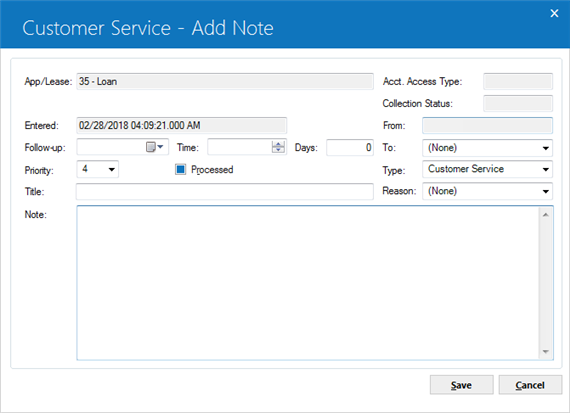
The new Notebook screen will be activated by the Lease Summary screen and will automatically be displayed on the lower portion of the account screen. Two new fields, Account Access and Collection status, are added to the new existing Notebook screen. There are no limits nor formatting restrictions on the note, however, only user's with the highest security level as defined in the Security update [U0706] can edit or delete notes.
Note: From the Security update [U0706], the following levels can be designated for user security.
- 0 User has no access to PRIVATE notes.
- 1 User has read only access to PRIVATE notes.
- 2 User has read and create access to PRIVATE notes. The PRIVATE switch in NOTEBOOK is not set.
- 3 User has read and create access to PRIVATE notes. The PRIVATE switch in NOTEBOOK is set to default PRIVATE.
- 4 User has complete read, create, and edit PRIVATE notes.
Field Descriptions
- ENTERED
The date the note was created is displayed and may not be changed. When adding a note, the ENTERED field is populated with the current date.
- FOLLOW-UP
DATE and TIME
When adding a new note, follow-up date and time will default with the current date and time. If modifying a note, change the follow-up date in the MM/DD/ YY format. The follow-Up time will default to 12 a.m. if no other time has been entered.
- DAYS
As an alternative to entering a date, enter the number of days on which a defaulted follow-up date will be calculated. The calculation is done by adding the number to the current date, excluding holidays and weekends. The result of the calculation is defaulted to the follow-up date field.
- TYPE
Default note type, if set up through the Security Update [U0706], is displayed and can be changed by entering the code for the type of note desired. Modifying the note type of an existing unprocessed note is allowed.
Note type codes may be established through the Custom Code update [U722]. This code may be used to describe the type of people interested in viewing the note. For example, the notes for sales may have a code of ASAL, indicating an application type note for sales. The Notebook Report [R0922] can be selected to print the notes with a type code of ASAL. Press HELP for a list of valid note types.
- FROM
The initials of the user who created the note are displayed.
- TO
Enter the initials of the user to follow-up on the note. When adding a new note, this field is defaulted with the initials of the user entering the note and may be changed, if desired. This field is required.
- ACCOUNT
ACCESS TYPE
Enter "P" for automatic access, if the lease exists in the current, open Work Schedule (Collections or Customer Service). Enter "M" for Maintenance access. This field can be modified.
- COLLECTION
This field displays the status of the account and cannot be modified.
- TITLE
Enter, or change, if desired, the title of the note. The title of the note appears in the TITLE field on the work schedule screen and in the COMMENTS field on the Notebook Report [R0922].
- NOTE
The first line of the note will default entry date and time, user name, and collection status. The cursor will default to the end of the field.
Note: In order to view this screen in its entirety, the PC must be able to run a desktop resolution of 1024 by 768 or higher.
Legal/Agency Status
This update allows the user to track the collection activity of the vehicle and track the terms of time that was assigned, as well as any dollar amounts collected.
All collections agencies will be reassigned to the supervisors queue based on defaults defined in the Agency [U0729] table (RAG).
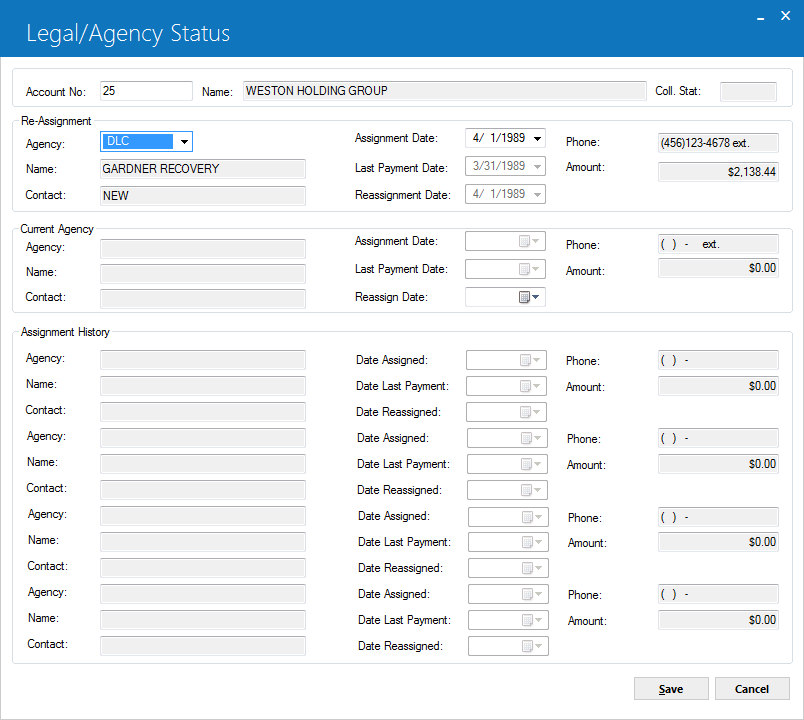
This screen is used to track the accounts progress and reassignment of agency, as well as reassigning an account to a new collection agency or supervisor.
Field Descriptions
- ACCOUNT
NUMBER
The account number of the lease is displayed. The account number that is displayed is the current account number from the work schedule.
- NAME
The lessees name is displayed.
- COLLECTION
STATUS
The collection status of the account is displayed.
- RE-ASSIGNMENT
AGENCY
Select the agency that is to be re-assigned to the account. Use the Help menu for a list of valid collection and legal agencies.Note: A collection agency can only be added if the Bankruptcy Status field is blank.
- NAME
The name of the selected agency is displayed.
- CONTACT
The name of the contact of the selected agency is displayed.
- ASSIGNMENT
DATE
The assignment defaults to the current date once the agency has been selected.
- LAST PAYMENT DATE
The date the last payment was made is displayed.
- REASSIGNMENT
DATE
The reassignment date is displayed. If no payment has been made to the account since the assignment date, then the reassignment date will be equal to the date assigned. If payment has been made then the reassignment date will be equal to the payment date.
- PHONE
The phone number of the assigned agency is displayed.
- AMOUNT
The amount paid is displayed.
- CURRENT
AGENCY
This field will display the current agency information. The current agency will remain until a supervisor overrides the assignment.
- NAME
The current agency name is displayed.
- CONTACT
The contact person of the agency is displayed.
- DATE
ASSIGNED
The date the agency was assigned to this account is displayed.
- DATE
LAST PAYMENT
The date of the last payment made to the account is displayed.
- REASSIGN
DATE
The date the account was reassigned to the agency is displayed.
- PHONE
The agency's phone number is displayed.
- AMOUNT
The amount paid is displayed.
- ASSIGNMENT HISTORY
The accounts agency assignment history is displayed. The account history will display newer assignment dates before older assignments.
Repo Account Status
This option allows the user to enter data related to the auction of the vehicle. This update may be accessed after the car has been repossessed.
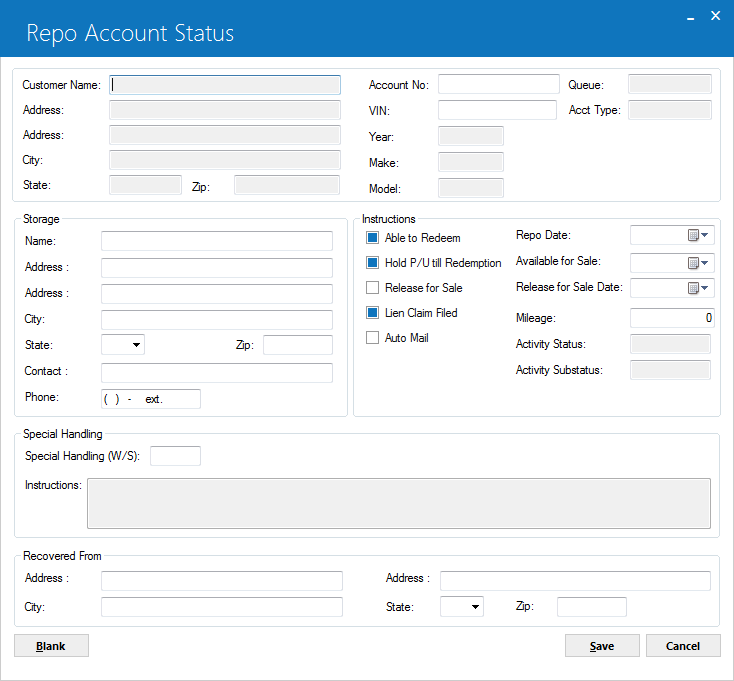
This screen is used to enter data based on the auction of the vehicle.
Field Descriptions
- CUSTOMER
NAME
The customer name is displayed.
- ADDRESS
The customers address is displayed.
- CITY
The city is displayed.
- STATE
The state is displayed.
- ZIP
The postal/zip code is displayed
- ACCOUNT NUMBER
The customers account number is displayed.
- VIN
The VIN number is defaulted and can be modified.
- YEAR
The year of the vehicle is displayed.
- MAKE
The vehicle make is displayed.
- MODEL
The vehicle model is displayed.
- QUEUE
The assigned queue of the account is displayed.
- ACCOUNT
TYPE
The account type of the lease is displayed.
- STORAGE
NAME
The storage location of the vehicle is displayed.
- ADDRESS
The address of the storage location of the vehicle is displayed.
- CITY
The city of the storage location is displayed.
- STATE
The state of the storage location is displayed.
- ZIP
The postal/zip code of the storage location is displayed.
- CONTACT
The name of the contact person at the storage location is displayed.
- PHONE
The phone number of the storage location is displayed.
- ABLE
TO REDEEM
Select this switch if able to redeem.
- REPO
DATE
Enter or change the repo date of the vehicle. This date may not be in the future.
- HOLD P/U UNTIL REDEMPTION
Select this switch if the account should be held until redemption.
- AVAILABLE
FOR SALE
Enter the available for sale date of the vehicle. This date may not be more than 6 days in the future and must be a valid business date as defined in Holiday Assignment [U0720].
- RELEASE FOR SALE
Select this switch for the vehicle to be released for sale. If the release for sale switch is set to Y, then this field is input required.
- RELEASE
FOR SALE DATE
Enter or change the release for sale date of the vehicle.
- LIEN
CLAIM FILED
Select this switch if a lien claim has been filed.
- MILEAGE
Enter or change the mileage of the vehicle.
- AUTO
MAIL
Select this switch for a letter to be automatically mailed.
- ACTIVITY
STATUS
Enter or change the activity status of the vehicle (ANOR, NREP, NCRP, NCVL NVOL are valid codes).
- EFFECTIVE DATE
Enter or change the effective date.
- SPECIAL
HANDLING (W/S)
Enter W for Wrecked vehicle or S for special handling instructions.
- INSTRUCTIONS
Enter any special instructions for the vehicle.
- RECOVERED
FROM ADDRESS
Enter the recovered from address of the vehicle.
- CITY
Enter the city of the recovered from address.
- STATE
Enter the state of the recovered from address.
- ZIP
Type the postal/zip code of the recovered from address, up to 9 characters maximum length. LeasePak expects specific postal code formats for the US, Canada, and several other countries. Refer to Postal Code Formats (opens in a new window) for more information on specified formats.
- BLANK
This button allows the user to blank out the entire screen.
Repo Assignment
This option allows the user to assign a vehicle for repossession based on agency. This update will initiate the repossession of the vehicle after the respective supervisor of a tracking module has approved the request to move the account to repossession. At this time the recovery clerk will assign or reassign a repossession agency.
If a payment has been made after the respective supervisor approved the Repo Request, a message box will appear with the following message: On MMDDYY a payment was made for $xxxx.xx.
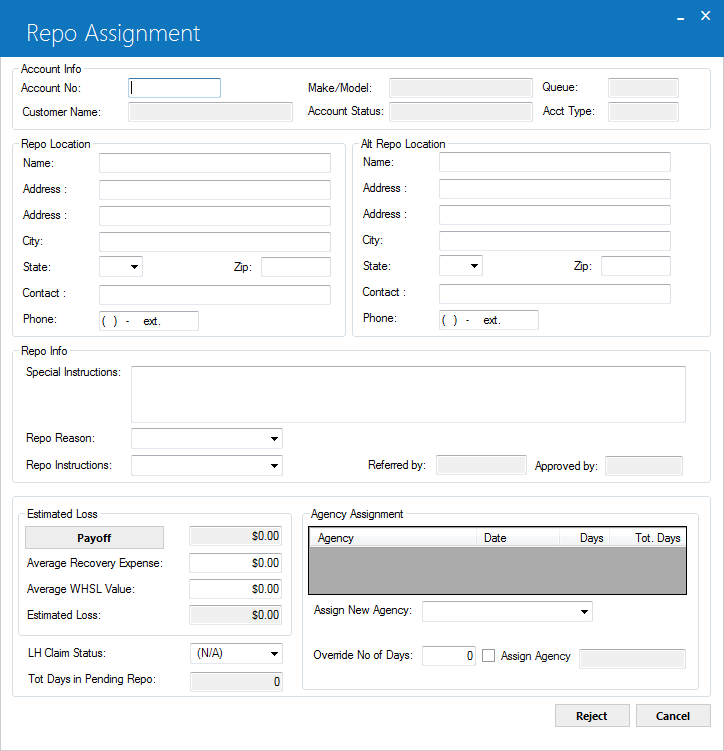
This screen allows the recovery to assign a repo agency to repossess the vehicle.
Field Descriptions
- ACCOUNT
NUMBER
The account number is displayed. If the user is in the Recovery schedule, the current account number will be displayed. This number may be changed to view another account.
- CUSTOMER NAME
This field will display the lessee name of the current lease.
- MAKE/MODEL
This field will display the make and model of the vehicle that is to be repossessed.
- ACCOUNT STATUS
This field displays the account status of the lease/account.
- QUEUE
This field displays the assigned recovery queue of the account.
- ACCOUNT
TYPE
This field displays the account type.
- REPO
LOCATION NAME
This field displays the lessee name. This field may be modified.
- ADDRESS
This field displays the address information for the account. This field may be modified.
- CITY
This field displays the city. This field may be modified.
- STATE
This field displays the state. This field may be modified.
- ZIP
If needed, change the postal/zip code, up to 9 characters maximum length. LeasePak expects specific postal code formats for the US, Canada, and several other countries. Refer to Postal Code Formats (opens in a new window) for more information on specified formats.
- CONTACT
This field displays the contact name on the account. This field may be modified.
- PHONE
This field displays the phone number. This field may be modified.
- ALTERNATE REPO LOCATION NAME
This field displays the alternate repo location name, if any. This field may be modified.
- ADDRESS
This field displays the alternate repo address, if any. This field may be modified.
- CITY
This field displays the city of the alternate repo location. This field may be modified.
- STATE
This field displays the state of the alternate repo location, if any. This field may be modified.
- ZIP
If needed, change the postal/zip code of the alternate repo location, if any, up to 9 characters maximum length. LeasePak expects specific postal code formats for the US, Canada, and several other countries. Refer to Postal Code Formats (opens in a new window) for more information on specified formats.
- CONTACT
This field displays the contact name of the alternate repo location, if any. This field may be modified.
- PHONE
This field displays the phone number of the alternate repo location, if any. This field may be modified.
- REPO INFORMATION SPECIAL INSTRUCTIONS
This field displays any special instruction or information pertaining to the account. This information defaults from the Repo Request option of the Collections module [U1101]. This information may be modified.
- REPO REASON
This field displays the reason for repossession, use the Help menu for a list of valid codes.
If the Repo Reason is anything other than Voluntary Surrender, then the following edit check is enforced: A mandatory default notice must have been sent and have expired. There are two types of default notices (letters) with letter code = DN or C3.
If a C3 notice was sent, it always expires after 10 days. If a DN notice was sent, the expiration depends on the state. The State table update [U0713] allows the user to customize the expiration tim in the field: Letter Expiration Days.
- REPO
INSTRUCTIONS
This field displays the repo instructions, use the Help menu for a list of valid codes.
- REFERRED BY
The name of the collection clerk who referred the account to repo is displayed.
- APPROVED BY
The name of the supervisor who approved the account for repo is displayed.
- ESTIMATED LOSS PAYOFF
This Payoff button allows LeasePak to search for a Payoff Quote [U0213] When this button is selected, and a Payoff Quote exists, the amount will default. If no Payoff Quote exists, a message box with the following message will appear: No valid Payoff Quote available.
- AVERAGE
RECOVERY EXPENSE
Enter or change the average recovery expense for the vehicle.
- AVERAGE
WHSL VALUE
Enter or change the average wholesale value for the vehicle.
- ESTIMATED
LOSS
This field will display the total estimated loss. - LIEN
HOLDER CLAIM STATUS
Enter or change the lien holders claim status. Use the Help menu for a list of valid codes. To enter a lien status refer to the Custom Code [U0722]
Payoff Amount + Avg. Recovery Expense - Avg. WHSL = Estimated Value
- TOTAL
DAYS PENDING REPO
The total number of days pending repossession if the account has been in Collection Status 72, is displayed.
- AGENCY
ASSIGNMENT
If an agency is assigned to repossess the vehicle, the agency name, date it was assigned, number of days assigned, and total number of days to repossess are displayed. If no agency has been assigned this table is blank.
- ASSIGN
NEW AGENCY
This field allows the clerk to assign or change the assignment of an agency. Use the Help menu for a list of valid agencies.
- OVERRIDE
NUMBER OF DAYS
Enter or change the number of days the agency has to repossess the vehicle. This field is based on supervisor access.
- ASSIGN
AGENCY
Select or deselect this field to assign the agency selected.
- NAME
The name of the clerk who has assigned or reassigned the agency is displayed.
Vehicle
This option provides the vehicle information pertaining to the account. This update may be accessed from the Recovery Tracking menu option or the LeasePak menu option.
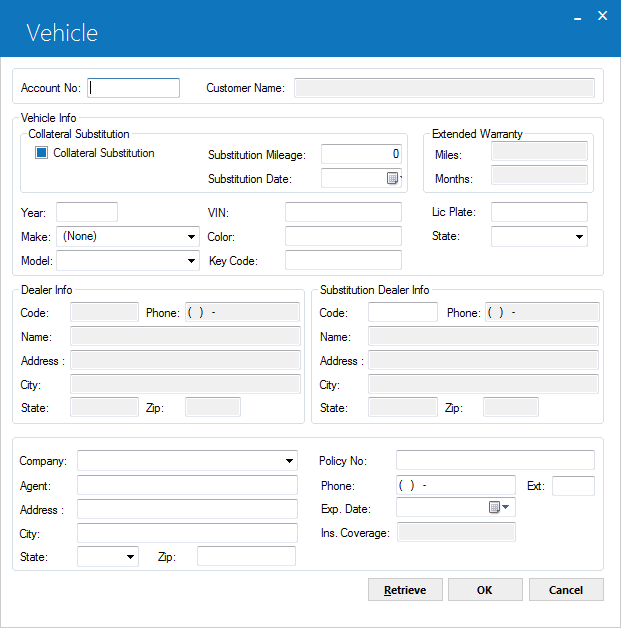
This screen displays the all vehicle information needed for recovery.
Field Descriptions
- ACCOUNT
NUMBER
The account number is displayed. The current work schedule account will default. If the account number is different then the current recovery work schedule, a different account number may be entered and the retrieve button may be selected. The new account information is displayed.
- CUSTOMER
NAME
The customer name is displayed.
- COLLATERAL
SUBSTITUTION
This field will automatically be checked off if all collateral substitutions have taken place. LeasePak will refer to the Asset (REQ) table to verify all three fields have been populated.
- SUBSTITUTION
MILAGE
When the collateral substitution is complete, mileage will default or may be entered.
- SUSBSTITUTION DATE
When the collateral substitution is complete, the substitution date will default or may be entered.
- EXTENDED
WARRANTY MILES
This field will display the warranty miles from the Asset (REQ) table.
- EXTENDED WARRANTY MONTHS
This field will display the warranty months from the Asset (REQ) table
- YEAR
The vehicle year is displayed. This field may be modified.
- MAKE
The make of the vehicle is displayed. This field may be modified. Use the Help menu for a list of valid makes.
- MODEL
The model of the vehicle is displayed. This field may be modified. Use the Help menu for a list of valid models.
- VIN
The vehicle identification number is displayed. This field may be modified with a valid VIN.
- COLOR
The color of the vehicle is displayed. This field may be modified.
- KEY CODE
The key code of the vehicle is displayed. This field may be modified.
- LICENSE PLATE
The license plate number of the vehicle is displayed. This field may be modified.
- STATE
The state of the vehicle is displayed. This field may be modified. Use the Help menu for a list of valid states.
- DEALER
CODE
The dealer code for this asset is displayed.
- DEALER
NAME
The dealer name is displayed.
- DEALER
ADDRESS
The dealer address is displayed.
- CITY
The city is displayed.
- STATE
The state is displayed.
- ZIP
The postal/zip code is displayed.
- PHONE
The dealers phone number is displayed.
- SUBSTITIUTION
DEALER CODE
This field is displayed when the collateral substitution is complete. Enter the substitution dealer code and information below.
- NAME
The substitution dealer name is displayed.
- ADDRESS
The address is displayed.
- CITY
The city is displayed.
- STATE
The state is displayed.
- ZIP
The postal/zip code is displayed.
- PHONE
The phone number is displayed.
- INSURANCE COMPANY
The insurance company under which the vehicle is insured is displayed, if any. This field may be modified, use the Help menu for a list of valid insurance companies.
- AGENT
The insurance agent is displayed. This field may be modified.
- ADDRESS
The address is displayed. This field may be modified.
- CITY
The city is displayed. This field may be modified.
- STATE
The state is displayed. This field may be modified.
- ZIP
If needed, change the postal/zip code, up to 9 characters maximum length. LeasePak expects specific postal code formats for the US, Canada, and several other countries. Refer to Postal Code Formats (opens in a new window) for more information on specified formats.
- POLICY
NUMBER
The insurance policy number is displayed. This field may be modified.
- PHONE
The phone number is displayed. This field may be modified.
- EXTENSION
The extension if any is displayed and may be modified.
- EXPIRATION
DATE
The policy expiration date is displayed. This field may be modified.
- INSURANCE
COVERAGE
The insurance coverage type is displayed.Note: When more than one policy exists, the Previous button will allow the user to view any previous insurance information, as well as the Next button to view all insurance information. Only updating is allowed.
Work Schedule
This option provides a work schedule or list of the lease/ accounts scheduled to be processed in one session. The size and content of the work schedule may be determined by the user, using selection criteria described on the following pages.If the user chooses to log out of LeasePak before all assets are processed, the work schedule may be saved and then later restored when the user returns to the Collateral module.
From the work schedule, the user may select one or more leases to be processed during a session. When an individual lease is selected, it becomes the "current" lease. Information for this lease is then displayed at the top of the Recovery Main Menu screen. From this menu, various operations and functions may be selected and performed on this lease, without having to re- enter the asset number.
Once the current lease has been processed, the user may proceed to the next lease on the work schedule, or return to the work schedule screen to view and/or select more assets.
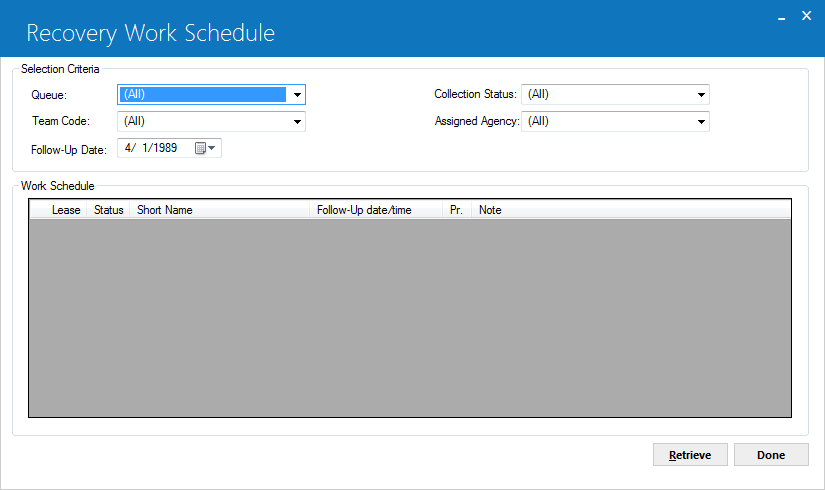
This screen is used to enter the selection criteria to create the work schedule.
Field Descriptions
- QUEUE
Select a queue code to create a work schedule containing only those accounts associated with the queue selected. Use the Help menu for a list of valid queues. This field allows access when ACCOUNT ASSIGNMENT TO in the Collection Module Customizations option [U1121] is set to QUEUES.
The follow-up date is always defaulted with today's date.
- TEAM
CODE
Select a team code to create a work schedule containing only those accounts associated with the members of one team. A blank team code implies selecting lessees without regard for team code. Use Help for a list of valid team codes. When selecting team code, the queue field must be set to ALL.
- FOLLOW-UP
DATE
Enter a date to create a work schedule containing only those accounts with unprocessed notes with follow-up dates on or before the date entered. The initial default is the current date.
If a future date is desired, enter the date in MM/DD/YY format. Entering a date in the past is not permitted. A blank date selects lessees without regard for follow-up date.
- COLLECTION
STATUS
Enter the accounts collection status to create a work schedule containing only those accounts with unprocessed notes with the collection status entered. Use the Help menu for a list of valid status codes.
- ASSIGNED
AGENCY
Enter the accounts assigned agency to create a work schedule containing only those accounts with unprocessed notes with the agency entered. Use the Help menu for a list of valid agencies.
- LEASE
The lease number is displayed.
- STATUS
The collection status of the lease is displayed.
- SHORT
NAME
The lessee's short name is displayed. Note that the field may be truncated due to space limitations.
- FOLLOW-UP
DATE/TIME
If there are unprocessed notes for the lessee, the scheduled date and/or time for the follow-up action is displayed. If there are more than one unprocessed note, only the oldest follow-up date appears.
- PR
The priority of the unprocessed note is displayed. Priorities range from 1 to 4, with priority 1 appearing before priority 2, etc.
A lessee without active notes has a priority of 4.
The priority is assigned when the note is recorded for the lessee.
- NOTE
The title of the unprocessed note is displayed. This field is blank for lessees that don't have any unprocessed notes.
Recovery Tracking Setup
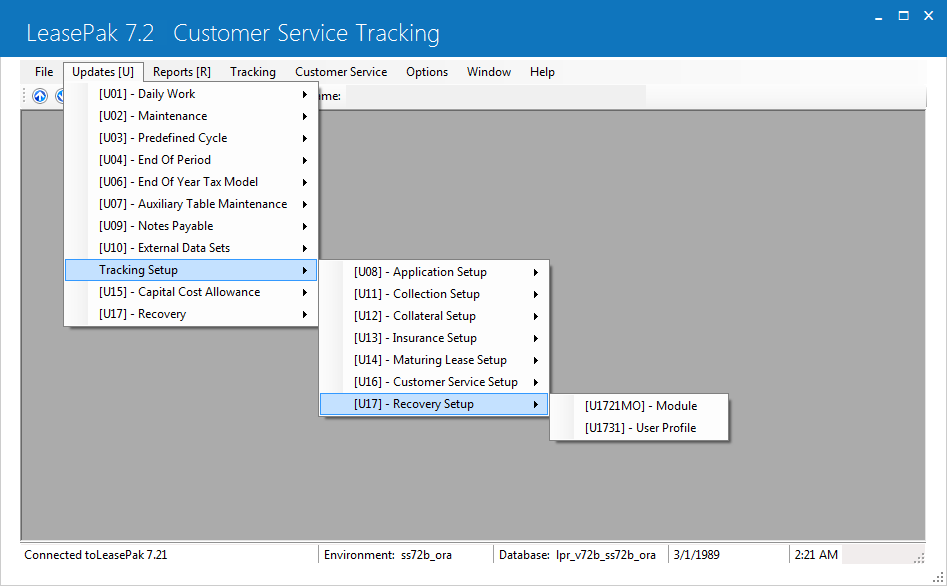
The two setup updates can be accessed either from the LeasePak Tracking Setup menu, Recovery Setup option or by entering the updates' respective menu numbers into Fast Menu <F2>.
Module Customizations[U1721MO]
The Recovery Module Customizations update [U1721] is used to add, change, or delete operational parameters for the Recovery Tracking module.
These parameters affect the entire database (i.e., one set of parameters for all portfolios). Therefore, Recovery tracking parameters should be established during the LeasePak installation process.
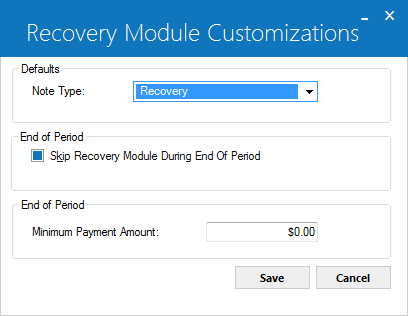
This screen allows the user to customize the Recovery Tracking module based on various parameters.
Field Descriptions
- NOTE
TYPE
Select the default Note Type for the Recovery Tracking module. Additional Note Types may be entered in the Custom Codes [U0722] update.
- SKIP RECOVERY TRACKING MODULE DURING
END OF PERIOD
Click on this switch for End of Period to skip the Recovery Tracking module when End of Period is run. When this switch is selected the Recovery Tracking Reassignment module [U0447] will not run even when the End of Period process is selected in the End of Period Customizations of the Portfolio [U0212] update.
- MINIMUM PAYMENT AMOUNT
Enter the total minimum payment amount. This amount will be used to determine if an account should be automatically reassigned to a new outside collection agency. If the payment amount is greater or equal to the amount specified, then the payment will defer reassignment. If the payment amount is less than the amount it will not be considered as a payment and reassignment will take place as scheduled.
User Profile [U1731]
The Recovery User Profile update [U1731] is part of the Recovery Tracking module, a separately purchased module of LeasePak. The update is used to add, change, or delete Recovery tracking users.
Each user of the Recovery Tracking work schedule [U1601] must be established through this user profile. Before a Recovery user is established, a LeasePak account and a security record must exist for that user. The system administrator should set up the LeasePak account; the operations supervisor should establish the security record through the Security update [U0706].
Several of the parameters established for the user through this function dictates the way in which LeasePak restricts the user within the Recovery Tracking module. For example, whether a user may have access to all accounts in the Recovery Tracking module, regardless of the clerks to which they are assigned, is controlled through this update. These restrictions allow the supervisor to establish each user's function and limitations within the module.
This update also establishes parameters for how an individual user should progress through the Recovery Tracking module. For example, the work schedule sort order entered through this update establishes the order in which the user will see accounts that need to be processed.
The Recovery User Profile [U1731] allows entry for criteria associated with the recovery user which determine if an account was assigned to that user. This criteria are used by End of Period [U0401] when assigning accounts to recovery clerks.
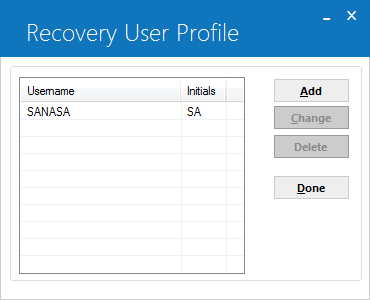
This screen is used to add, change, or delete a Recovery User Profile. Click Add to add a new profile, or select a profile from the list and click Change or Delete.
Add
New Profile
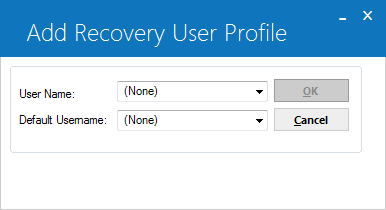
When adding a new profile, this screen appears. The user has the option to use a default profile to create the new profile.
Field Descriptions
- USERNAME
Select the user name to be added to the Recovery Tracking module. The user name selected must be previously defined as a LeasePak user through the Security update [U0706]. Use the Help arrow to view a list of valid users.
- DEFAULT
USERNAME
If a default user name is selected, its recovery profile values will be used as defaults for the user being added. Leave blank if default values are not desired. Click on the Help arrow to view a list of existing recovery usernames.
Add/Change Profile
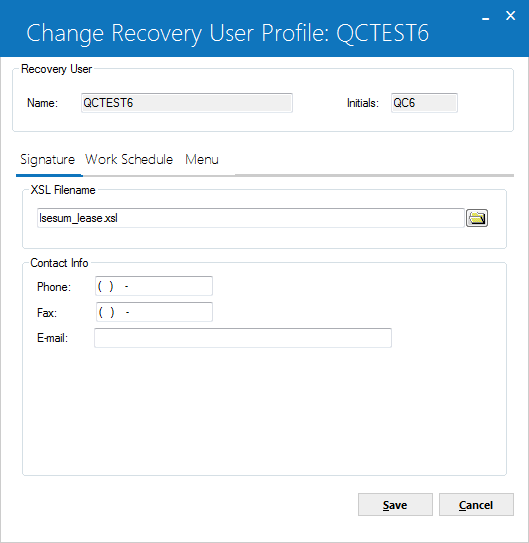
 XSL Filename
XSL Filename- Type the name of the XSL style sheet (with the
.xsl extension) or use
 to select a file from the XSL style sheet location. For example:
to select a file from the XSL style sheet location. For example:
lsesum_summary.xsl
Do not include the path with the file name. This is the style sheet LeasePak uses for the initial data retrieval and transformation when the user selects a lease and clicks Retrieve.
To specify the path of this and other XSL style sheets, use the field
XSL Report Templates in Custom General [U0712]: Miscellaneous Customizations.
 XSL Filename
XSL Filename.xsl extension) or use
 to select a file from the XSL style sheet location. For example:
to select a file from the XSL style sheet location. For example:
lsesum_summary.xsl
Do not include the path with the file name. This is the style sheet LeasePak uses for the initial data retrieval and transformation when the user selects a lease and clicks Retrieve.
To specify the path of this and other XSL style sheets, use the field XSL Report Templates in Custom General [U0712]: Miscellaneous Customizations.
 Phone
Phone- If needed, type a phone number for the user. You can use this information when generating letters or other documents.
If the user has a profile in more than one tracking module, this information does not populate the corresponding fields in other tracking
modules and the user may have a different phone number for each tracking module user profile.
 Phone
Phone
 Fax
Fax- If needed, type a fax (facsimile) number for the user. You can use this information when generating letters or other documents.
If the user has a profile in more than one tracking module, this information does not populate the corresponding fields in other tracking
modules and the user may have a different fax number for each tracking module user profile.
 Fax
Fax
 E-mail
E-mail- If needed, type an e-mail address for the user. You can use this information when generating letters or other documents.
If the user has a profile in more than one tracking module, this information does not populate the corresponding fields in other tracking
modules and the user may have a different e-mail address for each tracking module user profile.
 E-mail
E-mail
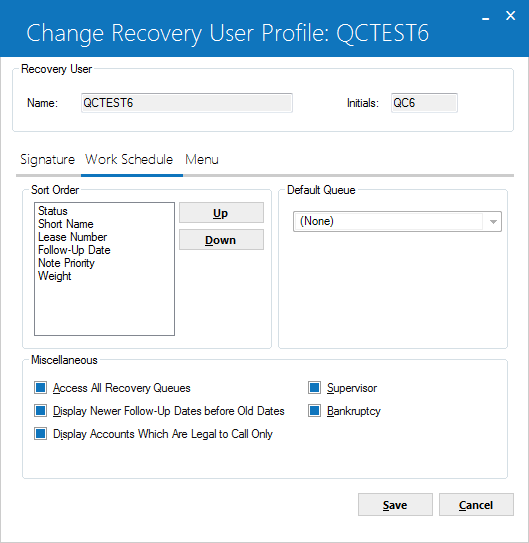
This screen is used to input or modify profile information.
Field Descriptions
- NAME
The name of the user being added is displayed.
- INITIALS
The initials of the user being added is displayed.
- SORT
ORDER
The Recovery update [U1701] provides a work schedule of the accounts to be processed in one session. The following fields are used to specify the order in which the accounts should appear on the recovery clerk's work schedule. Move the fields up or down by clicking on arrows until the order on the screen matches the desired priority for the collector.
STATUS Refer to Lessee Summary in the Collection update [U1101] for information on collection status. Status is sorted alphabetically.
- SHORT
NAME This field is sorted alphabetically.
- LESSEE
NUMBER
- FOLLOW-UP
DATE Follow-up dates can be sorted oldest to newest or newest to oldest. For more
information refer to DISPLAY OLDER FOLLOW-UP DATES BEFORE NEWER DATES (Y/N) field
description.
- NOTE
PRIORITY When notes are entered or automatically generated they're assigned a
priority code. It is sorted in ascending order with priority 1 appearing before
priority 2. Refer to the Work Schedule option [WS] of the Collection update [U1101]
for more information.
- WEIGHT
When the Collection WeightingTable update [U1141] ranges are entered, the Weight
or priority of the delinquent lessee will be sorted in descending order in the
collectors Work Schedule.
- SHORT
NAME This field is sorted alphabetically.
-
ACCESS ALL QUEUES
Enter X if this user should have work schedule access to all delinquent accounts, regardless of the queue assigned to the account.
- DISPLAY
NEWER FOLLOW-UP DATES BEFORE OLDER DATES
Enter X to sort follow-up dates in the work schedule by oldest follow-up dates first. Leave blank to sort by newer follow-up dates first.
- SUPERVISOR
PERMISSIONS
Select this box if this user should have supervisor privileges to access and update delinquent accounts. Leave the box blank if this privilege should not be allowed for this collector.
- BANKRUPTCY
PERMISSIONS
Select this box for all users who need to have access to Bankruptcy permissions. This switch allow the bankruptcy status to be modified or changed by the user.
- DISPLAY LEGAL TO CALL ONLY
Select this box when the Time Zone [U0726] update has been set up for legal to call times. This switch allows the legal to call time zones to display on the collectors work schedule.
Access criteria may be entered in such a way that a user may be excluded from the regular automatic assignment of accounts by the End of Period process [U0401], yet may view all accounts assigned to other users.
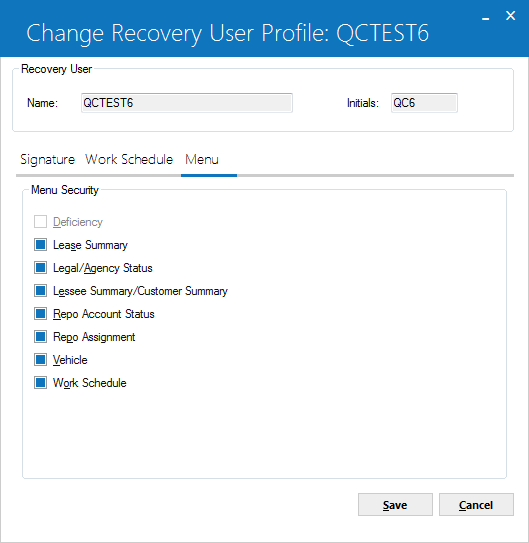
 Lessee/Customer Summary
Lessee/Customer Summary- Turn on (check the box) to allow the user access to the Recovery menu item Lessee/Customer Summary. Turn off (clear the box) to deny the user access.
If the Recovery user does not have access to a menu item, the item does not appear on the Recovery menu listing.
 Lessee/Customer Summary
Lessee/Customer Summary
 Lease Summary
Lease Summary- Turn on (check the box) to allow the user access to the Recovery menu item Lease Summary. Turn off (clear the box) to deny the user access.
If the Recovery user does not have access to a menu item, the item does not appear on the Recovery menu listing.
 Lease Summary
Lease Summary
 Legal/Agency Status
Legal/Agency Status- Turn on (check the box) to allow the user access to the Recovery menu item Legal/Agency Status. Turn off (clear the box) to deny the user access.
If the Recovery user does not have access to a menu item, the item does not appear on the Recovery menu listing.
 Legal/Agency Status
Legal/Agency Status
 Repo Account Status
Repo Account Status- Turn on (check the box) to allow the user access to the Recovery menu item Repo Account Status. Turn off (clear the box) to deny the user access.
If the Recovery user does not have access to a menu item, the item does not appear on the Recovery menu listing.
 Repo Account Status
Repo Account Status
 Repo Assignment
Repo Assignment- Turn on (check the box) to allow the user access to the Recovery menu item Repo Assignment. Turn off (clear the box) to deny the user access.
If the Recovery user does not have access to a menu item, the item does not appear on the Recovery menu listing.
 Repo Assignment
Repo Assignment
 Vehicle
Vehicle- Turn on (check the box) to allow the user access to the Recovery menu item Vehicle. Turn off (clear the box) to deny the user access.
If the Recovery user does not have access to a menu item, the item does not appear on the Recovery menu listing.
 Vehicle
Vehicle
 Work Schedule
Work Schedule- Turn on (check the box) to allow the user access to the Recovery menu item Work Schedule. Turn off (clear the box) to deny the user access.
If the Recovery user does not have access to a menu item, the item does not appear on the Recovery menu listing.
 Work Schedule
Work Schedule
 Deficiency
Deficiency- Turn on (check the box) to allow the user access to the Recovery menu item Deficiency. Turn off (clear the box) to deny the user access.
If the Recovery user does not have access to a menu item, the item does not appear on the Recovery menu listing.
 Deficiency
Deficiency
Delete Profile
To delete a profile, select the desired name from the list and click Delete.
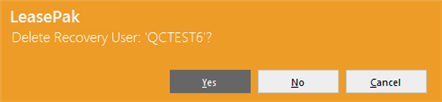
The above message will appear to confirm or cancel the deletion.
LeasePak Documentation Suite
©
by NetSol Technologies Inc. All rights reserved.
The information contained in this document is the property of NetSol Technologies Inc. Use of the information contained herein is restricted. Conditions of use are subject to change without notice. NetSol Technologies Inc. assumes no liability for any inaccuracy that may appear in this document; the contents of this document do not constitute a promise or warranty. The software described in this document is furnished under license and may be used or copied only in accordance with the terms of said license. Unauthorized use, alteration, or reproduction of this document without the written consent of NetSol Technologies Inc. is prohibited.