New Lease [U0101]: Book Lease
 This update is part of the New Lease [U0101] group of updates. For an introduction to New Lease and links to all the New Lease documents, refer to
New Lease [U0101].
This update is part of the New Lease [U0101] group of updates. For an introduction to New Lease and links to all the New Lease documents, refer to
New Lease [U0101].
Contents
Book Lease Screens
- AFM Lease Selection
- Application/Lease Selection
- Assets On Lease
- Fees, Payment Schedule
- Participation, Rates
- Enhanced IDC/IDR
- Dates, Codes, Rates
- Recurring Charges
- Revolving Credit
- Automatic Payments and PAP/ACH
- Lease-Level Addresses
- Amounts Due at Commencement
- Co-Lessee/Guarantor, Salesperson
- Payment History, Metro 2 Code
- Credit Information
- Insurance Information
- Target Principal Levels (Interest Bearing Loan)
. - User Defined Fields/Table
- Check Disbursal
Introduction
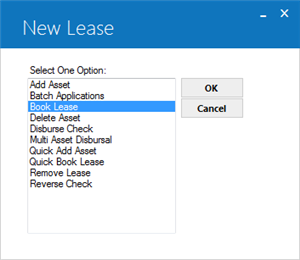
Book Lease is an option of the New Lease update, which can be accessed through the main LeasePak Updates menu, New Lease option, or by entering U0101 into Fast Menu <F2>.
This option either books a lease created as the booking process progresses or books a lease from an existing application. In the case of an existing application, if the application information is complete and ready for booking, it may be easier to use the Quick Book Lease option of the New Lease update. In either case, assets to be attached to the lease must already be in inventory. Use either the Add Asset or Quick Add Asset option to add an asset to inventory.
The following audit reports will be generated after booking a lease. For report layouts, please refer to Lease Inquiry report [R0905] options:
- Administrative Information
- Address Information
- Terms of Lease
- Accrual Information
- Payment Information
- User Defined Fields/Tables
- Asset Summary
The following audit report will also be generated.
New Lease Invoice Status Report
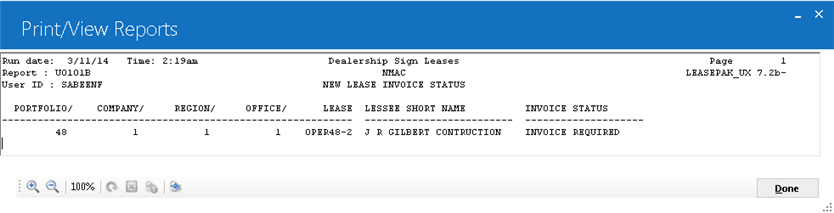
The New Lease Invoice Status report [U0101B] is at the lease level and provides the following information for each lease booked:
- PORTFOLIO/COMPANY/REGION/OFFICE
- LEASE
- LESSEE SHORT NAME
- INVOICE STATUS
INVOICE NOT REQUIRED is displayed if no new invoice is created by the accrual process for the new lease. INVOICE REQUIRED is displayed if an invoice is created by the accrual process for the new lease. If the invoice is required, the Cycle Invoicing update [U0302] should be used to interactively create an invoice for the lease.
 Asset Focus Users: You will have the option whether or not to book an AFM lease through the following dialog:
Asset Focus Users: You will have the option whether or not to book an AFM lease through the following dialog:

Asset Focus applications and leases have specific requirements. See AFM Overview for more information.
 Note: Vertex O does not support AFM leases.
Note: Vertex O does not support AFM leases.
Application/Lease Selection
Application Selection
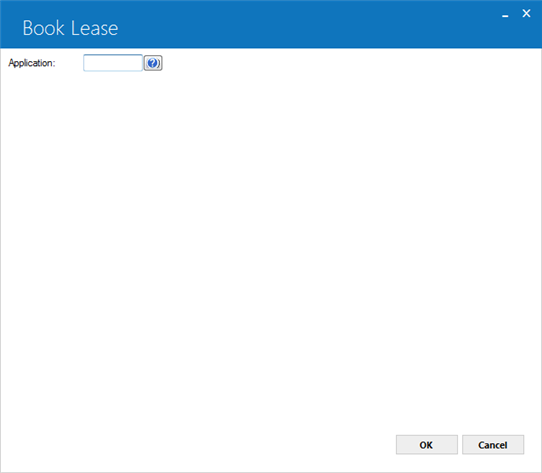
This screen appears if the Application Tracking module, a separately purchased module of LeasePak, is used.
- APPLICATION
Enter the application number from which lease information will default. If an application is entered, the application number will automatically become the lease number. All relevant information on the application is transferred and displayed on the following Book Lease screens. Click on the Help box (...) for a list of valid applications. Leave blank if information should not be defaulted from an application.Note: It is very important to complete Book Requirements from the Application menu before using an application to book a lease. This will ensure that the application has the data consistency required by the Book Lease update.
One approach would be to create a status of ABOK. Applications that have completed Data Entry Requirement "book" level checks would be transferred to this status as they await booking. Updates on various fields could be disallowed for ABOK status.
Reuse of Lease Number
Credit Bureau Reported lease numbers are not allowed to reuse. A lease number cannot be reused to book a lease that has been reported as a credit bureaus. Users will be prompted by and error message when trying to reuse a credit bureau reported lease number to book a lease.
Lease Selection
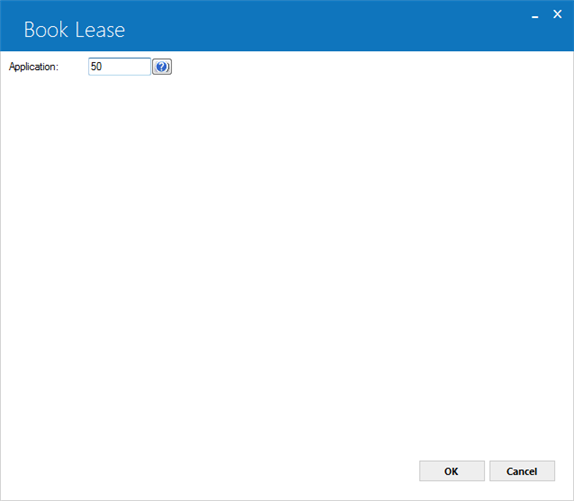
This screen appears if an application number was not entered on screen 1 and either lease numbers are manually assigned or the user has the privilege to override automatically assigned numbers. Otherwise, LeasePak automatically assigns and shows the lease number, and screen 3 of this update is displayed.
The method LeasePak uses to assign lease numbers is determined by the LEASE/APPLICATION NUMBERING METHOD parameter. The options for assignment of lease number are:
- Lease number is entered manually.
- Lease number is a unique sequentially assigned number.
- Lease number is a unique sequentially assigned number with a check digit.
- LEASE
If application/lease numbers are automatically assigned, the number is defaulted. A privileged user may change it to one which does not already exist as an application or lease number.Refer to the Miscellaneous Customizations option of the Custom General update [U0712] for more information on the application/lease numbering method.
Refer to the Security update [U0706] for more information on privilege to change automatically-assigned numbers.
Screens
Assets Pmts Part Enh IDC/IDR Dates/Rates Rcr Revolve/PAP Addrs Amts CoLse Cred Ins IBL UDF DisbAssets on Lease
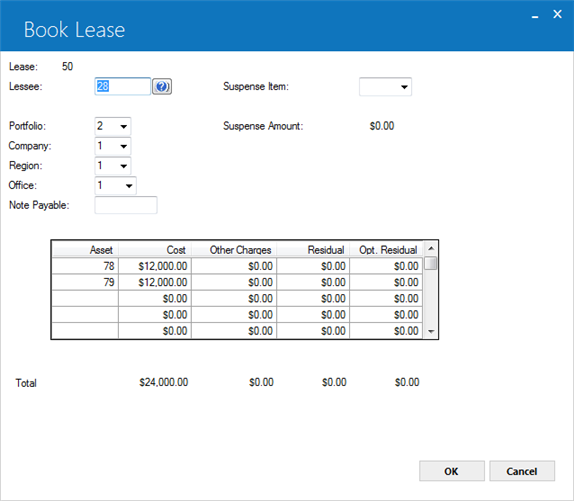
This screen is used to specify the assets in inventory to be assigned to this lease.
Assets may be placed in inventory through the Add Asset option of the New Lease update [U0101] or through the Termination option of the Payoff update [U0103]. A termination occurs when the lessee ends the lease agreement and returns the asset to the lessor.
 For Vertex O users Only: To book a lease switch Vertex O must be set to Y so that while booking a lease, LeasePak can identify whether or not to process tax charges at lease. A lease can only be a vertex O lease if it has an asset attached with TAID type of asset.
For Vertex O users Only: To book a lease switch Vertex O must be set to Y so that while booking a lease, LeasePak can identify whether or not to process tax charges at lease. A lease can only be a vertex O lease if it has an asset attached with TAID type of asset.
If Vertex O switch is turned on, the book lease will process invoices for assets with TAID is differently as compare to non-Vertex assets on lease. A vertex O lease must have TAID assets attached to it. Vertex O lease having asset with TAID will determine at lease level to calculate and process tax through Vertex O. When lease has an asset with TAID LeasePak process and calculate the tax charges or fees, which are actually due at lease commencement through Vertex O interface.
- LESSEE
Enter the lessee for this lease. To see a list of valid lessees, click on the Help button (...) to perform a client search. If the client search is successful, the number is returned to this field. Lessees are established with the Lessee update [U0203].
- SUSPENSE ITEM
Enter the suspense item to be used to book this lease, if applicable. When the New Lease Customization field, Client Receives Advance Money (R/I/A) is set to R, the suspense item entered will be used to supply advance payments when booking the lease. - SUSPENSE AMOUNT
Suspense amount will be displayed that is to be used to book this lease, if applicable.
- PORTFOLIO/COMPANY/REGION/OFFICE
PORTFOLIO, COMPANY, REGION, and OFFICE (P/C/R/O) defines the accounting unit for this lease. All assets to be tied to this lease must be in the same P/C/R/O as the one entered here.
- NOTE PAYABLE
Enter the note payable to attach to this lease. Notes Payable is a separately licensed module of the LeasePak system. For a description of the module, refer to the Notes Payable document of the Reference Guide.
- ASSET (scrolled area)
Enter the asset(s) that comprise this lease. The asset(s) must be in LeasePak's inventory under the accounting unit (portfolio, company, region, and office) entered on this screen. If the assets are in a different P/C/R/O, use the Change Key option of the Change Asset update [U0120] to move the asset to the correct P/C/R/O. When an ASSET number is entered, cost, other charges, and residual of the asset are displayed and totaled on the bottom line.An asset must have an asset status code beginning with A (available) to be booked onto a lease. Assets added to inventory through the Add Asset option of the New Lease update [U0101] automatically receive an asset status code of AINV (available - in inventory). The asset status code for an asset may be changed through the Asset update [U0210].
The maximum number of assets to associate with each lease is 200.
NOTE: An off-lease asset from inventory and previously tied to a lease and has previously calculated supplemental depreciation is not allowed to attach to a new lease that is required to book. Attempt to attach any asset with the above mentioned history with a new lease will display the following message to alert users to attach an asset without supplemental depreciation record.
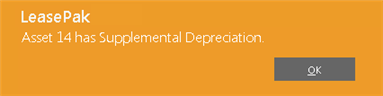
- COST
The acquisition cost of the asset is displayed if it is new in inventory. Acquisition cost is entered through the Add Asset option of the New Lease update [U0101].If the asset has come off lease or the asset has a book accounting method of operating, the COST displayed is the inventoried value (net book value) of the asset.
Using the Change Cost option of the Change Asset update [U0120], the cost may be increased or decreased if the asset has never been on lease; or the value of the asset may be decreased (written down) if the asset has come off lease.
- OTHER CHARGES
Other capitalized charges associated with this asset are displayed. OTHER CHARGES are entered through the Add Asset option of New Lease update [U0101]. Using the Change Cost option of Change Asset update [U0120], the amount of OTHER CHARGES for the asset may be changed. The amount of OTHER CHARGES may be increased or decreased regardless of whether the asset has been on lease before.For assets booked to operating leases, OTHER CHARGES are not carried on the General Ledger; they are not capitalized.
- RESIDUAL
The residual value of the asset is displayed. RESIDUAL is entered through the Add Asset option of New Lease update [U0101]. Using the Change Cost option of Change Asset update [U0120], the RESIDUAL value of the asset may be changed. The amount of RESIDUAL may be increased or decreased regardless of whether the asset has been on lease before.
- OPT. RESIDUAL
You can use this field in calculations for the asset payoff information in the Lease Summary [F5] screen. Although LeasePak stores the Optional Residual amount, the amount does not affect actual payoffs or accounting, and LeasePak calculates the asset payoff amounts in the Lease Summary screen for display only.
NOTE: U0101 Book Lease will check if the asset in inventory has been tied a lease with an activity status code of either NCxx or NPxx than, it will check that whether or not the lease has been change keyed from a previous portfolio, LeasePak will display the following message and does not allow U0101 Book Lease to proceed.
"Asset not allowed"Once an asset is booked onto a new lease, the previously change keyed lease can no longer be change key reversed back to the original portfolio, company, region, and office if reversal is required.
Fees, Payment Schedule
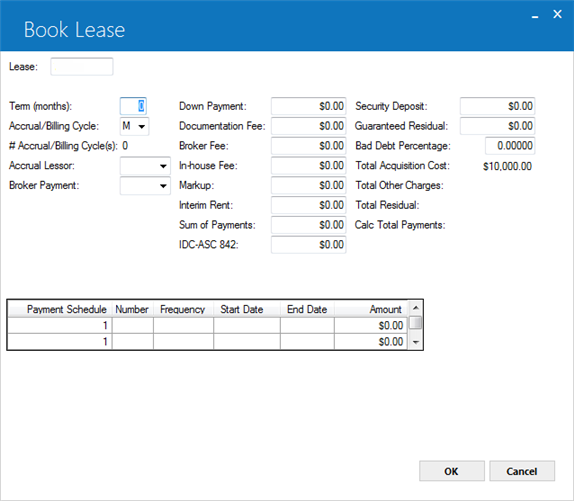
This screen is used to enter financial information and payment schedule(s) for the lease. Totals of acquisition cost, other charges, and residual for all the assets entered on the previous screen are displayed.
- TERM (MONTHS)
Enter the term of the lease in months. An edit check for a maximum and minimum lease term may be defined through the third screen of the New Lease Customizations option of the Portfolio update [U0212]. The lease term is used to audit the payment schedule entered and to calculate the lease maturity date.
LEASE TERM may be left blank for operating leases with an ACCRUAL METHOD of AOPM or ROPM. If no LEASE TERM is entered and 999 is entered as the last payment schedule number, MTM is displayed in this field to indicate a month-to-month lease.
 For an Asset Focus lease, LeasePak calculates the term (months) based on the payment schedule.
For an Asset Focus lease, LeasePak calculates the term (months) based on the payment schedule.
- ACCRUAL/BILLING CYCLE
Enter the accrual/billing cycle value or use the dropdown to list the available options. This field determines whether the lease will accrue on a Bi-Weekly, Monthly, Semi-Monthly, or Weekly basis. The selected option of this field affects the number of accrual/billing cycles,(in conjunction with the term value in months), along with the type of payment frequencies allowed. The default value is M-Monthly.
For application based leases, users can change the type of accrual/billing cycle value during booking. However, if the user has changed the accrual/billing cycle value, then the payment schedule frequency must also be updated as per the selected accrual/billing cycle value entered. The frequency column of the payment schedule lists the codes depending on the selected value of the accrual/billing cycle for a particular contract. Listed below are the valid accrual/billing cycle values:
- M - Monthly
- S - Semi-Monthly
- B - Bi-Weekly
- W - Weekly
Alternate Accrual/Billing Cycles: For details of non-monthly accrual/billing cycle, refer to the Alternate Accrual/Billing Cycles overview document.
- # ACCRUAL/BILLING CYCLE(S) (Display-Only)
The number of accrual/billing cycles defined for the lease will be displayed. The number of accrual/billing cycles shows the calculated number of payments in the payment schedule based on the Accrual/Billing Cycle(s) field.
Calculated number of payments in payment schedule = Term (months) / 12 * Number of periods in a year
For Example: Monthly (Term) = 36 monthsAccrual/Billing Cycle Value Periods per year Formula # Accrual/Billing Cycle(s) Value M - Monthly 12 36 / 12 * 12 = 36 36 monthly periods/payments S - Semi-Monthly 24 36 / 12 * 24 = 72 72 semi-monthly periods/payments B - Bi-Weekly 26 36 / 12 * 26 = 78 78 bi-weekly periods/payments W - Weekly 52 36 / 12 * 52 = 156 156 weekly periods/payments - ACCRUAL LESSOR
Enter the code that determines the method by which lease income is to be recognized for the lessor. Valid accrual methods are established by the LeasePak system. Click on the Help arrow for a list of valid accrual methods. The major methods of accrual are precomputed, simple and operating.With a precomputed accrual method, the amount of income to be earned can be determined at the start of the lease. Examples are the FASB method of income recognition, straight line, and Rule of 78s.
With simple interest accrual, the income to be earned depends on the daily outstanding balance of the lease and, therefore, cannot be pre-determined at the start of the lease. Simple interest accrual methods may be entered only if the Loan Accounting module is purchased. For simple interest accrual methods in the Interest Bearing Loan category (i.e., xAXx, xAFx, xIXx, xIFx), the residual value for the assets to be booked to the loan act as a balloon payment. Assets to be booked to a loan must bypass federal, state, alternate minimum, and book depreciation, as well as ITC and ETC.
For operating leases there are 3 accrual methods: straight line, payments method, and variable rate. In the straight line method (AOSL, ROSL), an average monthly income is accrued, with the difference from the actual monthly payment being recorded as unbilled income. In the payments method (AOPM, ROPM), the actual payment amount is recorded as income. In the variable rate method (AOVE, ROVE), combined principal and interest as entered on the original payment schedule, plus an interest adjustment each month based on a floating rate, is recorded. Operating leases may only be booked if the Operating Leases module is purchased; variable rate operating leases, if that module is purchased.
Note: Assets booked under operating leases must have a book depreciation method entered and must have the book accounting method OPER. If both of these conditions are not met, a message is displayed and the booking may not continue. Use the Change Depreciation option of the Change Asset update [U0120] to enter a book depreciation method and the correct book accounting method.
Likewise, assets booked under non-operating leases must have the book accounting method FIN. If this condition is not met, a message is displayed and lease booking may not continue. Use the Change Depreciation option of the Change Asset update [U0120] to enter the correct book accounting method.
 For an Asset Focus lease, LeasePak determines the accrual method based on the payment schedules of the assets attached to the lease. LeasePak prompts the user to select either advance or arrears method incase of a wrong selection by the user that does not match with the payment schedules of the attached assets.
For an Asset Focus lease, LeasePak determines the accrual method based on the payment schedules of the assets attached to the lease. LeasePak prompts the user to select either advance or arrears method incase of a wrong selection by the user that does not match with the payment schedules of the attached assets.
-
If the selected accrual method does not match with the payment schedule of the assets, LeasePak prompts the user to select the accrual method.
More detailed explanations of accrual methods are found in the Calculations document.For prorate income, see Prorate Income module documentation.
- BROKER PAYMENT
Enter the broker payment method for the lease. Valid methods are:NONE No broker fee exists for this lease.
PRIN The broker fee is capitalized. The net investment for the lease is increased by the broker fee amount.
RATE The broker fee is not capitalized. The net investment for the lease is not increased by the broker fee amount.This method is invalid if the IDC ACCOUNTING METHOD parameter on the second screen of the IDC/IDR Customizations option of the Portfolio update [U0212] is set to AMOR. If initial direct costs are being amortized over the term of the lease, the broker fee is always included in IDC and capitalized.
The amount of the broker fee is recorded in the Commission Fees Payable account. This account is cleared only when a check is disbursed to the broker on the last screen of this update option or through the Check Disbursal option of the New Lease update [U0101].
-
DOWN PAYMENT
Enter the amount of the down payment for the lease. The down payment decreases net investment in the lease and is considered to be another type of advance payment. Do not enter advance payments in this field. Advance payments should be specified in the payment schedule. The down payment must not be greater than the original acquisition cost. The use tax due on the down payment is automatically calculated and displayed on screen 8 of this update.For operating leases this field may not be entered. Any down payment should be entered as an advance payment. For straight-line operating leases (AOSL, ROSL), the down payment is recorded in Unbilled Operating Lease Income and recognized as part of the average monthly income over the term of the lease.
Note: If the DOWN PAYMENT IS INFORMATIONAL ONLY switch in Miscellaneous Customization option of the Portfolio update is set to Y, this field may be informational only and have no impact on calculation of yields, payments, invoices or G/L transactions.
- DOCUMENTATION FEE
Enter the documentation fee. It must not be greater than the original acquisition cost. The documentation fee is amortized as part of initial direct cost (IDC). Documentation fee is capitalized if the IDC accounting method is INCM.If no amount is entered here, the system automatically calculates an amount for initial direct costs based upon the initial direct cost percentage or the initial direct cost fixed dollar amount as established on the second screen of the New Lease Customizations option of the Portfolio update [U0212]. Refer to the Calculations document for more information on the calculation of initial direct costs.
- BROKER FEE
Enter the broker fee amount if the broker payment method is PRIN or RATE. It may not be greater than the original acquisition cost. BROKER FEE is amortized if the IDC accounting method is AMOR and is capitalized if the IDC method is INCM and BROKER payment method is PRIN. Refer to the Calculations document for more information on the calculation of initial direct costs.
To calculate funding tax U0101 Book Lease uses broker fee, IDC1 Insurance Premium, or IDC2 Notary Fee amount and the address location of the broker will be used to determine the correct tax rates to use and to calculate funding tax. If location code does not match the following message will appear: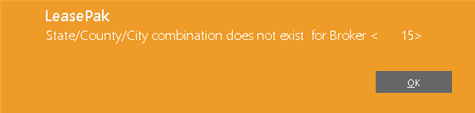
Note: U0101 Book Lease will not calculated the funding tax if broker tied to a lease has Funding Tax Payment Code as CITY, CNTY, CNCI, STAT, STCI, STCN, ALL.
 For Vertex-O Users Only: Vertex-O types of lease(s) are not supported to calculate funding tax.
For Vertex-O Users Only: Vertex-O types of lease(s) are not supported to calculate funding tax.
- IN-HOUSE FEE
Enter the in-house fee, if applicable. It must not be greater than the original acquisition cost. IN-HOUSE FEE is informational only. It is not capitalized nor assumed to be received at lease commencement.
- MARK UP
Enter the mark up if applicable. MARK UP is informational only and does not affect the capitalized cost of the lease.
- INTERIM RENT
Enter the interim rent amount, if applicable. This amount must not be greater than the original acquisition cost. Interim rent might represent the rental income for a partial period (e.g., lease booked on the 20th of the month with its first payment due on the first of the following month). The use tax due on interim rent is automatically calculated and displayed on screen 8 of this update.Interim rent may either be taken directly into income when the lease is booked or be considered a part of contract receivable, thus spreading the recognition of interim rent income over the life of the lease. Operating leases always recognize interim rent income in a lump sum at the beginning of the lease. Income recognition is controlled by the INTERIM RENT (Y/N) parameter on the first screen of the New Lease Customizations option of the Portfolio update [U0212].
 If LeasePak is setup to take interim rent as income, it will adjust the amount amongst the assets based on their payment percentages according to their schedules.
If LeasePak is setup to take interim rent as income, it will adjust the amount amongst the assets based on their payment percentages according to their schedules.
- TOTAL INSURANCE PREMIUM
The amount of insurance premium to be paid to the broker on the new lease appears. Premium amount for the lease should total the insurance premium amounts entered for all assets.
- PAY
Enter a valid Broker number to which the insurance premium will be paid.
- NOTARY FEE
Enter the amount of notary fee to be paid to the broker on the new lease, if any.
- PAY
Enter a valid Broker number to which the notary fee will be paid.
- VENDOR SUBSIDY
Enter the amount of vendor subsidy, if any, received for the new lease. The name of this field may be customized to reflect another type of initial direct revenue. This field creates a receivable in LeasePak's G/L, but that receivable does not appear on invoices. When payment is received, satisfy the receivable with a General Ledger Adjustment [U0121] to credit Vendor Subsidy and debit cash.
- SECURITY DEPOSIT
Enter the security deposit on the lease. A warning message is printed if the security deposit exceeds the residual value of the lease. The security deposit is included in the yield calculations as a reduction in both the initial cash outflow at lease inception and the cash inflow at lease maturity.
 For an Asset Focus lease, the security deposit will be the sum of the security deposits of all the assets attached to the lease.
For an Asset Focus lease, the security deposit will be the sum of the security deposits of all the assets attached to the lease.
- GUARANTEED RESIDUAL
Enter the portion of the total residual amount that is guaranteed by the lessee. The GUARANTEED RESIDUAL may not be greater than the total residual for the lease. GUARANTEED RESIDUAL is included in the Contract Receivable general ledger account (minimum lease payments receivable).For example, given a lease with the following information:
36 monthly payments of $300.00
residual value = $1,000.00, of which $800.00 is guaranteedThe contract receivable is calculated as (36 times $300.00) plus $800.00, or $11,600.00, and would be stored in the Contract Receivable general ledger account as such. This amount is also displayed as MIN LSE PMTS (LESSOR) on screen 8 of this update option. The amount in the Unguaranteed Residual general ledger account is $200.00.
 At the time of an asset or lease payoff, LeasePak will distribute the guaranteed residual amongst all assets attached to an Asset Focus lease based on their residual percentage of schedule.
At the time of an asset or lease payoff, LeasePak will distribute the guaranteed residual amongst all assets attached to an Asset Focus lease based on their residual percentage of schedule.
- BAD DEBT PERCENTAGE
Enter or change the percentage of the contract receivable to be considered bad debt expense. If the percentage is 2%, then enter _2.00000, not ___.02000. The calculated bad debt expense may be a part of initial direct costs. Refer to the Reference Guide Calculations document for more information on the calculation of initial direct costs.
- TOTAL ACQUISITION COST
The total acquisition cost (or inventoried value) of the assets tied to this lease is displayed.
- TOTAL OTHER CHARGES
The total amount of other charges for the assets tied to this lease is displayed.
- TOTAL RESIDUAL
The total residual value of the assets tied to this lease is displayed.
- TOTAL INSURANCE FEE
If Insurance Premium to be paid to a broker was entered for the asset(s), this field will display a percentage of the premium as Insurance Fee receivable. The percentage is established on the Portfolio update [U0212], New Lease customization. Insurance Fee creates a receivable in LeasePak's G/L, but that receivable does not appear on invoices. When payment is received, satisfy the receivable with a General Ledger Adjustment [U0121] to credit Insurance Fee and debit cash.
- REGISTRATION FEE
Enter the amount of registration fee, if any, received for the new lease. The name of this field may be customized to reflect another type of initial direct revenue. This field creates a receivable in LeasePak's G/L which will appear on the first invoice for the lease. Payment can be applied to the Registration Fee assessment via Payment processing [U0102].
- OPENING COMMISSION
Enter the amount of opening commission, if any, received for the new lease. The name of this field may be customized to reflect another type of initial direct revenue. This field creates a receivable in LeasePak's G/L which will appear on the first invoice for the lease. Payment can be applied to the Opening Commission assessment via Payment processing [U0102].
- IDC ASC 842
Enter the initial direct cost accounting 842 amount for the lease. The yield calculation will include the IDC-ASC 842 amount the same way as book IDC amount is today when the book IDC accounting method (I/A/B) is equal to I and the IDC exclude from yield (Y/N) field is equal to N.
- SUM OF PAYMENTS
This field will display the sum of payments for the lease based on the users calculations.
- CALC TOTAL PAYMENTS
This field will display the total amount of calculated payments for the lease based on the payment schedule, payment frequency and payment amount. If this field does not equal the sum of payments during Book Requirements, the application will not be booked, and an error message will be displayed stating the "The Calc. Total Payments does not match the Sum of Payments".
The Sum of Payments and Calc. Total Payment fields work in conjunction with the Verify Sum of Payments (Y/N) field in the Miscellaneous Customization option of the Portfolio [U0212] update. The field must be set to Y in order for LeasePak to perform the edit check.
- PAYMENT SCHEDULE
When entering the payment schedule, the starting payment number and the ending payment number of the current payment schedule line are displayed. This information is useful when entering multiple payment schedules for a lease.
For a description of payment schedules and the columns in the Payment Schedule grid, refer to the Payment Schedule overview document.
- Precomputed, Operating Leases - Vendor/Investor Participation
- Simple Interest Leases, Interest Bearing Loans - Rates
- I - Income
- A - Amortization
- B - Alt. Amortization
- I - Income
- A - Amortization
- B - Alt. Amortization
- I - Income
- A - Amortization
- B - Alt. Amortization
- I - Income
- A - Amortization
- B - Alt. Amortization
- CONTRACT FACTOR
The contract factor for the lease is displayed. The portfolio lease factor switch (P/R) in Portfolio Update [U0212MI] has different effect on the calculation. The Contract Factor is always calculated as a rental income factor according to the above formula.
LeasePak calculates the contract factor in two ways as determined by the switch settings:
- Average Monthly Rental Income/(Cap Cost+Resid) - when switch is set to R
- Monthly Rent/(Cap Cost + Resid) - when switch is set to P
- LESSOR
YIELD
The lessor yield for the lease is calculated and displayed when all participation factors are entered and RETURN is pressed.
- IRR W/RESIDUAL
The IRR with residual for the lease is calculated and displayed. This field does not work and will not appear when vehicle finance module is purchased.
- CUSTOMER YIELD
The customer yield for the lease is calculated and displayed. This field does not work and will not appear when vehicle finance module is purchased.
- VENDR
Enter the vendor to be associated with the lease. If the vendor is participating in the income or lease payment, the vendor code must be entered. Vendor code may be entered even if the vendor is not participating in the lease. This vendor number is used by the vendor reports (e.g., Vendor Delinquency [R0603], Vendor Participation [R0801], etc.).Vendor participation may be entered for operating leases, if the VENDOR PARTICIPATES IN INCOME parameter of the New Lease Customization option of the Portfolio update [U0212] is set to N (vendor participates in the payments of the lease). If the above parameter is set to Y, the vendor participation fields may not be accessed for operating leases.
Note: Vendor income participation should not be entered if the lease has a payment schedule of variable amounts. The schedule may have skip payments and/or multiple advance payments, but the payment amount must be the same throughout the lease term.
- ACCRUAL VENDOR
If the vendor is participating in the income or lease payments, enter the method to be used to accrue the vendor's income. A method may be entered only if the vendor is able to participate in the lease. (Refer to the Vendor update [U0201].)If the lessor accrual method (ACCRUAL LESSOR) is the level yield method (i.e., AAPR or RAPR), then the vendor method must also be AAPR or RAPR. The lessor accrual method and the vendor accrual method (ACCRUAL VENDR) must either be both advance (i.e., first character of the accrual method is an A) or both arrears (i.e., first character of the accrual method is an R).Click on the Help arrow for a list of valid accrual methods.
For operating leases, ACCRUAL LESSOR and VENDOR ACCRUAL METHOD must be the same. Vendors may participate in month-to-month leases.
- VENDOR
FACTOR
This field is accessed only after ACCRUAL VENDR is entered. Enter a number according to the type of vendor participation (as specified by the VENDOR PARTICIPATES IN INCOME parameter on the first screen of the New Lease Customizations option of the Portfolio update [U0212]):
- Vendor participation in lease income
Enter the factor to be used in calculating the income to accrue to the vendor. VENDOR FACTOR must not exceed CONTRACT FACTOR less INVESTOR FACTOR. It must also fall between the minimum and maximum vendor rates, as specified on the third screen of the New Lease Customizations option of the Portfolio update [U0212].Not applicable to operating leases.
Note: Vendor income participation should not be entered if the lease has a payment schedule of variable amounts. The schedule may have skip payments and/or multiple advance payments, but the payment amount must be the same throughout the lease term.
- Vendor participation in lease payment
Enter the percentage of the payment amount (PMT AMT) representing the vendor's participation. If the percentage is 10%, enter 10.00000, not ___.10000. All financial information calculated and stored for the lease will be based on only the lessor's portion of the lease payment and not on the whole lease payment.
- Vendor participation in lease income
- VENDR
YIELD
If the vendor is participating in the income of the lease, the vendor yield is displayed after all participation factors are entered and RETURN is pressed.Not applicable to operating leases.
- INVESTOR
Enter the investor to be associated with the lease. If the investor is participating in the income of the lease, the investor code must be entered. Investor code may be entered even if an investor is not participating in the lease. This investor number is used by the Investor Participation report [R0701].INVESTOR may be entered for operating leases for informational purposes only. Investors may not participate in operating leases.
Note: Investor income participation should not be entered if the lease has a payment schedule of variable amounts. The schedule may have skip payments and/or multiple advance payments, but the payment amount must be the same throughout the lease term.
- ACCRUAL
INVES
If an investor is participating in the income of this lease, enter the method to be used to accrue the investor's income. If the lessor accrual method is the level yield method (i.e., AAPR or RAPR), then the investor method must also be AAPR or RAPR. The lessor accrual method (ACCRUAL LESSOR) and the investor accrual method (ACCRUAL INVES) must be both advance (i.e., the first character of the accrual method is A) or both arrears (i.e., the first character of the accrual method is R). Click on Help arrow for a list of valid accrual methods.Not applicable to operating leases.
- INVESTOR
FACTOR
Enter the factor to be used in calculating the income to accrue to the investor. This field is accessed only after an INVESTOR ACCRUAL METHOD is entered. INVESTOR FACTOR must not exceed CONTRACT FACTOR less VENDR FACTOR. It must also fall between the minimum and maximum investor rates, as specified on the third screen of the New Lease Customizations option of the Portfolio update [U0212].Not applicable to operating leases.
Note: Investor income participation should not be entered if the lease has a payment schedule of variable amounts. The schedule may have skip payments and/or multiple advance payments, but the payment amount must be the same throughout the lease term.
- INVESTOR
YIELD
The investor yield for the lease is calculated and displayed after all participation factors are entered and RETURN is pressed.Not applicable to operating leases.
- CONTRACT
RATE
The percentage entered here depends on the simple interest accrual method used for the lessor (ACCRUAL LESSOR):
- SIMPLE FLOATING
Enter the float rate percentage add on. The percentage entered here is added to the daily FLOAT RATE (entered on next screen) to calculate the monthly rental income. - LT (e.g., RLT0)
- VT (e.g., RVT5)
- VV (e.g., AVVE)
- VL (e.g., RVL6)
- AF (e.g., RAF6)
- IF (e.g., AIFE)
- SIMPLE FIXED
Enter the percentage to use in calculating the monthly rental income. If the percentage to be entered is 8%, for example, enter _8.00000, not ___.08000. A CONTRACT RATE greater than zero must be entered.The lessor accrual method (LESSOR ACCRUAL) is simple fixed if the second and third characters are:
- AX (e.g., AAX0)
- IX (e.g., RIX5)
- PX (e.g., RPX0)
- LESSOR
YIELD
If the accrual method is not VT nor VL (only the simple interest principal portion of the payment is entered in the payment schedule), the lessor yield is calculated and displayed when RETURN is pressed. For VT and VL methods, only the principal portion of the lease payments is entered into the payment schedule; these methods do not require an internal yield calculation.
- VEND
Enter the vendor to be associated with the lease. This vendor number is used by the vendor reports (e.g., Vendor Delinquency [R0603], Vendor Participation [R0801], etc.).
- ACCRUAL
VENDOR
Vendors may not participate in the earnings of simple interest leases. Therefore, no entry may be made to this field.
- VENDOR
FACTOR
Vendors may not participate in the earnings of simple interest leases. Therefore, no entry may be made to this field.
- VENDOR
YIELD
Vendors may not participate in the earnings of simple interest leases. Therefore, no vendor yield is shown. - INVESTOR
Enter the investor to be associated with the lease. This investor number is used by the Investor Participation report [R0701]. - ACCRUAL
INVESTOR
Investors may not participate in the earnings of simple interest leases. Therefore, no entry may be made to this field.
- INVESTOR
FACTOR
Investors may not participate in the earnings of simple interest leases. Therefore, no entry may be made to this field. - INVESTOR
YIELD
Investors may not participate in the earnings of simple interest leases. Therefore, no investor yield is shown. - xAPR
- xAXx
- xOPM
- xOSL
- INSURANCE
PREMIUM
The amount of insurance premium to be paid to the broker on the new lease appears. Premium amount for the lease should total the insurance premium amounts entered for all assets. - PAY
Enter a valid Broker number to which the insurance premium will be paid. Use the HELP (..) menu for a list of valid Brokers. - NOTARY
FEE
Enter the amount of notary fee to be paid to the broker on the new lease, if any. - PAY
Enter a valid Broker number to which the notary fee will be paid. Use the HELP (..) menu for a list of valid Brokers. - FIXED
RATE RESERVES
Enter the IDC3- Fixed Rate Reserve total amount for the lease. - STANDARD RESERVES
Enter the IDC4 - Standard Reserve total amount for the lease. - GUARANTEED RESERVES
Enter the IDC5 - Guaranteed Reserves total amount for the lease. - IDC8 RESERVES
Enter the IDC8 Reserves total amount for the lease. - IDC9 RESERVES
Enter the IDC9 Reserves total amount for the lease. - IDCA RESERVES
Enter the IDCA Reserves total amount for the lease. - IDCB RESERVES
Enter the IDCB Reserves total amount for the lease. - IDCC RESERVES
Enter the IDCC Reserves total amount for the lease. - IDCD RESERVES
Enter the IDCD Reserves total amount for the lease. - IDCE RESERVES
Enter the IDCE Reserves total amount for the lease. - IDCF RESERVES
Enter the IDCF Reserves total amount for the lease. - IDCG RESERVES
Enter the IDCG Reserves total amount for the lease. - IDCH RESERVES
Enter the IDCH Reserves total amount for the lease. - EXCESS MSRP
Enter the total Excess MSRP amount for the lease. - INSURANCE
FEE
If Insurance Premium to be paid to a broker was entered for the asset(s), this field will display a percentage of the premium as Insurance Fee receivable. The percentage is established on the Portfolio update [U0212], New Lease customization. Insurance Fee creates a receivable in LeasePak's G/L, but that receivable does not appear on invoices. When payment is received, satisfy the receivable with a General Ledger Adjustment [U0121] to credit Insurance Fee and debit cash. - DEALER BONUS
Displays the total dealer bonus amount for the lease. This amount represents the total dealer bonuses from all the assets tied to the lease. This field is display only on the lease and cannot be changed. The new Dealer Bonus field defaults to the total of the dealer bonus amounts on the assets automatically and users cannot change it. - REGISTRATION
FEE
Enter the amount of registration fee, if any, received for the new lease. The name of this field may be customized to reflect another type of initial direct revenue. This field creates a receivable in LeasePak's G/L which will appear on the first invoice for the lease. Payment can be applied to the Registration Fee assessment via Payment processing [U0102]. - VENDOR
SUBSIDY
Enter the amount of vendor subsidy, if any, received for the new lease. The name of this field may be customized to reflect another type of initial direct revenue. This field creates a receivable in LeasePak's G/L, but that receivable does not appear on invoices. When payment is received, satisfy the receivable with a General Ledger Adjustment [U0121] to credit Vendor Subsidy and debit cash. - OPEN COMMISSION
Enter the amount of opening commission, if any, received for the new lease. The name of this field may be customized to reflect another type of initial direct revenue. This field creates a receivable in LeasePak's G/L which will appear on the first invoice for the lease. Payment can be applied to the Opening Commission assessment via Payment processing [U0102]. - SUBVENTION
Enter the total IDR5 - Subvention amount for the lease. - DEALER BUY DOWN
Enter the total IDR6 - Dealer Buy Down amount for the lease. - CREDIT LIFE INSURANCE 1
Enter the total IDR7 - Credit Life Insurance 1 amount for the lease. - CREDIT LIFE INSURANCE 2
Enter the total IDR8 - Credit Life Insurance 2 amount for the lease. - CR DISIBILITY INS 1
Enter the total IDR9 - Credit Disability 1 amount for the lease. - CR DISABILITY INS 2
Enter the total IDRA - Credit Disability Insurance 2 amount for the lease. - ACQUISITION FEE
Enter the total IDRB -Acquisition Fee amount for the lease. - WARRANTY FEE
Enter the total IDRC - Warranty Insurance Fee amount for the lease. - RESERVES
SL TERM
Enter the number of months for straight line depreciation for three of the Dealer Reserves: IDC3, IDC4 and IDC5.For example if the user enters 1 for the reserves depreciation basis, the amount will be expensed up front during the accrual update. This will allow the amount to be expensed over 1month. If the user enters 3, the amount will be expensed over 3 months.
This field is input required when any of the dealer reserve fields are populated.
-
ACQ.FEE SL TERM
Enter the number of months for straight line depreciation for the Acquisition Fee: IDRB.This field is input required when any of the dealer reserve fields are populated.
-
Dealer Reserve
The total dealer reserve amount for the lease appears. The amount displayed is the total dealer reserve amounts from all assets tied to the lease. This field is display only and users cannot change the dealer reserves value at this screen. Users must purchase Enhanced IDC/IDR module to get this filed. This filed will only appears if Allow Dealer Reserve switch is set to Y.
The check type of DRES can disburse dealer reserves amount on the check disbursal screen. LeasePak stores dealer reserves amount at the asset level and roll up this amount to lease level. LeasePak records this lease level amount into the GL accounts. LeasePak produces the GL transactions only if the lease is booked therefore, the asset becomes payable once it is booked on lease. - SUBVENTION TYPE
Select one of the appropriate subvention type codes from the drop down menu. If the required subvention code is not available or the list is empty, users can add and create the required or appropriate subvention code from U0722 Custom Codes. LeasePak will not store any record set if this filed is blank and others are greater than zero. Users must select one of the subvention types if any of the other filed of this screen is greater than zero. - PROGRAM ID 1
This field is informational only. Enter the program ID 1 for the relevant set of subvention for lease. Users cannot leave this filed blank if subvention type is selected. - PROGRAM ID 2
Enter the program ID 2 for the relevant set of subvention for lease. This field is informational only. Users cannot leave this filed blank if subvention type is selected. - BUY RATE
Enter the amount of buy rate for the associated set of subvention type for a lease. This field is informational only. Users cannot leave this filed blank if subvention type is selected. - SUBVENTION RATE
Enter the subvention rate for lease. This field is informational only. Users cannot leave this filed blank if subvention type is selected. - SUBVENTION AMOUNT
Enter the subvention amount for the relevant lease. LeasePak will use this amount of subvention for accounting and creating the general ledger entry and records the subvention amount. Users cannot leave this filed blank if subvention type is selected. - FIRST
PAYMENT DUE DAY
Enter the day of the month on which lease payments are due. The day must be a valid payment due day, as specified through the Predefined Cycles Customization option of the Portfolio update [U0212]. - LEASE
DATE
Enter the date of the lease in MM/DD/YY or DD/MM/YY format, depending on the Date Format Preference field in Security [U0706].LEASE DATE is used by the Payment Reschedule update [U0104] to make annual lease payment adjustments (adjustment method of CPI).
With JULE Fund 1994, when LEASE DATE AFFECTS YIELD parameter set to Y on the New Lease Customization option of the Portfolio update [U0212], LEASE DATE is the date on which the first period's accrual begins. This applies only to leases with lessor accrual methods RAPR, RAX0, RAX5, RAX6 and RAXE.
In the Portfolio update [U0212], second screen of the New Lease Customizations option, the maximum number of days before and after the current date may be specified as limits on the lease date. For example, limits may be established which require that lease dates be no more than 30 days before and no more than 5 days after the current date.
- COMMENCEMENT
DATE
Enter the commencement date of the lease in MM/DD/YY or DD/MM/YY format, depending on the Date Format Preference field in Security [U0706].The day portion of the date must be the same as the FIRST PAYMENT DUE DAY. The lease maturity date is calculated based on the COMMENCEMENT DATE and the lease term.
The maximum number of days from the LEASE DATE may be specified in the Portfolio update [U0212], second screen of the New Lease Customizations option. For example, a limit may be established which requires that the COMMENCEMENT DATE be no more than 10 days after the LEASE DATE.
If a COMMENCEMENT DATE in the future is entered, the lease is regarded as pre-booked. In this case, the lease account is set up and a receivable is recorded, but no invoice is produced until one month before the COMMENCEMENT DATE.
If a COMMENCEMENT DATE in the past is entered and the lease is an operating lease, the inventory value of the assets at commencement is used as the starting cost. The book depreciation accrued between the commencement date and the current date is added to the lease's accumulated depreciation.
- DISBURSEMENT
DATE
Enter the DISBURSEMENT DATE of the lease in MM/DD/YY or DD/MM/ YY format, depending on the Date Format Preference field in Security [U0706].The maximum number of days before and after the current date may be specified in the Portfolio update [U0212], second screen of the New Lease Customizations option, as limits on the DISBURSEMENT DATE. For example, limits may be established which require that all disbursement dates be no more than 10 days before and no more than 30 days after the current date.
DISBURSEMENT DATE on the last screen of Book Lease (check disbursal screen) defaults to the date entered here, but may be overridden there.
- CONTRACT END DATE
Shows and sets the contract end date for Interest Bearing Loans (IBLs). For non-IBLs, this field will be unavailable. If by chance there exists some value for this field, LeasePak will automatically clear it.
 Allows the specification of a contract end date other than the maturity date. For example, this may be the case when an early principal pay down may result in the ending of the IBL contract earlier than expected.
Allows the specification of a contract end date other than the maturity date. For example, this may be the case when an early principal pay down may result in the ending of the IBL contract earlier than expected.
The date must be a date on or between :
(1) the accrued-to date minus one month plus one day
(2) the accrued-to date plus one month minus one day.
For example, consider a contract with the following settings:
Accrual method: AAXE
Commencement Date: 1/1/2006
Term: 12
Payment Schedule: 12 monthly payments
Maturity Date: 1/1/2007
Last Accrued-To Date: 12/1/2006
The Contract End Date for this contract can be on or between 11/2/2006 and 12/31/2006.
Similarly, for a contract with the following parameters:
Accrual method: RAXE Commencement Date: 1/1/2006 Term: 12
Payment Schedule: 12 monthly payments
Maturity Date: 1/1/2007
Last Accrued-To Date: 1/1/2007
The Contract End Date can be on or between 12/2/2006 and 1/31/2007.
LeasePak validates the the Contract End Date when user clicks the OK button.
If the Portfolio [U0212] - Miscellaneous Customizations option, Prorate Inc IDC/IDR (Y/N) is selected, this field will be unavailable. - LEASE
SOURCE
Click on the Help arrow for a list of valid codes. This field is informational only. LEASE SOURCE codes may be established using the Custom Codes update [U0722]. - LEASE
FORM CODE
Enter the lease form code. All lease forms must be established using the Lease Form update [U0721] before they may be entered here. Use Help for a list of valid codes.The late charge method on the lease form defaults to LATE CHARGE CODE. The number of grace days on the lease form is the default for the GRACE PERIOD (DAYS). If JULE Fund 1994 was purchased, lease form also controls whether advanced invoicing is in effect.
- LEASE
TYPE CODE
Lease type is used to distinguish direct leases, indirect leases, finance leases, conditional sales agreements, etc. If the lease is an operating lease, the LEASE TYPE defaults to OPER (operating lease) and may not be changed. Click on the Help arrow for a list of valid codes.
- PRODUCT
TYPE CODE
(Optional) Use Help for a list of valid codes. Codes may be established using Custom Codes update [U0722]. When a code is entered here, the Transfer Price Rate field on this screen will be set to a default value. See TRANSFER PRICE RATE for more information.
- DELINQUENCY
WATCH CODE
Enter the delinquency watch code for the lease. This code indicates the number of days to wait after a due date before reporting the lease as delinquent. This field is not used if grace period is used instead to determine whether to report a lease as delinquent. Refer to the third screen of the Miscellaneous Customizations option of the Portfolio update [U0212]. Click on the Help arrow for a list of valid codes. - LATE
CHARGE CODE
The code is defaulted based on the LEASE FORM CODE entered. This code may only be changed to NONE. - LATE
CHARGE INDEX
Required if the LATE CHARGE CODE indicates use of a floating rate in late charge calculations (i.e., GFL0, GFL5, GFL6). Enter the code from the Base Rates table [U0705] for the financial institution whose rates will be used as the index for late charges. - GRACE
PERIOD (DAYS)
GRACE PERIOD is the number of days a payment may be delinquent before late charges are assessed. Grace period may be used instead of WATCH CODE for reporting purposes, to determine the number of days a lease may be delinquent before it appears on delinquency reports and/or Collection screens. LeasePak defaults this field with the grace period specified for the lease form if the late charge method is GFT. Otherwise, the default is set at the portfolio level. Default values may be changed. You can enter a value from 0 to 999 days.Notes on specific late charge methods. For leases using 'GFT*' or 'GFL*' late charge methods, you must set grace days through the Lease Form [U0721] and override if needed at the application/lease level. For leases using late charge methods that assess only one late charge per invoice (such as 'PERC' and 'FIX'), LeasePak will assess the late charge only if both the following are true:
1. Invoice due date + grace days < current accrued-to date
2. Invoice due date + grace days >= current accrued-to date - one month - BUSINESS/PERSONAL
Enter B for a business lease or P for personal. This field is informational only. - ASSUMED
PAYMENT
Enter Y if payments should be assumed to have been made. Otherwise, enter an N. This is used primarily if lease payments are assigned to a third party, who is collecting the payments. This field is used in conjunction with the Batch Payments module, a separately purchased module of LeasePak, to automatically process assumed payments. Without this module, this field is informational only. - OPEN/CLOSED
(O/C)
This indicator is informational only. - STATEMENT
(I/C/F/N)
Enter the method of billing. It determines what invoice format is produced, if any. This field has no effect on General Ledger accounting. Valid entries are:I: Individual - The individual invoice format is used if the lease is the only one billed on the invoice. The group invoice format is used if the lease is billed with other leases for the same lessee which are due on the same payment due day.
C: Coupon Books - Coupon books are used. Leases with this code do not have individual or group invoices produced by the system. The actual coupon books must be created outside of LeasePak.
F: Group Invoice - The group invoice format is used. This feature standardizes the billing format for individual and group invoices to the group invoice format. This means an invoice is produced according to the group format even if this lease is not actually part of a group billing.
-
BILL
LEVEL (C/L/I)
Enter the level of the address to which invoices will be sent. Valid entries are:C The customer address is used as the billing address. This address can be changed in the Customer update [U0205].
L The lessee address is used as the billing address. This address can be changed in the Lessee update [U0203].
I The individual billing address is used as the billing address. The value I can be entered only if the a group is not attached to the lease. If I is used to enter or change the individual billing address.
Note: The individual billing address should be used for exceptions only. Normally, the lessee address is used.
- GENERAL DESCRIPTION
Enter a general description of the lease. This description may be in any form desired. - CUSTOMER
The Customer number for this lessee is displayed. A Customer number must be displayed for a GROUP to be entered. The Customer update [U0205] is used to establish customers. The Lessee/Customer update[U0218] is used to tie a customer to a lessee. - GROUP
Enter the Group number if this lease is to be billed on a consolidated invoice for a customer/group. The Group update [U0209] is used to establish groups. Use Help for a list of valid groups for the customer. A customer must be displayed for GROUP to be entered. - BROKER/VENDOR
If a broker fee amount was entered, enter the Broker number or Vendor number to which the BROKER FEE will be paid. The Broker number must be established using the Broker update [U0219], or the Vendor number using the Vendor update [U0201], before it may be entered here. Click on the Help box (...) for a client search of valid brokers or vendors.
If a Vendor number was entered on the previous screen, it defaults here. It may be overridden if the broker fee is not paid to the vendor who participates in the lease. - TAX
IDC
Enter the amount of initial direct costs (IDC) for tax purposes. This field will initially be defaulted with the broker fees. Because of differences in allowable components, book and tax IDC may not be the same.
- FIXED PRICE PURCHASE
Enter the payoff amount for when the lease reaches maturity. It may not be greater than the original cost of the lease. This field may be accessed only if the Lease Form code has a purchase option method of 1DOL, BY10, FMV, or PFIX.This amount becomes due on the maturity date. On leases billed in arrears, this amount will appear on the final invoice, along with the final rent amount, due on the lease maturity date. On leases billed in advance, the final rent is due at the beginning of the final period. A separate invoice for the fixed price purchase amount will be produced, due on the maturity date.
- PURCH
OPT BILLING METHOD
This field may be accessed only if the lease form code entered for the lease has a purchase option method of 1DOL, BY10, FMV, or PFIX.The code determines whether the fixed price purchase option should be billed one-time only or billed continuously until it's paid or another action is taken (e.g., a lease extension). Valid codes are:
CONT Continuous billing
ONCE One-time billing
NONE Do not bill - EST. LEASE TERM (months)
This field appears only if the lease is a month-to-month operating lease that has initial direct costs associated with it. ESTIMATED LEASE TERM is used to allocate IDC over an estimated period and must be entered for month-to-month operating leases. - AUTO CHARGE OFF (Y/N/#)
This field is displayed and required only if the Auto Charge Off/Suspended Earnings module is purchased. It determines if lease may be automatically charged off by the end of period process.AUTO CHARGE OFF value is defaulted from the Application record if the Application Tracking module is purchased. If Auto Charge Off is Y and the lease has been delinquent for 121 days or more, the lease will be automatically terminated through an End Of Day process.
Automatic charge off may be deferred for an established number of days. Up to 10 different deferral explanations may be established on the Custom Code list using Custom Code Update [U0722]. If the Auto Charge Off is set to 1 through 9 and the lease has been delinquent for at least 121 days plus the deferral period, the lease will be terminated through an End Of Day process.
Note that Auto Charge Off works for finance leases, not for operating leases.
For more information on the Auto Charge Off/Suspended Earnings module, refer to End of Day Auto Charge Off [U0440] in End of Period modules [U04].
- CAPITALIZE
INT (Y/N/I)
This field works in conjunction with JULE Fund 1993. Enter Y, if interest accrued during SKIP periods should be capitalized via an automatic principal write-up. (Refer to Capitalized Daily Interest in Calculations.) IBL B Method users: LeasePak sets this field to 'N' and you cannot change it.
IBL B Method users: LeasePak sets this field to 'N' and you cannot change it.- I: Unpaid interest
- N: Do not capitalize
- Y: Capitalize on Skip
Enter I, to allow LeasePak to capitalize unpaid interest on the lease due date. This field applies only if the lessor accrual method for the application indicates an interest bearing loan and the IBL A or B BEHAVIOR is set to A in Custom General [U0712]. When the lease is not an IBL, this field will not be accessible.
If the field value is N, capitalized interest will not be calculated for IBLs with SKIP periods.When this field is set to N, Payoff/Terminations [U0103] may be processed with the Effective Date greater than the Accrued to date.
 This field is not supported for use with interest bearing loan non-monthly accrual/billing cycle leases. For detailed description of non-monthly accrual/billing cycles, refer to Alternate Accrual/Billing Cycles overview document.
This field is not supported for use with interest bearing loan non-monthly accrual/billing cycle leases. For detailed description of non-monthly accrual/billing cycles, refer to Alternate Accrual/Billing Cycles overview document. - FLOAT
INDEX/COM RATE
(Optional) Enter the index to be used to calculate interest for floating rate leases. The Payment Reschedule update [U0104] also uses this code to locate the adjustment percentage if the adjustment method is CPI. Float indices are established in the Financial Institution Name update [U0708]. Daily float rates are entered through the Base Rates update [U0705]. Click on the Help arrow for a list of valid float indices.The floating rate as of the commencement date of the lease is displayed. It should be verified.
- FLOATING
RATE FLOOR
LeasePak defaults this field with the value established through the FLOATING RATE FLOOR parameter on the third screen on the New Lease Customizations option of the Portfolio update [U0212]. - FLOATING
RATE CEILING
LeasePak defaults this field with the value established through the FLOATING RATE CEILING parameter on the third screen on the New Lease Customizations option of the Portfolio update [U0212]. - INTEREST FREE MONTHS
Interest Bearing Loans only. Enter the number of interest-free months from the commencement date, if any. The lessee will not be charged interest for the number of months entered here. After this interest-free period has passed, LeasePak will resume calculating interest using the fixed or floating rate plus add-on interest rate that is attached to the interest bearing loan. This field is not supported for use with interest bearing loan non-monthly accrual/billing cycle leases. For detailed description of non-monthly accrual/billing cycles, refer to Alternate Accrual/Billing Cycles overview document.
This field is not supported for use with interest bearing loan non-monthly accrual/billing cycle leases. For detailed description of non-monthly accrual/billing cycles, refer to Alternate Accrual/Billing Cycles overview document. - ADD-ON RATE
Enter the float rate percentage add on. The percentage entered here is added to the daily FLOAT RATE (entered on next screen) to calculate the monthly rental income. The lessor accrual method (LESSOR ACCRUAL) is simple floating if the second and third characters are:
LT (e.g., RLT0)
VT (e.g., RVT5)
VV (e.g., AVVE)
VL (e.g., RVL6)
AF (e.g., RAF6)
IF (e.g., AIFE)
If the percentage to be entered is 2%, for example, enter _2.00000, not ____.02000. If the add-on rate is zero, do not enter any add-on rate. When RETURN is pressed, a warning message is issued. However, if RETURN is pressed again, LeasePak accepts the entry of zero.
A negative add-on may be entered by entering a minus sign (‘-) in front of the float rate percentage add-on (for example: -2.00000).  Base Rate %
Base Rate % Commercial Loan users: this field only appears for Commercial Loan module users.
Commercial Loan users: this field only appears for Commercial Loan module users.
Specify the percentage of the base rate to use as the floating rate for the loan. You can specify a base rate percentage or an add-on rate, but not both. Default value is 100%.
Refer to the overview document Commercial Loan (opens in a new window) for more information on features of the Commercial Loan module. Next Rate Set Day
Next Rate Set Day Commercial Loan users: this field only appears for Commercial Loan module users.
Commercial Loan users: this field only appears for Commercial Loan module users.
Specify which day of a given month to use in beginning to choose rates from the rate table. Valid values are 0 through 31. Select '0' (default value) to use current LeasePak behavior, which is to use rates individually. This field works in conjunction with Next Rate Set Month--if you set this field to '0', you must also set Next Rate Set Month to '0'.
Refer to the overview document Commercial Loan (opens in a new window) for more information on features of the Commercial Loan module. Next Rate Set Month
Next Rate Set Month Commercial Loan users: this field only appears for Commercial Loan module users.
Commercial Loan users: this field only appears for Commercial Loan module users.
For regular quarterly (QTR), semiannual (SEMI), or annual (ANNL) payment schedules, specify the start month(s) of the periodic cycles. For example, to specify the beginnings of Q1-Q4 as July, October, January, April (in that order), select '7'. To specify a first half-year beginning in September and a last half-year beginning in March, select '9'. This field works in conjunction with Next Rate Set Day--if you set this field to '0', you must also set Next Rate Set Day to '0'.
Refer to the overview document Commercial Loan (opens in a new window) for more information on features of the Commercial Loan module. Frequency of Rate Set
Frequency of Rate Set Commercial Loan users: this field only appears for Commercial Loan module users.
Commercial Loan users: this field only appears for Commercial Loan module users.
Specify how often to check the rate table for changes. If Next Rate Set Day and Next Rate Set Month are '0', you must select either 'DAY' (check daily) or 'NONE' (default--also checks daily). If Next Rate Set Day/Month are not '0', you can select anything but 'DAY' or 'NONE'. The other options are 'MON' (check monthly), 'QTR' (check quarterly), 'SEMI' (check semiannually), and 'ANNL' (check annually).
Refer to the overview document Commercial Loan (opens in a new window) for more information on features of the Commercial Loan module. Use Business Day
Use Business Day Commercial Loan users: this field only appears for Commercial Loan module users.
Commercial Loan users: this field only appears for Commercial Loan module users.
Specify 'C' (Calendar Day), 'P' (Previous Business Day), or 'F' (Following Business Day). If you wish to specify 'P' or 'F', you must set Calendar Code to something other than 'BASE' or (None).
Refer to the overview document Commercial Loan (opens in a new window) for more information on features of the Commercial Loan module. Calendar Code
Calendar Code Commercial Loan users: this field only appears for Commercial Loan module users.
Commercial Loan users: this field only appears for Commercial Loan module users.
Select a calendar from the list. You can set up additional custom calendars through the special Commercial Loan version of the Weekend And Holiday Assgn [U0720] (opens in a new window) update. You must set the Calendar Code to 'BASE' or (None) if you wish to specify 'C' (Calendar Day) for Use Business Day.
Refer to the overview document Commercial Loan (opens in a new window) for more information on features of the Commercial Loan module.-
FUNDING
INT /DAYS
This field appears only if the FUNDING INTEREST IS USED parameter on the first screen of the New Lease Customizations option of the Portfolio update [U0212] is set to Y.If the lease's DISBURSEMENT DATE is after the COMMENCEMENT DATE, the field title is FUNDING INTEREST PAYABLE. Funding interest payable increases the accounts payable for the first asset on the lease.
If the DISBURSEMENT DATE is before the COMMENCEMENT DATE, the field title is FUNDING INTEREST EARNED. Funding interest earned reduces the accounts payable for the first asset on the lease with an accounts payable balance.
The amount is calculated as follows:
PRINCIPAL BALANCE * INTEREST RATE * FUNDING DAYS
NUMBER OF DAYS IN YEARThe parts of this calculation are derived as follows:
- PRINCIPAL BALANCE
ORIGINAL ACQUISITION COST
+ OTHER CHARGES
+ DOCUMENTATION FEE
- CAPITAL REDUCTION
+ BROKER FEE (if broker payment method is PRIN) - INTEREST RATE
The interest rate depends on the lessor accrual method (ACCRUAL LESSOR):
- PRECOMPUTED ACCRUAL METHODS
The interest rate is the CONTRACT YIELD.
- SIMPLE ACCRUAL METHODS (FIXED)
The interest rate is the CONTRACT FACTOR entered on a previous New Lease screen.
- SIMPLE ACCRUAL METHODS (FLOATING)
The interest rate is the sum of the CONTRACT FACTOR and the float rate on the earliest of either the COMMENCEMENT DATE or the DISBURSEMENT DATE. The float rate is established by the FLOAT INDEX.
- FUNDING DAYS
The funding days is the number of days between the COMMENCEMENT DATE and the DISBURSEMENT DATE.
- NUMBER OF DAYS IN YEAR
The number of days in the year is either 360 or 365 days, depending on the specific lessor accrual method (ACCRUAL LESSOR).
- PRECOMPUTED ACCRUAL METHODS
- PRINCIPAL BALANCE
-
DISCOUNT
RATE
Enter the payoff discount rate, if applicable. This field is required if NPV, PV2, or PVT net present value payoff calculation method is being used. The default payoff calculation method is specified on the lease form. A maximum and a minimum discount rate may be specified on the New Lease Customizations option of the Portfolio update [U0212].DISCOUNT RATE should be expressed as an annual rate. If the rate is 10%, enter 10.00000, not ___.10000.
- COST
OF FUNDS
Enter the cost of funds expressed as an annual rate. If the rate is 10%, enter 10.00000, not ___.10000. The payoff method on the lease form code may require a cost of funds (e.g. CF3, net present value payoff calculated using cost of funds plus 3%). -
TRANSFER
PRICE RATE
(Optional) A value will default here when a valid code is entered in PRODUCT TYPE CODE. The Transfer Price Rate table (RFU file) will be searched based on the lease date, term and product type. The Transfer Price Rate table is maintained by update [U0723].The following criteria are used to select a default rate from the Transfer Price Rate table:
- There must be at least one entry that has a matching Product Type code and an effective date that is on or before the Lease Date. If no entries can be found that meet these criteria, the default rate is set to zero.
- Of the table's entries that match the lease's Product Type code, the one with the term which is equal to or greater than the lease term will be chosen. If the lease term is greater than the largest table term, then the rate for the longest term will be chosen.
Note: Transfer price rate must be filled in if Product Type code is entered.
- There must be at least one entry that has a matching Product Type code and an effective date that is on or before the Lease Date. If no entries can be found that meet these criteria, the default rate is set to zero.
- NET PRESENT VALUE
The net present value of the contract dollar amounts is calculated and displayed using COST OF FUNDS. The NET PRESENT VALUE is not calculated if COST OF FUNDS is zero. The calculation involves:
- INITIAL OUTFLOW
The cash outflow is calculated as follows:
ORIGINAL ACQUISITION COST
+ OTHER CHARGES
+ BROKER FEES
- DOWN PAYMENT
- SECURITY DEPOSIT
- INTERIM RENT- A
DVANCE PAYMENTS(S) - FUTURE CASHFLOWS
Each payment amount is reduced by an amount equal to the bad debt percentage times the payment amount.
- RESIDUAL
The residual value less the security deposit is included in the final cash flow. - SECD Security Deposit
- CAPR Down Payment
- PROR Interim Rent
- DREC Dealer Receivable
- START DATE
Enter the starting date for the recurring charge assessment in MM/DD/YY or DD/MM/YY format, depending on the Date Format Preference field in Security [U0706]. This date may not precede the lease commencement date. The recurring charge is invoiced with every lease payment due on or after this date until the END DATE entered in the next field (not the lease maturity date). This field is accessible only if a recurring charge description is displayed.If the START DATE matches the commencement date and there are multiple advance payments, one charge is assessed for each advanced payment.
- END DATE
Enter the end date for the recurring charge assessment in MM/DD/YY or DD/ MM/YY format, depending on the Date Format Preference field in Security [U0706]. This date may not be after the lease maturity date. The recurring charge is included with every lease payment due from the START DATE through this date. This field is accessible only if a recurring charge description is displayed.For month-to-month leases, any date after the START DATE may be entered.
- AMOUNT
Enter any recurring charge amount to be assessed with each payment.If the recurring charge type is T (tax) as established on the second screen of Assessment Customization on the Portfolio update [U0212], the amount of the recurring charge is the amount entered here plus the calculated use tax on the payment. Thus, the amount entered may be zero, if desired. This special method bypasses the normal use tax accounting and uses the recurring charge payable accounting.
- PAYABLE TO BROKER or VENDOR
Enter the code of the broker or vendor to whom the charge is paid. Either a Broker code or a Vendor code is required if the recurring charge type is P (payable) or T (special tax method). This field should be blank if the recurring charge type is I (income). Either PAYABLE TO BROKER or PAYABLE TO VENDOR can be entered, but not both. - PAP information has been set up for the Lessee in [U0203].
- Portfolio Bank File Type has not been set to ACH [U0212PP].
- PAP switch has been set to "Y" on screen 3 of Book Lease.
-
REVOLVING
CREDIT LIMIT
Enter the revolving credit limit for the lease. Revolving credit allows the lessee the option to draw down to the amount entered. - REVOLVING CREDIT LIMIT EFF
DATE
Enter the revolving credit limit effective date for the lease. The date must coincide with the lease Commencement Date entered. - REVOLVING CREDIT LINE FEE%
Enter the annual credit line percentage for the lease. The rate entered will be calculate monthly on the due date by a stand-alone program.A line fee of X% is calculated on the credit limit and is charged each month on the due date. The line fee calculation will be based on the accrual method entered.
Highest Credit Limit for the month *Annual Line Fee%* 1/12
Note: When the first drawdown occurs the line fee will be calculated one month after the commencement and every month thereafter. At termination, all outstanding principal and interest will be repaid. An assessment may be manually charged.
Note: Once the lease has been booked, the user may view the Revolving Credit information for the lease on the Lease Inquiry [R0905] report under the Terms of Lease section.
-
INSURANCE
RISK FEE %
This field allows the ability to select an Insurance Risk Fee Percentage when the insurance policy is Full Coverage or Self Insured. The fee will be billed when the insurance policy for the asset (s) expires or 90 days after commencement.LeasePak will refer to the Insurance EXP DATE field for the date entered. Once the fee is charged, the assessment may be waived through Assessment Waiver [U0105] by entering the asset number
Note: This enhancement directly effects the functionality of the Batch Assessment [U0418] module.
The percentage selected will be used to automatically calculate the amount billed based on the total acquisition cost of the asset(s) on the lease, if there are multiple assets on the lease, the percentage will be applied to the total acquisition cost of all the assets. The rate selected, is a monthly rate, therefore the Risk fee will be calculated as follows:
Monthly = Acquisition Cost x Rate
Quarterly = Acquisition Cost x Rate x 3
Semi-Annual = Acquisition Cost x Rate x 6
Annually = Acquisition Cost x Rate x 12Note: LeasePak will automatically assess the charges regardless of the number of days insurance coverage was missing, the full fee will be charged based on the monthly, quarterly, semi- annual or annual payment frequency.
Note: If the lease is back-dated and an insurance risk fee percentage has been entered, LeasePak will not perform a 'catch- up' for the insurance risk fee.
When Insurance Risk Fee [U0428] is selected in the MODULES AND REPORTS screen of End of Period Customization [U0212], the module will run under Sequential updates [U0411]. When EOP processes are submitted for EOD, the Insurance Risk Fee will be automatically be calculated on the lease. It will then be recorded to the G/L and appear on the following months invoice through another EOP with the Batch Assessment module on.
Insurance Risk Fee % field is not supported for contracts with a non-monthly accrual/billing cycle.
Additional fee percentages may be added and maintained through the Custom Code update [U0722].
-
MINIMUM
PAYMENT AMOUNT
Enter the late charge Minimum Payment Amount for the lease. This field is accessible when a non-pyramiding supported Late Charge Method is used, valid Late Charge Methods/Codes for Non-Pyramiding Late Charges are: FIX, PERC, PMAX, PMIN, PMNX. The Late Charge Code is defaulted from the Lease Form [U0721] entered, all valid late charge fields apply. The Minimum Payment Amount will display in the Lease Terms section of the Lease Inquiry [R0905] report. - An invoice is delinquent and a late charge has not been assessed automatically through EOP on the previous invoice.
- An invoice is delinquent, a late charge was assessed the prior month, and from the date of the prior months late charge assessment; the customer has not paid at least the Full Payment Amount.
- A late charge will be assessed when, the most current invoice is delinquent, taking into account the Grace Days and the Previous Late Charge flag is 'N".
- The most current invoice is delinquent, taking in account grace days, Prev Late Charge flag is "Y" and sum of payments minus sum of payment reversals since the date the last late charge was assessed,and until today date does not cover full payment amount. The full payment amount (i.e. "Base Payment Amount") will be entered at the contract level and stored in database.
- TAX
CREDIT TRADE-IN
Enter the flat Trade-in Tax Credit amount that will be used for tax application until all credit is used up.
 Note: Vertex O does not
support Tax Credit Trade In.
Note: Vertex O does not
support Tax Credit Trade In.  PAYMENT INTERVAL
PAYMENT INTERVAL-
Select one of the following from the dropdown menu options to setup the payment interval for the lease. This is used for PAP/ACH and Automatic Payments to perform through Payment Service gateway. This field determines that how many times a billing cycle to bill will be for automatic payment(s):
- 0 - Use Payment Schedule
- 1 - Once Billing Cycle
- 2 - Twice a Billing Cycle
- 4 - Four times Billing Cycle
This field is not editable for application based lease booking from 0 to any other option if set to 0 at application level. If payment interval is other than 0 at application level, than this field cannot be changed to zero at the time of lease booking. To set the payment interval to zero and to book an application based lease, use U0243 Automatic Payment Interval Schedule to set this to 0 prior to booking when setting up payment interval schedule.LeasePak will extract the payment schedule information when payment interval is 0 even if there is no outstanding A/R to apply.
This field defaults to 1-Once a Billing Cycle when payment interval is set to any option other than 1, but both the PAP/ACH and Auto-Pay fields cannot be set to N at same time. One of the options from PAP/ACH and Auto-Payments need to be set to Y, but not both. If user sets both PAP/ACH and Auto-Payment field to N than LeasePak prompts the following message:
Payment interval must be set to 1 if no automatic payment process is turned on for this lease.
Payment interval 2 or 4 does not support non-monthly accrual/billing cycle. Users must select a monthly accrual cycle to use payment interval option 2 or 4.
 AUTO-PAY
AUTO-PAY- Select this checkbox for automatic electronic payments to use the payment gateway process. The other field of auto-payments are dependent on this field and are mandatory. If unchecked, than the other payment relevant fields are not required except for the electronic payment source which is being used as default for one-time payment. This field is not supported when PAP/ACH filed is set to N.
 AUTO-PAY START DATE
AUTO-PAY START DATE- Enter the start date to begin auto-payments to apply. Automatic payments will not be applicable before this defined date. If Auto-Pay field is selected, LeasePak will default this field to the lease commencement date. Users can change this date with any other required date to apply after the commencement date, but not before the commencement date. This field is mandatory when Auto-Pay is set to 'Y'.
 AUTO-PAY STOP DATE
AUTO-PAY STOP DATE- Enter the end date to stop processing automatic payment(s). LeasePak will not process payments electronically after this defined date. When auto-pay field is set to Y, LeasePak defaults this field to lease maturity date. This field is editable as per the required date to stop processing auto-payment(s) but cannot be set to after lease maturity date. This field is mandatory when Auto-Pay is set to 'Y'.
 AUTO-PAY AMOUNT
AUTO-PAY AMOUNT-
This field determines the dollar amount to be automatically charged to the payment source and how that paid amount will charge through batch payments. LeasePak ignores the auto-payment(s) when payment interval filed is set to 0. If payment interval field is set to 2 or 4, the amount defined in this field must be A-D and will be used for the multiple payments during the month. This field is mandatory if Payment Interval and Auto-Pay fields are set to other than zero and N respectively. Initially LeasePak defaults this to same settings as set at portfolio level if defined at U0212 Portfolio - Auto-Pay Customizations update. However, users can change the settings to any desired value regardless of the setup value at portfolio level with available valid options.
The possible available valid option are:
- A Total outstanding on current invoice (applicable to lease)
- B Total outstanding on current invoice (applicable to invoice)
- C Payment and tax outstanding on current invoice (applicable to lease)
- D Payment and tax outstanding on current invoice (applicable to invoice)
- O Other specified amount
- P Payment and tax outstanding on the lease
- T outstanding on the lease
- - N/A
Conditions: Option O can only be used when user has set Payment Interval to 1. Users must enter Auto-Pay amount greater than 0. This is the amount which will apply on the due date of each invoice from users account if there is any open invoice on the due day of the month.
For example: Lease is quarterly, due on 5th of Jan, Apr, Jul, & Oct. The applicable payment amount equal to or less than the amount entered in auto-pay amount field in is as of the 5th of Jan, Apr, Jul, & Oct. The amount to apply can never be more than the amount outstanding on the lease.
Once payment is being charged to the electronic payment source the amount will be charged through batch payments. LeasePak performs this payment charge through the lease number and therefore apply payments to an outstanding invoice than the one that was used to determine how much to charge, unless option B or D are selected. If option B or D is selected the batch payment will list the invoice number instead of the lease so that it applies directly to that specific invoice. Options B and D are not allowed on IBLs because payments cannot be done on IBLs by invoice. The supported IBL accrual methods are xAXx, xIXx, xAFx, & xIFx.  PAP/ACH
PAP/ACH-
(Optional)
If Pre-authorized Payments are used to debit the lessee's bank account automatically, enter a code. If the PAP/ACH switch is set to Y, the PAP/ACH effective date will default to the lease commencement date. The following conditions must be met in order to set the switch to Y:
- ASSUMED PAYMENT must be set to N.
- The lessee must be set up to handle Pre-authorized Payments. See Lessee maintenance [U0203].
If the PAP switch is set to N, the PAP effective date will be blank.
If the PAP switch is set to R, PAP will Retry all failed debits interactively through Preauthorized Payments [U0304] when the BANK FILE LAYOUT TYPE is WDE.
If you use ACH (Automated Clearing House) type PAP, three additional options are available:
- 1 Processes the PAP for the lease as though the portfolio-level field PAP/ACH Current Payment Only was set to 'Y', regardless of the actual portfolio setting.
- 2 Processes the PAP for the lease as though the portfolio-level field PAP/ACH Current Payment Only was set to 'N', regardless of the actual portfolio setting.
- 3 Processes the PAP for the lease as though the portfolio-level field PAP/ACH Current Payment Only was set to 'O', regardless of the actual portfolio setting.
- N No.
- Y Yes.
For more information on portfolio-level PAP/ACH settings, refer to Portfolio [U0212]: PAP/ACH Control File
Note: LeasePak supports IBL accrual methods when PAP is selected for the lease. This enhancement applies to both A or B type IBL's.
 PAP/ACH ACCOUNT
PAP/ACH ACCOUNT-
(Conditional)Defaults the PAP/ACH ACCOUNT information of the Lessee [U0203].
 PAP/ACH INST ID
PAP/ACH INST ID-
(Conditional)Defaults the PAP/ACH INSTITUTION ID information of the Lessee [U0203].
 PAP/ACH EFF DATE
PAP/ACH EFF DATE-
(Conditional)Enter PAP/ACH effective date. LeasePak defaults this fields value to the lease commencement date.
 PAP/ACH ACCOUNT NAME
PAP/ACH ACCOUNT NAME-
(Conditional)Enter the PAP account name for the lease. If WDE format has been selected in bank file layout type than, LeasePak displays this name in the Lessee name in both the interactive and end of period preauthorized payments report unless it is blank. In the case of blank LeasePak use Lessee name. In other case, this field is informational only.
NOTE:If WDE format has been selected from, portfolio in bank file layout type field and the switch 'Copy PAP info to lease at booking(Y/N)' is set to Y than LeasePak determines to copy the lessee PAP information to the lease. Whether or not PAP information is copied to the lease is dependent upon the value of the portfolio level switch, 'Copy PAP info to lease at booking (Y/N)'. The initial value of the new switch is set and based on the current value of the 'bank file layout type' field at the time of conversion.
- INDIVIDUAL
ADDRESS
Use ADDRESS 1 if there is only one address line.
- INDIVIDUAL
BILLING ADDRESS
Use ADDRESS 1 if there is only one address line. - CO-LESSEE
Enter the co-lessee number(s) for the lease. To see a list of valid co-lessees, press HELP to perform a client search. If the client search is successful, the number is returned to this field. - GUARANTOR
Enter the guarantor number(s) for this lease. To see a list of valid guarantors, press HELP to perform a client search. If the client search is successful, the number is returned to this field.Guarantors are established with the Guarantor update [U0217]. A maximum of 10 guarantors may be entered. Note that the lessee cannot also be a guarantor for the lease.
-
UDC
Enter, if desired, the user defined client for this lease. To see a list of user defined clients already set up, use Help to perform a client search. If the client search is successful, a selected number can be returned to this field.
User defined clients are established with the User Defined Clients update [U0229]. A maximum of 10 UDCs can be entered. Note that any UDC entered must not be the same as the lessee for the lease.
For more information on clients and relationships, refer to LeasePak Key Structure.
- SALESPERSON
(scrolled area)
Enter the initials or code of the salesperson(s) responsible for the lease. Press HELP for a list of valid salespeople. - DOLLAR%
(scrolled area)
Enter the percentage of the dollar split to be used when calculating commissions for the salesperson. This field is typically used for splitting commission amounts. It is reported on the Salesperson Commission report [R0204] and may also be used for custom commission calculations.
- VOLUME%
(scrolled area)
Enter the percentage of the volume split to be used when calculating commissions for the salesperson. This field is typically used for splitting booking credit. It is informational only, and may be used for custom commission calculations.
- PAYMENT HISTORY
LeasePak defaults this field to 'BBBBBBBBBBBBBBBBBBBBBBBB'. Leave the default value, or, in the case of booking a new lease to replace a cancelled or removed lease, adjust as needed. LeasePak sets each position to a valid Payment History Profile Code value. The entire string of this field value is the value U0462 Credit Bureau Extract will report as a Payment History Profile at the end of the current reporting period.NOTE: B - No payment history available prior to this time. Do not embed 'B' within other values.
D - No payment history available this month You may embed 'D' in the payment pattern.
If the payment history string entered by the user is less than 24 characters, LeasePak fills all the missing characters to the right with 'B'.NOTE: For the list focusing on codes needed for the reporting leases and installment loans. Refer to the latest CRRG or other appropriate resource for a complete list of current codes with their full descriptions.
- NEXT PAYMENT HISTORY STATUS
Enter a valid Payment History Profile status code value. LeasePak deafults this field to 'B'. Leaving blank this field will by default sets it to 'B'. The value 'B' in LeasePak considers it to the 'No payment history available this month' status. This is the payment status U0462 Credit Bureau Extract will use to apply to the 24-month payment history profile for the next reporting period. If user leavs the value of this field 'blank' than, LeasePak considers it with 'B' fornext_pmt_hist_cinrlsLease (or overflow) table.
- METRO 2 Code
Select one of the required valid Metro 2 code to use with the application, as set up in U0733 Metro 2 Setup update. For more information, refer to Metro2 Setup [U0733]. Utility 223 Metro 2 Export File and U0462 Credit Bureau Extract will use the settings in the matchingRMOtable record to populate several reporter and program information fields in the extract. LeasePak stores the selected code inrlsbLease 3 table with field namemetro2_s.Note: RCM (cerdit bureau extract client modification) recod changes apply to lessee (Client type 'L'), co-lessee(s) (Client type 'C'), and guarantor(s) (Client type 'G') only. User Defined Clients (Client type 'U') are not supported for credit bureau reporting.
- ACCOUNT BEHAVIOUR SCORE
Enter account behaviour score as required for lease. - RISK BAND (Y/N)
Enter 'Y' for lease risk band otherwise enter 'N'. - STRATEGY GROUP (Y/N)
Enter 'Y' for lease strategy group otherwise enter 'N'. - SECURITIZE (Y/N)
Enter 'Y' for the lease to be securitized otherwise, enter 'N'. This field allows the user to select whether a lease, at the time of booking, will be a Securitized lease. This parameter allows for a delinquent lease to be automatically De-Securitized during the End of Period process, changing the Company, Region and Office key as set in the New Lease Customization option of the Portfolio update [U0212]. - PRINCIPAL PAY DOWN (Y/N)
Cash Control only: for IBLs. Controls whether LeasePak applies overpayments to the principal of the individual loan or places these amounts in suspense. Type 'Y' to allow the application of overpayments to principal, or type 'N' to place overpayments in suspense. The default is 'Y'. You can also set this behavior at the portfolio level through the field Principal Pay Down (Y/N) in Portfolio [U0212] Miscellaneous Customizations. - USE TAX EXEMPT CODE
Informational only. Provides additional information on why the lease is exempt from Sales/Use Tax (if applicable). If the Lessee has this set, LeasePak defaults the code value from the Lessee. To change for the individual lease, type the code or click to select from the list. Type or select NONE to bypass. Other possible default values are:
to select from the list. Type or select NONE to bypass. Other possible default values are:
- ELEC - Lessee has an exemption certificate
- ELDP - Lessee has a direct pay certificate
You can add additional values using the Custom Code [U0722] update, code category STX.EX.LSE.
-
PAYMENT HIERARCHY
This field will capture and store the payment hierarchy code enetered by the user at the time of lease booking, extracted from application tracking module. This field is optional and users can leave this field blank. The field is also applicable for the AFM leases. Users using payment of customer or group of customer for lease booking and there is a valid payment hierarchy code attached to that group, LeasePak will not save the change of payment hierarchy code at lease level because payments are only allowed at group level. If user selects a code at lease level,and the codes does not match with the group and lease level than LeasePak will proceed further but will not save the code for the application payment and prompts the user with the following warning message:
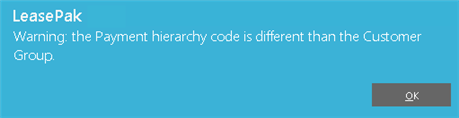
In case of lease attached to a customer with valid payment hierarchy code defined at customer level LeasePak will save that code for the processing and keep same for that particular customer. If the code defined at lease level and customer level differs with other, LeasePak will prompt the user with the following error message before processing update to complete:

- POOL ID
This is an optional field. Pool Id will used to assign the general ledger transactions to specific pools during the EOP U0459 General Ledger Pool Update. The Pool ID field will accept the alphanumeric input data. In the case of lease set up an application, the pool id will be populated by the application at the time of booking a lease on U0101 book lease. Pool ID field will be tracked by the auditing and changes reported to R0413 Non-Monetary Archive Report. Once the lease is booked through booking process, then the date of last general ledger pool update will be set to system booking date and time of last general ledger pool update will be set to 000000.
- PREPAID LEASE (Y/N)
Enter 'Y' if lease is a prepaid lease otherwise enter 'N'. A prepaid lease is when the client makes a single payment for the full lease amount or othewise prepays the entire lease. LeasePak sets the value of specical comment code field of U0239 Credit Bureau Lease to BS when prepaid field from U0101 Book Lease is set to 'Y'. LeasePak stores is this value inrlsLease (or overflow) table in fieldprepaid_c. - ENTITY
CODE
This field is used for municipal leasing only. Enter the department or agency within the municipality using the asset (e.g., hospital, police, city, etc.). This code is customizable (refer to the Custom Code update [U0722]) and informational only, so it could be used for other purposes. Click on the Help arrow for a list of valid entity codes. - IN-HOUSE
RATING
Enter the in-house credit rating for the lease. The rating scale is a customizable code (refer to the Custom Code update [U0722]). Click on the Help arrow for a list of valid ratings. - RATING
SRVC/RATING
In the first half of this field enter the credit rating service, if any, used for this lease. Rating services are established using the Custom Code update [U0722]. Click on the Help arrow for a list of valid rating services.In the second half enter the credit rating obtained from the rating service. After entering a rating service, HELP may be used for a list of valid ratings for that service. Ratings for each rating service are established using the Custom Code update [U0722].
- CREDIT/FUNDING/DOCUMENT
APPROVAL OFFICER
Valid approval officers must be established using the Approval Officer update [U0707]. These fields are intended for users who do not purchase the Application Tracking module, which tracks approvals in more detail. - PRE
CREDIT SCORE
Enter the preliminary credit score. - FIN
CREDIT SCORE
Enter the final credit score. - TITLING
TAX
Enter the amount of titling tax to be paid to the state, if any. This amount is included in the total accounts payable on the check disbursal screen and may be disbursed only from that screen. Titling tax is an up-front tax paid by the lessor to the state. The lessor is then entitled to recoup that payment by retaining the normal use tax on each payment. When the entire titling tax amount has been recouped, the lessor is required to pass use tax assessments to the state. - LETTER OF CREDIT EXP DATE
Enter the expiration date of any letter of credit. This is informational only; it is not used in any other LeasePak functions. - COMMENTS
COMMENTS consists of two lines. Use the TAB and BACKSPACE keys to move from one line to the other. - INSURANCE
INFORMATION LINE # OF #
This field displays the current line of insurance information and the total number of lines used.
- INSUR
TYPE (scrolled area)
At least one insurance type (other than NTRQ) must be entered if the Lease Form code specifies that insurance information is required. Valid insurance types are:- FLCV Full coverage
- NTRQ Not required
- SFIN Self insured
- COVERAGE
TYPE (scrolled area)
This code identifies the type of coverage provided by the insurance policy. Click on the Help arrow for a list of valid codes. Insurance coverage type codes may be established using the Custom Code update [U0722]. - CARRIER
(scrolled area)
Enter the insurance carrier, i.e., the company which is providing insurance. Click on the Help arrow for a list of valid carriers. This code is customizable (refer to the Custom Code update [U0722]). - EFF
DATE (scrolled area)
Enter the starting date on the insurance policy in MM/DD/YY or DD/ MM/YY format, depending on the Date Format Preference field in Security [U0706]. - INSUR
STATUS (scrolled area)
Insurance status indicates whether the insurance is complete and correct. Once an application is booked, the lease appears on the Insurance Follow-up report [R0904] until insurance is correct and in place (status CMCR). Insurance status codes are established by the system. Click on the Help arrow for a list of valid status codes. - POLICY
# (scrolled area)
Enter the insurance policy number. - EXP
DATE (scrolled area)
Enter the date the insurance expires in MM/DD/YY or DD/MM/YY format, depending on the Date Format Preference field in Security [U0706]. Thirty days prior to this date, LeasePak automatically changes the insurance status to DUEX, due to expire. On the expiration date, LeasePak automatically changes the insurance status to EXP, expired. Insurance policies that have expired or are due to expire appear on the Insurance Follow-up report [R0904]. - LOSS
PAYEE (scrolled area)
Enter the name of the person or company shown as loss payee on the insurance policy, i.e., to whom money should be paid in the case of an accident or loss. - AMOUNT (scrolled area)
Enter the amount of coverage for this policy. - AGENT
(scrolled area)
Enter the name of the agent or insurance broker. - ADDRESS
1 (scrolled area)
Enter the first address line of the agent or insurance broker. Use this field if there is only one address line. - ADDRESS
2 (scrolled area)
Enter the second address line of the agent or insurance broker. - CITY (scrolled area)
Enter the city of the agent or insurance broker. - STATE
(scrolled area)
Enter the state of the agent or insurance broker. STATE must be a valid post office abbreviation. Click on the Help arrow for a list of valid states.Note: For locations where states do not exist, a "free form" code of FF may be entered. When addresses using FF are printed on invoices or reports, the state is blank.
- ZIP
(scrolled area)
Type the postal or zip code for the agent or broker, up to 9 characters maximum length. LeasePak expects specific postal code formats for the US, Canada, and several other countries. Refer to Postal Code Formats (opens in a new window) for more information on specified formats.
- For U.S. use 5 or 9 digits
- For Canada use 6 characters (alternating letters and numbers)
- For Mexico use 5 digits
- For other locations any entry is accepted, or field may be blank
- CONTACT
(scrolled area)
Enter the name of a contact person at the insurance company or agency. - CONT TITL (scrolled area)
Enter the title or job position of the contact person. - PHONE
(scrolled area)
Enter the area code and phone number of the insurance agent or broker. The phone number must be entered if the area code is entered. - A/P
Accounts payable to the vendor is reduced. The CLIENT RECEIVES ADVANCE MONEY(R/I/A/P) parameter on the first screen of the New Lease Customizations option of the Portfolio update [U0212] may allow the AMOUNT DUE to apply to the A/P record. This method assumes that the vendor collects and retains the payments and that the check for payment to the vendor should be issued net of the amounts. If an amount is entered in this field and there is more than one asset on this lease, an asset allocation screen will be displayed after processing this screen. The total A/P from this screen then must be allocated among the assets on this lease.
LeasePak process the selection of P on new lease customization of U0212 Portfolio screen for U0101 New Lease as the amount of only the advance payment plus associated tax amount will default as a reduction to accounts payable. Advance payment to reduce accounts payable is the scheduled advance payment extracted from the payment schedule of either a lease or a loan. All other charges that are due at the commencement will default invoiced. The advance payment and associated tax amount used in reducing the accounts payable will also be used to apply as a payment to the advance invoice that is due at commencement. A/P column defaults the advance payment plus tax amount reducing the accounts payable with all other payments due at commencement being invoiced.
NOTE:If partial deduction module is not purchased, the cash screen will work same as client receives advance money filed in U0212 new lease customization is set to 'A' works.
- SUSPENSE
This amount may not exceed the AMOUNT RECEIVED on the same line. It represents an over payment and LeasePak will create a single suspense item for the total of this column.The suspense item will be created in the lease's Portfolio/Company/Region/ Office, but not attached to the lease.
- ASSET
The asset number of the asset(s) tied to this lease. - DESCRIPTION
The asset description. - VENDOR
The vendor number for this asset. - A/P
The current A/P amount for this asset. - AMOUNT
TO REDUCE
Enter A/P reduction amount allocated to this asset. The total of this column must equal the TOTAL AMOUNT TO DISBURSE field displayed at the bottom of the screen. - ORIGINAL
PRINCIPAL BALANCE
The starting principal loan balance is displayed. This value is also the initial target principal level. - TERM
The term of the loan is displayed. - COMMENCEMENT
DATE
The commencement date of the loan is displayed. - PAYMENT
# (scrolled area)
The payments, starting with 1 and incrementing to the total number of payments scheduled for the loan, are displayed. - DUE
DATE (scrolled area)
The due date associated with each payment is displayed. - TARGET
PRINCIPAL (scrolled area)
Enter the target principal level for the indicated payment. Target levels may be skipped, if desired (i.e., not every target level must be filled in). If a target level is skipped, the previously entered target principal level is used for comparison purposes during the income accrual process. For any comparison, the original principal balance is used until the first non-zero target principal level is encountered. For example, if the first target principal level entered is for the third payment, then until the third payment is accrued, the original principal balance is used as the target level. Once the third payment is accrued, the target principal level entered for payment 3 is used.A warning message is displayed if the target principal level for a later payment is greater than that for an earlier payment.
- USER
DEFINED FIELDS (scrolled area)
Parameters defined for these fields in the Portfolio update [U0212] govern the entry of data. Refer to the USER DEFINED FIELDS/TABLE section of the Portfolio update [U0212] for information on defining fields.A maximum of 36 characters may be entered in each field.
- USER
DEFINED TABLE (scrolled area)
Columns as defined for the lease in the USER DEFINED FIELDS/TABLE option of the Portfolio update [U0212] are available for entering data. The parameters defined for these columns in the Portfolio update [U0212] govern the entry of data for elements in the columns. Refer to the USER DEFINED FIELDS/TABLE option of the Portfolio update [U0212] for information on defining a table.A maximum of 12 characters may be entered in each element.
- Security Deposit
- Advance Payments and tax on advance payment
- Down Payment and tax on down payment
- Interim Rent and tax on interim rent
- Registration fee and tax on registration fee
- Insurance fee and tax on insurance fee
- Opening commission and tax on opening commission
- Vendor subsidy and tax on vendor subsidy
- Recurring Charges
- Recurring Charges Tax, if the Sales Tax on Assessment module is purchased
- SECD Security Deposit
- CAPR Down Payment
- PROR Interim Rent
- DREC Dealer Receivable
- BANK CODE
This field will appear if the Multiple Banks module has been purchased. It allows the user to specify which bank has received the cash. The default bank code is 126. Valid entries are 1, 125-144, and 499-520. If a suspense item is entered on the first New Lease screen, the default will be the receiving bank of the suspense item. Click on Help arrow for a list of valid bank codes.
for a list of valid bank codes.
- CHECK
NUMBER
If the Cash Control module is purchased and cash is received for advanced payment at the time of booking, a CHECK NUMBER must be entered.LeasePak will store the check number in the Check Payment Master (RPM) file and Check Payment Detail (RPN) file. A trace reference will be created based on the Payment Origination code: 'LPBK' for Book Lease [U0101]. The trace reference will be displayed in the Cash Control Payment History [R0926] report.
- RECEIVED
(Y/N)
If the amount has not been received, then RECEIVED should be set to N and a PAYMENT OPTION must be specified. LeasePak initially defaults to Y (amount has been received) or N (amount has not been received) depending on the CLIENT RECEIVES ADVANCE MONEY parameter on the first screen of the New Lease Customizations option of the Portfolio update [U0212]. - PAYMENT OPTION
If the amount has not been received, then enter the PAYMENT OPTION.AP Accounts payable to the vendor is reduced. This method assumes that the vendor collects and retains the payment and that the check for payment to the vendor should be issued net of the amounts collected.
INVL The lessee is invoiced for the amount. An accounts receivable item due as of the lease COMMENCEMENT DATE is created.
- TOTAL
LEASE COST
Not applicable to operating leases. Total lease cost is calculated as follows:ORIGINAL ACQUISITION COST
+ OTHER CHARGES
- DOWN PAYMENT
+ DOCUMENTATION FEE
+ BROKER FEEBROKER FEE is included only if it is capitalized. This calculation is informational only. It appears on the New Lease Audit report [U0101B], but is not stored on file.
- TOTAL LEASE
CHARGES
Not applicable to operating leases. This calculation is informational only. It appears on the New Lease Audit report [U0101B], but is not stored on file.
The total is calculated as follows: - MIN
LSE PMTS (LESSOR)
Not applicable to month-to-month leases. Minimum lease payments receivable includes all advance payments, and is calculated as follows: - RENTAL
INCOME
Not applicable to operating leases. Rental Income is calculated as follows:(MIN LSE PMTS: LESSOR- CAPITALIZED COST+ UNGUARANTEED RESIDUAL)/ LEASE TERM
Capitalized cost is calculated as follows:
- RENTAL
DEPRECIATION
Not applicable to operating leases. Average monthly rental depreciation is calculated as follows: - BOOK
IDC
Initial direct costs (IDC) may consist of the broker fee, the documentation fee and/or the bad debt expense. If no documentation fee is entered, then a fixed amount or a percentage of the total unearned, original cost, or contract receivable may be added to initial direct costs. The method of IDC calculation and the fixed amount/percentage are specified on the second screen of the New Lease Customizations option of the Portfolio update [U0212]. If this extra amount is to be calculated, a fixed amount and/or a percentage for initial direct costs must be entered.Available methods of IDC calculation are:
- FIX A fixed amount of initial direct cost is used.
- PER A percentage of unearned income, original cost, or contract receivable is used.
- CLA A fixed amount is used if the asset is a vehicle (i.e., CLASS code starts with V). Otherwise, a percentage of unearned income, original cost, or contract receivable is used.
Refer to the LeasePak Calculations document for more information about initial direct costs.
- TOTAL
LEASE PMTS WITH TAX
The total amount of lease payments and use tax over the term of the lease (including advance payments) is displayed. No use tax is included in this amount if a recurring charge with the special type T (tax) is in effect for any period over the life of the lease.Not applicable to month-to-month leases.
All zeroes appear if lease is subject to value added tax only on the interest portion of payments.
- TOTAL
LEASE COST WITH TAX
Not applicable to operating leases. The total lease obligation less the initial value of the assets is displayed. It is calculated as follows:TOTAL LEASE PAYMENTS (including advance payments)
+ TAX ON LEASE PAYMENTS (including advance payments)
+ RESIDUAL
+ DOWN PAYMENT
+ TAX ON DOWN PAYMENT
+ INTERIM RENT
+ TAX ON INTERIM RENT
- ORIGINAL ACQUISITION COST
- DOCUMENTATION FEENo use tax is included in this amount if a recurring charge with the special type T (tax) is in effect for any period over the life of the lease.
All zeroes appear if lease is subject to value added tax only on the interest portion of payments.
- PAYMENT
TAX
The amount of use tax due with each payment is displayed. Use tax is calculated using the tax rates for the locations of the assets for this lease.This amount is zero if a recurring charge with the special type T (tax) is in effect for any period over the life of the lease. It is also zero if lease or loan is subject to value added tax only on the interest portion of payments.
- LEASE
TERM TAX
Not applicable to month-to-month leases.The total use tax payable through the lease term, including tax on the advance payments, is displayed. This amount is zero if a recurring charge with the special type T (tax) is in effect for any period over the life of the lease.
This total will include any sales tax on recurring charges if the Sales Tax on Assessment module is purchased.
All zeroes appear if lease is subject to value added tax only on the interest portion of payments.
- Security Deposit
- Advance Payment(s) and tax on advance payment
- Down Payment and tax on down payment
- Interim Rent and tax on interim rent
- Recurring Charges
- Recurring Charges Tax, if the Sales Tax on Assessment module is purchased
- Registration Fee (IDR2)
- Opening Commission (IDR4)
- BANK
CODE
This field appears if the Multiple Banks module has been purchased. It allows the user to specify which bank has received the cash. The default bank code is 126. Valid entries are 1, 125-144, and 499-520. If a suspense item is entered on the first screen of New Lease, the default bank code will be the receiving bank of the suspense item. Click on Help arrow for a list of valid bank codes.
for a list of valid bank codes.
- CHECK
NUMBER
If the Cash Control module is purchased and cash is received for advanced payment at the time of booking, a CHECK NUMBER must be entered.LeasePak will store the check number in the Check Payment Master (RPM) file and Check Payment Detail (RPN) file. A trace reference will be created based on the Payment Origination code: 'LPBK' for Book Lease [U0101]. The trace reference will be displayed in the Cash Control Payment History [R0926] report.
- AMOUNT
DUE
Displays the total amount due at lease commencement for this assessment. - AMOUNT
RECD
LeasePak initially defaults either this column or the INVOICE column to equal the AMOUNT DUE, depending on the CLIENT RECEIVES ADVANCE MONEY parameter on the first screen of the New Lease Customizations option of the Portfolio update [U0212]. If an amount is supplied and no other amounts are invoiced, a historical accounts receivable record is created, due as of the lease commencement date. - INVOICE
LeasePak initially defaults either this column or the AMOUNT RECD column to equal the AMOUNT DUE, depending on the CLIENT RECEIVES ADVANCE MONEY parameter on the first screen of the New Lease Customizations option of the Portfolio update [U0212]. If an amount is supplied, the lessee is invoiced for that amount. An accounts receivable item, due as of the lease commencement date, is created, with any amounts RECEIVED showing as payments applied. - TOTAL
ACCTS PAYABLE
The total accounts payable for this lease is displayed. TOTAL ACCTS PAYABLE is calculated as follows:SUM OF ACCOUNTS PAYABLE FOR ALL ASSETS
+ BROKER FEE
+ TITLING TAX
+ FUNDING INTEREST
+ IDC1
+ IDC 2FUNDING INTEREST PAYABLE increases the total accounts payable and FUNDING INTEREST EARNED decreases it.
- TYPE
OF DISBURSEMENT
Valid disbursement types for new leases are: - ASSET
Enter the asset number for which funds are to be disbursed. ASSET is not required for broker's commission fee, titling tax, or funding interest payable disbursements, but it is required for vendor or general accounts payable disbursements. The asset number must be one of the assets tied to this lease. - ACCOUNTS
PAYABLE
The accounts payable for the type of disbursement and the asset is displayed. It is a portion of the TOTAL ACCTS PAYABLE for the lease. If the type of disbursement is a broker commission fee payment, the amount of unpaid commission fees is displayed. If disbursing to a vendor or issuing a general check, the accounts payable for the asset is displayed. If the type of disbursement is a titling tax payment, the amount of the titling tax entered on the credit information screen is displayed. If an IDC1 or 2, the amount of the charge entered on the lease's financial information screen is displayed. - CHECK
AMOUNT
Enter the check amount. It must not be greater than the ACCOUNTS PAYABLE. - CHECK NUMBER
When a check amount is entered and disbursement type is not MANL, the check number is automatically assigned by LeasePak. This number is a reference number only; it may not correspond to the actual check number of the disbursement. - DISBURSEMENT DATE
This date defaults to the DISBURSEMENT DATE entered for the lease on the same screen as the commencement date. The default date may be changed here. The check is not written until the date entered on this screen. The date entered earlier, which appears on lease inquiry reports, does not automatically change if the default is changed. - REFERENCE
Enter any reference to be associated with the disbursement. - BANK
CODE
This field will appear if the Multiple Banks module has been purchased. It allows the user to specify which bank will disburse the cash. The default bank code will be 126. Valid entries are 1, 125-144, and 499-520. Click on the Help arrow for a list of valid bank codes.
for a list of valid bank codes.
- PAYEE
NAME
Enter or, if already displayed, verify or change the PAYEE NAME. This field is defaulted to the vendor name if TYPE OF DISBURSEMENT is NEWD, NEWA or MANL. It is defaulted to the BROKER/VENDOR name for COMV, IDC1 and IDC2 disbursements. - ADDRESS/CITY/STATE/ZIP
Enter or, if already displayed, change the payee address. This field is defaulted to the vendor address if TYPE OF DISBURSEMENT is NEWD, NEWA or MANL. It is defaulted to the BROKER/VENDOR address for COMV, IDC1 and IDC2.LeasePak expects specific postal code formats for the US, Canada, and several other countries. Refer to Postal Code Formats (opens in a new window) for more information on specified formats.
Note: For locations where states do not exist, a "free form" code of FF may be entered. When addresses using FF are printed on invoices or reports, the state is blank.
- DO
YOU WISH TO DISBURSE ANOTHER CHECK (Y/N)
This field defaults to Y. It must be changed to N to exit this screen without disbursing the total accounts payable amount for the lease. If code is Y, pressing ENTER clears the information on this screen and the next check disbursement may be entered. - ASSET
The asset number for which funds are to be disbursed is displayed. Each asset on lease will be displayed. Complete or partial payment for the asset may be disbursed. - ACCOUNTS PAYABLE
The accounts payable for the lease is displayed. -
TYPE OF DISBURSEMENT
Valid disbursement types when asset is displayed are MANL, NEWA, NEWD, NEWI, WIRE. Explanations for the codes can be found under the TYPE OF DISBURSEMENT field for the regular check disbursal screen. - PAYEE NUMBER
Vendor's number for the current asset is displayed and can be modified. For non-asset related checks, enter a valid vendor, broker, or other payee number. - REFERENCE
Enter the reference to be associated with the disbursement. - AMOUNT
The accounts payable for the current asset is displayed. This amount can be modified. It must not be greater than the lease's ACCOUNTS PAYABLE. For non-asset related fees, the amount should be entered. - DISBURSEMENT
DATE
This date defaults to the DISBURSEMENT DATE entered for the lease on the same screen as the commencement date. The default date may be changed here in MM/DD/YY or DD/MM/YY format, depending on the Date Format Preference field in Security [U0706]. The check is not written until the date entered on this screen. The date entered earlier, which appears on lease inquiry reports, does not automatically change if the default is changed. - BANK CODE
This field will appear if the Multiple Banks module has been purchased. It allows the user to specify which bank will disburse the cash. If no suspense item is entered, or the suspense item entered has not been disbursed from any bank, the default bank code is 126. If the suspense item entered has been disbursed from a bank, the default bank code will the disbursement bank code of the suspense item. Valid entries are 1, 125-144, and 499-520. Click on the Help arrow for a list of valid bank codes.
for a list of valid bank codes.
- PAYEE
NAME
Payee name is displayed. - CHECK
NUMBER
When a check amount is entered and disbursement type is not MANL, the check number is automatically assigned by LeasePak. This number is a reference number only and does not necessarily correspond to the actual check number of the disbursement. - ADDRESS
The payee's address is displayed. - CITY
The city is displayed. - STATE
The state is displayed. - ZIP
Zip code is displayed. - DO YOU WISH TO DISBURSE ANOTHER
CHECK (Y/N)
This field is automatically defaulted to Y. It must be changed to N to exit this screen without disbursing the total accounts payable amount for the lease. If Y appears, the information on this screen is cleared and the next check disbursement may be entered.Note: if you have disbursed all checks or set DO YOU WISH TO DISBURSE ANOTHER CHECK to N, clicking on OK or pressing <Enter> books the lease and automatically produces the New Lease Audit report group [U0101A-E].
Fees,
Payment Schedule (Vehicle Finance Module)
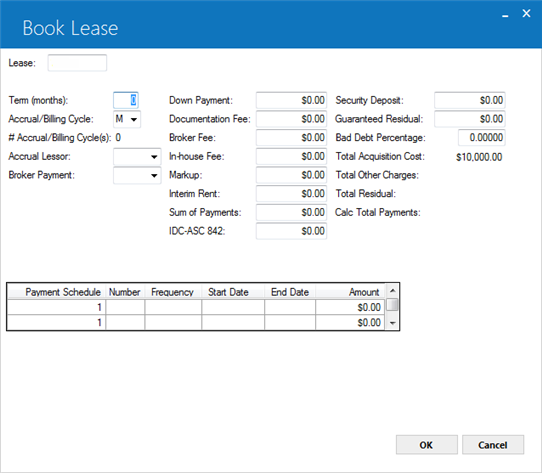
When the Vehicle Finance module is purchased, the above screen appears. The Total Insurance Premium, Notary Fee, Vendor Subsidy, Total Insurance Fee, Registration Fee and Opening Commission Fee do not appear. The IDC/IDR information will be entered in another screen. All other fields as described above remain the same.
Participation, Rates
Precomputed, Operating Lease - Vendor/Investor Participation
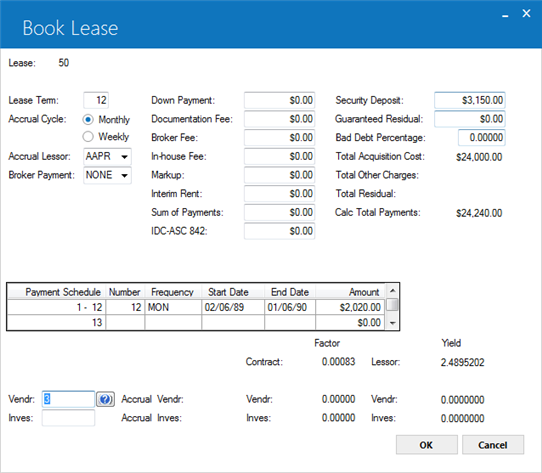
This screen is used to enter participation factors, if applicable, for the vendor and investor under all lessor accrual methods except simple interest. An alternate screen appears instead if the lessor accrual method (ACCRUAL LESSOR) is a simple interest method.
The CONTRACT FACTOR is calculated and displayed for precomputed interest leases but not for operating leases. Contract (lease) factor is calculated as: average monthly rental income / (capitalized cost + residual)
When RETURN is pressed, yields are calculated and displayed. The contract/lease yield is APR based on the Contract Factor, calculated using the standard method: APR factor * 2400. A message appears indicating yields are displayed on the screen. This allows the user to verify that system-calculated yields fall within the normal range. If not, the financial information entered may be incorrect.
Yields are not calculated for month-to-month operating leases since they cannot be determined until after the lease is terminated.
For level yield leases billed monthly in arrears (LESSOR ACCRUAL is RAPR), and for principal and interest bearing loans billed monthly in arrears
(LESSOR ACCRUAL is RAXx), the yield displayed when RETURN is pressed may change. If the LEASE DATE AFFECTS YIELD parameter on the New Lease screen of
the Portfolio update [U0212] is set to Y, accrual for RAPR and RAXx leases begins on the lease date rather than the commencement date. Once LEASE DATE is entered on
the next screen, yield is recomputed.
For IDC ASC 842:
The Lessor orig unearned rental income amount will be used to calculate the yield same way as Book IDC accounting method (I/A/B) is today using the current Book IDC accounting method (I/A.B) and initial direct cost exclude from yield field values.
Once user completes the lease booking process from this update, LeasePak will copy the following current values from the Portfolio 2 table into the Lease 3 table:
IDC ASC 842 accounting method (I/A/B)
Simple
Interest Lease, Interest Bearing Loan - Rates
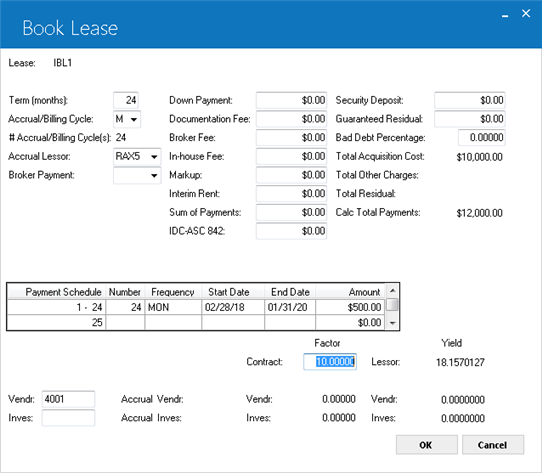
This screen is used to enter the lessor rate and the vendor and investor associated with this lease if the lessor accrual method (ACCRUAL LESSOR) is a simple interest method.
If the accrual method is not VT or VL (the simple interest principal portion of the payment only is entered in the payment schedule), when RETURN is pressed, the lessor yield is calculated and displayed. A message appears indicating that the yield is displayed on the screen. This allows the user to verify that the yield falls within the expected range. If not, the financial information entered may be incorrect.
For VT and VL methods, only the principal portion of the lease payments is entered into the payment schedule; these methods do not require an internal yield calculation.
An alternate screen is used if the lessor accrual method (ACCRUAL LESSOR) is a precomputed or operating lease accrual method.
The lessor accrual method (LESSOR ACCRUAL) is simple floating if the second and third characters are:
If the percentage to be entered is 2%, for example, enter _2.00000, not ____.02000.
If the add-on rate is zero, do not enter any add-on rate. LeasePak accepts the entry of zero.
A negative add-on may be entered by entering a minus sign ('-) in front of the float rate percentage add-on (for example: -2.00000).
Enhanced IDC/IDR
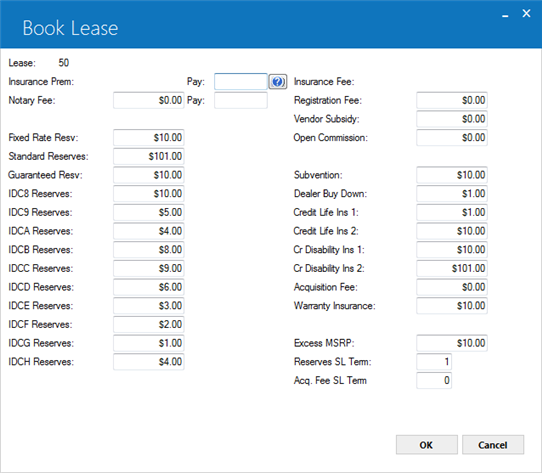
This screen appears in the Book Lease option when the Enhanced IDC/IDR module is purchased.
This option allows the user to establish IDC/IDR information for the lease that is being booked. These fields may be customized in the Assessment Customizations option of the Portfolio update [U0212].
The IDC/IDR fees entered will be tracked during the life of the lease, as well as provide an Amortization Schedule based on the accrual methods used when the lease was booked. If an application is entered and Enhanced IDC/IDR fees are entered at the time of entry, all relevant information on the application is transferred and displayed.
The fifty-three additional G/L accounts that have been added in LeasePak v3.1a will track receivables, fees, expenses, debits and credits. All G/L accounts can be reconciled via the Lease Inquiry [R0905]. Specific accounts may reconciled via the G/L Reconciliation [R0403], G/L Entries Listing [R0406] and the Master G/L Reconciliation [U0460] reports. Refer to General Ledger Accounting for detailed information.
Additionally, LeasePak v3.2a will perform Alternate book lease transactions when performing corresponding GAAP book lease transactions. The amounts will be identical to the current IDC journal entries. This will provide accounting information and allow the alternate accounting values to be recorded for retail dealer reserves.
Multiple depreciations methods, lease receivables, rental incomes, asset sales, subvention income, acquisition fees and dealer reserves will be recorded in additional G/L accounts.
The new alternate accounting method will allow a for multiple depreciation methods on a single asset. For example a Straight Line depreciation method without subtracting Salvage Value or Residual Values on a 60 month fixed term. The second an ADR Straight Line without subtracting Salvage Value or Residual Values on a 60 month fixed term. The third depreciation method includes a monthly depreciation of 2.5% of the Assets Net Value, switching to a Straight Line over 5 years in the beginning of the year, when the monthly depreciation of the straight line is greater than the declining depreciation method. Two new fields have been added to this update to support the alternate accounting: RESERVES SL TERM and ACQ. FEE SL TERM.
The values of this fields will be displayed in Lease Inquiry Report [R0905] Asset Detail section.
When the Partial Deductions module is purchased, all A/R records will default to the lease at time of booking.
Leases with Operating type accrual methods will be amortized with straight line methods. All other accrual methods, will be amortized with a proportional income basis method. However, IDRC-Warranty Insurance will use only straight line methods.
Leases that are booked with precomputed methods will use a straight line amortization schedule when the following applies:
If the Sum of Payment Schedule - Total Contract Acquisition Cost = (+/ -) 0.99
Leases that are booked with IBL type accrual methods must have the Estimated Unearned income manually entered into the L_EST_UE_D field in the RAP or the RLS tables in order to calculate the earned IDC/IDR:
New Earned IDC/IDR: ((Lessor Rental Income Y-T-D/Estimated Unearned) *Original IDC/IDR) - IDC/IDR Y-T-D
If there is nothing entered in this field, LeasePak will calculate the Estimated Unearned as follows:
Estimated Unearned = Minimum Payments Receivable - Total Contract Acquisition Cost
The Total Contract Acquisition Cost is calculated as follows:
+ Unguaranteed Residual
- (Acquisition Cost - Down Payment)
- Other Charges
Minimum Lease Payments Receivable is calculated as follows:
Number of Payments * payment amount (according to payment schedule)
+ Guaranteed Residual
+ Interim Rent (when Interim Rent is set to N in [U0212NL])
If the yield/rate (Total Interest Rate) is zero, a straight line amortization method will be used for IBL's.
Note: The INCLUDE IDC IN 'NPV' and 'OPR' PAYOFFS' switch in the Payoff Customizations option of the Portfolio [U0212] update have no affect on the new IDC/IDR fields.
Enhanced IDC/IDR, supports the following accrual methods when only one asset is tied to the lease:
Field
Descriptions
Note: The U0101 - Book Lease totals the amount of dealer bonus on the assets and process these total dealer bonus amount on the lease when user books a lease.
LeasePak produces the following general ledger entries to book a lease. LeasePak stores the amount of dealer bonus at asset level and roll it up to the lease level. Leasepak stores the amount of lease level amount to record to produce general ledger entry. LeasePak will only produce these GL entries when user books a lease.
If the transaction is pre-computed LeasePak will produce the following General Ledger transactions:
| General Ledger Account | Amount |
| DR IDC6 - UNAMORT D/L DEALER BONUS | Amount - New lease amount |
| CR IDC6 - D/L DEALER BONUS PAYABLE |
If the transaction is operating lease LeasePak will produce the following General Ledger transactions:
| General Ledger Account | Amount |
| DR IDC6 - UNAMORT O/L DEALER BONUS | Amount - New lease amount |
| CR IDC6 - O/L DEALER BONUS PAYABLE |
If the transaction is interest bearing loan lease LeasePak will produce the following General Ledger transactions:
| General Ledger Account | Amount |
| DR IDC6 - UNAMORT DEALER BONUS | Amount - New lease amount |
| CR IDC6 - DEALER BONUS PAYABLE |
Following are the general ledger entries if the transaction is pre-computed:
| General Ledger Account | Amount |
| DR IDC7 - UNAMORT D/L DEALER RESERVE | Amount - New lease add |
| CR IDC7 - D/L DEALER RESERVE PAYABLE |
Following are the general ledger entries if the transaction is operating:
| General Ledger Account | Amount |
| DR IDC7 - UNAMORT O/L DEALER RESERVE | Amount - New lease add |
| CR IDC7 - O/L DEALER RESERVE PAYABLE |
Following are the general ledger entries if the transaction is interest bearing loan lease:
| General Ledger Account | Amount |
| DR IDC7 - UNAMORT DEALER RESERVE | Amount - New lease add |
| CR IDC7 - DEALER RESERVE PAYABLE |
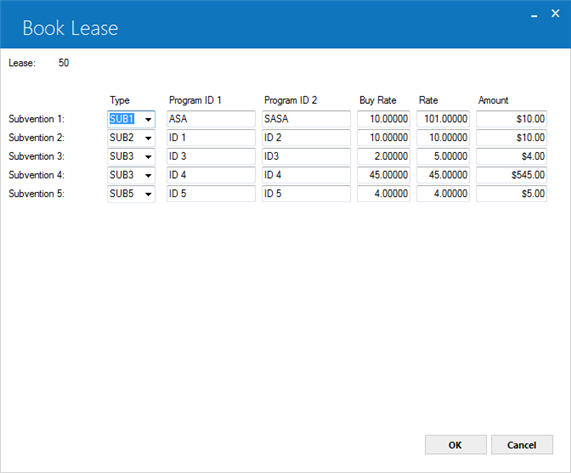
Subvention field's values can be entered at the time of booking a lease or it can be retrieved from approved application. LeasePak will store the subvention field's data in the rlsv Lease Subvention table.
NOTE:The above screen will only appear if the Enhanced IDC/IDR Module is purchased.
Dates, Codes, Rates
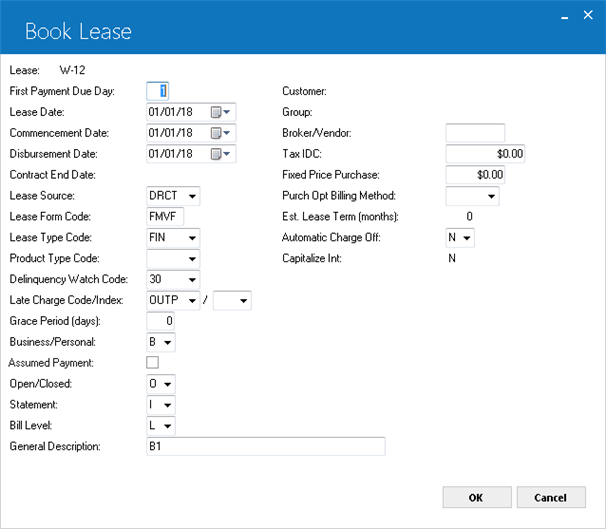
N: No Invoice - Leases with this code do not have invoices produced by the system. Billing, if any, is outside of LeasePak.
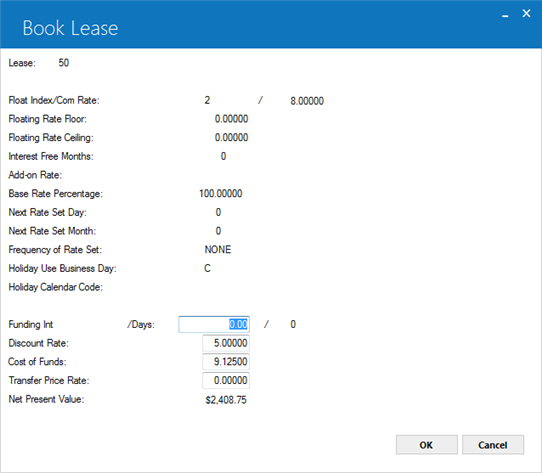
The number of days between the COMMENCEMENT DATE and the DISBURSEMENT DATE is displayed if FUNDING INTEREST EARNED or PAYABLE is calculated. It should be verified.
The interim rent is included only if it is also included in the yield calculation, as specified through the INTERIM RENT (Y/N) parameter on the first screen of the New Lease Customizations option of the Portfolio update [U0212].
The number of days between the COMMENCEMENT DATE and the DISBURSEMENT DATE is displayed if FUNDING INTEREST EARNED or PAYABLE is calculated. It should be verified.
When entry on this screen is complete, a message may appear, RECALCULATED YIELD. NEW YIELD IS xx.xxxxx. With purchase of the JULE Fund 1994, a parameter is added to the New Lease Customizations screen of the Portfolio update [U0212]. That parameter allows one lengthened initial accrual period for level yield leases and some interest bearing loans billed monthly in arrears, using Lease Date rather than commencement date as the beginning of the first accrual period. After Lease Date is entered on this screen, the yield is recalculated. This applies only to accrual methods RAPR and RAXx.
Recurring Charges
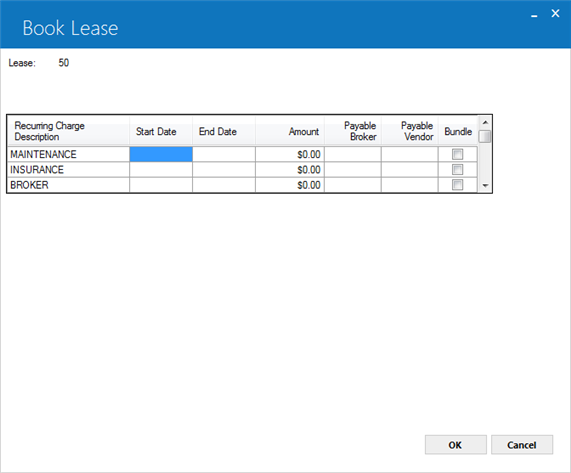
This screen is used to enter recurring charges for the lease. A recurring charge is an amount assessed with each payment due on or between the START DATE and the END DATE entered here. The column labels on the screen can be customized through Field Customization option of the Portfolio update [U0212FC].
Accounting for recurring charges payable is supported for both cash (C) and accrual (A) basis. For cash basis the charge is not payable to the broker or vendor until payment is received from the lessee. Broker names and addresses are maintained in the Broker update [U0219]; Vendor names and addresses, in the Vendor update [U0201].
For accrual basis recurring charges users mustown "Accrual Basis Recurring Charges" module. If any recurring charges are due on commencement date and not paid while booking a new lease and that particular recurring charge is set to use accrual basis accounting as set from U0212 Portfolio → Assessment Customizations then LeasePak maintains paid general ledger entries for accrual basis than assessment receivables - RCR charges will be stored as debit and assessment income/payable recurring charges as credit.
The recurring charge descriptions on the screen, MAINTENANCE, INSURANCE, and BROKER, can be customized through the Assessment Customizations option of the Portfolio update [U0212].
If the Extended Recurring Charges Payment Schedule module is purchased, up to 15 types of recurring charges can be established. However, the total number of other assessments and recurring charges that may be on a lease is limited to 10, which is the maximum number of assessments allowed on an invoice. Two of these 10 assessments are reserved for Use Tax (STAX) and Late Charges (LTCH). In addition, the following assessments, if defined on a lease, will limit the number of recurring charges allowed:
If no recurring charges are established, this screen will not appear. The recurring charges may be accounted for as either a payable to a third party or as lease income.
'
Revolving Credit, Preauthorized Payments (PAP)
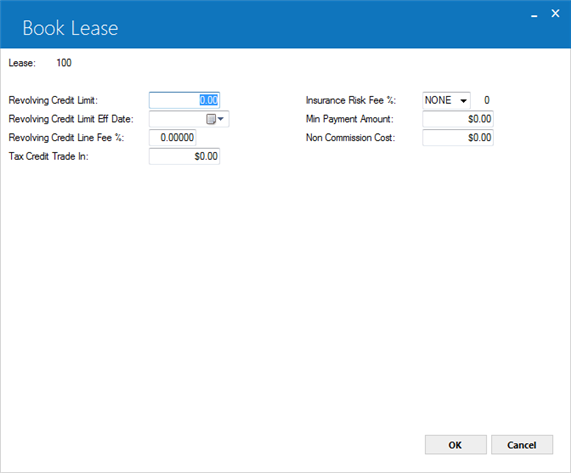
Use this screen to enter revolving credit and PAP information. It defaults the PAP ACCOUNT number and the PAP INSTITUTION ID for the Lessee if:
Field Descriptions
Note: When a late charge is to be pyramiding,do not enter a value in this field.
By entering a Minimum Payment Amount, LeasePak will assess and process a late charge for an invoice if any of the following scenarios take place:
The calculation will depend on the new "Previous Late Charge" flag (prev_ltch_s) being set to "Y" in the RLS table. The default value of the flag is set to "N" at the time of booking.
In both cases, the Prev Late Charge flag will be set to "Y" and the date that EOP automatically assessed the late charge will be stored on the contract. If late charge is not charged Prev Late Charge flag will be set to "N" by the next accrual.
|
Due
Day
|
Monthly
Payment Amount
|
Invoice
Due
Date |
Late
Charge Assessment Date
|
Assess
Late Charge (Y/N)
|
Payment
Received
|
Payment
Received Date
|
Next
Invoice Date
|
Late
Charge Assessment Date
|
Assess
Late Charge (Y/N) |
Next
Invoice Date |
Late
Charge Assessment Date
|
Payment
Received
|
Payment
Received Date
|
Assess
Late Charge (Y/N)
|
|
2
|
300.00
|
1/02/2002
|
1/13/2002
|
Y
|
300.00
|
1/20/2002
|
2/02/2002
|
2/13/2002
|
N
|
3/02/2002
|
3/13/2002
|
0.00
|
N/A
|
Y
|
|
2
|
300.00
|
1/02/2002
|
1/13/2002
|
Y
|
275.00
|
2/12/2002
|
2/02/2002
|
2/13/2002
|
Y
|
3/02/2002
|
3/13/2002
|
300.00
|
3/12/2002
|
N
|
|
2
|
300.00
|
1/02/2002
|
1/13/2002
|
Y
|
0.00
|
N/A
|
2/02/2002
|
2/13/2002
|
Y
|
3/02/2002
|
3/13/2002
|
275.00
|
3/05/2002
|
Y
|
|
2
|
300.00
|
1/02/2002
|
1/13/2002
|
Y
|
300.00
|
2/12/2002
|
2/02/2002
|
2/13/2002
|
N
|
3/02/2002
|
3/13/2002
|
250.00
|
3/01/2002
|
Y
|
|
2
|
300.00
|
1/02/2002
|
1/13/2002
|
Y
|
250.00
|
2/11/2002
|
2/02/2002
|
2/13/2002
|
Y
|
3/02/2002
|
3/13/2002
|
300.00
|
3/11/2002
|
N
|
|
2
|
300.00
|
1/02/2002
|
1/13/2002
|
Y
|
300.00
|
2/1/2002
|
2/02/2002
|
2/13/2002
|
N
|
3/02/2002
|
3/13/2002
|
250.00
|
3/08/2002
|
Y
|
Note: Suppressed Late Charges are not supported by Non-pyramiding Late Charges.
Leases placed in Suspended Earnings [U0115] with "H" or "N" type status will have the "Prev Late Charge" flag set to "N".
The Assessment [U0105] update will not be supported for Non-pyramiding Late Charges.
Using Vendor ACH with WDE
Australian PAP Method
LeasePak determines the PAP/ACH method by the portfolio settings corresponding to the Lessee's default portfolio. If the Portfolio [U0212]: PAP/ACH Control File Bank File Layout Type is set to 'WDE', leave the Lessee PAP Inst ID and PAP Account blank or type information in any appropriate format; LeasePak does not perform any edit checks on these fields.
Automatic Payments and PAP/ACH
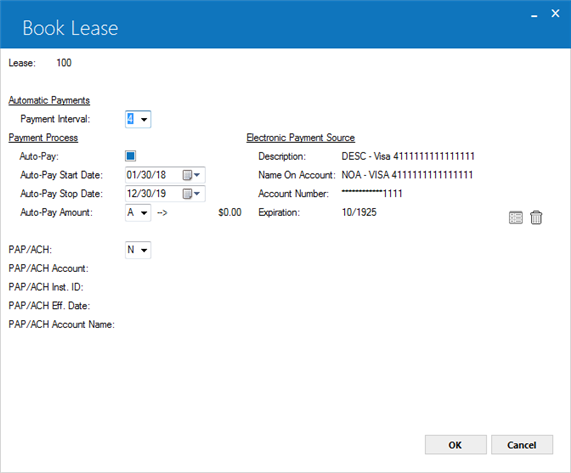
This screen is used to enter PAP/ACH or automatic payments information.
Automatic Payments
Payment Process
Electronic Payment Source
This is a display only section of this tab.
The selected electronic payment source information will be displayed. This is the source that will be used for the automatic payments if Auto-Pay field is selected. This can be set even if Auto-Pay is not set as it is also used by the U0227 Automatic Payment Settingse update to default the source for one-time payments.
To select an electronic payment source, click on icon. The information can be entered as payment source for the lessee if needed as a payment source. Delete button helps to delete a listed electronic payment source from the list.
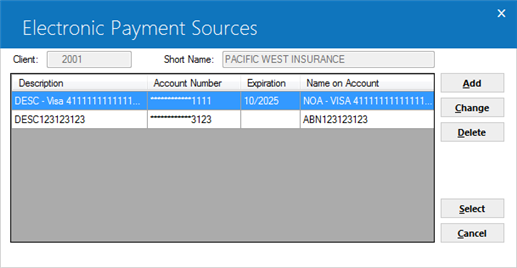
The above screen appears when user wants to select a payment source other than the default value. Selected lessee information will be displayed. Click on one of the required electronic payment source listed in the grid and click on select button to proceed. The selected payment source information will be displayed. If the electronic payment source information does not display any record or the desired one is not listed, than click on the Add button to enter a new electronic payment source information through U0244 Electronic Payment Source update. Once payment source is saved, click on the required record row and click on Select button to proceed further.
If payment source is set at lease level, but Auto-Pay has been turned off, this value will still be used as a default payment source if one-time payment is entered that will not use the current PAP/ACH method. It will default the payment source for that one-time payment however users can update the record if required.
Lease-Level Addresses
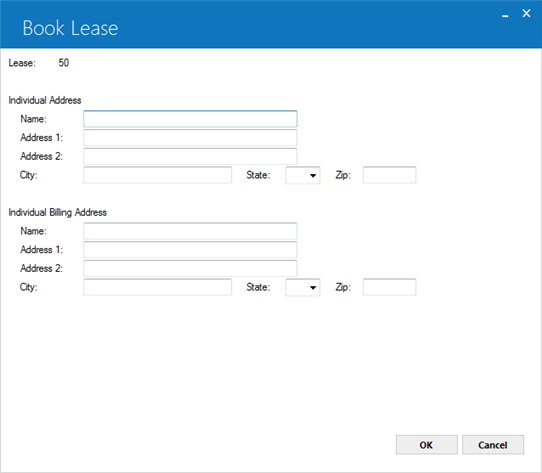
This screen is used to enter address information. Both the individual address and billing address should be used for exceptions only. Normally, the lessee address and lessee billing address are used. Refer to the Lessee update [U0203] for more information on lessee addresses. The individual billing address is printed on invoices if the BILL LEVEL (C/L/I) field on screen 6 of this update is coded I.
Co-Lessee/Guarantor, Salesperson
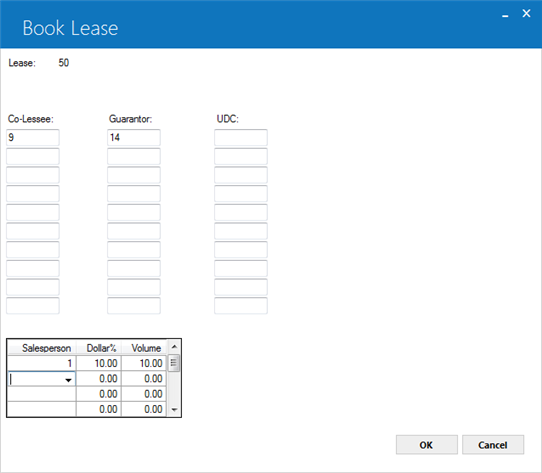
This screen is used to enter co-lessee, guarantor, and salesperson information.
Co-lessees are established with the Lessee update [U0203]. A maximum of 10 co-lessees may be entered. Note that the lessee cannot also be a co-lessee for the lease.
Salespeople are established with the Salesperson Name update [U0702]. A maximum of 10 salespeople may be entered.
 Credit Bureau Extract users: All clients on the lease must be unique across all relationships. For example, the same client (same client ID) cannot be both a lessee and a guarantor on the lease or be both a co-lessee and a user-defined client in the lease.
Credit Bureau Extract users: All clients on the lease must be unique across all relationships. For example, the same client (same client ID) cannot be both a lessee and a guarantor on the lease or be both a co-lessee and a user-defined client in the lease.
The following warning message appears if all the clients on the lease are not unique across all relationships.
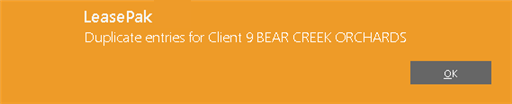
 Credit Bureau Extract users: Note: RCM record changes apply to lessee (Client type 'L'), co-lessee(s) (Client type 'C'), and guarantor(s) (Client type 'G') only. User Defined Clients (Client type 'U') are not supported for credit bureau reporting.
Credit Bureau Extract users: Note: RCM record changes apply to lessee (Client type 'L'), co-lessee(s) (Client type 'C'), and guarantor(s) (Client type 'G') only. User Defined Clients (Client type 'U') are not supported for credit bureau reporting.
Payment History, Metro 2 Code
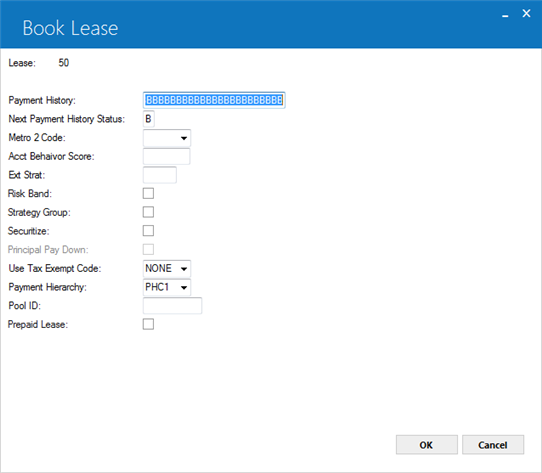
Credit Information
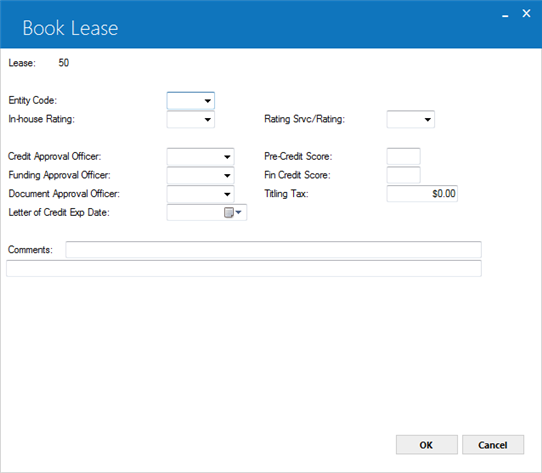
This screen may be used to enter credit information for the lease.
Insurance Information
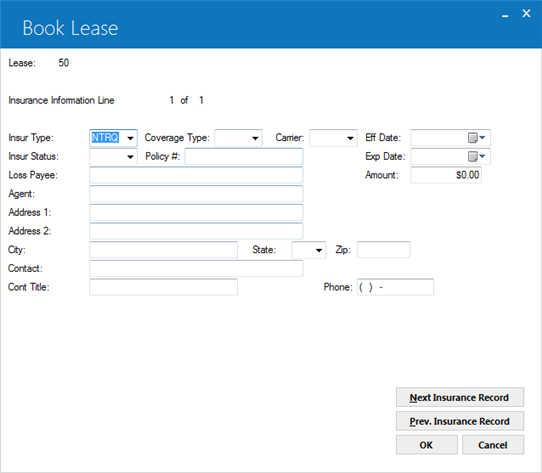
This screen is used to enter insurance information for the lease.
The insurance information section is a scrolled area of eighteen fields. These fields scroll up or down in unison. Five scrolled lines are available, allowing entry of up to five insurance policies. Pressing SCROLL UP and SCROLL DOWN on any insurance field automatically places the cursor on the INSUR TYPE field.
Up to 5 screens of insurance information, each recording a separate insurance policy, may be entered. Clicking on the NEXT INSURANCE RECORD and PREV INSURANCE RECORD bars allows the user to progress through multiple policies.
Note: The Insurance Risk Fee enhancement will only function if the Type selected is 'Full Coverage' and 'Self Insured'. If 'Not Required' is selected, no Insurance Risk Fee will be charged.
Additionally, the Status will have no bearing on this enhancement,e.g. 'Binder on File', 'Complete and Correct', 'Due to Expire' etc., will not affect the Insurance Risk Fee charges.
Field Descriptions
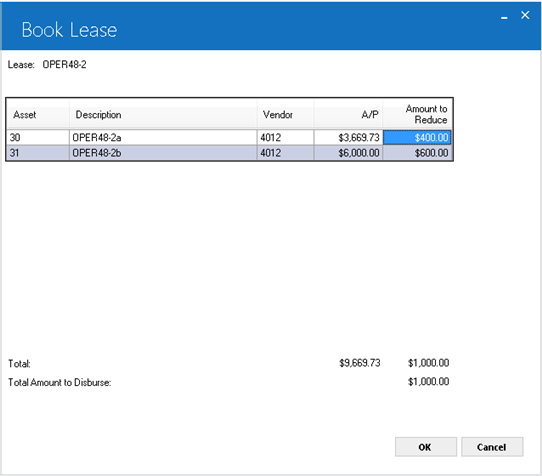
This screen is used to specify how the total A/P reduction is to be allocated among the assets. This screen will appear if the Partial Deductions module is purchased and A/P amounts were specified on the previous screen. Without Partial Deductions, LeasePak would automatically reduce the asset's A/P balance first-come first-served. By using this screen the user may allocate A/P to the asset(s) desired and for the amount(s) desired.
Note: U0101 Book Lease with partial deduction screen will not reduce any accounts payable funding tax amount if there is any broker tied to a lease with funding tax code.
Target Principal Levels (Interest
Bearing Loan)

This screen is displayed if the lease is an interest bearing loan and if target principal levels are used. (Refer to the TARGET PRINCIPAL BALANCES USED field of the Modules Customizations option of the Portfolio update [U0212].) This screen is used to enter target levels for accrual of the payments.
User Defined Fields/Table
User
Defined Lease Fields
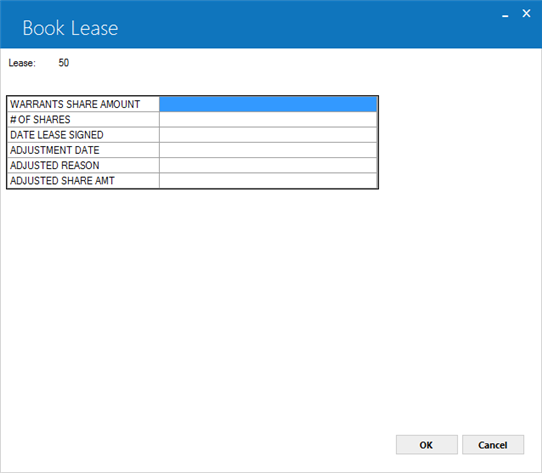
This screen is used to enter user defined fields for leases. This screen appears if the User Defined Fields/Tables module is purchased, and if fields are defined for the portfolio to which the lease belongs. The number of fields displayed depends on what is defined for the lease in the USER DEFINED FIELDS/TABLE option of the Portfolio update [U0212]. In this example the user defined fields are used to store information on the source of the lease.
User
Defined Lease Table
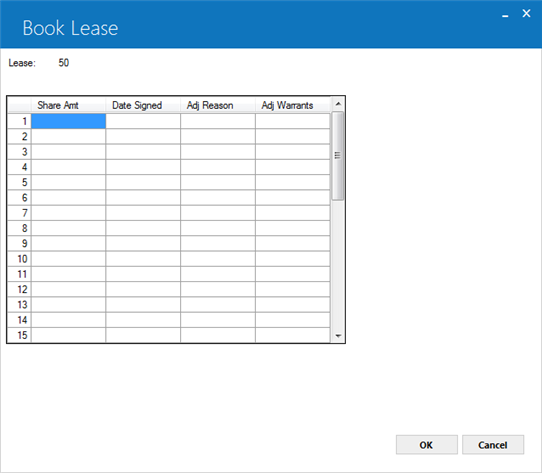
This screen is used to enter user defined table information for the lease. This screen only appears if the User Defined Fields/Tables module is purchased, and if table columns are defined for the portfolio to which the lease belongs. In this example, the user defined table is a log of contacts with the lessee.
The number of columns displayed depends on what is defined for lease tables in the USER DEFINED FIELDS/TABLE option of the Portfolio update [U0212]. If 1 to 6 columns are defined, one scrolled area of 1 to 6 columns is displayed. If 7 to 12 columns are defined, the table is horizontally split into two scrolled areas. The two areas scroll independently of each other.
Amounts Due at Commencement
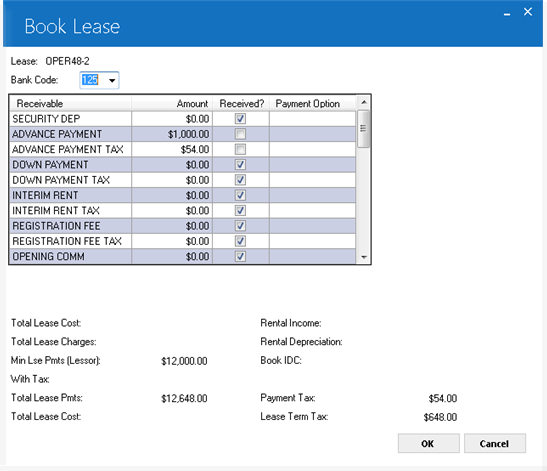
This screen is used to show which amounts due at lease commencement have actually been received. Amounts which may be due at commencement are:
If amounts have not been received, they may be invoiced to the lessee, or the payable to the vendor may be reduced. The latter method assumes that the vendor collects and retains the amounts.
Note: If the Partial Deductions module is purchased, an alternate screen will be displayed. See below for information on the Partial Deductions screen.
Tax amounts for advance payment(s), down payment, and interim rent are automatically calculated unless a recurring charge with the special type of T (tax) is in effect on the lease commencement date. If a type T recurring charge exists, the tax amounts are zero and the tax is included in the amount shown for the tax recurring charge.
Note: Recurring charge tax type is not supported in combination with the Sales Tax on Assessment module. Only one or the other may be active.
There is a maximum of 3 recurring charges. If the Extended Recurring Charges module is purchased, then up to 15 types of recurring charges can be established. However, the total number of other assessments and recurring charges that may be defined on the lease is limited to 10, which is the maximum number of assessments allowed on an invoice. Two of the maximum 10 assessments are reserved for Use Tax (STAX) and Late Charges (LTCH). In addition, the following assessments, if defined on a lease, will limit the number of recurring charges allowed:
This screen also displays miscellaneous calculated amounts which may be checked against the lease agreement.
Field Descriptions
LEASE TERM * AVERAGE MONTHLY RENTAL INCOME
(NUMBER OF PAYMENTS * PAYMENT AMOUNT)
+ GUARANTEED RESIDUAL
+ INTERIM RENT (if Pro-Rate Income switch is N for the portfolio)
ORIGINAL ACQUISITION COST
+ OTHER CHARGES
+ DOCUMENTATION FEE
+ BROKER FEE
- DOWN PAYMENT
BROKER FEE is included only if it is capitalized.
(CAPITALIZED COST- RESIDUAL)/ LEASE TERM
Amounts
Due at Commencement (Partial Deductions Module)
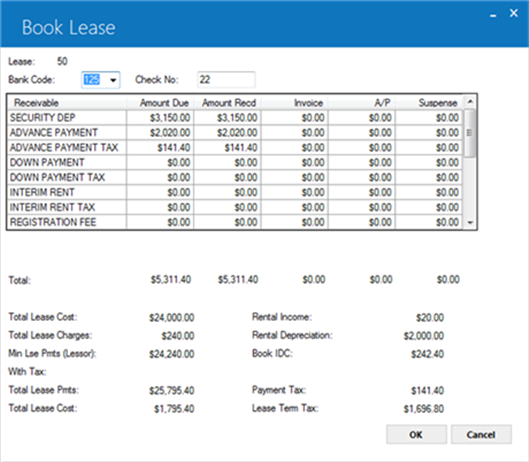
If the Partial Deductions module is purchased, this screen is used to show how the amounts due at lease commencement are to be processed. Any portion of the amounts due may be received, invoiced, reduce the accounts payable to the vendor, or any combination of the three. If an overpayment occurs (both lessor and vendor received a check, for example) a partial amount may be placed into suspense.
Tax amounts for advance payment(s), down payment, and interim rent are automatically calculated unless a recurring charge with the special type of T (tax) is in effect on commencement. If type T recurring charge exists, tax amounts are zero and the tax is included in the amount shown for the Tax recurring charge. Amounts which may be due at lease commencement are:
There is a maximum of 3 recurring charges.
If the Extended Recurring Charges module is purchased, then up to 15 types of recurring charges can be established. However, the total number of other assessments and recurring charges that may be defined on a lease is limited to 10, which is the maximum number of assessments allowed on an invoice. Two of the maximum of 10 assessments are reserved for Use Tax (STAX) and Late Charges (LTCH). In addition, the following assessments will limit the number of recurring charges allowed:
SECD Security Deposit
CAPR Down Payment
PROR Interim Rent
DREC Dealer Receivable
Recurring charge descriptions, MAINTENANCE, INSURANCE, and OTHER, can be customized through the Assessment Customizations option of the Portfolio update [U0212]. Names established for each recurring charge are displayed in lieu of MAINTENANCE, etc.
This screen also displays miscellaneous calculated amounts which may be checked against the lease agreement calculations. Refer to the documentation for the screen without Partial Deductions for further information on these display only, informational fields.
Check Disbursal
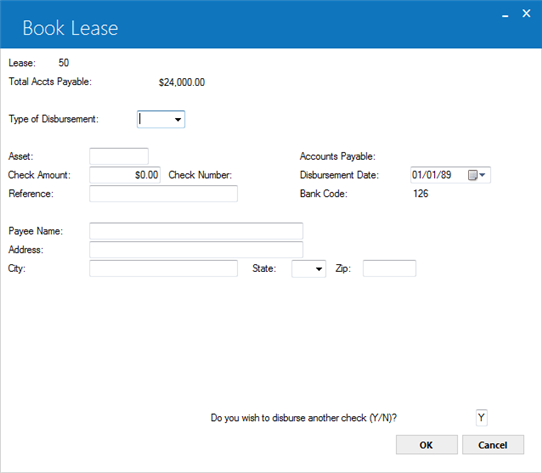
This screen is used to disburse funds for the lease, if applicable. Funds may be disbursed at a later date through the Check Disbursal option of the New Lease update [U0101]. However, titling tax must be disbursed at initial booking.
This screen may be used to disburse as many checks as necessary for this lease by answering Y to DO YOU WISH TO DISBURSE ANOTHER CHECK (Y/N)? The default is Y until the TOTAL ACCTS PAYABLE is zero.
If no more checks are to be disbursed, change the code to N.
If the lease is tied to an insurance asset, LeasePak will perform the proper edit checks to disallow the check to be disbursed for the insurance asset at the time the lease is booked. LeasePak will automatically perform the proper transactions to book the lease. The Daily Transaction Journal [R0405] will display all transaction listings for the lease.
COMM Used to disburse commission fee to broker. This type may be entered only if a BROKER FEE is entered and if the total commission fee is not already disbursed.
COMV Used to disburse some or all of BROKER FEE to vendor or broker. This type may be entered only if a BROKER FEE is entered and if the total broker fee is not already disbursed. Vendor or broker name and address which corresponds to number entered in BROKER/ VENDOR field defaults as payee.
MANL The asset must have a vendor number associated with it. ACH fields on the vendor are not required. Check Disbursal [U0117] will not process any checks nor assign check numbers for disbursements with this code. An external program can be used to pick up these disbursements and pass them to a wire transfer or A/P system.
WIRE The asset must have a vendor number associated with it. ACH fields on the vendor are not required. Cashier's Check Disbursal [U0117] will not process any checks with this code type, but the system will assign the check number as with other codes (except MANL). An external program can be used to pick up these disbursements and pass them to a wire transfer or A/P system.
NEWA Check to the vendor is to be disbursed by Vendor ACH module which runs as part of the daily end of period. The asset must have a vendor number associated with it and the vendor's ACH fields must be coded. Check Disbursal [U0117] will not process any checks with this code type. The Vendor ACH [U0424] module will pick up these disbursements and create a standard ACH bank file.
NEWD Check to the vendor is to be disbursed. The name and address of the vendor specified for the asset (through the Add Asset option of the New Lease update [U0101]), is automatically defaulted as the PAYEE NAME and address. It may be changed if the check is disbursed before the lease booking date.
NEWL Check to payee other than that entered on Add Asset. The PAYEE NAME and address must be entered.
NEWI Payment will be disbursed to an internal account instead of to an external party. No check will be generated. Ad hoc reports can be generated to complete the internal accounting for NEWI disbursements.
TITL Used to disburse titling tax. The PAYEE NAME and address must be entered. No general ledger accounting is performed.
IDC 1 Payment for INSURANCE PREMIUM or other, customized IDC charge will be disbursed to the broker whose code was entered on
the lease's financial information screen.
IDC2 Payment for NOTARY FEE or other, customized IDC charge will be disbursed to the broker whose code was entered the lease's financial information screen.
Alternate
Check Disbursal
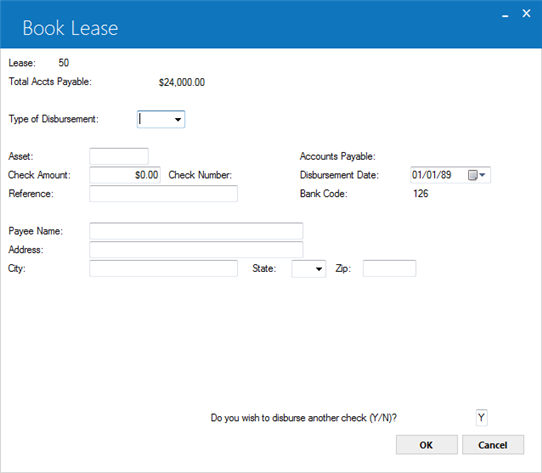
This alternate Disburse Check screen is used when the Custom General [U0712] switch ALTERNATE A/P CHECK SCREEN is set to Y. This screen displays the accounts payable amount asset by asset. After processing all assets, payments are disbursed for commission fees, funding interest payable, and other non-asset payables. Blank screens continue to display until the lease's total A/P amount is disbursed, or until the user answers N to the prompt DO YOU WANT TO DISBURSE ANOTHER CHECK (Y/N)?
Note: If any Dealer Alert switches are turned on in Vendor [U0201], the owed amount will not be disbursed. If the Suspense Override Date is populated, the owed amount will be disbursed only up to the specified date.
General Ledger
Supplemental Depreciation:
U0101B Book Lease calculates and generate the following general ledger transaction for lease having an asset with supplemental depreciation information. If the number of months to depreciate is not equal to 0 and (supplemental depreciation basis supplemental depreciation salvage value) is not = 0 and the asset supplemental depreciation start date is in a month before the commencement date. If the supplemental depreciation start date is in a previous month, LeasePak will calculate the amount of supplemental depreciation up to the last month end of the portfolio that the lease is in.
| General Ledger Account | Amount |
| DR - SUPPLEMENATL DEPRECIATION EXPENSE | Supplemental Depreciation |
| CR - ACCUMULATED SUPPLEMENTAL DEPRECIATION |
Enhanced IDCs:
Following are the general ledger transactions of additional IDC fields (IDC8, IDC9, and IDCA–IDCH):
For pre–computed type of lease:
| Debit | Credit | ||
| 523 | IDC8–UNAMORT D/L RESERVES | 524 | IDC8–D/L RESERVES PAYABLE |
| 524 | IDC8–D/L RESERVES PAYABLE | 644 | IDC8 – TOTAL RESERVES PAYABLE |
| 527 | ALT:IDC8–UNAMORT RESERVES | 528 | ALT:IDC8–RESERVES PAYABLE |
| Debit | Credit | ||
| 531 | IDC9–UNAMORT D/L RESERVES | 532 | IDC9–D/L RESERVES PAYABLE |
| 532 | IDC9–D/L RESERVES PAYABLE | 645 | IDC9 – TOTAL RESERVES PAYABLE |
| 535 | ALT:IDC9–UNAMORT RESERVES | 536 | ALT:IDC9–RESERVES PAYABLE |
| Debit | Credit | ||
| 539 | IDCA–UNAMORT D/L RESERVES | 540 | IDCA–D/L RESERVES PAYABLE |
| 540 | IDCA–D/L RESERVES PAYABLE | 646 | IDCA – TOTAL RESERVES PAYABLE |
| 543 | ALT:IDCA–UNAMORT RESERVES | 544 | ALT:IDCA–RESERVES PAYABLE |
| Debit | Credit | ||
| 547 | IDCB–UNAMORT D/L RESERVES | 548 | IDCB–D/L RESERVES PAYABLE |
| 548 | IDCB–D/L RESERVES PAYABLE | 647 | IDCB – TOTAL RESERVES PAYABLE |
| 551 | ALT:IDCB–UNAMORT RESERVES | 552 | ALT:IDCB–RESERVES PAYABLE |
| Debit | Credit | ||
| 555 | IDC–UNAMORT D/L RESERVES | 556 | IDCC–D/L RESERVES PAYABLE |
| 556 | IDCC–D/L RESERVES PAYABLE | 648 | IDCC – TOTAL RESERVES PAYABLE |
| 559 | ALT:IDCC–UNAMORT RESERVES | 560 | ALT:IDCC–RESERVES PAYABLE |
| Debit | Credit | ||
| 563 | IDCD–UNAMORT D/L RESERVES | 564 | IDCD–D/L RESERVES PAYABLE |
| 564 | IDCD–D/L RESERVES PAYABLE | 649 | IDCD – TOTAL RESERVES PAYABLE |
| 567 | ALT:IDCD–UNAMORT RESERVES | 568 | ALT:IDCD–RESERVES PAYABLE |
| Debit | Credit | ||
| 571 | IDCE–UNAMORT D/L RESERVES | 572 | IDCE–D/L RESERVES PAYABLE |
| 572 | IDCE–D/L RESERVES PAYABLE | 650 | IDCE – TOTAL RESERVES PAYABLE |
| 575 | ALT:IDCE–UNAMORT RESERVES | 576 | ALT:IDCE–RESERVES PAYABLE |
| Debit | Credit | ||
| 579 | IDCF–UNAMORT D/L RESERVES | 580 | IDCF–D/L RESERVES PAYABLE |
| 580 | IDCF–D/L RESERVES PAYABLE | 651 | IDCF – TOTAL RESERVES PAYABLE |
| 583 | ALT:IDCF–UNAMORT RESERVES | 584 | ALT:IDCF–RESERVES PAYABLE |
| Debit | Credit | ||
| 587 | IDCG–UNAMORT D/L RESERVES | 588 | IDCG–D/L RESERVES PAYABLE |
| 588 | IDCG–D/L RESERVES PAYABLE | 652 | IDCG – TOTAL RESERVES PAYABLE |
| 591 | ALT:IDCG–UNAMORT RESERVES | 592 | ALT:IDCG–RESERVES PAYABLE |
| Debit | Credit | ||
| 595 | IDCH–UAMORT D/L RESERVES | 596 | IDCH–D/L RESERVES PAYABLE |
| 596 | IDCH–D/L RESERVES PAYABLE | 653 | IDCH – TOTAL RESERVES PAYABLE |
| 599 | ALT:IDCH–UNAMORT RESERVES | 600 | ALT:IDCH–RESERVES PAYABLE |
For an operating type of lease:
| Debit | Credit | ||
| 525 | IDC8–UNAMORT D/L–O/L RESERVES | 526 | IDC8–D/L–O/L RESERVES PAYABLE |
| 526 | IDC8–D/L–O/L RESERVES PAYABLE | 644 | IDC8 – TOTAL RESERVES PAYABLE |
| 527 | ALT:IDC8–UNAMORT RESERVES | 528 | ALT:IDC8–RESERVES PAYABLE |
| Debit | Credit | ||
| 533 | IDC9–UNAMORT D/L–O/L RESERVES | 534 | IDC9–D/L–O/L RESERVES PAYABLE |
| 534 | IDC9–D/L–O/L RESERVES PAYABLE | 645 | IDC9 – TOTAL RESERVES PAYABLE |
| 555 | ALT:IDC9–UNAMORT RESERVES | 536 | ALT:IDC9–RESERVES PAYABLE |
| Debit | Credit | ||
| 541 | IDCA–UNAMORT D/L–O/L RESERVES | 542 | IDCA–D/L–O/L RESERVES PAYABLE |
| 542 | IDCA–D/L–O/L RESERVES PAYABLE | 646 | IDCA – TOTAL RESERVES PAYABLE |
| 543 | ALT:IDCA–UNAMORT RESERVES | 544 | ALT:IDCA–RESERVES PAYABLE |
| Debit | Credit | ||
| 549 | IDCB–UNAMORT D/L–O/L RESERVES | 550 | IDCB–D/L–O/L RESERVES PAYABLE |
| 550 | IDCB–D/L–O/L RESERVES PAYABLE | 647 | IDCB – TOTAL RESERVES PAYABLE |
| 551 | ALT:IDCB–UNAMORTR RESERVES | 552 | ALT:IDCB–RESERVES PAYABLE |
| Debit | Credit | ||
| 557 | IDCC–UNAMORT D/L–O/L RESERVES | 558 | IDCC–D/L–OL RESERVES PAYABLE |
| 558 | IDCC–D/L–OL RESERVES PAYABLE | 648 | IDCC – TOTAL RESERVES PAYABLE |
| 559 | ALT:IDCC–UNAMORT RESERVES | 560 | ALT:IDCC–RESERVES PAYABLE |
| Debit | Credit | ||
| 565 | IDCD–UNAMORT D/L–O/L RESERVES | 566 | IDCD–D/L–O/L RESERVES PAYABLE |
| 566 | IDCD–D/L–O/L RESERVES PAYABLE | 649 | IDCD – TOTAL RESERVES PAYABLE |
| 567 | ALT:IDCD–UNAMORT RESERVES | 568 | ALT:IDCD–RESERVES PAYABLE |
| Debit | Credit | ||
| 573 | IDCE–UNAMORT D/L–O/L RESERVES | 574 | IDCE–D/L–O/L RESERVES PAYABLE |
| 574 | IDCE–D/L–O/L RESERVES PAYABLE | 650 | IDCE – TOTAL RESERVES PAYABLE |
| 575 | ALT:IDCE–UNAMORT RESERVES | 576 | ALT:IDCE–RESERVES PAYABLE |
| Debit | Credit | ||
| 581 | IDCF–UNAMORT D/L–O/L RESERVES | 582 | IDCF–D/L–O/L RESERVES PAYABLE |
| 582 | IDCF–D/L–O/L RESERVES PAYABLE | 651 | IDCF – TOTAL RESERVES PAYABLE |
| 583 | ALT:IDCF–UNAMORT RESERVES | 584 | ALT:IDCF–RESERVES PAYABLE |
| Debit | Credit | ||
| 589 | IDCG–UNAMORT D/L–O/L RESERVES | 590 | IDCG–D/L–O/L RESERVES PAYABLE |
| 590 | IDCG–D/L–O/L RESERVES PAYABLE | 652 | IDCG – TOTAL RESERVES PAYABLE |
| 591 | ALT:IDCG–UNAMORT RESERVES | 592 | ALT:IDCG–RESERVES PAYABLE |
| Debit | Credit | ||
| 597 | IDCH–UNAMORT D/L–O/L RESERVES | 598 | IDCH–D/L–O/L RESERVES PAYABLE |
| 598 | IDCH–D/L–O/L RESERVES PAYABLE | 653 | IDCH – TOTAL RESERVES PAYABLE |
| 599 | ALT:IDCH–UNAMORT RESERVES | 600 | ALT:IDCH–RESERVES PAYABLE |
For an interest bearing loan type of lease:
| Debit | Credit | ||
| 521 | IDC8–UNAMORTIZED RESERVES | 522 | IDC8–RESERVES PAYABLE |
| 522 | IDC8–RESERVES PAYABLE | 644 | IDC8 – TOTAL RESERVES PAYABLE |
| 527 | ALT:IDC8–UNAMORT RESERVES | 528 | ALT:IDC8–RESERVES PAYABLE |
| Debit | Credit | ||
| 529 | IDC9–UNAMORTIZED RESERVES | 530 | IDC9–RESERVES PAYABLE |
| 530 | IDC9–RESERVES PAYABLE | 645 | IDC9 – TOTAL RESERVES PAYABLE |
| 535 | ALT:IDC9–UNAMORT RESERVES | 536 | ALT:IDC9–RESERVES PAYABLE |
| Debit | Credit | ||
| 537 | IDCA–UNAMORTIZED RESERVES | 538 | IDCA–RESERVES PAYABLE |
| 538 | IDCA–RESERVES PAYABLE | 646 | IDCA – TOTAL RESERVES PAYABLE |
| 543 | ALT:IDCA–UNAMORT RESERVES | 544 | ALT:IDCA–RESERVES PAYABLE |
| Debit | Credit | ||
| 545 | IDCB–UNAMORTIZED RESERVES | 546 | IDCB–RESERVES PAYABLE |
| 546 | IDCB–RESERVES PAYABLE | 647 | IDCB – TOTAL RESERVES PAYABLE |
| 551 | ALT:IDCB–UNAMORT RESERVES | 552 | ALT:IDCB–RESERVES PAYABLE |
| Debit | Credit | ||
| 553 | IDCC–UNAMORTIZED RESERVES | 554 | IDCC–RESERVES PAYABLE |
| 554 | IDCC–RESERVES PAYABLE | 648 | IDCC – TOTAL RESERVES PAYABLE |
| 559 | ALT:IDCC–UNAMORT RESERVES | 560 | ALT:IDCC–RESERVES PAYABLE |
| Debit | Credit | ||
| 561 | IDCD–UNAMORTIZED RESERVES | 562 | IDCD–RESERVES PAYABLE |
| 562 | IDCD–RESERVES PAYABLE | 649 | IDCD – TOTAL RESERVES PAYABLE |
| 567 | ALT:IDCD–UNAMORT RESERVES | 568 | ALT:IDCD–RESERVES PAYABLE |
| Debit | Credit | ||
| 569 | IDCE–UNAMORTIZED RESERVES | 570 | IDCE–RESERVES PAYABLE |
| 570 | IDCE–RESERVES PAYABLE | 650 | IDCE – TOTAL RESERVES PAYABLE |
| 575 | ALT:IDCE–UNAMORT RESERVES | 576 | ALT:IDCE–RESERVES PAYABLE |
| Debit | Credit | ||
| 577 | IDCF–UNAMORTIZED RESERVES | 578 | IDCF–RESERVES PAYABLE |
| 578 | IDCF–RESERVES PAYABLE | 651 | IDCF – TOTAL RESERVES PAYABLE |
| 583 | ALT:IDCF–UNAMORT RESERVES | 584 | ALT:IDCF–RESERVES PAYABLE |
| Debit | Credit | ||
| 585 | IDCG–UNAMORTIZED RESERVES | 586 | IDCG–RESERVES PAYABLE |
| 586 | IDCG–RESERVES PAYABLE | 652 | IDCG – TOTAL RESERVES PAYABLE |
| 591 | ALT:IDCG–UNAMORT RESERVES | 592 | ALT:IDCG–RESERVES PAYABLE |
| Debit | Credit | ||
| 593 | IDCH–UNAMORTIZED RESERVES | 594 | IDCH–RESERVES PAYABLE |
| 594 | IDCH–RESERVES PAYABLE | 653 | IDCH – TOTAL RESERVES PAYABLE |
| 599 | ALT:IDCH–UNAMORT RESERVES | 600 | ALT:IDCH–RESERVES PAYABLE |
Funding Tax:
The following general ledger transaction will be produced for the funding tax amount on the Broker Fee:
| Debit | Credit | ||
| SALES TAX RECEIVABLE | 72 | COMMISSION FEE PAYABLE | |
The following general ledger transaction will be produced or the funding tax amount on the IDC1 Insurance Premium:
| Debit | Credit | ||
| 664 | SALES TAX RECEIVABLE | 73 | IDC1-INS PREMIUM PAYABLE |
The following general ledger transaction will be produced for the funding tax amount on IDC2 Notary Fee:
| Debit | Credit | ||
| 664 | SALES TAX RECEIVABLE | 74 | IDC2-NOTARY FEE PAYABLE |
IDC ASC 842:
Scenario#1
The following general ledger transaction will be produced if IDC ASC 842 accounting method (I/A/B) = 'A' or 'B' regardless of values in Book IDC accounting method (I/A/B) and Initial direct cost exclude from yield (Y/N) if Total IDC ASC 842 initial direct cost amount has been entered:
| Debit | Credit | ||
| 666 | UNAMORTIZED IDC COST ASC 842 | 668 | IDC OFFSET ASC 842 |
The yield value will only be calculated if Book IDC accounting method (I/A/B) is equal to I and the IDC exclude from yield Initial direct cost exclude from yield (Y/N) is set to N when user has entered Total IDC ASC 842 initial direct cost amount. The unearned income amount of Lessor orig unearned rental income will be reduced by the Total IDC ASC 842 initial direct cost entered amount. In addition the following general ledger transaction will be produced:
| Debit | Credit | ||
| 7 | UNEARNED INCOME | 33 | REVENUE |
Scenario#2
If IDC ASC 842 accounting method (I/A/B) is I and the Initial direct cost exclude from yield (Y/N) is N, the following general ledger transactions will be produced when an IDC ASC 842 amount has been entered. The IDC ASC 842 amount will reduce the total unearned income amount of Lessor orig unearned rental income amount.
| Debit | Credit | ||
| 7 | UNEARNED INCOME | 33 | REVENUE |
LeasePak Documentation Suite
©
by NetSol Technologies Inc. All rights reserved.
The information contained in this document is the property of NetSol Technologies Inc. Use of the information contained herein is restricted. Conditions of use are subject to change without notice. NetSol Technologies Inc. assumes no liability for any inaccuracy that may appear in this document; the contents of this document do not constitute a promise or warranty. The software described in this document is furnished under license and may be used or copied only in accordance with the terms of said license. Unauthorized use, alteration, or reproduction of this document without the written consent of NetSol Technologies Inc. is prohibited.