U0212 Portfolio
Assessment Customizations
Allows the user to create or modify portfolio-level settings for client, lease, and asset assessments, including one-time assessments, recurring charges, IDC/IDR, miscellaneous assessment codes, and client-level assessments.
 This is one of the menu options available within U0212 Portfolio. Refer to U0212 Portfolio for more information.
This is one of the menu options available within U0212 Portfolio. Refer to U0212 Portfolio for more information.
 Some fields may not be visible or available if you do not have the prerequisite LeasePak modules in your license. Please refer to individual field descriptions for details.
Some fields may not be visible or available if you do not have the prerequisite LeasePak modules in your license. Please refer to individual field descriptions for details.
Assessments
Introductory Notes
Use this screen to set up the various one-time or infrequent (as opposed to recurring charge) assessments. Although Leasepak displays all assessments, you will only be able to configure those for which you are licensed. Contact your NetSol representative for more information on licensing additional assessments.
Screen and Fields
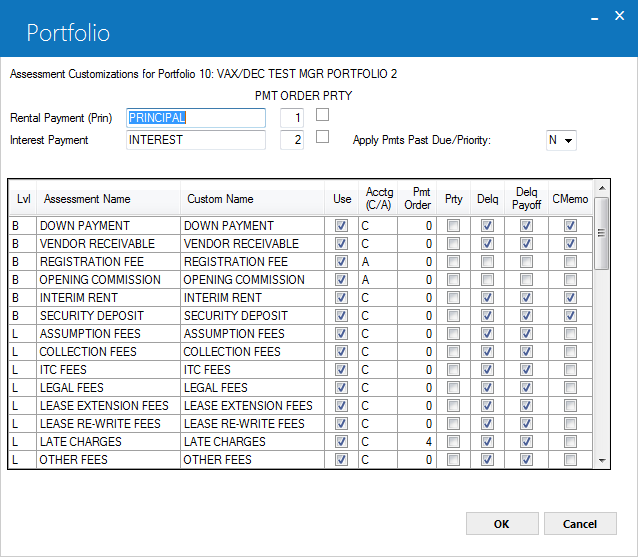
 Rental Payment (Prin)
Rental Payment (Prin)
- Optional
-
Requires Name Assessments module to enter a custom name for the rental/principal payment.
 Rental Payment (Prin) PMT ORDER
Rental Payment (Prin) PMT ORDER
- Optional
-
Requires Name Assessments module. If desired, type a number to specify the order in which LeasePak should apply cash to the rental (principal) payment when the Lessee only provides a partial payment to the invoice. Refer to Payment Hierarchy for more information.
 Rental Payment (Prin) PRTY
Rental Payment (Prin) PRTY
- Optional
-
Requires Name Assessments, Batch Enhanced Payments (JULE Fund 1996) modules. Check box or type Y to set the rental (principal) payment as a priority item when the Lessee only provides a partial payment to the invoice. Refer to Payment Hierarchy for more information.
 Interest Payment
Interest Payment
- Optional
-
Requires Name Assessments module to enter a custom name for the interest payment.
 Interest Payment PMT ORDER
Interest Payment PMT ORDER
- Optional
-
Requires Name Assessments module. If desired, type a number to specify the order in which LeasePak should apply cash to the interest payment when the Lessee only provides a partial payment to the invoice. Refer to Payment Hierarchy for more information.
 Interest Payment PRTY
Interest Payment PRTY
- Optional
-
Requires Name Assessments, Batch Enhanced Payments (JULE Fund 1996) modules. Check box or type Y to set the interest payment as a priority item when the Lessee only provides a partial payment to the invoice. Refer to Payment Hierarchy for more information.
 Apply Pmts Past Due/Priority (A/B/N)
Apply Pmts Past Due/Priority (A/B/N)
- Optional
-
Requires Batch Enhanced Payments (JULE Fund 1996). Works in conjunction with the Priority setting of each item. Type A, B, or N, to specify payment application to past due invoices:
- A - LeasePak uses items' priority settings for both Batch and Enhanced Payments
- B - LeasePak uses items' priority settings for Batch Payments only
- N - LeasePak processes priority settings normally
Refer to Payment Hierarchy for more information.
You can view the resulting payment application using LeasePak reports, such as R0405 Daily Transaction Journal and R0909 Account Payment History.
 Pay Sales/Use Tax With Each Item
Pay Sales/Use Tax With Each Item
- Optional
-
(not pictured) For Mexican IVA. Requires Name Assessments and VAT modules. Check the box or type Y to pay proportionate tax along with the rental (principal) payment or interest payment. When checked or set to 'Y', this setting takes precedence over any Payment Order assigned to Sales/Use Tax in the list below.
 You must set U0212 Portfolio → Miscellaneous Customizations → Disburse Upfront Sales Tax (Y/N) to 'N' and U0212 Portfolio → New Lease Customizations → Upfront Value Added Tax (Y/N) to 'Y' in order to use this feature.
You must set U0212 Portfolio → Miscellaneous Customizations → Disburse Upfront Sales Tax (Y/N) to 'N' and U0212 Portfolio → New Lease Customizations → Upfront Value Added Tax (Y/N) to 'Y' in order to use this feature. Vertex O Series users: This feature is not compatible with Vertex O.
Vertex O Series users: This feature is not compatible with Vertex O.
 Lvl
Lvl
- Display
-
Requires Name Assessments module. Displays 'L' if the assessment is accounted at the lease level or 'A' if the assessment is accounted at the asset level.
- A – Asset-level assessment; only applies to an asset
- B – Book-level assessment; special assessment that only applies when a lease is booked
- L – Lease-level assessment; only applies to a lease
 The 3 original asset-level assessments are type 'P' Passthrough/Payable, while the 10 newer asset-level assessments are type 'I' Income. The user cannot change these.
The 3 original asset-level assessments are type 'P' Passthrough/Payable, while the 10 newer asset-level assessments are type 'I' Income. The user cannot change these.
 Assessment Name
Assessment Name
- Display
-
Also appears as "Assessments". Displays the LeasePak default assessment names (recurring charges are listed on the next screen). Requires Name Assessments module in order to change these names.
 Custom Name
Custom Name
- Optional
-
Requires Name Assessments module. If desired, type a custom name for the assessment. The custom name replaces the default name in
- U0102 Payments
- U0105 Assessment
- U0725 Sales Tax on Assessments
- R0404 Accounts Receivable Balancing
- R0607 Assessments Receivable Aging
for transactions within this portfolio. Different portfolios may have different custom assessment names, but NetSol recommends using consistent assessment names if you plan on transferring leases from one portfolio to another (using Change Key). NetSol also recommends customizing office-level general ledger account names to match custom assessment names. You can do this through U0716 Office G/L Change.
 Use
Use
- Optional
-
Check the box or type Y to make the assessment available for transaction within this portfolio; uncheck the box or type N to make the assessment unavailable.
- If you change an assessment from being available (checked or 'Y') to being unavailable (unchecked or 'N'), and that assessment has outstanding receivables, LeasePak will display a warning message, but it will not prevent you from making the assessment unavailable. NetSol strongly recommends that you do not do this, as it will result in data inconsistencies and out-of-balance conditions.
- If you are planning to transfer leases (using U0114 Change Lease Key) from one portfolio to another, the assessment availability across these portfolios must match, otherwise LeasePak cannot make the transfer and returns an error message.
- Making an assessment available determines whether or not the user can access it through U0105 Assessment and U0725 Sales Tax on Assessments, as well as whether or not it appears on invoices and reports.
- Making Sales/Use Tax unavailable means that U0301 Cycle Accruals will not calculate and assess sales or use tax for this portfolio.
- The one-time, first-invoice assessments Registration Fee and Opening Commission are always available (checked or set to 'Y'). LeasePak controls this and it cannot be changed.
 If you turn on an assessment (check the box or set to 'Y'), also configure whether or not the assessment is taxable in U0725 Sales Tax On Assessments.
If you turn on an assessment (check the box or set to 'Y'), also configure whether or not the assessment is taxable in U0725 Sales Tax On Assessments.
 Acctg (C/A)
Acctg (C/A)
- Conditional
-
Also appears as "Accounting". Type C to account for the assessment on a cash basis (LeasePak recognizes the income or payable when the Lessee pays the assessment) or A to account for the assessment on an accrual basis (LeasePak recognizes the income or payable when it accrues the assessment).
- NetSol strongly recommends you determine the accounting basis of each assessment you are using prior to starting its use. Once an assessment has outstanding receivables, changing its accounting basis requires a manual data and general ledger conversion process, otherwise data inconsistencies and general ledger out-of-balance conditions will result.
- The one-time, first-invoice assessments Registration Fee and Opening Commission are always accounted on an accrual basis. LeasePak controls this and it cannot be changed.
 Pmt Order
Pmt Order
- Optional
-
Requires Name Assessments module. If desired, type a number to specify the order in which LeasePak should apply cash to the assessment when the Lessee only provides a partial payment to the invoice. Refer to Payment Hierarchy for more information.
 Prty
Prty
- Optional
-
Requires Name Assessments, Batch Enhanced Payments (JULE Fund 1996) modules. Check box or type Y to set the assessment as a priority item when the Lessee only provides a partial payment to the invoice. Refer to Payment Hierarchy for more information.
 Delq
Delq
- Optional
-
Also appears as "Delinq Calc (Y/N)". Check the box or type Y if you want unpaid amounts for this assessment to be reported and included in delinquency calculations. Clear the box or type N if you want unpaid amounts for this assessment to be excluded from delinquency calculations.
 Delq Payoff
Delq Payoff
- Optional
-
Check this box to set to Y if you want unpaid amounts for this assessment on invoices due on or after the payoff effective date to be reported and included in delinquency calculations. Clear the box to set to N if you want unpaid amounts for this assessment on invoices due on or after the payoff effective date to be excluded from delinquency calculations.
 CMemo
CMemo
- Optional
-
Check the box or type Y if, when a credit memo is applied to an invoice, you want money to be applied to this assessment type. Clear the box or type N if you want credit memos applied to invoices to not apply money to this assessment type.
After making changes on the screen as needed, click OK to store changes (if any) and continue to Recurring Charges, or click Cancel to return to the previous screen without making any changes.
Recurring Charges
Introductory Notes
Use this screen to set up recurring charge assessments. Although Leasepak displays all recurring charges, you will only be able to configure those for which you are licensed. Contact your NetSol representative for more information on licensing additional recurring charges.
ALI Interface users: If needed, set up a new recurring charge, type 'P', for use with the American Lease Insurance (ALI) Interface. Then select this charge for the ALI interface by using the field ALI Recurring Charge Code on the Assessment Codes screen. The recurring charge must be type 'P'.
 Vertex O users: With the Vertex Indirect Tax O Series Interface module, the recurring charge type supports only 'E', 'I', or 'P' charge types—it does not support type 'T'.
Vertex O users: With the Vertex Indirect Tax O Series Interface module, the recurring charge type supports only 'E', 'I', or 'P' charge types—it does not support type 'T'.
Screen and Fields
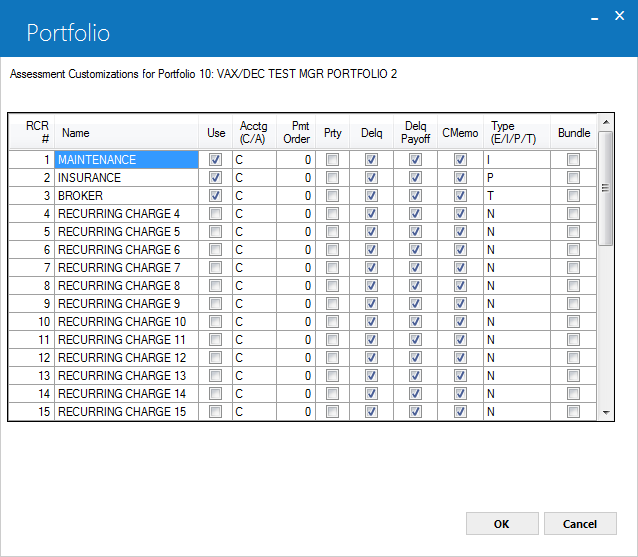
 RCR #
RCR #
- Display
-
Also appears as "Recurring Charge #". Displays the identifying number for the recurring charge. The first three recurring charges are available with the Base System; the remaining 12 are available with the optional Extended Recurring Charges module.
When establishing recurring charges, use the numbers sequentially; that is, do not set up Recurring Charge 1, Recurring Charge 2, and then skip to Recurring Charge 4. If you are planning on transferring leases from one portfolio to another (using U0114 Change Lease Key), the number of recurring charges used and their Type (see below) must match across the portfolios involved.
 Name
Name
- Optional
-
Type the name for the recurring charge. This is the name that will appear in
as well as on invoices and reports. If you plan to transfer leases from one portfolio to another (using U0114 Change Lease Key), NetSol recommends you make the recurring charge names consistent across these portfolios.
 Use (Recurring Charges)
Use (Recurring Charges)
- Optional
-
Check the box or type Y to make the recurring charge available for transaction within this portfolio; uncheck the box or type N to make the recurring charge unavailable.
 If you turn on a recurring charge (check the box or set to 'Y'), also configure whether or not the recurring charge is taxable in U0725 Sales Tax On Assessments.
If you turn on a recurring charge (check the box or set to 'Y'), also configure whether or not the recurring charge is taxable in U0725 Sales Tax On Assessments.
 Acctg (C/A) (Recurring Charges)
Acctg (C/A) (Recurring Charges)
- Conditional
-
LeasePak supports recurring charges accounted for both on cash basis (C) and accrual basis (A). This field determines how each recurring charge will be accounted for Cash (C) or Accrual (A). Enter A for accrual basis and C for cash basis. LeasePak defaults this field to Cash (C) basis and will function regardless of accrual basis functionality. Users can only use accrual basis recurring charges if “Accrual Basis Recurring Charge" module is purchased. This field will only be editable to enter A if this module is purchased. See General Ledger Accounting → Assessment Accounting for more information on cash basis accounting of assessments.
 E - Escrow type RCRs are supported for accrual basis only.
E - Escrow type RCRs are supported for accrual basis only.
 Pmt Order (Recurring Charges)
Pmt Order (Recurring Charges)
- Optional
-
Requires Name Assessments module. For recurring charges, LeasePak sets this to 0 and it cannot be changed. Refer to Payment Hierarchy for more information.
 Prty (Recurring Charges)
Prty (Recurring Charges)
- Optional
-
Requires Name Assessments, Batch Enhanced Payments (JULE Fund 1996) modules. Check box or type Y to set the recurring charge as a priority item when the Lessee only provides a partial payment to the invoice. Refer to Payment Hierarchy for more information.
 Delq (Recurring Charges)
Delq (Recurring Charges)
- Display
-
This is turned on for all recurring charges, meaning that all recurring charges are reported and included in delinquency calculations. Currently this cannot be changed.
 Delq Payoff (Recurring Charges)
Delq Payoff (Recurring Charges)
- Optional
-
Check this box to set to Y if you want unpaid amounts for the recurring charges on invoices due on or after the payoff effective date to be reported and included in delinquency calculations. Clear the box to set to N if you want unpaid amounts for the recurring charges on invoices due on or after the payoff effective date to be excluded from delinquency calculations.
 CMemo (Recurring Charges)
CMemo (Recurring Charges)
- Optional
-
Check the box or type Y if, when a credit memo is applied to an invoice, you want money to be applied to this recurring charge. Clear the box or type N if you want credit memos applied to invoices to not apply money to this recurring charge.
 Type (E/I/P/T)
Type (E/I/P/T)
- Required
-
Recurring charges can be one of several types. For each portfolio, you can have one type 'E' recurring charge and one type 'T' recurring charge. If you plan on transferring leases between portfolios (using Change Key), the number of recurring charges used and their types must match across the portfolios involved; that is, if Recurring Charge 1 is type 'P' in the first portfolio, then there must be a Recurring Charge 1 with type 'P' in the second portfolio as well.
NetSol strongly recommends you determine the type of the recurring charge prior to starting its use. Once a recurring charge has outstanding receivables, changing its type requires a manual data and general ledger conversion process, otherwise data inconsistencies and general ledger out-of-balance conditions will result.
LeasePak does not support recurring charge type 'T' in conjunction with the Sales Tax on Assessment module. Only one or the other can be used.
The types are:
- E - Escrow. This is a lease-level, taxable recurring charge. Only one recurring charge in each portfolio can be set as type 'E'. The charge uses a special general ledger account. LeasePak accounts for it on an accrual basis—that is, any amount accrued appears as a payable, whether or not the Lessee had paid the assessed charge.
- I - Income. This is a lease-level, taxable recurring charge. There is no limit to how many recurring charges in the portfolio can be type 'I'. Any amount assessed through this charge counts as income to the lessor.
- P - Payable. This is a lease-level, taxable recurring charge. There is no limit to how many recurring charges in the portfolio can be type 'P'. LeasePak accounts for this type on a cash basis. You must specify the payable party on the application or lease. Use U0122 Third Party Payable to report on and release payables for disbursal.
- T - Tax. This is a special sales/use tax charge. Only one recurring charge in each portfolio can be set as type 'T'. It automatically calculates the sales/use tax for the lease, then creates a third party (Broker or Vendor) payable for the amount, transferring the responsibility for paying the tax to the third party. Type 'T' is incompatible with the Sales Tax on Assessment module. Only one or the other can be used.
 Bundle (Y/N)
Bundle (Y/N)
- Optional
-
Check the box or type 'Y' to bundle (include) the recurring charge with the rental payment. This affects the appearance of invoice scratch files only. It does not change payment application, accounting, or amounts stored in data. Changing the setting of this switch does not change existing applications or leases.
After making changes on the screen as needed, click OK to store changes (if any) and continue to IDC/IDR, or click Cancel to return to the previous screen without making any changes.
Assessment Codes
Screen and Fields
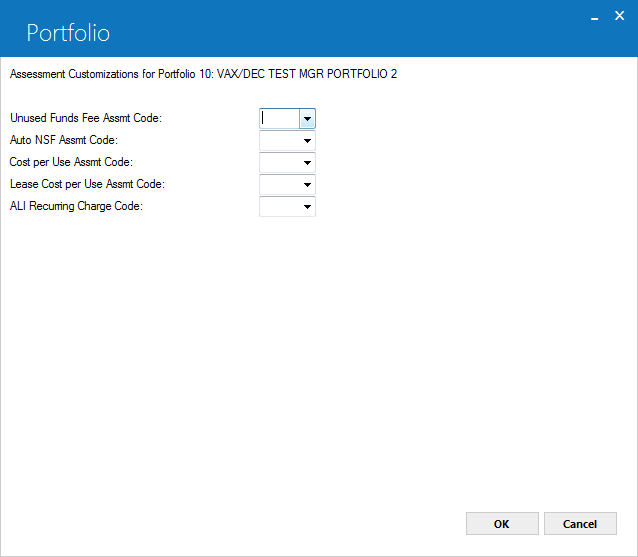
 Unused Funds Fee Assessment
Unused Funds Fee Assessment
- Conditional
-
Requires Client Billing and Unused Funds Fee modules. Select the Client Assessment you wish to designate as the Unused Funds Fee. Refer to for more information.
 Auto NSF assmt code
Auto NSF assmt code
- Conditional
-
Requires JULE Fund 2001 module. The ADM FEE-NSF amount field in U0721 Lease Form must be populated in order to automatically assess the NSF fee during U0102 Payment Reversal, Batch Number Payment Reversal, U0103 Payoff/Termination Reversal, and U0306, U0470 Batch Payment Reversal processed with an NSF Reason Code. Use
 to select from the following:
to select from the following:- ASMF - Assumption Fees
- COLL - Collection Fees
- ITCF - ITC Fees
- LEGF - Legal Fees
- LEXT - Lease Extension Fees
- LSRW - Lease Re-Write Fees
- OTHF - Other Fees
- PEXT - Pmt Extension Fees
The long name of the assessments listed above can be modified by the user through U0212 Portfolio → Assessment Customizations. Also the assessment that is chosen for the NSF Fee G/L account can be changed through U0716 Office G/L Change.
 Cost per Use assmt code
Cost per Use assmt code
- Conditional
-
Requires Cost Per Use module. Select the asset-level (not lease-level) assessment to use with the Cost Per Use module. Use
 to select from the following:
to select from the following:- FHUT - Federal Highway Use Tax
- PRTX - Property Tax
If you are using customized assessment names, the descriptions in the above list will differ. For more information, refer to Cost Per Use.
 Lease Cost per Use Assmt Code
Lease Cost per Use Assmt Code
- Conditional
-
Requires Cost Per Use module. Select the lease-level (not asset-level) assessment to use with the Cost Per Use module. Use
 to select from the following:
to select from the following:- ASMF - Assumption Fees
- COLL - Collection Fees
- ITCF - ITC Fees
- LEGF - Legal Fees
- LEXT - Lease Extension Fees
- LSRW - Lease Re-Write Fees
- OTHF - Other Fees
- PEXT - Pmt Extension Fees
If you are using customized assessment names, the descriptions in the above list will differ. For more information, refer to Cost Per Use.
 ALI Recurring Charge Code
ALI Recurring Charge Code
- Conditional
-
Select the recurring charge number (either 1-3, or 1-15 with Extended Recurring Charges) to use with the ALI interface. The selected recurring charge must be type 'P'. Use
 to see a list of available 'P' type charges.
to see a list of available 'P' type charges.
After making changes on the screen as needed, click OK to store changes (if any) and continue to Client Assessments, or click Cancel to return to the previous screen without making any changes.
Client Assessments
Introductory Notes
Requires Client Billing module.
Screen and Fields
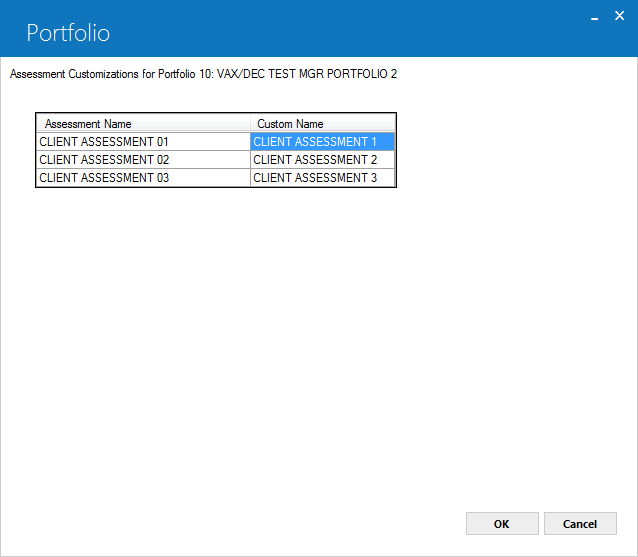
 Assessment Name (Client Assessments)
Assessment Name (Client Assessments)
- Display
-
Displays the default client assessment name.
 Custom Name (Client Assessments)
Custom Name (Client Assessments)
- Optional
-
Replace the default name with a custom name for the client assessment.
After making changes on the screen as needed, click OK to store changes (if any) and finish the update, or click Cancel to return to the previous screen without making any changes.


