U0212 Portfolio
Auto-Pay Customizations
Allow users to set fields at portfolio level to process automatic payments.
 This is one of the menu options available within U0212 Portfolio. Refer to U0212 Portfolio for more information.
This is one of the menu options available within U0212 Portfolio. Refer to U0212 Portfolio for more information.
Auto-Pay Customizations
Introductory Notes
Use this screen to set up automic payments.
Screen and Fields
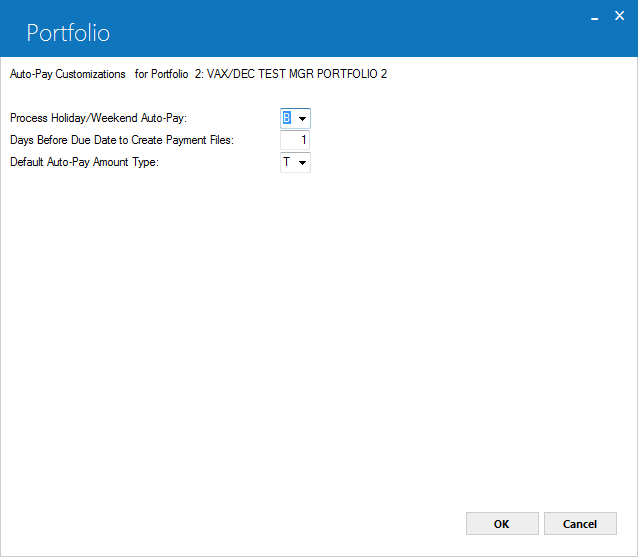
 Process Holiday/Weekend Auto Pay
Process Holiday/Weekend Auto Pay
- Optional
-
Select one from the available options from dropdown menu for holiday/weekend date that when the Auto-Pay is required to create payment files reaches to Holiday or Weekend as indicated through U0720 Weekend and Holiday Assgn update. The U0720 Weekend and Holiday Assgn update will be indicated by U0212 if the Auto-Pay should create those files on the basis of the following available valid options:
- B – Before the non-processing day(s)
- A – After the non-processing day(s)
If holiday is not marked as a holiday or weekend but is missed because EOP is not setup to run, it will process and consider these marked days for the next time when EOP runs (same as option A- After).
 Days Before Due Date to Create Payment Files
Days Before Due Date to Create Payment Files
- Optional
-
Enter the number of days for how many days before the invoice due date that Auto-Pay process will create the batch files to consider and to apply the payment. This field has no impact on the effective date of the payment.
 Default Auto-Pay Amount Type
Default Auto-Pay Amount Type
- Optional
-
Select one of the desired option of auto-pay payment type from dropdown list to default at lease or an application level when setting Auto-Pay for a lease. Leaving this field blank will not set auto-pay payment type to any value and sets it to default value as blank. The possible valid options are as follows:
- A – Total outstanding on current invoice (apply to lease)
- B – Total outstanding on current invoice (apply to invoice)
- C – Payment and tax outstanding on current invoice (apply to lease)
- D – Payment and tax outstanding on current invoice (apply to invoice)
- 0 – Other specified amount
- P – Payment and tax outstanding on the lease
- T – Total outstanding on the lease _ -- N/A
After making changes on the screen as needed, click OK to store changes (if any) and finish the update, or click Cancel to return to the previous screen without making any changes.


