U02 Maintenance
U0212 Portfolio
Customizations Options
- Assessment Customizations
- Auto-Pay Customizations
- Calculation Customizations
- Determines which general ledger amounts to use in calculating Gross Receivable Balance, Net Outstanding Balance, and Gross Outstanding Balance.
- End of Period Customizations
- EOP settings, including processing times and modules and reports to include in End of Day, End of Month, and End of Year
- Field Customizations
- Determines whether fields are accessible to users and displayed on reports within the portfolio
- IDC/IDR Customizations
- Miscellaneous Customizations
- Modules Customizations
- New Lease Customizations
- PAP/ACH Control File
- Payoff Customizations
- Predefined Cycles Customizations
- User Defined Fields/Tables
Introduction
The U0212 Portfolio update is used to establish or change operational parameters, which define and control functions of LeasePak.
Options to add or delete portfolios require the Multi Portfolio Processing module. With multiple portfolios, settings can be customized for leases booked under the various portfolios. Otherwise, the user has the option to change Portfolio 1 only, which will affect all leases in the system.
Each parameter controls a specific function or, in some cases, several functions of LeasePak. Methods of accounting, yield calculation, file clean-ups, and End of Period execution are a few examples of areas which may be affected by changes to portfolio parameters. Careful analysis should be performed when changing parameters, both at initial set-up and subsequently. Read the detailed descriptions of parameters in the different customizations documents to understand consequences of a change to a parameter.
NetSol advises not to change or flip the portfolio switches once they are initially set. However, if a change is required and it has potentially harmful effects (for example, the General Ledger may go out of balance, or existing data may be inconsistent with new parameter settings), a warning message appears. The change is not prevented, however. Therefore, when changing parameters, special attention should always be paid to any messages displayed on the screen.
In determining whether a given change may have adverse effects, LeasePak may have to examine a large number of records, possibly equal to the number of leases in the portfolio. Therefore certain edit checks may require a long processing time.
A permanent record of changes made to any portfolio is stored in the file DATA:LPU0212.HIS. This file contains information on the run date and time of a change, the username of the operator who made the change, the type of change (add, change, or delete portfolio), the field(s) changed, the internal field name(s) of the field(s) changed, and the old and new value(s) of the field(s) changed. This file may be read by users with access to a server account (for example, $NSTADMIN). It should never be deleted, except under the direction of NetSol personnel.
Option Selection Menus
Add/Change/Delete
Introductory Notes
Requires Multi Portfolio Processing module.
Screen and Fields
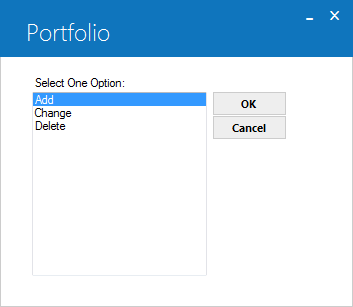
 Select One Option (Add/Change/Delete)
Select One Option (Add/Change/Delete)
- Required
-
Requires Multi Portfolio Processing module. Otherwise, this and the next two screens (Add Portfolio and Change/Delete Portfolio) do not appear.
Option descriptions:
- Add – Add a new portfolio. You will be required to configure certain portfolio settings before you can complete the add.
- Change – Change settings for an existing portfolio.
- Delete – Delete an existing portfolio. All items attached (applications, leases, assets, lessees, etc.) to a portfolio must be moved or removed, and all General Ledger account balances for all Company/Region/Office combinations within a portfolio must be cleared before that portfolio can be deleted.
Add Portfolio
Introductory Notes
 Always use a default portfolio number to copy initial settings from (see Default Port below), then change as needed for the new portfolio. Do not attempt to add a portfolio from scratch. Contact your NetSol representative for more information.
Always use a default portfolio number to copy initial settings from (see Default Port below), then change as needed for the new portfolio. Do not attempt to add a portfolio from scratch. Contact your NetSol representative for more information.
Requires Multi Portfolio Processing module. This screen appears if you select Add from the previous menu.
Screen and Fields
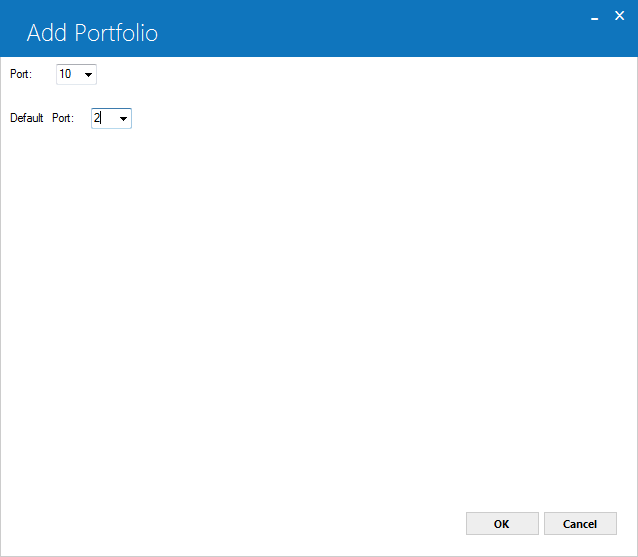
 Port (Add Portfolio)
Port (Add Portfolio)
- Required
-
Enter the number of the portfolio to add. Use
 to see a list of existing numbers. If you are restricted through U0706 Security to a single portfolio, you may be unable to perform this task.
to see a list of existing numbers. If you are restricted through U0706 Security to a single portfolio, you may be unable to perform this task.
 Default Port
Default Port
- Optional
-
 Always use a default portfolio number to copy initial settings from, then change as needed for the new portfolio. Do not attempt to add a portfolio from scratch. Contact your NetSol representative for more information.
Always use a default portfolio number to copy initial settings from, then change as needed for the new portfolio. Do not attempt to add a portfolio from scratch. Contact your NetSol representative for more information.This field appears after you enter a new portfolio number and click OK or press Enter. Type or use
 to select default portfolio, if applicable. This portfolio must already exist. If a default portfolio is entered, all parameters for that portfolio are assigned to the portfolio being added. If a default portfolio is not entered, all required parameters for the new portfolio must be entered during this session or the new portfolio will not be added.
to select default portfolio, if applicable. This portfolio must already exist. If a default portfolio is entered, all parameters for that portfolio are assigned to the portfolio being added. If a default portfolio is not entered, all required parameters for the new portfolio must be entered during this session or the new portfolio will not be added.
Change/Delete Portfolio
Introductory Notes
Requires Multi Portfolio Processing module. This screen appears if you select Change or Delete from the previous menu.
Screen and Fields
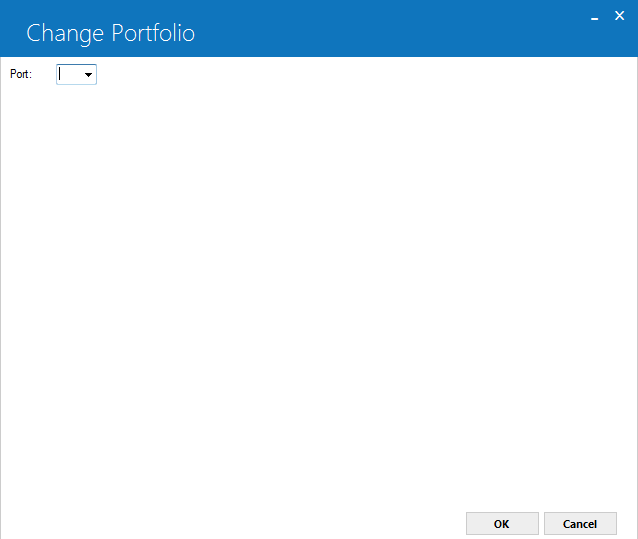
 Port (Change/Delete)
Port (Change/Delete)
- Required
-
Type or use
 to select the portfolio to change or delete. If you are restricted through U0706 Security to a single portfolio, you will only have access to that portfolio.
to select the portfolio to change or delete. If you are restricted through U0706 Security to a single portfolio, you will only have access to that portfolio.
Customizations Options
Screen and Fields
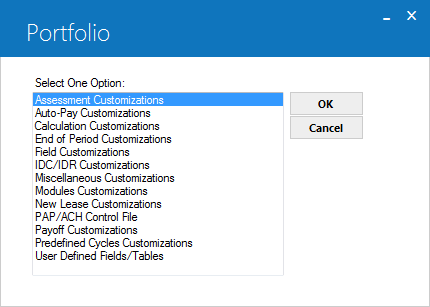
 Select One Option (Customizations Options)
Select One Option (Customizations Options)
- Required
-
This screen is used to select the category of customization parameters to be added or changed.
If adding a new portfolio without specifying a default portfolio, each category on this menu must be entered and completely processed to add the new portfolio. Only for User Defined Fields/Tables and PAP/ACH Control File is entry optional. If one or more category is not entered or completely processed before leaving this update, the portfolio is not added and all information is deleted. No portfolio with missing information is stored.
If adding a new portfolio using a default portfolio, at least one category on this menu must be entered and completely processed in order to add the new portfolio. A specific parameter change is not required, so to add a portfolio exactly identical to the default portfolio, select a category and press RETURN on each screen until the above menu is redisplayed.
 For default portfolio User Defined Fields/Tables to be cloned, the user must go through each of the User Defined Fields/Tables screens.
For default portfolio User Defined Fields/Tables to be cloned, the user must go through each of the User Defined Fields/Tables screens.Options descriptions:
- Assessment Customizations – Settings for one-time assessments, recurring charges, IDC/IDR, various assessment codes, and client-level assessments.
- Calculation Customizations – Settings for components used to create calculations for:
- Gross receivable balance
- Net outstanding balance
- Gross outstanding balance
- End of Period Customizations – Settings for End of Period (EOP), including batch and line printer queues, default EOP submit states, pre- and post-user command procedures, module and reports to run during EOP, and desired report totals.
- Field Customizations – Settings for whether or not certain fields are available for updates or visible on reports.
- Miscellaneous Customizations – Settings in many areas, including portfolio name and address, interest type, invoice codes, fiscal year end, corporate tax rate, delinquency category boundaries, and report page breaks.
- Modules Customizations – Module-specific settings. Requires Loan Accounting, Lease Discounting, Property Tax Description, Preauthorized Payments (PAP), or Lease Extension module.
- New Lease Customizations – Settings affecting U0101 New Lease, including edit ranges (for example, minimum and maximum original acquisition costs, tolerance amount, minimum and maximum lease terms), yield calculation, and initial direct cost information.
- PAP/ACH Control File – Requires Preauthorized Payments (PAP) module. Settings for U0304 Preauthorized Payments (PAP) and Automated Clearing House (ACH), including bank file layout type, currency type code, sort method code, and grace days.
- Payoff Customizations – Settings for U0103 Payoff, such as maximum shortage allowed on a payoff.
- Predefined Cycles Customizations – Settings for accrual and invoice cycles.
- User Defined Fields/Tables – Requires User Defined Fields/Tables module. Settings for custom fields and tables.
Users who wish to store information not provided in LeasePak may create fields or tables for entry of such customized data. Fields and tables may be defined for:
- Applications
- Assets
- Customers
- Leases
- Lessees
- Vendors
For each of the items listed above, 36 fields and one table may be defined. Fields are 36 characters in length. The table contains 12 columns and 36 rows. Each of the 432 table elements is 12 characters in length.
The difference between fields and the table is that the fields may contain only one value, while the table may be used to store a list of related items. For instance, the user may define a field for lease applications to store the vendor program from which the application originates. Since each application can originate from only one vendor program, only one value needs to be stored. If the lease application covers multiple assets to be leased, a table may be used to store a list of these assets and their features.
Starting this customization launches a new menu showing the accessible user defined field/table options.
Following is a list of updates in which user-specified information may be entered or changed if their corresponding fields and/or tables are defined:
OPTION UPDATE FOR ADD Lease Application [U0801] Lease Applications CHANGE Lease Application [U0801] Lease Applications ADD ASSET New Leases [U0101] Assets BOOK LEASE New Leases [U0101] Leases CHANGE Master Financial [U0202] Leases CHANGE Asset [U0210] Assets ADD Customer [U0205] Customers CHANGE Customer [U0205] Customers ADD Lessee [U0203] Lessees CHANGE Lessee [U0203] Lessees ADD Vendor [U0201] Vendors CHANGE Vendor [U0201] Vendors Also, user defined information entered for a lease application may be viewed on the Lease Application Inquiry report [R0502], and user defined information entered for a lease and/or assets may be viewed through R0905 Lease Inquiry. As an alternative, reports may be customized through any SQL query tool, such as Sybase stored procedures or Microsoft Access.
Data entered in user defined fields and tables is not used in any LeasePak calculations such as payment schedules, General Ledger accounting, taxes, depreciation, vendor participation, and yield.


