 IBL Full History [R0927B]
IBL Full History [R0927B]
Provides a general header section for an Interest Bearing Loan (IBL) or individual IBL invoice, along with a full history section of payment and history activity.
The IBL Inquiry [R0927] (of which this report is part) is in the JULE Fund 1999 group of LeasePak modules (module listing IBL Inquiry Report), and may or may not be part of your LeasePak license. For more information, contact your NetSol representative.
 This report requires the Commercial Loan module. For more information, refer to the overview document
Commercial Loan.
This report requires the Commercial Loan module. For more information, refer to the overview document
Commercial Loan.
This document covers the Commercial Loan IBL Full History [R0927B] report. The report is available for both 'A' and 'B' method IBLs for users with the Commercial Loan module.
Generating Report Detail
In order to have the report detail for the IBL Full History, you must first turn on the
Custom General [U0712]: Miscellaneous Customizations switch
IBL Invoice Detail (check the box or set to 'Y'). With this switch
on, LeasePak creates the IBL detail records and stores them in the Invoice Interest Detail (rid) database table for use
with the report.
LeasePak does not generate IBL invoice detail for the rid table retroactively--that is, you will not have
specialized IBL invoice data for any invoice activity prior to turning on the switch. This does not, however, have any affect on the
operation of the payment history portion of the report
(although you still need to turn on IBL Invoice Detail on to see this part of the report).
Selection Criteria
From the LeasePak main menu, select Reports, Operational [R09], IBL Inquiry [R0927]. LeasePak displays the selection criteria screen.
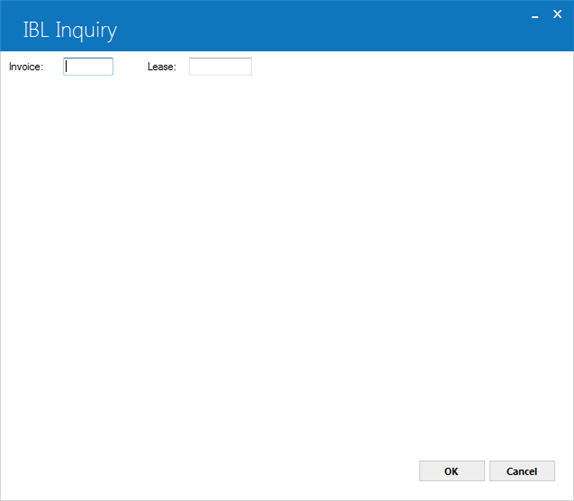
You can enter either an invoice number or a lease number, not both.
 Invoice
Invoice- Type the invoice number if you wish to report on a single invoice. You can obtain paid invoice numbers for a lease or
loan using the Account Payment History [R0909] report and outstanding invoice numbers using the
Accounts Receivable (AR) Balancing [R0404] report.
 Invoice
Invoice
 Lease
Lease- Type the lease number of the Interest Bearing Loan (IBL) or use
 to use
Client Search to find the lease number.
to use
Client Search to find the lease number.
 Lease
Lease to use
Client Search to find the lease number.
to use
Client Search to find the lease number.
After selecting your criteria, click OK to choose which reports to run, or click Cancel to exit the screen.
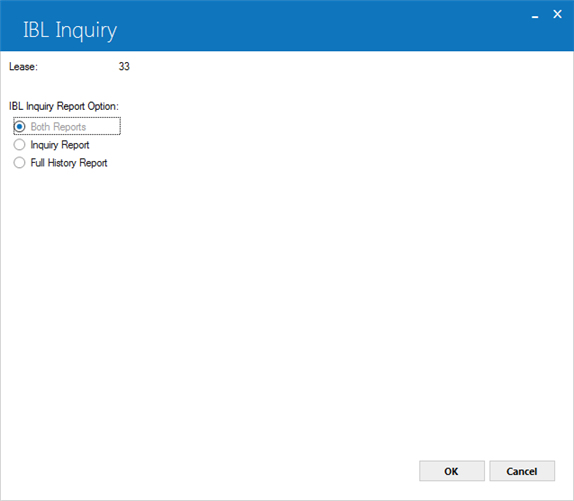
 IBL Inquiry Report Option
IBL Inquiry Report Option- Select 'Both Reports' to run both the IBL Inquiry [R0927A]
and the IBL Full History [R0927B] reports. Select 'IBL Inquiry' to run just the R0927A.
Select 'Full History Report' to run just the R0927B.
 IBL Inquiry Report Option
IBL Inquiry Report OptionClick OK to run the report, or click Cancel to return to the previous screen.
IBL Full History Report
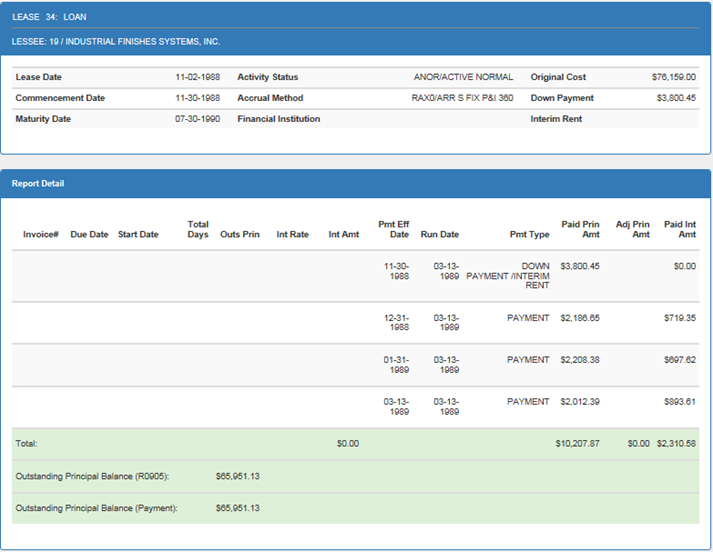
Field Descriptions
 Lessee
Lessee- Displays the lessee number for the IBL.
 Lessee
Lessee
 Lease Date
Lease Date- Displays the lease date (rls.d_lsd_s) of the IBL.
 Lease Date
Lease Date
 Commencement Date
Commencement Date- Displays the commencement date (rls.d_com_s) of the IBL.
 Commencement Date
Commencement Date
 Maturity Date
Maturity Date- Displays the maturity date (rls.d_mat_s) of the IBL.
 Maturity Date
Maturity Date
 Activity Status
Activity Status- Displays the lease activity status (rls.act_s) of the IBL.
 Activity Status
Activity Status
 Accrual Method
Accrual Method- Displays the Lessor accrual method (rls.acc_l_s) of the IBL.
 Accrual Method
Accrual Method
 Financial Inst
Financial Inst- For floating rate IBLs, displays the financial institution (rls.prim_num_s).
 Financial Inst
Financial Inst
 Original Cost
Original Cost- Displays the total acquisition cost (rls.tot_org_d) of the IBL.
 Original Cost
Original Cost
 Down Payment
Down Payment- If applicable, displays the down payment (rls.cap_d) booked for the IBL.
 Down Payment
Down Payment
 Interim Rent
Interim Rent- If applicable, displays the interim rent (rls.pro_d) booked for the IBL.
 Interim Rent
Interim RentReport Detail
 Invoice
Invoice- For each payment activity, displays the invoice number.
 Invoice
Invoice
 Due Date
Due Date- For each payment activity, displays the invoice due date.
 Due Date
Due Date
 Start Date
Start Date- For each payment activity, displays the start date for calculating Total Days. The end date is either the Due Date or,
in the case of an adjustment occurring in the middle of a payment period,
the next Start Date listed on the report.
 Start Date
Start Date
 Total Days
Total Days- For each payment activity, displays the number of days LeasePak used to calculate interest for the invoice.
LeasePak calculates the number of days based on the IBL's accrual method and the actual range of days (From Start Date to Due Date).
The above example is an RAFE method IBL, so LeasePak uses 30/360 formula to calculate the number of days.
 Total Days
Total Days
 Outs Prin
Outs Prin- Displays the outstanding principal balance LeasePak used to calculate interest for the particular invoice.
 Outs Prin
Outs Prin
 Int Rate
Int Rate- Displays the total rate LeasePak used to calculate interest for the particular invoice.
Depending on the type of IBL, this will be either the fixed or floating rate, plus any add-on rate.
 Int Rate
Int Rate
 Int Amt
Int Amt- Displays the calculated interest amount for the particular invoice, amount for the portion of the invoice corresponding to an adjusted
period, an isolated interest adjustment, or an isolated interest payment.
 Int Amt
Int Amt
 Pmt Eff Date
Pmt Eff Date- For each payment activity, displays the payment effective date.
 Pmt Eff Date
Pmt Eff Date
 Run Date
Run Date- For each payment activity, displays the date the LeasePak operator or automated process performed the activity.
 Run Date
Run Date
 Pmt Type
Pmt Type- For each payment activity, displays the activity type.
 Pmt Type
Pmt Type
 Paid Prin Amt
Paid Prin Amt- For each payment activity, dispays the amount of principal paid, if any.
 Paid Prin Amt
Paid Prin Amt
 Adj Prin Amt
Adj Prin Amt- For each payment activity, displays the amount of any principal adjustment.
 Adj Prin Amt
Adj Prin Amt
 Paid Int Amt
Paid Int Amt- For each payment activity, displays the amount of interest paid, if any.
 Paid Int Amt
Paid Int Amt
 Outstanding Prin Balance (R0905)
Outstanding Prin Balance (R0905)- For the IBL as a whole, displays the the oustanding principal balance according to the Lease Inquiry [R0905] report
(field OUTS LOAN BAL-IBL in the Accrual Information).
 Outstanding Prin Balance (R0905)
Outstanding Prin Balance (R0905)
 Outstanding Prin Balance (Payment)
Outstanding Prin Balance (Payment)- For the IBL as a whole, displays the the oustanding principal balance as calculated from
rph Payment History records.
 Outstanding Prin Balance (Payment)
Outstanding Prin Balance (Payment)rph Payment History records.
LeasePak Documentation Suite
©
by NetSol Technologies Inc. All rights reserved.
The information contained in this document is the property of NetSol Technologies Inc. Use of the information contained herein is restricted. Conditions of use are subject to change without notice. NetSol Technologies Inc. assumes no liability for any inaccuracy that may appear in this document; the contents of this document do not constitute a promise or warranty. The software described in this document is furnished under license and may be used or copied only in accordance with the terms of said license. Unauthorized use, alteration, or reproduction of this document without the written consent of NetSol Technologies Inc. is prohibited.