Weekend And Holiday Assgn [U0720]
LeasePak menu: Updates, Auxiliary Table Maintenance[U07]
Corresponding End of Period process: Cycle Accruals, Cycle Invoices
Related to
: Application [U0801], Accrual Rate Setup [U0215], Book Lease [U0101]
Related to
The Weekend And Holiday Assgn [U0720] update is to set the non-working days of the year, both weekends and holidays.
Defining a holiday calendar and setting it to a lease or loan allows LeasePak to automatically process a lease or loan on the next business day if its actual processing date falls on a holiday or weekend.
A default holiday calendar by the name code BASE comes pre-defined with LeasePak. This calendar acts as the default calendar and LeasePak uses it if no other calendar exists (Users running Commercial Loan module can define multiple calendars). The default calendar only has the weekend days - Saturday and Sunday - set for it. LeasePak users can modify the BASE calendar according to their required settings.
 Commercial Loan users:
If you are using the Commercial Loan module, an enhanced version of this update is available. Refer to the
Weekend And Holiday Assgn [U0720] (opens in a new window)
section of the Commercial Loan overview document for field definitions and more information.
Commercial Loan users:
If you are using the Commercial Loan module, an enhanced version of this update is available. Refer to the
Weekend And Holiday Assgn [U0720] (opens in a new window)
section of the Commercial Loan overview document for field definitions and more information.
Calendar settings are important and your calendar must be set before running EOP since LeasePak uses the weekend days and holiday settings during the accruals and while generating the invoices. LeasePak users also need to update the calendar settings annually that is every January of the next calendar year. Attempting to run EOP without updating the weekend and holiday settings at the start of a new calendar year will result in LeasePak displaying a message to the user informing them to use the Weekend And Holiday Assgn [U0720] update before running EOP. This behavior is to ensure that LeasePak always uses an updated holiday schedule and to avoid any discrepancies.
Selection
Use the selection dialog to select whether you would like to define a new holiday calendar, or modify / delete an existing one.
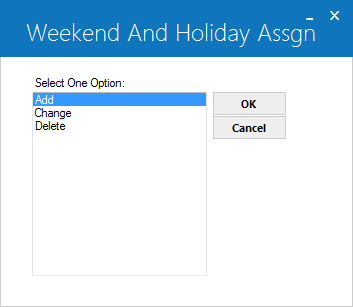
Click the required option to select it and click OK.
Add Calendar
If you are adding a new calendar, you will start with giving it a identification code and adding its description.
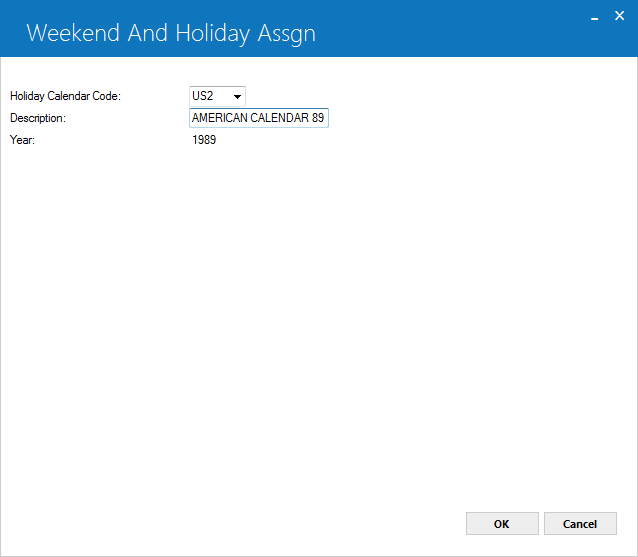
Field Description
 Holiday Calendar Code
Holiday Calendar Code-
(Mandatory)
The four character identification code for this calendar.
 Description
Description-
(Mandatory)
Short description or comments regarding this calendar.
 Description
Description
 Year
Year-
(Read-Only)
Shows the current year.
 Year
YearClick OK.
Calendar Definition
The next screen allows you to select the weekend days and set the dates for holidays.
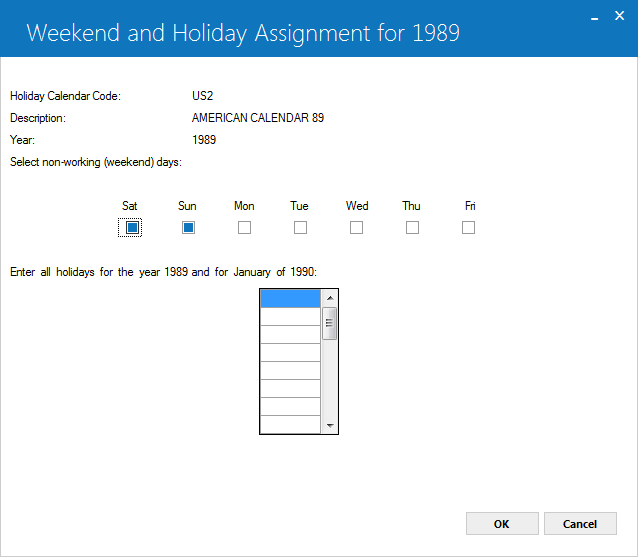
LeasePak schedules holidays on annual basis, therefore the schedule you set will be valid till January of the next calendar year.
On the screen, type X in the boxes for the days of the week to mark the weekend. The blank boxes indicate the weekdays or the working days.
Use the list at the bottom to define other holidays. Enter the dates for the holidays in MM/DD/YYYY or DD/MM/YYYY format depending upon your default LeasePak settings.
Click OK to save the new calendar.
Modifying a Calendar
To modify a calendar, simply select Change from the Selection dialog. On the Calendar Selection dialog, select the calendar to modify.
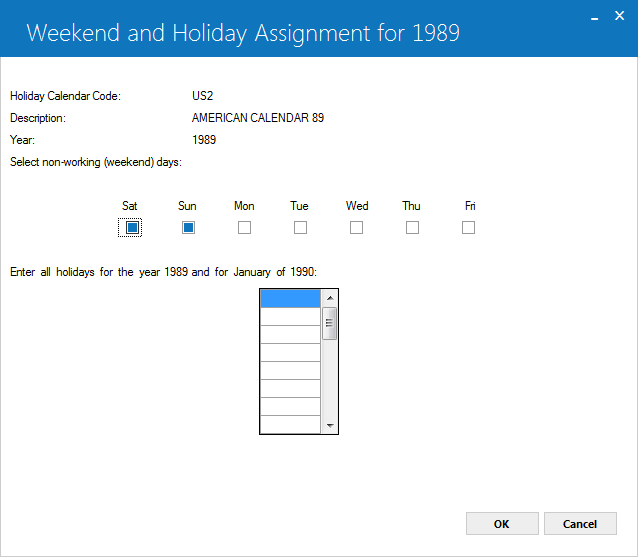
Field Description
 Holiday Calendar Code
Holiday Calendar Code-
(Mandatory)
Select from this list the calendar to modify, or type the calendar code and click OK.
 Holiday Calendar Code
Holiday Calendar Code
 Description
Description-
(Optional)
Shows the description set for the selected calendar. Users can modify this at this point.
 Description
Description
 Year
Year-
(Optional)
Shows the year for this calendar. Users can modify the year at this point, however, LeasePak only allows this to be changed to a year in the past. LeasePak will prompt for correction on entering a value greater than the current year.
 Year
YearClick OK to proceed to the Calendar Definition screen. Please refer to the section Calendar Definition in this document to learn more about it.
Deleting a Calendar
To delete a calendar, select Delete from the Selection dialog and click OK.
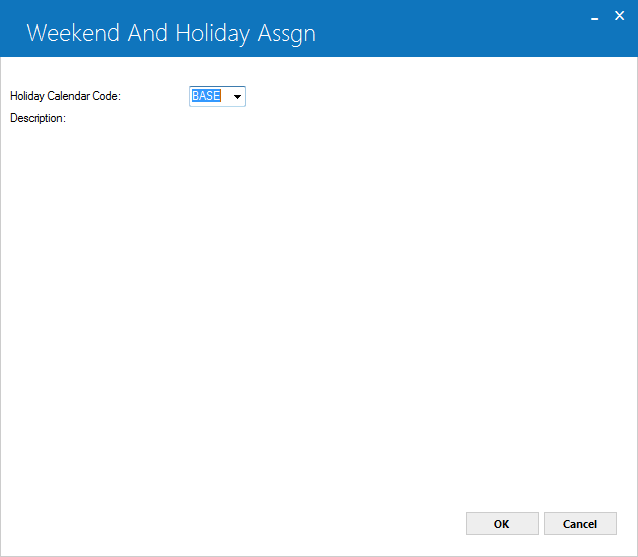
Field Description
 Holiday Calendar Code
Holiday Calendar Code-
(Mandatory)
Select from this list the calendar to delete, or type the calendar code and click OK.
 Holiday Calendar Code
Holiday Calendar CodeLeasePak Documentation Suite
© by NetSol Technologies Inc. All rights reserved.
The information contained in this document is the property of NetSol Technologies Inc. Use of the information contained herein is restricted. Conditions of use are subject to change without notice. NetSol Technologies Inc. assumes no liability for any inaccuracy that may appear in this document; the contents of this document do not constitute a promise or warranty. The software described in this document is furnished under license and may be used or copied only in accordance with the terms of said license. Unauthorized use, alteration, or reproduction of this document without the written consent of NetSol Technologies Inc. is prohibited.