Rebook [U0116]
Contents
- Introduction
- Lease
Selection
- Assets
on Lease
- Fees,
Payment Schedule
- Participation, Rates
- IDC/IDR
(Vehicle Finance)
- Dates,
Codes
- Recurring Charges, Revolving Credit
- Preauthorized
Payments (PAP)
- Amounts Due at Commencement
Introduction
The Rebook update can be accessed either through the LeasePak Updates menu, Rebook option or by entering U0116 into the Fast Menu <F2>.
The update is used to correct information entered in the first seven screens of the Book Lease option of the New Lease update [U0101]. This information includes:
- Adding or removing asset(s) from the lease.
- Modifying the starting cost, other charges, and residual of assets on the lease.
- Modifying any of the financial information or payment schedule(s) entered in the third screen of the New Lease update [U0101].
- Modifying any of the participation factors for vendor and investor entered in the fourth screen of the New Lease update [U0101].
- Modifying the payment due date, the commencement date, the float index code, or the funding interest for the lease.
- Modifying recurring charge amounts and effective dates.
- Modifying any of the amounts received entered in the seventh screen of the New Lease update [U0101].
Since the Rebook update [U0116] is used to correct input errors, this update should not be used to record midpoint changes in a lease. For example, if a new asset is to be added to a lease starting in month 6 of the lease contract, then the Asset Add-on update [U0113] should be used to add the asset. If, however, an asset should be attached to the lease starting at lease commencement but was mistakenly left off the lease, then the Rebook update [U0116] should be used to correct the error.
Any changes recorded during Rebook cause the information on file for the lease to adjust as if the change were entered during New Lease booking. To accomplish this, all transactions affecting the lease are reversed so that the lease looks as if it were never booked, e.g., all income earned is reversed. Then, adjustment(s) to the lease are made and the lease is returned to its current point (e.g., income is reaccrued for the lease based on the new financial information). Because the accrual process is reversed, all payments that may have been applied to the lease, including payments received at the time of booking, must be reversed before the Rebook update [U0116] is run. After rebook is complete, the payments should be reapplied. Note that amounts must be assigned through the Session update [U0111] in order to process any payments due at lease commencement through the Rebook update [U0116].
Note: Use tax is calculated based on the current tax payment code and/or location of the asset(s). Incorrect use tax may be calculated if the location and/or tax payment code was changed during the period for which the accrual reversal process is performed.
Note: A maximum of 100 payments can be reversed on an interest bearing loan. If more are attempted, a message appears: "Exceeded array size in LSLSTPRADJ program. Contact Client Services. Press return." It is possible for NetSol's Client Services to erase old records from the RPC (principal change) file so that more reversals can be performed, if necessary.
Note: Prior to 2.2a, LeasePak would only calculate the percent of schedule based on the weighted share of total acquisition cost on all assets. Now in 2.2a, LeasePak allows for an alternate calculation for percent of schedule based on the weighted share of the total payment amount. See EBV Payoff Method in the Calculations Document of the Reference Guide as well as the Miscellaneous Customizations option of the Custom General update [U0712].
Any update which adjusts the financial information of a lease (e.g., the Lease Payoff option, Asset Payoff option and Asset Termination option of the Payoff update [U0103], the Payment Reschedule update [U0104], the Lease Extension update [U0108], or the Asset Add-on update [U0113]) disallows a rebook for that lease. That is, a rebook may not be performed for a lease which has had an asset added onto it through the Asset Add-on update [U0113] or which has had an asset paid off or terminated through the Payoff update [U0103], etc. Refer to the REBOOK ALLOWED (Y/N) field of the Accrual section of the Lease Inquiry report [R0905] to see if a rebook is allowed for a lease.
The status of a non-accrual lease has to be changed to active status prior to rebook.
If an Automatic Lease Extension [U0108] has been added for the lease being rebooked, a warning message "Auto Lease Extn info exists. Use [U0108AX] to correct info" appears just before the rebook is processed. This message does not prevent rebooking. However, it will prevent the automatic extension from occurring when the lease reaches maturity, unless the user follows the warning and uses [U0108AX] to change extension information. It is necessary to access [U0108AX] even if no change to extension information is actually required. At lease maturity, if [U0108AX] has been used, the lease will be extended automatically. If it has not been used, the lease will appear on the Automatic Lease Extension Exception report [U0430A] and extension information will have to be entered manually on [U0108LX].
Audit Reports
The following audit reports will be generated after rebooking a lease. Report layouts are identical to Lease Inquiry [R0905]. Refer to documentation for [R0905] for report field descriptions.
Some applicable Lease Inquiry report sections:
Refer to the Adjust Original Cost option of the Change Asset update [U0120] on changing the starting cost, other charges, or residual of an assets that has come off-lease.
Lease Selection
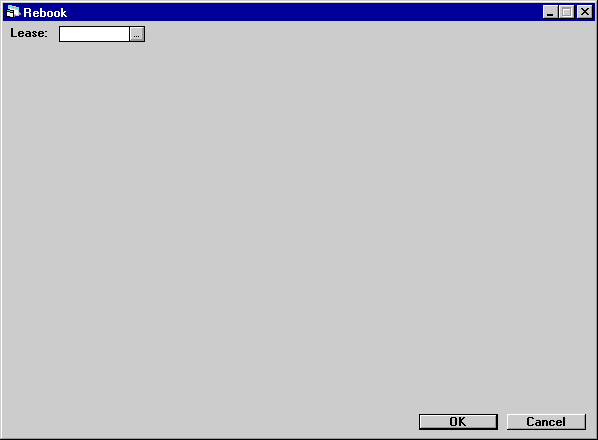
This screen is used to specify the lease to be rebooked.
- LEASE
Enter the lease number.
Assets on Lease
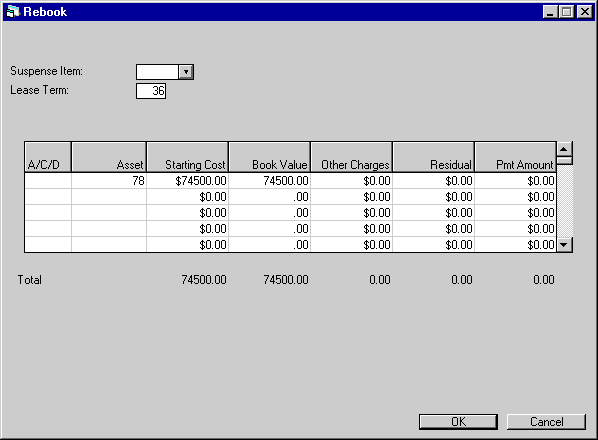
This screen is used to add additional assets to the lease, change the cost, other charges, and residual of the asset(s) on the lease, and to delete assets put on in error. To delete an asset means to place it back into inventory, so it may be booked onto another lease or sold using the Sale of Asset in Inventory option of the Payoff update [U0103]. The sums of the asset(s) costs, other charges, and residuals are calculated and displayed after changes are entered. This screen should be used only if the original list of assets for this lease was entered incorrectly during New Lease booking.
Note: LeasePak allows operating type assets to be booked with a RESIDUAL that exceeds the ACQUISTION COST.
The field CHANGE IDC METHOD FROM AMOR TO INCM (Y/N) appears only if the IDC ACCOUNTING METHOD parameter on the second screen of the New Lease Customizations option of the Portfolio update [U0212] has been changed from AMOR to INCM since the lease was booked.
- SUSPENSE
ITEM
Enter the suspense item to be used to rebook this lease, if applicable. If LeasePak's session assignment is used and no items from suspense are assigned, then SUSPENSE ITEM may not be accessed.
- LEASE
TERM
Change, if desired, the term of the lease in months. An edit check for a maximum and minimum lease term may be set up through the MINIMUM LEASE TERM and MAXIMUM LEASE TERM parameters on the third screen of the New Lease Customizations option of the Portfolio update [U0212]. The lease term is used to audit the payment schedule entered and to calculate the lease maturity date.LEASE TERM may be left blank for operating leases with an ACCRUAL METHOD of AOPM or ROPM. If no LEASE TERM is entered and 999 is entered as the last payment schedule number, MTM is displayed next to this field to indicate a month-to-month lease.
- CHANGE IDC METHOD
FROM AMOR TO INCM (Y/N)
This field appears only if the IDC ACCOUNTING METHOD parameter on the second screen of the New Lease Customizations option of the Portfolio update [U0212] has been changed from AMOR to INCM since the lease was booked. Enter Y to change the IDC accounting method to INCM. Enter N to leave the IDC accounting method unchanged.
- ADD/CHANGE/DELETE
(scrolled area)
All values are initially defaulted to a blank, meaning no changes are required.To add an asset to the lease, enter an A on a line for which no asset number is displayed. A TAB moves the cursor to ASSET, where the number of the asset to be added may be entered.
For assets already on the list (i.e. an asset number is displayed), enter a C to change financial information or D to delete the asset from the lease.
A C may be entered only if the asset was originally pre-inventory when booked, meaning that it must not have been paid off previously or terminated from another lease. A C may not be entered if the asset has been reported on for tax purposes. If C is entered and the asset was originally pre-inventory and has not been reported on for tax purposes, pressing TAB moves the cursor to STARTING COST.
Note: Any asset that is to be added to a lease should have the correct cost, other charges and residual information. Rebook does not allow a change to information for an asset being added. Change the information for the asset through the Adjust Original Cost option of the Change Asset update [U0120] prior to rebooking. Alternately, a second rebook may be performed to change the asset information.
Note: LeasePak v3.2a allows the user to change the asset payment amount and the percent of schedule used in the tax calculations, after the lease has been booked when the Asset Percentage Calc Method (A/P/C) field is set to P in the Miscellaneous Customization of the Custom General update [U0712].
This does not affect the Asset Payment Amount field in Book Lease Update [U0101] and may not be changed unless in Rebook [U0116].
- ASSET (scrolled area)
Enter the asset that is to be added to this lease. This field may be accessed only when adding an asset to the list (an A was entered in the ADD/CHANGE/ DELETE field).The asset must be in inventory under the portfolio, company, region, and office of the lease. If not, the Change Key option of the Change Asset update [U0120] may be used to move the asset to the correct portfolio, company, region, and office.
An asset must have an asset status code beginning with A (available) to be booked onto a lease. Assets added to inventory through the Add Asset option of the New Lease update [U0101] automatically receive an asset status code of AINV (available - in inventory). The asset status code for an asset may be changed through the Asset update [U0210].
When an asset number is entered, the cost, other charges, and residual of the asset are displayed and totaled on the last line.
- STARTING COST (scrolled
area)
The acquisition cost of the asset is displayed, if the asset is new in inventory. If the asset has come off-lease or has a book accounting method of operating, the COST displayed is the inventoried value (net book value) of the asset. If the commencement date of the lease is in the past, the book value as of the commencement date is displayed.If C is entered in the ADD/CHANGE/DELETE field and the asset was originally pre-inventory and has not been reported on for tax purposes, the cost of the asset may be increased or decreased. However, if multiple entry of sub- assets was used for any assets on the lease, the cost may not be changed on the Rebook update. Use the Adjust Original Cost option of the Change Asset update [U0120] instead. STARTING COST must not be less than OTHER CHARGES or RESIDUAL.
The change in COST is recorded as an increase or decrease to the accounts payable for the asset. Also, the asset tax basis is changed to account for the new starting cost. In either case, the inventoried value of the asset is adjusted to the new STARTING COST. If the reduction in accounts payable is greater than the remaining accounts payable, the accounts payable is set to zero, and a warning message is displayed. The warning message indicates that too much money may have been disbursed. Similarly, if the accounts payable is increased, a warning message is displayed, indicating that more funds need to be disbursed.
- BOOK
VALUE (scrolled area)
The inventoried value of the asset (starting cost - life-to-date depreciation at the lease commencement date) is displayed for informational purposes only.If a COMMENCEMENT DATE in the past is entered and the lease is an operating type lease, the book depreciation accrued between the commencement date and the current date is added to the lease's accumulated depreciation.
If a change is made to the cost of the asset, the BOOK VALUE will automatically be recalculated.
- OTHER CHARGES
(scrolled area)
Other charges to be capitalized are displayed. If C is entered in the ADD/ CHANGE/DELETE field and the asset was originally pre-inventory and has not been reported on for tax purposes, the other charges of the asset may be increased or decreased. OTHER CHARGES must not be greater than STARTING COST.For assets booked to operating leases, OTHER CHARGES are not carried on the General Ledger; they are not capitalized.
- RESIDUAL (scrolled area)
The residual value of the asset is displayed. If C is entered in the ADD/CHANGE/DELETE field and the asset was originally pre-inventory and has not been reported on for tax purposes, the residual value of the asset may be increased or decreased. RESIDUAL must not be greater than STARTING COST. - PMT AMOUNT (scrolled area)
If you have selected 'C' in the ADD/CHANGE/DELETE field, you can change the payment amount associated with the asset. If you are using the Customer Service [U16] module, the amount will affect what the Lease Summary screen [F5] displays for the asset payment schedule. Refer to the Asset Tab of Customer Service [U1601]: Lease Summary for more information (the asset payment schedule does not appear on any reports and is not stored in LeasePak data).
Fees, Payment Schedule
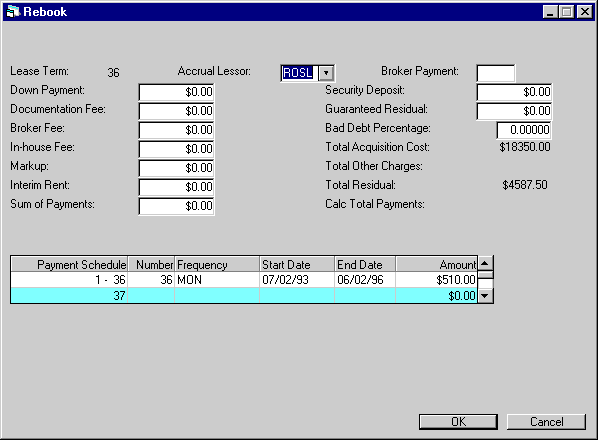
This screen is used to modify the financial information and payment schedule(s) for the lease.
- ACCRUAL
LESSOR
Change, if desired, the method in which the lessor's income is accrued for the lease. Use Help for a list of valid accrual methods.Refer to the Calculations document for information on lease accrual methods.
Note: Assets booked under operating leases must have a book depreciation method entered and must have the book accounting method OPER entered. If one or both of these conditions is not met, a message is displayed and the lease rebook may not be continued. Likewise, assets booked under non- operating leases must have the book accounting method FIN entered. If this condition is not met, a message is displayed and the lease rebook may not be continued.
- BROKER PAYMENT
Change, if desired, the broker payment method for the lease. Valid broker payment methods are:NONE There is no broker fee for the lease.
PRIN The broker fee is capitalized. The net investment for the lease is increased by the broker fee amount.
RATE The broker fee is not capitalized. The net investment for the lease is not increased by the broker fee amount.
This method is invalid if the IDC ACCOUNTING METHOD parameter on the second screen of the New Leases Customizations option of the Portfolio update [U0212] is set to AMOR. If initial direct costs are being amortized over the term of the lease, the broker fee is always included in IDC and capitalized.
The amount of the broker fee is recorded in the Commission Fees Payable account. This account is cleared only when a check is disbursed to the broker.
- DOWN
PAYMENT
Change, if desired, the amount of the capitalized cost reduction (down payment) for the lease. The DOWN PAYMENT immediately decreases the net investment of the lease and is considered to be another type of advance payment. Do not, however, enter the advance payments in this field. Advance payments should be specified in the payment schedule. The DOWN PAYMENT may not be greater than the original acquisition cost. The use tax due on the DOWN PAYMENT is automatically calculated and displayed on screen 7.For straight-line operating leases (AOSL, ROSL), the DOWN PAYMENT is recorded in Unbilled Operating Lease Income and recognized as part of the average monthly income over the term of the lease.
Note: If the DOWN PAYMENT IS INFORMATIONAL ONLY switch in Miscellaneous Customization option of the Portfolio update is set to Y, this field may be informational only and have no impact on calculation of yields, payments, invoices or G/L transactions.
- DOCUMENTATION
FEE
Change, if desired, the documentation fee. It may not be greater than the original acquisition cost. The DOCUMENTATION FEE is capitalized and is also considered to be a part of initial direct costs.
- BROKER
FEE
Change, if desired, the broker fee, if the broker payment method is PRIN or RATE. It may not be greater than the original acquisition cost. It may not be reduced below the amount already disbursed to the broker. The BROKER FEE is capitalized if the broker payment method is PRIN and is not capitalized if the method is RATE. BROKER FEE is considered to be part of initial direct costs.
- IN-HOUSE
FEE
Change, if desired, the in-house fee. It must not be greater than the original acquisition cost. IN-HOUSE FEE is informational only. It is not capitalized or assumed to be received at lease commencement.
- MARK
UP
Change, if desired, the mark up. MARK UP is informational only and does not affect the capitalized cost of the lease.
- INTERIM
RENT
Change, if desired, the interim rent amount. This amount must not be greater than the original acquisition cost. The interim rent might represent the rental income for a partial period (e.g., lease booked on the 20th of the month with its first payment due on the first of the following month). The use tax due on the INTERIM RENT is automatically calculated and displayed on screen 7. The INTERIM RENT may either be taken directly into income when the lease is booked or be considered to be a part of contract receivable, thus spreading the recognition of the interim rent income over the life of the lease. Refer to the INTERIM RENT parameter on the Portfolio update [U0212].For straight-line operating leases (AOSL, ROSL), INTERIM RENT is recorded in Unbilled Operating Lease Income and recognized as part of the average monthly income over the term of the lease.
- TOTAL
INSURANCE PREMIUM
Insurance premium must be changed at the asset level on Change Asset [U0210].
- NOTARY FEE
Change, if desired, the notary fee paid to a broker for the lease. Notary fee is part of the initial direct cost of the lease.
- VENDOR
SUBSIDY
Change, if desired, the amount received as vendor subsidy for the lease. The name of this receivable may be customized via the Custom General table [U0712].
- SECURITY
DEPOSIT
Change, if desired, the security deposit of the lease. The security deposit is included in the yield calculations as a reduction in both the initial cash outflow (at time zero) and the cash inflow at lease maturity.
- GUARANTEED
RESIDUAL
Change, if desired, the portion of the total residual amount that is guaranteed by the lessee. The GUARANTEED RESIDUAL may not be greater than the total residual for the lease. It is considered as a component of contract receivable (minimum lease payments receivable).
- BAD
DEBT PERCENTAGE
Change, if desired, the percentage of the contract receivable to be considered as bad debt expense, if applicable. Refer to the CALCULATE IDC W/O BROKER FEES OR BAD DEBT and BAD DEBT INCLUDED IN INITIAL DIRECT COST parameters on the first screen of the New Lease Customizations option of the Portfolio update. If the calculated bad debt expense is to be a part of initial direct costs, it is reflected in the initial direct cost total displayed. If the percentage is 2%, then enter _2.00000, not ___.02000.
- TOTAL
ACQUISITION COST
The total acquisition cost (or inventoried value) of all assets for this lease is displayed.
- TOTAL
OTHER CHARGES
The total amount of other charges of all assets for this lease is displayed.
- TOTAL RESIDUAL
The total residual value of all assets for this lease is displayed.
- TOTAL
INSURANCE FEE
If Insurance Premium was entered or changed at the asset level, this field will display a percentage of the premium as Insurance Fee receivable. To change the Insurance Fee, change the percentage on Portfolio update [U0212], New Lease.
- REGISTRATION
FEE
Change, if desired, the amount received as registration fee for the lease. The name of this receivable may be customized via the Custom General table [U0712].
- OPENING COMMISSION
Change, if desired, the amount received as opening commission for the lease. The name of this receivable may be customized via the Custom General table [U0712].
- PAYMENT
SCHEDULE
The starting and ending payment numbers for each line of the payment schedule are displayed. This information is useful when entering multiple payment schedules for a lease. For example:
Payment Schedule
Number
Frequency
Amount
1 - 36
36
MON
100.00
37 - 60
24
MON
200.00
- NUMBER
(scrolled area)
Change, if desired, the number of payments.
Enter 999 to book a month-to-month lease. The accrual method (ACCRUAL LESSOR) must be an operating lease (AOPM or ROPM). If one or more fixed payment schedules are entered followed by 999 as the NUMBER of the last payment schedule, the lease will automatically convert to month-to-month at the end of the fixed term. Month-to-month leases with an accrual method other than AOPM or ROPM may be entered only through the Lease Extension update [U0108].
- FREQUENCY
(scrolled area)
Change, if desired, the frequency of the payments. Refer to the FEES, PAYMENT SCHEDULE screen of Book Lease [U0101] for more information on entering payment schedules.
- START DATE (scrolled area)
Shows the payments start date. The start date depends on the accrual method selection. If selected accrual method is an advance accrual method (AXXX), the start date will be the commencement date. If the selected method is an arrears accrual method (RXXX), the start date will be one month after the commencement date.
- END DATE (scrolled area)
Shows the payments end date
- AMOUNT (scrolled area)
Change, if desired, the amounts of payments. Do not include use tax on the payment. LeasePak automatically calculates the use tax amount.Note: If the lease has vendor or investor income participation, a payment schedule of variable amounts should not be entered. The schedule may have skip payments and/or multiple advance payments, but the payment amount must be same throughout the lease term.
Participation, Rates
- Precomputed, Operating Lease - Vendor/Investor Participation
- Simple Interest Lease, Interest Bearing Loan - Rates
Precomputed,
Operating Lease - Vendor/Investor Participation
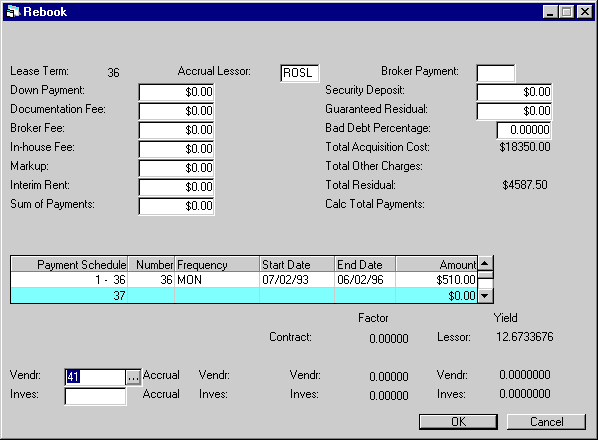
This screen is used to enter participation factors for the vendor and investor, if applicable, under all lessor accrual methods except simple interest. The CONTRACT FACTOR is calculated and displayed for precomputed interest leases but not for operating leases.
When RETURN is pressed, yields are calculated and displayed. A message appears indicating that yields are displayed on the screen. The yields should be checked to verify that they fall within the normal range. If not, the financial information may be incorrect.
Yields are not calculated for month-to-month operating leases, since they cannot be determined until after the lease is terminated.
The next sample screen appears if the lessor accrual method (ACCRUAL LESSOR) is a simple interest method.
- CONTRACT FACTOR
The contract factor for the lease is displayed. CONTRACT FACTOR is calculated as the average monthly rental income divided by the sum of the capitalized cost plus the residual.
Not applicable to operating leases.
- LESSOR
YIELD
The lessor yield for the lease is displayed when all participation factors are entered and RETURN is pressed.
- VENDR
If a vendor number was entered when the lease was booked, it is displayed and may be changed. If the vendor is participating in the income or lease payment, the vendor code must be entered. However, a vendor code may be entered even if the vendor is not participating in the lease. This vendor number is used by the vendor reports (e.g., Vendor Delinquency [R0603], Vendor Participation [R0801], etc.).Vendor participation may be entered for operating leases, if the VENDOR PARTICIPATES IN THE INCOME OF THE LEASE parameter of the New Lease Customization option of the Portfolio update [U0212] is set to N (vendor participates in the payments of the lease). If the above parameter is set to Y, the vendor participation fields may not be accessed for operating leases.
Note: Vendor income participation should not be entered if the lease has a payment schedule of variable amounts. The schedule may have skip payments and/or multiple advance payments, but the payment amount must be the same throughout the lease term.
- ACCRUAL VENDR
A method may be entered only if the vendor is able to participate in the lease (refer to the Vendor update [U0201]). Enter or change, if desired, the method to use to accrue the vendor's income. Use Help for a list of valid accrual methods. The lessor accrual method (ACCRUAL LESSOR) and the vendor accrual method (ACCRUAL VENDR) must both be advance (first character is an A) or both arrears (first character is an R). If the lessor accrual method is the FASB 13 income method (AAPR), then the vendor method must also be AAPR. For operating leases, ACCRUAL LESSOR and ACCRUAL VENDOR must be the same.
- VENDR
FACTOR
This field is accessed only after a vendor accrual method (ACCRUAL VENDR) is entered. The meaning of VENDR FACTOR depends on whether the vendor participates in income or payments:
- Vendor
participation in lease income
Enter or change, if desired, the factor to be used in calculating the income to accrue to the vendor. The VENDR FACTOR must not exceed the CONTRACT FACTOR less the INVESTOR FACTOR. It must also fall between the minimum and maximum vendor rate as specified on screen 3 of the New Lease Customizations option of the Portfolio update [U0212].
Not applicable to operating leases.
Note: Vendor income participation should not be entered if the lease has a payment schedule of variable amounts. The schedule may have skip payments and/or multiple advance payments, but the payment amount must be the same throughout the lease term.
- Vendor
participation in lease income
- Vendor participation in lease
payment
Enter or change, if desired, the percentage of the payment amount representing the vendor's participation. If the percentage is 10%, enter 10.00000, not ___.10000. All financial information calculated and stored for the lease is based on only the lessor's portion of the lease payment, disregarding the vendor's and/or investor's participation.
- VENDR
YIELD
The vendor yield for the lease is displayed when all participation factors are entered and RETURN is pressed. Not applicable to operating leases.
- INVESTOR
If an investor number was entered when the lease was booked, it is displayed and may be changed. If the investor is participating in the income of the lease, the investor code must be entered. However, an investor code may be entered even if an investor is not participating in the lease. This investor number is used by the Investor Participation report [R0701].
INVESTOR may be entered for operating leases for informational purposes only. Investors may not participate in operating leases.Note: Investor income participation should not be entered if the lease has a payment schedule of variable amounts. The schedule may have skip payments and/or multiple advance payments, but the payment amount must be the same throughout the lease term.
- ACCRUAL
INVES
If an investor is participating in the income of this lease, enter or change, if desired, the method to use to accrue the investor's income. Use Help for a list of valid accrual methods. The lessor accrual method (ACCRUAL LESSOR) and the investor accrual method (ACCRUAL INVES) must both be advance (first character is an A) or both arrears (first character is an R). If the lessor accrual method is the FASB 13 income method (AAPR), then the investor accrual method must also be AAPR.Not applicable to operating leases.
- INVESTOR
FACTOR
Enter or change, if desired, the factor to be used in calculating the income to accrue to the investor. This field is accessed only after an investor accrual method is entered. The INVESTOR FACTOR must not exceed the CONTRACT FACTOR less the VENDR FACTOR. It must also fall between the minimum and maximum INVESTOR FACTOR as specified on screen 3 of the New Lease Customizations option of the Portfolio update [U0212].Not applicable to operating leases.
Note: Investor income participation should not be entered if the lease has a payment schedule of variable amounts. The schedule may have skip payments and/or multiple advance payments, but the payment amount must be the same throughout the lease term.
- INVESTOR
YIELD
The investor's yield for the lease is calculated and displayed when all participation factors are entered and RETURN is pressed.Not applicable to operating leases.
Simple
Interest Lease, Interest Bearing Loan - Rates
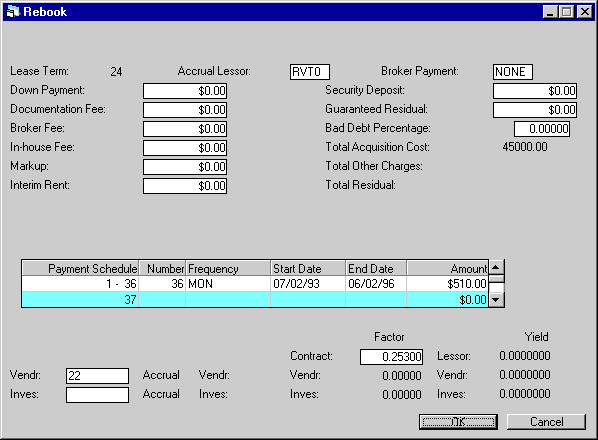
This screen is used to enter the lessor rate and the vendor and investor to be associated with this lease if the lessor accrual method (ACCRUAL LESSOR) is a simple interest method.
If the accrual method is not VT or VL (the simple interest principal portion of the payment only is entered in the payment schedule), when RETURN is pressed, the lessor yield is calculated and displayed. A message appears indicating that the yield is displayed on the screen. It should be checked to verify that it falls within the expected range of values for the yield. If not, the financial information may be incorrect.
For VT and VL methods, only the principal portion of the lease payments is entered into the payment schedule; these methods do not require an internal yield calculation. The previous sample screen is used if the lessor accrual method is a precomputed or operating lease method.
- CONTRACT
FACTOR
The percentage entered here depends on the simple interest accrual method used for the lessor (ACCRUAL LESSOR):
- Simple
Floating
Enter or change, if desired, the base rate percentage add on. The percentage entered here is added to the FLOAT INDEX to calculate monthly rental income. If the percentage to be entered is 8%, enter _8.00000, not ____.08000. The lessor accrual method (ACCRUAL LESSOR) is simple floating if the second and third characters are:LT, VT, VV, VL, AF, IF
If the add-on rate is zero, leave CONTRACT FACTOR zero. When RETURN is pressed, a warning message is issued. However, if RETURN is pressed again, LeasePak accepts the entry of zero as input.
A negative add-on may be entered by entering a minus sign in front of the base rate percentage add-on (for example: -2.00000).
- Simple
Fixed
Enter or change, if desired, the percentage to use in calculating the monthly rental income. If the percentage to be entered is 8%, enter _8.00000,
not ___.08000. The lessor accrual method (ACCRUAL LESSOR) is simple fixed if the second and third characters are PX.
- Simple
Floating
- LESSOR
YIELD
If the accrual method is neither VT nor VL (the simple interest principal portion of the payment only is entered in the payment schedule), the lessor yield is calculated and displayed when RETURN is pressed. For VT and VL methods, the principal portion only of the lease payments is entered into the payment schedule; these methods do not require an internal yield calculation.
- VENDR
The number of the vendor entered on New Lease [U0101], if any, is displayed and may be changed.
A CONTRACT FACTOR greater than zero must be entered.
- ACCRUAL
VENDOR
Vendors may not participate in the earnings of simple interest leases. Therefore, no entry may be made to this field.
- VENDOR
FACTOR
Vendors may not participate in the earnings of simple interest leases. Therefore, no entry may be made to this field.
- VENDOR
YIELD
Vendors may not participate in the earnings of simple interest leases. Therefore, no vendor yield is shown.
- INVESTOR
Enter the investor to be associated with the lease. This investor number is used by the Investor Participation report [R0701].
- ACCRUAL
INVESTOR
Investors may not participate in the earnings of simple interest leases. Therefore, no entry may be made to this field.
- INVESTOR
FACTOR
Investors may not participate in the earnings of simple interest leases. Therefore, no entry may be made to this field.
- INVESTOR
YIELD
Vendors may not participate in the earnings of simple interest leases. Therefore, no investor yield is shown.
IDC/IDR (Vehicle Finance)
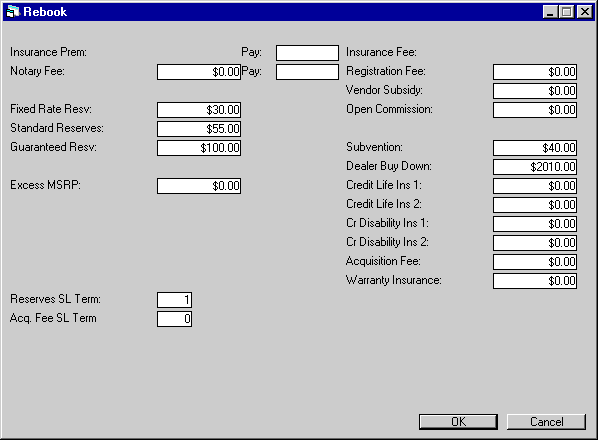
This screen appears in the Rebook option when the Vehicle Finance module is purchased. This option allows the user to enter or modify IDC/IDR information for the lease that is being rebooked. These fields may be customized on the IDC/IDR screen in the Assessment Customization option of the Portfolio update [U0212].
The IDC/IDR fees entered will be tracked during the lease, as well as provide an Amortization Schedule based on the accrual methods used when the lease was booked.
The fifty-three additional G/L accounts that have been added in LeasePak v3.1a will track receivables, fees, expenses, debits and credits. All G/L accounts can be reconciled via the Lease Inquiry [R0905]. Specific accounts may reconciled via the G/L Reconciliation [R0403], G/L Entries Listing [R0406] and the Master G/L Reconciliation [U0460] reports. Refer to General Ledger Accounting for detailed information..
When the Partial Deductions module is purchased, all A/R records will default to the lease at time of rebooking.
Leases with Operating type accrual methods will be amortized with straight line methods. All other accrual methods, will be amortized with a proportional income basis method. However, IDRC-Warranty Insurance will use only straight line methods.
Leases that are booked with precomputed methods will use a straight line amortization schedule when the following applies:
If the Sum of Payment Schedule - Total Contract Acquisition Cost = (+/ -) 0.99
Leases that are booked with IBL type accrual methods must have the Estimated Unearned income manually entered into the L_EST_UE_D field in the RAP table in order to calculate the earned IDC/IDR:
New Earned IDC/IDR: ((Lessor Rental Income Y-T-D/Estimated Unearned) *Original IDC/IDR) - IDC/IDR Y-T-D
If there is nothing entered in this field, LeasePak will calculate the Estimated Unearned as follows:
Estimated Unearned = Minimum Payments Receivable - Total Contract Acquisition Cost
The Total Contract Acquisition Cost is calculated as follows:
+ Unguaranteed Residual
- (Acquisition Cost - Down Payment)
- Other Charges
Minimum Lease Payments Receivable is calculated as follows:
Number
of Payments * payment amount (according to payment schedule)
+ Guaranteed
Residual
+ Interim Rent (when Interim Rent is set to N in [U0212NL])
If the yield/rate (Total Interest Rate) is zero, a straight line amortization method will be used for IBL's.
Note: The INCLUDE IDC IN 'NPV' and 'OPR' PAYOFFS' switch in the Payoff Customizations option of the Portfolio [U0212] update have no affect on the new IDC/IDR fields.
Enhanced IDC/IDR, supports the following accrual methods when only one asset is tied to the lease:
- xAPR
- xAXx
- xOPM
- xOSL
Field Descriptions
- INSURANCE
PREMIUM
The amount of insurance premium to be paid to the broker on the lease appears. Premium amount for the lease should total the insurance premium amounts entered for all assets.
- PAY
Enter a valid Broker number to which the insurance premium will be paid. Use the HELP (..) menu for a list of valid Brokers.
- NOTARY
FEE
Enter the amount of notary fee to be paid to the broker on the lease, if any.
- PAY
Enter a valid Broker number to which the notary fee will be paid. Use the HELP (..) menu for a list of valid Brokers.
- FIXED
RATE RESERVES
Enter the IDC3- Fixed Rate Reserve total amount for the lease.
- STANDARD RESERVES
Enter the IDC4 - Standard Reserve total amount for the lease.
- GUARANTEED RESERVES
Enter the IDC5 - Guaranteed Reserves total amount for the lease.
- EXCESS MSRP
Enter the total Excess MSRP amount for the lease. .
- INSURANCE
FEE
If Insurance Premium to be paid to a broker was entered for the asset(s), this field will display a percentage of the premium as Insurance Fee receivable. The percentage is established on the Portfolio update [U0212], New Lease customization. Insurance Fee creates a receivable in LeasePak's G/L, but that receivable does not appear on invoices. When payment is received, satisfy the receivable with a General Ledger Adjustment [U0121] to credit Insurance Fee and debit cash.
- REGISTRATION FEE
Enter the amount of registration fee, if any, received for the lease. The name of this field may be customized to reflect another type of initial direct revenue. This field creates a receivable in LeasePak's G/L which will appear on the first invoice for the lease. Payment can be applied to the Registration Fee assessment via Payment processing [U0102].
- VENDOR
SUBSIDY
Enter the amount of vendor subsidy, if any, received for the lease. The name of this field may be customized to reflect another type of initial direct revenue. This field creates a receivable in LeasePak's G/L, but that receivable does not appear on invoices. When payment is received, satisfy the receivable with a General Ledger Adjustment [U0121] to credit Vendor Subsidy and debit cash.
- OPEN
COMMISSION
Enter the amount of opening commission, if any, received for the lease. The name of this field may be customized to reflect another type of initial direct revenue. This field creates a receivable in LeasePak's G/L which will appear on the first invoice for the lease. Payment can be applied to the Opening Commission assessment via Payment processing [U0102].
- SUBVENTION
Enter the total IDR5 - Subvention amount for the lease.
- DEALER
BUY DOWN
Enter the total IDR6 - Dealer Buy Down amount for the lease.
- CREDIT
LIFE INSURANCE 1
Enter the total IDR7 - Credit Life Insurance 1 amount for the lease.
- CREDIT LIFE INSURANCE 2
Enter the total IDR8 - Credit Life Insurance 2 amount for the lease.
- CR
DISIBILITY INS 1
Enter the total IDR9 - Credit Disability 1 amount for the lease.
- CR DISABILITY INS 2
Enter the total IDRA - Credit Disability Insurance 2 amount for the lease.
- ACQUISITION FEE
Enter the total IDRB -Acquisition Fee amount for the lease.
- WARRANTY
FEE
Enter the total IDRC - Warranty Insurance Fee amount for the lease.
Dates, Codes
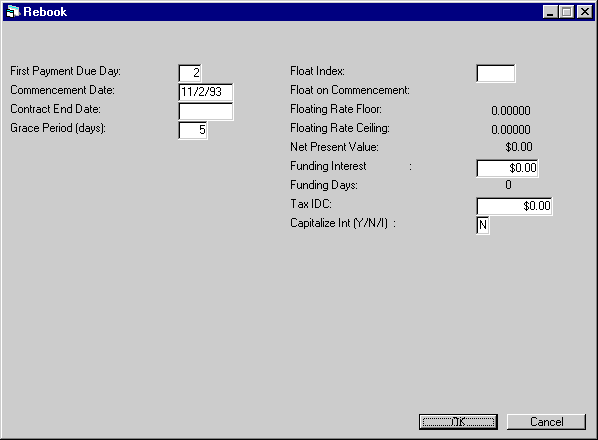
This screen is used to modify various fields for the lease.
- FIRST PAYMENT DUE DAY
Change, if desired, the day on which the lease payments are due. A valid payment due day must be entered. Valid payment due days are established through ACCRUAL CYCLE DAY parameters in the Predefined Cycles Customizations option of the Portfolio update [U0212].
- COMMENCEMENT
DATE
Change, if desired, the commencement date of the lease using a MM/DD/YY or DD/MM/YY format, depending on the Date Format Preference field in Security [U0706]. The day portion of the date must be the same as the FIRST PAYMENT DUE DAY.
The maturity date is calculated based on the COMMENCEMENT DATE and the lease term. The maximum number of days between the lease date and the commencement date may be specified on screen 2 of the New Lease Customizations option of the Portfolio update [U0212]. For example, the commencement date may be required to be no more than 10 days after the lease date.If a COMMENCEMENT DATE in the past is entered and the lease is an operating lease, the inventoried value of the assets at commencement is used as the starting cost. Book depreciation accrued between the commencement date and the current date is added to the lease's accumulated depreciation.
- CONTRACT END DATE
Shows and sets the contract end date for Interest Bearing Loans (IBLs). For non-IBLs, this field will be unavailable. If the rebook changes an IBL to non-IBL, LeasePak will automatically clear the value for this field.
 Allows the specification of a contract end date other than the maturity date. For example, this may be the case when an early principal pay down may result in the ending of the IBL contract earlier than expected.
Allows the specification of a contract end date other than the maturity date. For example, this may be the case when an early principal pay down may result in the ending of the IBL contract earlier than expected.
The date must be a date on or between :
(1) the accrued-to date minus one month plus one day
(2) the accrued-to date plus one month minus one day.
For example, consider a contract with the following settings:
Accrual method: AAXE
Commencement Date: 1/1/2006
Term: 12
Payment Schedule: 12 monthly payments
Maturity Date: 1/1/2007
Last Accrued-To Date: 12/1/2006
The Contract End Date for this contract can be on or between 11/2/2006 and 12/31/2006.
Similarly, for a contract with the following parameters:
Accrual method: RAXE Commencement Date: 1/1/2006 Term: 12
Payment Schedule: 12 monthly payments
Maturity Date: 1/1/2007
Last Accrued-To Date: 1/1/2007
The Contract End Date can be on or between 12/2/2006 and 1/31/2007.
LeasePak validates the the Contract End Date when user clicks the OK button.
If the Portfolio [U0212] - Miscellaneous Customizations option, Prorate Inc, IDC/IDR, Depr (Y/N) is selected, this field will be unavailable.
- GRACE
PERIOD (DAYS)
Change, if desired, the number of grace days allowed after the lease payment due date before late charges are assessed. The default value is established at the portfolio level on the DEFERRAL, YEAR END screen of the Miscellaneous Customizations option of the Portfolio update [U0212]. Refer to that update for more information on the grace period.
- ESTIMATED LEASE TERM
This field appears only if the lease is a month-to-month operating lease that has initial direct costs associated with it. ESTIMATED LEASE TERM is used to allocate IDC over an estimated period for month-to-month operating leases, it must be entered.
- FLOAT
INDEX
Change, if desired, the code for the float index to be used to determine payments for floating rate leases. The Payment Reschedule update [U0104] also uses this code to locate the adjustment percentage if the payment schedule is to be adjusted by a percentage (adjustment method of CPI). Float index codes are established in the Financial Institution Name update [U0708]. Use Help for a list of valid float index codes.
- FLOAT
ON COMMENCEMENT
Depending on the FLOAT INDEX code entered, the float rate used by the Financial Institution at the commencement of the lease is displayed. This field is informational only.
- FLOATING
RATE CEILING
If FLOAT INDEX is entered, this field is defaulted with the value entered in FLOATING RATE CEILING on the third screen of the New Lease Customizations option of the Portfolio update [U0212]. Enter, or change, the maximum interest rate that may be used for this floating rate lease. If the base plus add-on interest rate exceeds the floating rate ceiling, the ceiling is used instead. If there is no ceiling, enter zero. If there is a ceiling, it should be greater than the floor.
- FLOATING RATE FLOOR
If FLOAT INDEX is entered, this field is defaulted with the value entered in FLOATING RATE FLOOR on the third screen of the New Lease Customizations option of the Portfolio update [U0212]. Enter, or change, the minimum interest rate that may be used for this floating rate lease. If the base plus add-on interest rate falls below the floating rate floor, the floor is used instead. It should be less than the ceiling, if a ceiling was entered.
- NET
PRESENT VALUE
The dollar amount is calculated and displayed. The calculation involves:
- INITIAL OUTFLOW
The cash outflow is calculated as follows:ORIGINAL ACQUISITION COST
+ OTHER CHARGES
+ BROKER FEES
- DOWN PAYMENT
- SECURITY DEPOSIT
- INTERIM RENT
- ADVANCE PAYMENTS(s)The interim rent is included only if it is also included in the yield calculation. Refer to the INTERIM RENT field description above.
- FUTURE CASHFLOWS
Each payment amount is reduced by the BAD DEBT PERCENTAGE
- RESIDUAL
The residual value less the SECURITY DEPOSIT is included in the final cash flow.
- INITIAL OUTFLOW
- FUNDING
INTEREST EARNED or PAYABLE
Change, if desired, the funding interest amount. For an explanation of this field, including the difference between FUNDING EARNED and FUNDING PAYABLE, refer to the FUNDING INT / DAYS field description in Book Lease [U0101].
- FUNDING
DAYS
The number of days between the COMMENCEMENT DATE and the DISBURSEMENT DATE is displayed if FUNDING INTEREST EARNED or PAYABLE is calculated.
- CAPITALIZE
INTEREST
This field works in conjunction with JULE Fund 1993. Enter Y, if interest accrued during SKIP periods should be capitalized via an automatic principal write-up. (Refer to Capitalized Daily Interest in Calculations.) IBL B Method users: LeasePak sets this field
to 'N' and you cannot change it.
IBL B Method users: LeasePak sets this field
to 'N' and you cannot change it.Enter I, to allow LeasePak to capitalize unpaid interest on the lease due date. This field applies only if the lessor accrual method for the application indicates an interest bearing loan and the IBL A or B BEHAVIOR is set to A in Custom General [U0712].
If the field value is N, capitalized interest will not be calculated for IBLs with SKIP periods.
Recurring Charges, Revolving Credit
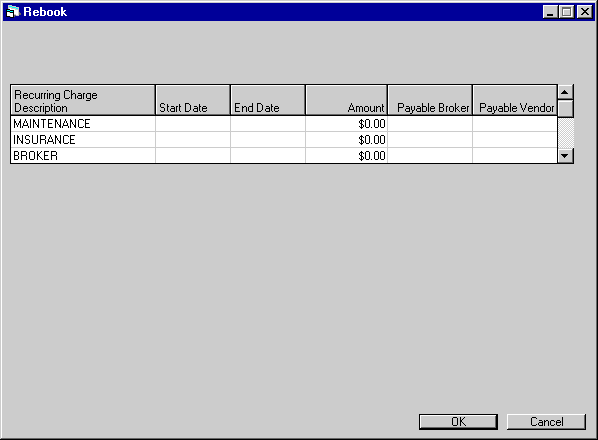
This screen is used to enter or modify recurring charges. Standard recurring charges and the Extended Recurring Charges module are described in the recurring charges screen of Book Lease [U0101].
- START DATE
Enter or change, in MM/DD/YY or DD/MM/YY format, depending on the Date Format Preference field in Security [U0706], if desired, the first due date for which the charge is to be invoiced. This date may not precede the lease COMMENCEMENT DATE. The charge is invoiced with every payment due on or after this date through the END DATE entered in the next field (not the lease maturity date). This field is accessible only if a recurring charge description begins the line.
- END DATE
Enter or change, in MM/DD/YY or DD/MM/YY format, depending on the Date Format Preference field in Security [U0706], if desired, the last date on which the charge is to be invoiced. This date may not be after the lease maturity date. The charge is included on every payment due from the START DATE through this date. This field is accessible only if a recurring charge description begins the line.For month-to-month leases, any date after the START DATE may be entered.
- AMOUNT
Enter or change the amount to be assessed with each payment. This field is accessible only if a recurring charge description begins the line. If the recurring charge type is set to the special tax (T) method on the second screen of the Assessment Customizations option of the Portfolio update [U0212], the amount of the recurring charge is the amount entered here plus use tax on the payment. This special method bypasses normal use tax accounting and uses recurring charge payable accounting instead.
- PAYABLE TO
BROKER
Enter or change the code of the broker to whom the charge is paid. Accounting for recurring charges payable is on cash basis, i.e., the charge is not payable to the broker until payment is received. Broker names and addresses are maintained in the Broker update [U0219]. This field is required only if a recurring charge description begins the line and the recurring charge type is a payable (P) or the special tax (T) type. This field should be blank if the recurring charge is an income (I) or escrow (e) type.Either PAYABLE TO BROKER or PAYABLE TO VENDOR can be entered but not both.
- PAYABLE
TO VENDOR
Enter or change the code of the vendor to whom the charge is paid. Accounting for recurring charges payable is on cash basis, i.e., the charge is not payable to the vendor until payment is received. Vendor names and addresses are maintained in the Vendor update [U0201]. This field is required only if a recurring charge description begins the line and the recurring charge type is a payable (P) or the special tax (T) type. This field should be blank if the recurring charge is an income (I) or escrow (e) type.Either PAYABLE TO BROKER or PAYABLE TO VENDOR can be entered but not both.
- TAX
IDC
Enter or change the amount of initial direct costs (IDC) for tax purposes. This field was initially defaulted with the broker fees. Because of differences in allowable components, book and tax IDC may not be the same.
Revolving
Credit
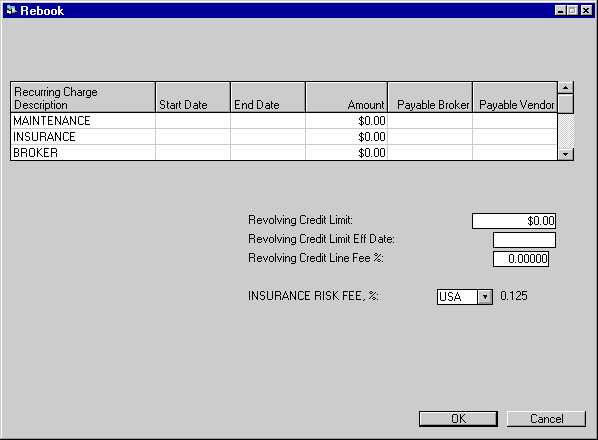
This half of the screen is accessible when Enter is pressed. These fields allow the unset to enter or Rebook the Revolving Credit Limit as well as enter the Insurance Risk Fee %.
- REVOLVING
CREDIT LIMIT
Enter the revolving credit limit for the lease. Revolving credit allows the lessee the option to draw down to the amount entered.
- REVOLVING
CREDIT LIMIT EFF DATE
Enter the revolving credit limit effective date for the lease. The date must coincide with the lease Commencement Date entered.
- REVOLVING
CREDIT LINE FEE %
Enter the annual credit line percentage for the lease. The rate entered will be calculate monthly on the due date by a standalone program.A line fee of X% is calculated on the credit limit and is charged each month on the due date. The line fee calculation will be based on the accrual method entered.
Highest Credit Limit for the month *Annual Line Fee%* 1/12
Note: When the first drawdown occurs the line fee will be calculated one month after the commencement and every month thereafter. At termination, all outstanding principal and interest will be repaid. An assessment may be manually charged.
Note: Once the lease has been booked, the user may view the Revolving Credit information for the lease on the Lease Inquiry [R0905] report under the Terms of Lease section.
- INSURANCE
RISK FEE%
This field allows the ability to select an Insurance Risk Fee Percentage when the insurance policy is Full Coverage or Self Insured. The fee will be billed when the insurance policy for the asset (s) expires or 90 days after commencement. LeasePak will refer to the Insurance EXP DATE field for the date entered. Once the fee is charged, the assessment may be waived through Assessment Waiver [U0105] by entering the asset number.Note: This enhancement will not Rebook the Insurance Risk Fee%. LeasePak will only use the new rate entered/changed for the current month and forward. It will not Rebook the fee and make adjustments.
Note: This enhancement directly effects the functionality of the Batch Assessment [U0418] module.
The percentage selected will be used to automatically calculate the amount billed based on the total acquisition cost of the asset(s) on the lease, if there are multiple assets on the lease, the percentage will be applied to the total acquisition cost of all the assets. The rate selected, is a monthly rate, therefore the Risk fee will be calculated as follows:
Monthly
= Acquisition Cost x Rate
Quarterly = Acquisition Cost x Rate x 3
Semi-Annual
= Acquisition Cost x Rate x 6
Annually = Acquisition Cost x Rate x 12
Note: LeasePak will automatically assess the charges regardless of the number of days insurance coverage was missing, the full fee will be charged based on the monthly, quarterly, semi- annually or annually.
Note: If the lease is back-dated and an insurance risk fee percentage has been entered, LeasePak will not perform a 'catch- up' for the insurance risk fee.
When Insurance Risk Fee [U0428] is selected in the MODULES AND REPORTS screen of the End of Period Customization [U0212], the module will run under Sequential updates [U0411]. When EOP processes are submitted for EOD, the Insurance Risk Fee will be automatically be calculated on the lease. It will then be recorded to the G/L and appear on the following months invoice through another EOP with the Batch Assessment module on.
Additional fee percentages may be added and maintained through the Custom Code update [U0722].
Preauthorized Payments
(PAP)
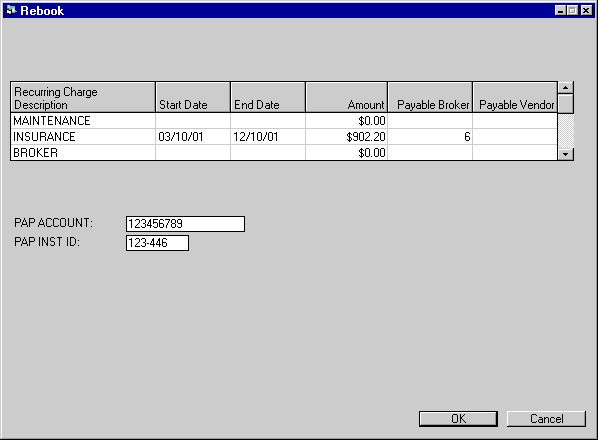
This screen defaults the PAP ACCOUNT number and the PAP INSTITUTION ID for the Lessee. This screen is displayed only if:
- PAP information has been set up for the Lessee in [U0203].
- Portfolio Bank File Type has not been set to ACH [U0212PP].
- PAP
switch has been set to "Y" on screen 3 of Book Lease.
- PAP
ACCOUNT
Defaults the PAP ACCOUNT information of the Lessee [U0203] and may be changed.
- PAP
INSTITUTION ID
Defaults the PAP INSTITUTION ID information of the Lessee [U0203] and may be changed.
Amounts Due at Commencement
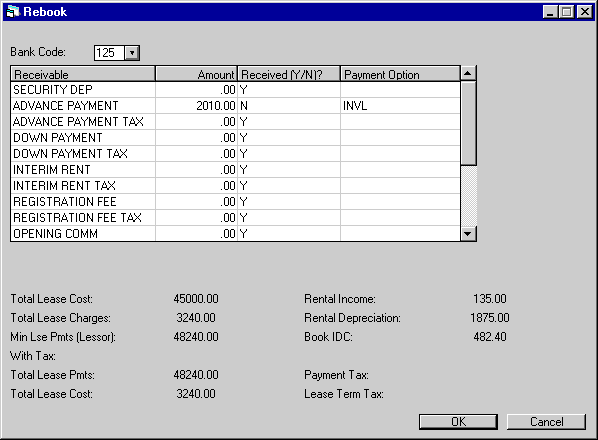
If the Partial Deductions module is purchased and used to book this lease, refer to the next screen sample instead. This screen is used to specify which amounts due at lease commencement have actually been received. Standard recurring charges and the Extended Recurring Charges module are described in the recurring charges screen of Book Lease [U0101].
Tax on advance payment(s), down payment, registration fee, insurance fee, vendor subsidy, opening commission and interim rent are automatically calculated unless a recurring charge with the special type of tax is in effect on the lease commencement date. If tax is treated as a recurring charge, these tax amounts are zero and the tax is included in the amount shown for the 'tax' recurring charge.
Note: Recurring charge tax type (T) is not supported in combination with the Sales Tax on Assessment module. Only one or the other may be active.
This screen also displays miscellaneous lease information which may be checked against the lease agreement.
- BANK
CODE
This field will appear if the Multiple Banks module has been purchased. It allows the user to specify which bank has received the cash. The default bank code is 125; valid entries are 1 or 125-144. If a suspense item is entered on screen 1, the default bank code will be the receiving bank code of the suspense item, and no changes will be allowed. Use Help for a list of valid bank codes.
- RECEIVED (Y/N)?
Values default to the values entered during the booking of this lease. Change, if desired. A PAYMENT OPTION must be specified if the amount has not been received.Note: If during the booking of the lease RECEIVED was set to Y and Sessions [U0111] was used, the session amount was reduced by the amount received. If RECEIVED is now changed to N, the amount received is not restored to the session balance.
- PAYMENT
OPTION
If the amount was not received, then enter the PAYMENT OPTION. Valid payment options are:AP Reduce the accounts payable to the vendor. This method assumes that the vendor collected the payments and a check is issued net of the amounts collected and retained by the vendor.
INVL Invoice the lessee for the amount. An accounts receivable item due on the commencement date is created.
The total accounts payable to the vendor may not be greater than the difference between the original accounts payable to the vendor and the amount already disbursed to the vendor.
- TOTAL
LEASE COST
Total lease cost is calculated as follows:ORIGINAL ACQUISITION COST
+ OTHER CHARGES
- DOWN PAYMENT
+ DOCUMENTATION FEE
+ BROKER FEEThis calculation is informational only. It appears on the Rebook Audit report [LPU0116.RPT] but is not stored on file.
- TOTAL
LEASE CHARGES
Total lease charges is the lease term times the average monthly rental income. This calculation is informational only. It appears on the Rebook Audit report [LPU0116.RPT] but is not stored on file. Not applicable to operating leases.
- MIN
LEASE PAYMENTS
Minimum lease payments receivable is:(number of payments times the payment amount) plus guaranteed residual
This calculation includes all advance payments. Not applicable to month-to-month leases.
- RENTAL
INCOME
Average monthly rental income is the (MIN LEASE PAYMENTS less the capitalized cost plus the unguaranteed residual) divided by the lease term. The capitalized cost is calculated as follows:ORIGINAL ACQUISITION COST
+ OTHER CHARGES
+ DOCUMENTATION FEE
- DOWN PAYMENTNot applicable to operating leases.
- RENTAL
DEPRECIATION
Average monthly rental depreciation is the (capitalized cost less the residual) divided by the lease term.Not applicable to operating leases.
- BOOK
IDC
Initial direct cost consists of the broker fee plus the documentation fee plus the bad debt expense. If no documentation fee is entered, then a fixed amount or a percentage of the total unearned, original cost, or contract receivable may be added to initial direct costs. If this extra amount is to be calculated, a fixed amount and/or a percentage for initial direct costs must be entered on screen 2 of the New Lease Customizations option of the Portfolio update [U0212]. Available methods for IDC calculation are:FIX Always use the fixed amount specified on screen 2 of the New Lease Customizations option of the Portfolio update [U0212].
PER Always use the percentage specified on screen 2 of the New Lease Customizations option of the Portfolio update [U0212]. Whether to calculate the percentage against unearned income, original cost, or contract receivable is specified through the INITIAL DIRECT COST AMOUNT parameter on screen 2 of the New Lease Customizations option of the Portfolio update [U0212]. The selection made is applicable to the entire portfolio.
CLA Use a fixed amount if the asset is a vehicle. Otherwise, use a percentage.
Refer to the Calculations document for more information on the calculation of initial direct costs.
- TOTAL
LEASE PMTS WITH TAX
The total amount of lease payments, including advance payments, and use tax over the term of the lease is displayed.No use tax is included in this amount if a recurring charge with the special type tax is in effect for any period over the life of the lease.
Not applicable to month-to-month leases.
All zeroes appear if lease is subject to value added tax only on the interest portion of payments.
- TOTAL
LEASE COST WITH TAX
The total lease obligation less the initial value of the assets is displayed. TOTAL LEASE COST WITH TAX is calculated as follows:TOTAL LEASE PAYMENTS (including advance payments)
+ TAX ON LEASE PAYMENTS (including advance payments)
+ RESIDUAL
+ DOWN PAYMENT
+ DOWN PAYMENT TAX
+ INTERIM RENT
+ INTERIM RENT TAX
- ORIGINAL ACQUISITION COST
- DOCUMENTATION FEENo use tax is included in this amount if a recurring charge with the special type of tax is in effect for any period over the life of the lease.
Not applicable to operating leases.
- PAYMENT
TAX
The amount of use tax due with each payment is displayed. Use tax is calculated using the tax rates for the locations of the assets for this lease. This amount is zero if a recurring charge with the special type of tax is in effect for any period over the life of the lease.All zeroes appear if lease is subject to value added tax only on the interest portion of payments.
- LEASE
TERM TAX
The total use tax payable through the lease term, including tax on the advance payments, is displayed. This is zero if a recurring charge with the special type tax is in effect for any period over the life of the lease.Not applicable to month-to-month leases.
This total will include any sales tax on recurring charges if the Sales tax on Assessment module was purchased.
Amounts
Due at Commencement (Partial Deductions)
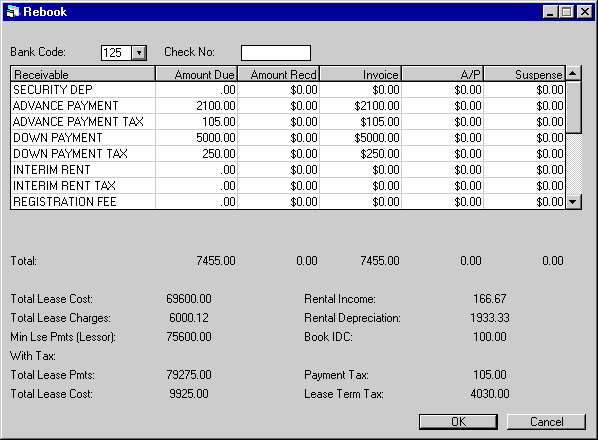
If the Partial Deductions module was not used during the booking of this lease, refer to the previous screen sample instead.
This screen is used to specify how the amounts due at lease commencement are to be processed if the Partial Deductions module is purchased. All or a part of each amount may be received, invoiced, or used to reduce the accounts payable to the vendor, or any combination of the three. If an over payment occurs (both lessor and the vendor received a check, for example) an amount may be placed in suspense.
The tax amounts for the advance payment(s), down payment, and interim rent are automatically calculated unless a recurring charge with the special type of T (tax) is in effect on the lease commencement date. These tax amounts are zeroed and an amount equal to the tax is included in the amount shown for the tax recurring charge.
Note: Recurring charge tax type is not supported in combination with the Sales Tax on Assessment module. Only one or the other may be active
This screen also displays miscellaneous lease information which may be checked against the disclosed lease agreement calculations. Refer to the documentation for the previous screen for further information on these display-only, informational fields.
- BANK CODE This field will appear if the Multiple Banks module has been purchased. It allows the user to specify which bank has received the cash. The default bank code is 125; valid entries are 1 or 125-144. If a suspense item is entered on screen 1, the default bank code will be the disbursement bank code of the suspense item, and no changes will be allowed. Use Help for a list of valid bank codes.
- AMOUNT DUE
This is the total amount due at lease commencement for this assessment. It is a display-only field.
- AMOUNT
RECD
As Rebook requires that all payments be reversed, LeasePak initially defaults this column to zeroes. If an amount is supplied and no other amounts are invoiced, an historical A/R (DHA) record is created due as of the lease commencement date.
- INVOICE
As Rebook requires that all payments be reversed, LeasePak initially defaults this column to the original amounts due at commencement. If during rebook any changes have been made to the amounts due at commencement, the amounts in this column must also be changed. If an amount appears, the lessee is invoiced for the amount. An accounts receivable item due as of the lease commencement date is created, with any AMOUNT RECEIVED showing as payments applied.
- A/P
The accounts payable to the vendor is reduced. This method assumes that the vendor collects and retains the lessee's payments and that the lessor's check for payment to the vendor should be issued net of the amounts collected by the vendor. The total accounts payable to the vendor may not be greater than the difference between the original accounts payable to the vendor and the amount already disbursed to the vendor. If an amount is entered in this field and there is more than one asset on this lease, the next sample screen will be displayed after processing this screen. The total A/P from this screen then must be allocated among the assets on this lease using the next screen.
- SUSPENSE
Amounts placed into suspense during booking will appear. This amount may not be reduced. The suspense and received columns may only be increased or left alone. This amount may not exceed the AMOUNT RECEIVED on the same line. It represents an over payment and LeasePak will create a new single suspense item for the total increase of this column. The suspense item will be created in the Portfolio/Company/Region/Office but NOT attached to the Lease.
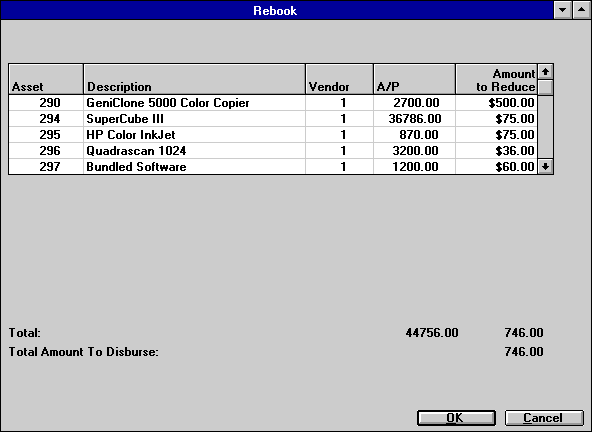
This screen is used to specify how the total A/P reduction is to be allocated among the assets. This screen will appear if the Partial Deductions module is purchased and A/P amounts were specified on the previous screen. Without Partial Deductions, LeasePak would automatically reduce the asset's A/P balance first-come first-served. By using this screen the user may allocate A/P to the asset(s) desired and for the amount(s) desired.
- ASSET
The asset number of the asset(s) tied to this lease.
- DESCRIPTION
The asset description.
- VENDOR
The vendor number for this asset.
- A/P
The current A/P amount for this asset.
- AMOUNT
TO REDUCE
Enter A/P reduction amount allocated to this asset. The total of this column must equal the TOTAL AMOUNT TO DISBURSE field displayed at the bottom of the screen.
 Rebooking Asset Focus Leases
Rebooking Asset Focus Leases
The rebook process is almost similar for Asset Focus leases except for some constraints that it introduces in the first two screens of the update.
For AFM leases, LeasePak disallows any modifications to the fields; Lease Term, Starting Cost, Book Value, Other Charges, Residual and Pmt Amount; on the first screen. Trying to modify these fields will result in the informational message shown in the following figure.
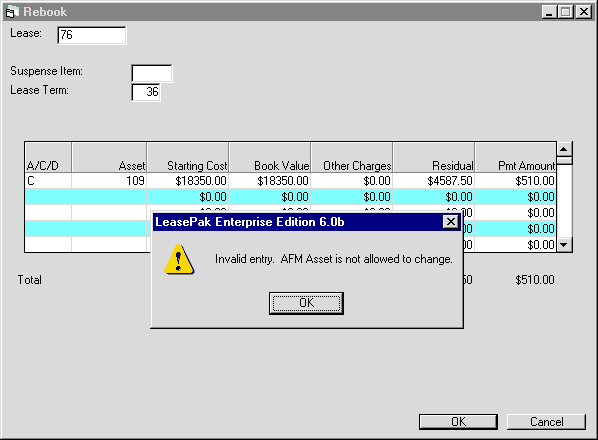
On the second screen of the update, LeasePak disallows changes to the Security Deposit field. Other fields which effect the calculations in the case of Asset Focus leases are:
- INTERIM RENT
If LeasePak is set up to take Interim Rent as income for Asset Focus leases, the program will distribute this amount amongst the assets based on their payment percentage of schedule.
- VENDOR SUBSIDY
This will remain at lease level and will not effect the asset calculations.
- GUARANTEED RESIDUAL
At the time of lease or asset payoff, LeasePak distributes this amount amongst the assets attached to the Asset Focus lease based on their residual percentage of the schedule.
LeasePak Documentation Suite
©
by NetSol Technologies Inc. All rights reserved.
The information contained in this document is the property of NetSol Technologies Inc. Use of the information contained herein is restricted. Conditions of use are subject to change without notice. NetSol Technologies Inc. assumes no liability for any inaccuracy that may appear in this document; the contents of this document do not constitute a promise or warranty. The software described in this document is furnished under license and may be used or copied only in accordance with the terms of said license. Unauthorized use, alteration, or reproduction of this document without the written consent of NetSol Technologies Inc. is prohibited.