Customer Service [U16]
- This Document
- Related Documents
Introduction
The Customer Service module, a separately purchased module of LeasePak, offers immediate access to a detailed summary of any lease in the system. It is especially helpful to users who deal with many lessees in the course of a day, allowing the user to view information quickly and respond to customers' inquiries.
The module requires one setup update, the Customer Service User Profile [U1631]. Users authorized through the User Profile may access the the Work Schedule [U1601] in the Customer Service menu, and the Lease Summary. Once the Customer Service module is purchased and installed, Lease Summary may be accessed in 3 ways:
- through the Customer Service menu
- through the Options menu, even if Customer Service is not active
- by pressing <F5> at any time, even if Customer Service is not active
To activate the Customer Service Work Schedule, first select Tracking from the Main Menu. Then select Customer Service. Alternatively, hold down the Alt key while pressing T, then U. Another way to obtain access to the Work Schedule is through the Fast Menu. Press F2, then enter U1601.
When the Vehicle Finance Module is purchased, and the Customer Service module or Collections module is selected, both the Customer Summary and the Lease Summary menu items will be enabled for viewing any lease in the system.
The Customer Service Work Schedule is unlike other tracking modules' work schedules. No leases are automatically selected for it in overnight processing. Instead, a lease appears on a user's or team's work schedule because an unprocessed, customer service type note exists, assigned to that user or team. For more explanantion, refer to the Work Schedule [U1601] documentation below.
Customer Service Tracking [U1601]
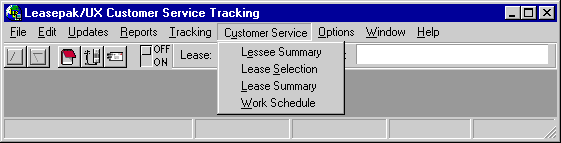
Before a user can access Customer Service, the user must be set up as a Customer Service User through the Customer Service User Profile update [U1631].
From the LeasePak main menu, Customer Service can be accessed through the Tracking menu, Customer Service option or by entering U1601 into the Fast Menu <F2>.
Work Schedule
The Customer Service update [U1601] provides a work schedule (or list) of leases assigned to an individual user or team of users. The purpose of the work schedule is to remind the user that customer service activity needs to be performed on each of the leases on the list. Items appear on the work schedule in the priority established for the user on the Customer Service User Profile [U1631].
A lease appears on a user's Customer Service work schedule because:
- Someone has created a customer service note for the lease (i.e., Note Type = Lease Notes and Note Selection Type = Customer Service).
- The note is still unprocessed.
- The note is the oldest unprocessed customer service note for the lease and note type.
- The user is identified as the "owner" of the lease on that oldest unprocessed customer service note.
This
presumes that "Customer Service" has been added as a valid NOTETYPE
on the Custom Code table [U0722]. The
Code Category is NOTETYPE and the Code Value for customer service notes should
begin with S.
Note: Several Customer Service Note types can be created in Custom Code [U0722]. Each note type with a code starting with 'S' is considered a Customer Service note type. For each unique combination of lease and Customer Service note type a new work schedule item is created.
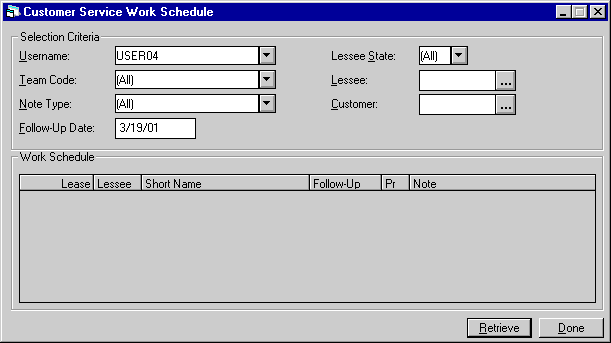
This is a sample of the Work Schedule screen. This screen with no leases listed appears as soon as Customer Service is selected from the Tracking menu. It is used to enter selection criteria for the work schedule. USERNAME and TEAM CODE display what was entered the last time a work schedule was created.
Leases with unprocessed customer service notes that meet the selection criteria entered will be sorted according to the order specified in the Customer Service User Profile [U1631]. One user may view another user's or a team's work schedule. The order in which leases are sorted is based on the profile of the user who signed in to LeasePak, even if another USERNAME is used for selection criteria.
- USERNAME
Enter your own or someone else's LeasePak sign-on username to create a work schedule containing only notes assigned to that user. Use Help for a list of valid usernames. Enter All to create a work schedule containing all the leases in the work schedule file.
- TEAM CODE
Enter a team code to create a work schedule containing all leases associated with members of that team. Use Help for a list of valid team codes. Unprocessed notes may be assigned to individual users. The notes on a team's work schedule are a compilation of those owned by all the team members. Teams are created and usernames are assigned to teams through the Team update [U0724].
- NOTE TYPE
Enter the note type to create a work schedule containing all leases with associated with Note Type. Use the Help for a list of valid Note Types. One lease may be associated with a multiple number of Note Types.
- FOLLOW-UP
DATE
Enter a date to create a work schedule containing only those unprocessed notes which have follow-up dates on or before the date entered.Enter the date in MM/ DD/YY format. Entering a date in the past is not permitted. A blank date selects applications without regard for follow-up date.
- LESSEE
STATE
Enter the lessees state to create a work schedule containing all leases associated with the Lessee State. Use the Help button for a list of valid states.
- LESSEE
Enter a Lessee number to select lease(s) with unprocessed notes associated with a particular lessee. Use Help to perform a Client Search by Lessee.
- CUSTOMER
Enter a Customer number to select lease(s) with unprocessed notes associated with a particular customer. Use Help to perform a Client Search by Customer.
Once selection criteria are entered, click Retrieve. All leases with unprocessed customer service notes which meet those criteria will display.
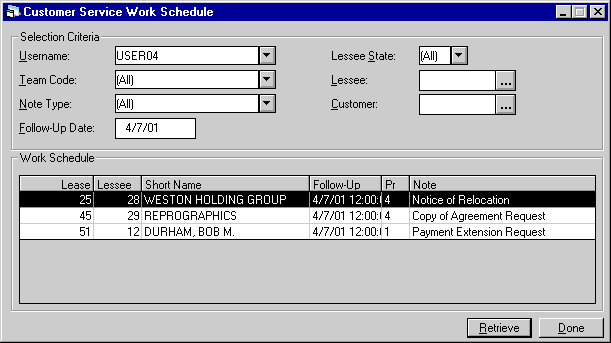
Using the work schedule, the user may select leases to be processed, one after another. Once an individual lease has been highlighted, it becomes the "current" lease. Information for this lease is displayed at the top of the screen.
While working on a lease, it may be convenient to minimize the Work Schedule screen without closing it. It's readily available at the top of the toolbar. Additionally, the menu bar will display a banner containing the P,C,R,O and any Non-Notify (Vendor short name) information that pertains to the customer.
Leases are removed from a user's work schedule when the note is processed. As new notes are created and processed during the day, the user may immediately update his or her work schedule at any time by clicking on the Retrieve button at the bottom of the Work Schedule screen. Notes no longer eligible for processing disappear and newly assigned notes appear. If the user chooses to sign out of LeasePak before all leases are processed, the work schedule is restored when the user returns to the Customer Service module.
Lease Summary
The Lease Summary is part of the Customer Service module. It provides an on-line summary of all key data from the lease and asset records for any lease in the system, regardless of status or delinquency. Thus the Lease Summary is a useful tool for customer service representatives and others dealing with incoming, random inquiries from lessees. The customer service representative can understand an account and answer questions quickly using the information presented on the Lease Summary.
Please refer to Customer Service Lease Summary for more information on this function.
Alternate Lease Summary
When the Vehicle Finance module is purchased along with the Customer Service and/or the Collections modules, LeasePak will display the Alternate Lease Summary and the Customer Summary screens. Additional parameters must be set in the Custom General update [U0712] for the Alternate Lease Summary screen to be displayed.
Please refer to Customer Service Alternate Lease Summary for more information on this function.
User Profile [U1631]
The Customer Service User Profile update [U1631] is part of the Customer Service module, a separately purchased module of LeasePak. The update is used to add, change, or delete Customer Service users.
Each user of the Customer Service work schedule [U1601] must be established through this user profile. Before a Customer Service user is established, a LeasePak account and a security record must exist for that user. The system administrator should set up the LeasePak account; the operations supervisor should establish the security record through the Security update [U0706].
The work schedule sort order entered through this update establishes the order in which the user will see leases that need to be processed.
The Lease Summary is also part of the Customer Service module. To access Lease Summary through the Customer Service menu, a user must be established with the User Profile [U1631]. However, once the module is installed, any user may access a Lease Summary from the Options menu or with the F5 key, whether or not that user has been added on [U1631].
Customer Service User Profile Menu
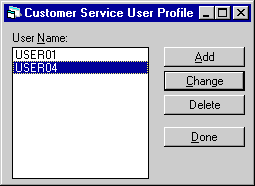
This screen is used to select whether to add, change, or delete a customer service user profile. Click Add to create a new profile. Select an existing profile from the menu, then click Change to modify it or Delete to remove it.
Add/Change Customer Service User Profile

When adding a new customer service user, this screen is used to select a LeasePak user to create a profile for and, if desired, to select a default customer service user.
- USERNAME
Click on the Help arrow to view a list of existing LeasePak users who do not yet have a customer service user profile. Select the username of the user to be added to the Customer Service module. The username entered must be previously defined as a LeasePak user through the Security update [U0706].
- DEFAULT
USERNAME
If a DEFAULT USERNAME is selected, its customer service profile values will be used as defaults for the user being added. Leave blank if default values are not desired. Click on the Help arrow to view a list of existing customer service usernames.
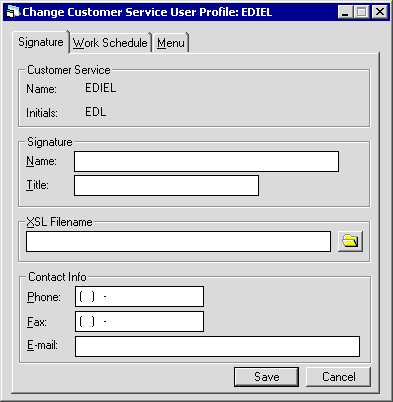
The Signature tab is used to input the collector's name, title, phone, fax, and e-mail information.
- SIGNATURE NAME
Enter the user's name as it will appear on customer service letters.
- SIGNATURE
TITLE
Enter the user's title as it will appear on customer service letters.
 XSL Filename
XSL Filename- Type the name of the XSL style sheet (with the .xsl extension) or use
 to select a file from the XSL style sheet location. For example:
to select a file from the XSL style sheet location. For example:
lsesum_summary.xsl
Do not include the path with the file name. This is the style sheet LeasePak uses for the initial data retrieval and transformation when the user selects a lease and clicks Retrieve.
To specify the path of this and other XSL style sheets, use the field
XSL Report Templates in Custom General [U0712]: Miscellaneous Customizations.
 XSL Filename
XSL Filename to select a file from the XSL style sheet location. For example:
to select a file from the XSL style sheet location. For example:
lsesum_summary.xsl
Do not include the path with the file name. This is the style sheet LeasePak uses for the initial data retrieval and transformation when the user selects a lease and clicks Retrieve.
To specify the path of this and other XSL style sheets, use the field XSL Report Templates in Custom General [U0712]: Miscellaneous Customizations.
 Phone
Phone- If needed, type a phone number for the user. You can use this information when generating letters or other documents.
If the user has a profile in more than one tracking module, this information does not populate the corresponding fields in other tracking
modules and the user may have a different phone number for each tracking module user profile.
 Phone
Phone
 Fax
Fax- If needed, type a fax (facsimile) number for the user. You can use this information when generating letters or other documents.
If the user has a profile in more than one tracking module, this information does not populate the corresponding fields in other tracking
modules and the user may have a different fax number for each tracking module user profile.
 Fax
Fax
 E-mail
E-mail- If needed, type an e-mail address for the user. You can use this information when generating letters or other documents.
If the user has a profile in more than one tracking module, this information does not populate the corresponding fields in other tracking
modules and the user may have a different e-mail address for each tracking module user profile.
 E-mail
E-mail
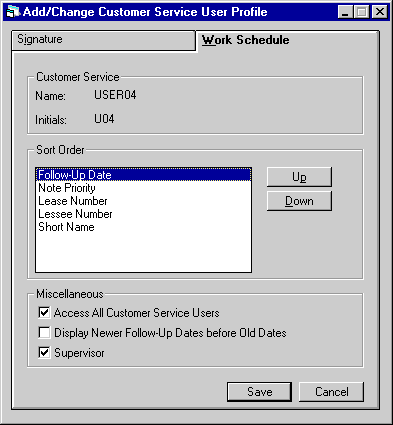
The Work Schedule tab establishes priorities for displaying the leases assigned to the customer service user.
- SORT
ORDER
The Customer Service update [U1601] presents a user with a work schedule of leases to be processed. Five factors are used to determine the order in which leases appear on the work schedule. Rearrange the factors in the list on this screen so that the highest priority is on top, the lowest on the bottom. Highlight a category and use the Up or Down buttons to change its place in the list.The 5 factors are:LEASE NUMBER
LESSEE NUMBER
SHORT NAME: Leases are sorted alphabetically by lessee short name.
FOLLOW-UP DATE: Follow-up dates can be sorted oldest to newest or newest to oldest, as indicated on the DISPLAY NEWER FOLLOW-UP DATES BEFORE OLD DATES field.
NOTE PRIORITY : Leases are sorted by the priority assigned to the oldest outstanding note in ascending order.
- ACCESS ALL CUSTOMER SERVICE USERS
Click to put an X in this box if the user should be able to view all work schedules in the Customer Service module.
- DISPLAY
NEWER FOLLOW-UP DATES BEFORE OLD DATES
Leases appearing on a Customer Service work schedule all have unprocessed notes assigned the Customer Service note type. Those notes may have follow- up dates. Click the box to sort follow-up dates in the work schedule by newer follow-up dates first. Leave the box blank to sort follow-up dates in the work schedule by older follow-up dates first.
- SUPERVISOR
Select this box if this collector should have supervisor privileges to access and update delinquent accounts. Leave the box blank if this privilege should not be allowed for this collector
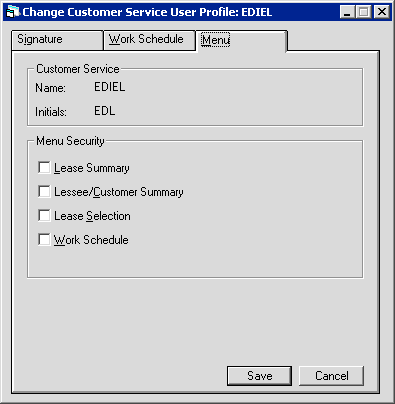
Use the Menu tab to determine Customer Service menu privileges for the user's profile. Check boxes for items to which the user should have access; clear boxes to restrict items from the user's access.
 Lease Summary
Lease Summary- Turn on (check the box) to allow the user access to the Customer Service menu item Lease Summary. Turn off (clear the box) to deny the user access.
If the Customer Service user does not have access to a menu item, the item does not appear on the Customer Service menu listing.
 Lease Summary
Lease Summary
 Lessee/Customer Summary
Lessee/Customer Summary- Turn on (check the box) to allow the user access to the Customer Service menu item Lessee/Customer Summary. Turn off (clear the box) to deny the user access.
If the Customer Service user does not have access to a menu item, the item does not appear on the Customer Service menu listing.
 Lessee/Customer Summary
Lessee/Customer Summary
 Lease Selection
Lease Selection- Turn on (check the box) to allow the user access to the Customer Service menu item Lease Selection. Turn off (clear the box) to deny the user access.
If the Customer Service user does not have access to a menu item, the item does not appear on the Customer Service menu listing.
 Lease Selection
Lease Selection
 Work Schedule
Work Schedule- Turn on (check the box) to allow the user access to the Customer Service menu item Work Schedule. Turn off (clear the box) to deny the user access.
If the Customer Service user does not have access to a menu item, the item does not appear on the Customer Service menu listing.
 Work Schedule
Work Schedule
Delete Customer Service User Profile
From the Customer Service User Profile menu, clicking Delete will remove the selected customer service user.
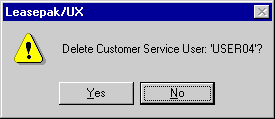
The above message appears to confirm or cancel the deletion.
A customer service user may be deleted even if unprocessed customer service notes are assigned to that user.
LeasePak Documentation Suite
©
by NetSol Technologies Inc. All rights reserved.
The information contained in this document is the property of NetSol Technologies Inc. Use of the information contained herein is restricted. Conditions of use are subject to change without notice. NetSol Technologies Inc. assumes no liability for any inaccuracy that may appear in this document; the contents of this document do not constitute a promise or warranty. The software described in this document is furnished under license and may be used or copied only in accordance with the terms of said license. Unauthorized use, alteration, or reproduction of this document without the written consent of NetSol Technologies Inc. is prohibited.