Queue [U0728]
Contents
Introduction
This update along with the Collections module and the Recovery Tracking module will allow the user to assign delinquent accounts to specific queues depending on account number range.
The Queue update will assign delinquent accounts to a queue instead of a collection/recovery clerk. When assignment is done to a queue, it will be based on the last three digits of the account number. In order for accounts to be assigned a queue, the ACCOUNT ASSIGNMENT TO switch in the Collection Custom General [U1121] must be set to "Queue", and the DEFAULT QUEUE switch in the Collection User Profile [U1131] must also be set.
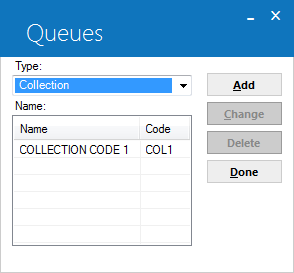
This screen is used to add, change or delete a collection and/or recovery queue.
Field Description
- TYPE
Enter or change the queue type. Use the Help button for a list of valid types.
- NAME
Existing queue names are displayed and can be selected for modification or removal.
- ADD
Adds a new collection or recovery queue.
- CHANGE
Modifies the selected queue.
- DELETE
Removes the selected queue.
Add/Change Queue
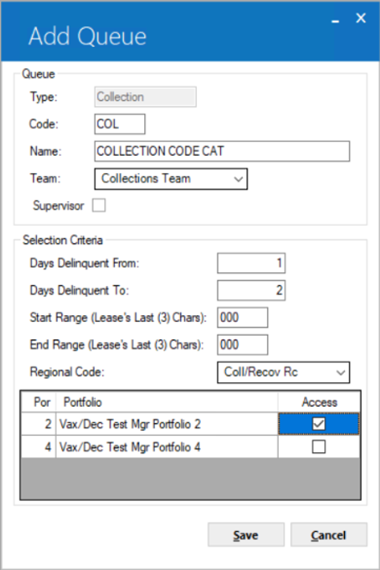
This screen is used to enter or change the parameters for the selected queue.
Field Description
-
TYPE
The queue type is displayed.
- CODE
Enter the code (up to 4 characters) for the queue being entered. This field is input required. When changing a queues parameters, this field is display only.
- NAME
Enter or change the name of the queue (up to 20 characters). This field is input required.
- TEAM
Enter or change the team assigned to the queue. When a team is entered, all accounts assigned to a team may be retrieved from the Collection Work Schedule or the Recovery Work Schedule.
- SUPERVISOR
Select if the queue is to be assigned to a supervisor. If this filed is selected, there may only be one supervisor queue per team and the remaining selection criteria is not accessible. The supervisor queue is not assigned accounts during end of period, but does receive reassigned accounts for follow-up.
- DAYS
DELINQUENT FROM
Enter or change the days delinquent from for account assignment for the queue.
- DAYS DELINQUENT
TO
Enter or change the days delinquent to for account assignment for the queue.
- START RANGE (Lease's Last (3) Chars)
Enter or change the lease number start range for queue assignment. Enter an alphanumeric value.
- END RANGE (Lease's Last (3) Chars)
Enter or change the lease number end range for queue assignment. Enter an alphanumeric value.
- REGIONAL
CODE
Select the Regional Code for the selected queue. This field is input required. Queue assignments will be based on the regional code selected and based on the lessee's state code. If the regional code or queue cannot be determined, LeasePak will handle the exceptions. If the queues regional code value is blank, then any account regardless of the lessee's state location will be eligible for assignment to the exceptions queue.Note: The Company field information is no longer supported and has been removed from this screen.
- PORTFOLIO
Select the Portfolio(s) that are to be assigned to the queue. At lease 1 Portfolio must be assigned to the queue.Note: Since multiple Portfolios will be assigned to a particular queue, the queue assignment criteria will also take into account the Regional Code entered for the queue.
Delete Queue
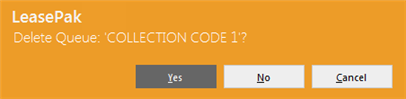
When a queue is selected for removal, the above message appears to confirm or cancel the deletion.
LeasePak Documentation Suite
©
by NetSol Technologies Inc. All rights reserved.
The information contained in this document is the property of NetSol Technologies Inc. Use of the information contained herein is restricted. Conditions of use are subject to change without notice. NetSol Technologies Inc. assumes no liability for any inaccuracy that may appear in this document; the contents of this document do not constitute a promise or warranty. The software described in this document is furnished under license and may be used or copied only in accordance with the terms of said license. Unauthorized use, alteration, or reproduction of this document without the written consent of NetSol Technologies Inc. is prohibited.