Agency [U0729]
Contents
Introduction
This new update along with the Recovery Tracking module, a separately purchased module of LeasePak, will allow the user to assign agencies for recovery/repossession of assets. All agencies added in this update will be valid selections for agency assignments for accounts in Recovery.
There are three types of agencies used throughout the Recovery tracking module; recovery, legal and collection. Accounts are assigned to recovery agencies through the Repo Assignment update. Account are assigned to legal and collection agencies through the Legal/Agency Status update.
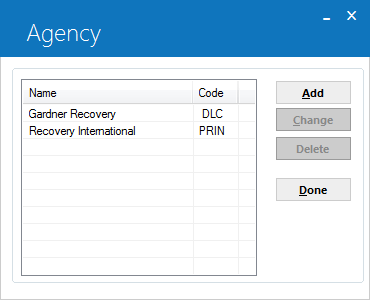
This screen is used to add, change or delete an agency.
- ADD
Adds a new Agency.
- CHANGE
Modifies the selected Agency.
- DELETE
Removes the selected Agency.
Add/Change Agency
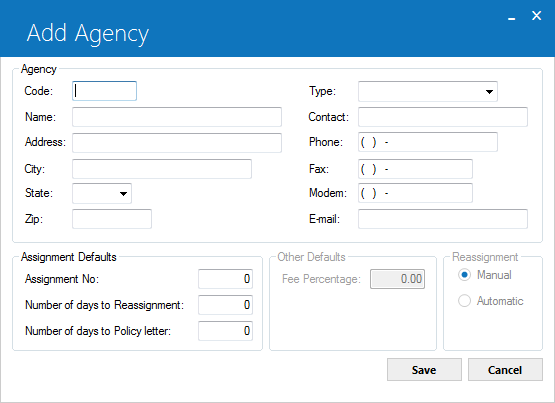
This screen is used to enter various parameters pertaining to the agency being added or changed.
Field Description
- CODE
Enter the code for the agency being added. If the agency is being changed, the code value will be display only.
- NAME
Enter or change the name of the Agency.
- ADDRESS
Enter or change the address.
- CITY
Enter or change the city.
- STATE
Enter or change the state.
- ZIP
Add or change the postal/zip code, up to 9 characters maximum length. LeasePak expects specific postal code formats for the US, Canada, and several other countries. Refer to Postal Code Formats (opens in a new window) for more information on specified formats. - TYPE
Select the Agency Type. Use the Help menu for a list of valid agency types.
- CONTACT
Enter or change the contact.
- PHONE
Enter or change the phone number.
- FAX
Enter or change the fax number
- MODEM
Enter or change the modem line number.
- E-MAIL
Enter or change the e-mail address.
- ASSIGNMENT
NUMBER
Enter or change the assignment number of the agency. A default order can be established for agencies, using the assignment number. If no default is desired, set this field to zero.
- NUMBER OF DAYS
TO REASSIGNMENT
Enter or change the number of days to reassignment. This is the number of days after which an account assigned to this agency will automatically reappear on the Recovery Work Schedule.
- NUMBER
OF DAYS TO POLICY LETTER
Enter or change the number of days in which the policy letter will be sent out.
- FEE PERCENTAGE
This field is not accessible in release 3.3a.
- MANUAL
REASSIGNMENT
This field is not accessible in release 3.3a.
- AUTOMATIC
REASSIGNMENT
This field is not accessible in release 3.3a.
Delete Agency
Select the Agency to be deleted and click on the Delete button to delete an Agency from the update.
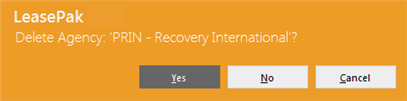
The above message appears to confirm or cancel the deletion.
LeasePak Documentation Suite
©
by NetSol Technologies Inc. All rights reserved.
The information contained in this document is the property of NetSol Technologies Inc. Use of the information contained herein is restricted. Conditions of use are subject to change without notice. NetSol Technologies Inc. assumes no liability for any inaccuracy that may appear in this document; the contents of this document do not constitute a promise or warranty. The software described in this document is furnished under license and may be used or copied only in accordance with the terms of said license. Unauthorized use, alteration, or reproduction of this document without the written consent of NetSol Technologies Inc. is prohibited.