Time Zone [U0726]
Contents
Introduction
This update works in conjunction with the Collections tracking module, a separately purchased module of LeasePak. These two updates work together to allow a collector to distinguish whether it is legal to call a client based on their phone number and time zone boundary information entered in this update. The legal to call information will be displayed in the Collection Work Schedule when the DISPLAY ACCOUNTS WHICH ARE LEGAL TO CALL ONLY switch in the Collection User Profile [U1131] is set to yes.
The Time Zone update allows the user to add, change and/or delete area codes and legal to call before and after information.
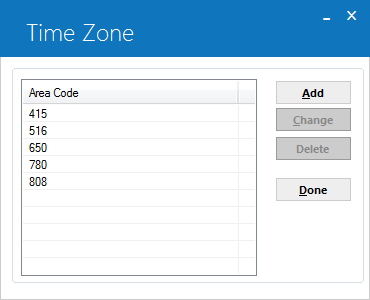
This screen allows the to add, change or delete time zone boundary information.
Add/Change Time Zone
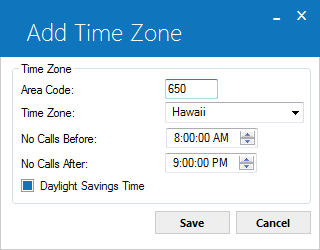
This screen is used to add and/or change the Time Zone information.
Field Description
- AREA
CODE
Enter the Area Code that applies to the Time Zone being entered.
- TIME
ZONE
Enter the Time Zone that applies to the area code. Use the drop-down Help menu for a list of valid time zones.
- NO
CALLS BEFORE
Enter the time in HH:MM:SS format, for which the earliest call may be made. This field is optional and 8:00am is the default value.
- NO
CALLS AFTER
Enter the time in HH:MM:SS format, for which the latest call may be made. This field is optional and 9:00pm is the default value.
- DAYLIGHT
SAVINGS TIME
The value of this field is marked true to assuming that Daylight Savings is taken into consideration
Delete Time Zone Information
From the Time Zone menu, the Delete button removes information for the selected time zone.
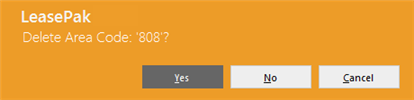
The above message appears to confirm or cancel the deletion.
LeasePak Documentation Suite
©
by NetSol Technologies Inc. All rights reserved.
The information contained in this document is the property of NetSol Technologies Inc. Use of the information contained herein is restricted. Conditions of use are subject to change without notice. NetSol Technologies Inc. assumes no liability for any inaccuracy that may appear in this document; the contents of this document do not constitute a promise or warranty. The software described in this document is furnished under license and may be used or copied only in accordance with the terms of said license. Unauthorized use, alteration, or reproduction of this document without the written consent of NetSol Technologies Inc. is prohibited.